Aquí en WPBeginner, hemos estado buscando nuevas formas de maximizar nuestro alcance e impacto. Empezamos a utilizar Twitter Cards para controlar exactamente el aspecto de nuestros tweets y aumentar la participación.
¿Cómo ayudan las Twitter Cards? Cada vez que alguien enlaza tu contenido en X (antes Twitter), automáticamente proporciona una imagen y una descripción.
Esto puede mejorar significativamente tu presencia en los medios sociales y la participación de los usuarios. Además, las Twitter Cards también te garantizan el reconocimiento de tus contenidos.
En este artículo, te mostraremos cómo añadir fácilmente Twitter Cards a tu sitio WordPress. Prepárate para hacer brillar tus tweets y conseguir más atención en los medios sociales,
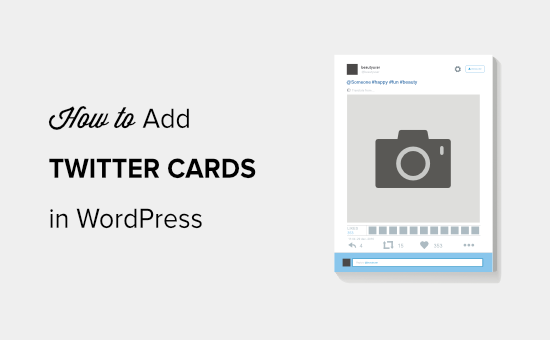
¿Por qué utilizar Twitter Cards en WordPress?
Las Twitter Cards te permiten añadir un título, un resumen, una imagen y un archivo de vídeo o audio a tu tuit. De esta forma, es más probable que consigas más clics y retweets.
Puedes ver un ejemplo en vivo yendo a nuestra página WPBeginner en X.
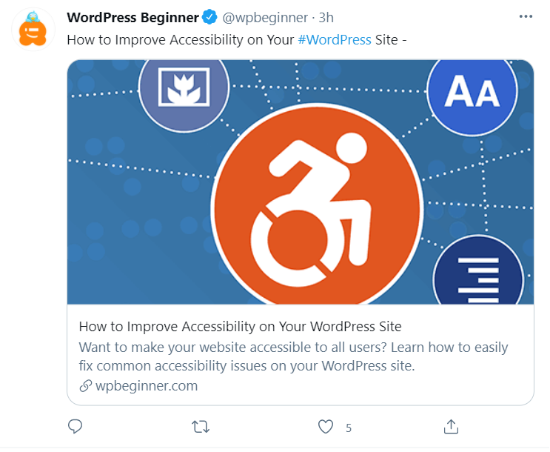
La mayor ventaja de tener Twitter Cards es que aumentan el número de personas que siguen tus cuentas X a través de la atribución de contenido. A menudo la gente tuitea tus enlaces sin darte los agradecimientos / reconocimientos / acreditaciones adecuados.
Por ejemplo, supongamos que @syedbalkhi retuitea una entrada de @wpbeginner sin atribución, y otras personas retuitean a @syedbalkhi. Entonces es más probable que los usuarios que vean esos retweets sigan a @syedbalkhi que a @wpbeginner.
A menudo, los seleccionadores de contenido hacen esto para mantener la longitud de los tweets corta y asegurar los retweets de sus propios tweets.
Con las Twitter Cards, este problema está resuelto porque obtienes agradecimientos / reconocimientos / acreditaciones para tu sitio web WordPress por cada tweet que menciona tu artículo.
Ahora que ya conoces las ventajas de las Twitter Cards, vamos a ver cómo implementarlas en WordPress. Cubriremos dos métodos y te mostraremos cómo probar y validar tus Twitter Cards:
Método 1: Usar el plugin AIOSEO para añadir Twitter Cards (Recomendado)
La forma más sencilla de añadir Twitter Cards a tu sitio web es utilizando el plugin All in One SEO (AIOSEO) para WordPress. Es el mejor plugin SEO para WordPress y lo utilizan más de 3 millones de sitios web.
En primer lugar, tendrás que instalar y activar el plugin AIOSEO. Para más detalles, sigue nuestro tutorial paso a paso sobre cómo instalar un plugin de WordPress.
Puedes utilizar la versión gratuita de AIOSEO, ya que ofrece una característica para establecer Twitter Cards en tu sitio web WordPress.
Una vez que el plugin esté activado, vaya a su área de administrador de WordPress y navegue hasta All in One SEO ” Redes Sociales. A continuación, haga clic en la pestaña “X (Twitter)” y asegúrese de que la opción “Activar X Card” está activada / activa.
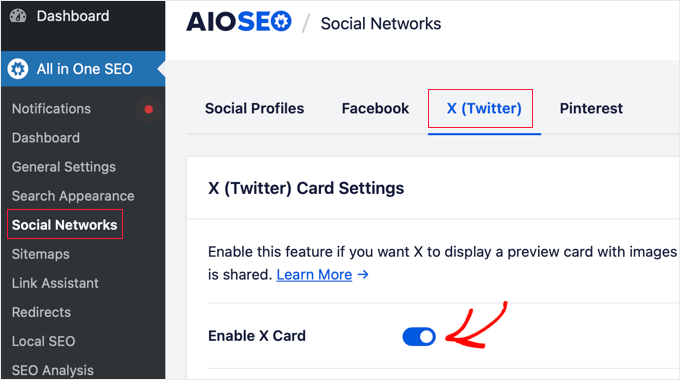
Una vez activadas / activas las Twitter Cards, puedes cambiar su apariencia utilizando diferentes ajustes.
AIOSEO le permite seleccionar el tipo de tarjeta por defecto para su contenido. El plugin establecerá ‘Resumen’ como el tipo de tarjeta por defecto, que muestra el título, resumen, y la imagen en miniatura de su contenido.
Sin embargo, puedes cambiarlo a “Resumen con imagen grande” en el menú desplegable, y Twitter mostrará tu tuit con una imagen grande.
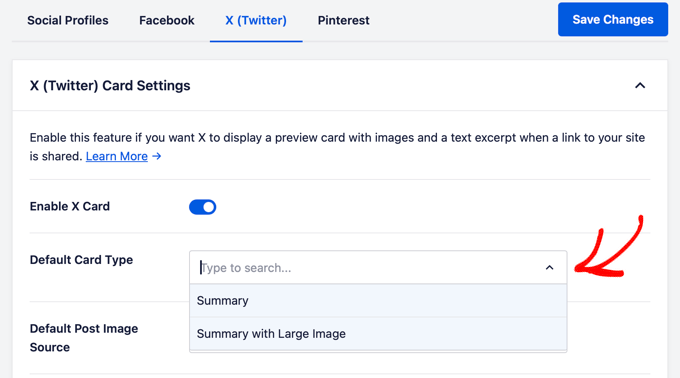
A continuación, debe seleccionar la Fuente de imagen predeterminada de la entrada. Es la imagen que quieres mostrar en tus Twitter Cards.
Hay diferentes opciones para elegir utilizando el menú desplegable. Por ejemplo, puede subir o seleccionar una imagen por defecto que aparecerá en la tarjeta X (Twitter) o seleccionar la imagen destacada, la imagen adjunta, la primera imagen del contenido, etc.
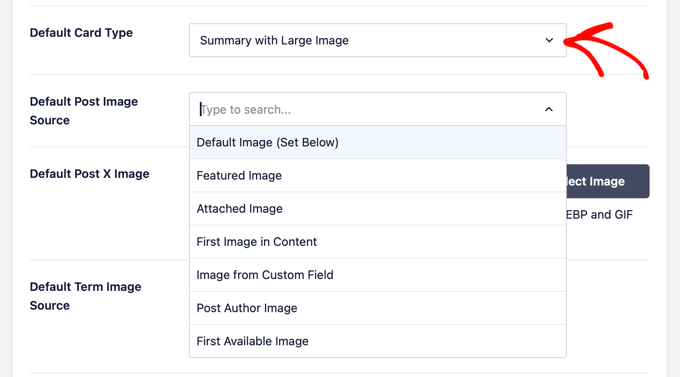
A continuación, añada una Imagen X por defecto de la entrada, que se utilizará como copia de seguridad en caso de que su contenido no tenga imagen.
Por ejemplo, si la fuente de la imagen de su entrada es una imagen destacada, pero a la entrada le falta una imagen destacada, entonces X utilizará la imagen por defecto en su lugar.
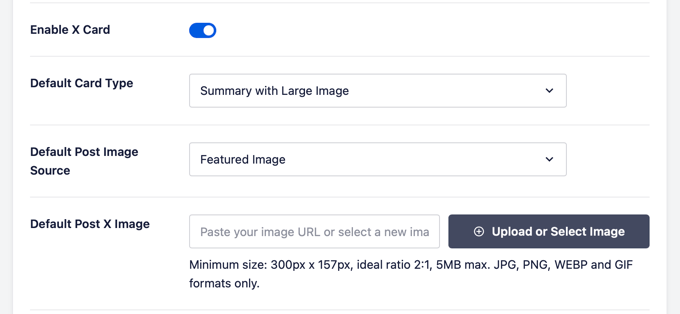
Minientrada, AIOSEO ofrece más opciones para mostrar datos adicionales como el autor de la entrada y el tiempo que se tarda en leer un artículo.
También hay una opción para establecer la Fuente de imagen de término por defecto, pero necesitará AIOSEO Pro o una licencia superior para utilizar esta característica.
Ahora, si te desplazas hacia abajo, verás los ajustes de la página de inicio para Twitter. El plugin mostrará una vista previa de cómo se verá tu página de inicio en una Twitter Card.
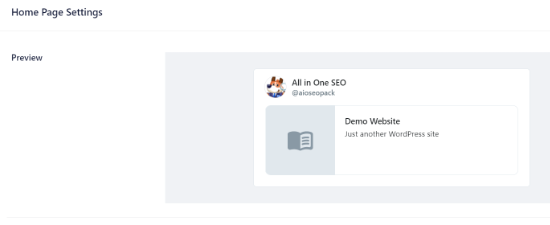
En esta sección, puede cambiar el Tipo de tarjeta y añadir una Imagen de página de inicio.
Esto es similar a los pasos que mostramos anteriormente, pero la diferencia es que estos ajustes son para su página de inicio / página de inicio.
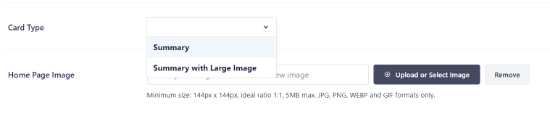
A continuación, introduzca el título y la descripción de la página de inicio que aparecerán en la Twitter Card.
Una vez hecho esto, haz clic en el botón “Guardar cambios”.
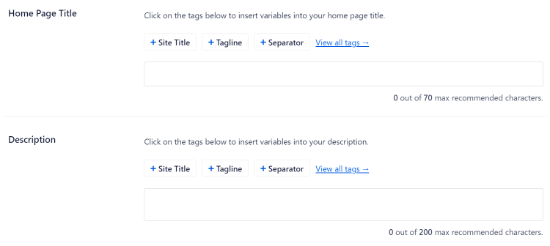
Aparte de eso, AIOSEO también te permite cambiar los ajustes de la tarjeta X (Twitter) para entradas y páginas individuales.
Para ello, edite cualquier entrada de blog o página y desplácese hasta los ajustes de AIOSEO en el editor de contenido. Ahora haga clic en la pestaña ‘Social’ y seleccione ‘X (Twitter)’.
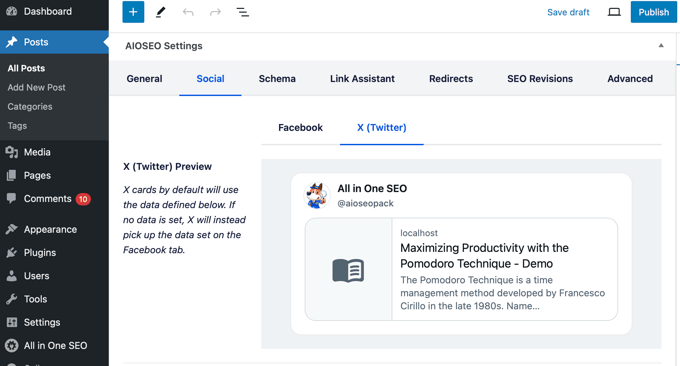
El plugin mostrará una vista previa de la X Card de tu entrada y te dará la opción de utilizar los datos de la pestaña de Facebook. También te permite editar el título X y la descripción.
Puedes escribir un nuevo título y descripción o utilizar etiquetas inteligentes. Por ejemplo, si utilizas la etiqueta ‘+ Título de la entrada’ encima del campo Título de Twitter, AIOSEO utilizará automáticamente el título de tu entrada en la Twitter Card.
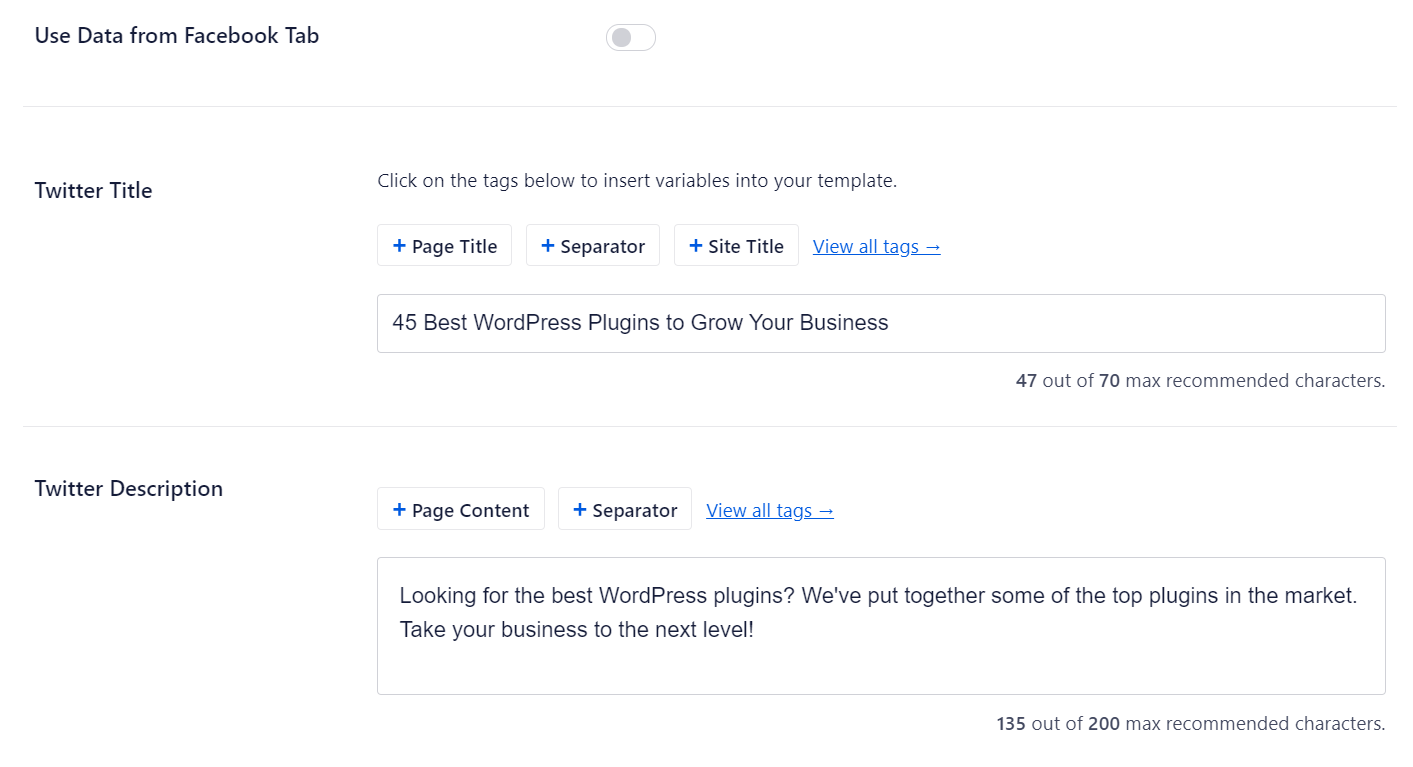
Después, desplázate hacia abajo y selecciona la Fuente de imagen para tu Twitter Card. Utiliza el menú desplegable para seleccionar la imagen que quieres mostrar para tu entrada, como una imagen destacada, una imagen adjunta, la primera imagen del contenido, etc.
Por último, puede seleccionar el tipo de Twitter Card en el menú desplegable. Por defecto, AIOSEO lo establecerá en ‘Resumen’, pero puedes cambiarlo a ‘Resumen con imagen grande’.
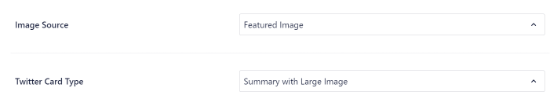
A continuación, actualiza o publica la entrada de tu blog. Ya has añadido correctamente Twitter Cards a tu sitio web WordPress.
Método 2: Añadir Twitter Cards en WordPress (Método del código)
Este método requiere añadir código a los archivos de tu tema o tema hijo. Simplemente abra el archivo header.php o utilice el plugin gratuito WPCode para añadir este código personalizado justo antes de la etiqueta </head>:
1 2 3 4 5 6 7 8 9 10 11 12 13 14 15 16 17 18 19 20 21 22 23 24 25 26 27 | <?php#twitter cards hackif(is_single() || is_page()) { $twitter_url = get_permalink(); $twitter_title = get_the_title(); $twitter_desc = get_the_excerpt(); $twitter_thumbs = wp_get_attachment_image_src( get_post_thumbnail_id($post->ID), full ); $twitter_thumb = $twitter_thumbs[0]; if(!$twitter_thumb) { $twitter_thumb = 'http://www.gravatar.com/avatar/8eb9ee80d39f13cbbad56da88ef3a6ee?rating=PG&size=75'; } $twitter_name = str_replace('@', '', get_the_author_meta('twitter'));?><meta name="twitter:card" value="summary" /><meta name="twitter:url" value="<?php echo $twitter_url; ?>" /><meta name="twitter:title" value="<?php echo $twitter_title; ?>" /><meta name="twitter:description" value="<?php echo $twitter_desc; ?>" /><meta name="twitter:image" value="<?php echo $twitter_thumb; ?>" /><meta name="twitter:site" value="@libdemvoice" /><? if($twitter_name) {?><meta name="twitter:creator" value="@<?php echo $twitter_name; ?>" /><? }}?> |
Puede cambiar el valor ‘twitter:card’ de la línea 14 por ‘summary_large_image’ si desea mostrar una tarjeta de resumen con una imagen grande.
Si no sabe cómo trabajar con PHP o tiene problemas con el método 2, utilice el método 1.
Pruebe y valide sus Twitter Cards
Antes de que los enlaces de tu sitio WordPress empiecen a mostrar Twitter Cards, primero tienes que marcarlo / comprobarlo en el validador de Twitter cards.
Sólo tienes que dirigirte a la página del Validador de tarjetas en el sitio web de los desarrolladores de Twitter. Introduce la URL de cualquier entrada de tu sitio WordPress y haz clic en el botón “Vista previa de la tarjeta”.
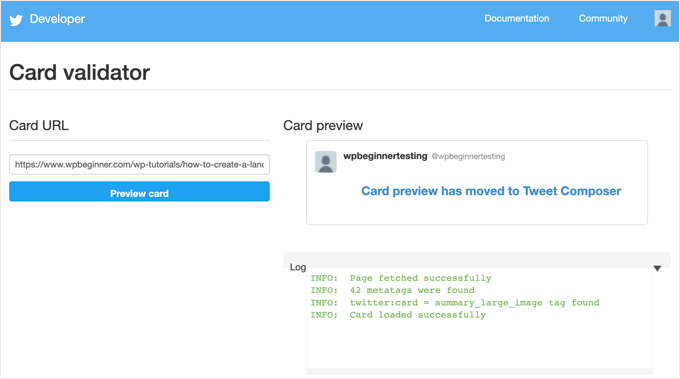
El validador de tarjetas ya no muestra una vista previa del tuit, pero sí un registro de si la tarjeta de Twitter se ha cargado correctamente o no.
Actualización: Anteriormente, había que solicitar la participación en las Twitter Cards. Sin embargo, Twitter ha implementado un sistema que incluye automáticamente dominios en la lista blanca cuando los pruebas con el validador o simplemente compartes una URL en Twitter.
Guías de expertos sobre el uso de Twitter con WordPress
Esperamos que este artículo te haya ayudado a añadir tarjetas de Twitter a WordPress. Puede que también quieras ver otras guías relacionadas con el uso de X (Twitter) con WordPress.
- Cómo tuitear automáticamente al publicar una nueva entrada en WordPress
- Cómo añadir el botón Compartir y Retwittear de Twitter en WordPress
- Cómo incrustar tweets reales en entradas de blog de WordPress
- Cómo corregir imágenes rotas de Twitter Card en WordPress
- Cómo mostrar Twitter y Facebook del autor en la página de perfil
- Los mejores plugins de Twitter para WordPress (Comparativa)
- Cómo mostrar tweets recientes en WordPress (paso a paso)
- Cómo añadir feeds de medios sociales a WordPress (paso a paso)
If you liked this article, then please subscribe to our YouTube Channel for WordPress video tutorials. You can also find us on Twitter and Facebook.




Aramide
You’ve been so awesome in passing great information on WordPress. Your tutorials are so great and are wonderful learning materials. Thanks for always being there for us.
WPBeginner Support
Goad you’ve found our content helpful
Admin
Dee
Hi! I have a free wordpress.com blog, and I’m not sure how to add twitter cards to that. I don’t know if I can edit the html of my theme without a plugin (if I can, I don’t know how to find the html code) (super new to WP) is there any way to add twitter cards for free
WPBeginner Support
You would need to reach out to WordPress.com for what they currently have available.
Admin
MStokely
Thank you! It took awhile for this to work I guess because cache needed to be cleared but this is the ONLY solution I found that worked.
WPBeginner Support
Glad our guide was able to help
Admin
Pierre
Question about this, when I am posting a link from my site on Twitter, the preview image is only showing the WordPress W logo instead of what I set in Yoast. Is it just a matter of waiting it out or a, I doing something wrong?
WPBeginner Support
You may want to ensure you’ve cleared any caching on your site for twitter to get the correct image and after that, you would need to wait for Twitter’s cache to clear.
Admin
neo
thanks for the guide, adding Twiter Cards through Yoast was the easies way for me
WPBeginner Support
Glad our article could help
Admin
MIke
Hey there, very late to this article but am wondering how to amend the php code to produce the large image with summary card.
I’ve given it a shot but not managed it yet. Ideas and advice appreciated.
cheers
Mark Larson
I’m getting this error:
“Notice: Use of undefined constant full – assumed ‘full’ in”
Not sure how to get rid of it.
Ted Bergman
Thanks for this post. When I need to know how to do something on WordPress I come here first. Your easy to understand instructions are priceless!
Sarah Bridge
I’ve done all the steps using Yoast and validated my url – but there is still no image coming up when I post my URL on Twitter? It said this:
Sarah Bridge
The card for your website will look a little something like this!
and underneath on the right hand side it has the correct words but on the left hand side where an image should be there’s nothing but a grey box with what looks like a grey scroll in it. You can click on it to get to my website but I’d like a image there rather than a grey box. Any thoughts?
Daniela
Have successfully done this in the past. However, it was always when using summary card with large image (which is set as the default in my Yoast settings). Now trying to post summary card (regular, not large image), but Yoast is overriding it to summary card large image. How do I prevent this?
As a note, I’m doing both methods: adding info to Yoast plug in and writing metadata tags in a plug in.
Chinny
This was very helpful! Thanks. Did it and the twitter cards automatically came up even for previous tweets.
Haris
ERROR: Required meta tag missing (twitter:text:description)
Getting this error
Nick Farrell
You can also just throw your meta tags right into the body of your post. Not the ideal way, since this creates empty white space where your tags are, but it’s a good workaround for those having trouble.
Laurel
If the php code above seems to break your site, it could be that your server doesn’t use php short tags (using “<?" as an opening tag instead of "<?php"). Try this version instead:
Prabs
Hi thanks for the informative post. However I did all this and when testing my site through the card validator, was told it was unable to generate image because my site isn’t whitelisted! Any idea what I can do?
Sarah
Hi,
I realise this is an old post,
IF you HARDCODE into your header.php; make sure you change the values line 10 and 19 as these point to the contributors account so be sure to change them to yours.
just sayin …
Jahmya
Hi,
I have done all the steps when I try to validate with twitter it tells me my text description meta tag is missing. I don’t know anything about code so I used the first method. Any help?
sonam
is it free ?
Tyler
Finally a helpful tutorial! You would think that Twitter would make it a little simpler to do this. Thank you so much for your help on this!
Michael
Is there a way to automatically notify the twitter validator when a post/page is updated?
I have a site that gets content published automatically from a source without a featured image so once I manually add the image I also have to manually validate the post/page again to get the cards to show on twitter.
Was hoping there could be some way to automatically ping the twitter validator when a page/post is updated.
Azita
I don’t know why the code above cut off.
Here is the code am using:
ID), full );
$twitter_thumb = $twitter_thumbs[0];
if(!$twitter_thumb) {
$twitter_thumb = ‘url of imag’;
}
$twitter_name = str_replace(‘@’, ”, get_the_author_meta(‘twitter’));
?>
<meta name="twitter:title" content="” />
<meta name="twitter:description" contente="” />
<meta name="twitter:image" content="” />
Azita
Thank you so much. I figured out. No worries. Please disregard this comment.
Thank yu again.
Adrian Robertson
Another awesome post … great stuff!
For anyone having issues with the image being display (I have Summary selected as my Twitter Card option) just make sure you are using a featured image, as this is where it pulls from.
Without this specified, what I saw was my site logo (which was way too big for the Summary image)
Nefeli D
Can’t thank you enough !
Cheo
Hi, i’ve made all steps and got the twitter card ok, but the preview image is not loading! what should i do?
WPBeginner Support
If you are using code method, then please try using the plugin method. If you are already using the plugin method, then try repeating all the steps carefully.
Admin
shamsher
i have a question that when where to upload it on all pages and post or on home page only.
bcoz when i share any link of my blog on twitter after adding this in header every time same image appears.
Adrian Robertson
Is it your site logo that appears?
Just check that you have a feature image set against your post, and it should pull from there
Roger Dunkelbarger
Found this article and followed the steps to set up Twitter Cards since we already had Yoast. We want to use the video Player Card but that doesn’t appear to be an option. Do we need to use a different plug in, or is that option available?
Amanda
I”m using twitter cards through my Yoast SEO, however when I post I have a link and a view summary button that people have to click to see my pictures. I want the pictures to be auto populated without the need for a click. How do I make that happen?
Here is my twitter account so you can see my tweets for an example
Graham
All going well with the inclusion of twitter cards. I would like to make the image that displays on twitter link able or to a link underneath to take it to a third part site any ideas?
Oh and by the way I would like to thank you guys for realizing that not everyone degree is in computer science and won at MIT !!
WPBeginner Support
The image can only be linked to the link you are sharing.
Admin
Tina Marie Ernspiker
Thank you very much! My blog is white-listed now, with Twitter Cards Whoot, whoot!
Whoot, whoot!
Jas
Hi,
Thanks for your tutorial. I have tried with above code. But can you please explain how to make Twitter card working for multiple accounts.
I have ten different twitter pages where same post will go out as Twitter card.
So do I need to repeat this below line 10 times with different names:
…..
…
….
….
Please suggest?
Thanks!
jas
code doesn’t shows in my previous comment I mean to say meta tag with Twitter site name need to get repeated with different names?
<meta name="twitter:creator" value="@” />
Edna
This was super helpful, thanks!
One quick thing, I noticed the validation link is no longer working. I think this is the Card Validator link now (got it from the twitter blog, seemed to work fine for me):
WPBeginner Support
Thanks, we have updated the article.
Admin
Maha
How to request to twitter for approvel my site ..please help me i tried twitter card ,the preview tool say your card is whitelisted ..
riad
hi i love your site very nice i want to asking you how to change the language of wordpress from franch to english or arabic
WPBeginner Support
You can change the language from Settings > General page in WordPress admin area.
Admin
Paul Middlebrooks
The Yoast solution did not work for me. I followed the instructions (3 times to make sure), and the Card Validator sees my metadata but tells me I have no card.
Also, neither the Preview Tool nor the “FIll out This Form” links worked:
https://dev.twitter.com/docs/cards/preview
Maybe this solution is already history?
samiOOTB
I had done this and Twitter cards were working perfectly for months. Suddenly the past few days they’ve stopped working. What can I do?
Megan Kubasch
So I have installed WP SEO by Yoast, and I have followed all of the instructions up to the point where I insert the Card URL on the Preview page for the Card Validator on Twitter. What URL am I supposed to Insert? I have used my URL for my blog, but it comes up with an error, saying No Card Found (Card Error). Any help you can provide would be greatly appreciated.
Paula
It will not do it for a main blog page. You have to enter a post page url. So something like http://www.blogname.com/title-of-blog-post not http://www.blogname.com Hope that helps!
Eric Yoffie
My twitter card has been approved, but I don’t know how to make it work. Am I supposed to fill out a form? I am a WordPress user.
Lauren Riley
This is really useful thank you.
One thing, we have enabled this using the WordPress Yoast SEO Plug-in and set up a Twitter card manually entering all of the information on the card validator for one blog post.
This worked, however when I tweet a link to my other blog posts it doesn’t pull through the Twitter card. Do you have to set up the Twitter cards for each blog post or should it do it automatically for each blog post?
Manuel Echeverry
graciass!!! thank you! finally I managed to submit my request to twitter, hopefully i will get my card approved
Ruth
Oh, and ps
Do we have to approve each post, or will that be automatic after our first post was approved… Again, thank you
Ruth
Thanks, it works great, except for one thing: I can’t get an image to be included. How would I do that,
Karan Singh
when i install this plugin then it is asking for “You’ve just installed WordPress SEO by Yoast. Please helps us improve it by allowing us to gather anonymous usage stats so we know which configurations, plugins and themes to test with” Allow Tracking or not, what should i do,
Allow tracking or not.
Sri Ganesh.M
The codings are not working for animhut blog. Showing error ! Invalid card type
Kevin
Hello there. Great guide, thanks!
I’m currently stuck trying to validate twitter:creator. When I look at the source for one of my posts, I don’t see the twitter:creator meta tag at all. Would you mind, pointing me in the right direction? I’m hard-coding it.
Gareth
Great post – i was struggling to set up twitter cards using a wordpress plug in without realising that Yoast had it in-built!
All set up and awaiting approval – thanks guys
Jason Acidre
Useful post! Been planning to add Twitter cards on my blog for ages now, and just had the time to tweak it earlier, found this guide very helpful, so thanks.
Reap3RGHS
Hello,
I having a simple problem. I going to add my twitter username to my profile settings. I just add Reap3R_GHS and turn it into http://reap3r_ghs. What can I do?
Editorial Staff
That’s weird. Did you post it in the support forum for Yoast to see?
Admin
Reap3RGHS
Isn’t in Yoast settings but in profile settings…
Julien Maury
Hi,
It’s great but because we call the excerpt outside the loop (header), people could get bad surprises for their description.
So here is a good snippet from uplifted.net that fixes the problem :
function get_excerpt_by_id($post_id){
$the_post = get_post($post_id); //Gets post ID
$the_excerpt = $the_post->post_content; //Gets post_content to be used as a basis for the excerpt
$excerpt_length = 35; //Sets excerpt length by word count
$the_excerpt = strip_tags(strip_shortcodes($the_excerpt)); //Strips tags and images
$words = explode(‘ ‘, $the_excerpt, $excerpt_length + 1);
if(count($words) > $excerpt_length) :
array_pop($words);
array_push($words, ‘…’);
$the_excerpt = implode(‘ ‘, $words);
endif;
$the_excerpt = ” . $the_excerpt . ”;
return $the_excerpt;
}
Then you might replace get_the_excerpt() with this :
get_excerpt_by_id($post_id)
Thanks.
Julien Maury
Sorry that wasn’t exactly that :
Call the function this way : get_excerpt_by_id($post->ID) otherwise you’ll get notice !
$post_id is undefined.
Plus get_the_excerpt() is deprecated.
You can also add an esc_attr() on $the_excerpt to avoid broken meta if the excerpt has quotes
Thanks !
Julien Maury
Finally made a plugin to solve this issue : http://wordpress.org/extend/plugins/jm-twitter-cards/
Main Uddin
There is no needs to use any code , simply use WordPress SEO by Yoast as Syed Balkhi has said which is the best for Twitter card
Julien Maury
Hi,
There’s no need to use any code. But still my plugin allows you to choose which type of card you want to use on each post. Moreover you can change meta creator (guest blogging) per each post too. I think it’s worthy
Roy McKenzie
Totally Worthy!
Manuel Garcia
When I preview my twitter card, the error says:
“Internal Error. Most likely an fetcher error.”
What to do?
Sai Liou
Thank you for the article! I went with method #1. In the twitter preview, I’m only seeing the summary of the post and not the image. I’ve updated the robot.txt file to allow twitterbot. However, it’s still not showing any image in the preview. Any thoughts on this? Thank you in advance.
Editorial Staff
Look in your view:source to see if you have the image tags. The image is usually pulled from your featured image.
Admin