Uno de nuestros lectores nos preguntó recientemente cómo añadir categorías a un tipo de entrada personalizado en WordPress.
Las categorías son una de las taxonomías incorporadas en WordPress, principalmente para las entradas del blog. Sin embargo, no aparecen automáticamente en los tipos de entrada personalizados, lo que limita tus opciones de organización.
Por suerte, hemos encontrado algunas soluciones sencillas a este problema a lo largo de nuestros años de trabajo en sitios web de WordPress.
En este artículo, le mostraremos cómo añadir categorías a un tipo de contenido personalizado en WordPress.
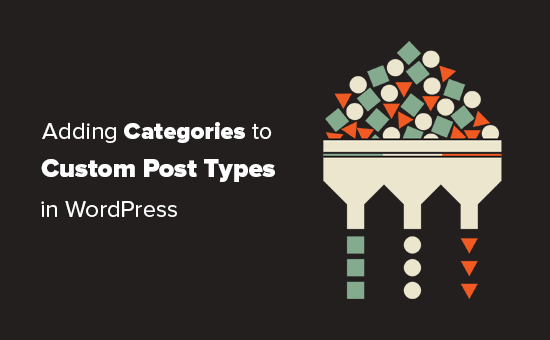
¿Cuándo puede necesitar añadir categorías a un tipo de contenido personalizado?
WordPress permite a los desarrolladores de plugins y a los propietarios de sitios web crear sus propios tipos de contenido. Al igual que las entradas y las páginas, estos tipos de contenido personalizados también pueden tener sus propias taxonomías, como categorías y etiquetas.
Por ejemplo, si publica reseñas de películas, es posible que desee crear un tipo de contenido personalizado para “Películas”.
También puede necesitar organizar sus películas en debates adecuados, para ello necesitará una taxonomía personalizada. Puedes crear una taxonomía llamada género.
Sin embargo, ¿qué pasaría si quisiera utilizar las mismas categorías que utiliza para las entradas de su blog con el tipo de entradas Movies?
Esto es cuando usted necesita para activar las categorías para su tipo de contenido personalizado. Esto le permitirá utilizar las mismas categorías tanto para las entradas de su blog como para su tipo de contenido personalizado.
Dicho esto, veamos ahora cómo añadir fácilmente categorías a un tipo de contenido personalizado en WordPress.
Añadir categorías a un tipo de contenido personalizado con un plugin
Si eres principiante, te recomendamos que utilices el plugin Custom Post Type UI para crear tipos de contenido personalizados.
Con el plugin Custom Post Type UI, tiene la opción de asociar su tipo de contenido personalizado con cualquier taxonomía integrada o personalizada, incluidas las categorías.
En primer lugar, debe instalar y activar el plugin Custom Post Type UI. Para más detalles, consulta nuestra guía paso a paso sobre cómo instalar un plugin de WordPress.
Tras la instalación, debe visitar CPT UI ” Añadir/Editar tipos de entradas para crear un nuevo tipo de contenido personalizado o editar uno ya existente que haya creado con el plugin.
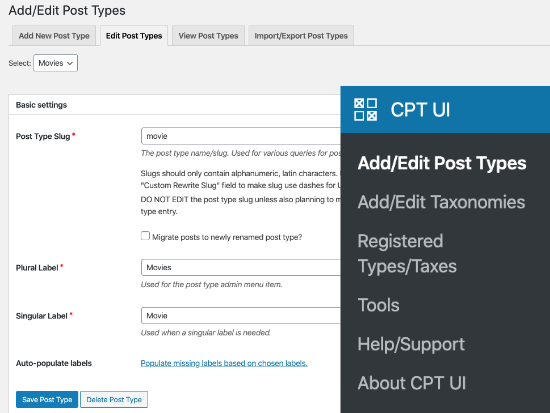
Desplácese hasta la parte inferior, donde están las opciones de ajustes. A partir de ahí, verá el área Taxnomies.
Debe marcar la casilla situada junto a las categorías y guardar su tipo de contenido personalizado.
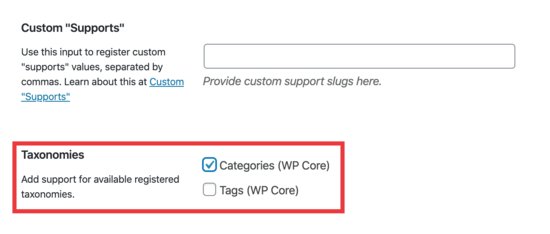
No olvide hacer clic en el botón “Guardar tipo de entrada” para establecer sus ajustes.
Ahora, puede editar cualquier contenido bajo ese tipo de entrada en particular, y verá la opción de seleccionar categorías en la columna derecha en el editor de bloques de WordPress.
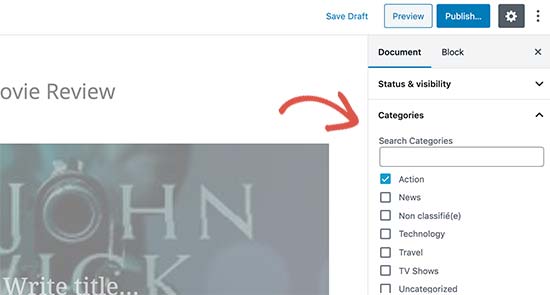
Adición manual de categorías a un tipo de contenido personalizado con código
Si ha creado su tipo de contenido personalizado añadiendo el código en el archivo functions. php de su tema, en un plugin específico del sitio o en un plugin de fragmentos de código, tendrá que modificar el código para añadir la categoría como taxonomía compatible.
Todo lo que necesita hacer es añadir esta línea en los argumentos para su tipo de contenido personalizado.
1 | 'taxonomies' => array( 'category' ), |
Es probable que ya tenga esta línea en el código existente para su tipo de contenido personalizado con alguna otra taxonomía personalizada en él. Si lo hace, entonces sólo tiene que añadir una coma después de eso y añadir una categoría, de esta manera:
1 | 'taxonomies' => array('topics', 'category' ), |
Aquí hay un ejemplo completo de código donde hemos creado un tipo de contenido personalizado llamado ‘Películas’ con soporte para categorías incorporadas.
1 2 3 4 5 6 7 8 9 10 11 12 13 14 15 16 17 18 19 20 21 22 23 24 25 26 27 28 29 30 31 32 33 34 35 36 37 38 39 40 41 42 43 44 45 46 47 48 49 50 51 52 53 54 55 | function custom_post_type() { // Set UI labels for Custom Post Type $labels = array( 'name' => _x( 'Movies', 'Post Type General Name', 'twentythirteen' ), 'singular_name' => _x( 'Movie', 'Post Type Singular Name', 'twentythirteen' ), 'menu_name' => __( 'Movies', 'twentythirteen' ), 'parent_item_colon' => __( 'Parent Movie', 'twentythirteen' ), 'all_items' => __( 'All Movies', 'twentythirteen' ), 'view_item' => __( 'View Movie', 'twentythirteen' ), 'add_new_item' => __( 'Add New Movie', 'twentythirteen' ), 'add_new' => __( 'Add New', 'twentythirteen' ), 'edit_item' => __( 'Edit Movie', 'twentythirteen' ), 'update_item' => __( 'Update Movie', 'twentythirteen' ), 'search_items' => __( 'Search Movie', 'twentythirteen' ), 'not_found' => __( 'Not Found', 'twentythirteen' ), 'not_found_in_trash' => __( 'Not found in Trash', 'twentythirteen' ), ); // Set other options for Custom Post Type $args = array( 'label' => __( 'movies', 'twentythirteen' ), 'description' => __( 'Movie news and reviews', 'twentythirteen' ), 'labels' => $labels, 'supports' => array( 'title', 'editor', 'excerpt', 'author', 'thumbnail', 'comments', 'revisions', 'custom-fields', ), 'hierarchical' => false, 'public' => true, 'show_ui' => true, 'show_in_menu' => true, 'show_in_nav_menus' => true, 'show_in_admin_bar' => true, 'menu_position' => 5, 'can_export' => true, 'has_archive' => true, 'exclude_from_search' => false, 'publicly_queryable' => true, 'capability_type' => 'page', 'show_in_rest' => true, // This is where we add taxonomies to our CPT 'taxonomies' => array( 'category' ), ); // Registering your Custom Post Type register_post_type( 'movies', $args ); } /* Hook into the 'init' action so that the function* Containing our post type registration is not * unnecessarily executed. */ add_action( 'init', 'custom_post_type', 0 ); |
Visualización de varios tipos de entradas en la página de categorías
Por defecto, las páginas de categorías de su sitio WordPress solo mostrarán el tipo de entradas por defecto ‘Entradas’.
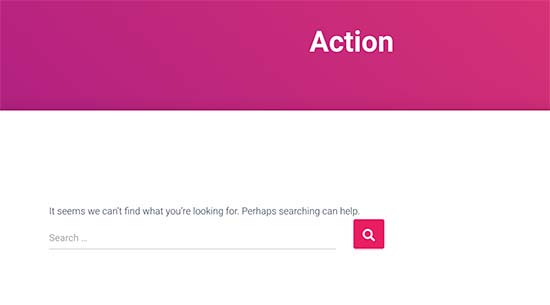
Para mostrar tus tipos de contenido personalizados en la misma página de categoría que tus entradas por defecto, necesitas añadir este código en el archivo functions. php de tu tema o en un plugin de fragmentos de código:
1 2 3 4 5 6 7 8 9 10 11 12 | add_filter('pre_get_posts', 'query_post_type');function query_post_type($query) { if( is_category() ) { $post_type = get_query_var('post_type'); if($post_type) $post_type = $post_type; else $post_type = array('nav_menu_item', 'post', 'movies'); // don't forget nav_menu_item to allow menus to work! $query->set('post_type',$post_type); return $query; }} |
Nota: No olvide sustituir “películas” por el nombre de su propio tipo de contenido personalizado.
Recomendamos añadir este código usando WPCode, el mejor plugin de fragmentos de código del mercado. WPCode hace que sea seguro y fácil de añadir código personalizado en WordPress sin necesidad de editar el archivo functions.php de su tema.

Para empezar, necesitas instalar y activar el plugin gratuito WPCode. Si necesitas ayuda, consulta nuestro tutorial sobre cómo instalar un plugin de WordPress.
Una vez activado el plugin, vaya a Fragmentos de código ” Añadir fragmento desde el escritorio de WordPress.
En la página Añadir fragmento, sitúe el ratón sobre la opción “Añadir código personalizado (nuevo fragmento)” y haga clic en el botón “+ Añadir fragmento personalizado”.

A continuación, seleccione ‘PHP Snippet’ como tipo de código de la lista de opciones que aparecen en pantalla.

A continuación, añada un título para su fragmento de código en la parte superior de la página, que es sólo para su referencia y puede ser cualquier cosa que le ayude a recordar para qué es el código.
A continuación, sólo tiene que pegar el código anterior en el cuadro “Vista previa del código”.
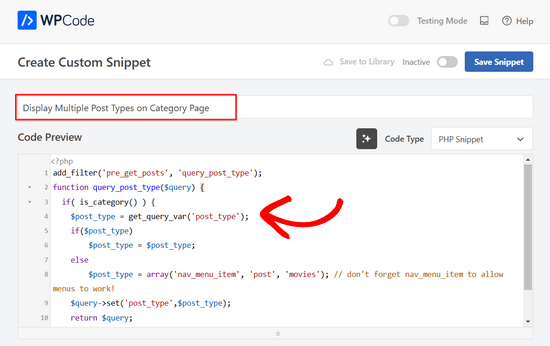
A continuación, cambia el interruptor situado en la parte superior de la página de “Inactivo” a “Activo” y haz clic en el botón “Guardar fragmento”.

Ahora puede visitar una página de archivo de categoría, y mostrará las entradas de su tipo de entrada personalizada.
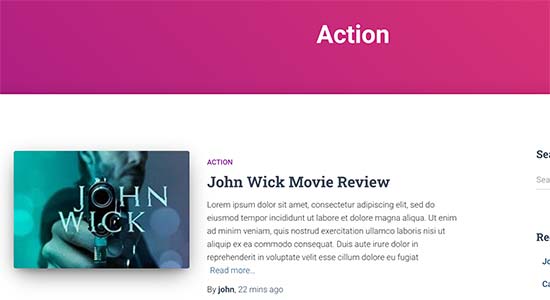
También puede utilizar los mismos métodos para añadir etiquetas a sus tipos de contenido personalizados. Consulte nuestra guía sobre categorías frente a etiquetas para obtener más información.
Guías de expertos sobre categorías en WordPress
¿Quiere saber más acerca del uso de categorías en WordPress? Marcar / comprobar estos tutoriales:
- Cómo cambiar el orden de las categorías en WordPress
- Cómo imponer una categoría por entrada en WordPress
- Cómo añadir imágenes de taxonomía (iconos de categoría) en WordPress
- Cómo convertir categorías de WordPress en taxonomías personalizadas
- Cómo realizar el seguimiento de categorías y etiquetas en WordPress (de forma sencilla)
Esperamos que este artículo te haya ayudado a aprender cómo añadir categorías a tu tipo de entrada personalizada en WordPress. Puede que también quieras ver nuestra selección experta de los plugins de WordPress imprescindibles para hacer crecer tu sitio web, o estos consejos sobre cómo aumentar el tráfico de tu blog.
If you liked this article, then please subscribe to our YouTube Channel for WordPress video tutorials. You can also find us on Twitter and Facebook.





Chandu Mullangi
Hi tanks for this article
To Displaying Multiple Post Types on Category Page code is working well.
I want to display multiple post types on Tags page, Can you please share that code.
WPBeginner Support
To have tags added to your custom post types you would add ‘post_tag’ to your taxonomy array so it would look like:
‘taxonomies’ => array( ‘category’, ‘post_tag’ ),
Admin
Muhamad Shahzad
How can we separate the category lists custom post type from the blog post categories. i added above code and it works. But the issue is categories of this custom post type and blog posts are mixed. they should be separated.
WPBeginner Support
The goal of this tutorial is to have them mix, for what you are looking for it may be best to use a different category for the custom post types for them to not appear in your category archive pages.
Admin
Poulomi Basu
Hello,
I used this code and it worked perfectly! The CPT shows in the post category that I chose for it.
But it doesn’t show in my blog archive. Like the default archive, which shows all posts.
How can I show it there as well?
Thanks a lot!
WPBeginner Support
You would want to take a look at our article below that covers how to do this
https://www.wpbeginner.com/wp-tutorials/how-to-create-custom-post-types-in-wordpress/
Admin
Connie
Please tell me how to add a CPT-category to a menu?
I have the CPT “article” with category “car” and “truck”
I want to have a custom menu with these entries:
All – cars – trucks
I search and search and don’t find it. I see the categories in the menu-administration and I can add them to the menue, but the result of these links = blank pages
I suppose that the listed categories are meant as post-categpories and not as cpt-categpories…
Do you have a hint for me?
Connie
WPBeginner Support
You may want to check your screen options in the menu area to see if the custom post type is an option there for you to add that is unchecked currently
Admin
Vico
I’ve created a post type called products and use core wp categories,
My product url structure is mysite.com/product/skf bearing 12
My category pages show mysite.com/category/bearings
Why product url doesn’t display the Category inside the Url? Like this
mysite.com/bearings/skf bearing 12
My custom post permalink is %category%%post%
I saved the permalink but still showing the same structure
dharamjeet
hey! my default posts category list shows in custom post type category list
please help me to correct it
carlos ballin
finally works for me thank you
thank you
Moises
Why did u add the twentythirteen in the code?
WPBeginner Support
Hi Moises,
This string is used for translation. If your theme supports translation, then you need to replace it with your theme’s text domain. If you are unsure about what to use here, then ask your theme support. You can also paste it as is and those strings will be ignored.
Admin
Brian
FYI, this will break your bulk edit in the admin. I added this to a bunch of post types and when I go to bulk edit, the post_type part of the query becomes “Array” instead of the post type its trying to edit in the admin.
To get around this you just need to add this before if( is_category() ):
`if ( is_admin() ) return;`
rose
Hi, I need some help.
I have 2 CPT and I don’t want them to have a shared taxonomy.
Like
CPT 1
– Taxonomy (Types)
– Type A
– Type B
CPT 2
– Taxonomy (Types)
– Type c
– Type D
Note: I dont want to show here the types A&B from CPT 1
Thank you
WPBeginner Support
Hi Rose,
When creating your taxonomies you can name them differently and allow them to have same labels.
Admin
Gabriela
How to add a second custom post type?
I tried repeating the code only changing the names of my CPTs but it doesn’t work…
Any ideas?
Arun Sathiya
The displaying CPT in category pages code works like a charm, thank you! But, there is something that you should note though. The latest post / CPT post tagged with a category name does not show up on that category page immediately. It shows up only on the second similar action – only when another post / CPT post is added to the same category, the first post appears on that category page. is there a fix to this?
Sonjoe
I am using CPT UI. I created custom post type “jobs” and allowed categories. But this same categories is also on Posts. They using the same categories. It is possible, that my custom post type “jobs” will have own categories and classic posts will have own categories? Thanks
Rizky
Same question. Do we need to run a custom query if we want to create a category archive of that custom post type?
fathur
how do you deal with Recent Posts sidebar widget that also list the menu item?
$post_type = array(‘nav_menu_item’, ‘post’, ‘movies’);
WPBeginner Support
you can remove nav_menu_item
Admin
vivek
Thanks for the great tutorial here.
Can you please tell me how can i show custom posts by category on separate page.
Default category page is working properly, it displays the posts. but when I tried to display posts under the same category in a different page, it returns empty array. Pleas help
Matthew Wright
Thank you! This is awesome. It solved simply a problem that I’ve been working on with much more convoluted solutions (that didn’t work).
One question though, I’ve never added the taxonomy declaration when creating custom taxonomies for my CPTs and the taxonomies have always worked. I added just the ‘category’ to see what would happen and it worked beautifully, added post categories to my CPT with no ill effect on the existing custom taxonomies.
Is it best practice though to put custom tax in the CPT arguments?
Thanks again for sharing
WPBeginner Support
Yes, if you already know that you will be using a custom taxonomy for that particular post type.
Admin
Daisy
Custom code for adding category and sub categorues in custom post type.If i choose $post_type = array(‘nav_menu_item’, ‘post’, ‘myPostType’); code for displaying my categories it only display that category only but if i reuse the same function for another category it won’t work.please give any idea
Chris Najman
Hello. I successfully created a custom post type (Artwork) in functions.php. Then I created a custom taxonomy (‘hierarchical’ => true) which means I can add custom categories when I create a new Artwork post.
I was wondering if, within the same custom taxonomy function, I could pre-define the categories for the Artwork post.
What I want are only two categories to be selectable by the user : 1) Painting, 2) Sculpture. I don’t want the user to be able to add any more categories. Ideally, the user would be ‘forced’ to choose one or the other category, i.e. the post wouldn’t be publishable unless a category had been chosen.
Is this possible?
WPBeginner Support
It is possible by creating custom user roles with limit on creating categories.
Admin
Mau Ferrusca
I am adding more then one categories to several custom post types.
How can you add more than one in the line:
$post_type = array(‘nav_menu_item’, ‘post’, ‘myPostType’);
?
Thanks!
Mau Ferrusca
Already solved my problem.
Perhaps instinctively, I started listing my custom post types as an array, but turns out that all I needed to do was to list them inside the $post_type object, separated with commas.
Thanks!
Eren
Hi, i have a question. I’m using a plugin as a post type and it has its own category area. I want to use my wordpress’s core categories in this plugin but couldnt able to do it so far. I used the plugin above and after that it creates 2 categories area under the plugin and when i want to show the posts under that post type with categories, it shows nothing as the plugin’s own category list is empty. I tried lots of things including manipulating the code of the plugin yet none solved my issue. Is there a way you can suggest?
Davide
Did you find any solution for this issue?
David
Has this article been updated recently to work with the current version of WP? I noticed the plugin used hasn’t been updated in over 2 years, which makes me a little hesitant to use it.
David
Sorry, nevermind, I see the updated info.
Piyush
Thanks for the great tutorial. can you please tell me how can i show custom posts by category on separate page. Lets say i have CPT “talent” and a category “art”. I have two different posts one is created under CPT “talents” and other is general post created under “posts”. Both posts are assigned to “art” category(this is common for both CPT and general posts). Now i know that for the general posts you can view the category page as example.com/category/art/. For CPT category page i guess the url should be example.com/talent/art/ but it is giving me 404 error.
WPBeginner Support
Try updating your permalink structure. Simply visit Settings » Permalinks and then click on the save changes button without changing anything.
Admin
Robert
Well done thanks!
I have a couple of troubles:
– in “Categories” widget appear the Categories of Custom Post Types but on clic it returns a “nothing found” message.
– in “Recent Posts” widget don’t appear Custom Post Type Posts.
There is a way to fix it?
Hemang Rindani
Interesting article. WordPress is a powerful enterprise web content management service that allows a company to have efficient websites that suits their business requirements. It’s easy to use and effortless tools makes the development look easier. From responsive design to security and expand-ability, WordPress CMS has it all in it however, searching the right tools for a website is important.
Adding category to custom post type sometimes becomes a necessity for differentiating one post from other where the methods mentioned in the article will be useful. Using plugin will be an easy method where even a non-technical person will be able to implement this, however with this article, I don’t feel that using code to add this feature by a non-technical person will be difficult.
Thanks for sharing.
Emily Johns
Great tips, I’ve got the way to fix my problem with this. Thanks!