¿Alguna vez has olvidado la llave de casa y te has quedado fuera? Quedarte fuera de tu sitio web WordPress puede ser muy parecido. Es muy frustrante, especialmente si los hackers han borrado tu cuenta de administrador / administración. Pero no te preocupes, puedes volver a entrar.
Piense en su sitio web como si fuera una casa con una puerta trasera secreta. Esa puerta trasera es la base de datos de tu sitio web, y normalmente se accede a ella usando código MySQL. Puede parecer complicado, pero es como un conjunto de instrucciones que puedes utilizar para realizar cambios en tu sitio web entre bastidores.
En este artículo, vamos a enseñarte cómo utilizar MySQL para crear una nueva cuenta de administrador para tu sitio web, como si te hicieran una nueva llave para tu casa. De esta manera, puedes bloquear a los hackers y recuperar el control.
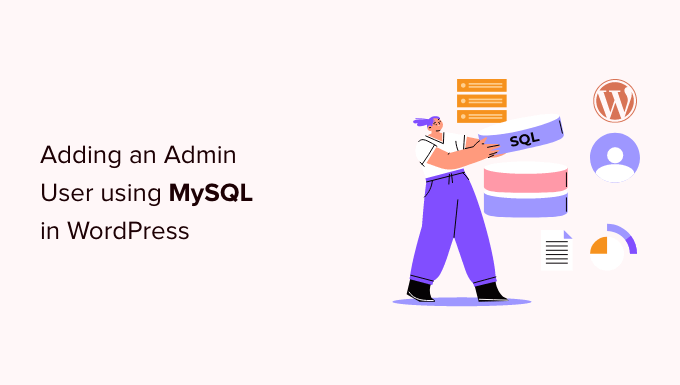
¿Por qué añadir un usuario administrador a la base de datos de WordPress a través de MySQL?
Una vez nos encontramos con un problema en el que el sitio de un usuario fue hackeado, y su cuenta de administrador fue borrada de la base de datos. Esto bloqueó su sitio web WordPress.
Pudimos ayudarles a acceder a su sitio web creando un nuevo usuario administrador directamente en el sitio web de WordPress. Para ello, utilizamos phpMyAdmin, una herramienta web que permite gestionar bases de datos MySQL desde el navegador.
Si te encuentras bloqueado en tu área de administrador de WordPress debido a hackers o simplemente porque olvidaste tu contraseña, entonces puedes hacer lo mismo.
Sin embargo, siempre debe hacer una copia de seguridad de su base de datos antes de realizar cualquier edición de MySQL. A continuación, una vez que pueda acceder de nuevo a su sitio web, es posible que tenga que seguir nuestra guía para principiantes para la corrección de su sitio WordPress hackeado.
Dicho esto, veamos cómo añadir un usuario administrador a la base de datos de WordPress a través de MySQL.
Añadir un usuario administrador a la base de datos de WordPress con phpMyAdmin
phpMyAdmin viene preinstalado con la mayoría de las principales empresas de alojamiento de WordPress. Puede encontrarlo en la sección Bases de datos del Escritorio cPanel de su cuenta de alojamiento.
Aquí hay una captura de pantalla del panel de control de Bluehost:

Al hacer clic en el icono se abrirá la interfaz de phpMyAdmin. Debe seleccionar su base de datos de WordPress en la columna de la izquierda.
Después de eso, phpMyAdmin mostrará todas las tablas de su base de datos de WordPress. Va a realizar cambios en las tablas wp_users y wp_usermeta.

Añadir un usuario a la tabla wp_users
Primero, necesita encontrar la tabla wp_users y hacer clic en ella. Esto mostrará los usuarios que figuran actualmente en la tabla.
Observe en el siguiente aviso que hay dos ID de usuario en la tabla de nuestro sitio web de demostración, 1 y 2. Cuando creemos un nuevo usuario para nuestro sitio web de demostración, este ID debe ser único, por lo que escribiremos el número 3.
Debe hacer clic en la pestaña “Insertar” situada en la parte superior de la pantalla para poder insertar la información de un nuevo usuario administrador.
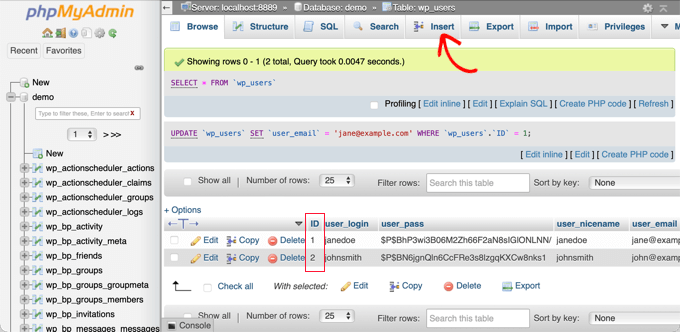
Añada la siguiente información a los campos del formulario de inserción:
ID: elija un número único (en nuestro ejemplo, utilizaremos 3)user_login: el nombre de usuario que se utilizará al acceder al sistemauser_pass: añade una contraseña, y asegúrate de seleccionar MD5 en el menú de funciones (mira la captura de pantalla de abajo).nombre_usuario: nombre completo o alias del usuariouser_email: dirección de correo electrónico del usuariouser_url: dirección de su sitio webuser_registered: seleccione la fecha y hora en que se registró el usuario mediante el calendariouser_activation_key: dejar en blancouser_status: establecer este valor en 0display_name: nombre completo o nombre para mostrar del usuario

Una vez que haya terminado, asegúrese de hacer clic en el botón “Ir” para almacenar el nuevo usuario.
Añadir un usuario a la tabla wp_usermeta
Ahora, necesitas encontrar la tabla wp_usermeta y hacer clic en ella. Después de eso, usted debe hacer clic en la pestaña ‘Insertar’ como lo hizo en el paso anterior.
A continuación, debe añadir la siguiente información al formulario de inserción:
unmeta_id: déjelo en blanco (se generará automáticamente)user_id: el ID de usuario que utilizó en el paso anteriormeta_key: debe serwp_capabilitiesmeta_value: inserte esto:a:1:{s:13: "administrador";s:1: "1";}
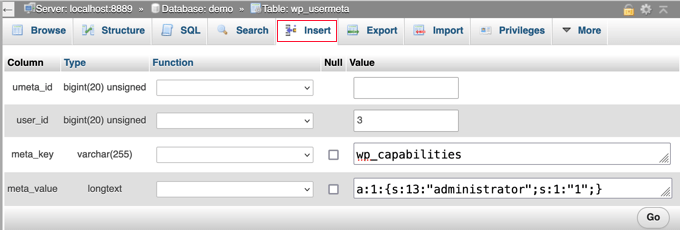
Después, cuando se desplace hacia abajo, debería encontrar campos para una segunda fila. Debe añadir la siguiente información:
unmeta_id: déjelo en blanco (se generará automáticamente)user_id: el identificador de usuario que utilizó en los pasos anteriores.meta_key: debe introducirwp_user_levelmeta_valor: 10
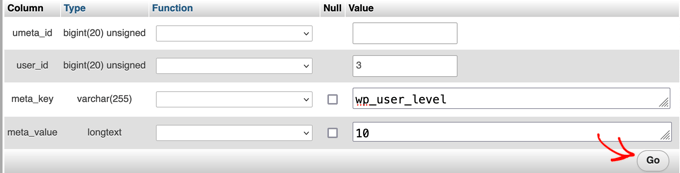
Cuando hayas terminado de introducir la información en los campos, tienes que hacer clic en el botón “Ir”. Enhorabuena, ha creado un nuevo nombre de usuario administrador.
Ahora debería poder acceder a su área de administrador de WordPress utilizando el nombre de usuario y la contraseña que especificó para este usuario.
En cuanto acceda, deberá ir a Usuarios ” Todos los usuarios y, a continuación, hacer clic en el nombre de usuario que acaba de crear.
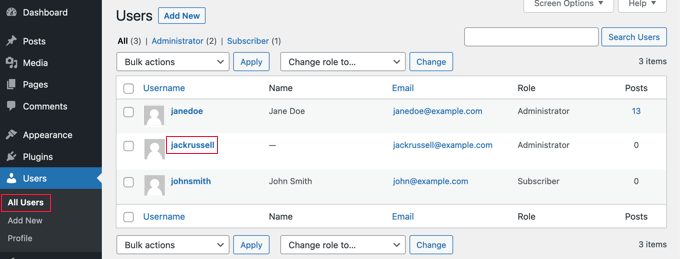
Ahora, sin cambiar nada, desplázate hasta el final de la página y haz clic en el botón “Guardar”.
Esto permitirá a WordPress limpiar el usuario que acaba de crear y añadir alguna información extra que sea necesaria.
Añadir un usuario administrador a la base de datos de WordPress mediante una consulta SQL
Si eres desarrollador, puedes acelerar el proceso utilizando código.
Sólo tienes que introducir esta consulta SQL en tu base de datos:
1 2 3 4 5 6 7 | INSERT INTO `databasename`.`wp_users` (`ID`, `user_login`, `user_pass`, `user_nicename`, `user_email`, `user_url`, `user_registered`, `user_activation_key`, `user_status`, `display_name`) VALUES ('3', 'demo', MD5('demo'), 'Your Name', 'test@example.com', 'http://www.example.com/', '2022-09-01 00:00:00', '', '0', 'Your Name'); INSERT INTO `databasename`.`wp_usermeta` (`umeta_id`, `user_id`, `meta_key`, `meta_value`) VALUES (NULL, '3', 'wp_capabilities', 'a:1:{s:13:"administrator";s:1:"1";}'); INSERT INTO `databasename`.`wp_usermeta` (`umeta_id`, `user_id`, `meta_key`, `meta_value`) VALUES (NULL, '3', 'wp_user_level', '10'); |
Asegúrate de cambiar ‘databasename’ por la base de datos con la que estás trabajando.
Además, no olvides cambiar los demás valores por los que desees para el nuevo usuario, tal y como explicamos en el primer método.
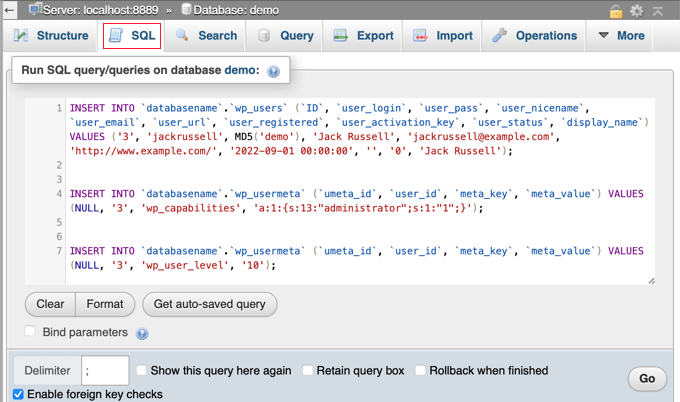
Guías de expertos sobre qué hacer cuando se bloquea el acceso al administrador de WordPress
Ahora que ya sabe cómo añadir un usuario administrador a través de MySQL, puede que le interese ver algunos artículos sobre cómo corregir su sitio web cuando está bloqueado fuera del área de administración de WordPress.
- Qué hacer si no puede acceder al administrador de WordPress (wp-admin)
- Cómo utilizar el modo de recuperación de WordPress
- Cómo restablecer una contraseña de WordPress desde phpMyAdmin
- Cómo desbloquear el límite de intentos de acceso en WordPress
- Cómo desactivar todos los plugins cuando no se puede acceder a WP-Admin
- Cómo corregir la pantalla blanca de la muerte de WordPress (paso a paso)
- Cómo corregir el error crítico en WordPress (paso a paso)
- Cómo corregir el problema de actualización y redirección de la página de acceso de WordPress
- Cómo corregir el error al establecer una conexión de base de datos en WordPress
- Cómo corregir fácilmente el error This Site Can’t Be Reached en WordPress
Esperamos que este tutorial te haya ayudado a aprender cómo añadir un usuario administrador a la base de datos de WordPress a través de MySQL. Puede que también quieras ver nuestra guía definitiva sobre seguridad en WordPress o nuestra lista de errores comunes de WordPress y cómo corregirlos.
If you liked this article, then please subscribe to our YouTube Channel for WordPress video tutorials. You can also find us on Twitter and Facebook.





Max Johnson
The user is inserted. The site accepts the credentials
but
site does not allow use of admin panel: /wp-admin
“Sorry, you are not allowed to access this page.”
This is WordPress 6.4.2 & PHP 8.2
WPBeginner Support
That looks like a message from a security plugin or security setting from your hosting provider. You can try disabling any plugins following our guide below but if that does not work you would want to reach out to your host and they should be able to assist!
https://www.wpbeginner.com/plugins/how-to-deactivate-all-plugins-when-not-able-to-access-wp-admin/
Admin
Navin Rangar
It’s not working for me, sadly. I’ve checked and everything is showing in the database tables, but the website says the email address is not registered. If I try username it says it’s not recognised. Any ideas would be gratefully received!
WPBeginner Support
You may want to check that you do not have multiple databases in the chance that a placeholder site was set up when you first signed up with your hosting provider.
Admin
Kashif Ali
I want Create Editor user in database ?
WPBeginner Support
For editor users, we would recommend manually creating them through the WordPress interface using an admin account.
Admin
perceval hasselman
I am so happy for your explanation. This saves me a lot of work.
It was hard to do without knowledge but this tutorial did it for me
Thanks a lot!
WPBeginner Support
Happy to hear our guide was helpful!
Admin
Eleanor
It’s not working for me, sadly. I’ve checked and everything is showing in the database tables, but the website says the email address is not registered. If I try username it says it’s not recognised. Any ideas would be gratefully received!
WPBeginner Support
It is hard to say the specific reason but for an alternate method we would recommend trying the method from our guide below!
https://www.wpbeginner.com/wp-tutorials/how-to-add-an-admin-user-in-wordpress-using-ftp/
Admin
Lucas
Thank you a lot. You save my life, bro. thks
WPBeginner Support
Glad our guide was helpful!
Admin
newbie
Hi there,
I’m trying to move my live wordpress site to my local server because I need to do an updates.
However after setting up in the local server I’m not able to login and I came accross this article
‘Adding an Admin User to the WordPress Database Using a SQL Query’. My questions is the adding of this user should be done in the live server or my local server.
Thank you.
WPBeginner Support
Instead of creating a new user on your localhost installation, we would first recommend going through our guide below:
https://www.wpbeginner.com/wp-tutorials/how-to-reset-wordpress-admin-password-on-localhost/
Admin
Sam
Excellent article. Forgot login details after years of hiatus.
WPBeginner Support
Glad our article was able to help!
Admin
daniele
done but is not working for me. I created an account but wo see it as subscriber account not an admin.
WPBeginner Support
There is a chance there was a typo in the query depending on the method you’re using. For a workaround you may want to take a look at the alternative method in our article below:
https://www.wpbeginner.com/wp-tutorials/how-to-add-an-admin-user-in-wordpress-using-ftp/
Admin
Nibedita
Thanks for the tips it really worked and i could know a lot more about configuration i wordpress.
WPBeginner Support
Glad our article could help you learn
Admin
Farkas Tibor
Thanks, it saved me from a lot of work.
WPBeginner Support
Glad our guide was helpful!
Admin
MKallas
Thank you. This might come handy in other cases too… I made a Local AMPPS WordPress Install and for some reason first registrant got Subscriber rights instead of Admin. Really interesting. Anyways, PhpMyAdmin and fix of wp_usermeta -> wp_usercapabilities -> “a:1:{s:13:”administrator”;s:1:”1″;}” sorted it out.
Andy
Hi, thanks for the info. I’ve only been able to login as a general ‘User’ using this method – I can’t see/access the Admin Dashboard. The site is a directory site that i migrated from a backup to a new domain. Any suggestions to get full admin privileges?
B A
I come here 2-3 times a year to get that nice set of SQL boilerplate. Should probably just save it to my notes at this point. Thanks so much!
WPBeginner Support
Glad our guide is able to continue to be helpful
Admin
Jana
Thank you so much for this post! I had so many problems after migrating and changing the base url of my site and this post solved them all.
WPBeginner Support
Glad our guide was able to help
Admin
Kristen
I followed these steps and see my new account, but my site still will not allow me to log in. It says invalid user, then if I try resetting the password it says no account exists. What’s my next step to fix this?
WPBeginner Support
You may want to ensure you added the user to the correct database, you should also be able to reach out to your hosting provider for them to take a look.
Admin
Kyle Eggleston
Excellent, useful tutorial. Thanks for publishing.
WPBeginner Support
You’re welcome
Admin
Stefan Pl
1. Please change the post to include information about table prefixes – a problem that appeared quite a few times in the comments and will keep you from succeeding if you just follow the post and have an alternative prefix.
2. Thanks for the information presented here
WPBeginner Support
Thank you for your feedback about our post
Admin
Mandy
For everyone who can login but not see the wp-admin, these instructions aren’t wholly correct.
The wp_cabailities meta_value actually needs to be set as a:1:{s:13:”administrator”;b:1;}
Otherwise your user doesn’t end up with a role set and you can’t see wp-admin.
WPBeginner Support
Thank you for sharing the code that worked for you
Admin
Jan
Yes this also worked me, Many Thanks!
Cristina
Hi. My WordPress website is being managed by a remote developer. He is an admin and so am I. We have a monthly agreement and I have every intention of paying him his dues. What measures can I do to make sure that I keep the access as well as my website should things go sideways? Can you please help me? Thanks in advance.
WPBeginner Support
Create backups of your site and as long as you are the one paying for hosting you can restore the site
Admin
Janne
Hi,
Thanks for writing this! I see I am not the only one who was looking for instructions. My user was created, and I can click on the “Reset password” link and also get an e-mail from the system, but I am not able to log in. I saw that my “usermeta” table looks different from the other users’ – mine starts with “closedpostboxes_attachment”, not “first_name” etc. What might be the reason for that?
j
WPBeginner Support
That table is for meta boxes that you have closed, the order you’re seeing the table shouldn’t cause an issue
Admin
Sofia
Hi!
I did all the process but when I log in to the dashboard I only see the “Welcome to WordPress” section, I don’t see anything else in the admin area.
Please, can you help me?
WPBeginner Support
Your hosting provider may have customized their login area, there is normally an advanced section you can go to or reach out to your host and they should be able to assist
Admin
Alexander Mtembenuzeni
This was really helpful. Thank you!
WPBeginner Support
Glad our post was helpful
Admin
Anisha
Working on this for days. Thank you…
WPBeginner Support
Glad our article could help you
Admin
Glenn Gordon
I have a WP blog site which I have been locked out of. I created a new admin and can log in, but not to my dashboard. Instead, I go to my main blog page with my name and admin # at the top right and a logout button. How do I gain access to my admin/dashboard area?
WPBeginner Support
You should be able to add /wp-admin to the end of your domain to get to your admin area but if you have a plugin locking you out, you could disable it using: https://www.wpbeginner.com/plugins/how-to-deactivate-all-plugins-when-not-able-to-access-wp-admin/
Admin
Asif
Thank you very much!
WPBeginner Support
You’re welcome
Admin
João
Hello,
Well, this is embarrassing but… would anyone be able and kind enough to help me solve the father of problems? – wp_users table gone/missing…
Thank you in advance.
WPBeginner Support
You would want to reach out to your hosting provider if that table is not with your database to see if they have a backup of your database to restore.
Admin
lhoucine
hi! thank you for your tutorials,
i did all these steps and my issue still the same, when I want to login to my wp-admin, show me this message “Sorry, you are not allowed to access this page.” please if know how to fix this I will so thankful
thank you
WPBeginner Support
If the user was created, have you tried disabling your plugins in case you have a plugin that could be preventing access? https://www.wpbeginner.com/plugins/how-to-deactivate-all-plugins-when-not-able-to-access-wp-admin/
Admin
Theo
Make sure you replace wp_capabilities with the correct prefix, if you are using a custom one, for example asdf_capabilities
Emmanuel Ekanem
Thank you for this info, Theo.
wp_capabilities didn’t work for me cos mine is custom and it’s wpix_capabilities.
Thank you once again.
Holly Fitzgerald
After backing up my database with updraftPlus, then restoring it, we lost all admin access. I followed these instructions but am still getting an error saying I do not have access. Help!
WPBeginner Support
You would first want to reach out to updraftplus for your old login, some caching plugins can cause issues with what database your site is attempting to use. If that does not work you can force reset the password for your user using the method in our article here: https://www.wpbeginner.com/beginners-guide/how-to-reset-a-wordpress-password-from-phpmyadmin/
Admin
john juncal
you are an absolute legend! after3 hours of trying useless suggestion from forums, you came up trumps, thank you!
WPBeginner Support
Glad our article could help
Admin
stephane
You Save my Life. Thank you so much!
WPBeginner Support
Glad our article could be helpful
Admin
Gina
EXCELLENT tutorial. Thank you so much!
mahmud
many many thanks bro. you are genius.
Punam
Many Many thank.. it is very helpful to me and my site work perfectly…
Taieuro
Thanks your information!
But after inserting a admin accout, i can not login my site.
Appear “Protection” button stop me to login WP dashboard.
Please help me!
WPBeginner Support
Hi Taieuro,
Please try steps in our WordPress troubleshooting guide, it will help you figure out what’s causing the issue.
Admin
Matthew
Didn’t work, I’m getting the “Sorry, you are not allowed to access this page.” message. I checked my wp-config.php and the prefix is “wp_” but it still doesn’t work. Any ideas?
Cavid Muradov
You helped my life, thank you very much.
Julia
Thank you so much. Worked perfectly. You helped me so much!
Julia
Rivhie
How did you do it? It didn’t work for me.
Chakerz
Hi,
change “wp_” to your installation prefix !!
UgoChukwu Agbams
Thank you very much. This article really helped me a lot, after my admin account was set to customer by a plugin I set to change user role from whatever to customer when they made a purchase.
I never knew it will affect the admin role as well.
JOEL
Very good, great info. The SQL worked super fast so thumbs up!
kerry
is there a common reason why user can login but Dashboard is not made available? I see a lot of meta key values in the db
Jules
Thank you, this has been very helpful.
PM
Thank you sooooo much for this. Just this morning my wordpress site was hacked and I could not login into wp-admin. It was giving “user not found” error. I used this to fix things in my hostgator account.
Very very grateful. Written instructions are excellent but the video could be slower with more details.
joel
Hi all,
it didn’t work for me…
an error message tell me that I can’t access to the dashboard
!!HELP !!
Anup Poudel
It is simple mate.See what is written in you database name.
Like in my case it was wprn_capabilities,wprn_user_level..
James Denning
I have the same problem. No matter what I do the user does not have any privliges
Shaheen
I messed around with this more; watched the video several times and it’s still not working.
In my case, I lost admin access after I migrated my WP site from one hosting account to another.
my old admin login is able to login but once in, isn’t able to do anything.
Using mysql, i tried creating a new user and adding the meta data. When I try to login with the new user, it says the password is incorrect. I tried saying “forgot password” and I did not receive any email to the email address i included when making the user with msql.
In mysql i can see my old admin user is still there. I tried adding meta data to give admin privledges to that user, by putting in the corresponding userID. This didn’t change anything. I am still able to login with that user but don’t have access to anything. If anyone has any advice it would be much appreciated!