Los temas hijos te permiten hacer cambios y personalizar tu tema de WordPress sin editar nunca el tema principal. Esto te permite seguir recibiendo actualizaciones del tema sin perder tus cambios. Recientemente, uno de nuestros lectores nos preguntó cómo podría usar su tema hijo en el sitio web de su esposa. En este artículo, te mostraremos cómo puedes usar tu tema hijo en otro sitio de WordPress.

Tutorial en video
Si no te gusta el video o necesitas más instrucciones, sigue leyendo.
Primeros Pasos
Los temas hijos son la forma más segura de personalizar y hacer cambios en un tema de WordPress. Echa un vistazo a nuestro artículo cómo crear un tema hijo de WordPress para aprender más sobre los temas hijos.
Los temas hijos son completamente portátiles y puedes usarlos en tantos sitios como quieras. Puedes descargarlos e instalarlos en otro sitio de WordPress. Incluso puedes enviar tu tema hijo al directorio de temas de WordPress para que otros lo usen si cumple ciertos estándares.
Antes de mover tu tema hijo, es posible que desees echar un vistazo a nuestra lista de cosas que debes hacer antes de cambiar tu tema de WordPress, y cómo cambiar temas de WordPress correctamente. Estos artículos te darán una idea general sobre la configuración específica del tema que debes tener en cuenta.
Por último, pero lo más importante, asegúrate de tener una copia de seguridad completa de WordPress de ambos sitios antes de realizar cualquier acción.
Mover un tema hijo de WordPress
Lo primero que debes hacer es conectarte a tu sitio web usando un cliente FTP y navegar al directorio /wp-content/themes. Luego, descarga las carpetas de tu tema hijo y del tema padre a tu computadora.
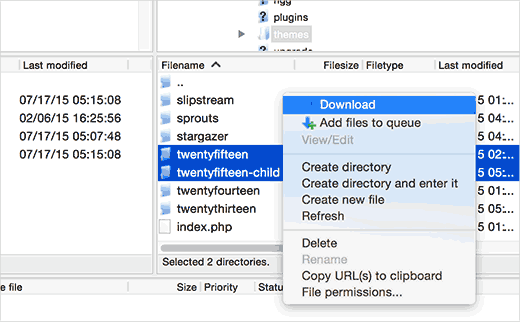
El siguiente paso es conectarte al sitio de WordPress donde deseas instalar tu tema hijo usando el cliente FTP. Navega al directorio /wp-content/themes/ y luego sube ambas carpetas, la del tema hijo y la del tema padre, que descargaste anteriormente al nuevo sitio.
Ahora inicia sesión en el área de administración del sitio donde deseas instalar el tema hijo y visita **Apariencia » Temas**. Podrás ver ambos temas, el padre y el hijo, instalados allí.
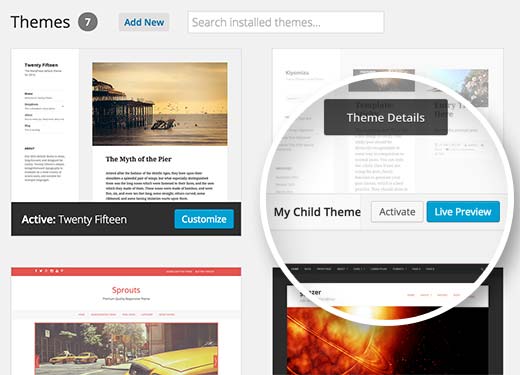
Haz clic en el botón de vista previa en vivo debajo del tema hijo para asegurarte de que todo funcione como esperas. Una vez que estés satisfecho, puedes activar de forma segura el tema hijo en tu nuevo sitio de WordPress.
Esperamos que este artículo te haya ayudado a aprender cómo usar tu tema hijo en otro sitio de WordPress. También te puede interesar nuestra selección de estos 43 hermosos temas gratuitos de blog para WordPress.
Si te gustó este artículo, suscríbete a nuestro Canal de YouTube para ver tutoriales en video de WordPress. También puedes encontrarnos en Twitter y Facebook.





Joshua Mad
Veo que así es como se instala un tema hijo, pero no logro sobrescribir el código del tema padre. He instalado un tema negro con las etiquetas y nombres correctos, pero las cosas aún no cambian. ¿Me falta algo? ¿Puedes mostrarme un ejemplo de un tema hijo en uso, no cómo instalarlo?
Ritul
Si exporto mi tema hijo de Divi, ¿se perderá mi contenido?
cris pey
Hola,
¡Gracias por el tutorial! Mi pregunta es, ¿no necesitamos cambiar varias URL y enlaces para que correspondan con el nuevo sitio antes de subirlo a un dominio diferente? ¿Entonces podría beneficiarme de algún tipo de plugin de migración?
Estoy a punto de hacer esto y estoy atrapado entre ideas contradictorias sobre la mejor manera de hacerlo. Me gustan más tus ideas, así que espero que puedas responderme esto y que todo salga bien...
¡Muchas gracias!
cris
Soporte de WPBeginner
Si tu tema hijo está codificado correctamente, entonces no debería tener ningún enlace directo. Si tiene enlaces directos, en lugar de funciones de WordPress para obtener URL relevantes, entonces necesitarás arreglar eso.
Administrador
Hemang Rindani
WordPress es un excelente CMS que viene con un conjunto de frameworks, temas, módulos y plugins para implementar cualquier requisito comercial complejo. Es una plataforma flexible que permite a un desarrollador de CMS personalizar cualquier funcionalidad según los requisitos. Un tema hijo en WordPress permite a un desarrollador heredar toda la funcionalidad, características y el código del tema padre sin hacer ningún cambio en el tema padre en sí. Esta característica ayuda a crear un tema que sea el más adecuado para un negocio sin comprometer la seguridad. Para organizaciones grandes con múltiples sitios web, WordPress ofrece la opción de usar el mismo tema hijo con otros sitios web para mejorar la consistencia entre los diferentes sitios web. Los temas hijos se pueden modificar aún más según los requisitos. Siento que esta es una gran característica que incluso las empresas de desarrollo de CMS pueden adoptar para ofrecer sitios web con grandes características.
Sue Loncaric
Gracias por la información. De hecho, tengo un tema hijo de WordPress y usé el plugin Themify Child. Sin embargo, el tema Bouquet que estoy usando no parece guardar ningún cambio que haga en el tema hijo. ¿Alguna sugerencia? Agradecería mucho cualquier ayuda que pudiera dar. No soy muy experto en tecnología, lo que podría ser un problema.
Soporte de WPBeginner
Algunos temas de WordPress no funcionan bien como tema padre. Por favor, contacte al soporte de su tema.
Administrador
Felicia
Gracias por publicar esto. Esta publicación me ayudó mucho. Hace que cambiar de tema sea mucho más fácil.
Felicia
Gracias por publicar esto. Realmente te guía a través del proceso, haciéndolo mucho más fácil.
Tony Franco
¡Hola!
Buena información, ¡gracias!
Por favor, si tengo algunas actualizaciones de plugins, ¿hay alguna forma de probar las actualizaciones primero en el tema hijo?
¿Cómo funcionaría esto, es posible?
Gracias y saludos,
Tony
Soporte de WPBeginner
Puedes configurar una instalación local en tu computadora (Windows | Mac) con fines de prueba.
Administrador