¿Quieres cambiar el estilo del formulario de comentarios de WordPress en tu sitio web? En WPBeginner, hemos pasado años experimentando con diferentes formas de aumentar la participación de los usuarios y hemos descubierto que un formulario de comentarios atractivo y fácil de usar puede marcar una gran diferencia.
Los comentarios juegan un papel importante en la construcción de la participación de los usuarios en un sitio web. Cuando haces que sea fácil y visualmente atractivo para los usuarios dejar comentarios, fomentas más discusión e interacción en tu sitio web.
En este artículo, te mostraremos cómo estilizar fácilmente el formulario de comentarios de WordPress para aumentar la participación en tu sitio web.
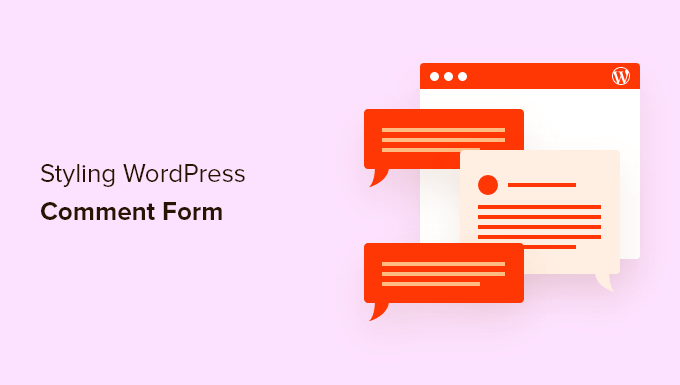
Antes de empezar
Los temas de WordPress controlan la apariencia de tu sitio web. Cada tema de WordPress viene con varios archivos, incluidos archivos de plantilla, el archivo functions.php, JavaScript y hojas de estilo.
Las hojas de estilo contienen las reglas de CSS para todos los elementos utilizados por tu tema de WordPress. Puedes agregar tu propio CSS personalizado para anular las reglas de estilo de tu tema.
Si no has hecho esto antes, consulta nuestro artículo sobre cómo agregar CSS personalizado en WordPress para principiantes.
Además de CSS, es posible que también necesites agregar algunas funciones para modificar la apariencia predeterminada de tu formulario de comentarios de WordPress. Si no lo has hecho antes, consulta nuestro artículo sobre cómo copiar y pegar código en WordPress.
Dicho esto, veamos cómo estilizar el formulario de comentarios de WordPress.
Dado que esta es una guía bastante completa, hemos creado una tabla de contenido para facilitar la navegación:
- Estilizar el formulario de comentarios de WordPress usando el Theme Builder de SeedProd
- Change WordPress Comments with Default CSS Classes
- Agregar inicio de sesión social a los comentarios de WordPress
- Agregar texto de política de comentarios en el formulario de comentarios de WordPress
- Mover el campo de texto de comentarios a la parte inferior
- Eliminar el campo de sitio web (URL) del formulario de comentarios de WordPress
- Agregar una casilla de verificación para suscribirse a los comentarios en WordPress
- Agregar campos personalizados al formulario de comentarios de WordPress
Estilizar el formulario de comentarios de WordPress usando el Theme Builder de SeedProd
Este método requiere SeedProd, que es el mejor plugin de constructor de páginas y temas de WordPress del mercado.
Se recomienda para principiantes sin experiencia en codificación. Sin embargo, la desventaja de este método es que reemplazará tu tema de WordPress existente con un tema personalizado.
Primero, necesitas instalar y activar el plugin SeedProd. Para más detalles, consulta nuestra guía paso a paso sobre cómo instalar un plugin de WordPress.
Nota: Necesitarás al menos el plan PRO para acceder a la función de constructor de temas.
Tras la activación, deberás crear plantillas para tu tema personalizado de WordPress. SeedProd te permite generar fácilmente estas plantillas utilizando uno de sus temas integrados.
Para obtener instrucciones detalladas, consulta nuestro tutorial sobre cómo crear un tema personalizado de WordPress sin codificar.
Una vez que hayas generado tus plantillas de tema, necesitas hacer clic en el enlace ‘Editar diseño’ debajo de la plantilla de publicación individual.
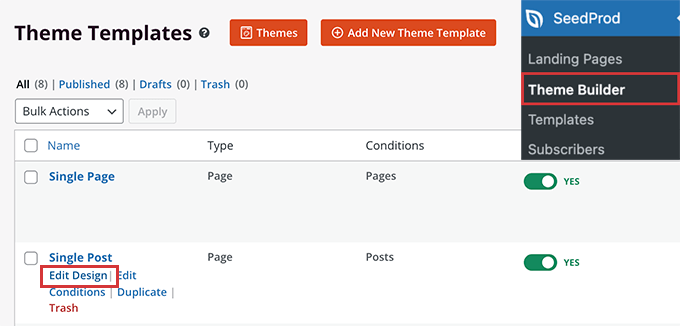
Esto cargará la vista previa de la publicación individual en la interfaz del constructor de temas de SeedProd. Notarás el bloque del formulario de comentarios en la parte inferior de la vista previa.
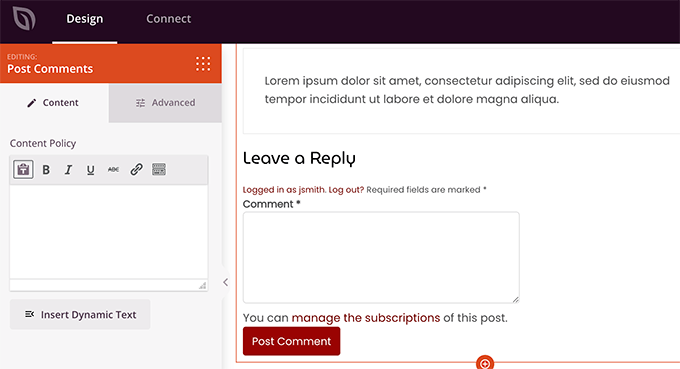
Simplemente haz clic en el formulario de comentarios y verás sus propiedades en el panel izquierdo.
Desde aquí, puedes agregar una nota de comentario o una política de privacidad, también puedes cambiar a la pestaña ‘Avanzado’ para editar el estilo del formulario de comentarios sin escribir ningún código CSS.
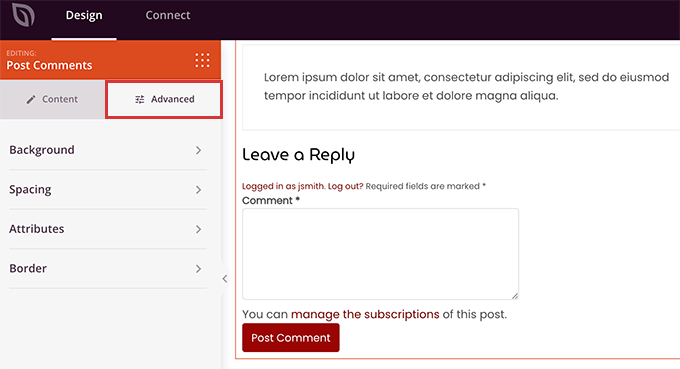
Una vez que hayas terminado, no olvides hacer clic en el botón ‘Guardar’ para publicar tus cambios.
SeedProd hace que sea súper fácil cambiar el estilo de cualquier elemento en tu sitio web sin escribir código.
Sin embargo, es un constructor de temas y es posible que ya estés usando un tema de WordPress que te guste. En ese caso, los siguientes consejos te ayudarán a cambiar manualmente los estilos del formulario de comentarios en WordPress.
Cambiar el estilo del formulario de comentarios en WordPress
Dentro de la mayoría de los temas de WordPress, hay una plantilla llamada comments.php. Este archivo se utiliza para mostrar los comentarios y los formularios de comentarios en las publicaciones de tu blog. El formulario de comentarios de WordPress se genera utilizando la función: <?php comment_form(); ?>.
Por defecto, esta función genera tu formulario de comentarios con tres campos de texto (Nombre, Correo electrónico y Sitio web), un campo de área de texto para el texto del comentario, una casilla de verificación para el cumplimiento de GDPR y el botón de enviar.
Puedes modificar fácilmente cada uno de estos campos simplemente ajustando las clases CSS predeterminadas. A continuación, se muestra una lista de las clases CSS predeterminadas que WordPress agrega a cada formulario de comentarios.
#respond { }
#reply-title { }
#cancel-comment-reply-link { }
#commentform { }
#author { }
#email { }
#url { }
#comment
#submit
.comment-notes { }
.required { }
.comment-form-author { }
.comment-form-email { }
.comment-form-url { }
.comment-form-comment { }
.comment-form-cookies-consent { }
.form-allowed-tags { }
.form-submit
Simplemente ajustando estas clases CSS, puedes cambiar completamente la apariencia de tu formulario de comentarios de WordPress.
Vayamos adelante y tratemos de cambiar algunas cosas, para que tengas una buena idea de cómo funciona esto.
Primero, comenzaremos resaltando el campo activo del formulario. Resaltar el campo actualmente activo hace que tu formulario sea más accesible para personas con necesidades especiales, y también hace que tu formulario de comentarios se vea mejor en dispositivos pequeños.
#respond {
background: #fbfbfb;
padding:0 10px 0 10px;
}
/* Highlight active form field */
#respond input[type=text], textarea {
-webkit-transition: all 0.30s ease-in-out;
-moz-transition: all 0.30s ease-in-out;
-ms-transition: all 0.30s ease-in-out;
-o-transition: all 0.30s ease-in-out;
outline: none;
padding: 3px 0px 3px 3px;
margin: 5px 1px 3px 0px;
border: 1px solid #DDDDDD;
}
#respond input[type=text]:focus,
input[type=email]:focus,
input[type=url]:focus,
textarea:focus {
box-shadow: 0 0 5px rgba(81, 203, 238, 1);
margin: 5px 1px 3px 0px;
border: 2px solid rgba(81, 203, 238, 1);
}
Así es como se veía nuestro formulario en el tema Twenty Sixteen de WordPress después de los cambios:
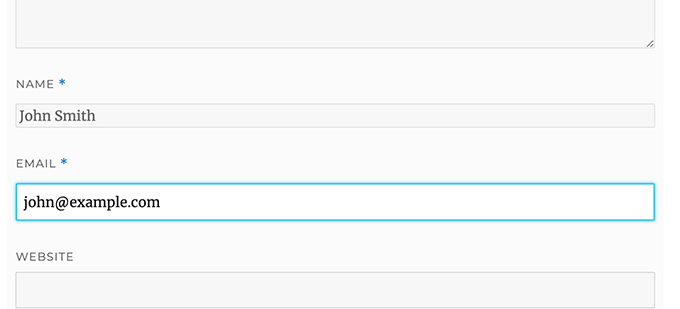
Usando estas clases, puedes cambiar el comportamiento de cómo aparece el texto dentro de los cuadros de entrada. Vamos a cambiar el estilo de texto de los campos de nombre del autor y la URL.
#author, #email {
font-family: "Open Sans", "Droid Sans", Arial;
font-style:italic;
color:#1d1d1d;
letter-spacing:.1em;
}
#url {
color: #1d1d1d;
font-family: "Luicida Console", "Courier New", "Courier", monospace;
}
Si observas de cerca en la siguiente captura de pantalla, la fuente de los campos de nombre y correo electrónico es diferente a la de la URL del sitio web.
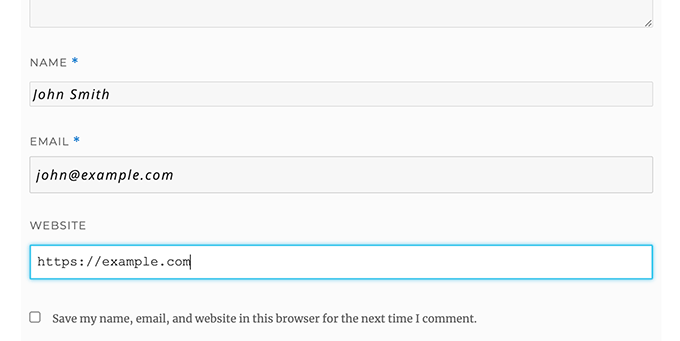
También puedes cambiar el estilo del botón de envío del formulario de comentarios de WordPress. En lugar de usar el botón de envío predeterminado, vamos a darle un degradado CSS3 y sombra de caja.
#submit {
background:-moz-linear-gradient(top, #44c767 5%, #5cbf2a 100%);
background:-webkit-linear-gradient(top, #44c767 5%, #5cbf2a 100%);
background:-o-linear-gradient(top, #44c767 5%, #5cbf2a 100%);
background:-ms-linear-gradient(top, #44c767 5%, #5cbf2a 100%);
background:linear-gradient(to bottom, #44c767 5%, #5cbf2a 100%);
background-color:#44c767;
-moz-border-radius:28px;
-webkit-border-radius:28px;
border-radius:28px;
border:1px solid #18ab29;
display:inline-block;
cursor:pointer;
color:#ffffff;
font-family:Arial;
font-size:17px;
padding:16px 31px;
text-decoration:none;
text-shadow:0px 1px 0px #2f6627;
}
#submit:hover {
background:-webkit-gradient(linear, left top, left bottom, color-stop(0.05, #5cbf2a), color-stop(1, #44c767));
background:-moz-linear-gradient(top, #5cbf2a 5%, #44c767 100%);
background:-webkit-linear-gradient(top, #5cbf2a 5%, #44c767 100%);
background:-o-linear-gradient(top, #5cbf2a 5%, #44c767 100%);
background:-ms-linear-gradient(top, #5cbf2a 5%, #44c767 100%);
background:linear-gradient(to bottom, #5cbf2a 5%, #44c767 100%);
background-color:#5cbf2a;
}
#submit:active {
position:relative;
top:1px;
}
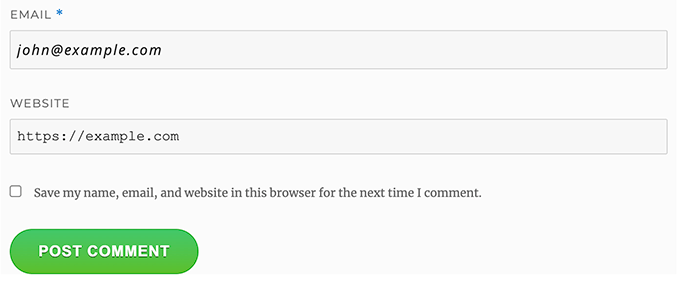
Llevando los formularios de comentarios de WordPress al siguiente nivel
Quizás pienses que eso fue demasiado básico. Bueno, tenemos que empezar por ahí para que todos puedan seguir.
Sin embargo, puedes llevar tu formulario de comentarios de WordPress al siguiente nivel reorganizando los campos del formulario, agregando inicio de sesión social, suscripciones a comentarios, pautas de comentarios, etiquetas rápidas y más.
Agrega inicio de sesión social a los comentarios de WordPress
Empecemos agregando inicios de sesión sociales a los comentarios de WordPress.
Lo primero que debes hacer es instalar y activar el plugin Super Socializer. Para más detalles, consulta nuestra guía paso a paso sobre cómo instalar un plugin de WordPress.
Tras la activación, debes visitar Super Socializer » Social Login y luego marcar la casilla que dice 'Enable Social Login'.

Esto muestra el panel de opciones de inicio de sesión social. Primero, haz clic en la pestaña 'Advanced Configuration'.
Luego, asegúrate de que la casilla 'Enable at comment form' esté marcada.
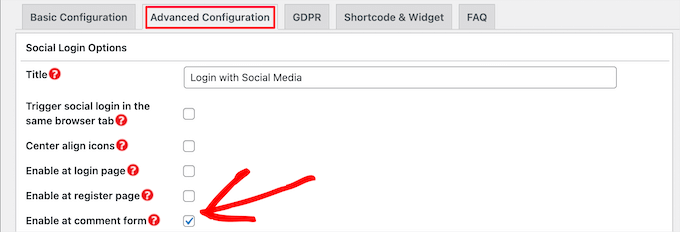
A continuación, haz clic en la pestaña 'Basic Configuration'. Aquí, puedes elegir las redes sociales que deseas agregar marcando las casillas en la sección 'Select Social Networks'.
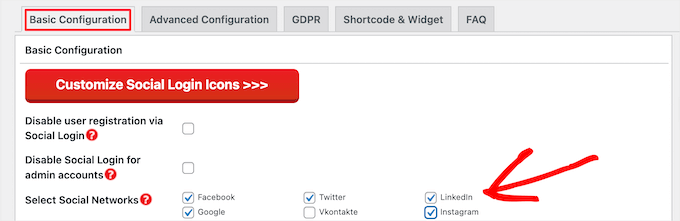
Debajo de esto, el plugin requerirá claves API para poder conectarse con las plataformas sociales. Simplemente haz clic en el icono de 'Signo de interrogación' para mostrar las instrucciones sobre cómo obtenerlas para cada plataforma.
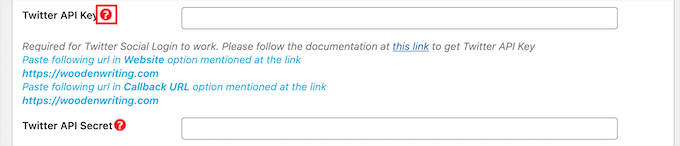
Una vez que hayas terminado, haz clic en el botón 'Save Changes' para guardar tu configuración de inicio de sesión social.
Ahora puedes visitar tu sitio web para ver los botones de inicio de sesión social encima de tu formulario de comentarios.
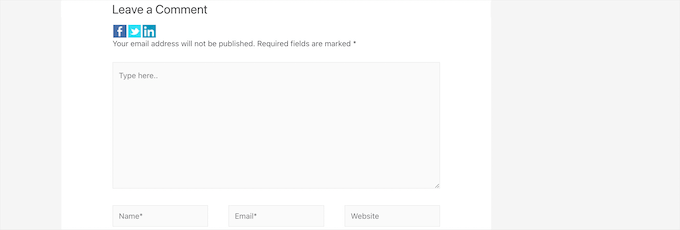
Agregar texto de política de comentarios antes o después del formulario de comentarios
Amamos a todos nuestros usuarios y realmente apreciamos que se tomen unos minutos para dejar un comentario en nuestro sitio. Sin embargo, para crear un entorno de discusión saludable, es importante moderar los comentarios.
Para tener total transparencia, creamos una página de política de comentarios, pero no puedes simplemente poner este enlace en el pie de página.
Queríamos que nuestra política de comentarios fuera prominente y visible para todos los usuarios que dejan un comentario. Por eso decidimos agregar la política de comentarios en nuestro formulario de comentarios de WordPress.
Si desea agregar una página de política de comentarios, lo primero que debe hacer es crear una página de WordPress y definir su política de comentarios (puede robar la nuestra y modificarla para que se ajuste a sus necesidades).
Después de eso, puede agregar el siguiente código en el archivo functions.php de su tema o en un plugin de fragmentos de código.
function wpbeginner_comment_text_before($arg) {
$arg['comment_notes_before'] .= '<p class="comment-policy"">We are glad you have chosen to leave a comment. Please keep in mind that comments are moderated according to our <a href="http://www.example.com/comment-policy-page/">comment policy</a>.</p>';
return $arg;
}
add_filter('comment_form_defaults', 'wpbeginner_comment_text_before');
El código anterior reemplazará las notas previas al formulario de comentarios predeterminado con este texto. También hemos agregado una clase CSS en el código, para que podamos resaltar el aviso usando CSS. Aquí está el CSS de ejemplo que usamos:
p.comment-policy {
border: 1px solid #ffd499;
background-color: #fff4e5;
border-radius: 5px;
padding: 10px;
margin: 10px 0px 10px 0px;
font-size: small;
font-style: italic;
}
Así es como se veía en nuestro sitio de prueba:
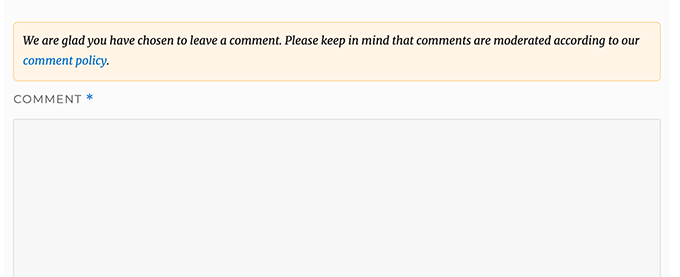
Si desea mostrar el enlace después del área de texto del comentario, use el siguiente código.
function wpbeginner_comment_text_after($arg) {
$arg['comment_notes_after'] .= '<p class="comment-policy"">We are glad you have chosen to leave a comment. Please keep in mind that comments are moderated according to our <a href="http://www.example.com/comment-policy-page/">comment policy</a>.</p>';
return $arg;
}
add_filter('comment_form_defaults', 'wpbeginner_comment_text_after');
No olvide cambiar la URL en consecuencia, para que dirija a su página de política de comentarios en lugar de example.com.
Mover el campo de texto de comentarios a la parte inferior
Por defecto, el formulario de comentarios de WordPress muestra primero el área de texto del comentario y luego los campos de nombre, correo electrónico y sitio web. Este cambio se introdujo en WordPress 4.4.
Antes de eso, los sitios web de WordPress mostraban primero los campos de nombre, correo electrónico y sitio web, y luego el cuadro de texto del comentario. Sentimos que nuestros usuarios estaban acostumbrados a ver el formulario de comentarios en ese orden, por lo que todavía usamos el orden de campos antiguo en WPBeginner.
Si desea hacer eso, entonces todo lo que necesita hacer es agregar el siguiente código al archivo functions.php de su tema o a un plugin de fragmentos de código.
function wpb_move_comment_field_to_bottom( $fields ) {
$comment_field = $fields['comment'];
unset( $fields['comment'] );
$fields['comment'] = $comment_field;
return $fields;
}
add_filter( 'comment_form_fields', 'wpb_move_comment_field_to_bottom');
Siempre recomendamos agregar código en WordPress usando un plugin de fragmentos de código como WPCode. Esto facilita la adición de código personalizado sin editar su archivo functions.php, por lo que no necesita preocuparse por romper su sitio.
Para comenzar, necesita instalar y activar el plugin gratuito WPCode. Para obtener instrucciones, consulte esta guía sobre cómo instalar un plugin de WordPress.
Después de la activación, vaya a Fragmentos de código » + Agregar fragmento desde el panel de WordPress.
Desde allí, busque la opción 'Agregar su código personalizado (Nuevo fragmento)' y haga clic en el botón '+ Agregar fragmento personalizado' debajo de ella.

Después de eso, debe seleccionar 'Fragmento de PHP' como el tipo de código de la lista de opciones que aparecen en la pantalla.

A continuación, agregue un título para su fragmento en la parte superior de la página, puede ser cualquier cosa que le ayude a recordar para qué es el código.
Luego, pegue el código de arriba en el cuadro 'Vista previa del código'.
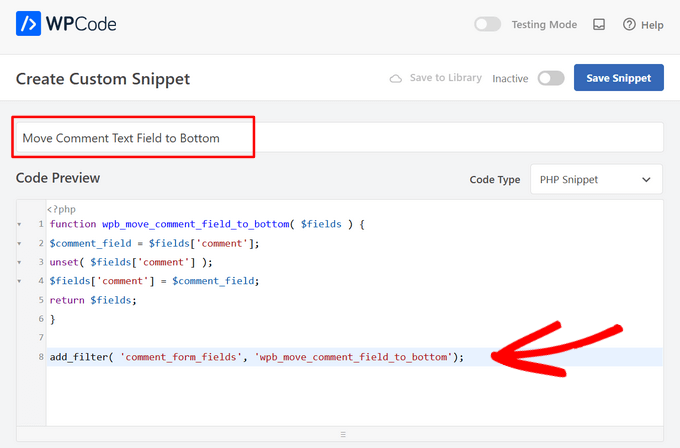
Por último, simplemente cambie el interruptor de 'Inactivo' a 'Activo' y haga clic en el botón 'Guardar fragmento'.

Este código simplemente mueve el campo del área de texto de comentarios a la parte inferior.
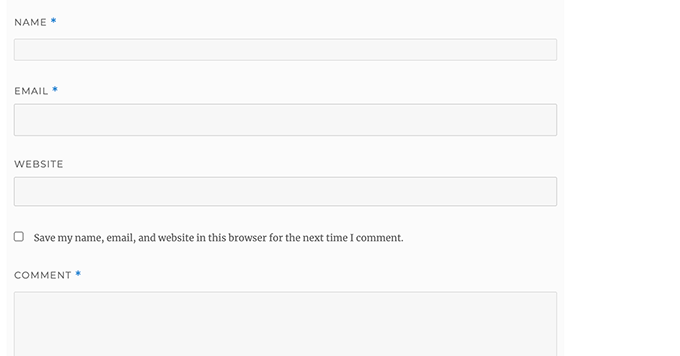
Eliminar el campo de sitio web (URL) del formulario de comentarios de WordPress
El campo del sitio web en el formulario de comentarios atrae a muchos spammers. Si bien eliminarlo no detendrá a los spammers ni siquiera reducirá los comentarios de spam, ciertamente te ahorrará la aprobación accidental de un comentario con un enlace de sitio web de autor malicioso.
También reducirá un campo del formulario de comentarios, haciéndolo más fácil y amigable para el usuario. Para más información sobre este tema, consulta nuestro artículo sobre cómo eliminar el campo de URL del sitio web del formulario de comentarios de WordPress.
Para eliminar el campo de URL del formulario de comentarios, simplemente agrega el siguiente código a tu archivo functions.php o a un plugin de fragmentos de código.
function wpbeginner_remove_comment_url($arg) {
$arg['url'] = '';
return $arg;
}
add_filter('comment_form_default_fields', 'wpbeginner_remove_comment_url');
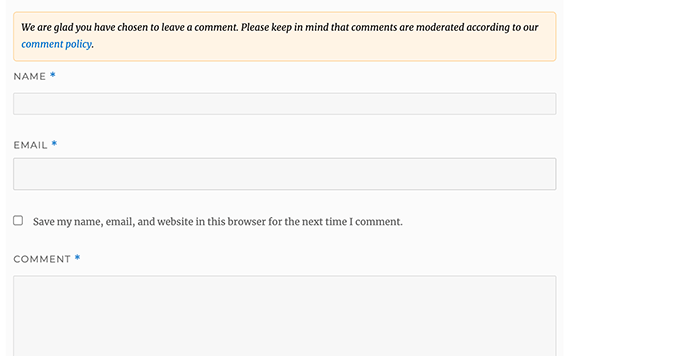
Puedes seguir los mismos pasos de la sección anterior para agregar de forma segura este código en WordPress utilizando el plugin WPCode.
Agregar una casilla de verificación para suscribirse a los comentarios en WordPress
Cuando los usuarios dejan un comentario en tu sitio web, es posible que quieran seguir ese hilo para ver si alguien ha respondido a su comentario. Al agregar una casilla de verificación para suscribirse a los comentarios, permites que los usuarios reciban notificaciones instantáneas cada vez que aparece un nuevo comentario en la publicación.
Para agregar esta casilla, lo primero que debes hacer es instalar y activar el plugin Subscribe to Comments Reloaded. Una vez activado, debes visitar la página StCR » Formulario de comentarios para configurar los ajustes del plugin.
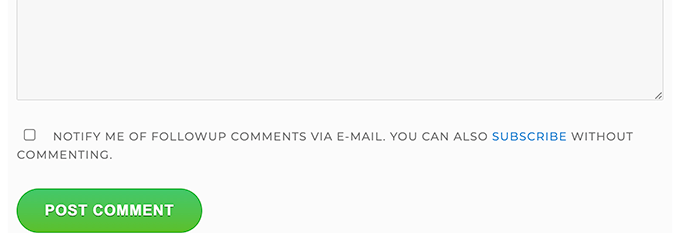
Para obtener instrucciones detalladas paso a paso, consulta nuestro artículo sobre cómo permitir que los usuarios se suscriban a los comentarios en WordPress.
Agrega campos adicionales al formulario de comentarios de WordPress
¿Quieres agregar campos adicionales a tu formulario de comentarios de WordPress? Por ejemplo, ¿un campo opcional donde los usuarios puedan agregar su nombre de usuario de Twitter?
Simplemente instala y activa el plugin WordPress Comments Fields . Una vez activado, ve a la página 'Campos de comentarios' y cambia a la pestaña 'Campos de comentarios'.
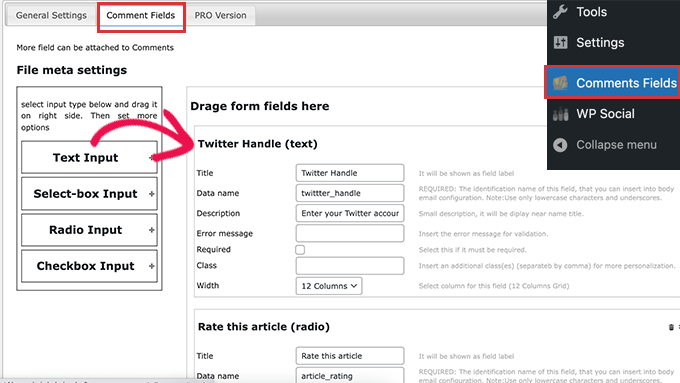
Simplemente arrastra y suelta un campo personalizado y asígnale un título, descripción y nombre de datos.
Una vez que hayas terminado de agregar los campos, no olvides hacer clic en el botón 'Guardar todos los cambios'.
Ahora puedes ver tu formulario de comentarios para ver los campos personalizados en acción.
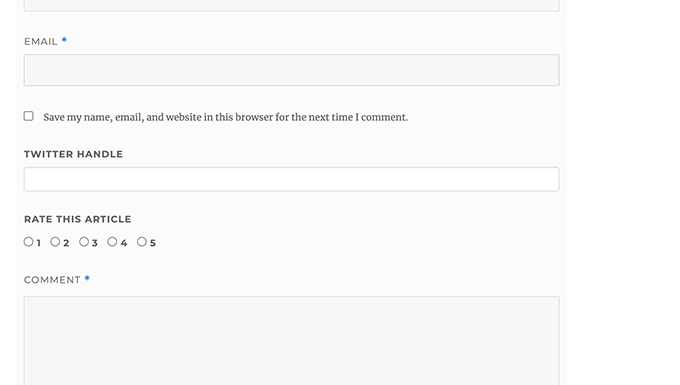
Los campos personalizados se muestran luego en la moderación de comentarios y debajo del contenido del comentario.
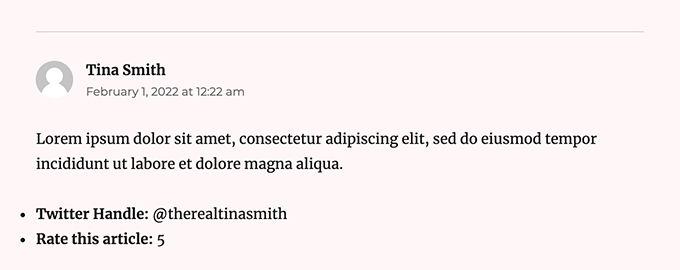
Para más detalles, consulta nuestro tutorial sobre cómo agregar campos personalizados al formulario de comentarios en WordPress.
Esperamos que este artículo te haya ayudado a aprender cómo estilizar el formulario de comentarios de WordPress para hacerlo más divertido para tus usuarios. También te puede interesar ver nuestros consejos para obtener más comentarios en tus publicaciones de blog de WordPress y nuestras selecciones expertas de los mejores plugins de redes sociales para WordPress.
Si te gustó este artículo, suscríbete a nuestro canal de YouTube para obtener tutoriales en video de WordPress. También puedes encontrarnos en Twitter y Facebook.





tom
¡Gran artículo! Muchas gracias
Soporte de WPBeginner
You’re welcome
Administrador
mobileninja
Muchas gracias. Es un artículo muy útil.
Soporte de WPBeginner
Glad it could be helpful
Administrador
Emma
Hola. Gran tutorial. Quería evitar que mis usuarios agregaran la URL de su sitio web en la sección de comentarios, porque causa fallos en algunos usuarios (no sé por qué). Lo logré, pero ahora todavía dice lo habitual: “recuerda mi nombre, correo electrónico y sitio web la próxima vez que deje un comentario”. ¿Sabes cómo arreglar eso?
Soporte de WPBeginner
Quizás quieras consultar con el soporte de tu tema y notificarles sobre los fallos y la edición de ese mensaje.
Administrador
Soporte de WPBeginner
Glad our guide could help
Administrador
Deepak Bharti
Gracias por compartir este tipo de artículo. Me es útil a mí y a mi sitio web.
Soporte de WPBeginner
Glad our article could be helpful
Administrador
Rubel Ahmed
Hola
Buen artículo y he usado algunas de tus sugerencias, pero encontré un error de código que necesita ser corregido bajo 'Agregar texto de política de comentarios antes o después del formulario de comentarios'.
Has colocado el filtro de agregar dentro de la función o de lo contrario no se ejecutará, necesita ser movido fuera de la función.
Rubel
Soporte de WPBeginner
Both filters should be outside the function but we will certainly take another look and update if we can see the error
Administrador
suvo
Obviamente me gusta tu sitio web. Gracias por compartir. Leo tu blog todos los días. Es muy molesto decir la verdad, pero de nuevo, definitivamente volveré. Por favor, escribe más sobre estos temas.
Soporte de WPBeginner
Glad you like our articles
Administrador
ARPIT
La información que has proporcionado aquí es muy buena. Buen tutorial. Gracias por compartir. Estuve buscando esto durante mucho tiempo. Realmente me está ayudando a familiarizarme más con WordPress.
Soporte de WPBeginner
Hola Arpit,
We are glad you found the tutorial helpful.
Administrador
Hồ Ngọc Thanh
No encuentro #respond { }
#reply-title { }
#cancel-comment-reply-link { }
#commentform { }
#author { }
#email { }
#url { }
#comment
#submit
en mi tema de WordPress?
Soporte de WPBeginner
Tu tema puede haberlo estilizado de manera diferente; para encontrar cuáles son, deberías consultar nuestro artículo: https://www.wpbeginner.com/wp-tutorials/basics-of-inspect-element-with-your-wordpress-site/
El # sería para el ID del objeto, así que si algo tuviera el ID de botón, sería #button
Administrador
Chintan
¿Cómo agregar una vista previa de comentarios en tiempo real?
Paulina
Hola, gracias por este artículo tan útil. Estoy interesado en agregar un texto antes del botón “enviar”. En el código que proporcionas aquí: ¿necesitaría cambiar las palabras ‘wpbeginner’ por algo más que esté conectado a mi propio sitio?
Akramul Hasan
Hola Paulina,
Puedes agregar texto o cualquier cosa antes del botón Enviar usando un simple hook de filtro que funciona para los campos del formulario de comentarios.
Hena
¡¡Wow!! Es muy bueno
Woolker Cherenfant
¡Hola! Gran artículo como siempre. Pero me pregunto cómo puedo cambiar la palabra “dice” en la sección de comentarios. Quiero traducirlo al criollo haitiano “di”. ¿Alguna ayuda con eso?
Gracias de antemano.
—Woolker
Tisha
Is it possible to copy the code to blogger?. Because I want to make Wordpress style comment in my Blogger blog. Thanks for your help.
Mate Hodi
¡Hola!
¡Gran artículo! Estaba buscando una solución para cambiar la parte de “Deja una respuesta”. ¿Tienes alguna idea de cómo puedo cambiarlo?
Neeraj
Esta es una guía útil que me proporcionó una orientación exhaustiva sobre la optimización de la sección de comentarios.
Kevin Byrnes
Excelente artículo. Me enfrentaré a algunos de estos problemas también..
JP
Hola
¡Me encantan tus tutoriales! Todavía tengo una pregunta; ¿es popular cambiar el color de fondo grisáceo de todo el formulario de comentarios a otra cosa? ¿Quizás incluso a una imagen en lugar de un color sólido?
Mahesh
¡Me encantan tus tutoriales! Son muy fáciles de entender y más útiles en cualquier lugar.
Gracias por compartir, señor.
Lisa Marten
¿Puedo poner el cuadro de comentarios para que se llene encima de la lista de comentarios publicados en lugar de debajo?
Soporte de WPBeginner
Sí, puedes.
Administrador
SiRetu
¿Hay algún tutorial completo? Me refiero a empezar desde cero, incluyendo la creación del archivo comments.php desde el principio. Gracias, un gran tutorial como siempre.
Luis Izquierdo
Estoy personalizando el tema hijo de mi wp y logré colocar el texto de la política encima del formulario de comentarios. Pero solo se muestra a los usuarios no registrados. ¿Cómo hago para que se muestre a los usuarios registrados?
Luca Morelli
¡Hola, gran tutorial, gracias!
Sigo mejorando mis conocimientos sobre WordPress gracias a tus lecciones. Tengo una pregunta (no sé mucho de php): logré agregar el texto de la política de comentarios antes del botón de enviar, pero noté que si hago clic en "responder" y veo tus códigos, la salida de php está dentro de la etiqueta de párrafo junto con una clase llamada "commentpolicy". ¿Cómo lograste eso (por ejemplo, cómo estilizar la salida de php en una página web HTML con una etiqueta y una clase, que luego se puede estilizar con CSS)?
Espero haberlo explicado correctamente y que mi pregunta tenga sentido.
De nuevo, muchas gracias por todos tus tutoriales.
Luca
Soporte de WPBeginner
No estamos seguros de lo que intentas preguntar. ¿Podrías explicar un poco más? Gracias.
Administrador
Jayanta
Tengo la misma pregunta. Intentando aclarar un poco.
Agregué tu fragmento para obtener el texto de la política de comentarios antes del campo de comentarios. Pero esto es solo un texto, no se agregó ninguna clase div especial para ese texto. Por lo tanto, no puedo estilizarlo usando CSS (me gustaría hacer el texto más pequeño, o tal vez ponerle un borde). Por favor, guíennos. Espero que ahora tenga sentido. Muchas gracias.
Erick
¿Cómo haces que los comentarios se vean como en este sitio web?
gift charles
Muchas gracias por esto, estuve buscando mucho tiempo una forma de hacer que los comentarios integrados se vieran mejor porque los prefiero a otros servicios como los comentarios de Facebook o Disqus
Adnan Bashir
Como habrás notado, la versión más reciente de WP (4.4) muestra el Nombre y el Correo electrónico debajo del cuadro de texto, ¿tienes alguna idea de cómo revertirlo al estilo antiguo (Nombre y Correo electrónico encima del cuadro de texto)?
Gracias
Soporte de WPBeginner
Por favor, echa un vistazo a Cómo mover el campo de texto de comentarios al final en WordPress 4.4
Administrador
Adnan Bashir
Thank you, now the Comment form is looking better
mario
¡Hola, gran tutorial!
Pero me gustaría saber una cosa más: ¿es posible agregar una casilla de verificación para la política de privacidad? Dado que el sistema de WordPress recopila la IP, quiero que mis usuarios marquen la casilla antes de enviar el mensaje. ¿Alguna sugerencia? ¡Gracias!
Soporte de WPBeginner
Por favor, consulta nuestro artículo sobre cómo añadir campos personalizados al formulario de comentarios en WordPress.
Administrador
Ramon
Me gustaría tener los campos de comentarios de entrada encima de los comentarios en sí, para que mis clientes puedan dejar un comentario sin necesidad de desplazarse hasta el final de la página.
¿Hay alguna forma fácil de lograr esto?
Gracias.
dragons
¿Hay alguna forma de añadir un botón de EDITAR para los comentaristas? ¿Para que puedan corregir errores tipográficos y cosas así? ¿Y qué pasa si el sitio quiere permitir a los comentaristas la capacidad de subir imágenes en los comentarios? ¿Hay alguna forma de hacerlo?
Rick Hellewell
Buen tutorial. Lo usé para desarrollar mi propio plugin de formulario de contacto personalizado, donde redefino los $args para los campos del formulario de comentarios.
Pero resulta que, mientras probaba, algunos temas crean su propio campo de 'textarea', que se añade a mi campo de 'textarea', resultando en dos campos de texto de comentarios. No es bueno.
He configurado mi add_filter( ‘comment_form_default_fields’…. con una prioridad más alta (99) para que ocurra más tarde en la 'construcción de la página' (después de que el tema haga sus comment_form_default_fields), pero los cuadros de texto de comentarios duplicados todavía están ahí. También probé una prioridad de 8, y eso tampoco funcionó.
Entonces, ¿se te ocurre alguna forma genérica (que funcione para cualquier tema) que pueda determinar si el campo de comentarios ya ha sido definido? Y, si se encuentra el duplicado, ¿eliminar el del tema, para que pueda reemplazarlo con el mío?
Entiendo que el problema es causado por malas prácticas de codificación en el tema, pero me gustaría encontrar una solución alternativa.
Gracias... Rick...
Larisa Frolova
¡Gracias!
He buscado en los foros y en Google, pero todavía estoy un poco confundido sobre qué hacer. Si solo quiero cambiar la UBICACIÓN del enlace de comentario/respuesta que aparece en las publicaciones, ¿cómo lo hago? No es que quiera hacerlo invisible, o cambiar la redacción, solo quiero que esté al final de una publicación, no al principio.
¿Cómo puedo hacer eso para el tema Twenty-Twelve?
Mikael
¡Me gusta este diseño!
lflier
¡Muy útil!
Me está gustando mucho el sistema de comentarios de Disqus que están usando ahora. Es elegante y muy atractivo. Me encuentro dejando más comentarios en sitios que usan Disqus.
Pero me desanima usarlo en mi propio sitio por la falta de integración con el flujo de actividad de BuddyPress. Así que cuanto más pueda hacer para optimizar el sistema de comentarios nativo de WordPress y hacerlo tan atractivo como Disqus, mejor. Gracias de nuevo por tu tutorial.
Therese
¡Muchas gracias por todo esto! ¡Realmente me está ayudando a familiarizarme más con Wordpress!
Ya tengo los inicios de sesión de redes sociales, ya tengo el borde arreglado, pero ahora estoy completamente atascado tratando de encontrar *dónde* editar la fuente de las cajas individuales del cuadro de comentarios.
I can’t figure it out.
Can you please tell me where exactly to find that? You don’t specify this clearly enough in the tutorial.
Soporte de WPBeginner
Por favor, mira cómo cambiamos las fuentes para los campos de entrada #author y #url en el artículo. Para cambiar la fuente en la caja de comentarios, puedes usar algo como esto:
#comment { font-family: arial, verdana, sans-serif; font-size: 16px; }1-click Use in WordPress
Administrador
JG
¿cómo agrego una casilla de verificación obligatoria que la gente deba marcar antes de que se envíe el formulario? He intentado agregar el campo agregando un campo bajo add_filter(‘comment_form_default_fields, ) mientras que el campo se muestra, el formulario aún se puede enviar sin marcar la casilla.
Jewel
Muchas gracias…
Bhushan
Estoy intentando
Ann
Leí tu tutorial… y me preguntaba si se puede aplicar a un sitio de WordPress que tiene un Genesis Framework y un tema hijo. Estoy usando el tema hijo Epic, por cierto. Gracias por tu ayuda.
Soporte de WPBeginner
Sí, algunas partes del tutorial se pueden aplicar directamente a tu tema hijo. Para el estilo CSS, necesitas anular el CSS de tu tema hijo.
Administrador
Jonathan
¿Alguna idea de cómo colocar esas casillas de verificación para Suscribirse a Comentarios y otros complementos para que aparezcan encima del botón Enviar? ¿Hay alguna forma de definir dónde WordPress incluiría normalmente esos elementos?
Soporte de WPBeginner
si estás usando el complemento Suscribirse a comentarios, puedes colocar
<?php show_subscription_checkbox(); ?>en tus plantillas donde quieras que aparezca la casilla de suscripción.Administrador
Jeff Hilron
Estoy tratando de averiguar cómo obtener los avatares redondos.
Personal editorial
Aquí tienes un tutorial:
https://www.wpbeginner.com/wp-themes/how-to-display-round-gravatar-images-in-wordpress/
Administrador
Ravinder
Buen tutorial. La información que has proporcionado aquí es muy buena. La estaba buscando desde hace un tiempo. Gracias por compartir.
mohib
Este es un tutorial maravilloso, “Haz clic aquí para cancelar la respuesta” quiero cambiar este nombre, pero no encuentro la manera, ¿podrías ayudarme?
Mike Lee
Hola, tu tutorial es maravilloso y me gustaría preguntar cómo hacer que el formulario de comentarios aparezca debajo del comentario específico al hacer clic en la palabra ‘Responder’ de ese comentario.
Gracias
Personal editorial
Esto sucede por defecto en el tema de WordPress cuando permites comentarios anidados. WordPress carga comment-reply.min.js. Si tu tema no está cargando eso, entonces necesitas cargarlo.
Administrador
Jae
Tengo el tema Elegant Tonight en mi WordPress, y tengo mi panel-configuración-discusión configurado para: Habilitar comentarios anidados (en cascada) 3 niveles de profundidad. Entonces, debería ver comentarios anidados, pero no los veo. WordPress no parece estar cargando comment-reply.min.js. ¿Dónde en mi archivo comments.php del tema debo agregar esto? ¿Y debo agregar exactamente eso, o en algún otro formato de código? ¡Gracias por cualquier consejo!
Personal editorial
Hola Jae,
El personal de Elegant Themes está mejor equipado para responder esa pregunta porque no estamos muy familiarizados con ese tema. Cuando pagas por Elegant Themes, también obtienes acceso a su soporte.
Robo Ek
Otro artículo útil de tu parte. Quizás deberías cambiar tu nombre. Incluso los profesionales encontrarían útil tu tutorial.
Adrian Robertson
Otro buen tutorial de ustedes, una y otra vez cuando no recuerdo cómo hacer algo, termino en su sitio.
¡Gran trabajo!
Mattia
Hi guys thanks a lot. Just a question: which is the difference between and . With this last one, your adivecs don’t work!
Mattia
sorry the output deleted my question: difference between “comment_form” and “comment_template”…
Personal editorial
No hay problema. Entonces comments_template es una función que carga la plantilla utilizada para mostrar los comentarios. Carga el archivo comments.php por defecto, sin embargo, puedes usar otro archivo si tienes una versión personalizada. El archivo comments.php generalmente contiene el código para cargar todos los comentarios, y también contiene la función comment_form. La función comment_form genera el formulario de comentarios real (nombre, correo electrónico, sitio web, mensaje, botón de enviar, etc.).
Hope that helped clear things up
Administrador
Mattia
It did. Thanks
Sue Kearney
Me encanta toda esta información jugosa, parte de la cual he tomado descaradamente de lo que haces. Voy a la mitad. Échale un vistazo aquí: http://goo.gl/8r9uO
¡Gracias de nuevo!
Ernice Gilbert
Hola, ¿cómo agrego un botón de respuesta en el cuadro de comentarios como el tuyo a mi sitio de WordPress? ¿Es un plugin o un ajuste de código?
Gracias.
Personal editorial
Hola Ernice,
No es un plugin. Estamos usando la misma técnica que se muestra en este artículo. En lugar de usar el color de fondo, estamos usando la propiedad de imagen de fondo de CSS.
Administrador
Rifat Bin Sharif
En mi tema de WordPress, acabo de notar que en el área de comentarios hay una palabra "says" pero no pude encontrarla en el archivo comments.php. ¿Cómo eliminar este texto?
Gracias
Colin Crawford
Hola, buen artículo y he usado algunas de tus sugerencias, pero encontré un error de código que necesita ser corregido bajo 'Agregar texto de política de comentarios antes o después del formulario de comentarios'.
Has colocado el filtro de agregar dentro de la función o de lo contrario no se ejecutará, necesita ser movido fuera de la función.
Colin
Personal editorial
Fixed it
Administrador
Gaelyn
Todas son maravillosas sugerencias. Ahora, ¿cómo se cambia la palabra "responses" por "comment" y se hace más prominente? En el tema Suffusion. Gracias.
Personal editorial
Edita tu archivo comment.php en el tema para hacer el cambio.
Administrador
Umer Rock
Solo quiero agregar una imagen justo encima del cuadro de comentarios, ¿cómo puedo hacerlo? Por ejemplo, esta es una captura de pantalla del cuadro de comentarios: http://oi48.tinypic.com/2itrket.jpg
Personal editorial
Probablemente podrías usar los filtros que se muestran en el artículo y CSS para que se vea así.
Administrador
Umer Rock
Ok. Gracias, déjame considerar de nuevo el artículo. Bueno, no soy experto en CSS.