¿Alguna vez has querido saber qué tema de WordPress usa un sitio?
Los lectores a menudo nos piden ayuda para encontrar el nombre de un tema que han visto en el sitio web de otra persona. Esto les permite usar exactamente el mismo diseño y distribución en su propio sitio web de WordPress.
En este artículo, te mostraremos cómo encontrar qué tema de WordPress usa un sitio.
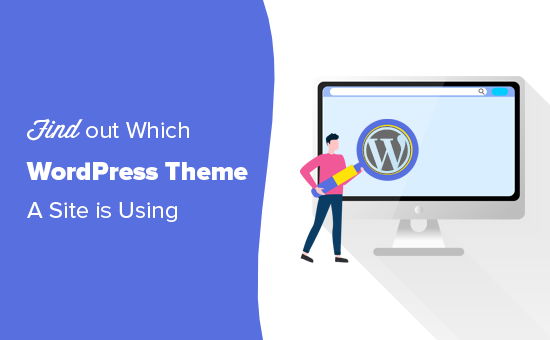
¿Por qué encontrar qué tema de WordPress usa un sitio?
Cuando estás creando un sitio web de WordPress, elegir un tema es una de las decisiones más importantes que tomarás.
Hay mucho en qué pensar al seleccionar el tema de WordPress perfecto, por lo que la decisión puede volverse abrumadora fácilmente. Si te encanta el diseño, las funciones, las fuentes de iconos y el diseño del sitio web de otra persona, entonces este puede ser un gran atajo para encontrar el tema adecuado para ti.
Algunos sitios web usan temas personalizados, que probablemente no estarán disponibles públicamente para otros propietarios de sitios web como tú. Sin embargo, muchos sitios usan temas gratuitos de WordPress o un tema premium popular.
En ese caso, puedes encontrar fácilmente el nombre del tema y luego descargarlo o comprarlo tú mismo.
Teniendo esto en cuenta, veamos cómo encontrar qué tema está usando un sitio. Simplemente usa los enlaces rápidos a continuación para ir directamente al método que deseas usar:
- Método 1: Usa la herramienta detectora de temas de WordPress de WPBeginner (Fácil)
- Método 2: Usa IsItWP para detectar el tema de WordPress del sitio (y plugins)
- Método 3: Detecta manualmente el tema de WordPress que usa un sitio web (Avanzado)
Tutorial en video
Si prefieres instrucciones escritas, sigue leyendo.
Método 1: Usa la herramienta detectora de temas de WordPress de WPBeginner (Fácil)
La forma más fácil de detectar el nombre de un tema de WordPress es usando nuestra herramienta detectora de temas de WordPress gratuita.
Simplemente pega o escribe la URL del sitio web y luego haz clic en el botón 'Analizar sitio web'.
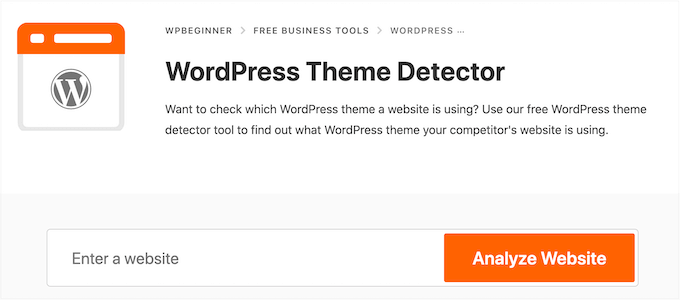
Nuestra herramienta detectora de temas buscará en el código del sitio web y mostrará el nombre de su tema de WordPress, cuando esté disponible.
Por ejemplo, si un sitio web está usando el popular tema Divi, verás algo como esto:
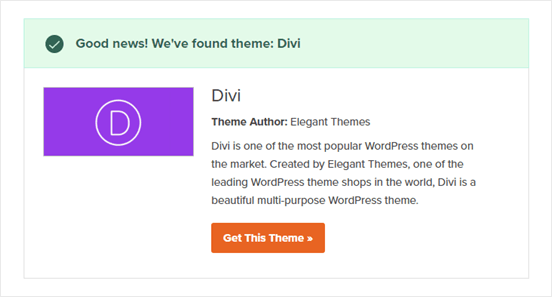
Si es un tema menos popular, nuestra herramienta puede mostrarte el nombre del tema sin una imagen o un botón de 'Obtener este tema'.
Si esto sucede, te recomendamos pegar el nombre del tema en un motor de búsqueda como Google para obtener más información.
Método 2: Usa IsItWP para detectar el tema de WordPress del sitio (y plugins)
Otra opción es usar la herramienta gratuita IsItWP. IsItWP te dice el tema además de información adicional, como los plugins de WordPress que el sitio está usando.
Simplemente abre el sitio web de IsItWP e ingresa la URL del sitio que deseas verificar.
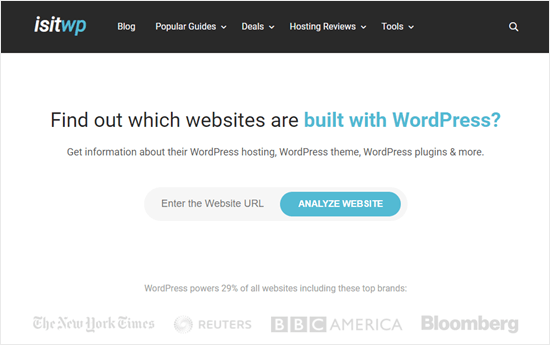
IsItWP primero verificará si el sitio web está usando WordPress.
Si es así, entonces IsItWP intentará detectar su tema de WordPress y le mostrará los resultados.
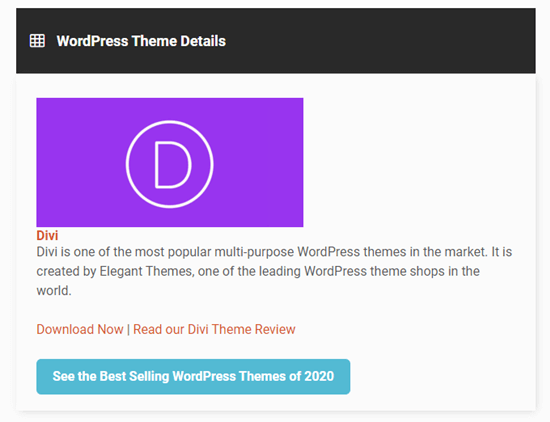
También intentará detectar el proveedor de hosting de WordPress del sitio y cualquier plugin que esté utilizando.
IsItWP incluirá enlaces de descarga para estos plugins, además de reseñas para que pueda elegir el mejor plugin de WordPress para usted.
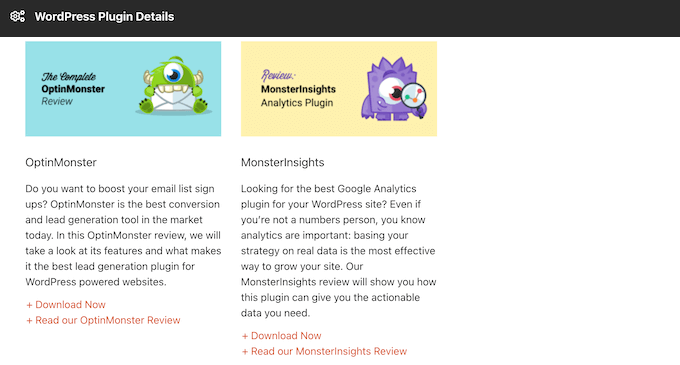
Sin embargo, IsItWP podría no ser capaz de mostrar información para un tema personalizado de WordPress o un tema hijo.
Esto significa que a veces podrías obtener un resultado como este:
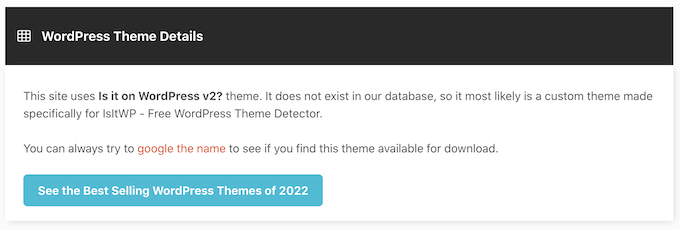
Incluso si esto sucede, IsItWP seguirá mostrando el nombre del tema. Esto significa que puedes buscarlo en línea para ver si está disponible para descargar o comprar.
Método 3: Detecta manualmente el tema de WordPress que usa un sitio web (Avanzado)
Algunos propietarios de sitios web pueden cambiar el nombre de su tema de WordPress. Esto hace que sea más difícil para los hackers conocer el sitio web y posiblemente encontrar formas de acceder a él.
Sin embargo, también puede impedir que las herramientas de detección de temas funcionen correctamente, incluyendo WordPress Theme Detector e IsItWP.
Afortunadamente, si estas herramientas no pueden obtener la información sobre tu sitio web favorito, puedes revisar el código del blog de WordPress o sitio web. Esto debería darte algunas pistas sobre qué tema está usando el sitio, incluso si han cambiado el nombre o creado un tema hijo.
Empecemos.
Cada tema de WordPress tiene un archivo style.css. Este archivo contiene una cabecera de tema que le dice a WordPress el nombre del tema, el autor, el número de versión, las fuentes personalizadas y más. También contiene los estilos CSS utilizados por el tema.
Puedes encontrar este archivo usando la herramienta Inspect de tu navegador. Los pasos variarán dependiendo del navegador que estés usando, pero en Chrome, simplemente puedes hacer clic derecho en cualquier lugar del sitio web que quieras examinar.
Luego, selecciona 'Ver código fuente de la página'.
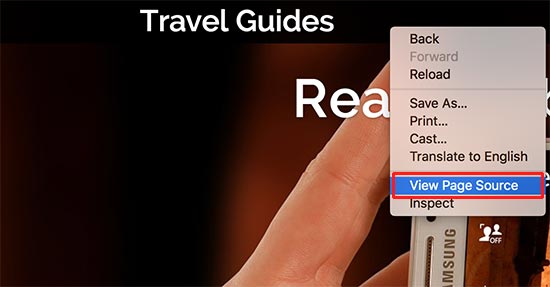
Esto abrirá el código fuente de la página en una nueva pestaña del navegador. Ahora, solo necesitas encontrar una línea que se parezca a esto:
<link rel='stylesheet' id='themename_style-css' href='http://example.com/wp-content/themes/theme-name/style.css?ver=1.1.47' type='text/css' media='all' />
Normalmente habrá varios archivos style.css incluidos en el código fuente de la página, así que busca el que tenga /wp-content/themes en la URL. En el ejemplo anterior, es http://example.com/wp-content/themes/theme-name/style.css?ver=1.1.47.
Para abrir el archivo style.css, simplemente copia la URL y pégala en una nueva pestaña. Esto mostrará todo el código dentro del archivo style.css.
En la parte superior del archivo, verás el bloque de encabezado del tema, que contiene información sobre el tema del sitio. Típicamente, se verá algo así:
Theme Name: Theme Name Theme URI: https://example.com Author: ThemeAuthorName Author URI: https://example.com Description: My Theme is a flexible WordPress theme designed for portfolio websites Version: 1.1.47 License: GNU General Public License v2 or later License URI: http://www.gnu.org/licenses/gpl-2.0.html Text Domain: hestia Tags: blog, custom-logo, portfolio, e-commerce, rtl-language-support, post-formats, grid-layout, one-column, two-columns, custom-background, custom-colors, custom-header, custom-menu, featured-image-header, featured-images, flexible-header, full-width-template, sticky-post, theme-options, threaded-comments, translation-ready
Este bloque incluso puede contener la URL del tema o la URL del autor del tema, lo que te ayudará a aprender más sobre ese tema.
Encontrar el tema padre
Algunas personas crean un tema hijo para su sitio web de WordPress. En ese caso, a menudo puedes encontrar información sobre el tema padre en el encabezado del hijo.
Por ejemplo:
* Theme Name: My Child Theme Description: Just a child theme Author: Peter Smith Author URL: Write here the author's blog or website url Template: hestia Version: 1.0 License: GNU General Public License v2 or later License URI: http://www.gnu.org/licenses/gpl-2.0.html Text Domain: my-child-theme */
En el ejemplo anterior, puedes ver una línea adicional de 'Template' en el bloque de encabezado del tema. Esta plantilla es el tema padre utilizado por este sitio web.
Esperamos que este artículo te haya ayudado a aprender cómo encontrar qué tema de WordPress está utilizando un sitio. A continuación, quizás quieras ver nuestra selección experta de las mejores herramientas para diseñadores de WordPress, o ver nuestra guía para principiantes sobre cómo evitar errores comunes de WordPress.
Si te gustó este artículo, suscríbete a nuestro canal de YouTube para obtener tutoriales en video de WordPress. También puedes encontrarnos en Twitter y Facebook.





Olaf
A veces, una persona se encuentra con un sitio web visualmente impresionante y se emociona, solo para darse cuenta de que no tiene idea de qué plantilla usar para que su propio sitio se vea similar. No defiendo el plagio, pero está perfectamente bien que las personas busquen inspiración; es una parte natural del proceso creativo. Definitivamente es útil tener herramientas a mano o saber cómo encontrar esa información, para que puedas comenzar a trabajar en un rediseño nuevo y sin duda fantástico con una nueva plantilla. Estas herramientas tienen perfecto sentido en este sentido.
Kzain
Es una gran herramienta, estaba usando WP Theme Detector porque también muestra qué plugin está usando ese sitio, pero ahora no funciona, sigue cargando y no muestra nada, así que esta herramienta podría ayudarme si veo un gran sitio.
Moinuddin Waheed
I used to find the theme information by going through whatwpthemeisthat website which gives complete information about the theme and it’s author.
I have also used the manual method and it also gives the complete picture.
thanks for adding two more tools to detect wordpress theme.
At times it seems to find theme name due to elegant and beautiful designs.
Thanks for this useful guide.
Jiří Vaněk
Tengo un tema hijo en mi sitio web con muchas herramientas, por lo que el original no es reconocido. Tu herramienta reconoció mi tema. Gran herramienta, gracias. La marcaré. A veces me encuentro con grandes diseños de sitios web, y esta herramienta realmente es útil.
Soporte de WPBeginner
Glad you found our tool helpful
Administrador
Abbs rav
Encontrar el tema perfecto de WordPress puede ser abrumador, pero gracias al útil tutorial de WPBeginner, ahora es más fácil que nunca descubrir el tema de cualquier sitio web. Ya sea que uses su herramienta detectora de temas, IsItWP, o inspecciones manualmente el código del sitio, descubrirás el tema e incluso los posibles plugins utilizados. El contenido informativo de WPBeginner es un recurso de referencia para los principiantes de WordPress, que proporciona información valiosa e instrucciones paso a paso. Su dedicación para empoderar a los propietarios de sitios web es encomiable. ¡Sigan con el gran trabajo, WPBeginner!
Soporte de WPBeginner
¡Gracias por tus amables palabras y nos alegra que hayas encontrado útiles nuestras herramientas y guías!
Administrador
Gomez Carson
¡He querido aprender a hacer esto por un tiempo cada vez que veo un sitio web agradable! ¡Gracias por las instrucciones fáciles de entender!
Soporte de WPBeginner
Glad our guide could help
Administrador
Soporte de WPBeginner
Querrás echar un vistazo a isitwp para un escáner que intenta eso.
Administrador
Ansar
Gracias por la información.
¿Qué hay de los plugins que usa el sitio?
Muhammad Tufail
Cómo encontrar el tema de un sitio web, cuando no está construido en WordPress.
Gracias
Soporte de WPBeginner
Si un sitio no usa WordPress, entonces no usará un tema de WordPress.
Administrador
Tariq Khan
Gran conocimiento. Fue útil.
Soporte de WPBeginner
Glad our guide was helpful
Administrador
madhusudan kumar
buen conocimiento, gracias wp begineer
Soporte de WPBeginner
You’re welcome
Administrador
Rachel
¡He querido aprender a hacer esto por un tiempo cada vez que veo un sitio web agradable! ¡Gracias por las instrucciones fáciles de entender!
Soporte de WPBeginner
You’re welcome, glad our article could be helpful
Administrador
babar
qué bueno encontrar el tema de un sitio web
Soporte de WPBeginner
Glad you found our recommendation helpful
Administrador
Muhammad Suleman
por favor, dime, ¿cómo sé quién usó mi tema?
quiero decir, tengo un tema y quiero saber quién más lo está usando.
Soporte de WPBeginner
No hay un método sencillo para encontrar esa información a menos que el autor de tu tema muestre sitios que usen su tema.
Administrador
Femi
Gracias por este artículo directo y detallado
Soporte de WPBeginner
You’re welcome
Administrador
md arman
sitio web muy útil
Soporte de WPBeginner
Thank you
Administrador
Nayan
Me gustó tu tema, ¿puedes compartir el nombre?
Muy apreciado
Soporte de WPBeginner
Nuestro tema es un tema personalizado que creamos y no está disponible para descargar
Administrador
Sonu n mahto
Fue realmente un contenido de muy alta calidad y fácil de entender. Para mí, como bloguero principiante, es difícil escribir un contenido como este en cualquier nicho. Blog muy informativo.
Soporte de WPBeginner
Glad you’ve found our content helpful
Administrador
Muqtasid
¿Hay alguna otra forma de comprobarlo? porque he usado isitwp.com. Muestra que mi sitio está usando WordPress pero no muestra el nombre del tema. Y he aplicado el segundo método en style.css en el código fuente. Todavía no puedo encontrar el nombre del tema. Por favor, ayúdame. Gracias
Soporte de WPBeginner
If it is your site, you should be able to log into your site and under Appearance>Themes you should see the active theme for your site
Administrador
neni21
Quiero proteger mi sitio web y no quiero que el usuario sepa qué tema estoy usando para WP, ¿podrías decirme si es posible?
Soporte de WPBeginner
Si bien no tenemos un método recomendado para ocultar solo el tema en este momento, podrías configurar un tema hijo para ayudar a ocultar tu tema: https://www.wpbeginner.com/wp-themes/how-to-create-a-wordpress-child-theme-video/
Administrador
chriz
te agradezco por esto
Soporte de WPBeginner
Glad our content could be helpful
Administrador
AL JOVAYER KHANDAKAR
Este es contenido realmente bueno. Gracias por explicar cada asunto.
Soporte de WPBeginner
Glad you like our content
Administrador
Haris Awan
Busqué el nombre de un sitio web en el enlace que proporcionaste y, según el enlace, ese sitio no está usando un tema de WordPress. Entonces, ¿hay alguna otra forma de saber qué tema están usando o cómo puedo obtener un tema similar de WP?
Soporte de WPBeginner
Si no están usando un tema de WordPress, entonces querrás asegurarte de que sea un sitio de WordPress. Hay múltiples temas disponibles, así como constructores de páginas para recrear el diseño de un sitio, dependiendo de cómo quieras que se vea.
Administrador
aftab
¿puedo copiar y pegar la publicación de alguien más en mi sitio web dando la fuente?
Soporte de WPBeginner
Dependería de los términos de uso del sitio del que tomes las publicaciones.
Administrador
Ifeanyi
Intenté todos estos pasos… No pude conseguir el tema que se usa en un sitio, aunque es un sitio de WordPress… ¿alguien puede ayudarme?
Gracias
Soporte de WPBeginner
Si es un tema personalizado, no habría opción para descargar el tema, ya que no habría posibilidad de descarga.
Administrador
Stephen Biko
¿Qué tema usaste para este blog?
Soporte de WPBeginner
We created a custom theme for our site, if you’re curious about what we use on our site you would want to take a look at our blueprint page: https://www.wpbeginner.com/blueprint/
Administrador
sushant
Gracias.
Soporte de WPBeginner
You’re welcome
Administrador
Yogesh Sambare
gracias por tu gran información
Soporte de WPBeginner
You’re welcome
Administrador
Ashikur Rahman
¡Artículo realmente útil!
Soporte de WPBeginner
Thank you
Administrador
GRAVES
Por favor, Sayed, realmente necesito entender WordPress para poder crear temas maravillosos... por favor, ayúdame a convertirme en un gran desarrollador web en WordPress
Soporte de WPBeginner
Para un punto de partida en el desarrollo de WordPress, necesitarías conocimientos de HTML, CSS y PHP, luego podrías echar un vistazo al codex de WordPress y sus recursos para desarrolladores para ayudarte a configurar temas y plugins para WordPress.
Administrador
sayed
Hola,
Gracias por tu excelente artículo.
Tengo una duda sobre el nombre del autor de un tema de WordPress que aparece.
Siempre debemos creer en la propiedad del tema. ¿o desconfiar de él?
¿cómo saber si el tema es realmente una concepción del autor? ¿o
simplemente una usurpación de un tema existente modificado?
Saludos cordiales
Sayed
Soporte de WPBeginner
Hola Sayed,
Asegúrate de descargar e instalar el tema desde una fuente confiable. Como WordPress.org o una de las tiendas de temas comerciales de WordPress de buena reputación.
Administrador
Sayed
Gracias por tu respuesta
– ¿Es suficiente modificar la información en style.css para convertirse en el autor del tema?
¿sería demasiado fácil?
Bakhtiar Jallandhary
Artículo muy útil, lo estaba buscando. Finalmente lo encontré aquí. Muy agradecido con wpbeginner. Promocionaré este sitio por la información útil. Gracias
Sanjay
¿Qué tema estás usando ahora mismo??? ¡¡¡¡¡¡¡¡¡¡¡¡¡¡¡¡¡¡¡¡¡¡¡¡¡¡¡¡¡¡¡¡¡¡¡¡¡¡¡¡¡¡¡¡¡¡¡¡¡¡¡¡¡¡¡¡¡¡¡¡¡¡¡¡¡¡¡¡¡¡¡¡¡¡¡¡¡¡¡¡¡¡¡¡¡¡¡¡¡¡¡¡¡¡¡¡¡¡¡¡¡¡¡¡¡¡¡¡¡¡¡¡¡¡¡¡¡¡¡¡¡¡¡¡¡¡¡¡¡¡¡¡¡¡¡¡¡¡¡¡¡¡¡¡¡¡¡¡¡¡¡¡¡¡¡¡¡¡¡¡¡¡¡¡¡¡¡¡¡¡¡¡¡¡¡¡¡¡¡¡¡¡¡¡¡¡¡¡¡¡¡¡¡¡¡¡¡¡¡¡¡¡¡¡¡¡¡¡¡¡¡¡¡¡¡¡¡¡¡¡¡¡¡¡¡¡¡¡¡¡¡¡¡¡¡¡¡¡¡¡¡¡¡¡¡¡¡¡¡¡¡¡¡¡¡¡¡¡¡¡¡¡¡¡¡¡¡¡¡¡¡¡¡¡¡¡¡¡¡¡¡¡¡¡¡¡¡¡¡¡¡¡¡¡¡¡¡¡¡¡¡¡¡¡¡¡¡¡¡¡¡¡¡¡¡¡¡¡¡¡¡¡¡¡¡¡¡¡¡¡¡¡¡¡¡¡¡¡¡¡¡¡¡¡¡¡¡¡¡¡¡¡¡¡¡¡¡¡¡¡¡¡¡¡¡¡¡¡¡¡¡¡¡¡¡¡¡¡¡¡¡¡¡¡¡¡¡¡¡¡¡¡¡¡¡¡¡¡¡¡¡¡¡¡¡¡¡¡¡¡¡¡¡¡¡¡¡¡¡¡¡¡¡¡¡¡¡¡¡¡¡¡¡¡¡¡¡¡¡¡¡¡¡¡¡¡¡¡¡¡¡¡¡¡¡¡¡¡¡¡¡¡¡¡¡¡¡¡¡¡¡¡¡¡¡¡¡¡¡¡¡¡¡¡¡¡¡¡¡¡¡¡¡¡¡¡¡¡¡¡¡¡¡¡¡¡¡¡¡¡¡¡¡¡¡¡¡¡¡¡¡¡¡¡¡¡¡¡¡¡¡¡¡¡¡¡¡¡¡¡¡¡¡¡¡¡¡¡¡¡¡¡¡¡¡¡¡¡¡¡¡¡¡¡¡¡¡¡¡¡¡¡¡¡¡¡¡¡¡¡¡¡¡¡¡¡¡¡¡¡¡¡¡¡¡¡¡¡¡¡¡¡¡¡¡¡¡¡¡¡¡¡¡¡¡¡¡¡¡¡¡¡¡¡¡¡¡¡¡¡¡¡¡¡¡¡¡¡¡¡¡¡¡¡¡¡¡¡¡¡¡¡¡¡¡¡¡¡¡¡¡¡¡¡¡¡¡¡¡¡¡¡¡¡¡¡¡¡¡¡¡¡¡¡¡¡¡¡¡¡¡¡¡¡¡¡¡¡¡¡¡¡¡¡¡¡¡¡¡¡¡¡¡¡¡¡¡¡¡¡¡¡¡¡¡¡¡¡¡¡¡¡¡¡¡¡¡¡¡¡¡¡¡¡¡¡¡¡¡¡¡¡¡¡¡¡¡¡¡¡¡¡¡¡¡¡¡¡¡¡¡¡¡¡¡¡¡¡¡¡¡¡¡¡¡¡¡¡¡¡¡¡¡¡¡¡¡¡¡¡¡¡¡¡¡¡¡¡¡¡¡¡¡¡¡¡¡¡¡¡¡¡¡¡¡¡¡¡¡¡¡¡¡¡¡¡¡¡¡¡¡¡¡¡¡¡¡¡¡¡¡¡¡¡¡¡¡¡¡¡¡¡¡¡¡¡¡¡¡¡¡¡¡¡¡¡¡¡¡¡¡¡¡¡¡¡¡¡¡¡¡¡¡¡¡¡¡¡¡¡¡¡¡¡¡¡¡¡¡¡¡¡¡¡¡¡¡¡¡¡¡¡¡¡¡¡¡¡¡¡¡¡¡¡¡¡¡¡¡¡¡¡¡¡¡¡¡¡¡¡¡¡¡¡¡¡¡¡¡¡¡¡¡¡¡¡¡¡¡¡¡¡¡¡¡¡¡¡¡¡¡¡¡¡¡¡¡¡¡¡¡¡¡¡¡¡¡¡¡¡¡¡¡¡¡¡¡¡¡¡¡¡¡¡¡¡¡¡¡¡¡¡¡¡¡¡¡¡¡¡¡¡¡¡¡¡¡¡¡¡¡¡¡¡¡¡¡¡¡¡¡¡¡¡¡¡¡¡¡¡¡¡¡¡¡¡¡¡¡¡¡¡¡¡¡¡¡¡¡¡¡¡¡¡¡¡¡¡¡¡¡¡¡¡¡¡¡¡¡¡¡¡¡¡¡¡¡¡¡¡¡¡¡¡¡¡¡¡¡¡¡¡¡¡¡¡¡¡¡¡¡¡¡¡¡¡¡¡¡¡¡¡¡¡¡¡¡¡¡¡¡¡¡¡¡¡¡¡¡¡¡¡¡¡¡¡¡¡¡¡¡¡¡¡¡¡¡¡¡¡¡¡¡¡¡¡¡¡¡¡¡¡¡¡¡¡¡¡¡¡¡¡¡¡¡¡¡¡¡¡¡¡¡¡¡¡¡¡¡¡¡¡¡¡¡¡¡¡¡¡¡¡¡¡¡¡¡¡¡¡¡¡¡¡¡¡¡¡¡¡¡¡¡¡¡¡¡¡¡¡¡¡¡¡¡¡¡¡¡¡¡¡¡¡¡¡¡¡¡¡¡¡¡¡¡¡¡¡¡¡¡¡¡¡¡¡¡¡¡¡¡¡¡¡¡¡¡¡¡¡¡¡¡¡¡¡¡¡¡¡¡¡¡¡¡¡¡¡|27| Ver el código fuente de un sitio WordPress
Soporte de WPBeginner
Hola Sanjay,
Estamos usando un tema hecho a medida.
Administrador
mohamed shurbaji
¿Y si el sitio web no usa WordPress, qué pasa???
Soporte de WPBeginner
Hola Mohamed Shurbaji,
IsItWP te informará si un sitio no está usando WordPress.
Administrador
Mohamed shurbaji
Gracias por el consejo