Uno de nuestros lectores nos preguntó cómo crear plantillas personalizadas de una sola entrada en WordPress.
En WPBeginner, hemos ayudado a muchos propietarios de sitios web a mejorar sus blogs con estructuras / disposiciones / diseños / plantillas únicas para entradas individuales. Las plantillas personalizadas para entradas individuales te permiten utilizar diferentes diseños para las entradas de tu blog, dando a cada una un aspecto distinto. Muchos temas de WordPress ofrecen algunas plantillas de página, pero también puedes crear las tuyas propias si lo necesitas.
En este artículo, le mostraremos varios métodos para crear fácilmente plantillas personalizadas para una sola entrada en WordPress, para que pueda elegir la que mejor se adapte a sus necesidades.
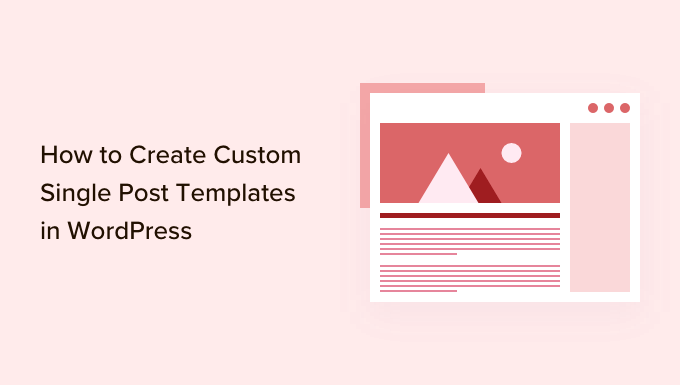
¿Cuándo necesita una plantilla de entrada única personalizada?
A veces, es posible que desee un aspecto diferente para ciertas entradas en su sitio web de WordPress. Por ejemplo, es posible que desee utilizar una estructura / disposición / diseño / plantilla diferente para los artículos destacados o historias en una categoría en particular.
Aquí es donde usted necesita una plantilla de entrada única personalizada en WordPress.
Por defecto, WordPress utiliza la plantilla de una sola entrada basada en la jerarquía de plantillas de WordPress. Todos los temas incluyen una plantilla single.php, que se utiliza por defecto para todas las entradas individuales.
Algunos temas también pueden incluir plantillas adicionales u opciones de disposición que puede utilizar.
Es muy parecido a crear una plantilla de página personalizada. La mayoría de los temas de WordPress también vienen con plantillas de página que puede utilizar al editar una entrada o página en WordPress.

Dicho esto, veamos cómo crear fácilmente plantillas personalizadas para una sola entrada en WordPress. Te mostraremos múltiples métodos, para que puedas usar el que mejor te funcione.
- Creación de plantillas de entradas individuales con el editor de bloques
- Creación de plantillas personalizadas para entradas individuales con SeedProd
- Utilizar los ajustes del tema para crear la estructura / disposición / diseño / plantilla de una sola entrada.
- Creación manual de plantillas de entradas únicas personalizadas con código
- Creación de plantillas personalizadas de una sola entrada por categoría
- Creación de plantillas de entradas individuales personalizadas para autores específicos
Creación de plantillas de entradas individuales con el editor de bloques
Este método no crea realmente una plantilla de entrada y su flexibilidad es limitada. Sin embargo, es la forma más sencilla de guardar tus propias disposiciones / diseño / plantillas de entradas y reutilizarlas.
El editor de bloques por defecto de WordPress viene con una característica incorporada que permite guardar o reutilizar bloques. Uno de estos bloques reutilizables es el bloque de grupo.
El bloque de grupo permite agrupar varios bloques y plantillas de entradas enteras. A continuación, puede guardar este bloque de grupo y reutilizarlo en otras entradas.
Veamos cómo utilizar el bloque de grupo para guardar las plantillas de entradas personalizadas.
En primer lugar, debe crear una nueva entrada en WordPress. Después, simplemente añade un bloque de grupo al área de contenido.

Ahora puede empezar a añadir bloques en el bloque de grupo para crear una única disposición de entradas para su blog de WordPress.
Puede añadir los bloques que desee, incluidas columnas, medios y texto, imágenes de portada y mucho más.
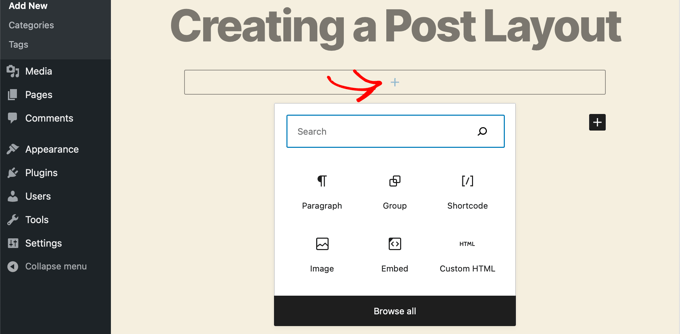
Cuando esté satisfecho con la estructura / disposición / diseño / plantilla que ha creado, suba el ratón y seleccione el bloque de grupo.
Basta con hacer clic en el icono del menú de tres puntos y seleccionar la opción “Añadir a bloques reutilizables”.
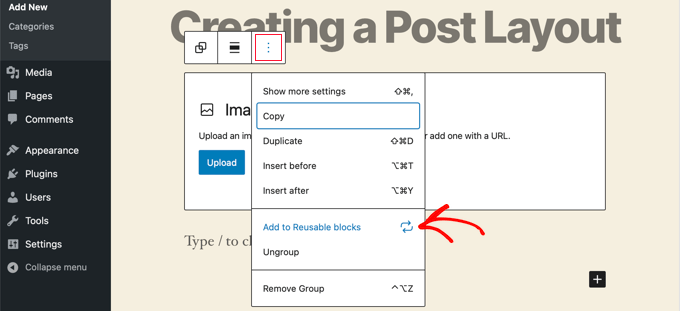
A continuación, debe proporcionar un nombre para el bloque reutilizable y luego hacer clic en el botón Guardar. WordPress guardará su bloque reutilizable, incluyendo todos los bloques dentro del bloque de grupo.
A continuación, puedes editar cualquier entrada existente en tu sitio web o crear una nueva. En la pantalla de edición de entradas, basta con hacer clic en el botón añadir nuevo bloque y buscar el bloque guardado en la pestaña “Reutilizable”.
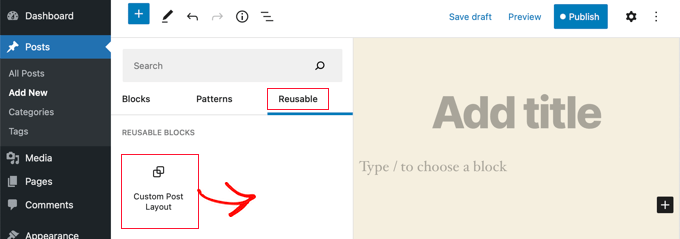
Añade el bloque a tu entrada y WordPress cargará todo tu bloque de grupo con todos los bloques y ajustes tal y como los hayas guardado.
Este método le permite guardar sus estructuras / disposiciones / diseño / plantillas personalizadas. Sin embargo, no le permite cambiar la forma en que el tema gestiona las entradas individuales.
Si desea una mayor flexibilidad, continúe leyendo el paso siguiente.
Creación de plantillas personalizadas para entradas individuales con SeedProd
La forma más fácil de crear una plantilla de entrada única personalizada es mediante el uso de SeedProd. Es el mejor plugin de WordPress sitio web maquetador y puede crear hermosas disposiciones del sitio web y plantillas personalizadas sin escribir ningún código.
Puede utilizar el maquetador de arrastrar y soltar de SeedProd para crear un tema de WordPress totalmente personalizado, incluidas plantillas personalizadas de una sola entrada.
Lo primero que tienes que hacer es instalar y activar el plugin SeedProd. Para más detalles, consulte nuestra guía paso a paso sobre cómo instalar un plugin de WordPress.
Tras la activación, deberá introducir su clave de licencia. Encontrará esta información en su cuenta del sitio web de SeedProd.

Después de eso, es hora de crear un tema de WordPress personalizado. Esto es mucho más sencillo de lo que parece.
Crear un tema de WordPress personalizado
En primer lugar, debe dirigirse a la página del maquetador de temas de SeedProd. Aquí, utilizarás uno de los temas de SeedProd como punto de partida. Esto reemplazará su tema de WordPress existente con un nuevo diseño personalizado.
Puede hacerlo al hacer clic en el botón “Temas”.

Se le mostrará una lista de temas diseñados por profesionales para distintos tipos de sitios web. Por ejemplo, hay plantillas denominadas “Empresa moderna”, “Agencia de marketing” y “Tema de agente hipotecario”.
Eche un vistazo a las opciones y seleccione la que mejor se adapte a sus necesidades al hacer clic en el icono de la marca de verificación.

Una vez que haya elegido un tema, SeedProd generará todas las plantillas de temas que necesite, incluyendo una para páginas individuales y otra para entradas individuales.
Cada plantilla viene establecida con atractivas disposiciones y marcadores de posición de contenido que son fáciles de personalizar.
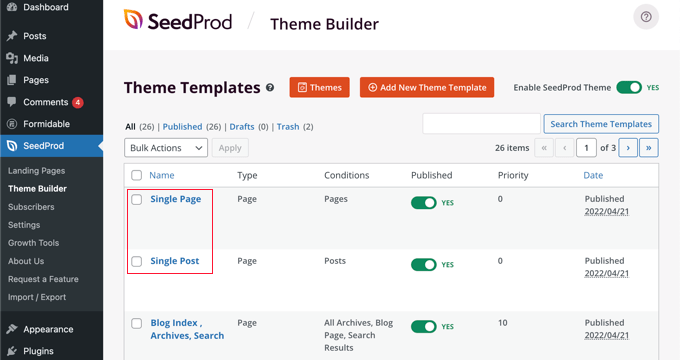
Para saber más acerca de cómo crear un tema con SeedProd, consulte nuestra guía sobre cómo crear fácilmente un tema de WordPress personalizado sin ningún código.
Personalización de la plantilla por defecto de una sola entrada
SeedProd facilita la personalización de la plantilla ‘Single Post’ por defecto mediante un maquetador de arrastrar y soltar.
Simplemente haga clic en el enlace “Editar diseño” que se encuentra debajo de la plantilla. Esto abrirá su plantilla de entrada en el editor visual de SeedProd.
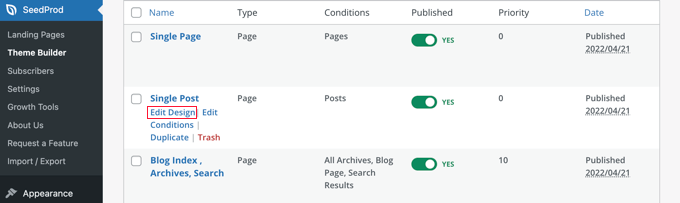
El editor visual de SeedProd tiene una estructura / disposición / diseño / plantilla de 2 columnas. A la izquierda, encontrará bloques y secciones que puede añadir a su diseño.
A la derecha hay una vista previa de la plantilla donde puede ver sus cambios en tiempo real.

También es fácil personalizar la estructura / disposición / diseño / plantilla de tu entrada. Basta con hacer clic en cualquier bloque para ver sus ajustes en la columna de la izquierda.
Por ejemplo, si haces clic en el título de la entrada, podrás ver sus ajustes. Ahora puedes cambiar la alineación, el tamaño de la fuente, el nivel del encabezado, etc.
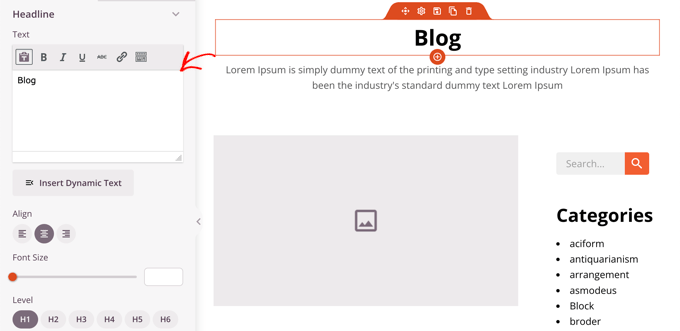
Al hacer clic en la pestaña Avanzado podrás cambiar los colores de las fuentes, el espaciado y otros estilos.
Puede añadir bloques adicionales arrastrándolos desde la columna izquierda a la columna de vista previa. SeedProd utiliza etiquetas de plantilla para extraer contenido dinámico como títulos de entradas, imágenes destacadas, comentarios y más. Esto le permite añadir contenido a la plantilla sin tener que editar cada entrada individualmente.
Por ejemplo, puedes añadir un bloque de entradas al final del contenido de tu entrada. Esto mostrará entradas recientes que tus visitantes pueden desear leer cuando terminen la entrada actual. Este bloque se mostrará automáticamente en todas las entradas que utilicen esta plantilla.
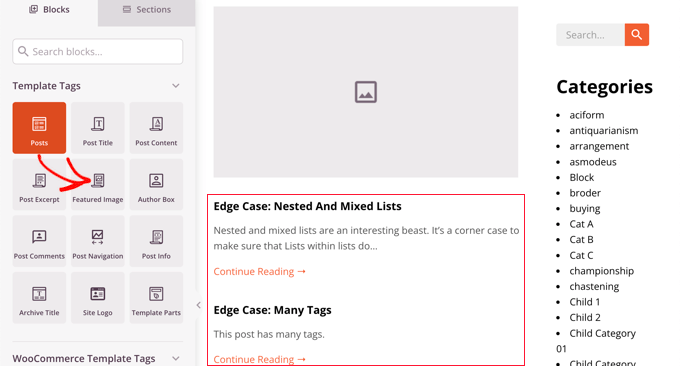
A continuación, puedes cambiar los ajustes del bloque Entradas para personalizar el contenido que se muestra.
Por ejemplo, puede mostrar contenido de categorías específicas, utilizar una disposición a dos columnas y cambiar el número de entradas que se muestran.
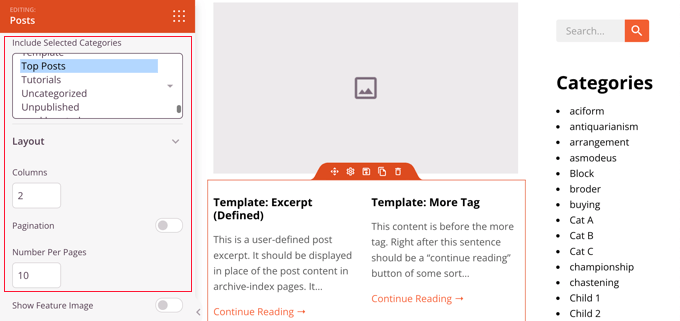
No dudes en pasar tiempo experimentando con distintos bloques y explorando sus ajustes.
Después de crear algo que te gustaría usar como plantilla de entrada, es hora de guardarlo al hacer clic en el botón verde ‘Guardar’ en la esquina superior derecha. Después de eso, puede cerrar el editor visual SeedProd al hacer clic en el icono de cierre ‘X’.
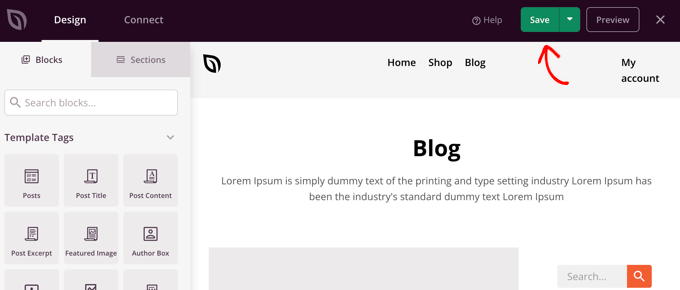
Puedes personalizar el resto de tu tema de WordPress de la misma manera. Pero si necesitas un poco de ayuda, entonces vuelve a consultar nuestra guía paso a paso sobre cómo crear un tema de WordPress personalizado con SeedProd.
Cuando esté satisfecho con el aspecto, asegúrese de que el conmutador “Activar tema SeedProd” está activado. Su sitio de WordPress utilizará ahora su tema SeedProd y su plantilla personalizada de una sola entrada.
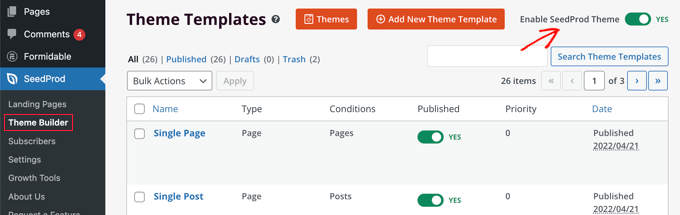
Uso de los ajustes del tema para crear disposiciones personalizadas de una sola entrada
Muchos temas populares de WordPress vienen con ajustes incorporados para personalizar la apariencia de la plantilla de una sola entrada.
Si tu tema es compatible con estos ajustes, podrás encontrarlos en la pantalla de edición de entradas. Las opciones disponibles pueden cambiar dependiendo del tema que estés utilizando.
Por ejemplo, el tema Astra ofrece opciones de personalización al editar una sola entrada. Con estas opciones, puedes cambiar las barras laterales, ocultar cabeceras, títulos, menús y mucho más.
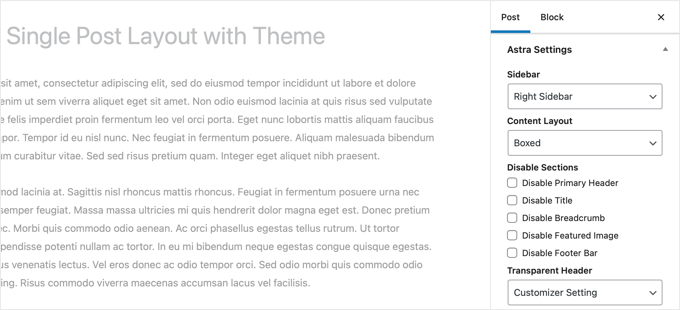
Por otro lado, muchos de los mejores temas de WordPress incluyen plantillas listas para usar.
Si tu tema incluye plantillas de entradas individuales, las encontrarás en el panel ‘Plantilla’ o ‘Atributos de la entrada’ mientras editas una entrada.
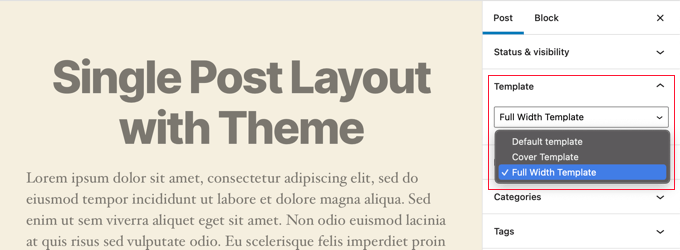
Estas plantillas son disposiciones completas que puede utilizar sin necesidad de configuración.
Creación manual de plantillas de entradas únicas personalizadas con código
Este método es un poco avanzado, ya que requiere editar archivos de tema, copiar y pegar código y, opcionalmente, añadir CSS personalizado. Si no has hecho esto antes, entonces marca / comprueba nuestro tutorial sobre cómo copiar y pegar código en WordPress.
En primer lugar, debes abrir un editor de texto plano en tu ordenador, como el Bloc de Notas, y pegar en él el siguiente código:
1 2 3 4 5 6 7 | <?php/* * Template Name: Featured Article * Template Post Type: post, page, product */ get_header(); ?> |
Este código define una nueva plantilla llamada “Artículo destacado” y la pone a disposición de los tipos de entradas de página, entrada y producto.
Debe guardar este archivo como wpb-single-post.php en su escritorio. A continuación, debe añadir la plantilla a su sitio de WordPress. Para ello, debe utilizar un cliente FTP para subir el archivo a la carpeta de su tema actual.
Ahora, puede acceder a su área de administrador de WordPress y crear o editar una entrada. Desplázate un poco hacia abajo en la pantalla de edición de entradas y verás un nuevo panel de “Plantilla” o caja meta de “Atributos de la entrada” con una opción para seleccionar la plantilla.
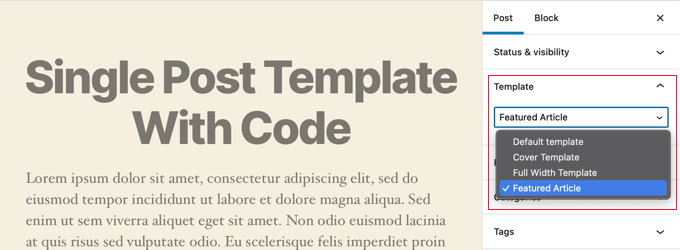
Verá que su plantilla personalizada de “Artículo destacado” aparece allí.
En este momento, la plantilla está prácticamente vacía, por lo que al seleccionarla aparecerá una pantalla en blanco.
Vamos a corregir esto.
La forma más sencilla de hacerlo es copiar el código del archivo single.php de tu tema y utilizarlo como punto de partida. Tendrás que abrir el archivo single.php y copiar todo lo que hay después de la línea get_header().
A continuación, tienes que pegar este código al final de tu archivo wpb-single-post.php. Ahora puedes guardar o ahorrar este archivo y subirlo de nuevo a tu servidor.
Sin embargo, esta plantilla tendrá exactamente el mismo aspecto que su plantilla actual de una sola entrada. Ahora puede empezar a realizar cambios en su plantilla personalizada de una sola entrada.
Puede añadir sus propias clases CSS personalizadas, quitar barras laterales, crear una plantilla de ancho completo o lo que desee.
Creación de plantillas personalizadas de una sola entrada por categoría
¿Le gustaría utilizar una plantilla personalizada para una sola entrada basada en categorías? Por ejemplo, puedes dar a las entradas de la categoría de viajes una estructura / disposición / diseño / plantilla diferente a las entradas de la categoría de fotografía.
Puede hacerlo utilizando el maquetador de temas SeedProd o código.
Creación de plantillas personalizadas de una sola entrada por categoría con SeedProd
Anteriormente, cubrimos cómo personalizar la plantilla de una sola entrada por defecto del SeedProd Theme Builder. Pero no se detiene ahí. Con SeedProd, puede añadir tantas plantillas de entradas personalizadas como desee, como una disposición diferente para cada categoría de entradas.
Para añadir una nueva plantilla de entrada única, simplemente enlaza el enlace ‘Duplicar’ bajo la plantilla de entrada original. Se creará una nueva plantilla llamada “Entrada única – Copia” y se añadirá a la parte superior de la página de plantillas de temas.
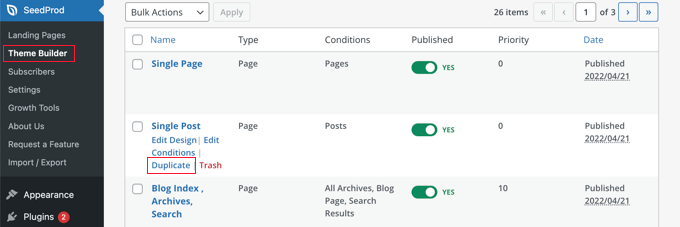
Puede personalizar la nueva plantilla de la misma manera que personalizó la plantilla por defecto de una sola entrada anteriormente. Simplemente enlaza el enlace ‘Editar Diseño’ de la plantilla y realiza los cambios que desees utilizando el editor visual de SeedProd.
Cuando haya terminado de personalizar la plantilla, tendrá que añadir algunas condiciones para que SeedProd sepa qué entradas deben utilizar esta plantilla. En este caso, queremos que se muestre al ver entradas dentro de una misma categoría.
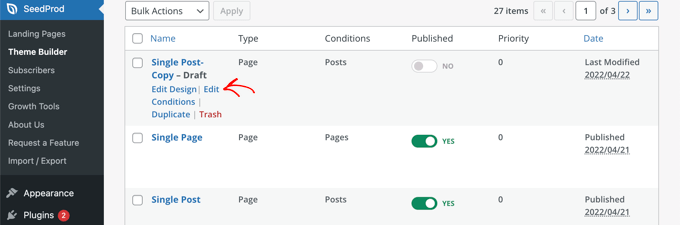
Para ello, al hacer clic en el enlace “Editar condiciones” de la plantilla, se enlazará una nueva ventana emergente.
Aquí puede dar un nombre y una prioridad a la plantilla. La plantilla por defecto de una sola entrada tiene una prioridad de 0, así que asegúrese de dar a esta plantilla una prioridad más alta para que se muestre en las categorías coincidentes.
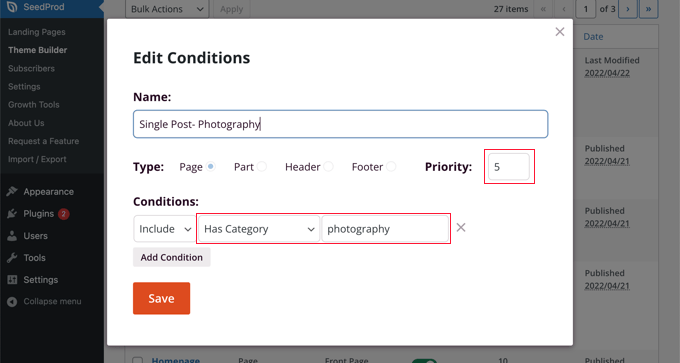
En “Condiciones”, selecciona “Tiene categoría” en el segundo menú desplegable y escribe el nombre de la categoría en el último campo. Por ejemplo, si solo quieres que las entradas de la categoría fotografía utilicen esta disposición, escribe “fotografía”.
Cuando haya terminado, haga clic en el botón “Guardar” y ahora esta plantilla se utilizará para todas las entradas de la categoría correspondiente.
Esta es la forma más fácil de crear múltiples plantillas de entradas personalizadas en WordPress. No requiere ningún conocimiento de código y no estropeará accidentalmente ningún archivo de tema.
Creación de plantillas de entradas únicas personalizadas por categoría mediante código
Este es otro método para aquellos que se sienten cómodos añadiendo código a los archivos de sus temas.
En primer lugar, debe añadir este código al archivo functions. php de su tema o a un plugin de fragmentos de código.
1 2 3 4 5 6 7 8 9 10 11 12 13 14 15 16 17 18 19 20 21 22 23 24 25 26 27 28 29 30 | /** Define a constant path to our single template folder*/define(SINGLE_PATH, TEMPLATEPATH . '/single'); /*** Filter the single_template with our custom function*/add_filter('single_template', 'my_single_template'); /*** Single template function which will choose our template*/function my_single_template($single) {global $wp_query, $post; /*** Checks for single template by category* Check by category slug and ID*/foreach((array)get_the_category() as $cat) : if(file_exists(SINGLE_PATH . '/single-cat-' . $cat->slug . '.php'))return SINGLE_PATH . '/single-cat-' . $cat->slug . '.php'; elseif(file_exists(SINGLE_PATH . '/single-cat-' . $cat->term_id . '.php'))return SINGLE_PATH . '/single-cat-' . $cat->term_id . '.php'; endforeach;} |
Este código primero comprueba si WordPress está solicitando una única entrada. Si es así, entonces le dice a WordPress que busque la plantilla en la carpeta /single/ de su tema de WordPress.
Ahora, debe añadir los archivos de plantilla definidos por este código.
Conéctese a su alojamiento WordPress utilizando un cliente FTP o el Administrador de archivos en cPanel y vaya a /wp-content/themes/your-theme-folder/.
Dentro de la carpeta de tu tema actual, necesitas crear una nueva carpeta llamada ‘single’. A continuación, abra esta carpeta y cree un nuevo archivo. Llame a este archivo single-cat-{category-slug}. Sustituya {category-slug} por el slug de su categoría actual.
Por ejemplo, si tiene una categoría llamada ‘Noticias’, entonces creará un archivo single-cat-news. php. Si tiene una categoría llamada ‘Consejos de viaje’, entonces creará una plantilla single-cat-travel-tips.php, y así sucesivamente.
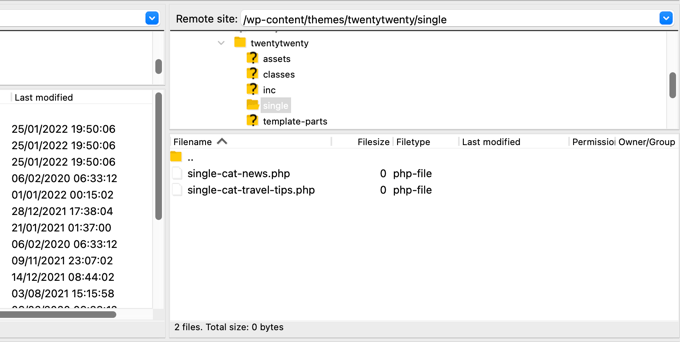
Ahora, estos archivos de plantilla estarán totalmente vacíos. Como punto de partida, puedes copiar el contenido de tu archivo single.php de la carpeta de tu tema y pegarlo dentro de cada una de estas plantillas. Después de eso, tendrá que editar estas plantillas para hacer los cambios deseados.
Una vez que hayas terminado, puedes ir a tu sitio web y ver una entrada. Utilizará la plantilla que ha creado para la categoría en la que está archivada esta entrada.
Supongamos que tiene una entrada archivada en dos categorías: Noticias y Consejos de viaje. WordPress mostrará automáticamente la plantilla para ‘Noticias’ porque aparece primero en orden alfabético.
Por otro lado, si usted archivó una entrada en una categoría y no creó una plantilla para esa categoría, entonces WordPress volverá a la plantilla por defecto single.php de su tema.
Creación de plantillas de entradas individuales personalizadas para autores específicos
Supongamos que quieres que las entradas escritas por un autor específico tengan un aspecto diferente en tu sitio web. Puede hacerlo mediante código siguiendo la misma técnica que mostramos para las categorías.
En primer lugar, debe añadir este código al archivo functions. php de su tema o a un plugin de fragmentos de código.
1 2 3 4 5 6 7 8 9 10 11 12 13 14 15 16 17 18 19 20 21 22 23 24 25 26 27 28 29 | /*** Define a constant path to our single template folder*/define(SINGLE_PATH, TEMPLATEPATH . '/single'); /*** Filter the single_template with our custom function*/add_filter('single_template', 'my_single_author_template'); /*** Single template function which will choose our template*/function my_single_author_template($single) {global $wp_query, $post; /*** Checks for single template by author* Check by user nicename and ID*/$curauth = get_userdata($wp_query->post->post_author); if(file_exists(SINGLE_PATH . '/single-author-' . $curauth->user_nicename . '.php'))return SINGLE_PATH . '/single-author-' . $curauth->user_nicename . '.php'; elseif(file_exists(SINGLE_PATH . '/single-author-' . $curauth->ID . '.php'))return SINGLE_PATH . '/single-author-' . $curauth->ID . '.php'; } |
A continuación, debe conectarse a su sitio web mediante FTP o el gestor de archivos de cPanel en cPanel y luego ir a /wp-content/themes/your-theme-folder/. Si aún no ha creado una carpeta llamada /single/ dentro de ella, entonces siga adelante y créela ahora.
Dentro de esta carpeta, debe crear una plantilla utilizando el nombre de usuario del autor en el nombre de la plantilla. Por ejemplo, single-author-johnsmith.php.
Esta plantilla estará vacía, por lo que puedes copiar y pegar el contenido de la plantilla single.php de tu tema y utilizarla como punto de partida.
Ahora puede visitar su sitio web para ver una entrada creada por un autor concreto. Utilizará la plantilla que ha creado.
Esperamos que este artículo te haya ayudado a aprender a crear plantillas personalizadas para entradas individuales en WordPress. Es posible que también desee aprender a realizar un seguimiento de los visitantes del sitio web a su sitio de WordPress, o ver nuestra lista de plugins de WordPress debe tener para hacer crecer su sitio.
If you liked this article, then please subscribe to our YouTube Channel for WordPress video tutorials. You can also find us on Twitter and Facebook.





allah ditta
i want to create a post template like wpbeginer is it possible?
WPBeginner Support
If there is part of our design you like you could recreate that on your site.
Admin
Jasmine
I am getting this message when I try to use the code:
Warning: call_user_func_array() expects parameter 1 to be a valid callback, function ‘my_single_template’ not found or invalid function name.
Any ideas as to why?
WPBeginner Support
You would want to ensure you properly copied the entire code, we have a guide that may be able to assist below:
https://www.wpbeginner.com/beginners-guide/beginners-guide-to-pasting-snippets-from-the-web-into-wordpress/
Admin
Iulian
All good but it breaks the default single.php.
In other words this “On the other hand, if you filed a post in a category and didn’t create a template for that category, then WordPress will fallback to the default single.php template of your theme.” is not working.
Any solution?
WPBeginner Support
You may need to reach out to your theme’s support to ensure there isn’t a different template that you are running into. For understanding what we mean you may want to take a look at our article below:
https://www.wpbeginner.com/wp-themes/wordpress-template-hierarchy-explained/
Admin
Thomas
Hi, I am trying to follow the step:
Open the single.php file and then copy everything after the get_header() line.
Under:
Manually Creating Custom Single Post Templates in WordPress
However, I don’t have any “get_header()” function in that file.
WPBeginner Support
Your specific theme may have some unique coding, we would recommend reaching out to the support for your specific theme and they should be able to assist.
Admin
bob
Thanks for this. All my auto generated files (author, not found etc) are using my site template then putting a white section with white text on thepage. its also starting at the top of the page (so its white text on a white background mostly hidden behind a page header)
I believe your article will help me sort this mess out.
Thank you
WPBeginner Support
Our article should help and if you reach out to your theme’s support they may be able to assist as well
Admin
Jojo
I cannot find the template option in Beaver Builder.
WPBeginner Support
The templates should still be found under the top right section in the content panel
Admin
John
Am I correct in thinking that once you create a custom post template php file, for it to work as a template, you still need to code the php file, as there is no way to save a new post as a template. Is this correct?
Thank you for your help.
WPBeginner Support
That is correct, for changing the template unless you are using a page builder there is not a method to set it up without coding.
Admin
Ali Jahani
Hi
wpbeginner is veryyyyyyyyyy good
thanks for publish best article
WPBeginner Support
Glad you like our content
Admin
Gregory
This is a awesome tutorial about WP custom post page.
Thanks about your help.
WPBeginner Support
You’re welcome, glad you found our tutorial helpful
Admin
Haripal Reddy
Hello Author,
I followed the steps as you mentioned. I have CPT albums. single-albums.php copied same code to other file wpb-single-albums.php and added template code like /*
* Template Name: custom template
* Template Post Type: albums
*/
and changed some required changes. But after selecting this template in edit post but it displays default one (single-albums.php) page.
How can i fix this please help
WPBeginner Support
You may want to check the current working template to ensure you have the post type correct
Admin
Alice
Thanks for your great post. I have 2 questions: Are single post templates the same with custom post type templates? If the are different, can you show me how to create a custom post type template?
WPBeginner Support
They can be different if you want but if you create on specifically for the post type, otherwise WordPress will default to the post template. You would want to take a look at our article here: https://www.wpbeginner.com/wp-themes/wordpress-template-hierarchy-explained/
Admin
aziz
hello
than you for the post
i did everything and worked like i wanted.
but i had a small problem
after adding the code to function.php single.php stopped showing data
is there anything i can do?
WPBeginner Support
You would need to create the folder as we explain after the code in the article
Admin
Binesh
Hi, Thanks for your Tutorial…
As per your tutorial I have created a custom Post type. But now I am facing an issue with comment. While submitting the comment it redirected to search…
Pls suggest a solution for this..
Thanks in Advance
WPBeginner Support
If its redirecting you to a 404 page, you would want to take a look at our troubleshooting article here: https://www.wpbeginner.com/wp-tutorials/how-to-fix-wordpress-posts-returning-404-error/
Admin
Mike
Hello.
I’m using this & enjoying it greatly!
However, I’m finding the following warning in my error logs around this code:
[warn] mod_fcgid: stderr: PHP Warning: Use of undefined constant SINGLE_PATH – assumed ‘SINGLE_PATH’ (this will throw an Error in a future version of PHP)
Any thoughts on how to fix that?
Your snippet starts with “define(SINGLE_PATH,…” so I’m not sure what else to do here.
WPBeginner Support
That error is saying it wants SINGLE_PATH to be surrounded by single quotes (”) which you can do for that warning
Admin
Jojo
So I followed your steps and its working for the new category slug single page but not for the default single.php.
How can I get this to work? Perhaps the default single.php path is wrong?
Thanks!
WPBeginner Support
If you wanted to edit the default single.php file then you would first want to create a child theme: https://www.wpbeginner.com/wp-themes/how-to-create-a-wordpress-child-theme-video/
and then you could edit your single.php file without worrying about the changes being removed when you create your own single.php.
Admin
Jagdish
I’m one of your silent readers, thoroughly love your blog <3
WPBeginner Support
Thank you, glad you’ve been enjoying our content
Admin
Hil
Hi,
I am overthinking this but…if I want every blog post to look the same, do I just create the Layout (I use Divi theme), use the above first method (make a new version of single.php named properly) and choose that every time I want to create a post? That simple?
Also, to add the custom CSS, do you add to the php file, and how? Where within it do you add it? How should it look? That’s the part that I haven’t yet found any reference on how to do. Can you do an example based on just having every blog post look one way?
Thank
WPBeginner Support
Blog posts should use the single.php by default and look the same that way but you can create a custom post template if you wanted to modify the look. For custom CSS you would want to take a look at our article here: https://www.wpbeginner.com/plugins/how-to-easily-add-custom-css-to-your-wordpress-site/
Admin
Malgorzata
Hi, thanks dfor great tutoriasl. It is working amazing but not for new categories, which doesnt have special template. Unfortunatley it is not getting the code from default single.php file. I will appreciate some help how to make it work.
Christopher Krohn
Fantastic tutorial. Thanks!
STEVE
Hi, Thanks for the tutorial!
I have a question. How would we apply custom CSS that would only effect the Posts pages?
Thanks
TRAVIS
What if you want to make your new template the default for everything. So that anytime a post is created it is automatically selected as the default template?
Jarrod
Just put the code for the template you want to create into single.php.
Jae
I bet there are plugins that you can use to do the job without the hassle of coding and child themes. It would’ve been great if you’d researched and shared that in this post too.
Mahbub
@JAY why not u done that on ur own?
peyman
I use your method but I can’t set custom css for this posts.
for example in function.php when I check is_page_template(‘single-cat-news’) the statement not getting true and my custom css for this kind of post not running. what should I do in this case?
Bikram
True.
I’m also having this problem. The full-width template works well for post and pages but when it comes to custom post type, the CSS codes don’t work and goes back to normal page size without a sidebar.
I’m having a hard time finding a solution to that problem.
Mike
Need some additional help with this…
Following the instructions on this page (along with the small modifications noted within my comments on 12/2/17 and 12/12/17), I’ve been able to get this working reliably.
HOWEVER, I’ve run into the issue where using this method to call a custom template does not seem to get registered with the call of body_class classes.
For example, if I set a custom template on a page (where I’m using WordPress’ “Template” drop-down within the “Page Attributes” sidebar in the editing view – then the body_classes that are output would include that template name.
Such as:
<body class="page-template-my_custom_template page page-id-2..."But, using this method, the body classes just return:
<body class="page-template-default page page-id-2..."Any idea on how to ensure the body classes reflect a custom single post template?
Mike
Here’s the answer (for my theme, at least – your experience may vary).
Adding the following to [b]functions.php[/b] did the trick for me:
add_filter('body_class','add_category_to_single');function add_category_to_single($classes) {if (is_single() ) {global $post;foreach((get_the_category($post->ID)) as $category) {// add category slug to the $classes array, starting with 'category-'...$classes[] = "category-$category->category_nicename";}}// return the $classes arrayreturn $classes;}Dzungx Corn
I created a single-cat-news.php file for “News”. My “News” category has two child: “Camera” and “Smartphone”. The post in “Smartphone” display in single-cat-news.php (S after N in alphabet), but the post in “Camera” display in default single.php (C before N in alphabet). I want post in “Camera” display in single-cat-news.php, what must I do? I selected both “News” and “Camera” for my post.
Sarmad Gardezi
Im viewing your Blog from last 2 years. I explored whole web to find this but i got the correct working code from here i just love your Blog keep it up
Mike
When using this approach to specify a custom post template for a single post within a specific category, I was finding that WordPress was NOT defaulting back to single.php in instances where a single-cat-WHATEVER.php file didn’t exist for a specific category.
I fixed this by adding the following line before the end of the function:
elsereturn SINGLE_PATH . '/single.php';
So that, this code:
/**
* Checks for single template by category
* Check by category slug and ID
*/
foreach((array)get_the_category() as $cat) :
if(file_exists(SINGLE_PATH . '/single-cat-' . $cat->slug . '.php'))
return SINGLE_PATH . '/single-cat-' . $cat->slug . '.php';
elseif(file_exists(SINGLE_PATH . '/single-cat-' . $cat->term_id . '.php'))
return SINGLE_PATH . '/single-cat-' . $cat->term_id . '.php';
endforeach;
}
Became this:
/**
* Checks for single template by category
* Check by category slug and ID
*/
foreach((array)get_the_category() as $cat) :
if(file_exists(SINGLE_PATH . '/single-cat-' . $cat->slug . '.php'))
return SINGLE_PATH . '/single-cat-' . $cat->slug . '.php';
elseif(file_exists(SINGLE_PATH . '/single-cat-' . $cat->term_id . '.php'))
return SINGLE_PATH . '/single-cat-' . $cat->term_id . '.php';
else
return SINGLE_PATH . '/single.php';
endforeach;
}
Does this seem like the right approach? Or, is there something else that I may have done to break the default functionality?
Mike
Thank you for this clear ‘how to.’
One note: for those of us using a CHILD THEME, I’ve found that changing…
define(SINGLE_PATH, TEMPLATEPATH . ‘/single’);
to:
define(SINGLE_PATH, get_stylesheet_directory() . ‘/single’);
(within the “Define a constant path to our single template folder” section) ensures that child theme’s directory is checked for single templates instead of the parent theme’s directory.
This may also be the reason that it’s not working for some of the other commenters above.
Good luck, everyone!
Stephanie Lewis
Thank you so much for your help! I was wondering why it kept pointing me back to the parent theme instead of the child theme.
Ashley
I cannot get this to work for me, the template never shows in the post editor even after clearing my cache.
Olayinka
Thank you for this article.
I will want to know how I can further customise the layout of this single custom post template, like placing an image in the post before the content and in the footer.
oussama
Hi,
I need to change the order of 3 things in the post page which they are in the bottom of the article:
1-a pagination plugin.
2-an ad.
3-social share icons.
I want to make them in the following order (vertically):
1-the ad
2-the social share icons
3-the pagination plugin
How can I do that please?
Linda Holiner
Thank you for your great tutorials. I am having trouble with this one. I added the code to my functions.php but I’m not getting the single post template. Do I need to make a call to the function or does WordPress do that? Is there some way I can debug the function?
I just want posts of a particular category to display differently when you link to them.
Taufiq Mahmud
I wanted to make a custom post page where registered user of my site can able to post without using wordpress’s default post.php
Pierrick
Hi! Thank you for this tutorial, but I’m quite new to web design and I started creating a whole wordpress theme. Everything works fine on my website, but I am trying to make it possible to add pages that all use a template I created, (like the page of a product in a catalogue) but I have no idea how to do that. I first tried to do so by creating a page template in which I put loops that display the content of an article or a page, such as its title, its text and the values of some custom fields. To do so I used a query_posts, but it requires to put the post’s or page’s id with “page_id=” or “p=”, which means the template is for one specific page, and I would have to create a template for each new page I add to this catalogue , and precising the id of the page/post manually in it, while what I wanted was to create a single template for all the pages of the catalogue…
So while doing my research to find a solution, I found your article, and I tried to create a post using the new single post template, but no matter which template I select in the list, when I go to the url of the post it displays my home page… I’m probably doing everything wrong, and I’m not even sure I understood what a single post is and if it’s really what I need… I would really appreciate it if you could give me some clues on what I should do to solve my problem, or if there’s some tutorial somewhere that could help me…
Thank you,
Pierrick.
WPBeginner Support
Hi Pierrick,
We are not sure we understand your problem completely. However, if you just want to create a template to be used by any page then custom page template is the right approach. Since you want users to be able to see any page, this means you don’t need to use query_posts, your loop will begin with the standard
<?phpif( have_posts() ) :while( have_posts() ) : the_post(); ?>//// Post Content here//}// end while}// end if?>1-click Use in WordPress
Admin
alex
Hi,
I have a local setup with WP 3.7.x and Template Post Type: post, page, product is not available.
How can i create seperate caterory php files for each post category???
single-{slug}.php
category-{slug}.php
all doesn’t seem to work
Any tips?
Mark
I have set this up to work with categories, however when I select a post that does not have a category it fails to pick up the default template and does not display the post. I suspect my theme may be at fault. How would I hard code the single.php in the parent directory as the default to use if no category template exists ?
Works perfectly if I copy the single.php into the /single/single-cat-name.php file but I don’t want 40+ duplicate files.
Eric Besso
first copy single.php to the /single folder
then include this code right before the endforeach;
else
return SINGLE_PATH . ‘/single.php’;
Garikai Dzoma
This has been a great help to me.
Lyssie
This is exactly what I was looking for, thank you for spelling this out so simply! It leaves me with a question though: I removed my sidebar but now there’s just an empty space where it used to be. How can I stretch the main content section to cover the entire space? Thanks again!
WPBeginner Support
Hi Lyssie,
That’s because your theme has defined content area width relative to the sidebar. You need to use inspect tool to find out which CSS class your conntent-area uses and then adjust by adding custom CSS to make it full width.
.page-template-full-width .content-area {width:100%;margin:0px;border:0px;padding:0px;}.page-template-full-width .site {margin:0px;}1-click Use in WordPress
Please see our guide on how to create full width page in wordpress
Admin
Lyssie
Thanks for the fast response! This was very helpful! Now, if I see:
div id=”primary” class=”content-area”>
when I use the inspect tool, which is the class my content area uses?
Lyssie
Oops, that didn’t come out right.
div id=”primary” class=”content-area”
main id=”main” class=”site-main” role=”main”
article id=”post-4773″ class=”post-4773 post type-post status-draft format-standard hentry category-travel-2″
div id=”featured-image”
/div
WPBeginner Support
Hi Lyssie,
Your theme uses content-area class to define the content block’s width. You should be able to see its width when using the inspect tool.
Joe Yee
That’s a great article and should helps a no-coder person like me. Customization of template would be something scary that you might break the theme altogether. Do you recommend make the custom template on a child theme or is it okay to do it right on the theme. Thanks a bunch.
WPBeginner Support
Hi Joe,
You will not be changing any of your theme’s existing files. Instead, you will be creating a new file. If anything goes wrong you can simply delete the template and your site will be back to normal.
Yes creating a child theme is the recommended best practice.
Admin
Danielle
When I put the file in my child theme, I see it in the drop down box but it doesn’t actually apply.