Administrar un sitio de WordPress a menudo implica realizar cambios en muchas publicaciones y páginas. Una tarea común es buscar contenido específico y reemplazarlo por algo nuevo.
Sabemos de primera mano lo laborioso que puede ser buscar y reemplazar contenido manualmente. Si no tienes cuidado, también puede causar errores.
Es por eso que buscamos formas más sencillas de buscar y reemplazar contenido en tu sitio de WordPress. Estos métodos te permitirán realizar cambios masivos de forma rápida y eficiente.
Examinemos las razones por las que podrías necesitar buscar y reemplazar contenido en WordPress y cómo hacerlo de manera efectiva.
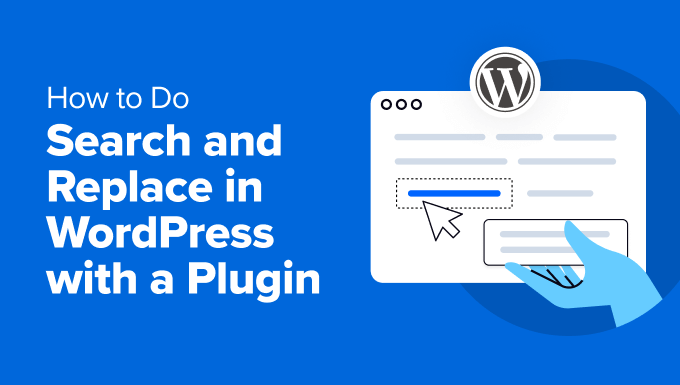
Cuándo podrías necesitar buscar y reemplazar (casos de uso)
Hay muchas situaciones en las que podrías necesitar buscar y reemplazar contenido en tu sitio de WordPress.
Aquí tienes algunos casos de uso comunes:
- Cambiar URLs: Cuando mueves un sitio de WordPress a un nuevo dominio o cambias a HTTPS, necesitarás actualizar todas las URLs utilizadas en tu sitio web para que apunten al nuevo nombre de dominio o a la URL HTTPS.
- Actualizar contenido antiguo: Si tienes información desactualizada, puedes actualizarla rápidamente en varias publicaciones. Por ejemplo, precios de productos, estadísticas, cifras y más.
- Corregir errores tipográficos: A veces, encontrarás un error tipográfico o un error repetido en tu contenido. Usar buscar y reemplazar puede solucionarlo todo a la vez.
- Reemplazo de shortcodes: Si estás utilizando un plugin de WordPress que usa shortcodes, cambiar el plugin podría afectar esos shortcodes. Una búsqueda y reemplazo rápido puede ayudarte a solucionarlo.
- Actualización de nombres de marca o frases: Cuando tu negocio cambia de marca, puedes actualizar el nombre de la marca en todo tu sitio con facilidad. De manera similar, si has mencionado una empresa muchas veces en tu blog y cambian de nombre, podrás actualizar y usar fácilmente el nuevo nombre de marca.
- Reemplazo de una imagen utilizada en múltiples ubicaciones: Con solo un clic, puedes reemplazar rápidamente una imagen desactualizada en cualquier parte de tu sitio por una nueva.
Usar un plugin de búsqueda y reemplazo ahorra tiempo y garantiza la coherencia. Ahora, preparémonos para el proceso de búsqueda y reemplazo creando una copia de seguridad.
Preparación para Búsqueda y Reemplazo
Antes de realizar cualquier cambio en la base de datos de tu WordPress, es crucial crear una copia de seguridad. Esto asegura que puedas restaurar tu sitio si algo sale mal.
Recomendamos usar Duplicator. Es el mejor plugin de copia de seguridad de WordPress para crear copias de seguridad a demanda y, lo que es más importante, facilita la restauración de tu sitio utilizando esas copias de seguridad.

Nota: Una versión gratuita de Duplicator también está disponible. Está limitada en funciones, pero sería suficiente para crear una copia de seguridad de la base de datos y almacenarla en tu computadora.
Para obtener instrucciones detalladas y opciones de respaldo alternativas, consulta nuestra guía para principiantes sobre cómo crear copias de seguridad de WordPress.
Tener una copia de seguridad te da tranquilidad y asegura que tus datos estén a salvo. Ahora, puedes realizar tareas de búsqueda y reemplazo de forma segura en tu sitio web.
Cubriremos 2 métodos en este tutorial, y puedes usar los enlaces rápidos a continuación para saltar al que deseas usar:
- Método 1: Usando Search & Replace Everything (Recomendado)
- Método 2: Usando el Plugin Better Search Replace
Método 1: Usando Search & Replace Everything (Recomendado)
Para este método, te mostraremos cómo usar el plugin Search & Replace Everything.
Creado por el equipo detrás de WPCode, que es el mejor plugin de fragmentos de código para WordPress, Search & Replace Everything es la forma más fácil de buscar y reemplazar contenido en tu sitio de WordPress.
Se puede usar para todo tipo de contenido, incluyendo:
- Texto
- Imágenes
- Contenido dentro de tablas de base de datos específicas
Primero, necesitas instalar y activar el plugin Search & Replace Everything. Si necesitas ayuda, consulta nuestro tutorial sobre cómo instalar plugins de WordPress.
Nota: También existe una versión gratuita de Search & Replace Everything. Sin embargo, tiene menos funciones, como no permitirte deshacer cambios o ver el historial.
Tras la activación, debes ir a la página Herramientas » WP Search & Replace para empezar a usar el plugin.
Búsqueda y Reemplazo de Contenido
En la pestaña Buscar y Reemplazar, simplemente introduce el contenido que deseas buscar y luego añade el contenido con el que deseas reemplazarlo.
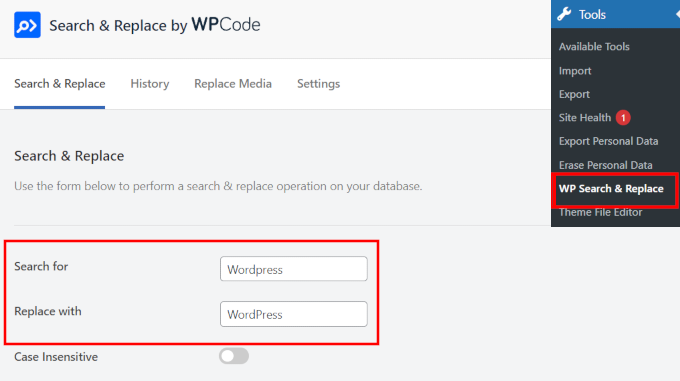
Por defecto, todas las búsquedas distinguen entre mayúsculas y minúsculas. Esto significa que si buscas "Wordpress", no coincidirá con "wordpress", "WordPress" o "WORDPRESS".
Si deseas que tu búsqueda coincida con todas las instancias, independientemente de las mayúsculas y minúsculas, puedes activar el interruptor "Ignorar mayúsculas/minúsculas" (Case Insensitive) a continuación.
Si sabes en qué tablas de la base de datos buscar, puedes seleccionarlas abajo.
Por ejemplo, si deseas buscar y reemplazar texto en tus publicaciones, entonces podrías querer seleccionar la tabla posts. Esto hará que tu búsqueda sea más rápida y precisa.
También puedes seleccionar múltiples tablas o todas las tablas. El plugin está optimizado para el rendimiento, por lo que ejecutará la búsqueda de manera eficiente sin ralentizar tu sitio web.
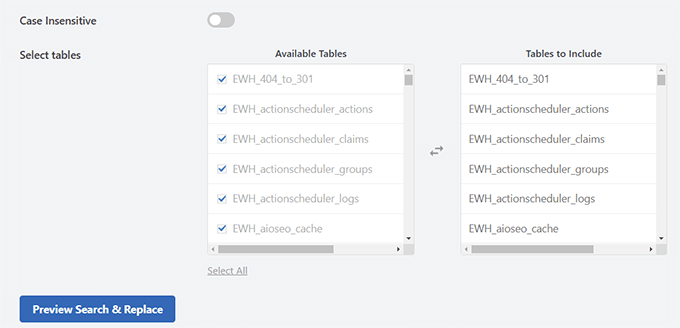
Consejo Extra 💡: Aprende más sobre la gestión de bases de datos de WordPress y qué hace cada tabla en WordPress.
Finalmente, haz clic en el botón ‘Vista previa de búsqueda y reemplazo’.
El plugin abrirá una ventana emergente en la que verás una vista previa de los elementos que coinciden con tu término de búsqueda y cómo se verían al ser reemplazados con el término que proporcionaste.
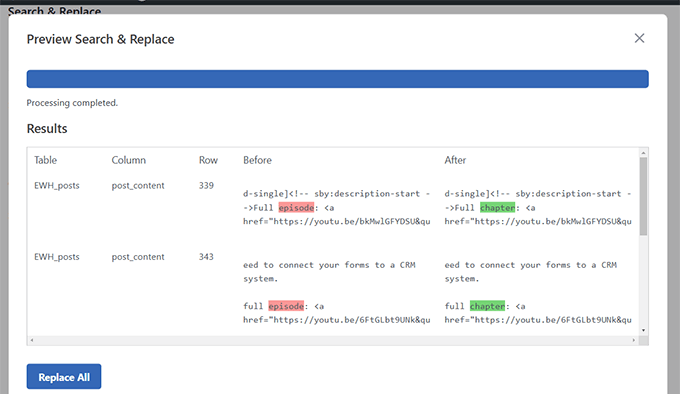
Si todo se ve bien, haz clic en el botón ‘Reemplazar todo’ para aplicar tus cambios.
El plugin mostrará entonces un mensaje de advertencia recordándote que crees una copia de seguridad.
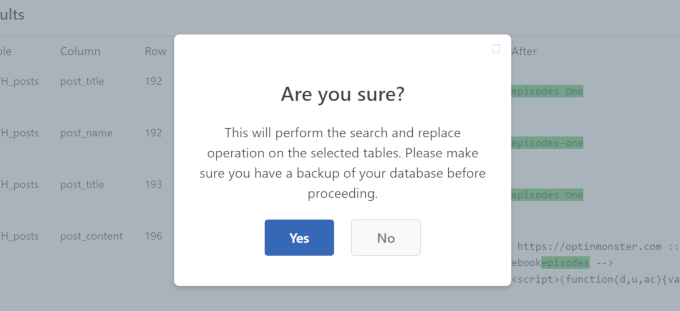
Dado que ya has creado la copia de seguridad, puedes hacer clic en ‘Sí’ para aplicar tus cambios.
Rastrea y Deshaz Cambios
Si estás utilizando la versión Pro del plugin, puedes ver fácilmente los cambios pasados que realizaste y deshacerlos si es necesario.
Cambia a la pestaña ‘Historial’ en la página de configuración del plugin, y verás una lista de tus operaciones de búsqueda y reemplazo.
Luego, simplemente haz clic en el botón ‘Deshacer’ si deseas revertir los cambios.
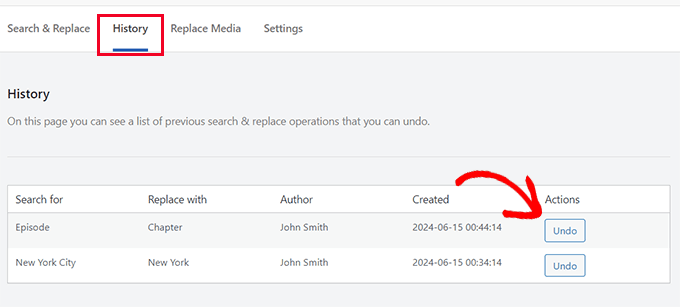
Reemplazar Imágenes en WordPress
Search & Replace Everything no solo busca y reemplaza texto. También puede reemplazar una imagen.
Esto puede ser útil en situaciones donde has utilizado la misma imagen en múltiples publicaciones, páginas y otras ubicaciones en tu sitio web.
Reemplazar la imagen usando Search & Replace Everything cambiará la imagen en todas esas ubicaciones.
Simplemente cambia a la pestaña ‘Reemplazar Imagen’ en la configuración del plugin y localiza la imagen que deseas cambiar.
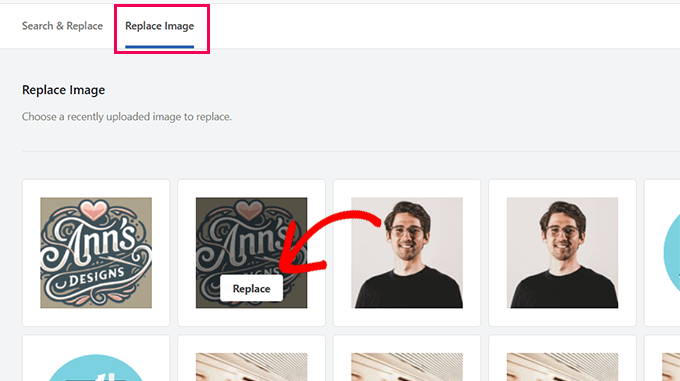
Coloca el cursor sobre la imagen y luego haz clic en el botón ‘Reemplazar’.
A continuación, deberás cargar la imagen que deseas usar como reemplazo. Haz clic en el botón ‘Elegir archivo…’ para cargarla.
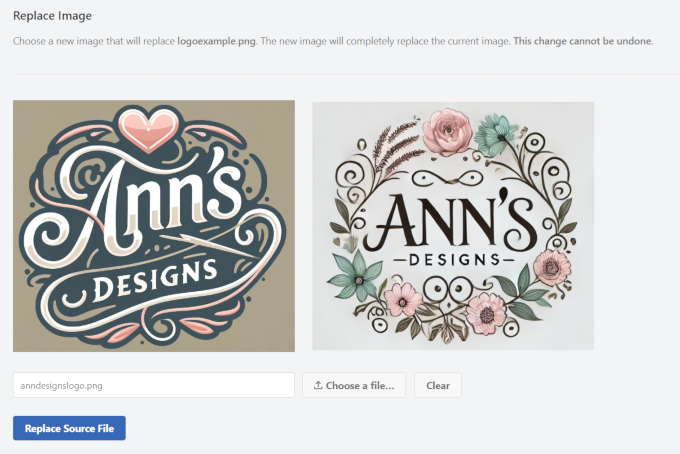
El plugin te mostrará una vista previa de tu imagen de reemplazo junto a la antigua.
Consejo 💡: Para obtener mejores resultados, se recomienda usar una imagen de reemplazo del mismo tamaño (dimensiones de ancho y alto).
Finalmente, debes hacer clic en el botón ‘Reemplazar archivo de origen’ para guardar tus cambios.
El plugin ahora reemplazará la imagen antigua por tu nueva imagen. Ahora puedes visitar tu sitio web para asegurarte de que se está mostrando la nueva imagen.
Consejo 💡: Si sigues viendo la imagen antigua, intenta limpiar la caché de WordPress.
Método 2: Usando el Plugin Better Search Replace
Para este método, utilizaremos el plugin Better Search Replace. Es un plugin gratuito con opciones ligeramente diferentes a Search & Replace Everything.
El primer paso es instalar y activar el plugin Better Search Replace. Para más detalles, consulta nuestro tutorial sobre cómo instalar un plugin de WordPress.
Una vez que hayas activado el plugin, ve a la página Herramientas » Better Search Replace para usar el plugin.
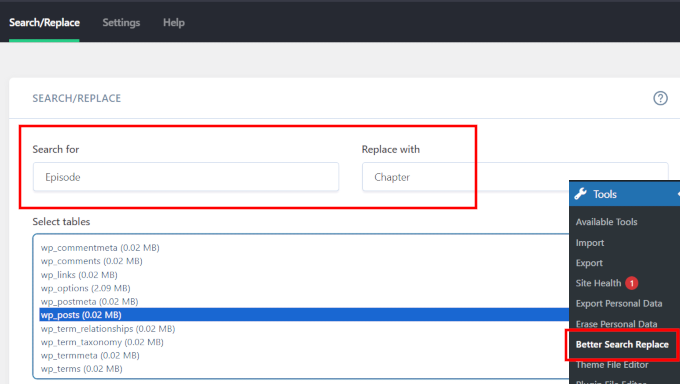
Simplemente agrega la cadena de texto que deseas buscar y luego agrega el texto con el que deseas reemplazarla.
Después de eso, debes seleccionar las tablas en las que deseas buscar. Por ejemplo, si deseas buscar y reemplazar algún texto en tus publicaciones, entonces es posible que desees seleccionar la tabla posts. También puedes seleccionar varias tablas si lo deseas.
Por defecto, todas las búsquedas distinguen entre mayúsculas y minúsculas. Esto significa que si buscas “Wordpress”, no coincidirá con “WordPress”, “wordpress” o “WORDPRESS”.
Si quieres que tu búsqueda coincida también con todas esas cadenas, puedes hacer que tu búsqueda no distinga entre mayúsculas y minúsculas.
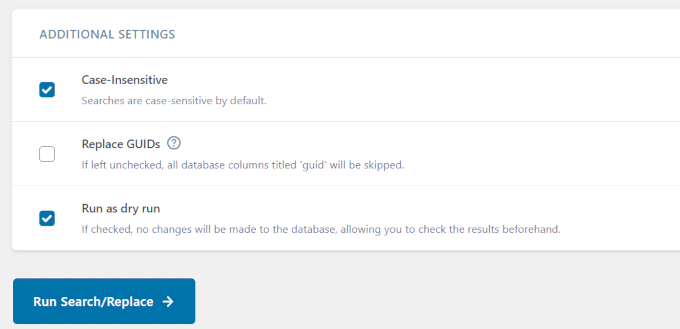
Opcionalmente, marca la opción ‘Ejecutar como prueba’.
Esto permitirá que el plugin ejecute una búsqueda y te muestre cuántas tablas y celdas se verán afectadas.
Haz clic en el botón ‘Ejecutar Búsqueda/Reemplazo’ para continuar.
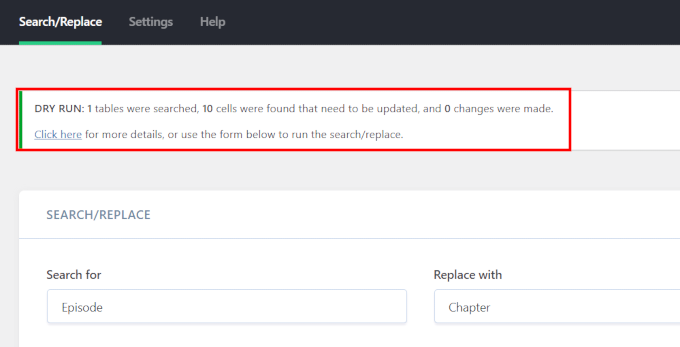
Si elegiste la opción ‘Ejecutar como prueba’, el plugin te mostrará detalles de las tablas y celdas de la base de datos afectadas.
Luego tendrás que ejecutar la búsqueda de nuevo. Esta vez, deberás desmarcar la opción ‘Ejecutar como prueba’ para que tus cambios se escriban en la base de datos.
Si no elegiste la opción de prueba, el plugin simplemente procederá a realizar esos cambios.
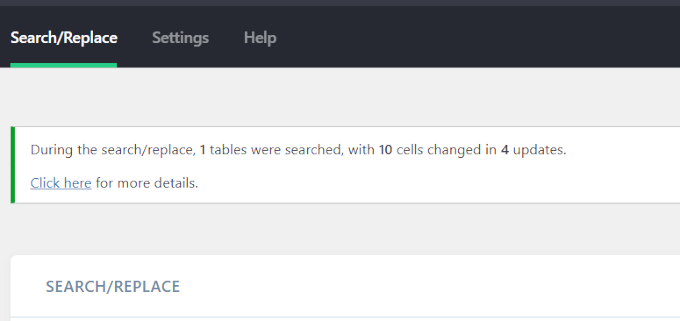
Solución de problemas
Es posible que veas una pantalla en blanco o que experimentes tiempos de espera agotados mientras realizas una búsqueda y reemplazo.
Si esto sucede, necesitas hacer clic en la pestaña ‘Configuración’ en la página del plugin.
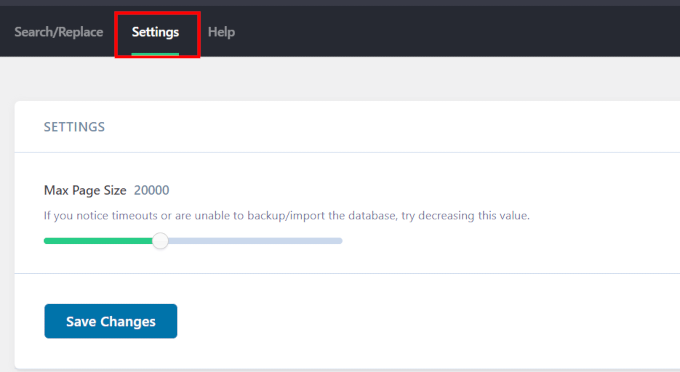
Notarás la opción ‘Tamaño máximo de página’. Ahora, intenta disminuir el tamaño de la página para evitar tiempos de espera agotados y una pantalla en blanco.
Eso es todo. Esperamos que este artículo te haya ayudado a aprender cómo realizar fácilmente tareas de búsqueda y reemplazo en WordPress para cambios masivos. También puedes consultar nuestro tutorial sobre cómo limpiar tu base de datos de WordPress para un mejor rendimiento o cómo eliminar masivamente publicaciones de WordPress.
Si te gustó este artículo, suscríbete a nuestro canal de YouTube para obtener tutoriales en video de WordPress. También puedes encontrarnos en Twitter y Facebook.





Angela Arden
Entonces, este plugin no ayuda con las redirecciones, ¿correcto?
Tengo un sitio web antiguo que estoy renovando – reescribiendo artículos, cambiando imágenes, moviéndolos. Si pudiera, simplemente lo eliminaría y empezaría de nuevo, pero por lo que he leído, no es una buena idea. No soy un experto en tecnología… ¡si no te habías dado cuenta, LOL!
Soporte de WPBeginner
Correct this is not a plugin for redirects, our article with our recommended tools for creating redirects can be found below
https://www.wpbeginner.com/beginners-guide/beginners-guide-to-creating-redirects-in-wordpress/
Administrador
Dayo Olobayo
Actualizar a la versión premium de este plugin valió cada centavo. Las funciones avanzadas como la distinción entre mayúsculas y minúsculas y la selección específica de tablas me ahorraron mucho tiempo. Definitivamente una herramienta imprescindible en mi kit de herramientas de WordPress.
Daniel
¿El plugin también funciona para temas y respuestas de bbpress?
Soporte de WPBeginner
El plugin tiene la capacidad de buscar lo que se agregó a través de otros plugins, principalmente querrás asegurarte de buscar en las tablas correctas.
Administrador
Paul G
Gracias, esto funcionó en su mayoría para mí, pero no cambió todos los enlaces de imágenes.
El resto pude cambiarlo fácilmente yo mismo editando los módulos personalizados.
Soporte de WPBeginner
Glad our guide was helpful
Administrador
Karol
Cambié un sitio de http a https a través de cpanel; el candado verde no apareció y la advertencia "la conexión no es segura" estaba presente. Este plugin funcionó muy bien para mí. La única diferencia que hice fue que dejé desmarcada la opción "¿Distinguir mayúsculas y minúsculas?".
Cada sitio puede ser diferente con sus propios obstáculos que superar, pero la simulación pareció verse bien sin errores, así que lo ejecuté. El candado verde apareció de inmediato para el sitio. El plugin funcionó para mí. Espero que siga funcionando con otros sitios.
Mi única pregunta ahora es... ¿Dejo el plugin Better Search Replace instalado y activado o lo desinstalo ahora que terminé?
Soporte de WPBeginner
That would be a personal preference question but you should be able to remove the plugin without worry
Administrador
Mandy
Hola,
Mi sitio está teniendo problemas para mostrar imágenes últimamente, y mi host dijo que es porque las rutas son incorrectas. Recomendaron este plugin, pero mi problema es que no estoy seguro de qué estoy buscando y reemplazando. Aquí está el porqué:
Cuando inserto una imagen en modo "visual" dentro de una publicación, aparece. Todas lo hacen.
Luego, cuando previsualizo o publico, algunas imágenes no aparecen. Lo que he notado últimamente es que en lugar de que el código las muestre como "imagen.jpg", ahora tienen el tamaño de imagen que eliges en la ruta: "imagen-300×188.jpg" (este resulta ser el tamaño mediano para esta imagen en particular). ¿Por qué está poniendo las dimensiones en píxeles? Si ninguna de las imágenes funcionara, podría decir que sí, las rutas son incorrectas, ¡pero algunas imágenes SÍ funcionan! Estoy oficialmente desconcertado. Parece tan aleatorio.
Saludos,
Mandy
Soporte de WPBeginner
Hola Mandy,
Por favor, consulta nuestra guía sobre cómo solucionar problemas comunes de imágenes en WordPress.
Administrador
Ashraf Ali
Estoy cambiando de http a https, ahora el problema común que enfrento son los CSS rotos, me pregunto si podría usar este plugin para reemplazar https:// por solo //
Para que todo el contenido se entregue a través de https
Saludos
Drew
Tuve un programa que ingresó datos estructurados que son todos diferentes. Quiero eliminar todo entre y que incluya esto: ———————-
¿Cómo haría eso?
Soporte de WPBeginner
Hola Drew,
No estamos seguros de entender completamente tu problema. Sin embargo, suponemos que tenías un plugin para agregar datos estructurados y ahora quieres eliminar los datos estructurados de tus publicaciones y páginas de WordPress. Si este es el caso, entonces simplemente puedes desinstalar el plugin.
Administrador
Sueli
¡Gran plugin!
Tengo una pregunta.
¿Puedo usar un comodín?
Estoy intentando eliminar números que se agregaron después de un archivo de imagen. Son diferentes (tanto los números como su longitud). El punto de detención sería el (").
Algunos ejemplos de lo que quiero reemplazar con (jpg”) (jpg?11906004322295206140″) (jpg?15231215847335105667″) (jpg?82668654789154738″)
¿Es posible con este plugin?
Gracias
David
Descargué "Better Search & Replace". Una vez que encontró entradas, no me las muestra a menos que compre el complemento premium.
Así que en lugar de eso, dejé ese y descargué "Search & Replace". Me tomó solo dos minutos reemplazar 100 entradas.
Ralpheal
Wow, muchas gracias, esto es realmente un lujo. Me ahorrará mucho tiempo, ya que estaba considerando cambiar un número de teléfono en cientos de publicaciones de blog.
Thanks so much,
Ralpheal
Mike
Este plugin no me funcionó. Hice una copia de seguridad de la base de datos, luego desmarqué "Dry Run". Arruinó cosas en todo el sitio y no hubo forma de deshacer los cambios.
Incluso intenté restaurar la copia de seguridad de la base de datos que creé con él antes de hacer los cambios y eso no funcionó. No uses esto a menos que estés preparado para hacer una restauración completa del sitio.
Soporte de WPBeginner
Deberías haber probado primero con la simulación en seco para ver cuántas filas se ven afectadas por el plugin. Me alegra que hayas seguido las instrucciones y hayas hecho una copia de seguridad primero.
Administrador
vikas kumar
Señor
Ayúdeme con un error de paginación que cometí, el cual usted mostró en el video, pero no obtuve resultados.
Estoy usando una Macbook Air y el código corto que usted proporcionó no funciona correctamente.
Marko Tiosavljevic
sí, pero este plugin es prácticamente inútil cuando se trata de migraciones.
Cuando migras un sitio web de un dominio .com a otro .com, necesitas cambiar
necesitas conectarte a la base de datos para cambiar la URL o necesitas insertarla en wp_config como URL
estoy trabajando en una aplicación externa, modo seguro de wp, que resuelve estos problemas de la mejor manera.
Soporte de WPBeginner
Es muy útil para realizar búsquedas y reemplazos después de haberse conectado a la base de datos de WordPress.
Administrador
Nico
Hola, parece que este plugin ya no está disponible en el Directorio de Plugins de WordPress. ¿Qué plugin alternativo recomiendas?
Con amables saludos,
Nico.
Syed Umair Umar
Better Search and Replace es una alternativa para mí. El personal editorial de WP Beginner parece demasiado perezoso y responde a los comentarios muy pocas veces.
Soporte de WPBeginner
Gracias por tu ayuda.
Administrador
Brian
¿Esto tiene en cuenta los datos serializados o romperá los plugins que usan metadatos serializados? Conozco algunos plugins que hacen esto para fines de migración. Si no lo hace, podría causar más problemas de los que resuelve.