La primera vez que trasladamos un sitio de WordPress, pasamos horas actualizando manualmente las URL y enlazando enlaces rotos. Era frustrante, llevaba mucho tiempo y, sinceramente, daba bastante miedo. Pero después de mover cientos de sitios desde entonces, hemos aprendido que hay una manera mucho mejor.
Tanto si está cambiando de dominio o de alojamiento como si simplemente está reorganizando la estructura de su sitio, la actualización de las URL es una de las partes más importantes (y potencialmente arriesgadas) del proceso. Si lo haces mal, tu sitio puede convertirse en un caos de enlaces rotos y errores 404.
Vamos a compartir el proceso exacto que utilizo para actualizar de forma segura las URLs de WordPress sin romper nada. Estas son las mismas técnicas que usamos en WPBeginner para ayudar a miles de usuarios de WordPress a mover sus sitios correctamente.
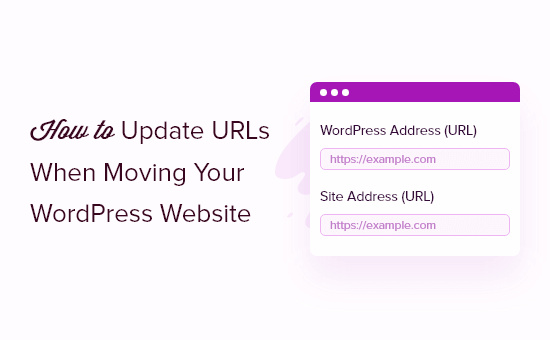
A continuación figura una lista de los debates que trataremos en esta guía:
¿Cuándo debe actualizar las URL de su sitio WordPress?
Supongamos que ha trasladado un sitio de WordPress a un nuevo nombre de dominio. Entonces puede cambiar la dirección de WordPress y la dirección del sitio visitando la página Ajustes ” General desde su escritorio de WordPress.
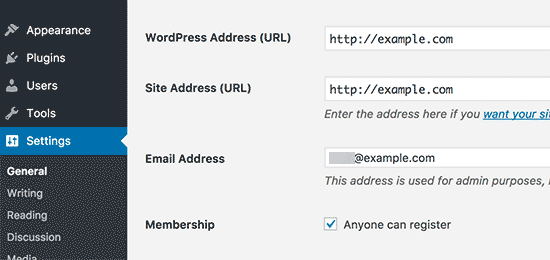
Sin embargo, esto no cambia las URL que haya añadido anteriormente a sus entradas y páginas. Tampoco cambia las URL de las imágenes que haya añadido a su sitio de WordPress.
Cambiar todas estas URL manualmente en cada entrada de blog y página puede llevar mucho tiempo. Además, siempre existe la posibilidad de que se te pasen algunas URL, lo que puede enlazar tu sitio web con enlaces rotos.
Por eso es importante actualizar sus URL cuando traslade su sitio web de WordPress.
Ayuda a proporcionar una experiencia de usuario sin problemas a sus usuarios, ya que encontrarán fácilmente la página que están buscando. La actualización de las URL también mejora el SEO de WordPress y permite a los motores de búsqueda encontrar nuevos contenidos para indexarlos.
Por último, pero no por ello menos importante, debes asegurarte de que se establecen las redirecciones 301 adecuadas desde tu antiguo dominio al nuevo para que los usuarios siempre sean redirigidos al lugar correcto.
Esto es extremadamente importante porque es probable que haya otros sitios web que estén enlazando a tu antiguo dominio, incluyendo entradas en medios sociales, Google y más.
Dicho esto, veamos cómo puede actualizar rápida y fácilmente las URL al migrar su sitio de WordPress.
Actualizar URL después de mover un sitio de WordPress
La forma más sencilla de actualizar enlaces antiguos en tu sitio web es utilizando el plugin Search & Replace Everything para WordPress. Se trata de un plugin gratuito para WordPress que le permite actualizar las URL de sus entradas, páginas, imágenes, extractos, widgets y mucho más.
Sin embargo, asegúrese de tener una copia de seguridad completa de su sitio WordPress antes de enlazar todos los enlaces. Esto le permitirá volver atrás fácilmente en caso de que algo vaya mal durante el proceso de actualización.
A continuación, deberá instalar y activar Search & Replace Everything en su sitio. Para más detalles, consulta nuestra guía paso a paso sobre cómo instalar un plugin de WordPress.
Nota: También existe una versión Premium de Search & Replace Everything que incluye características más avanzadas.
Una vez activado, debe ir a Herramientas ” WP Search & Replace desde su panel de administrador de WordPress.
En primer lugar, verás una sección para actualizar los antiguos enlaces a las nuevas URL del sitio. Introduzca la URL antigua en el campo “Buscar” y la URL nueva en el campo “Sustituir por”.
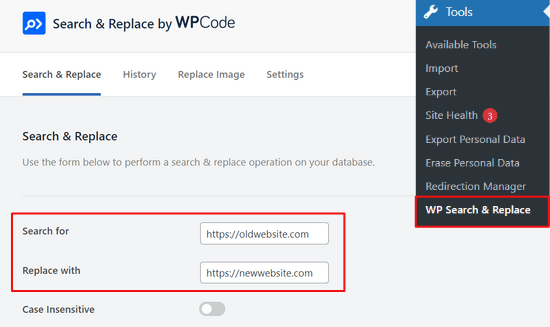
A continuación, puede desplazarse hacia abajo para seleccionar las tablas específicas de la base de datos de WordPress que desea actualizar. Puede actualizar las URL de sus entradas, comentarios, opciones, datos de usuario y otras áreas de su sitio marcando / comprobando las opciones de las tablas del núcleo de WordPress en el plugin.
Las tablas del núcleo de WordPress son donde se organizan y almacenan todos los datos de su sitio web. Por ejemplo, una tabla wp_comments tendrá toda la información acerca de los comentarios en su sitio, junto con datos acerca de la persona que comenta.
También puede hacer clic en la opción “Seleccionar todo” para elegir todas las tablas.
A continuación, haga clic en el botón “Vista previa de Buscar y reemplazar” para continuar.

El plugin te permitirá una vista previa de los cambios que va a realizar. De esta forma, no tendrás que preocuparte acerca de cometer algún error.
Por último, haga clic en el botón “Reemplazar todo”.

El plugin actualizará todas las URLs de su sitio al nuevo dominio.
Redirigir entradas y páginas después de actualizar URLs
Una vez actualizadas todas las URL de su sitio web, deberá establecer redireccionamientos 301 para todo el sitio al nuevo dominio. Esto conservará los enlaces de los sitios que enlazaban con su antiguo dominio y evitará errores 404.
La forma más sencilla de realizar una redirección completa del sitio es utilizando el plugin All in One SEO (AIOSEO). Es el mejor plugin SEO para WordPress y cuenta con la confianza de más de 3 millones de profesionales.
AIOSEO ofrece un potente gestor de redirecciones que le permite redirigir las URL de sitios web antiguos a otros nuevos en tan solo unos clics. El plugin también ayuda a realizar un seguimiento de los errores 404 de tu sitio para que puedas encontrar y enlazar rápidamente cualquier enlace roto.
Para este tutorial, utilizaremos la versión Pro de AIOSEO porque incluye el gestor de redirecciones y otras características como mapas del sitio, migas de pan personalizadas y marcado de schema. También puede probar la versión gratuita de A IOSEO para primeros pasos.
Lo primero que tienes que hacer es instalar y activar el plugin AIOSEO en tu sitio. Si necesitas ayuda, consulta nuestra guía sobre cómo instalar un plugin de WordPress.
Una vez activado, tendrá que ir a All in One SEO ” Escritorio desde su panel de administrador de WordPress. Ahora haga clic en el botón “Iniciar el asistente de configuración” para configurar el plugin.

Todo lo que tiene que hacer es seguir los pasos del asistente de configuración. Para obtener más información, consulte nuestro tutorial detallado sobre cómo establecer All in One SEO para WordPress.
1. Establecer redireccionamientos de sitio completos
Este método es muy útil cuando está fusionando dos sitios de WordPress separados en uno o si va a establecer una nueva instalación de WordPress para el nuevo dominio, ya que gestionará una redirección completa del sitio sin añadir ningún código.
Simplemente diríjase a All in One SEO ” Redirecciones desde su área de administrador de WordPress y haga clic en el botón ‘Activar redirecciones’.
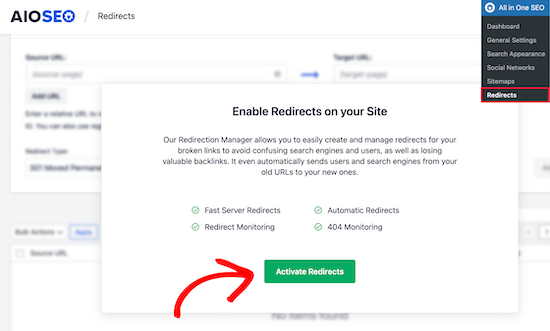
Una vez activado, tendrá que ir a la pestaña “Redirección de todo el sitio” y activar el conmutador “Reubicar sitio”.
A continuación, puede introducir su nuevo nombre de dominio en la opción “Reubicar al dominio”.

Después de introducir la URL de su nuevo dominio, no olvide hacer clic en el botón “Guardar cambios” para establecer los ajustes. AIOSEO redireccionará todos los enlaces de tu sitio a la nueva URL.
2. Establecer redireccionamientos individuales de entradas y páginas
AIOSEO también ofrece diferentes tipos de métodos de redireccionamiento que puede utilizar para establecer redireccionamientos individuales de entradas y páginas.
Recomendamos seleccionar el tipo de redirección ‘301 Moved Permanently’. Esto indica a su navegador que la página se ha movido a un nuevo destino de forma permanente y que no desea volver a moverla.
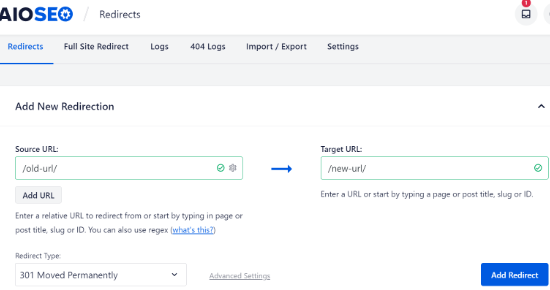
Una vez que haya rellenado estos datos, simplemente haga clic en el botón “Añadir redirección”.
Puedes ver los diferentes redireccionamientos que has creado desplazándote hacia abajo y viendo los registros.
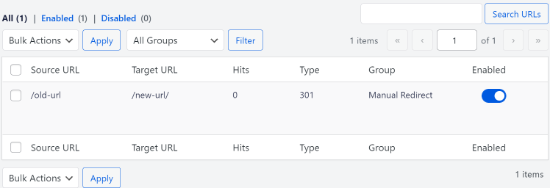
Puede ver las URL, el número de personas que han visitado el enlace, el tipo de redirección que ha establecido y también elegir si desea activar o desactivar la redirección.
En la pestaña “Ajustes”, en Redirecciones, también puedes establecer redirecciones a nivel de servidor, que son mucho más rápidas. El método por defecto se establece en PHP, que es la forma más sencilla de redirigir URL antiguas, y no requiere ninguna configuración del lado del servidor.
Pero puede seleccionar ‘Servidor Web’ como método de redirección y luego elegir Apache o NGINX como su servidor web. No recomendamos este método para principiantes ya que requiere conocimientos técnicos.
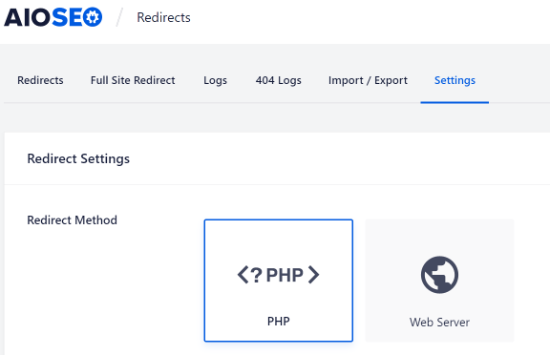
Bonificación: Seguimiento de enlaces rotos en su sitio web
Cuando actualice sus URL a un nuevo dominio, también es esencial que vigile los enlaces rotos. Se trata de enlaces que ya no existen y muestran una página de error 404. Pueden producirse si alguna URL no se actualiza correctamente.
Con AIOSEO, es muy fácil hacer el seguimiento y corregir las páginas de error 404 utilizando el Gestor de redireccionamientos.
Para empezar, puede dirigirse a All in One SEO ” Redirecciones desde su escritorio de WordPress.
A continuación, haga clic en la pestaña “Ajustes” situada debajo de “Redirecciones” y, a continuación, haga clic en el conmutador para activar las opciones “Registros 404” y “Registros de redirecciones”.
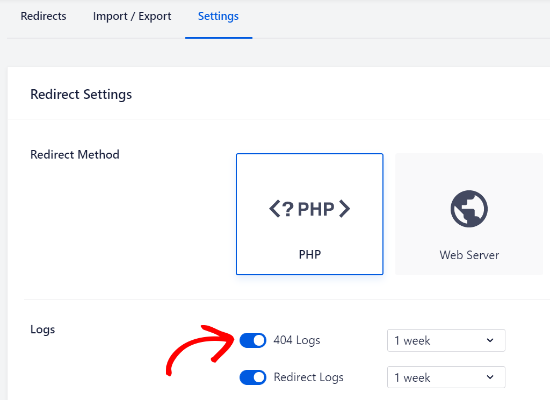
Usando AIOSEO, puede elegir el periodo de tiempo para mantener sus registros de errores 404. Le recomendamos que seleccione no más de un mes para un rendimiento óptimo y sin problemas de WordPress.
Una vez activadas estas opciones, haga clic en el botón “Guardar cambios” de la parte superior de la página para guardar sus ajustes.
Ahora debería ver una nueva pestaña “Registros 404” bajo Redirecciones en AIOSEO. En esta pestaña, el plugin hará un seguimiento y mostrará las páginas de error 404 de tu sitio web.
Una cosa importante a tener en cuenta es que al principio no verá ningún dato en la pestaña de Registros 404. El plugin solo empezará a registrar los enlaces rotos una vez que hayas activado los ajustes.
Sin embargo, una vez que el ajuste haya estado activo durante algún tiempo, siga adelante y haga clic en la pestaña “Registros 404”. Verás un enlazar roto en la columna URL, el número de visitas en la columna Hits y la fecha del último acceso.
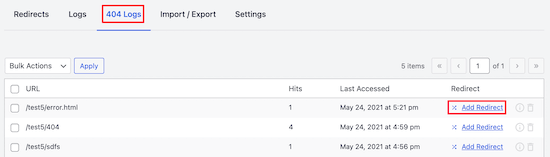
Para corregir cualquier enlace roto, simplemente haga clic en el botón “Añadir redirección” para la URL respectiva. AIOSEO mostrará ahora opciones para establecer la redirección para la URL de error 404.
Deberá enlazar el nuevo enlace en el campo “URL de destino” y seleccionar “301 Movido permanentemente” como tipo de redirección en el menú desplegable.
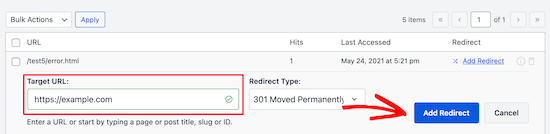
A continuación, siga adelante y haga clic en el botón “Añadir redirección” para enlazar el enlace roto en su sitio web.
Para comprobar si la redirección funciona, visite la URL antigua. Si se le redirige a la nueva URL, significa que ha corregido correctamente las páginas de error 404.
Nuestras mejores guías para trasladar su sitio WordPress
Esperamos que este artículo te haya ayudado a aprender cómo actualizar URLs al trasladar tu sitio WordPress. Puede que también quieras ver algunas de nuestras otras guías sobre cómo trasladar tu sitio web:
- Cómo trasladar fácilmente WordPress a un nuevo dominio (sin perder el SEO)
- Lista de comprobación definitiva para principiantes sobre la migración SEO de WordPress
- ¿Cuándo debe cambiar su alojamiento web de WordPress?
- Cómo trasladar WordPress a un nuevo alojamiento o servidor sin tiempo de inactividad
- Cómo trasladar WordPress de un servidor local a un sitio activo
- Cómo trasladar un sitio WordPress activo a un servidor local
- Cómo trasladar correctamente WordPress de un subdominio al dominio raíz
- Cómo trasladar fácilmente su blog de WordPress.com a WordPress.org
- Guía definitiva de migración de WordPress para principiantes (paso a paso)
If you liked this article, then please subscribe to our YouTube Channel for WordPress video tutorials. You can also find us on Twitter and Facebook.




Asrar
Hi Everyone
i want to upload my local wordpress site to online, but when i download all the files and want to change the links (localhost/websitename/ ) there is no such links available except two links. As there must be many lins to be changes bu i dont see . Why the links are missing ?
anyone knows ?
Yogi
The Velvet Blues Update URLs plugin is excellent. I want to share my experience with it. After i did my URL change with it. I still see the error on opening all post. I solved it by going to “Settings > Permalinks” section and then saved my permalinks once more by clicking the “Save Changes” button. This solved my problem and will also solve yours if you still get some error.
Nice Kid
Thanks Yogi !!
Sirisha allamneni
Thank you very much. this solved my problem
Jhavinder
I am using the same domain but i have changed my hosting. After that my all images in post are not showing. How can i fix this problem.
BEN10
WIll it still maintain it after updating the urls and i delete the plugin?
WPBeginner Support
Yes, after you have updated URLs you can delete the plugin.
Admin
Michael
Thanks so much! Worked like a charm
Shawn Rebelo
Velvet blues is great, but misses one thing. Does not change URL’s in options if URL’s are there. Say for Custom CSS. Also, anyone have issues of you changing the URL’s, see changes in the DB. But when you go edit the page, they are still say http, when they should be https? Seems to only happen with image URL’s.
jan
I used this wonderful plugin in the past, always worked fine. But this time it only changed the full URL links, not the internal links that don’t include the full URL. Any ideas on how to fix this?
Blessing Mashoko
I had the same issue I just changed my permalink settings to “plain” and changed back to the permalink setting I was using and somehow it works.
Consultant Nine
this worked! AWESOME! THANKS!
Priscilla
The plugin hasn’t been supported in over 1 year and is untested with WP version 4.9.1. Nevertheless, I gave it a try, but unsurprisingly, it didn’t work, giving a MySQL server error. So much for a once very good plugin that the developer decides to abandon!
WPBeginner Support
Hi Priscilla,
We just tested the plugin and it worked as expected. Please try again and see if the error has resolved or may be the error is unrelated to the plugin.
Admin
Kokila
Post update of URL, images are not showing up properly in wordpress admin site. Please comment on this and also URL update didn’t happen for images on Media folder
Gautam Sharma
After migrating from local to server, I’m getting 404-File not found error. Only my Home Page is loading, rest are not working, I have changed the permalinks also! Please help…
Emma Booth
Is there anyway I can avoid links from social media breaking once I have done a re-direct?
I’m trying to re-direct from a wordpress.com blog to a blog on a new domain on wordpress.org, however I’m concerned previous links in tweets and linkedIn posts will break….any way to avoid this?)
sanjeev kumar
If i tried this but what is for seo how they upadated old link and redirect
Neha Prajapati
I changed my server keeping same web URL. and properly configured.
But why my all old post r showing in google search with page not found.
What to do??
Ben
I want to merge two websites. Should we install the Velvet plugin on the old or the new site? Thanks
Peter
I use Velvet Blues with very good results. However, it is important to note that VB will not change URL in widgets or if there are URLs in your CSS code. These will need to be manually changed.
Jeremy
In response to ADITYA’s comment about this being a substitute for 301 redirects.
I would say that a find and replace plugin is NOT a substitute for 301 redirects. 301 redirects are still valuable from an SEO standpoint, as well as for users who may have bookmarked or are accustomed to using your old domain.
Just using this plugin would result in your users hitting an old site that is no longer being maintained or a site that’s been taken offline.
On a personal note, I definitely recommend Migrate DB Pro for this type of activity. It’s worth the money, if you’re doing local development.
Jennifer
Hi,
Does this plug in also work for updating links that are embedded inside tables that I created with TablePress? I also have a number of URLs as part of image descriptions for photos that I added using FooGallery, and i assume that these are stored inside the database, rather than in the HTML for the pages – is Velvet Blues able to update these as well, or do I need a different plug in for that task? My site (which I am going to move from its current directory to a subdirectory of my site that I want to use for an add-on domain) contains about 13.500 images and 500 tables, and it would be extremely tedious to check every single one for links, and then manually replace them with the new URL.
Thanks.
Nico
Hi,
I have the same problem changing domain name.
Had you learn any tip ?
Thanks
Brian
Does anyone know how to get the url’s updated that are in table press??
Vidy
Cool plugin and great tutorial, I’ve just migrate my domain and I have 300 post. I searched exactly the plugin u reviewed. Thanks for your help. I didn’t needed to replace my internal link one by one.
WPBeginner Support
Glad you found it helpful
Admin
Michelle Z.
Question: I updated my theme, and the blogroll is now on a secondary page, when it used to be on the homepage. So I have the same url but different path. Check it out:
Old Link (we want to maintain these):
New Link:
I tried adjusting the permalinks but its not working…yet. Any ideas?
Thanks so much!
Sourabh Saraf
Thanks for the wonderful tut , i usually go for backupbuddy for my migration but sometimes due to server limitations backupbuddy doesnt work . This trick comes handy everytime i manually migrate wordpress and works like a charm .
cheers
Sourabh
Sonali
My old and new site urls are the same since I migrated my site content from wordpress.com to wordpress.org. Not sure how to use this and get those errors fixed…Please advice! Thanks!
Melissa
I used this plugin after migrating from Blogger to WordPress. None of my image URLs are updating…so none of my images are currently showing on my blog (www.fitchocoholic.com). Can anyone help me with this? I’m freaking out!
jatinder
I installed this plugin and is working perfectly.
But my question is, why doest it work on the content build using Content Builder plugins like Visual composer or Muffin tool. i have certain hard-coded links it does change those link.
Any comments??
Josh
Hi Jatinder.
The reason this plugin doesn’t work for content inside Visual Composer is because Visual Composer stores the links in a strange way. If you click on “Classic Mode” in Visual Composer you’ll see that links don’t look like proper URLs.
For example, I have a VC button that points to this link:
example.com/services/adwords/
But in Classic Mode I can see that the link looks like this:
http%3A%2F%2Fexample.com%2Fservices%2Fadwords%2F
So this will be why Velvet Blues doesn’t change these links.
To fix the content, without having to manually edit every link, you’ll need to run another search and replace plugin and search for the urls using this structure.
Jeremy
Good tip, ive been trying to work this out for a while now, didn’t even occur to me that the url would have been done like that. Hooray.
marcelo araujo
hi, cool post. some media does not change. specifically the media that is added in theme options. any command to change all urls in all database? i change mine from .org/site for .org.br/site
tks.
Aditya
It Means We Don’t Have to Use 301 Redirect If We Use This Plugin
Henry
Hi Syed
I am desperately looking to get advice on the following. I have recently flicked my website from http to https. It all works fine however the links in the content hasn’t changed to https. I was just wondering do I have to rewrite them all manually (hope I don’t) or is there any solutions for making them sitewide https?
Does anyone know the answer?
Thanks for your help in advance.
Henry
WPBeginner Support
Please take a look at our guide on how to add SSL and HTTPS in WordPress. You will find instructions on how to properly setup SSL and how to handle URLs.
Admin
Christine Lavery
**SOS** I have recently changed my wordpress.com site to a wordpress.org site, I followed every instruction on your post about “How to Change Your WordPress.com to WordPress.org” (https://www.wpbeginner.com/wp-tutorials/how-to-properly-move-your-blog-from-wordpress-com-to-wordpress-org/). Everything seemed to transfer smoothly. However, I also ran the Velvet Blues plug-in and it did not work because I needed to update the domain name. I don’t know what to do to fix this, and I am still new at this enough that I don’t trust my abilities to manually adjust the links myself. I’ve already paid and set up/activated everything through Bluehost, and I noticed on the link above that you guys also will change everything over for an individual for free. Is it to late for you to help with that? I desperately need the help and I don’t want to do anything else to “mess up” my new blog further.
oladayo awe
Have you been able to solve your wordpress migration challenge?
Maggie Dill
Hi there, I can’t figure out how to edit my original URL, because my default blog address is a wordpress.com address that I can’t seem to change. I’ve transfered everything else to a wordpress.org site including updating the name servers to bluehost, and I wonder if this last blog url
detail is holding me back?
Louise Findlay
Whoa, I wish I used this instead of the Broken Links Checker plugin.
Jose
Hello there,
I have just used velvet blues update urls to change my urls to make them protocol relative, changin http://mydomain.com by //mydomain.com. In order to revert the changes, should I use http://mydomain.com in both the old and new url fields or should I enter //mydomain.com in the old url field and http://mydomain.com in the new url field?
Thank your. Love your site!
tiggyboo
Does changing the links have to be associated with a site move? I.e., I work in an area where tons of wordpress content addresses an internal URL that will be changing, and we’re looking for a way to do it en masse… would this be applicable? Can it ignore parameters in a URL?
Robin Jennings
Great plugin. Worked a treat and saved me hours of time!
Johanna Summers
We ran Velvet Blues today to try to fix the image urls that appear with the temp url address in the html on each page ( but correctly as the file url in our WP Media – eh?) – it hasn’t changed them – we now have the blues? Why didn’t it work? (we moved our site to WP about 3 weeks ago.. stressed!
Philipp C. Dukatz
Hi Johanna, have you found a way to solve this? I am about to move my blog from temp to live and I am really afraid of the same thing ….
Vincent
Hi,
Great article. Thanks.
Unfortunately I am still confused about whether “updating the URLs” using these special plugins is actually necessary for when you’re simply taking a development site (in a subdirectory, say http://www.example.com/wpdev) live on the root domain, and not actually moving any files??
For example, I did a test and made my http://www.example.com/wpdev site live by following the instructions is the WordPress Codex. I simply changed the wp site URL in general settings, put a copy of the index and htaccess file in the above root folder (and tweaked index.php to require the subdirectory), updated permalinks and viola: everything works including my links to my attachments in posts.
Curiously however, when I then “update the URLs in the database” using a dedicated plugin, then it actually breaks some of my links. Note I update all the tables except the options table as this has the wp home url link which should remain as example.com/wpdev/
I actually think this topic is one of the more unclear parts of the WordPress Codex.
Perhaps I don’t understand the difference in effects between hardcoded links and non-hardcoded links properly?
Cheers
Mimi
I ran the plugin and it seems it did not update any of my links so I have to them all manually
Felix Whelan
I have been blogging for a while using domain name A. I am changing to a new domain name, domain B. But I have the same hosting account with the same host. I want all my old posts to stay right where they are. I just want my new domain name to lead to them. Essentially, someone who logged in to domain A yesterday would be able to click domain B today and get to the same experience. Will this plug in accomplish that? Thank you for your help!
WPBeginner Support
On your hosting account edit your Domain A and point it to some other directory. After that Edit domain B and point it to the directory that was previously used by domain A. You can also ask your webhost for support. After that you will need this plugin to update your URLs, you will also need to update your WordPress site and home URL in wp-config.php file to make sure it is pointing to domain B.
define('WP_HOME','http://example.com');define('WP_SITEURL','http://example.com');1-click Use in WordPress
Admin
Todd Lohenry
Is there a way to do this with WordPress.com?
Joy
Hi,
I need a little help. I activated the Velvet Blues plug-in, and had it update my URLS for my old site site.olddomain.com to move to newdomain.com, but now when I do a Google search and click on old links at the site.olddomain.com I get “Not found, error 404″ on the newsite.com. How can I fix this?
Also, I’m pretty new to this tech stuff, how do I “manually change any links that are hardcoded”? What’s a hardcoded link?
Thanks in advance!
WPBeginner Support
The plugin updates your URLs in the database but you still need to import your old site first and set the permalink structures.
Admin
Elizabeth
Forgive my ignorance. I’m fairly new to all this and I may not be using the right terminology but I migrated from .com to .org last week. I didn’t see the “move your blog” tutorial from wpbeginner until after and so I followed my new hosts tutorial which was MUCH more difficult and technical. Anyway… I’m moved. Everything appears to be working fine but my images are still pointing to the old site. From what i read, this plug in would help but I’m stuck on old url/new url. Isn’t my url the same as my domain name? And my domain name stayed the same when I moved so… I’m a little lost there. On my NEW admin page I can go to settings>general and see that my “wordpress address” and “site address” are both the same as http:// mydomainname which is what I’ve always thought of as my url, both before and after I moved. On my OLD admin page (.com) I can’t see my “wordpress address under general settings. How do I differentiate?
WPBeginner Support
We are sorry, but we can not understand how can your old site and new site have the same domain and how can they both be live at the same time? Can you please reply to this comment with your old and new site URLs?
Admin
CathyWebSavvyPR
I’m betting that he paid wordpress.com to do 301 a redirect from mysite.wordpress.com to his full domain name mysite.com?
Marshall
O my god!
When did it happen. Can’t wait to give it a try…
Doing it via database is painful.
Thanku
RW
Love this whole post and discussion. Some great ideas. Personally, I don’t think this is worth a plugin. I always use an SQL query or export my DB and use text editor to find and replace, then re-import. Works great. Obviously, hard-coded links have to be done manually.
I just don’t love the idea of using more plugins unless I have too. Chuck, I’ll try out your SQL next time. Thanks for the tip!
Bob
Vincent Robic
I totally agree with you, but in some case, settings are stored as serialized array, and it’s more convenient to use a plugin.
Editorial Staff
Why add more work for yourself, when a plugin can do it just fine. This is not a plugin that you keep active on your site. You install it, use it, and then delete it.
Admin
RW
What about if you’re moving a site from a sub-directory to root or even the other way around? Can this plugin handle that as well?
Editorial Staff
Yes. Because all it is doing is a search and replace in your database. This is very handy for those who don’t want to go in their phpMyAdmin. Plugins like Duplicator are more useful because they do the whole migration process and then this.
Vincent Robic
Hi,
I just wrote a plugin that does the job. It also handles serialized data, VelvetBlues Update URLs doesn’t do at the moment
You will still have to manually update the siteurl option in order to access the Administration Panel, but then, it will update all your stuff : posts (including pages and custom post types), excerpts, medias, custom fields, options, GUIDs.
It’s available on the WordPress Plugin Directory : http://wordpress.org/plugins/umanit-update-urls/
Dotta Raphels
Hi Vincent,
I’m new to WordPress.org and would please like an idiot’s guide to installing this plugin. I host with GoDaddy. I just moved over and none of my links work. Please help!
zimbrul
This is something I didn’t know…used to do this manually …good tip.
jeroenhoman
@viking_olof Just what the doctor ordered! You saved me a few hours of rewriting my URLs…
samuelcane
@wpbeginner you wouldn’t believe how timely your tweet was, just moved from dev to live when I noticed my URL’s! thanks so much! #panicover
easyP
Hi Everyone
I came across this plugin recently and will be trying it this weekend.
I developed a site on a temporary URL, which means that all the URL’s for the graphics need updating so I’ll be using it for that.
Adam W. Warner
Yeah, this seems like a mostly un-useful plugin unfortunately. @chuckreynolds and @wpstudio advice below are both useful, use BackupBuddy (because it handles the search/replace, or do it manually with those SQL queries.
However, one thing that I’ve run across on multiple occasions is that some plugins are using serialized data strings to store data and a simple SQL search/replace won’t update that data. BackupBuddy search/replace does account for serialized data, but I’m not sure it checks recursively.
My method for migrating sites is using a mix of BackupBuddy, then running the awesome Serialization Fix script from Interconnectit.com. http://interconnectit.com/124/search-and-replace-for-wordpress-databases/
I migrated a Multisite installation where the client had used a plugin that stored it’s data in serialized arrays and after the migration over 300 content blocks were missing. Running the script above saved the day;)
wpbeginner
@Adam W. Warner Great suggestion Adam. This plugin might be a bit irrelevant when making the initial move, but it is a good free alternative for anyone who is not very well-versed with MySQL knowledge.BackupBuddy for the win though.
chuckreynolds
@Adam W. Warner Nice, thanks Adam that’s useful. Cheers
Adam W. Warner
@chuckreynolds Sharing our collective experiences is all part of being in the community:)
p.s. Sorry to hear you won’t be involved in another WordCamp Phoenix, but I understand it’s a HUGE undertaking;)
wpstudio
This is why I love BackupBuddy. It updates all the URLs for you when you migrate a site.
chuckreynolds
plugins typically fail for doing this as most of the time you’re moving from a temp url to a domain and once you’re moved over you can’t use a plugin becuase of the redirection in place to the old url.
The SQL queries to run to fix all that are here: http://forr.st/~DLR
easyP
@chuckreynolds
Thanks for the info Chuck.
Problem is there are lots of guys like me who struggle with the SQL queries, scares me to death. LOL
Here is the post that got me interested in the redirect url plugin…
http://www.expand2web.com/blog/move-wordpress/
As you can see it’s aimed at we non techies.