Imagínese que un visitante enlaza con su sitio web solo para encontrarse con un mensaje de error 404. Es como entrar en una tienda solo para encontrar un cartel de “Cerrado” bloqueando el paso. Esto es frustrante para los visitantes y puede perjudicar su posicionamiento en los motores de búsqueda.
La buena noticia es que corregir estos errores 404 puede ser más sencillo de lo que imaginas.
En WPBeginner, redirigimos los enlaces rotos utilizando All in One SEO. Además de mejorar la experiencia del usuario, también hemos advertido que ha impulsado el SEO y ha evitado que nuestros visitantes reboten.
En este artículo, le mostraremos cómo realizar fácilmente el seguimiento de páginas 404 en WordPress y establecer redireccionamientos para guiar a sus visitantes al contenido correcto.
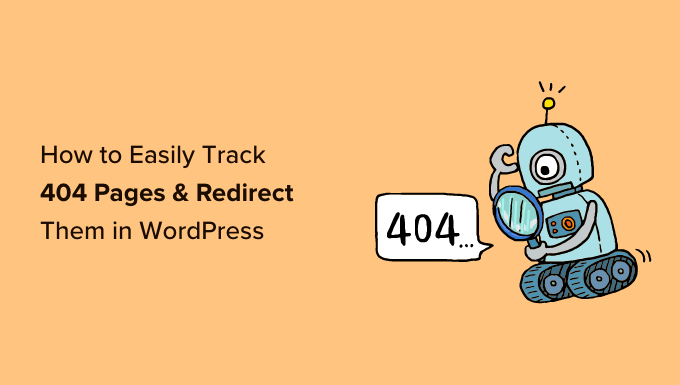
¿Qué es un error 404?
Un error 404 es un código de estado HTTP que indica que el servidor no ha podido acceder a la página web que está intentando visitar.
Esto significa que si introduce una URL de una página web que no existe, aparecerá el error “404 Página no encontrada”.

Ahora bien, hay muchas razones por las que se produce el error 404. Puede deberse a que el visitante se equivocó al introducir la URL, a que la página se borró del sitio web o a que el nombre de dominio ya no existe.
Otra causa del error 404 es cuando una página se trasladó a otra URL pero no se redirigió correctamente, lo que provocó un enlace roto.
Por último, a veces el mal funcionamiento del servidor también puede provocar errores 404 en un sitio web WordPress.
¿Por qué seguir y redirigir las páginas 404 en WordPress?
Ahora que ya conoce las diferentes causas de los errores 404, veamos por qué es extremadamente importante que los propietarios de sitios web hagan un seguimiento de los errores 404 y los corrijan.
Los errores 404 son perjudiciales para la experiencia de usuario de su sitio. Si los usuarios no pueden encontrar la página que buscan, lo más probable es que abandonen su sitio y se dirijan a la competencia.
Esto significa que perderá clientes potenciales y la oportunidad de convertir a sus visitantes en suscriptores.
Minientrada en eso, los errores 404 tienen un impacto negativo en su WordPress SEO rankings. Los algoritmos de posicionamiento de los motores de búsqueda suelen penalizar a los sitios web cuando se encuentran con enlaces rotos.
Por no mencionar que estas páginas rotas le harán perder valiosos backlinks para su sitio web, lo que se traduce en una menor autoridad de dominio y una caída significativa en el ranking de palabras clave de Google.
Dicho esto, echemos un vistazo a cómo puede realizar fácilmente un seguimiento de las páginas 404 y redirigirlas en WordPress. Vamos a cubrir dos métodos diferentes, así que no dudes en hacer clic en los enlaces de abajo para saltar a su método preferido:
¿No quieres gestionar páginas 404 y redirecciones por tu cuenta? ¡WPBeginner Pro Services puede ayudarle! Ofrecemos soporte asequible de emergencia de WordPress para diagnosticar y corregir rápidamente problemas como errores 404, enlaces rotos, problemas de redirección, y cualquier otro problema del sitio web que pueda tener. ¡Programe los servicios de soporte de WordPress hoy mismo!
Tutorial en vídeo
Si prefiere instrucciones escritas, siga leyendo.
Método 1: Seguimiento y redirección de páginas 404 con AIOSEO (recomendado)
La forma más sencilla de hacer seguimiento y corregir las páginas 404 de tu sitio web WordPress es utilizando el plugin All in One SEO para WordPress, también conocido como AIOSEO. Es el mejor plugin SEO para WordPress que utilizan más de 3 millones de profesionales.
AIOSEO le permite encontrar fácilmente páginas con enlaces rotos y corregirlos con sólo unos clics gracias a su potente gestor de redireccionamientos.
Lo mejor acerca de AIOSEO es que le ayuda a establecer redireccionamientos 301 más rápidos, lo que le ayuda a mejorar el posicionamiento en los motores de búsqueda.
Para este tutorial, utilizaremos la versión Pro de AIOSEO porque incluye la potente extensión Redirection Manager. Existe una versión gratuita de AIOSEO, pero no incluye el 404 seguimiento / vigilancia / supervisión ni el Redirection Manager.
En primer lugar, deberá instalar y activar el plugin AIOSEO Pro. Para más detalles, consulte nuestra guía paso a paso sobre cómo instalar un plugin de WordPress.
Activar redirecciones y habilitar registros de errores 404 en AIOSEO
Una vez que el plugin esté activado, puede ir a All in One SEO ” Redirecciones y hacer clic en el botón ‘Activar redirecciones’.

Después de eso, debe visitar la pestaña “Ajustes” en Redirecciones y configurar el plugin para mantener registros 404 y realizar un seguimiento de las páginas con enlaces rotos.
Desplácese hasta la sección “Registros” y compruebe que la opción “Registros 404” está activada. A continuación, seleccione el período de tiempo para registrar los registros 404 utilizando el menú desplegable. Recomendamos no más de un mes para un rendimiento óptimo del servidor.

Cuando hayas terminado, haz clic en el botón “Guardar cambios”.
Ahora verá una pestaña “Registros 404” en la sección Redirecciones de AIOSEO. Cuando active por primera vez los registros 404, esta página no tendrá ningún dato porque solo empieza a supervisar las páginas 404 después de que active el ajuste.
Con el tiempo, mostrará una ficha con todos los URL que tienen un error 404. Verás cuántas veces alguien ha intentado enlazar en la columna “Hits” y la fecha de la última visita en la columna “Last Accessed”.
Una vez identificadas las páginas con enlaces rotos, sólo tiene que redirigirlas al hacer clic en el botón “Añadir redirección”. Deberá redirigir la URL a una página relevante de su sitio web.

Al hacer clic en el botón, verá la opción de introducir una URL de destino y seleccionar el tipo de redirección en el menú desplegable.
Por ejemplo, puede mover una página permanentemente seleccionando la opción “301 Movido permanentemente”.

A continuación, haga clic en el botón “Añadir redirección” y el enlace roto se redirigirá automáticamente a la nueva URL de destino.
Cómo vaciar los registros de errores 404 en AIOSEO
Con el tiempo, el tamaño de su archivo de registro puede crecer y ocupar mucho espacio en disco. La falta de espacio en disco en el alojamiento de WordPress puede dar lugar a errores. Para asegurarse de que no se encuentra con este problema, es una mejor práctica para borrar y vaciar los registros de error 404.
Con AIOSEO, puede borrar fácilmente cualquier error 404 individual de sus registros al hacer clic en el icono de la papelera.
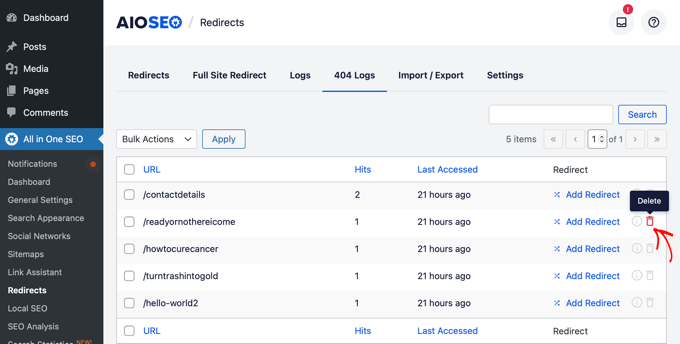
También puede borrar por lotes sus registros 404 yendo a All in One SEO ” Herramientas y haciendo clic en la pestaña ‘Herramientas de base de datos’.
Ahora, desplázate hasta la sección “Registros” y haz clic en el botón “Borrar registros 404”.
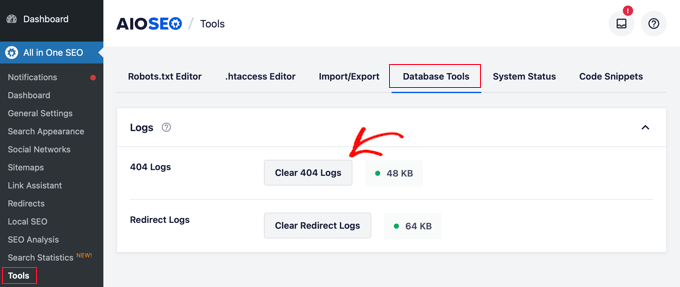
Enlace permanente Seguimiento en AIOSEO
Además de minientrada de errores 404, el gestor de redirecciones de AIOSEO también incluye seguimiento / vigilancia / supervisión de enlaces permanentes. Esto significa que si borras una página de tu sitio o cambias la URL de cualquier entrada de blog, AIOSEO te avisará automáticamente para que establezcas una redirección.
En algunos casos, AIOSEO puede incluso establecer los redireccionamientos 301 adecuados por usted sin ningún esfuerzo.
Consejo adicional: Establecer redireccionamientos 301 más rápidos en WordPress con AIOSEO
AIOSEO también le permite establecer redireccionamientos más rápidos yendo a la pestaña ‘Ajustes’ y eligiendo el método de redireccionamiento ‘Servidor Web’.
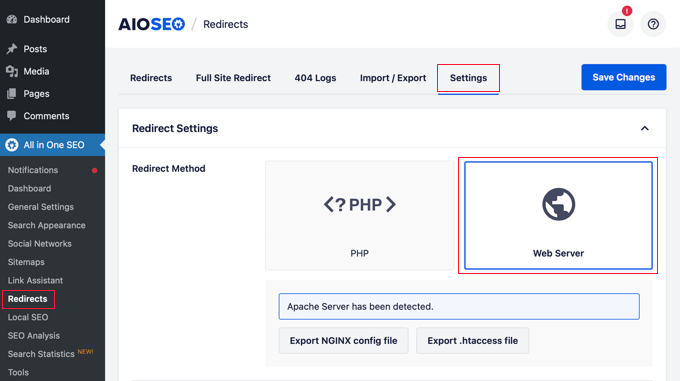
Esto le permite desbloquear mejoras significativas de velocidad en comparación con el método de redirección por defecto de WordPress/PHP.
Método 2: Seguimiento y redirección de páginas 404 utilizando el plugin de redirección
El siguiente método para hacer seguimiento y redireccionar errores 404 es usando el plugin gratuito Redirection para WordPress. Se trata de un plugin avanzado, por lo que algunos principiantes pueden encontrarlo más difícil de usar.
En primer lugar, debe instalar y activar el plugin. Para más detalles, consulte nuestra guía paso a paso sobre cómo instalar un plugin de WordPress.
Una vez activado, vaya a Herramientas ” Redireccionamiento y, a continuación, desplácese hacia abajo y haga clic en el botón “Iniciar configuración” para establecer sus redireccionamientos.
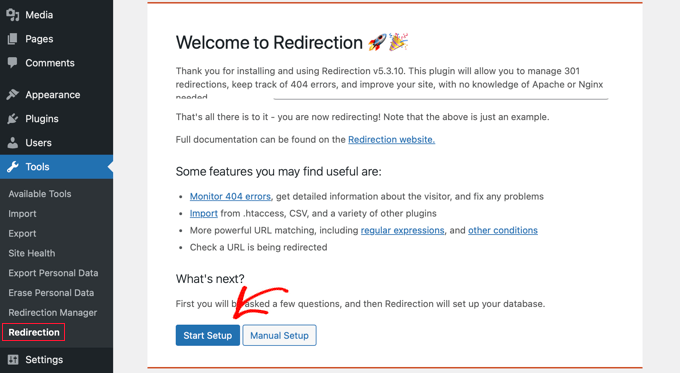
Después de eso, el plugin le preguntará si desea supervisar los cambios de permalink en WordPress y mantener registros de redirecciones y errores 404.
Sólo tiene que marcar la casilla de verificación de estas opciones y hacer clic en el botón “Continuar configuración”.
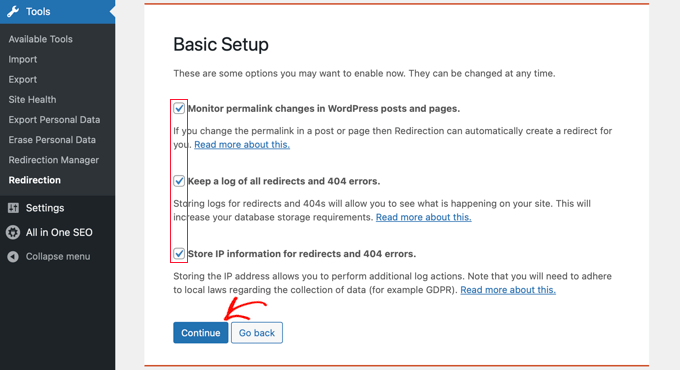
El plugin probará ahora el estado de la API REST.
Cuando el resultado del estado sea “Bueno”, puede hacer clic en el botón “Finalizar configuración”.
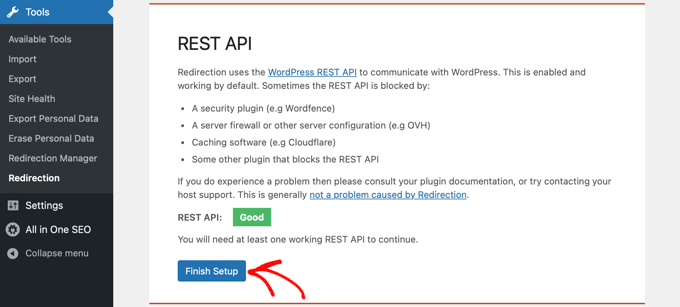
A continuación, el plugin establecerá la redirección. Tardará unos segundos y, cuando haya terminado, deberá hacer clic en el botón “Continuar” y, a continuación, en el botón “Listo para empezar”.
Ahora, puede empezar a redirigir sus páginas 404.
Sólo tiene que introducir la URL de la página que desea redirigir en la columna “URL de origen”.
A continuación, seleccione si desea que los parámetros de consulta coincidan exactamente, ignorarlos o pasarlos a la URL de destino en el menú desplegable “Parámetros de consulta”.
Ahora, debe introducir la URL de destino a la que se redirigirá la página 404, mantener la opción de grupo como “Redirección” y hacer clic en el botón “Añadir redirección”.
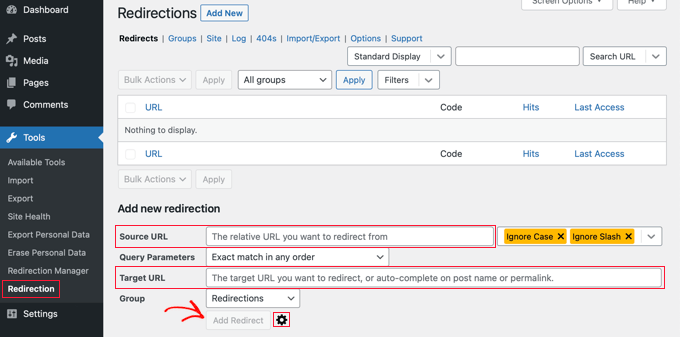
Si desea más opciones para establecer la redirección, sólo tiene que hacer clic en el icono del engranaje situado junto al botón “Añadir redirección”.
Puede empezar añadiendo la antigua URL que muestra 404 en el campo “URL de origen”, seleccionando el parámetro de consulta como antes y añadiendo un título que describa el propósito de esta redirección.
A continuación, seleccione la opción “Coincidir” del menú desplegable. Verás varias opciones, entre ellas URL solo, URL y referente, URL y agente de usuario, y URL y estado de acceso / login.
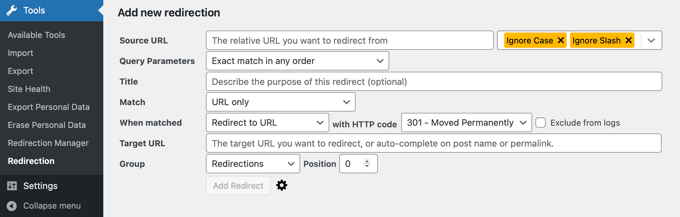
En la mayoría de los casos, es preferible utilizar los ajustes de “URL y referencia”. Esto se debe a que si ves varias solicitudes 404 para una página específica, entonces esos usuarios probablemente enlazaron la misma URL incorrecta en lugar de escribir todos la misma dirección web incorrecta.
Ahora, cada vez que alguien haga clic en la URL rota, se le redirigirá automáticamente a la nueva ubicación.
A continuación, asegúrese de que su acción es “Redirigir a URL”. Las demás opciones son complejas y requieren conocimientos técnicos avanzados.
Para el tipo de redirección, debe seleccionar una opción del menú desplegable de código HTTP. Para una redirección permanente, debe ser ‘301 – Moved Permanently’.
Por último, introduzca la URL de destino en el campo “Destino coincidente”. Una vez introducida esta información, pulse el botón “Añadir redirección”.
Puede ir a la nueva URL para probar y asegurarse de que la redirección funciona correctamente.
El plugin también tiene la opción de hacer un seguimiento de los registros de errores 404. Simplemente haga clic en la pestaña ‘404s’ en la parte superior, y el plugin le mostrará los errores 404 recientes que se produjeron en su sitio desde que instaló el plugin.
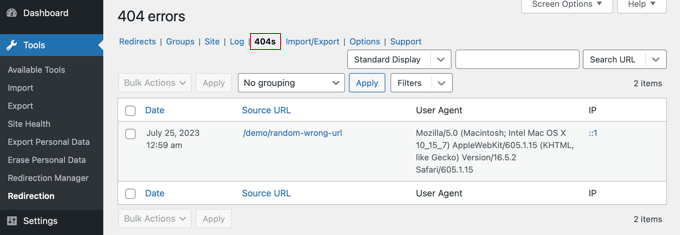
Nota: Si acaba de activar el plugin Redirection, la página de registro 404 estará vacía. Solo empieza a mantener un registro de errores 404 una vez que el plugin está activado.
Bonificación: Diseñe una página 404 personalizada con SeedProd
Establecer redireccionamientos significa que los visitantes no deberían encontrarse con muchas páginas de error 404 en tu sitio web WordPress. Sin embargo, si aterrizan en una página 404, es una buena idea tener un diseño personalizado que ayude a sus usuarios.
Incluir su imagen de marca / marca personalizada puede hacer que su página 404 parezca más reputada. Si añades un formulario de contacto, los usuarios podrán indicarte la dirección que introdujeron y que provocó el error 404. Incluso puedes enlazar a tus entradas o productos más populares para que los visitantes se sientan tentados a permanecer en tu sitio web.
Por suerte, es fácil diseñar una página 404 personalizada con SeedProd. Es el mejor maquetador de páginas de destino de WordPress y viene con un montón de plantillas personalizables para páginas 404.

Puede obtener más información en nuestra guía completa sobre cómo mejorar la plantilla de su página 404 en WordPress.
Guías de expertos sobre la gestión de errores 404 en WordPress
Ahora que ya sabe cómo hacer un seguimiento y redirigir los errores 404, puede que le interese ver otras guías relacionadas con la gestión de errores 404 en WordPress.
- Guía para principiantes sobre la creación de redirecciones 301 en WordPress
- Cómo encontrar y corregir enlaces rotos en WordPress (paso a paso)
- Cómo corregir entradas de WordPress que devuelven el error 404 (paso a paso)
- Cómo mejorar su plantilla de página 404 en WordPress
- Los mejores ejemplos de diseño de páginas de error 404 de WordPress
- Cómo redirigir su página 404 a la página de inicio en WordPress
- Cómo recibir alertas por correo electrónico de errores 404 en WordPress
- Los mejores plugins gratuitos de redireccionamiento 404 para WordPress
- Cómo corregir el error 403 Forbidden en WordPress
Esperamos que este artículo te haya ayudado a aprender cómo hacer un seguimiento de las páginas 404 y redireccionarlas en WordPress. También puedes consultar nuestra guía sobre cómo aumentar el tráfico de tu blog de forma sencilla o nuestra selección de los mejores ejemplos de páginas de error 40 4 para inspirar el diseño de tu sitio web.
If you liked this article, then please subscribe to our YouTube Channel for WordPress video tutorials. You can also find us on Twitter and Facebook.




Mrteesurez
Instead of redirection the 404 error page, why can one rebuild or customize it and make it a landing page that can even leads to conversion.
Thanks for the article.
WPBeginner Support
You certainly can and it would depend on the use case for if a 404 page or a redirect would be better
Admin
Moinuddin Waheed
Very often we encounter nice and intuitive 404 error pages with some navigation links to the other pages of the website.
it is good idea to completely redirect them without them having to navigate themselves to other pages.
Having said that, redirecting from 404 error pages, does it completely hide the error from users and just redirect behind the wall to some other pages of encountered 404 error or it shows 404 error and then redirects to other pages?
WPBeginner Support
It would depend on the specific content that would originally cause a 404, if you have a good replacement article then you can redirect to the new article.
Redirecting would mean that your new page is shown instead of a 404 error.
Admin
Jiří Vaněk
I would like to ask if it’s really a good strategy to perform redirects for 404 pages. Personally, I’ve taken the approach of creating a really nice 404 page where I apologize for the mishap and offer the reader other website content. This means showing them the latest 10 articles that might interest them. I’ve also designed the page to reduce frustration and give the reader a bit of amusement, even if they didn’t find what they were looking for. Why I’m asking: If I redirect to another page, won’t the user be confused that not only did they not find what they were looking for, but also they won’t see the information that the page doesn’t exist? Thus, preventing them from futilely searching for it and instead giving them a direct message that unfortunately, that content no longer exists?
WPBeginner Support
It heavily depends on your content, personal preference, and site for which would be best. This guide helps those who want to set up this redirect.
Admin
Ralph
It is very important to take care of our 404 error as it may looks very unprofessional for our viewers. Once again you guys prove All in One SEO is great tool that can take care of many things that matter.
sarah hawkins
We moved host and build and our new build pages load fine but the crawlers still locate pages from our old host that end in .html and these bring up error 404 pages but are not in my sitemap or build.
Will these disappear over time with new search engine crawls or do i have to do anything? Any help would be very much appreciated.
WPBeginner Support
If they are important pages then it would normally be best to redirect them to the correct URL.
Admin
Nikolinayoga
Hi, can you erase the 404 URL that the crawl found (without having them among the actual pages in the dashboard)
I want to erase them but don´t know how to “locate them” lol
Or in that case the only option is to redirect them to the homepage?
Thank you
WPBeginner Support
It would depend on the specifics of what you mean. If the page does not exist then redirecting it to the home page would let search engines know the page does not exist
Admin
benafflic
thanks for the insight. everything I read is crystal clear
WPBeginner Support
Glad our guide could be helpful
Admin
Lauren
This was SO helpful, thank you!!
WPBeginner Support
Glad our article was helpful
Admin
Raymond Cyprian
Good I stumbled upon this. Had been looking for a way to redirect error 404.pages. I think this did a good job for me. Pls can I uninstall the plugin once I have completed all redirects as I already have slot of plugins and they are beginning to slow down my site.
WPBeginner Support
Hi Raymond,
Nope, you cannot uninstall plugin. Your redirects would stop working if you uninstalled plugin.
Admin
Raymond
Thanks. Is there any code I could use to perform the 301 redirects?
WPBeginner Support
Hi Raymond,
You can do that by setting individual redirects in .htaccess file using a code like this:
RewriteEngine OnRedirect 301 /a-very-old-post/ http://yoursite.com/a-very-new-post/1-click Use in WordPress
For more details, see our guide on how to setup redirects in WordPress.
dimip
Nice… I have recently moved from http to https and i see in google search results both http and https links both works but i want for all non https link that the user is redirected to https. Does the above tool is what i need?
Does google sees http to https as different website shall i use change of address tool or is enough that i have registered also the https ?
Do you have a quide or plan to make one with easy steps http to https ?
WPBeginner Support
Please see our guide on how to add SSL and HTTPS in WordPress.
Admin
Dimip
Thanks a lot I forgot to add that it was a migration from weebly to wordpress. The site is a perfect copy, all structure kept the same but at weebly was example.com/sample.html where at wordpress example.com/sample.
I forgot to add that it was a migration from weebly to wordpress. The site is a perfect copy, all structure kept the same but at weebly was example.com/sample.html where at wordpress example.com/sample.
I have given the new sitemap to Google and deleted the order without redirect that happened before a month plus now the https I have seen a major drop down in SEO in search results. Is there a way to recover from this? For example if I can find again the old sitemap from weebly? For the Google map section things are the same. Some advice please?
Precious
Hello, thank you so much for this tutorial! It helped me redirect some of my 404 pages that result from my recent Blogger-WordPress move.
However, I noticed I have A LOT of posts that need to be redirected to the right URL, judging from the number of tracked errors on the 404 tab. My question is is there a way to automate this? Some of these links are mobile links from my former blog with the m? added to them. The thing is it may take so long to do all those redirects one after the other. I am also concerned about losing the confidence of those who visit my site.
How do I fix this? Is there a way to automatically redirect all the 404 pages to the right posts? Please help me.
Romeo Mariano
How do I redirect every 404 error to the home page?
Zain Zaheer
In the Target Url section place your Homepage Url.
David Pascal
I have just installed it and did some redirection. I hope it works the way I expect. Anyway, its a nice plugin. Thanks for the helpful post about it.
Jaswinder
Can we redirect 404 page without using any plugin? If yes how?
Thanks
Jatin
redirection plugins with woo-commerce – 404 product page redirect to there category page
http://example.com/product/testname or http://example.com/product/“%anything%”
its in Jeans category
to
http://example.com/Jeans-category page
How can we do it?
Will Franco aka Flywheel
Watch out with the Redirection plugin though!
Redirection Plugin Trialing Slash Issue
a. Issue with and without trialing /
b. Currently, I have to setup two redirects per URL
If you don’t the URL that’s not setup in redirection will 404.
the bug is easy to miss! and the plugin documentation doesn’t specify that you actually need to create two redirects per one.
if you visit the target page by clicking the source first it will work
and then if you visit the non-trailing slash it will work
you have the visit the non-trailing slash first to get the 404 (i.e. like a visitor of your site)
and it seems nobody is talking about this either!!!
Courtney
FYI… this is not a bug. This is what regex is for – you can check the “regex” box to use that option. Regular expressions allow you to create 1 redirection and then tell it to redirect with or without the trailing slash. Regex is how ‘normal’ htaccess file rules are created, which is what this plugin does via WP instead (unless you have it set up to use Apache or nginx). More about regex here – . GL.
WPBeginner Staff
Redirects not only help search engines but will also help users coming from other sources. If you are confident that you will not loose any visitors then you can deactivate the plugin.
AL Spaulding
Great little plugin. Just handled a big batch of redirects on a site with it. I have a quick question though.
While I am aware that the plugin must stay activated for the redirects to work, how long after the big “G” (google) has indexed the correct page(s) and ranked them accordingly wuld it be safe to remove the plugin?
For example: if howdy/doody/funny is redirected to howdy/doody/funny/humor, and Google is now ranking and indexing howdy/doody/funny/humor, after you alert google of the repair in Webmaster Tools; is it not safe to remove the plugin then? Or is this permanent for the life of the site?
Excuse the lengthy question. Thanks in advance.
max sarasini
Can I use the redirection plugin alone to redirect my entire old blog http://www.thepaintedsmile.wordpress.com to my new, self hosted website? Or do I have to pay $13 annually for the wordpress redirect facility in order to do this?
WPBeginner Support
You can not use plugins on WordPress.com, please see our guide on the difference between self hosted WordPress.org sites vs free WordPress.com blogs. You will have to buy Redirect addon from WordPress.com
Admin
Silas Jura
Does this work if I am building a new website in WordPress (on a new domain) and replacing my site that is currently with Weebly (on our old domain)? We decided it would be easier to use a new domain (plus it’s more SEO friendly, I think) to build the new site on WordPress so the redirect would need to come from our old domain (TitanMgmtGroup.com) and redirect to the appropriate pages on our new domain (TitanPropertyManagement.co). What do you think, should I redirect the old domain or should I switch the WordPress site to the old domain once I’m done building it? Thanks for any help you can provide.
Nur Ahmad Furlong
I really love the redirection plugin, it has however been misbehaving alot lately, I think the developers have not been keeping it up to date. It still works but can sometimes get you stuck with redirects you can’t remove even after deleting them.
I’m sticl with a tricky problem. I converted atons of auto generated categories to tags and now have a ton of 404’s I need to somehow redirect automatically.
Any ideas how I can bulk redirect 404 category links to the tag equavalent?
Trent
I’ll give this plugin a try, sounds like it’ll work great. My only concern is that it will slow the site down. This leads me to a question: if I use the plugin now and fix all my 404s through 301 redirects with this app, then delete the app when I’m done redirecting all the pages, will the redirects stay, or will they go away with the app. In other words, do I need to keep the plugin installed and activated to keep the 301 redirects active? Thanks!
Editorial Staff
The plugin has to stay activated for the redirects to work. If you only have a few redirects, then you can simply make those in the .htaccess file.
Admin
Frank
And what does Google like this? Or will it give you a lowere rate?
Google cleans up the 404 results automatically right?
Editorial Staff
Your 404 pages shouldn’t be getting indexed to begin with.
Admin
Brandon N.
What are “match”, “action”, and “regular expression” used for? Was hoping that would be covered in the article.
javierojuel
Is it better to manage the 404 error pages in the htaccess file or with this plugin? Is there a performance issue using one of these two systems?
wpbeginner
@javierojuel This plugin is a must have for pretty much every blog. It is very well optimized. The point is that you can’t track 404 pages as well as this plugin does. Also by doing the hard code way, you can screw things up if you don’t know what you are doing. Redirection protects you at least to some extent.
TobyFoote
Ironically, the Velvet Blues Plugin for WordPress link in this article goes to a 404 error page.
wpbeginner
@TobyFoote Fixed it