Por defecto, el título de una entrada de WordPress es un encabezado único y no se puede dividir en una nueva línea. Sin embargo, un título muy largo puede resultar poco atractivo y afectar negativamente a la experiencia del usuario.
Si desea insertar un subtítulo, utilizar un titular en dos partes o simplemente hacer más digerible un título largo, saber cómo dividir eficazmente los títulos puede hacer que su contenido sea más atractivo y fácil de navegar.
A lo largo de los años, hemos creado numerosos sitios web con WordPress, lo que nos ha proporcionado un profundo conocimiento de los elementos de diseño y las opciones de personalización que el público aprecia. También hemos aprendido qué opciones pueden afectar negativamente al rendimiento de un sitio.
En este artículo, le mostraremos cómo dividir entradas o títulos de páginas en WordPress.
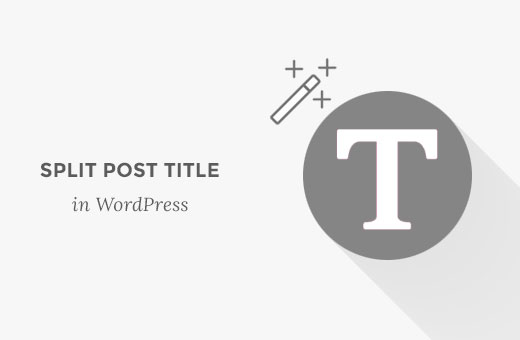
Diferencia entre un título dividido y un subtítulo en WordPress
Dividir el título de una entrada o página en su sitio WordPress le permite dividir el título en nuevas líneas sin cambiar el formato o el estilo.
Un título largo puede resultar poco atractivo y difícil de leer para los usuarios. Si divide los títulos, facilitará que los lectores vean el título completo y entiendan de qué trata la entrada de su blog.
Además, esto puede ayudarle a resaltar palabras clave importantes y a captar la atención de los lectores.
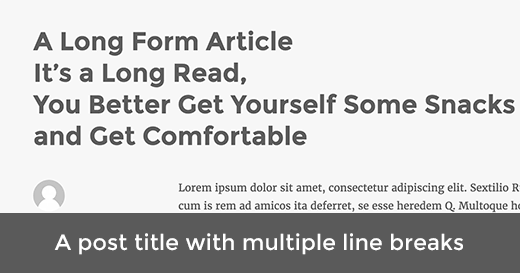
Por otro lado, un subtítulo le permite añadir dos encabezados diferentes para su entrada o página de WordPress. Puede actuar como un título secundario que normalmente se muestra debajo del encabezado principal.
Para más detalles, consulte nuestra guía práctica sobre cómo añadir subtítulos a entradas y páginas en WordPress.
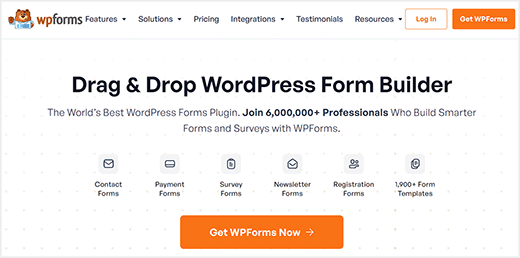
Dicho esto, veamos cómo dividir entradas o títulos de página en tu sitio web WordPress sin escribir ningún código.
Cómo dividir entradas o títulos de página en WordPress
En primer lugar, debes instalar y activar el plugin Page Title Splitter. Para más detalles, consulta nuestra guía paso a paso sobre cómo instalar un plugin de WordPress.
Una vez activado, abra la página o entrada en la que desea dividir el título en el editor de bloques mediante el escritorio de WordPress.
Nota: Este plugin solo funcionará si utilizas el editor clásico. Si utiliza el nuevo editor de bloques, la característica de título dividido no estará disponible.
Para más detalles, consulta nuestro tutorial sobre cómo desactivar Gutenberg y mantener el editor clásico en WordPress.
En la pantalla del editor de entradas, debe hacer clic en el pequeño botón situado bajo el campo del título.
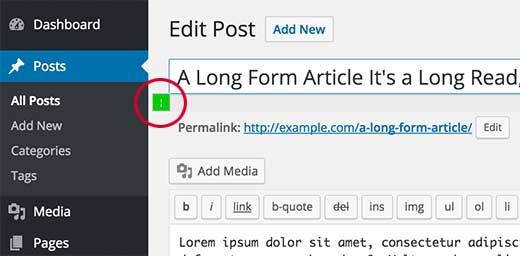
Esto añadirá un puntero al final del título en el campo. Tenga en cuenta que el campo del título debe estar seleccionado para que el puntero aparezca en la pantalla.
Después, puede mover el cursor dentro del campo de texto hasta el punto en el que desee dividir el título.
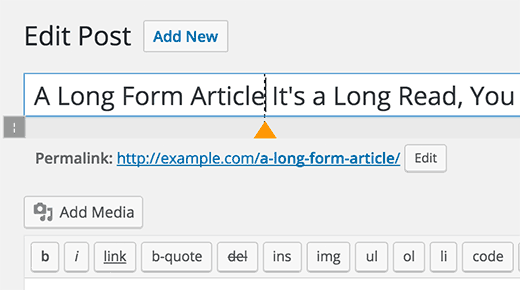
También puede añadir varios puntos de división para dividir el título en más líneas.
Sólo tienes que volver a hacer clic en el icono y, a continuación, mover el marcador seleccionando y colocando el cursor en el lugar correcto.
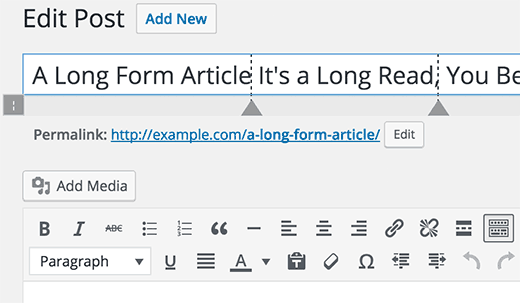
También puede borrar un marcador. Basta con hacer clic en un marcador para seleccionarlo, y notará que el botón de división del título se convierte en un botón de cierre.
Al hacer clic en él, se quitará el marcador de división del título de la entrada.
Cuando haya terminado de añadir y ajustar el marcador de división, no olvide hacer clic en el botón “Actualizar” o “Publicar” para guardar los ajustes.
Ahora puede visitar la entrada o página para ver el título dividido de la entrada en su sitio web.
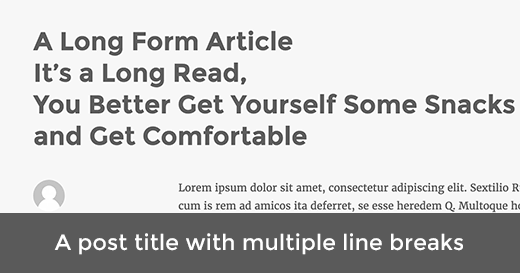
Esperamos que este artículo te haya ayudado a aprender cómo dividir entradas o títulos de página en WordPress. Puede que también quieras ver nuestra guía para principiantes sobre cómo mostrar entradas aleatorias en WordPress y nuestra guía sobre la anatomía de una página de destino de alta conversión.
If you liked this article, then please subscribe to our YouTube Channel for WordPress video tutorials. You can also find us on Twitter and Facebook.




Alex Tully
The plug-in doesn’t work. Even after I install it, nothing comes up in the editor when I’m trying to edit the title. I’ve given up and uninstalled it.
WPBeginner Support
Thank you for letting us know, we’ll be sure to take a look at the plugin or for alternatives
Admin
Corinne Corley
I was not able to use this plug-in because it added code instead of a marker and it split wherever the heck it wanted instead of where I put it. I deactivated the plug-in after about 20 minutes of trying. Any thoughts?
Melissa Dawn
Sorry guys… I’m running on no sleep, and I forgot to add ” ” in my last comment.
What I meant to say is:
*I put in my title, where I wanted to break the line, and it worked.
Gina
This is the problem that I am having. Anyone know the solution?
Krzysiek Dróżdż
Wow, you really need a plugin for that?
Why don’t you just insert tag? Installing million plugins, that aren’t doing anything really isn’t a good idea… Especially, if such plugin is not popular, so very few people have looked at/controlled it’s code (this plugin had 30 active installs).
WPBeginner Support
Please see our guide on how many WordPress plugins should you install on your site.
Admin
Krzysiek Dróżdż
It’s not the problem with number of plugins, but with their quality and reason to use them.
It’s like somebody would ask “how to add period after sentence” and you answered “there’s a plugin that…”
This approach just makes no sense at all. You’re recommending useless plugin, which inserts tag in title, and uses a lot of JS code to do that. Inserting these tags yourself is much easier, much more effective, much more efficient and secure…
There are better and worse solutions for every problem, but your solution for this problem is most uesless one, anyone could think of, I guess…
PS. I thought it’s wpbeginner, because you’re aiming to give simple advices for wpbeginners, not that you are total beginners with WP
Sukafia
Ouch…strong words…
WPBeginner Support
We understand your point of view. However, most of our audience are beginner level WordPress users. Things like editing theme files to achieve something, may look quite simple to experienced users, but they are not that simple for beginners. Many of them don’t know any HTML or CSS at all. If there is a plugin that makes it easier for them to do something, then we will always recommend the easier solution first.
KRZYSIEK DRÓŻDŻ
@WPBEGINNER,
What are you writing about? You don’t need to edit any theme files to insert tag in the title field. Just go to your wp-admin, start to edit your post and write in the title field. It’s all. Done. Finito
So it’s easier, simpler, quicker and much safer than installing plugin, which does exactly the same thing, but with a lot of JS (and you have no idea what sits in its code, right?).
@SUKAFIA:
If somebody doesn’t even try to understand comments, then he deserves strong words, I guess…
Especially, if he tries to teach something, and recommends totally bad solutions – so he ends up teaching and promoting bad habits.
Kabir
Agreed with KRZYSIEK DRÓŻDŻ, useless plugin option