Añadir widgets a su sitio web WordPress puede hacerlo más interactivo y atractivo. Pero si todos los widgets aparecen en todas las páginas, el sitio puede saturarse rápidamente.
Además, no todos los visitantes necesitan ver todos los widgets, y tenerlos por todas partes puede dificultar la navegación por tu sitio e incluso ralentizarlo. Esto puede perjudicar la usabilidad y el rendimiento general de tu sitio web.
Durante los últimos 16 años de uso de WordPress, hemos probado muchas formas de organizar los widgets de forma eficaz sin crear problemas adicionales. A lo largo del camino, nos hemos enfrentado a retos como problemas de rendimiento y navegación confusa causada por demasiados widgets en todos los lugares equivocados.
Tras muchos periodos de prueba y error, por fin hemos encontrado una forma de controlar dónde aparecen tus widgets. Utilizando el método adecuado, puedes mostrar u ocultar fácilmente los widgets en páginas específicas, creando una experiencia más limpia y personalizada.
En este artículo, le guiaremos a través de los pasos para tomar el control total de sus widgets en WordPress.
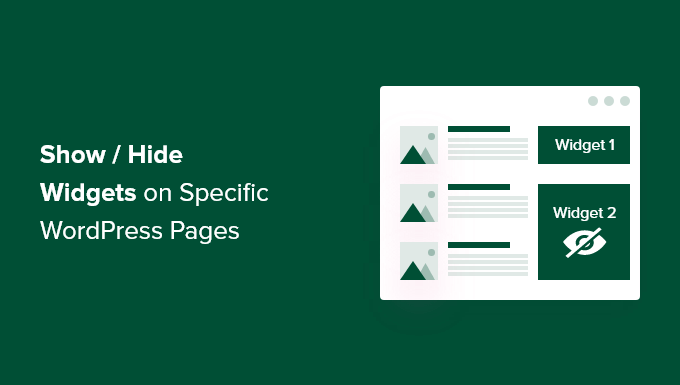
¿Por qué mostrar u ocultar widgets en las páginas de WordPress?
Los widgets de WordPress le permiten añadir contenido adicional a la barra lateral, pie de página y cabecera de su sitio. Hacen que los componentes importantes del sitio, como un formulario de contacto, botones de medios sociales, ofertas de ventas o sus páginas más valiosas, sean más visibles para los visitantes.
Por ejemplo, mostrar un widget de cuadro de búsqueda en la página de finalizar compra / pago de su tienda online no aporta ninguna ventaja a sus visitantes. Pero mostrar cupones de descuento para productos y servicios en la zona de widgets puede aumentar tus ofertas.
Del mismo modo, es posible que desee mantener su página de inicio limpia y reducir las distracciones. Ocultar los widgets en la página de inicio la mantendrá despejada y aumentará la participación de los usuarios en su sitio web de WordPress.
Lamentablemente, WordPress no ofrece la opción de mostrar u ocultar widgets por defecto. Dicho esto, puedes mostrar widgets en páginas específicas utilizando un plugin de WordPress.
En la siguiente sección, le mostraremos cómo mostrar u ocultar sus widgets de WordPress en páginas específicas. Aquí tienes un resumen de todos los debates que trataremos en esta guía:
¡Empecemos!
Mostrar/Ocultar Widgets de WordPress en Páginas Específicas
Puedes ocultar o mostrar fácilmente widgets en páginas específicas usando Opciones de Widget. Es un plugin completo de gestión de widgets que te ayuda a asignar y restringir widgets para diferentes páginas, entradas y dispositivos.
Nota: Si utilizas un tema de bloques, Widget Options convertirá tus áreas de widgets basadas en bloques en áreas de widgets clásicas. A continuación, podrás utilizar el plugin para mostrar/ocultar widgets en todo tu sitio.
Para empezar, primero tendrás que instalar y activar el plugin Widget Options. Para más detalles, consulta nuestra guía paso a paso sobre cómo instalar un plugin de WordPress.
Una vez activado, puedes dirigirte a Ajustes ” Opciones de widget desde la barra lateral del administrador de WordPress. A continuación, encontrarás las diferentes opciones que ofrece el plugin para personalizar tus widgets.
Antes de nada, asegúrate de que la opción “Pantalla de widgets clásicos” está activada.
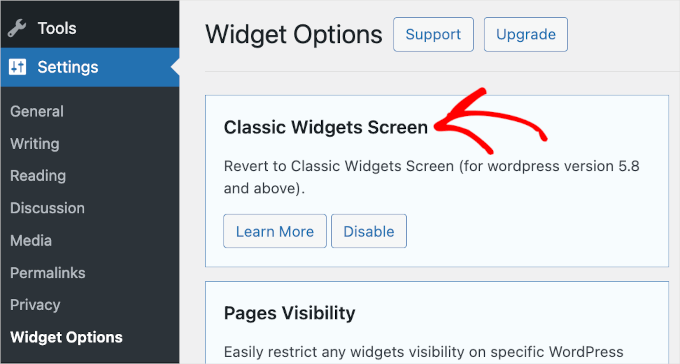
Esto asegura que puedas ocultar o mostrar widgets en tu sitio web.
A continuación, busque la sección “Visibilidad de las páginas” y haga clic en el botón “Configurar ajustes”.
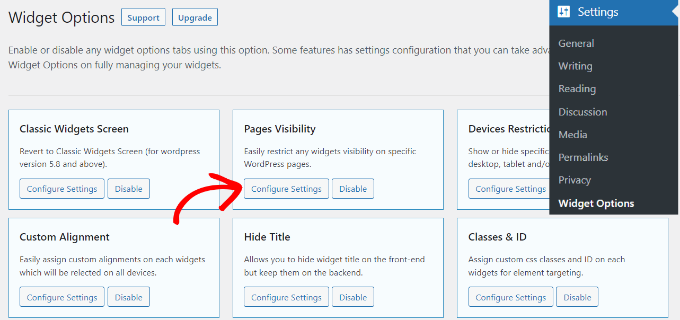
Desde aquí, puedes controlar dónde serán visibles tus widgets y elegir dónde no quieres que se muestren.
Por defecto, el plugin ya tendrá activadas las opciones de la pestaña de tipos de contenido, taxonomías y pestañas varias. Sin embargo, puedes desmarcar la casilla de cualquier opción para personalizar la visibilidad de los widgets en diferentes páginas.
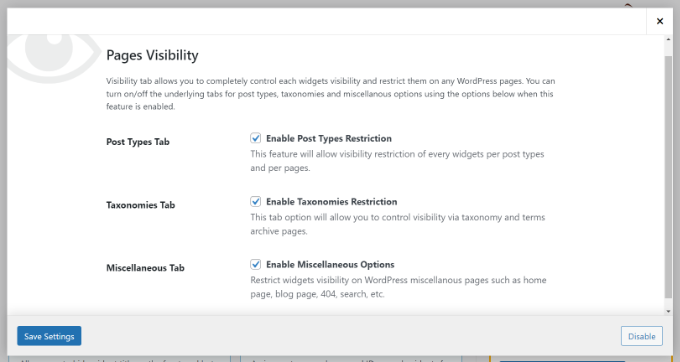
Cuando hayas hecho los cambios, sólo tienes que hacer clic en el botón “Guardar ajustes”.
Dirígete a Apariencia ” Widgets desde la barra lateral del administrador de WordPress. A continuación, simplemente haga clic en cualquier widget que desee mostrar u ocultar. Esto expandirá los ajustes del widget, y verás opciones para la visibilidad del widget.
En el menú desplegable “Ocultar / Mostrar”, puede seleccionar la opción correspondiente: “Ocultar en página marcada” o “Mostrar en páginas marcadas”.
Por defecto, el widget se ocultará en las páginas marcadas, pero puede cambiarlo para mostrar los widgets en las páginas marcadas.
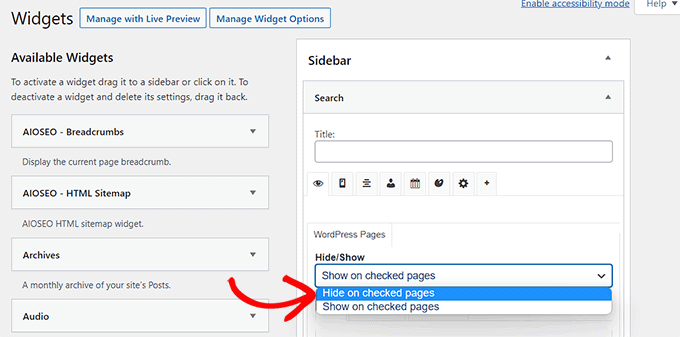
A continuación, veamos las opciones de configuración de la característica “Ocultar/Mostrar”. Debajo del menú desplegable, encontrará tres pestañas. Son las pestañas “Páginas”, “Tipos de entradas” y “Taxonomías”.
La pestaña “Páginas” ofrece opciones para ocultar o mostrar widgets en la página de inicio / página de inicio, la sección del blog, los archivos, las páginas 404 y la página de búsqueda. Elige una página.
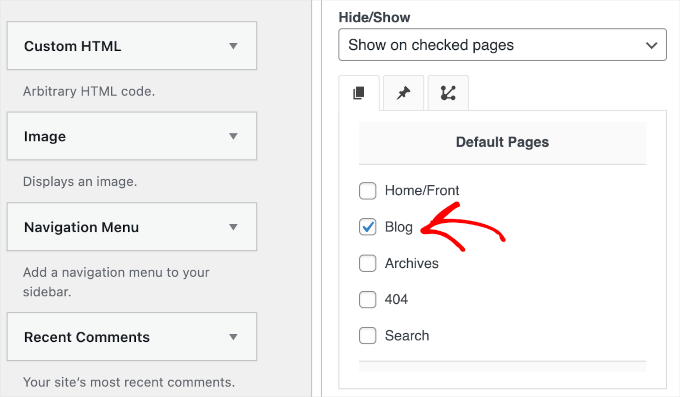
Después, puede ir a la pestaña ‘Tipos de entradas’ y elegir qué páginas desea ocultar/mostrar el widget de WordPress.
A continuación, vaya a la pestaña “Taxonomías” y seleccione las categorías para ocultar o mostrar sus widgets de WordPress. Esto significa que el widget se mostrará u ocultará para las entradas del blog en esa categoría específica de WordPress.
Una vez hecho esto, no olvides hacer clic en el botón “Guardar” para no perder tus progresos.
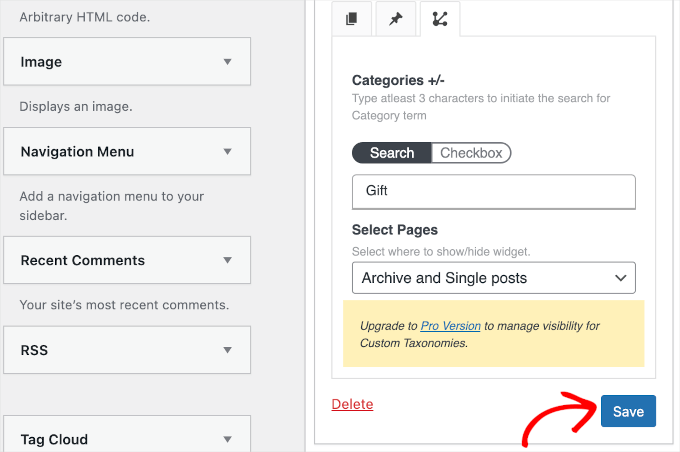
Ahora puede visitar su sitio web para verlo en acción.
Para este tutorial, solo hemos mostrado el widget ‘Buscar’ en la página ‘Blog’ y lo hemos ocultado en todas las demás páginas de nuestro sitio web WordPress.
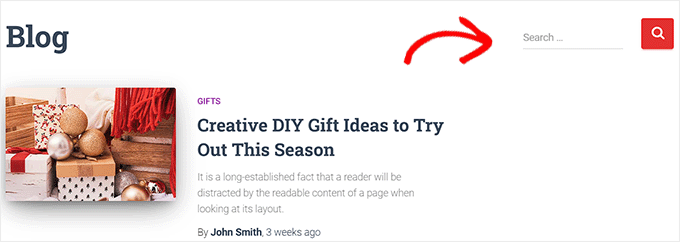
Consejo extra: Quitar / eliminar widgets inactivos en WordPress
Para ir un paso más allá, es posible que desee quitar / eliminar los widgets inactivos.
Especialmente si has cambiado recientemente tu tema de WordPress, entonces puede que hayas avisado que algunos widgets han sido movidos a la sección de ‘Widgets Inactivos’. Esto ocurre porque el nuevo tema no tiene áreas de widgets que coincidan con esos widgets.
Estos widgets inactivos pueden desordenar tu sitio, así que es una buena idea limpiarlos. Para ello, dirígete a Apariencia ” Widgets en tu escritorio de WordPress y desplázate hasta la sección “Widgets inactivos”.
A partir de ahí, basta con hacer clic en el botón “Quitar widgets inactivos” para eliminarlos definitivamente.

Para obtener instrucciones detalladas, compruebe nuestro tutorial sobre cómo quitar / eliminar widgets inactivos en WordPress.
Esperamos que este artículo te haya ayudado a aprender cómo mostrar u ocultar widgets en determinadas páginas de WordPress. A continuación, también puedes consultar nuestra lista de los widgets más útiles de WordPress o leer nuestra guía sobre cómo utilizar un editor visual para crear widgets en WordPress.
If you liked this article, then please subscribe to our YouTube Channel for WordPress video tutorials. You can also find us on Twitter and Facebook.




Amber
This widget doesn’t work at all. It doesn’t change the widget options or anything.
WPBeginner Support
The plugin has not been updated for the new widget block editor, you can disable it to use the classic widget editor to see the options following our guide below:
https://www.wpbeginner.com/wp-tutorials/how-to-disable-widget-blocks-in-wordpress-restore-classic-widgets/
Admin
Ian Hanson
After hours of perusing all my WP Theme options (why it takes me this long to solve problems I’ll never know) I Googled how to show widgets on certain pages and not others…and found your post.
It’s SO easy now. How I lived without it before I’ll never know. Actually, I don’t think I was living. Thanks!
WPBeginner Support
Glad our guide could help
Admin
Roman
This is an awesome free plugin. Worked like a charm. THank you.
WPBeginner Support
Glad our recommendation could help
Admin
Jim Gersetich
The plugin referenced does not work. I installed Widget Context and activated it. However, the Appearance | Widgets page still only shows the defaults (Blog Sidebar, Footer 1, and Footer 2.) The dialog box you show does not appear, even after closing the browser and reentering.
WPBeginner Support
The section should be on individual widgets. If they are not appearing you may need to reach out to the plugin’s support to see possible issues.
Admin
Vikram Bheel
Sir, I bought the Business 5 theme from the instamajo on October 3, 2018. I have 2 problems in customizing this theme.
1. Apperiance >> Customize >> Widget
Sidebar 1 is not visible here in place of widget and a message is visible
Your theme has 1 other widget area, but this particular page does not display it.
You can navigate to other pages on your site while using the Customizer to view and edit the widgets on those pages.
How to solve this problem
2. The option of logging in footer area of this theme is also coming, how to remove it
Please request to the Wpbeginner team to resolve these issues.
WPBeginner Support
Hi Vikram,
Your theme does not display widgets on the page you are viewing in the customizer. An easier way to add widgets is by going to Appearance > Widgets page instead.
Admin
Sandra
Total Awesomeness! Thank you so much!!! I’m finally going to have a great looking site!
Abby
Hello, I don’t know to get my subscribe widget to show on every page. Right now it shows on every page on my computer but only shows on my “About Me” Page for others. I have selected for it to appear everywhere. Can you help?
Katie
So I am totally new to this whole thing. I managed to get the TopConsult theme installed and now Widget Context but unless I am being a dumb blonde it’t not working. When I click on a widget the only option I have is to add or cancel. As well as there are “default widgets” built into the theme one of which is a smart slider that I only want to appear on the home page! And it doesn’t look like I can edit those at all? Can anybody help me?!
Phil
Widget Context clashes with Site Origin Widgets and disallows access to the Widgets.php file.
Julie Spears
I am trying to use the visibility option on my Text widget to hide the sidebar from a specific page. But it isn’t working. The widget still shows up on that page. Any ideas?
Gary McGeown
super, one more small job completed.
Thanks,
Gary
Sergio
The “popular posts” widget isn’t visible to the public. How can this be adjusted?
john
I am sorry but widget context does not have the ability to display on every page? If I click the setting that says show widget everywhere it does not display my slider widget on every page. If I click on show widget on selected and enter a custom URL (the URL to one of the pages on my site) it still does not show the slider widget on that page. I am not sure why or how to fix this but help would be appreciated.
Anand
have a similar issue as John..
Ganesh
Even i have similar issue.
Debabrata Mondal
Thank you! That was really helpful!
santhosh
Awesome work! very easy to use plugin thank you very much.
thank you very much.
David Norwood
Thank you for your reply. I need a plugin like Display Widget, as I have it set up to show menus on the sidebar in specific categories . Maybe I am doing it incorrectly, but it seems to be more global?
David Norwood
Thank you for the plug-in suggestion. I need a replacement for Display Widget
however, widget context Untested with your version of WordPress, which is the most recent .
Do you if it will be updated anytime soon?
WPBeginner Support
Hi David,
We tested it with the latest WordPress version and it works well.
Admin
David Law
Display Widgets Plugin v2.6.3.1 has been removed from the repo due to hacking code:
David Law
WPBeginner Support
Hi David,
Thanks for the heads up. We have removed the plugin mention and replaced it with a new plugin.
Admin
David Norwood
which plugin did you replace Display Widget with. I have not been able to get Widget options to work yet.
Noel
Hi All, it seems this plugin has been removed. Anyone know of another plugin that operates in the same way – showing certain widgets on certain pages and hiding sidebar (show full width page) on pages you do not want the widgets to appear on – similar to what Display Widgets did?
Joel Newcomer
Widget Options is the best alternative that I’ve been able to find.
Alex
Unfortunately, it looks like the latest WordPress update broke editing the widgets. The settings I had set for my widgets before the update remain, but I can’t change them or add settings to future widgets. Does anyone have a fix for this?
Steve
This all works great, however, there is one situation where it does NOT work and that is for a specific URL that is part of a third party integration, like aMember.
The aMember page do not appear as any of the normal taxonomy, so you would need to somehow add the specific URL to the widget. So far I do not see that functionality.
Wondering if there is another way to hide widgets you want to shown on the rest of the site, but not on these third party integration pages. Any ideas?
Steve
Took me only a few minutes to figure this one out, here’s the solution:
For any pages that reside outside of the WordPress taxonomy, you can use the logic setting. Click the gear symbol, then open the “logic” tab.
In my case, simply entering the conditional: is_page( $page = ‘/member/*.php’ )
hides the widgets on all pages associated with my WP integrated third party membership scripts.
Mark Saffell
Thank you! This was the perfect video. It made my life easy. Great job.
Michael J Ming
Almost too easy. I used Display Widget for the first time and it did exactly want I wanted it too.
Miriam
The widget is only showing up on categories, not on pages. I have tried all different combinations and none but categories are working. Please help.
resa
Uninstall it. It’s generating spam. Try the one suggested above.
Lori
I’m using the Divi theme and the widget isn’t showing on the pages I checked. I have updated to the latest version of the theme and WordPress. Help!
lee
will this allow me to use controversial content without being banned by google adsense
Shaun Taylor
Hello,
This is great and just what I’m looking for, however Is there a way, instead of showing or hiding on different pages, to show and hide in different sections?
For example if my site structure is:
Home
About
–Subpage
–Subpage
–Subpage
Work
Services
–Subpage
–Subpage
–Subpage
Contact
So rather than me having to choose all of the sub pages in the service section, can I just choose everything under example.com/services/ will show or hide a certain widget?
Any help would be appreciated!
Gaurav Kumar
Hi,
I have removed text widget from blog, still it is loading when I am opening the site.
Please tell me what should I do.
WPBeginner Support
You are probably seeing a cached version of your blog. Purge your cache and revisit the page.
Admin
Gaurav Kumar
Thank you but even now it is showing widget in Older post pages.
Is there a plugin to stop it showing in older pages like page no 2 page 3 page 4 etc.
Victor
Hey, does this work with WP 4.5.4 or later? Because I have installed it and shows no difference. Im trying to hide a widget from a page.
Thanks
Steph
I am having exactly the same problem, it used to work for me but has stopped working recently
Mahendra
It will work 100% on some themes.
But in other themes when you will hide widget, a message will display instead of widget.
I have a trick for second type of themes.
Add only text widget, inside the text widget, text will be nothing.
I have used this trick in my sites. for example I have used in my own site.
Jeff
Thanks for the post, i’ve been trying to figure this out for quite some time
Robert
I don´t think it works with WP 4.5?
WPBeginner Support
We checked, it works.
Admin
badongranger
really? on mine it doesn’t
WPBeginner Support
Please contact plugin author for support. They would be able to help you better.
Fazal
It’s not working for me, WordPress 4.5.3.
Anne
Does this plugin also work with posts rather than pages?
Steven
Yes! Also u can also filter by page/post id
Mujahid Rasul
I installed and used Widgets Display plugin. why hidden widgets are still occupying space in the site pages. I mean the there should be left only one column showing the text on the whole screen. Now the widgets are not showing but space is empty. please provide solution of this problem
Danielle
I am having this problem as well. Have you found a solution?
Bob Clinton
Installed on WP 4.3 and WP 3.5.1 Just get a blank text area field under the words “Widget logic: ”
What am I missing???
WPBeginner Support
Update your WordPress plugins.
Admin
Anurag Singh
very nice i am very thank full to you wondering from last month for this.
now it’s done
AyhanSipahi
i used to use widget logic before this.
is_page(); is_single(23,454,53,1,); used to use code based taxonomies
wpbeginner
@Ynotwebdesigns Yes it is because we tried it
Ynotwebdesigns
Is this plugin compatible with the latest WP version?