Cuando empezamos a crear sitios web con WordPress, nos encontrábamos con URL desordenadas que incluían slug de páginas principales. Estas URL tan largas no solo tenían un aspecto poco profesional, sino que también dificultaban que nuestros lectores compartieran nuestro contenido y perjudicaban nuestros esfuerzos de SEO.
Aunque WordPress incluye automáticamente los slugs de los padres en las URL de las páginas hijas por defecto, existen varias formas probadas de eliminarlos y crear enlaces más limpios y profesionales.
En esta guía, le mostraremos los pasos exactos para eliminar los slugs de las URLs de las páginas hijas en WordPress. Hemos probado estos métodos en cientos de sitios web para asegurarnos de que funcionan de forma fiable sin romper los enlaces existentes ni causar incidencias técnicas.
Tanto si eres un principiante como un usuario experimentado de WordPress, este proceso te resultará sencillo y fácil de seguir.
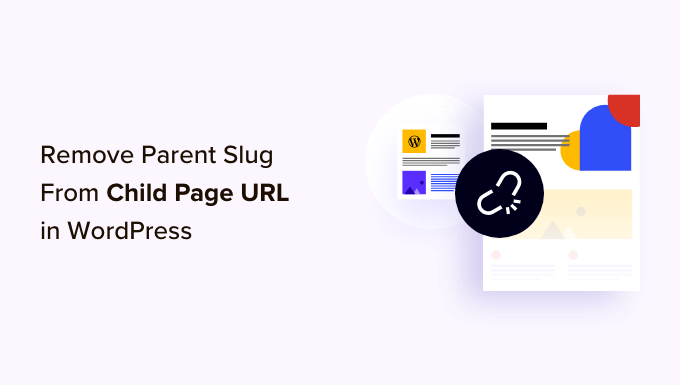
¿Qué es un slug de página principal en WordPress?
Su sitio web WordPress viene con dos tipos principales de contenido llamados entradas y páginas.
Las páginas son jerárquicas, lo que significa que pueden tener páginas secundarias. Estas páginas secundarias dependen de sus páginas principales y suelen abarcar subtemas relacionados con la principal.
Por ejemplo, puede tener una página principal “Productos” con páginas secundarias “Precios”, “Soporte” y “Características”.
Por defecto, la URL de una página hija en WordPress tendrá el slug de su página padre en la URL. He aquí un ejemplo:
http://example.com/parent-page/child-page/
Utilizar URLs como esta es la mejor manera de organizar el contenido dentro de una estructura jerárquica de páginas en su sitio WordPress. Estas URL se consideran las mejores prácticas para el SEO de WordPress y tendrán sentido para tus usuarios cuando las lean.
No suele ser una buena idea quitar el slug de la página principal. Puede romper potencialmente la URL, y algunos expertos creen que es menos SEO-friendly. A veces, incluso puede causar conflictos con la estructura de enlaces permanentes de WordPress.
Según nuestra experiencia, si no desea incluir el slug de la página principal en la URL de la página secundaria, lo mejor es no crear ninguna página secundaria. En su lugar, puede simplemente crear una página normal y utilizar un menú de navegación desplegable para mostrar que otras páginas pertenecen a esa página.
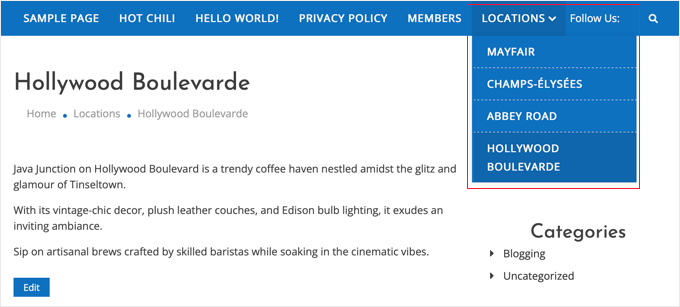
Sin embargo, entendemos que algunos usuarios puedan seguir queriendo utilizar páginas secundarias y no incluir el slug de la página principal en la URL.
Dicho esto, veamos cómo eliminar fácilmente el slug de la página principal de la URL de una página secundaria en WordPress.
Eliminar el slug de la página padre de la URL de la página hija en WordPress
Lo primero que debe hacer es instalar y activar el plugin Enlaces permanentes personalizados. Para más detalles, consulta nuestra guía paso a paso sobre cómo instalar un plugin de WordPress.
Una vez activado, deberá editar la página secundaria que desee modificar. Debajo del área de contenido, verá un campo “Enlaces permanentes personalizados” donde puede cambiar la URL de la página secundaria.
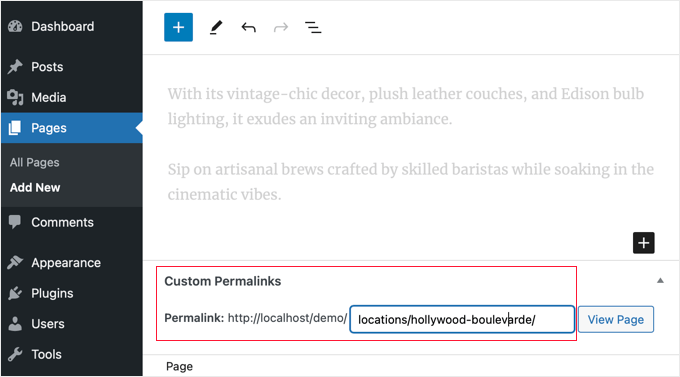
Ahora puedes ver la URL actual por defecto de tu página en el campo permalink. Sólo tienes que hacer clic en él e introducir la URL personalizada que deseas utilizar para tu página hija.
En nuestro ejemplo, la página hollywood-boulevarde es una página hija de locations, por lo que el permalink por defecto es locations/hollywood-boulevarde.
Hemos borrado el slug principal de la URL, como se puede ver en la siguiente captura de pantalla.
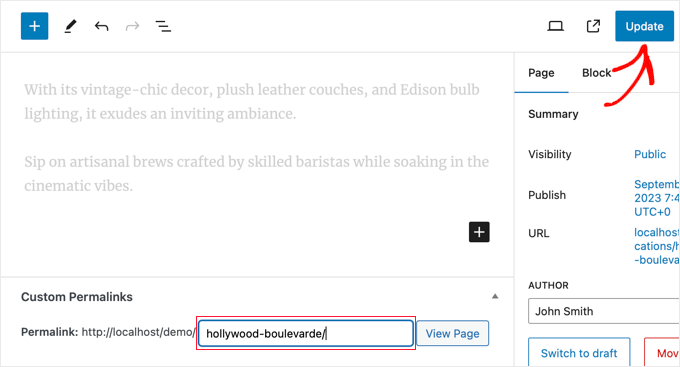
No olvide hacer clic en el botón “Actualizar” para guardar su página y almacenar los cambios de URL.
Tras guardar los cambios, el plugin redirigirá automáticamente el antiguo enlace permanente a la nueva dirección. Esto significa que sus visitantes no verán un error 404 si hacen clic en un enlace o marcador a la antigua dirección de la página.
Cuando vea la página hija, advertirá que su URL no contiene el slug padre.
Nuestras mejores guías sobre páginas y páginas infantiles
Esperamos que este artículo te haya ayudado a aprender cómo quitar / eliminar el slug de la página padre de la URL de una página hija en WordPress. Puede que quieras aprender más acerca de páginas y páginas hijas en WordPress:
- Cómo crear una página hija en WordPress
- Cómo Mostrar una Lista de Páginas Hijo para una Página Padre en WordPress
- Cómo gestionar mejor las páginas de WordPress con páginas anidadas
- Cómo crear una página de destino con WordPress
If you liked this article, then please subscribe to our YouTube Channel for WordPress video tutorials. You can also find us on Twitter and Facebook.





Kristy Bernardo
I’ve searched everywhere for an answer to this question – finally found it! THANK YOU.
WPBeginner Support
Glad our guide could help
Admin
THANKGOD JONATHAN
You have said it all and I will also not recommend changing the WordPress default permalink structure for parent slug. As it is best for both User Experience and SEO.
Ralph
I think parent page in url can be useful. I don’t have them on my own website however, when I surf the web i often don’t see a button or menu to go from post to category, so i just delete child url, and can browse parent page. I agree it is more personal than functional, but can be helpful.
WPBeginner Support
It certainly can be helpful to have them but it is more a question of personal preference for the website owner and the type of content on the site
Admin
Moinuddin Waheed
Does it really matter which slug is in the url?
I mean in terms of search engine optimisation and page visibility in the Google search bots.
many times we do find it difficult to decide which domain name to get for our blog.
is it really an search engine optimisation concern for the domain…
does it matter or we can just purchase any of the domain and start writing our blog content?
thanks for the nice article about the slug.
WPBeginner Support
It is a question of personal preference more than a requirement. Some sites want to remove the parent slug for how the content is structured.
Admin
Ahmed Omar
personally I find the parent page in the URL could be useful, as the visitor may just delete the child URL and reach to the parent page where he can find more posts or pages.
personally I am doing this when I browse sites.
Jiří Vaněk
And how will the Google Search Console react if I do this with already indexed URLs? Will it have any negative impact on SEO?
WPBeginner Support
You would want to redirect the URLs and Search Console would update to the new location over time.
Admin
Jiří Vaněk
Ok thanks for your answer. I have a lot of articles on my website and I want to make some changes to the URLs. So, these pieces of advice are very helpful.
Vinay
I have changed my page url from education to education-information. But when I click on that page.. it is showing the old page with a message page not found 404 error.. and when click on the page for 2nd time it is going to the concerned page. what should I do?
WPBeginner Support
You would want to ensure you clear any caching on your site and ensure your redirect is set up properly
Admin
Chad
What about 301 redirects? I recommend setting up these redirects if you update URLs (Google might have indexed the old version of the URL or users may have saved those links).
RK
This plugin has a conflict with a cornerstone page. Does not work with cornerstone pages.
RS_lyly2009
Awesome post.
Is there any other way to change the url without installing the plugin?
Thanks you!
Qasim Yad
Awesome! I was looking for this technique for ages. I would really love if you could share any approach other than using a plugin.
But, still i love this technique. Thanks