¿Te gusta escribir en Microsoft Word en lugar de WordPress? ¿Quieres importar el documento .docx en WordPress en lugar de copiar y pegar, lo que generalmente arruina el formato? En este artículo, te mostraremos cómo importar documentos .docx en WordPress.
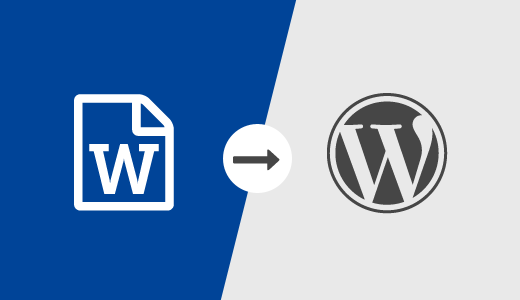
¿Por qué y cuándo necesitas importar correctamente archivos .docx en WordPress?
Algunos usuarios prefieren escribir sus artículos en Microsoft Word, que viene con corrector ortográfico, tesauro, plantillas, estilos y formato integrados. El editor visual predeterminado de WordPress no ofrece todas estas funciones.
Otro posible escenario de uso es la publicación de invitados. Si no deseas dar a los autores invitados acceso a tu área de administración de WordPress, a menudo envían sus publicaciones de invitados en HTML plano o en un documento .docx.
Por último, es posible que ya tengas contenido guardado en documentos .docx. Copiar y pegar desde docx puede ser difícil, especialmente si tienes que copiar contenido de varios documentos.
Dicho esto, veamos cómo puedes importar correctamente documentos .docx en WordPress sin romper el formato.
Importar documentos .docx en WordPress
Lo primero que necesitas hacer es instalar y activar el plugin Convertidor Mammoth .docx. Para más detalles, consulta nuestra guía paso a paso sobre cómo instalar un plugin de WordPress.
Después de la activación, necesitas crear una nueva entrada o editar una existente. En la pantalla de edición de la entrada, encontrarás el metabox del convertidor Mammoth .docx debajo del editor de la entrada.
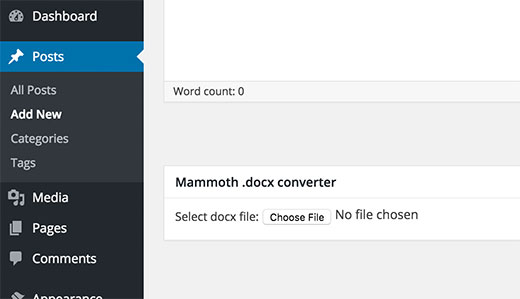
Simplemente haz clic en el botón 'Elegir archivo' para seleccionar un archivo .docx de tu computadora.
Tan pronto como selecciones el archivo .docx, el plugin te mostrará tres vistas para los documentos. En la pestaña 'Visual', verás cómo se verá el documento en WordPress.
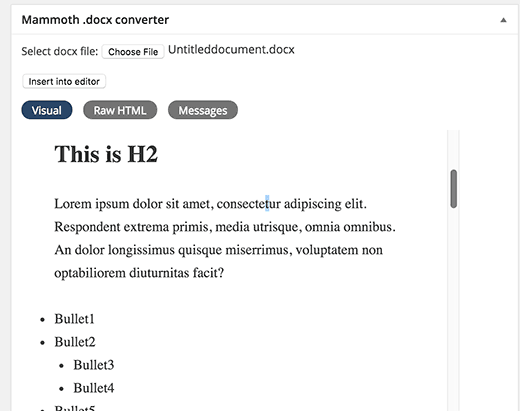
Notarás que ignorará cualquier estilo aplicado a tus documentos .docx, como el color del texto, el color de fondo, el relleno, el margen, etc. En su lugar, permitirá que la hoja de estilos de tu tema controle cómo se muestran esas cosas.
También puedes ver el HTML generado por el convertidor haciendo clic en el botón 'Raw HTML'. Puedes hacer clic en el botón de mensajes para ver si hubo alguna advertencia o error durante la conversión.
Si estás satisfecho con cómo se ve el documento en la pestaña visual, entonces puedes hacer clic en el botón 'Insertar en el editor'. El plugin insertará el HTML convertido en el editor de tu entrada de WordPress.
Puedes continuar trabajando en la entrada. Si eres nuevo en WordPress, quizás quieras ver nuestra guía sobre cómo agregar una nueva entrada en WordPress y utilizar todas las funciones.
El plugin Convertidor Mammoth .docx convierte un archivo .docx en un formato HTML limpio compatible con WordPress. Actualmente, el plugin soporta las siguientes características:
- Encabezados como Encabezado 1, Encabezado 2, se convierten en h1, h2, etc.
- Listas
- Las tablas se importan sin formato como bordes y colores de celda
- Formato HTML simple como negrita, cursiva, superíndice y subíndice
- Las imágenes incrustadas en el documento se importan a WordPress
- Enlaces
- Los cuadros de texto se convierten en párrafos simples
El plugin no realiza ningún cambio en su documento .docx original, ni siquiera lo almacena en su sitio de WordPress.
Esperamos que este artículo le haya ayudado a importar documentos .docx en WordPress. También puede consultar nuestra guía sobre cómo incrustar PDF, hojas de cálculo y otros documentos en WordPress.
Si te gustó este artículo, suscríbete a nuestro Canal de YouTube para tutoriales de video de WordPress. También puedes encontrarnos en Twitter y Facebook.





Mrteesurez
Gracias por esto, es justo lo que estaba buscando ya que solía escribir mis publicaciones sin conexión, esto me ayudará a mantener el formato y el estilo de las mismas.
¿Espero que el plugin también funcione con Google Docs en el móvil?
Soporte de WPBeginner
Para Google Docs, te recomendamos consultar nuestra guía a continuación para importar documentos de Google.
https://www.wpbeginner.com/wp-tutorials/how-to-easily-import-google-docs-to-wordpress/
Administrador
james
El plugin funciona en 2020, lo acabo de usar.
Gracias por la idea
Saludos cordiales
Soporte de WPBeginner
You’re welcome
Administrador
malcolm brigden
Lo que este comentario omite sutilmente es que no puedes usar este plugin sin tener el plan de $250, como descubrí para mi pesar después de leerlo y asumir que la funcionalidad que necesitaba estaría allí con mi plan de $120. Me pregunto cuánto le pagaron a este sujeto por no haber mencionado este dato clave en el primer párrafo.
Malcolm Brigden MD
Soporte de WPBeginner
Parece que estás en WordPress.com, todos nuestros tutoriales son para WordPress.org. Puedes echar un vistazo a la diferencia entre ambos en nuestro artículo a continuación:
https://www.wpbeginner.com/beginners-guide/self-hosted-wordpress-org-vs-free-wordpress-com-infograph/
Administrador
Ahmed
Me gustaría saber por qué al usar un plugin como mammoth, que es docspress, el cual importa wordpress con todos los detalles como un código corto, el contenido no aparece en absoluto en los motores de SEO como Google.
Soporte de WPBeginner
Para problemas con un plugin específico, deberías contactar al soporte de ese plugin en particular y ellos deberían poder ayudarte.
Administrador
Stefaan
¿Hay algún plugin alternativo para usar? Mammoth dockx converter ya no funciona después de la actualización.
Soporte de WPBeginner
¿Has contactado al soporte del plugin para ver si hay algún problema conocido?
Administrador
Paul
Yo solía usar mamooth también, pero ahora he cambiado a 'post docx source'. Es más potente.
ze56
¿qué hay de las imágenes?
Marty
Soporte de WordPress instaló este plugin y no introduce las imágenes en las publicaciones. No es diferente a copiar y pegar. Y de hecho, consume más tiempo.
Munna
Estoy de acuerdo con Yoda. Simplemente copia el artículo de WordPress y pégalo en el editor visual. No necesitas ningún plugin para esto.
Ravinder
Hola Syed,
I do not comment often on blog but today I got to upload blog post fast from .docx but didn’t know how to do it. Then I started searching on google and after 4 5 useless blog I came to this page and got answer to how to do it. Thanks
Soporte de WPBeginner
Glad you found it helpful
Administrador
Jose caceres
He encontrado el plugin realmente útil, tanto como WPbeginner. Estoy realmente impresionado por la alta calidad de la ayuda proporcionada. Muchas gracias al equipo.
Shoaib Iqbal
Estaba buscando este tema y encontré esta publicación. Increíble que me haya ayudado.
Ted Sherwood
Qué bueno que estoy suscrito a tus publicaciones. Acabo de terminar una publicación en una fracción del tiempo que suele llevar. Gracias.
Hemang Rindani
Hay dos formas básicas de exportar archivos de documentos de MS al sistema de gestión de contenido de WordPress: una a través del servidor nativo y dos, con la ayuda de FTP. Aparte de esto, WP también tiene algunos plugins donde el conversor mammoth .docx es el que tiene la máxima popularidad. El panel de control sin esfuerzo con este plugin facilita que un desarrollador transfiera un archivo .docx a WP sin perder el formato del archivo.
Beni Iskandar
Gracias por este truco increíble, escribo mi artículo en bruto en notepad++ porque cuando bloqueas algunas palabras en esta aplicación, puedes verificar cuántas palabras clave tienes y dónde las pusiste en el párrafo... Hmm, sería genial si hubiera herramientas de conteo de palabras integradas.
yuda
¿En qué se diferencia esto de un simple copiar y pegar desde Word/Google Docs?
Solía ser que copiar y pegar directamente conllevaba mucha basura, especialmente XML generado por Office, además de muchos problemas visuales. Hoy en día, este no es el caso, al menos no en el 99% de los casos. Entonces, ¿por qué seguir usando un plugin dedicado? ¿Me estoy perdiendo algo?
Rodwell Smith
¿Por qué usar un conversor si puedes publicar una entrada de blog directamente desde Word?
Thomy Roth
Hola Rodwell,
tu respuesta me dio curiosidad, ¿cómo puedo publicar directamente desde WordPress?
Marty
Rodney,
Es simple, el editor de WordPress es muy limitado en comparación con la funcionalidad de Word 2016.
farhang
¡wow!
gran artículo, soy uno de tus fans que viene a tu sitio web todos los días. La mejor base de aprendizaje de WP de la historia.