¿Alguna vez te has preguntado si es posible ocultar el título de determinadas entradas o páginas en tu página de inicio? La respuesta es Sí. En este artículo, le mostraremos cómo desactivar el título de entradas selectivas en WordPress. También podrás seleccionar dónde quieres mostrar u ocultar el título de la entrada en tu sitio.
Esta solución es extremadamente útil para aquellos que no quieren cambiar el código y tener una página de inicio personalizada.
Video Tutorial
Si no te gusta el vídeo o necesitas más instrucciones, sigue leyendo.
Lo primero que tienes que hacer es instalar y activar el plugin Disable Title. Una vez activado, necesitas crear una nueva entrada o editar una existente.
Cuando se desplaza a la parte inferior de la pantalla de edición de entradas, encontrará Título ajustes caja meta que muestra diferentes opciones.
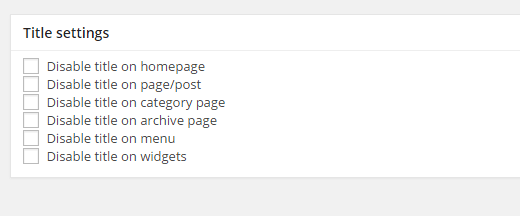
Todo lo que tienes que hacer es marcar / comprobar la casilla siguiente a la sección en la que desea desactivar la visualización del título de la entrada.
Puede desactivar el título de la entrada en la página de inicio, página de categoría, página de archivo, entrada/página única, widgets y menús.
Es importante saber que marcar / comprobar la casilla no borra el título de tu entrada o página. Simplemente impide que WordPress muestre el título basado en su selección.
Esto te da la posibilidad de mostrar u ocultar el título de la entrada donde quieras.
Esperamos que este artículo te haya ayudado a aprender cómo desactivar el título de entradas selectivas en diferentes páginas de WordPress. También puede comprobar nuestro tutorial sobre cómo dar estilo a cada entrada de WordPress de forma diferente.
Si te ha gustado este artículo, suscríbete a nuestro canal de YouTube para ver tutoriales en vídeo sobre WordPress. También puedes encontrarnos en Twitter y Google+.




Geraldine
Hi, Thanks for the post- unfortunately the plugin didn’t fix the problem for me. I’m using SHAPELY Free WP theme. My page is still having issues- not sure if you ca see it from here but I believe this may be the section titled Blog header??
Any clues on a tool to turn off the black title that is appearing over the photo would be most appreciated.
Thanks, Geraldine
WPBeginner Support
Hi Geraldine,
Please review your theme settings and you may find an option to turn this off.
Admin
Noman Atif
sir,
i can removed site title in the post title but it can shown in search engine how to solved
Rizwan
Kindly update this post, above mentioned plugin is not updated from last two years.
adefemi jesse
hello admin, please i need help on my word press 4.1 blog website. whenever a user signup at my site, i need to activate the user manually via my email because an activation link will be sent to my mail instead of the registrant mail. so please help me on how to make the user activate it his/her self