Nos encantan las funciones de arrastrar y soltar del editor de bloques de WordPress, pero muchos otros usuarios de WordPress encuentran que interfiere con la creación de contenido simple.
Si has tenido problemas con la interfaz de Gutenberg o extrañas la experiencia de escritura limpia y sin distracciones del Editor Clásico, ¡hay buenas noticias!: puedes volver fácilmente.
Realizar este cambio no requiere ninguna habilidad técnica y tu contenido existente permanecerá completamente seguro.
En esta guía, te mostraremos cómo deshabilitar fácilmente Gutenberg y restaurar el Editor Clásico, paso a paso.

¿Qué es Gutenberg?
Gutenberg es el nombre oficial del editor de bloques en WordPress. Fue creado para hacer que la escritura y el diseño de contenido fueran una experiencia más moderna y visual.
Funciona como un constructor de páginas al permitirte arrastrar y soltar diferentes "bloques" para texto, imágenes, videos y más. El objetivo es ofrecer más flexibilidad para que los usuarios puedan crear diseños únicos para su contenido.
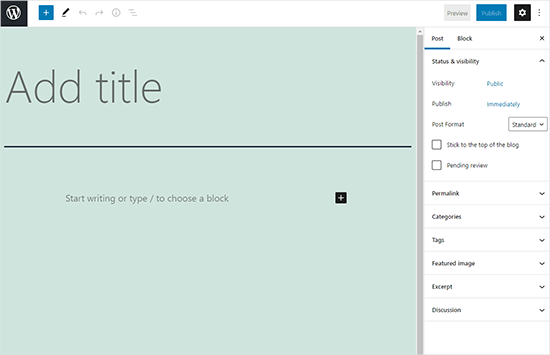
Desde el lanzamiento de WordPress 5.0, el editor de bloques ha sido el editor predeterminado para cada sitio web nuevo.
¿Por qué deshabilitar el editor de Gutenberg en WordPress?
Muchos usuarios veteranos de WordPress se sienten simplemente más cómodos y eficientes con el editor clásico.
Además, aunque WordPress es el creador de sitios web más popular del mundo, algunos complementos de terceros podrían no ser totalmente compatibles con el sistema más nuevo del editor de bloques.
Afortunadamente, aún puedes usar el editor clásico con la versión más reciente de WordPress.
En las siguientes secciones, te mostraremos cómo deshabilitar Gutenberg fácilmente y seguir usando el editor clásico de WordPress.
Aquí tienes un resumen rápido de los métodos que cubriremos en esta guía:
- Método 1. Deshabilitar Gutenberg con el complemento WPCode (Recomendado)
- Método 2. Deshabilitar Gutenberg con el complemento Classic Editor
- Método 3. Usar Classic Editor con el complemento Disable Gutenberg
- Preguntas frecuentes sobre el cambio al editor clásico
¿Listo? Empecemos.
Método 1. Deshabilitar Gutenberg con el complemento WPCode (Recomendado)
Lo mejor para: Usuarios que desean una forma segura de deshabilitar Gutenberg sin instalar complementos de uso único
En WPBeginner, recomendamos deshabilitar Gutenberg usando el complemento WPCode, el mejor complemento de fragmentos de código para WordPress.

Nos gusta que facilita agregar código personalizado en WordPress sin tener que editar el archivo functions.php de tu tema. Por lo tanto, no hay razón para preocuparse por romper tu sitio web de WordPress. Para obtener más información, consulta nuestra reseña de WPCode.
Este complemento también cuenta con una biblioteca de fragmentos de código incorporada, lo que facilita la personalización de las funciones de WordPress.
En la biblioteca, encontrarás fragmentos de código verificados para solicitudes de funciones populares como deshabilitar Gutenberg, deshabilitar la API REST de WordPress, deshabilitar actualizaciones automáticas y mucho más. Esto elimina la necesidad de instalar un montón de plugins de un solo uso.
Para empezar, necesitas instalar y activar el plugin gratuito WPCode. Si necesitas ayuda, consulta nuestra guía sobre cómo instalar un plugin de WordPress para obtener instrucciones paso a paso.
Nota: WPCode tiene un plan gratuito que puedes usar. Sin embargo, actualizar a la versión Pro te dará acceso a funciones como una biblioteca en la nube de fragmentos de código, lógica condicional inteligente, función de fragmentos de bloque y más.
Una vez que el plugin esté activado, primero deberás ir a Fragmentos de código » Biblioteca desde tu panel de WordPress.
A continuación, busca el fragmento 'Desactivar editor de Gutenberg (usar editor clásico)' y haz clic en el botón 'Usar fragmento'.
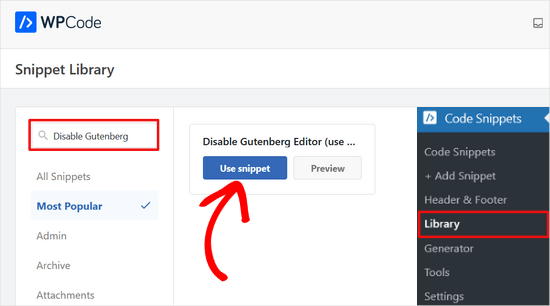
En la siguiente pantalla, verás que WPCode ha agregado el código automáticamente.
También establece el método de inserción correcto y agrega un título y etiquetas para ayudarte a recordar para qué es el código.
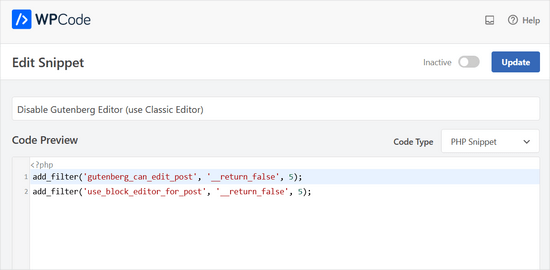
Desde aquí, todo lo que necesitas hacer es cambiar el interruptor de 'Inactivo' a 'Activo'.
Después de eso, haz clic en el botón 'Actualizar'.
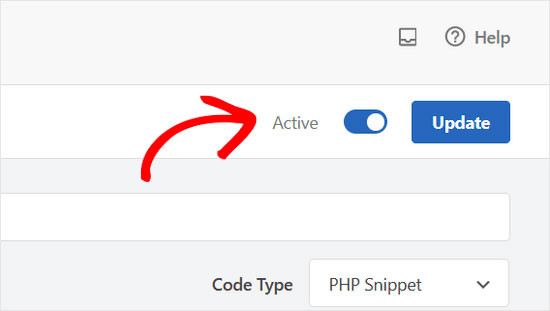
Eso es todo. El editor de bloques de Gutenberg ahora está desactivado y puedes usar el editor clásico.
Método 2. Deshabilitar Gutenberg con el complemento Classic Editor
Mejor para: La forma más sencilla y con un solo clic para desactivar Gutenberg usando el plugin oficial.
Para este método, usaremos el plugin Classic Editor, que es desarrollado y mantenido por los colaboradores principales de WordPress.
Lo primero que debes hacer es instalar y activar el plugin Classic Editor. Si necesitas ayuda, puedes ver nuestra guía paso a paso sobre cómo instalar un plugin de WordPress.
El plugin funciona de inmediato y deshabilitará el editor de Gutenberg al activarlo.
También te permite mantener tanto Gutenberg como el editor clásico al mismo tiempo.
Puedes configurar esto en la configuración del plugin. Simplemente ve a Ajustes » Escritura en tu área de administración de WordPress. Verás la opción para hacer esto en 'Configuración del editor clásico'.

No olvides hacer clic en el botón ‘Guardar cambios’ para almacenar tu configuración.
Ahora verás un nuevo enlace en el menú Entradas para crear nuevas entradas usando el editor clásico.
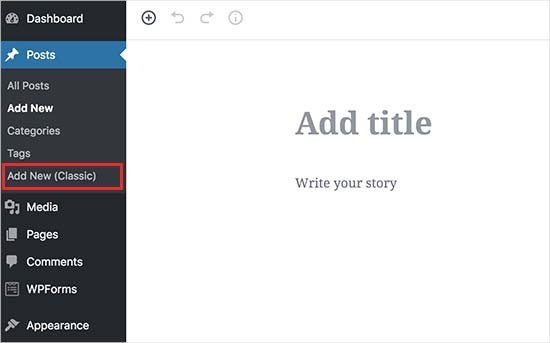
También podrás editar artículos antiguos usando el editor clásico.
Simplemente ve a la página Entradas » Todas las entradas , y verás un enlace 'Editar (Clásico)' debajo de las entradas.
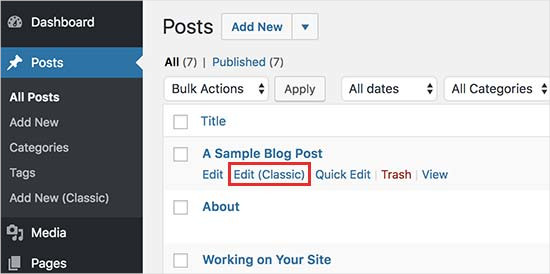
Método 3. Usar Classic Editor con el complemento Disable Gutenberg
Ideal para: Deshabilitar selectivamente Gutenberg para roles de usuario, tipos de publicación o publicaciones individuales específicos.
Si deseas deshabilitar Gutenberg para ciertos roles de usuario y tipos de publicación, este método te ayudará a hacerlo.
Primero, necesitas instalar y activar el plugin Disable Gutenberg. Si necesitas ayuda, puedes ver nuestra guía paso a paso sobre cómo instalar un plugin de WordPress.
Después de la activación, deberás visitar la página Ajustes » Disable Gutenberg para configurar los ajustes del plugin.

Por defecto, el plugin deshabilitará Gutenberg en todas partes para todos los usuarios de tu sitio web. Sin embargo, si deseas limitarlo a ciertos roles de usuario y tipos de publicación, deberás desmarcar la opción 'Deshabilitar completamente'.
Al desmarcarla, aparecerán más opciones para deshabilitar selectivamente Gutenberg para ciertos roles de usuario, tipos de publicación, plantillas de tema o publicaciones individuales.

Esta opción es útil si estás utilizando un plugin de WordPress que no es compatible con Gutenberg, pero deseas usar Gutenberg para otras áreas de tu sitio.
No olvides hacer clic en el botón ‘Guardar cambios’ para almacenar tu configuración.
Preguntas frecuentes sobre el cambio al editor clásico
Aquí hay algunas preguntas que nuestros lectores hacen con frecuencia antes de cambiar al editor clásico en WordPress:
¿Deshabilitar el editor de Gutenberg romperá mi sitio?
No, en absoluto. Los métodos que hemos mostrado son completamente seguros y reversibles. Tu contenido permanecerá intacto y puedes volver al editor de bloques en cualquier momento.
¿El plugin Classic Editor todavía tiene soporte?
Sí, el Editor Clásico es un plugin oficial de WordPress mantenido por el equipo principal. Está programado para ser totalmente compatible en el futuro previsible.
¿Puedo usar tanto Gutenberg como el Editor Clásico?
Absolutamente. Tanto el plugin 'Editor Clásico' como el plugin 'Desactivar Gutenberg' tienen configuraciones que te permiten cambiar entre editores. Esto es perfecto si quieres usar el editor de bloques para publicaciones nuevas pero mantener el clásico para actualizaciones.
Esperamos que este artículo te haya ayudado a desactivar Gutenberg y mantener el editor clásico en WordPress. También te puede interesar nuestra lista de preguntas comunes sobre Gutenberg respondidas o nuestra guía sobre cómo desactivar el editor de pantalla completa en WordPress.
Si te gustó este artículo, suscríbete a nuestro canal de YouTube para obtener tutoriales en video de WordPress. También puedes encontrarnos en Twitter y Facebook.





Sameer Kumar
He seguido todos los procesos pero mi problema aún no se ha resuelto.
Soporte de WPBeginner
Si ninguno de estos complementos pudo revertirte al editor clásico, es posible que desees deshabilitar tus otros complementos para asegurarte de que no sea un conflicto de complementos.
Administrador
Le Hunt
Gracias, no me gusta nada Gutenberg y pude hacer que mi sitio web, en el que todavía estoy trabajando, volviera a la normalidad.
Soporte de WPBeginner
Glad our guide can help, as Gutenberg evolves the editing experience should improve for the future
Administrador
Aimee
No puedes instalar NINGÚN complemento en Wordpress si no "actualizas al plan de negocios", que es lo que sucede cuando vas a la página de complementos. Para los millones de nosotros que tenemos blogs allí y estamos obligados a usar el editor de bloques, ¿qué hacemos?
Soporte de WPBeginner
Para aclarar, nuestros tutoriales son para sitios de WordPress.org, no para sitios de WordPress.com: https://www.wpbeginner.com/beginners-guide/self-hosted-wordpress-org-vs-free-wordpress-com-infograph/
Si haces clic en los tres puntos verticales en la esquina superior derecha del editor, es posible que tengan la opción de cambiar al editor clásico.
Administrador
Andrew
Gutenberg es muy molesto. Agrega el siguiente código a tu archivo de funciones del tema
add_filter(‘use_block_editor_for_post’, ‘__return_false’);
Guarda y disfruta.
Soporte de WPBeginner
Ese es un método, recomendamos los complementos ya que son más fáciles de deshabilitar para los principiantes si desean usar el editor en el futuro.
Administrador
Michele Hollick
He estado usando el Editor Clásico por un tiempo y funciona muy bien. Sin embargo, faltan algunas de mis funciones de edición. Ya no hay una opción para cambiar el color o el tamaño de la fuente y tampoco está el subrayado. ¿Hay alguna forma de arreglar eso?
Soporte de WPBeginner
Esos probablemente fueron agregados por el complemento tinyMCE Advanced si lo estabas usando anteriormente.
Administrador
Dieter
¡Gracias! ¡Tu publicación sobre el complemento del editor clásico resolvió mi problema con el nuevo editor predeterminado de Wordpress de inmediato!
Soporte de WPBeginner
Glad our guide was helpful
Administrador
Mada
¡Empecé a entrar en pánico cuando vi esta actualización por primera vez! ¡Pero ahora estoy de vuelta en el camino! ¡Muchas gracias!
Soporte de WPBeginner
Glad our guide could help
Administrador
Karina
Gracias, esto me funcionó. Horrible actualización de WordPress
Soporte de WPBeginner
Glad our recommendation worked, it is continuing to be developed so as it is worked on the editing experience should improve
Administrador
Brooke
Me di dos semanas para adaptarme a esto y reinstalé el editor antiguo hace meses en mi sitio personal. Ahora tengo que trabajar con él de nuevo para un cliente y, hombre, odio este editor.
Soporte de WPBeginner
Hay una curva de aprendizaje, pero este editor debería reducir la barrera de entrada para los nuevos usuarios de WordPress
Administrador
elena
¡Usé tu método y funcionó al instante... después de horas de desesperación!
¡¡¡Muchísimas gracias!!!
¿Tendrías alguna idea estimada de cuándo los desarrolladores de WordPress pretenden obligar a todos a usar el editor Gutenberg?
¿Dónde es mejor dejarles comentarios?
¡Arruina toda la estructura de mi sitio web y de repente las imágenes desaparecieron de las publicaciones sin que pudiera acceder a ellas!
Soporte de WPBeginner
The classic editor plugin plans to be officially supported until December 2021 at the moment. If you visit the Gutenberg plugin page they have information on how to leave feedback
Administrador
Mario Boutin
Gracias por el artículo. He buscado durante horas intentando guardar mis borradores y publicar mis entradas sin éxito. Incluso jugué con los permisos en las secciones de archivos de mi cPanel. Nada funcionó hasta que después de muchas búsquedas en los foros de WordPress y después de leer docenas de sugerencias de Google sobre "Cómo guardar mis entradas" o "Las entradas no se guardan en WordPress", finalmente encontré tu artículo y no sabía que era tan simple resolver ese problema. Simplemente instalé el plugin Classic Editor y ¡funcionó de inmediato! ¡Gracias de nuevo!
Soporte de WPBeginner
Glad our article could help
Administrador
Marialena Sarris
Gracias por el artículo informativo. El nuevo editor es el editor más lento y complicado de la historia, (esta cosa no responde y se traba continuamente) que nos metieron a la fuerza, obligándonos a usar otro plugin, para algo que ni siquiera necesitaba un plugin en primer lugar.
Gracias de nuevo por el artículo.
Soporte de WPBeginner
There are certainly parts that are works in progress, as it improves it should hopefully help new users to WordPress
Administrador
Solomon Mwale
Muchísimas gracias por compartir esta información, he estado ausente de mi blog por mucho tiempo.
Hoy estaba intentando publicar algo y me quedé atascado con esto.
Pero después de una búsqueda muy larga, finalmente logré obtener los resultados que quería y finalmente de vuelta en la lectura.
Sigue compartiendo esta gran información todo el tiempo, eres de gran ayuda.
Soporte de WPBeginner
You’re welcome, glad our content could be helpful
Administrador
Muro de ladrillos
¡¡Excelente información!! Gracias. A partir del 20180321, un par de los elementos del menú mencionados anteriormente han sido eliminados, pero aparte de eso, esto fue un salvavidas para editar contenido anterior. ¡¡Sobresaliente!!
Soporte de WPBeginner
Thank you for letting us know
Administrador
manuel
Gracias, gracias, gracias. El editor de Gutenberg es una pesadilla, un dolor de cabeza y consume mucho tiempo.
Soporte de WPBeginner
Glad our article could help return you to the editor you were accustomed to
Administrador
Alec
¡¡¡Muchas gracias por mostrarme la salida de mi pesadilla de Gutenberg. ¿¡¡¡En qué demonios está pensando el equipo de desarrollo de WP!?!?
Soporte de WPBeginner
Ciertamente puede ser confuso si estás acostumbrado al editor clásico, pero es el intento actual de hacer que la creación de una publicación en WordPress sea más amigable para principiantes.
Administrador
Lisa Alford
Tenía tantos problemas con Gutenberg que ya no estaba blogueando. La solución que mostraste no aparecía en mi página de "escritura". No había opción para el Editor Clásico allí. Tuve que reinstalar el Editor Clásico. ¡¡¡YAY!!! ¡De vuelta y me pongo a trabajar!
Soporte de WPBeginner
Glad you were able to get it working again
Administrador
Keith Berger
¡¡¡Muchas gracias por esto!!! El nuevo editor debería llamarse "Productor de Ansiedad Torpe". ¡Tu artículo me devolvió la vida de mi blog!
thanks you! <3
<3
Soporte de WPBeginner
Glad our article could help
Administrador
Ben
He estado experimentando problemas con los editores hoy. Teníamos el editor Clásico instalado en algunos sitios, pero dos de ellos ahora no cambian a la vista de pestaña de texto desde la pestaña visual en la pantalla del editor. Ambos tienen instalado el plugin de constructor visual Bakery, lo que pensé que podría ser el problema, pero incluso al deshabilitar ese plugin, sigo teniendo el mismo problema. He probado ambos plugins sugeridos y obtengo los mismos resultados. Ahora estoy buscando cualquier otra opción, ya que realmente no quiero usar Guttenburg. ¿Alguna idea sería muy apreciada? Gracias.
Soporte de WPBeginner
Primero recomendaríamos que te pongas en contacto con el soporte del plugin del editor clásico para ver si este es un problema conocido o si tienen una solución recomendada.
Administrador
SgtDeathAdder
Gutenberg fue una pesadilla para mí, tantos problemas con él. ¡Gracias por tu artículo, realmente ayudó!
Soporte de WPBeginner
Glad our recommendation could help
Administrador
ethan
¡¡¡Gracias a Dios por el Editor Clásico!!!!! Jajajaja. El nuevo WP fue un choque cultural para mí cuando volví a bloguear.
Soporte de WPBeginner
Glad we could let you know about this plugin
Administrador
ClemzyBoss
Tuve que instalar el plugin Desinstalar Gutenberg... ¡muchas gracias!
Soporte de WPBeginner
Glad our article could help and you found a plugin that worked for you
Administrador
Janni
¡Oh, muchas gracias! ¡Funciona de maravilla! ¡Te quiero! Me salvaste de mucho estrés. Eres un salvavidas. Funciona de maravilla.
Soporte de WPBeginner
Glad our guide could help
Administrador
Alex
¡Gracias por las instrucciones! Elegimos la opción 1 y nos devolvió al editor clásico. ¡Funcionó de maravilla!
¡Gracias!
Soporte de WPBeginner
Glad our article could help
Administrador
Ed
He intentado todas las instrucciones ofrecidas anteriormente y, desafortunadamente para mí, cualquier página que abro para editar con el editor clásico no contiene nada más que líneas rojas onduladas. No tengo tiempo para probar más sugerencias fallidas, así que por favor díganme cómo revertir a una versión anterior de WordPress que funcionaba como se anunciaba.
Gracias.
Soporte de WPBeginner
Lamentablemente, en este momento no tenemos un método recomendado para revertir su versión de WordPress. Si tiene una copia de seguridad de su sitio, debería poder restaurarla usando:
https://www.wpbeginner.com/beginners-guide/beginners-guide-how-to-restore-wordpress-from-backup/
También le recomendaríamos que informe al soporte del plugin del Editor Clásico sobre su problema y es posible que puedan ayudarle.
Administrador
Estefanía Campoblanco
Hola, actualmente me está tomando mucho más tiempo de lo previsto cada vez que escribo una nueva publicación. Mi barra de herramientas de edición no tiene las herramientas que necesito y es muy limitada, ya que parece no ser compatible con el plugin que descargué para que se ajustara a mis necesidades. Como estaba a mitad de una publicación cuando decidí instalar la nueva versión de WordPress, no fue tan difícil de usar porque me quedaba poco trabajo por hacer. Entonces, mi pregunta aquí es: si descargo el editor clásico, ¿mis publicaciones publicadas (que usaban bloques de imágenes) permanecerán como están ahora? ¿O se alterarán cuando vuelva al clásico?
Gracias,
Soporte de WPBeginner
Hola Estefanía,
Algunos elementos de diseño pueden no aparecer como lo hicieron en el nuevo editor.
Administrador
Magnus Andersson
Gutenberg es un desastre y realmente inhibe mi flujo de trabajo. Gracias por tus excelentes consejos.
Jeffrey Fry
Instalar el plugin "Classic Editor" funcionó a la perfección. Deshabilitó automáticamente el editor de Gutenberg.
Personal editorial
Glad you found that helpful Jeffrey
Administrador
Dann
¡Gracias! ¡El nuevo editor es horrible!!
Pamela
Am I screwed? I have a free version blog using Wordpress (wordpress.com). Am I correct in saying that I don’t have an option for the Classic Editor plugin, unless I upgrade to the business plan? The free version doesn’t allow for plug ins
Soporte de WPBeginner
En WordPress.com, al editar tu publicación, en la esquina superior derecha, debajo de las elipses verticales, deberías tener más opciones y, debajo de ellas, la opción de cambiar al editor clásico por ahora.
Administrador
Jewel
Lo mismo aquí con la cuenta gratuita. Sin embargo, cuando vuelvo al editor clásico, la barra de desplazamiento ya no existe. Así que no puedo desplazarme por mi publicación. ¿Cómo recupero la barra de desplazamiento en el editor clásico porque el nuevo editor deja mucho que desear. Gracias
Soporte de WPBeginner
Lamentablemente, tendrías que contactar al soporte de WordPress.com para eso. No tenemos control sobre nada de lo que ofrece WordPress.com y nuestras soluciones recomendadas son para sitios de WordPress.org.
Greg
Gracias por el consejo sobre dónde encontrar la opción del Editor Clásico.
También tengo una cuenta gratuita de Wordpress.com, y mi solución fue empezar en Gutenberg para el título, luego guardar, volver a Todas las entradas y luego reabrir en Clásico. ¿Tedioso? ¿Consume tiempo? Claro. Pero me sentí como un ciego con un cubo de Rubik cuando intenté usar Gutenberg.
Yves
Hola, instalé el plugin del editor clásico y funciona bien, pero cuando creo una nueva publicación, el editor está por defecto en "editor de texto" y no en "editor visual".
¿Hay alguna forma de ingresar una nueva publicación en el editor visual por defecto?
Soporte de WPBeginner
Hola Yves,
Después de cambiar al editor visual, WordPress recuerda tu preferencia cuando haces clic en el botón de guardar o publicar. Luego, la próxima vez que edites una publicación, se abrirá el editor visual.
Administrador
Mario
Hola equipo:
Nunca he podido usar el plugin de Gutenberg.
Cada vez que intento guardar una publicación, recibo un mensaje de error: "falló la actualización".
Primero, actualicé WordPress a la versión 5.0.
Pero antes de la actualización, ya había instalado Gutenberg.
Después de la actualización, intenté usarlo.
El problema persiste.
Espero que puedan darme algún consejo.
Gracias.
Saludos,
MJ
Soporte de WPBeginner
Hola Mario,
Puedes desinstalar el plugin de Gutenberg. Ahora es parte del núcleo de WordPress, así que no necesitas el plugin.
Administrador
Mario Marquin
Hola,
Realicé las siguientes acciones:
a. Hice clic en configuración y establecí el editor clásico como predeterminado.
b. Instalé WordPress 5.0
c. Desinstalé el plugin de Gutenberg ya que ya está integrado con WordPress 5.0
Pero, el resultado fue el mismo. El problema persiste: "falló la actualización".
¿Tienen alguna otra sugerencia?
La apariencia de Gutenberg se ve genial y me encantaría aprender a usarlo.
Gracias de antemano por tu apoyo.
Saludos cordiales,
MJ
Soporte de WPBeginner
Hola Mario,
Una serie de problemas pueden desencadenar este error. Por ejemplo, en uno de nuestros blogs de prueba notamos el error cuando las URL de WordPress eran diferentes en nuestra configuración General.
Es posible que desees seguir nuestra guía de solución de problemas de WordPress para averiguar qué está causando el problema.
Sieglinde Anderson
¿Me perdí algo? ¿Cómo deshabilitas Gutenberg si solo tienes un blog de wordpress.com si no puedes instalar complementos? Tengo dos blogs de wordpress.com y realmente quiero mantener el editor clásico para ambos.
Soporte de WPBeginner
Hola Sieglinde Anderson,
Por favor, ponte en contacto con el soporte de WordPress.com, ellos podrán guiarte en la dirección correcta.
Administrador
Brie
Hola, gracias por el artículo. Cuando uso el complemento del editor clásico, solo tengo la opción de editor en lugar de visual y editor. Básicamente, no puedo ver mis encabezados y títulos como están en el código. ¿Alguna sugerencia sobre lo que estoy haciendo mal? ¡Gracias!
Soporte de WPBeginner
Hola Brie,
El editor clásico no cambia el editor antiguo al modo HTML. Todavía deberías poder usar el editor visual antiguo.
Administrador
Zakria Rahimi
Realmente estoy pensando en dejar de usar WordPress. Desde que lo uso, a diario me da dolor de cabeza con sus actualizaciones sin sentido y sin soluciones.
No he podido publicar en cuatro días debido a que desapareció la barra de edición.
Soporte de WPBeginner
Hola Zakria,
¿Has instalado el complemento del editor clásico? Háznoslo saber si el problema persiste después de instalar Classic Editor.
Administrador
Kristi
¡¡¡Aleluya!!! La nueva versión arruinó mis capacidades de edición usando Bakery Builder. Lo odio. ¡Gracias por este complemento!
Troy
¿Por qué necesito un plugin para eliminar un cambio que no quería ni necesito? En otras palabras, ¿por qué estoy haciendo un trabajo que no debería hacer? El otro editor funcionaba bien para mí y aprender uno nuevo definitivamente no está dentro de mis recursos en este momento.
Xarah Dax
Muchas gracias por este tutorial. Odio Gutenberg con todo mi corazón. Hay una razón por la que no me gustan Jimdo y Wix y demás. Y por qué amo Wordpress. Realmente no entiendo por qué fueron por ese camino. Es feo y complicado. Pero lo que es más importante: realmente no tengo tiempo para aprender esos bloques. Necesito poder escribir y luego formatear. Hecho.
Aunque, mis pantallas se ven muy diferentes a las tuyas, pero uso Multisite, así que tal vez sea por eso.
¡De nuevo, MUCHAS GRACIAS!
Terry g
Instalé el plugin "Classic Editor". Cuando voy a Configuración -> Escritura, no obtengo la redacción que dijiste, sino que obtengo
Editor predeterminado para todos los usuarios con botones de opción para Editor Clásico y Editor de Bloques.
Debajo de eso, obtengo Permitir a los usuarios cambiar de editor sí/no
Chris Hughes
He estado blogueando por más de 10 años y odio el nuevo Gutenberg. No es fácil de usar y hace que escribir publicaciones sea mucho más largo. Para empezar, solo puedes agregar 1 imagen a la vez y ni siquiera hay instrucciones sobre cómo usar la interfaz.
Qué desastre de WordPress
GD
He usado WP en docenas de blogs por más de 10 años. Esta es la primera vez en 10 años que he pensado en crear un CMS personalizado. El editor anterior estaba bien. Para aquellos que querían cambios, había plugins o codificadores experimentados de WP.
Soporte de WPBeginner
HOLA GD,
Puedes optar por no usar el editor de bloques deshabilitándolo y seguir usando el editor clásico. Mientras tanto, tus comentarios ayudarán a los desarrolladores principales a mejorar el editor de bloques y hacerlo mejor.
Administrador
Tammy Sparks
Gracias por la información, sin embargo, ahora que estoy usando el Editor Clásico, no puedo insertar una galería. ¿Algún consejo sobre por qué no funciona? Gracias.
Soporte de WPBeginner
Hola Tammy,
El nuevo editor tiene un bloque de Galería para insertar imágenes.
Administrador
Tinthia Clemant
¡Gracias, gracias, gracias!
Soporte de WPBeginner
You are welcome
Administrador
sIRVAN
No tengo ninguna opción como: Cambiar la configuración del editor :(.
Tim
Noticia de última hora, gente... El Editor Clásico NO funciona. Deshabilitar el plugin de Gutenberg NO funciona.
Nada funciona. En la pantalla de escritura que estés, todavía muestra el molesto Gutenberg. Sin Editor Clásico, sin nada. Ambos plugins son inútiles. Ninguno de ellos funciona de inmediato, no se ven cambios, así que eso es lo que tenemos.
Si alguien realmente sabe cómo deshabilitar Gutenberg ahora, después de la actualización de WP 5.0, por favor, házmelo saber.
Soporte de WPBeginner
Hola Tim,
Hemos probado ambos plugins después de instalar WordPress 5.0. Ambos funcionan de inmediato. Quizás te estás perdiendo algo.
Administrador
Jeremy
O quizás están en conflicto con otros plugins que estamos usando.
Este tipo de actualización es demasiado avanzada para que se requiera que se ejecute junto con todos nuestros muchos plugins.
Y ahora tenemos que agregar un plugin adicional para evitarlo, lo que aumenta la carga del sitio y las posibilidades de conflicto.
La función debería haberse quedado como un plugin y no integrada en el núcleo.
No soy desarrollador, pero supongo que querrías que el núcleo fuera lo más básico posible para permitir que otro software se construya sobre él... ahora es este desastre de editor que está interrumpiendo algunos de mis plugins ya instalados... para los cuales podría tener que comprar nuevas suscripciones para recibir actualizaciones para la nueva configuración.
Jeremy
El editor clásico funcionó en uno de mis sitios... luego, en otro, arregló el formato pero los elementos quedaron inoperables.
El plugin "Desactivar Gutenberg" no me funcionó en absoluto.
Es ridículo que necesite agregar una carga de plugin adicional para volver a un diseño clásico.
Estos cambios son demasiado avanzados para implementarse en el núcleo de WP y esperar no tener conflictos en todo el mercado.
¡El editor de bloques debería haberse quedado como un plugin!
Ramin Faizy
gracias equipo de WPBeginner por esta gran publicación
Paul
El editor de Gutenberg no es fácil para los principiantes. Para aquellos que han estado blogueando y editando sus propios blogs a través de WordPress, pueden resolver las cosas, ¡pero para aquellos que recién comienzan, será decepcionante!
Soporte de WPBeginner
Hola Paul,
Esos usuarios podrán desactivar Gutenberg utilizando los métodos descritos en el artículo anterior.
Administrador
Diane
¿El editor clásico de Word es para sitios web o solo para blogs? Tengo un sitio web que incluye un blog. Lo instalé y activé, pero no había opción en la configuración para desactivar Gutenberg, ¿solo el editor de bloques? Lo he desactivado por ahora.
Soporte de WPBeginner
Hola Diane,
El editor clásico es para todo tipo de contenido. Gutenberg aún no está disponible, a menos que lo tengas instalado como plugin. Una vez que esté disponible, el plugin lo desactivará automáticamente y podrás seguir usando tu sitio de WordPress como estaba.
Administrador
Bailey
Apenas estoy empezando mi blog. Solo he hecho un poco para configurar mi sitio y va muy lento debido a la curva de aprendizaje, así que me pregunto si debería esperar hasta que salga Gutenberg para no tener que aprender dos formas de construirlo. Parece mucho más fácil para un bloguero novato, pero no quiero asumir eso y perder tiempo sin avanzar. ¡Solo espero una opinión de experto! ¡Gracias!
Soporte de WPBeginner
Hola Bailey,
No necesitas esperar a que salga Gutenberg. Puedes instalarlo ahora mismo como un plugin.
Administrador
AC Bloom
Gracias por el consejo. Entonces, si no queremos Gutenberg en absoluto, ¿deberíamos descargar y activar el Editor Clásico ahora y luego, cuando salga la actualización 5.0, no notaremos ninguna diferencia? ¿Y tampoco necesitaremos descargar el plugin Desactivar Gutenberg? Todavía estoy confundido sobre por qué necesitaríamos descargar y activar ambos, como sugieren algunas personas. ¡Saludos!
Soporte de WPBeginner
Hola,
Editor Clásico y Desactivar Gutenberg son dos plugins. Ofrecen resolver el mismo problema. Puedes elegir uno de ellos para usar en tu sitio web.
Administrador
Carolann
Hola, ¿instalamos este plugin antes de la actualización o esperamos a que se lance y luego lo instalamos?
Soporte de WPBeginner
Hola Carolann,
Puedes instalarlo ahora mismo, no hace nada si no tienes Gutenberg instalado. Con la versión 5.0, Gutenberg se fusionará en el núcleo de WordPress y será el editor predeterminado, así que si ya tenías el plugin instalado, no notarías el cambio. También puedes optar por esperar e instalarlo después de que Gutenberg se fusione en el núcleo.
Administrador
Carolann
¿esperamos al lanzamiento primero y luego instalamos el plugin o lo instalamos ahora antes del lanzamiento?
John Le Fevre
Gutenberg es un desastre total para un sitio de WordPress ocupado. Quizás esté bien para un bloguero que publica un par de posts al día. Añadirá 15 minutos por hora a nuestro flujo de trabajo.
Alireza
So you can use Disable Gutenberg plugin now