Cuando empezamos a bloguear con usuarios de WordPress, el Editor Clásico era todo lo que teníamos. Ahora, incluso con Gutenberg por defecto, algunas personas prefieren el Editor Clásico para una experiencia de escritura directa.
Aunque Gutenberg es potente, no siempre se adapta a las necesidades de todo el mundo. Si diriges un sitio web empresarial o gestionas los sitios de varios clientes, a veces lo que necesitas es el editor clásico.
Vamos a mostrarte las formas más fiables de desactivar Gutenberg y seguir usando el Editor clásico.

¿Qué es Gutenberg?
Gutenberg es el nombre del editor de bloques de WordPress. Fue creado para hacer más moderna la escritura en WordPress.
Intenta funcionar como un plugin maquetador de páginas porque permite arrastrar y soltar elementos en una entrada o página. El objetivo es ofrecer más flexibilidad y activar a los usuarios de WordPress para crear disposiciones únicas para su contenido con contenido multimedia enriquecido.
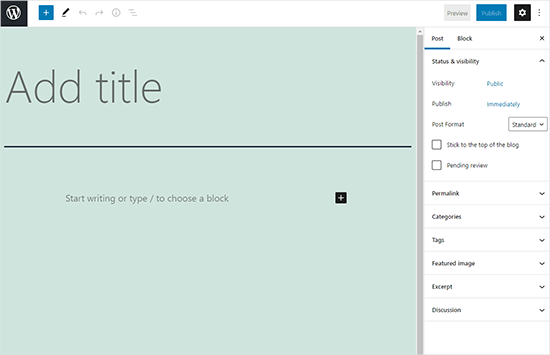
Desde la versión de WordPress 5.0, el editor de bloques ha sido el editor por defecto en WordPress.
Por qué desactivar el editor Gutenberg en WordPress?
Muchos propietarios de sitios web que llevan años utilizando WordPress se sienten más cómodos con el editor clásico. Además, como el editor de bloques es relativamente nuevo, es posible que algunos plugins no sean totalmente compatibles con él.
Afortunadamente, hay formas de utilizar el editor clásico, incluso en WordPress 5.0 o posterior.
En la siguiente sección, te mostraremos cómo desactivar Gutenberg fácilmente y seguir usando el editor clásico de WordPress.
Aquí tienes un resumen de todos los métodos que compartiremos en esta guía:
¿Preparados? Primeros pasos.
Método 1. Desactivar Gutenberg con el plugin WPCode (Recomendado)
En WPBeginner, recomendamos desactivar Gutenberg usando el plugin WPCode, el mejor plugin de fragmentos de código para WordPress.

Nos gusta que facilita añadir código personalizado en WordPress sin tener que editar el archivo functions.php de tu tema. Por lo tanto, no hay razón para preocuparse acerca de romper su sitio web de WordPress. Para saber más, vea nuestra reseña / valoración de WPCode.
Este plugin también cuenta con una biblioteca integrada de fragmentos de código, lo que facilita la personalización de las funciones de WordPress.
En la biblioteca, encontrarás fragmentos de código verificados para solicitudes de características populares como desactivar Gutenberg, desactivar la API REST de WordPress, desactivar las actualizaciones automáticas y mucho más. Esto elimina la necesidad de instalar un montón de plugins de un solo uso.
Para empezar, necesitas instalar y activar el plugin gratuito WPCode. Si necesitas ayuda, consulta nuestra guía sobre cómo instalar un plugin de WordPress para obtener instrucciones paso a paso.
Nota: WPCode tiene un plan gratuito que puedes utilizar. Sin embargo, la actualización a la versión pro le dará acceso a características como una biblioteca en la nube de fragmentos de código, lógica condicional inteligente, función de fragmento de bloque, y mucho más.
Una vez activado el plugin, primero tendrá que ir a Fragmentos de código “ Biblioteca desde su escritorio de WordPress.
A continuación, deberás buscar el fragmento de código “Desactivar el editor de Gutenberg (usar el editor clásico)” y hacer clic en el botón “Usar fragmento de código”.
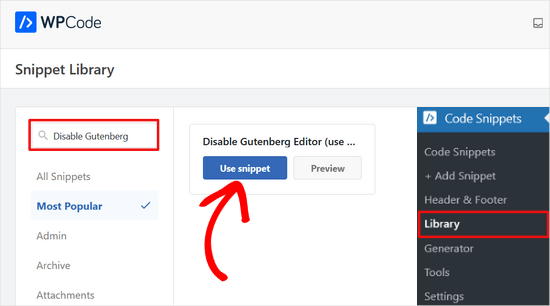
En la siguiente pantalla, verás que WPCode ha añadido automáticamente el código.
También establece el método de inserción adecuado y añade un título y etiquetas que le ayudarán a recordar para qué sirve el código.
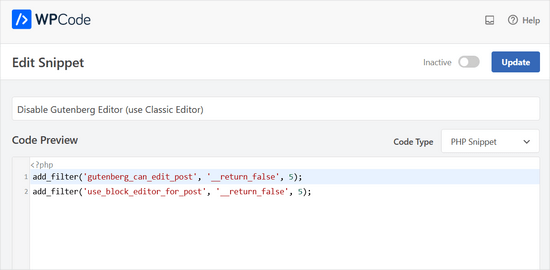
A partir de aquí, todo lo que tienes que hacer es conmutar el interruptor de “Inactivo” a “Activo”.
Después, siga adelante y haga clic en el botón “Actualizar”.
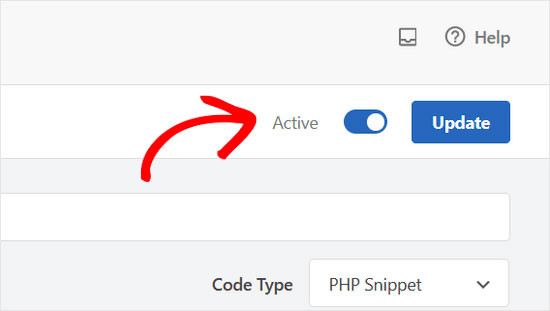
Ya está. El editor de bloques de Gutenberg ya está desactivado y puedes usar el editor Clásico.
Método 2. Desactiva Gutenberg con el plugin del editor clásico
Para este método, utilizaremos el plugin Classic Editor, desarrollado y mantenido por el núcleo de colaboradores de WordPress.
Lo primero que tienes que hacer es instalar y activar el plugin Classic Editor. Si necesitas ayuda, puedes consultar nuestra guía paso a paso sobre cómo instalar un plugin de WordPress.
El plugin funciona fuera de la caja y desactivará el editor Gutenberg al activarlo.
También permite mantener Gutenberg y el editor clásico al mismo tiempo.
Puede establecerlo en los ajustes del plugin. Simplemente vaya a Ajustes “ Redacción en su área de administrador / administración de WordPress. Verás la opción de hacerlo en “Ajustes del editor clásico”.

No olvides hacer clic en el botón “Guardar cambios” para establecer los ajustes.
Ahora verás un nuevo enlazar bajo el menú Entradas para crear nuevas entradas usando el editor clásico.
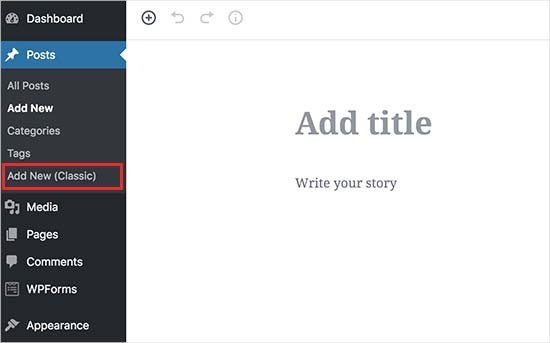
También podrás editar artículos antiguos utilizando el editor clásico.
Simplemente ve a la página Entradas ” Todas las entradas, y verás un enlace ‘Editar (Clásico)’ debajo de las entradas.
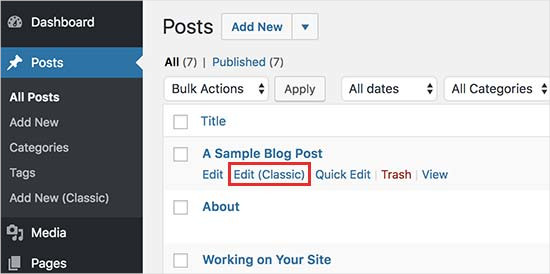
Método 3. Usar el editor clásico con el plugin Gutenberg desactivado
Si quieres desactivar Gutenberg para ciertos perfiles de usuario y tipos de entradas, entonces este método te ayudará a hacerlo.
En primer lugar, necesitas instalar y activar el plugin Desactivar Gutenberg. Si necesitas ayuda, puedes consultar nuestra guía paso a paso sobre cómo instalar un plugin de WordPress.
Una vez activado, deberá visitar la página Ajustes ” Desactivar Gutenberg para configurar los ajustes del plugin.

Por defecto, el plugin desactivará Gutenberg en todas partes para todos los usuarios de tu sitio web. Sin embargo, si quieres limitarlo a ciertos perfiles de usuario y tipos de entradas, tendrás que desactivar la opción “Desactivar por completo”.
Al desmarcarla se mostrarán más opciones para desactivar Gutenberg de forma selectiva para determinados perfiles de usuario, tipos de entradas, plantillas de temas o entradas individuales.

Esta opción es útil si estás usando un plugin de WordPress que no es compatible con Gutenberg pero quieres usar Gutenberg para otras áreas de tu sitio.
WordPress es el maquetador de sitios web más popular del mundo, con más del 43% de todos los sitios web de Internet. Cuenta con miles de plugins y temas y permite crear todo tipo de sitios web, desde tiendas de comercio electrónico hasta comunidades de membresía.
Muchos de estos plugins son ahora compatibles con el editor de bloques. Por ejemplo, WPForms incluye un bloque de formulario de contacto personalizado que le permite insertar fácilmente sus formularios en cualquier entrada o página con el editor de bloques.
Sin embargo, muchas herramientas de terceros siguen dependiendo en gran medida del editor clásico de WordPress y puede que no sean totalmente compatibles con el editor de bloques.
Si es así, estos ajustes podrían serle muy útiles.
No olvides hacer clic en el botón “Guardar cambios” para establecer los ajustes.
Esperamos que este artículo te haya ayudado a desactivar Gutenberg y mantener el editor clásico en WordPress. Puede que también quieras ver nuestra lista de preguntas comunes sobre Gutenberg respondidas o nuestra guía sobre cómo desactivar Fullscreen Editor en WordPress.
If you liked this article, then please subscribe to our YouTube Channel for WordPress video tutorials. You can also find us on Twitter and Facebook.




Moinuddin Waheed
classic editor has been great for writing content and specially for bloggers where the main aim is to publish regular content.
moreover, making table is a lot of easier when it comes to classic editor whereas Gutenberg editor still lags flexibility in table customisations.
I had to use classic editor mainly for making table.
Is there a way we can have both the editors and can make a switch to utilise the best features of both the editors?
or will we need to disable one to use the other?
WPBeginner Support
You would need to only use one editor at a time as swapping editors can cause formatting issues.
Admin
mohadese esmaeeli
One of the issues with Gutenberg that has bothered me is the absence of the ‘Show Revisions’ feature, which is available in the classic editor. Another problem is that Ctrl+Z doesn’t work in this editor, and I’m always afraid that my writing might be lost due to an internet interruption, WordPress hang-ups, or any other reasons.
Ahmed Omar
As a new beginner on wordpress, I found that classic editor is easy for me to use.
Should I continue using it or I should train myself to use block editor from now
WPBeginner Support
If possible it would be good to start learning the block editor as WordPress updates there will be more and more added to the block editor.
Admin
Tikyda
Thanks a lot. I did not know it could be so quick to get rid of the new wordpress text editor. I used the plugin you recommended.
WPBeginner Support
Glad our guide was helpful!
Admin
VickyR
WOW! Did this article “find me” at the right time! I think this is the best WordPress site on the internet, have been following it a long time and decided put foot in the waters and test a new site with WordPress 6.0.1 (local install). The toggle button popping up and hiding all the dashboard options was driving me crazy every time I tried to create a new page or post! Have been sitting here all day trying to figure out stop the Dashboard menu from dissappearing. Didn’t realize it was Gutenberg vs Classic Editor. THANK YOU SO MUCH FOR THIS POST wpbeginner!


WPBeginner Support
Glad to hear our article was helpful!
Admin
Theresa Southern
Seems to be working like a charm! Thanks for the tip!
WPBeginner Support
Glad to hear it is working for you!
Admin
Frances Sinclair
Unfortunately I can’t install the plugin as it requires me to have a Business Plan. I know I had plugins on my blogs but can’t install any now. Have been forced into block editor.
WPBeginner Support
To clarify, our tutorials are for WordPress.org sites, you can see the difference between the two in our article below:
https://www.wpbeginner.com/beginners-guide/self-hosted-wordpress-org-vs-free-wordpress-com-infograph/
We also have a free transfer service should you be interested in moving your site from WordPress.com to WordPress.org.
Admin
Brigitte
Hi, I’ve downloaded the plug in for the classic Editor since I couldn’t figure out how to Indent paragraph in the Block editor. I’m now able to “indent” a paragraph in the Classic Editor. I then save the Classic editor and close it.
However, as soon as I open the Classic Editor, my “indents” are gone (Even though I had saved my post)? I’m used to the Block Editor, but it’s missing some functionalities (like indents). Not sure what to do? I prefer not to use the Classic Editor too much, only for the missing functionalities. Can we not use both?
WPBeginner Support
You would not want to swap between editors as that can cause different issues like the one you are running into. For those situations, you would want to use the Classic block for that styling or stay in the classic editor.
Admin
John
Hi,
installing the classic editor was easy on WP 5.6
Only thing is that the classic “look” is not there ? It has a different interface ?
WPBeginner Support
You would want to ensure you’ve enabled the classic editor in the plugin’s settings for it to be visible.
Admin
Angelina
I’m using wordpress.org, but when I go to the writing settings this option isn’t there..? I’m not sure what I’m doing wrong
WPBeginner Support
You would want to ensure the plugin is installed and activated for the option to be available.
Admin
Frank White
I’m using WordPress COM. On Oct 1, 2020 when I added a post to my blog I was shocked to discover that the familiar Classic interface had been replaced by Gutenberg without my permission.
Even worse, when I tried to restore the Classic interface I got this message — “To install plugins you need to upgrade to a business plan.”
WPBeginner Support
You would need to reach out to WordPress.com’s support for what the current options that they have available are without upgrading to be able to use plugins. Our guides are for WordPress.org sites currently.
Admin
Matt
On free plans, you can’t install the plugin, but it’s still possible to use the old editor. Go to the WP Admin page which is located at blogname.wordpress.com/wp-admin. Click Posts->All Posts to get a list of your posts. If you hover over a post title, you can choose Classic Editor below it. Note: This may not work if your WP account is new.
Pam
Thank you for this plugin. I’ll want to create blog posts again, thanks to this plugin!
WPBeginner Support
Glad our recommendation was helpful
Admin
Hendrik
Hi,
I recently updated my site to WP 5.5.1 – no choice, but Gutenberg. When I install the Classic Editor plugin, the article previews get a 404 error. Any ideas, whether it’s the theme or other plugins interferring?
WPBeginner Support
It would depend on what you have on your site, you would want to follow the steps in our article below for how to troubleshoot an error like this:
https://www.wpbeginner.com/beginners-guide/beginners-guide-to-troubleshooting-wordpress-errors-step-by-step/
Admin
Mark
I happened to do a fresh WP installation last night and noticed that block editing is the default status as now the block editor is built into the WP core. A couple years ago I installed the Gutenberg plugin. Is it possible to uninstall the plugin and retain the block editor or will uninstalling the Gutenberg plugin disable block editing? It would be a disaster to uninstall it and find pages and posts created with the Gutenberg plugin all in a mess.
WPBeginner Support
If your site is up to date you should be able to uninstall the Gutenberg plugin safely.
Admin
Heather Davis
Hi. I have been using the Classic Editor plugin, but isn’t there an expiration to that? I thought I remember they will require everyone to move over to Gutenburg by a certain date. Do you know about this?
I ask because I was going to hire someone to recreate my blog in Gutenburg blocks… because I thought I had to eventually. But I don’t want to do the dust has settled on Gutenburg and all the kinks are worked out.
Advice?
WPBeginner Support
They mention this on the Classic editor plugin page itself. Currently, the plugin will be supported until 2022, or as long as necessary.
Admin
Michael
The new block editor sucks.
WPBeginner Support
Some people think that which is why the Classic Editor plugin is available, should you not want to use the block editor you can use that plugin. We would recommend trying the block editor when you can as it has improved over time.
Admin
ali
tnq for sharing this amazing information, that’s work wonderful for me
WPBeginner Support
You’re welcome, glad our guide was helpful
Admin
Bapan Mistri
Thanks a lot for the information.
WPBeginner Support
You’re welcome
Admin
Dharmesh Patel
Great post. It helped me a lot.
WPBeginner Support
Thank you, glad our tutorial was helpful
Admin
ValerieB
I’ve read the post above and do not see these options when I look at settings on my 2nd site. When I choose plug-ins, I get the message that I have to upgrade to a paid plan in order to be able to use either the disable gutenberg plugin or the classic editor plugin.
Is this correct? People with free sites are not allowed to disable the “new block editor”? Thank you.
WPBeginner Support
Our tutorials are for WordPress.org sites, not WordPress.com sites. WordPress.com should be able to let you know the options available but they may have an option in the top right of the post editor unless it has been removed
Admin
Cheryl
In trying to find a way out of Gutenberg I installed Classic Editor, also Classic Editor add-on, and then finally Disable Gutenberg. A third party tool I used to use used to work perfectly for months. Now it does not, even with this plugins. Do I have too many plugins at this point? Suggestions? Thank you.
WPBeginner Support
You would only want one plugin for the classic editor active, you may be running into a conflict between the plugins that is preventing the classic editor from displaying.
Admin
Sameer Kumar
I have followed all the processes but my problem is not yet resulted.
WPBeginner Support
If neither of these plugins was able to revert you to the classic editor, you may want to disable your other plugins to ensure this isn’t a plugin conflict.
Admin
Le Hunt
Thank you, I don’t like Gutenberg at all, and was able to get my website, which I’m still working on, back to normal.
WPBeginner Support
Glad our guide can help, as Gutenberg evolves the editing experience should improve for the future
Admin
Aimee
You cannot install ANY plugins on WordPress if you don’t “upgrade to the business plan” as is what happens when you go to the plugin page. For the zillions of us who have blogs on there and are forced into the block editor, what do we do?
WPBeginner Support
To clarify, our tutorials are for WordPress.org sites, not WordPress.com sites: https://www.wpbeginner.com/beginners-guide/self-hosted-wordpress-org-vs-free-wordpress-com-infograph/
If you click the three vertical dots in the top right of the editor they may have the option to swap to the classic editor.
Admin
Andrew
Gutenberg is very annoying. Add the below code to your theme function file
add_filter(‘use_block_editor_for_post’, ‘__return_false’);
Save and have fun.
WPBeginner Support
That is one method, we recommended the plugins as those are easier for beginners to disable if they would like to use the editor in the future
Admin
Michele Hollick
I’ve been using the Classic Editor for awhile now and it works great. Some of my editing features are missing though. There is no longer an option to change the color or font size and underline is missing too. Is there a way to fix that?
WPBeginner Support
Those were likely added by the tinyMCE Advanced plugin if you were using that previously
Admin
Dieter
Thanks! Your post about the classic editor plugin solved my issue with new default editor of WordPress immediately!
WPBeginner Support
Glad our guide was helpful
Admin
Mada
Just started panicking when first saw this update! But now I’m back on track! Thank you so much!
WPBeginner Support
Glad our guide could help
Admin
Karina
Thanks, this worked for me. Horrible wordpress update
WPBeginner Support
Glad our recommendation worked, it is continuing to be developed so as it is worked on the editing experience should improve
Admin
Brooke
I gave myself two weeks to adjust to this and reinstalled the old editor months ago on my personal site. Now I’m having to work with it again for a client and man do I hate this editor.
WPBeginner Support
There is a learning curve but this editor should hopefully reduce the barrier to entry for new users to WordPress
Admin
elena
I used your method and it worked instantly… after hours of despair!
Super Mega Thank you!!!
Would you have any estimated idea of when wordpress developer intend to force everyone to use the Gutenberg editor?
Where best to leave them feedback?
It messes up my whole website structure and all of a sudden pictures disappeared from post without me being able to access.
WPBeginner Support
The classic editor plugin plans to be officially supported until December 2021 at the moment. If you visit the Gutenberg plugin page they have information on how to leave feedback
Admin
Mario Boutin
THank you for the article. I have searched for hours trying to get my drafts saved and my posts published with no success. I even played the permissions in the files sections of my cPanel. Nothing worked until after many searches through WordPress forums and after reading 10’s of Google suggestions on “How to get my posts saved” or “Posts won’t save in WordPress” I finally found your article and I didn’t know that was so simple to solve that problem. I simply installed the plugin Classic Editor and it worked right away! Thanks again!
WPBeginner Support
Glad our article could help
Admin
Marialena Sarris
Thank you for the informative article. The new editor is the most time consuming and complicated editor ever, (this thing is unresponsive and lugs continuously) which they shoved it to our throats. forcing us to run yet another plugin, for something that didn’t need a plugin in the first place.
Thank you again for the article.
WPBeginner Support
There are certainly parts that are works in progress, as it improves it should hopefully help new users to WordPress
Admin
Solomon Mwale
Thank you so much for sharing this information I have been off my blog for long.
Today I was trying to post something and I got stuck with this.
But after a very long search, I have finally managed to get the results that I wanted and finally on the read again.
Keep on sharing this great information all the time you are such a great help.
WPBeginner Support
You’re welcome, glad our content could be helpful
Admin
Brick Wall
Excellent information!! Thank you. As of 20180321 a couple of the menu items listed above have been removed but other than that this was a life saver for editing previous content. Outstanding!
WPBeginner Support
Thank you for letting us know
Admin
manuel
Thanks, thanks, thanks. The Gutenberg editor is a nightmare, headache and time consuming.
WPBeginner Support
Glad our article could help return you to the editor you were accustomed to
Admin
Alec
Thank you so much for showing me the way out of my Gutenberg Nightmare. What on earth are the WP development team thinking?!?!?
WPBeginner Support
It can certainly be confusing if you’re accustomed to the classic editor but it is the current attempt to make creating a post on WordPress more beginner friendly.
Admin
Lisa Alford
Was having so much trouble with Gutenberg I wasn’t blogging anymore. The work around you showed wasn’t appearing on my “writing” page. There was no option for Classic Editor on there. I had to reinstall Classic Editor. YAY!!! Back up and off to work I go!
WPBeginner Support
Glad you were able to get it working again
Admin
Keith Berger
Thank you SOOOOOOOOOOOO much for this!!! The new editor ought to be called Clunky Anxiety Producer. Your article just gave me my blogging life back!
thanks you! <3
<3
WPBeginner Support
Glad our article could help
Admin
Ben
Ive been experiencing issues with the editors today. We had the Classic editor installed on a few sites but two of them will now not change to text tab view from visual tab in the editor screen. Both have Bakery visual builder plugin installed which i thought might be the issue but even when disabling that plugin i still have same issue. Ive tried both suggested plugins and get the same results. Im now looking for any other option as really dont want to use Guttenburg. Any ideas would be gratefully received. Thanks.
WPBeginner Support
We would recommend first reaching out to the support for the classic editor plugin to see if this is a known issue or if they have a recommended solution.
Admin
SgtDeathAdder
Gutenberg was a nightmare to me, so many issues with it. Thanks for your article it really helped!
WPBeginner Support
Glad our recommendation could help
Admin
ethan
Thank God for Classic Editor!!!!! Hahahaha. The new WP was a culture shock for me when I went back to blogging.
WPBeginner Support
Glad we could let you know about this plugin
Admin
ClemzyBoss
I had to Install the Uninstall Gutenberg plugin..thanks a whole lot!
WPBeginner Support
Glad our article could help and you found a plugin that worked for you
Admin
Janni
Oh, Thank you very much! It works like charm! I love you! You save me from so much stress. You’re a lifesaver. It works like charm.
WPBeginner Support
Glad our guide could help
Admin
Alex
Thank you for the instructions! We went with option 1 and it put us back on the classic editor. Worked like a charm!
Thank you!
WPBeginner Support
Glad our article could help
Admin
Ed
I have tried all of the instructions offered above and unfortunately for me, any page that i open to edit with classic editor contains nothing but red wavy lines. I do not have time to try more failed suggestions, so please tell me how to revert back to a previous word press version that worked as advertised.
Thank you.
WPBeginner Support
Sadly, at the moment we do not have a recommended method for reverting your WordPress version. If you have a backup of your site you should be able to restore it using:
https://www.wpbeginner.com/beginners-guide/beginners-guide-how-to-restore-wordpress-from-backup/
We would also recommend letting the support for the Classic Editor plugin know about your issue and they may be able to assist.
Admin
Estefania Campoblanco
Hi, I’m currently taking way longer than intended whenever I’m writing a new post. My editing tool bar doesn’t have the tools i need it to have and is very limited, as it seems to be not compatible with the puglin I downloaded for it to adjust to my needs. As I was half through a post when I decided to install the new version of WordPress, it wasn’t as hard to use because i had little work left to do. So my question here is: if I download the classic editor, will my published post (that used images blocks) remain the way it is right now? Or will it be altered when i switch back to classic one?
Thank you,
WPBeginner Support
Hi Estefania,
Some design elements may not appear as they did in new editor.
Admin
Magnus Andersson
Gutenberg is a disaster and it seriously inhibits my workflow. Thanks for your great advice.
Jeffrey Fry
Installing the “Classic Editor” plugin worked like a charm. Automatically disabled gutenberg editor.
Editorial Staff
Glad you found that helpful Jeffrey
Admin
Dann
Thanks! The new editor is horrid!!