A veces, puede darse cuenta de que un tipo de entrada específico no es el más adecuado para su contenido. Cambiar a un formato diferente puede ayudarte a crear una estructura de sitio web más organizada e incluso aumentar tu visibilidad en los resultados de búsqueda.
Los tipos de entrada personalizados están diseñados para organizar y mostrar contenidos de forma única. Al convertir un tipo de entrada personalizado en otro, puedes optimizar la estructura de tu sitio sin tener que volver a crear entradas desde cero.
En este artículo, le mostraremos cómo cambiar fácilmente tipos de contenido personalizado en WordPress sin utilizar ningún código.
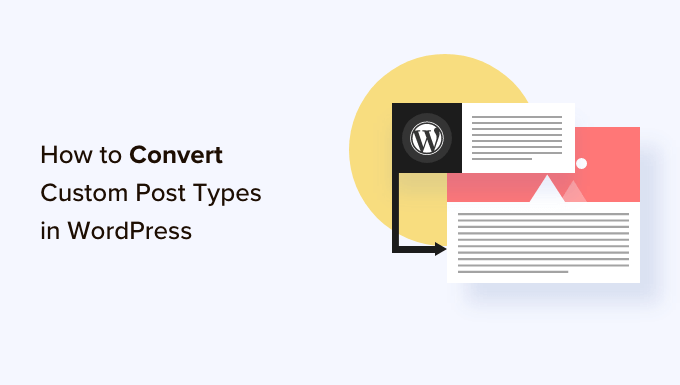
¿Por qué puede ser necesario cambiar el tipo de entradas en WordPress?
Lostipos de entradas son los diferentes tipos de contenido que puede añadir a su sitio web WordPress. Hay 5 tipos de entradas por defecto:
- entradas
- páginas
- adjuntos
- revisiones
- menús
También puede crear fácilmente sus propios tipos de contenido personalizados para organizar mejor el contenido de su blog. Por ejemplo, puedes crear tipos de contenido personalizados para mostrar porfolios, testimonios, productos y mucho más.
Sin embargo, a veces, es posible que desee cambiar el contenido existente a otro tipo de entrada. Esto puede ser útil si cree que el tipo de entrada existente ya no es adecuado.
Por ejemplo, si tu blog de WordPress hace críticas de cine y acabas de crear un tipo de entrada personalizado para él, entonces tiene sentido cambiar tu contenido de ‘Entradas’ a ‘Críticas de cine’.
Del mismo modo, si tiene contenido en sus páginas que sería más adecuado para una entrada de blog, es una buena idea cambiar el tipo de entrada para mejorar la visibilidad en las búsquedas.
De este modo, no solo mejorará la experiencia de usuario de su sitio web, sino que también contribuirá a la organización de los contenidos, la participación de los usuarios y la navegación por el sitio web.
Dicho esto, veamos cómo cambiar o convertir fácilmente los tipos de contenido personalizados de WordPress.
Cómo cambiar el tipo de entrada en WordPress
Primero, necesitas instalar y activar el plugin Post Type Switcher. Para obtener instrucciones detalladas, consulte nuestra guía para principiantes sobre cómo instalar un plugin de WordPress.
Al activarlo, el plugin añade un sencillo menú desplegable al editor de bloques que le permite cambiar de tipo de entradas mientras edita su contenido.
Además, también te activa la conversión de tipos de entradas usando las opciones de Edición Rápida y Acciones en lote al ver todas las entradas.
Cambio de tipos de entradas en el editor de bloques
En primer lugar, debe abrir la página/post para cambiar el tipo de contenido en el editor de bloques de WordPress.
Una vez allí, despliegue la pestaña “Resumen” del panel de bloques situado en la esquina derecha de la pantalla.
Aquí verás que se ha añadido una nueva opción de “Tipo de contenido” en la parte inferior de la pestaña. Basta con hacer clic en el enlace “Entrada” situado al lado de la opción “Tipo de contenido” para abrir el menú desplegable.
A continuación, seleccione el tipo de contenido personalizado o por defecto al que desea cambiar su contenido.
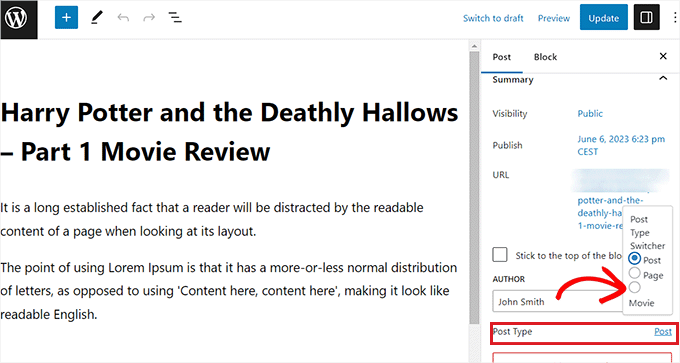
Aparecerá un mensaje de confirmación en la pantalla.
Una vez confirmados los cambios, el tipo de contenido de la entrada se modificará inmediatamente en el editor de bloques.
Cambio del tipo de contenido de una entrada mediante la opción de edición rápida
También puede editar rápidamente los tipos de contenido utilizando la opción Edición rápida mientras ve todas las entradas en el escritorio de WordPress.
Primero, debes visitar la página Entradas ” Todas las entradas desde la barra lateral del administrador de WordPress.
Alternativamente, si está cambiando el tipo de contenido de una página, diríjase a la pantalla Páginas ” Todas las páginas desde la barra lateral del administrador.
Una vez allí, basta con enlazar el enlace “Edición rápida” situado bajo el título de la entrada o página.
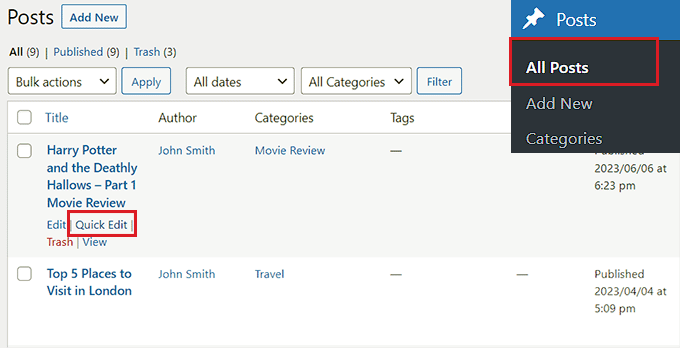
Se abrirá la sección “Edición rápida” de la entrada, donde verás un menú desplegable “Tipo de contenido” en la esquina inferior derecha.
Desde aquí, sólo tiene que seleccionar el tipo de entradas al que desea cambiar y, a continuación, hacer clic en el botón “Actualizar” para guardar los cambios.

Cambio de varios tipos de entradas con la opción de acciones en lotes
También puede cambiar el tipo de contenido de varias entradas a la vez utilizando el ajuste Acciones en lote.
Primero, debes visitar la página Entradas ” Todas las entradas desde la barra lateral del administrador de WordPress. Aquí, selecciona todas las entradas donde quieres cambiar el tipo de contenido en tu sitio web WordPress.
A continuación, seleccione la opción “Editar” del menú desplegable “Acciones por lotes” situado en la parte superior. A continuación, haz clic en el botón “Aplicar”.
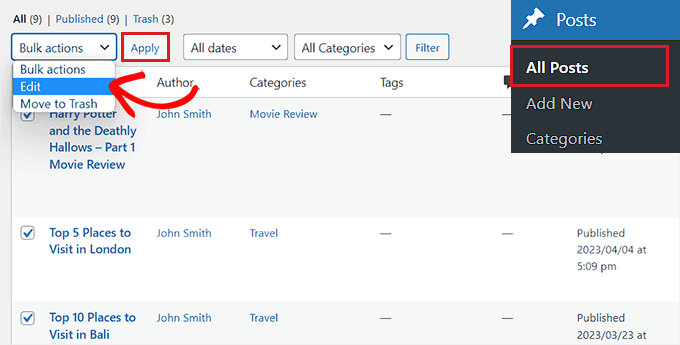
Ahora, verá todas las entradas seleccionadas en el modo ‘Edición por lotes / en lotes’.
Desde aquí, seleccione el tipo de entrada que desea aplicar a su contenido en el menú desplegable “Tipo de entrada” situado en la parte inferior.
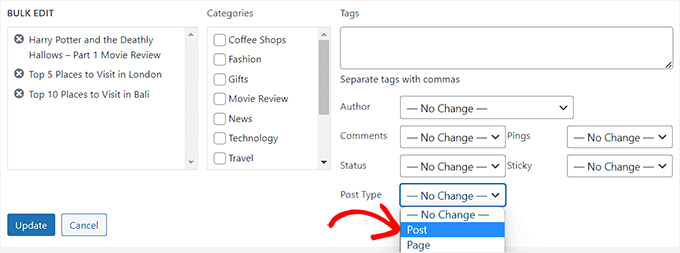
Una vez hecho esto, no olvides hacer clic en el botón “Actualizar” para guardar los cambios.
Bonificación: Añadir tipos de contenido personalizado a su principal feed RSS de WordPress
Una vez que haya cambiado su contenido al nuevo tipo de contenido personalizado, también querrá atraer tráfico hacia él permitiendo a los usuarios descubrir el feed RSS del contenido.
Un feed RSS es una fuente web que permite a los usuarios recibir actualizaciones y avisos periódicos de un sitio web o blog de su elección.
Al añadir el tipo de contenido personalizado a su feed RSS principal de WordPress, hará que su contenido sea fácilmente descubrible para los usuarios. También mejorará el SEO de su sitio y agilizará el proceso de gestión y distribución de su contenido.
Puede añadir tipos de contenido personalizados a su feed RSS principal añadiendo el siguiente código personalizado al archivo functions. php de su tema:
1 2 3 4 5 6 | function myfeed_request($qv) {if (isset($qv['feed']))$qv['post_type'] = get_post_types();return $qv;}add_filter('request', 'myfeed_request'); |
Sin embargo, tenga en cuenta que el más mínimo error al escribir este código puede romper su sitio web y hacerlo inaccesible.
Por eso recomendamos utilizar WPCode.

Es el mejor plugin de fragmentos de código de WordPress del mercado, lo que hace que sea súper seguro y fácil añadir código personalizado a su sitio web.
También incluye una biblioteca en la nube de fragmentos de código, lógica condicional inteligente, control de prioridad del código, gestión segura de errores y mucho más.
Para más instrucciones, consulte nuestro tutorial sobre cómo añadir tipos de contenido personalizados a su feed RSS principal de WordPress.
Esperamos que este tutorial te haya ayudado a aprender cómo cambiar o convertir tipos de entrada personalizados en WordPress. Puede que también quieras ver nuestra guía paso a paso sobre cómo crear una página de archivo de tipo de entrada personalizada en WordPress y aprender la anatomía de una página de destino de alta conversión.
If you liked this article, then please subscribe to our YouTube Channel for WordPress video tutorials. You can also find us on Twitter and Facebook.




Jiří Vaněk
I would like to ask, if this new post type will have its own category on left menu on WordPress administration. That mean on left menu i have pages and posts now. Will I have this new post type as new category on wordpress admin left menu?
WPBeginner Support
If you are converting to a custom post type then it would depend on the custom post type as categories and tags can be enabled or disabled when creating them.
Admin
Jiří Vaněk
So basically, it is important to choose this option when creating a custom post type. I found it useful to have the articles separated by the left menu at the same time. Thanks
THANKGOD JONATHAN
A greate article that explains what I have been finding hard to understand.
However, I don’t know what is the revision post type is for. Please can you give me some idea about it?
Thank you for the helpful post
WPBeginner Support
If your site has a revision post type, that is likely added via your theme or a plugin and it would depend on what added it to determine what it is used for.
Admin
THANKGOD JONATHAN
Thank you so much. At least I have got some idea.
I really appreciate your free supports.
Moinuddin Waheed
Custom post type is a good way to organise the content in its proper place.
it gives the flexibility to check a particular custom post type and make the required changes and updates whenever needed.
having a custom post type slug I think improves seo performance and helps Google rank the website.
I want to ask if we can have a sidebar navigation in the dashboard for custom post types as we do have for pages and posts?
WPBeginner Support
Custom post types should create their own sections in your wp-admin area similar to posts or pages
Admin
David Eyler
This plugin is genius! Works great with the Blocksy theme for reclassifying Posts to Product Reviews –
Yay thanks!
WPBeginner Support
Glad to hear it was helpful!
Admin
Germans Frolovs
Can I deactivate the plugin after the procedure? In other words, will deleting the plugin force post types to switch back to the previous state?
WPBeginner Support
You can remove the plugin after changing the post types, they will not revert when the plugin is deactivated.
Admin
sam
this is a life saver. thank you very much
WPBeginner Support
Glad our guide could help
Admin
Daniel
If I tried converting categories into tags with this plugin, would it also change the post category to the new created tag ?
WPBeginner Support
This is for modifying posts into pages or other custom post types. What you are asking about would be a different plugin.
Admin
Tracy wilson
hi guys , thanks for your help. love the fact you follow up tutorial with written instructions. This is perfect for newbie like me. I am very excited this worked. You guys are amazing, I am now a lifelong fan and telling anyone who will listen how good you are. tx
WPBeginner Support
You’re welcome, glad our tutorials could be helpful
Admin
Suel Pratt
I just want to say thank you! This is the 3rd time im giving wp another try. I’ve been very frustrated with it in the past but thanks to your website and up-to-date video tutorials, I can finally have the wp site I’ve been dreaming of! Thank you!!!
WPBeginner Support
Glad our content could be helpful
Admin
Brian
Shouldn’t the Post Type Switcher plugin be deacivated after this procedure, I’ve heard that there should not be more than five plug ins installed
WPBeginner Support
Hi Brian,
No, it is a common myth. You can have as many plugins installed as you need. Just make sure those plugins are from reliable sources and recommended by reputable folks.
Admin
Clifton Thrailkill
I am on the Premium Plan, and it does not allow plugins. How can I convert a page to a post without the plugin?
WPBeginner Support
Hi Clifton,
You are probably using WordPress.com. Please see our guide on the difference between self hosted WordPress.org vs free WordPress.com blog.
Admin
Isaac
Wow!!! you are great! thanks!!!!
Ting Ting
Hi,
I just used this method on my page. But now the comment section is gone. How can I fix this?
I hope you can help me, thanks!
Mitch
How does this affect SEO? I do have Yoast Pro so I assume Yoast will 301 redirect it, but before I do this could you give me a little detail on what happens with the links?
Michael
Saved me a lot of time. Thanks a lot.
Stuart Mackey
I have a custom post type that didn’t put the “body” of the post in the same field as normal posts, so when I convert it the post is empty. Is there a way to “remap” this field from the old custom post ype to a normal post?
Curt Stowell
Thanks, very simple and quick.
pamiso
hi thank u for this information but i want to convert page or article to category
Pls help me
Ujjwal
Hi,
In my website I have few custom post types like Services, Professionals. The URL for these posts start as website.com/services/title-of-post.
But there are some limitations in the options available with the custom post types. For example In normal post types, I can have a side bar, a menu bar, enable/disable author info etc. I do not have these options with the custom post types.
So I plan to change the custom post types into normal posts and pages using a plugin. However when I do that, the plugin also changes the url of the post. For example from example.com/services/title-of-post to website.com/title-of-post
Can you please advise of a way using which I can change the custom post type without the changing the url.
WPBeginner Support
Custom post type can have all the options you want. Please take a look at our tutorial on how to create custom post type in WordPress. If you are using Custom Post Type UI plugin, then edit your post type and under the advanced options you can enable support for different features. If you are using the code method to create your custom post type, then see other options section in the code on our tutorial.
Admin
Jean
Hi WPBeginner,
I was looking exactly that kind of post and thank god I found you… and hopefully the right plugin. Not sure if I can ask you this but here’s my issue:
I have imported 20 different websites into 1. Out of 500 pages in the new website, 450 are pages, not posts. I need to convert all these pages into posts as the website template offers an incredible amount of options to posts but not pages. Also the developer says he can’t give the same rights to pages as posts as this would involve rewriting the template almost completely.
I thus need to convert 450 pages into posts however my concern is the URL structure when I change from pages to posts. I’m afraid that it messes up all my internal linking.
– What I’d like to know is if the plugin automatically rewrites or redirects to the right URL ?
ex: /parentpage/thisisagreatplugin (page) becomes automatically /thisisagreatplugin (post) but what if I had another page links to /parentpage/thisisagreatplugin ? do I get a 404 page or does it automatically redirects.
– When rewritten or redirected does it have a negative impact on SEO?
Thanks so much for your answer if you have time,
Jean
WPBeginner Support
Redirects can be very tricky and we will recommend you to check carefully that they are redirected properly. Proper redirects usually don’t have any negative impact on SEO.
Admin
Jean
Thanks much WPbeginner, I’ll make a few tests but it sounds promising!
Sam
I would recommend also to add 301 redirect from the old page to the post. For example:If you convert from page to post:
/your-page/ , http://www.yoursite.com/articles/your-post
javier Diaz
This plugin doesn’t work with multisite place.
Any solution???
WPBeginner Staff
Yes it is possible you can use a Permalinks structure with category name before the post name and then create a category called review and import your CPT into that category. One problem with this solution is that it will change URLs of all other posts as well.
A better approach would be to setup a 301 redirect on your old URLs to let search engines know that the content has move to the new location.
Jonathan Terazzi
Hello. Thank you for this plugin. I am really a noob and need to do something. I have a custom post type called “review” that i want to turn into classic post.
But my problem is that when I use this plugin, my URL changes and I don’t want that.
http://www.example.com/review/name-of-the-article/
to
http://www.example.com/name-of-the-article/
Is it possible to keep this /review/ part ? I don’t want my URL to change…
Thank you !
Megan Pangan
OMG you saved me LIFE! LOVE you forever for this plugin and tutorial!!!
Severine C
Hi,
thanks for this tutorial.
I had to do it on a site using the WPML plugin, and it just didn’t work…
If you use WMPL, you have to do an extra manipulation : go to the WP database, and in the wp_icl_translations table, change the element_type field for the post to convert ; for example, if you switch from a page to a custom post type named “Recipe”, change “post_page” to “post_recipe”.
And to do it for a set of posts, here is the sql command :
UPDATE `wp_icl_translations` SET `element_type`=replace(`element_type`,’post_page’,’post_recipe’) WHERE element_id IN (….)
;
Phil
This. Is. Amazing. Thank you.
Joseph Herb
Thank you WP beginner editorial staff for this post. I am very frustrated for my clients’ this type requirement. First when he told about this type of customization I think how it possible? Then went to search for this issue and found your blog. I take deep breath. Post Type Switcher & Convert post types both plugins are very wonderful. You make me easy to solve this.
Regards.