Proporcionar a alguien acceso exclusivo a la vista previa de una de sus entradas no publicadas en WordPress puede ser complicado. Normalmente, tendrías que crear una cuenta de usuario para cada espectador y concederle permisos de Editor o superiores.
Sin embargo, hemos encontrado una forma más sencilla de conseguirlo utilizando un plugin gratuito de WordPress. Te permite compartir sin esfuerzo el contenido de tus borradores sin comprometer la seguridad ni crear varias cuentas de usuario.
En este artículo, le mostraremos la forma más sencilla de permitir vistas previas públicas de entradas no publicadas en WordPress.
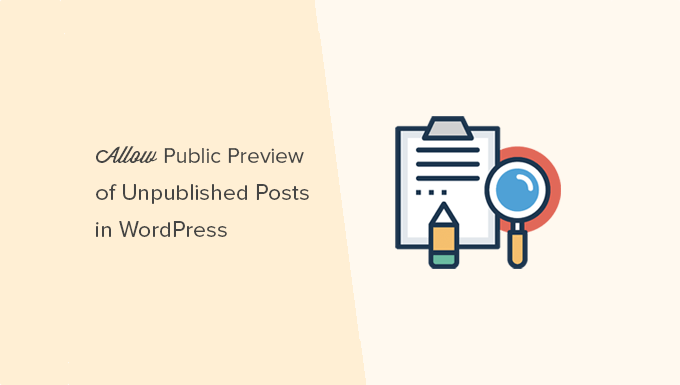
¿Cuándo necesitas una vista previa pública de entradas no publicadas en WordPress?
Al escribir una entrada en su blog de WordPress, a veces es posible que desee compartir una vista previa de una entrada no publicada con alguien fuera de su equipo.
Tal vez se trate de un amigo cuya opinión valoras mucho. O puede tratarse de un experto del sector al que estás caracterizando en tu artículo y quieres obtener su aprobación final.
Normalmente, tiene dos opciones:
- Cree una cuenta para este usuario en su sitio WordPress (con permisos de Editor)
- Copia y pega el artículo en Google Docs y compártelo allí
¿No estaría bien poder enlazar una vista previa privada para que el usuario pueda ver la entrada sin publicar y darte su respuesta / comentario / opinión?
Sí, es posible.
Veamos cómo permitir fácilmente vistas previas públicas de entradas no publicadas en WordPress.
Cómo añadir vistas previas públicas de entradas no publicadas en WordPress
Lo primero que tienes que hacer es instalar y activar el plugin Public Post Preview. Para más detalles, consulta nuestra guía paso a paso sobre cómo instalar un plugin de WordPress.
Una vez activado, tienes que editar la entrada o página que quieres compartir. En los ajustes de entradas, verás que hay una nueva casilla de verificación para activar la vista previa pública de la entrada o página.
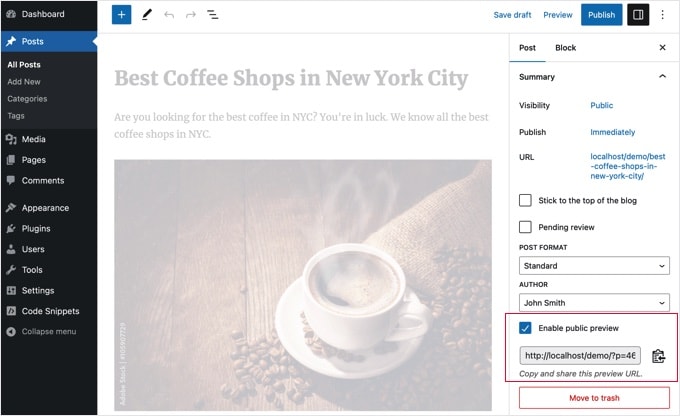
Después de activar la vista previa pública, tienes que hacer clic en el botón de guardar borrador para guardar los cambios. A continuación, puede copiar la URL de la vista previa pública y compartirla con sus amigos o expertos del sector.
La URL contiene una clave especial que permite a cualquiera que tenga el enlace ver la vista previa del borrador de la entrada. Sin embargo, no pueden realizar ninguna edición o cambio en el artículo.
Para desactivar la vista previa pública, debes editar la entrada o página y desmarcar la casilla de verificación de vista previa pública. Esto desactivará la vista previa pública y la URL compartida anteriormente dejará de funcionar.
También puedes ver rápidamente las entradas que has compartido con una vista previa pública en tu pantalla de edición de entradas en el área de administrador de WordPress.
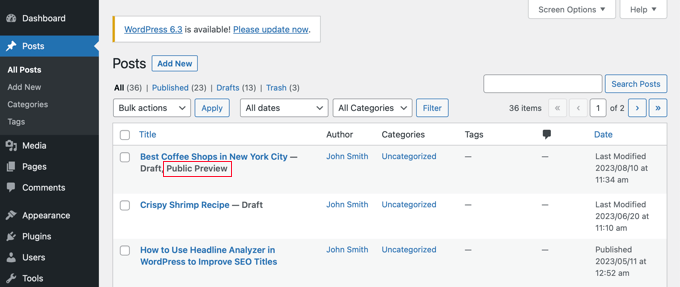
Esperamos que este artículo te haya ayudado a aprender cómo compartir fácilmente vistas previas públicas de entradas no publicadas en WordPress. Puede que también quieras ver nuestra guía sobre cómo elegir el mejor alojamiento para WordPress y nuestra selección experta de los mejores plugins de WordPress para sitios web de negocios.
If you liked this article, then please subscribe to our YouTube Channel for WordPress video tutorials. You can also find us on Twitter and Facebook.




Jamilla
Hello, thanks for sharing this info! Is there another plugin I can use that will make links for scheduled posts public? I need the link to stay live & the same after the post goes live.
WPBeginner Support
For what it sounds like you’re wanting, you would want to take a look at our article below:
https://www.wpbeginner.com/beginners-guide/how-to-automatically-post-to-facebook-from-wordpress/
Admin
John
Does the link remain active after the article has been published? I am a social media manager and need to keep my link active before it is published and afterwards as well.
WPBeginner Support
Not without customizations, the link by default lasts 48 hours
Admin
Karolyn
Hi,
Thanks for this information. However, I’m having a problem. Because my site is not yet live and shows a Coming Soon page the preview link goes to that page instead of the intended draft page. How do I correct that?
Any help you can provide is most appreciated!
WPBeginner Support
It sounds like you may have a coming soon page plugin active that is redirecting your users. To start you would want to go through your plugins to ensure you don’t have one active.
Admin
Rareisbeautiful
Thank you so much
WPBeginner Support
You’re welcome
Admin
Alkin
My free tier account does not allow me to install that plugin. Are there any other alternatives like publish password protected and get it reviewed?
Thanks
David G.
Will this work if I give the public preview url to my list of 4000, I want to give them “advance” notice of a product before I make it public? Or will a large number of previews possible cause problems like crashing the plugin/site?
Juliet
Thank you, that was very helpful!!
Ann
Thanks for the useful article. I am writing a post for an affiliate and want to send them the preview link before publishing it.
D-cal
Thanks for this! Was really going around in circles until you shared the plug-in
Eric Marin
I installed this plugin and it works perfectly. Someone who isnt too good with computer needed to see my post before publishing. instead of having that person navigate through the whole dashboard of wordpress (It seems like its scary for some people) I just send him this link via email and everything is perfect.
Thanks!
Alex Kirby
This is exactly what I’ve been looking for. I like to write a lot of my posts early, as well as my weekly emails, but I had no way to link to the posts in the emails until the post was already published. This is awesome!
Jimmy
Thank you for the information about this plugin, it’s exactly what I need.
An advertiser paid me to write a review of his product, and before I publish the review article, I would like to let him see what the review article would look exactly like on my blog, instead of giving him a text file.
This plugin does that.
Thomas
This was exactly what I was searching for to give a guest author a way to preview his article. Thanks!
Zulbiadi Latief
many tricks in wordpress to know…and this blog help me more about that…thanks
Jonathan Dingman
Thanks for the review of the plugin I was the one that originally came up with the idea of the plugin, and I actually still use it pretty regularly. Hopefully others find it useful as well.
I was the one that originally came up with the idea of the plugin, and I actually still use it pretty regularly. Hopefully others find it useful as well.