Si has comprado en internet, probablemente estés familiarizado con sellos de seguridad de sitios web como Norton y McAfee. Estas insignias muestran a los usuarios que has tomado todas las precauciones necesarias para que tu sitio web sea seguro y confiable. Esta prueba social ayuda a aumentar el nivel de confianza del usuario para que se suscriba a tu sitio web y realice una compra. En este artículo, te mostraremos cómo agregar fácilmente el sello McAfee SECURE en tu sitio de WordPress de forma gratuita.
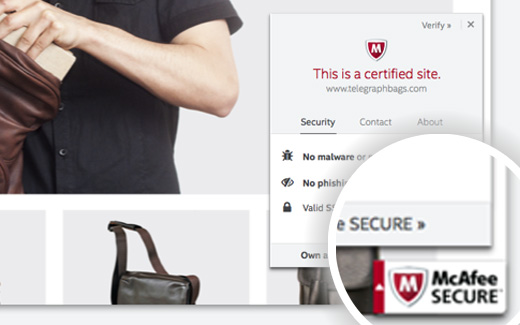
¿Qué es McAfee SECURE?
McAfee SECURE es un nuevo programa de certificación de McAfee que informa a tus visitantes que tu sitio web es seguro.
Esta es una excelente solución para propietarios de pequeñas empresas. El plan gratuito mostrará la marca de confianza a 500 visitantes por mes. Por $9 al mes, puedes actualizar al plan pro, que te permite mostrar la marca de confianza a usuarios ilimitados.
Se ha demostrado que la prueba social como los sellos de seguridad aumentan la participación y las ventas. El video a continuación explica lo que hace este sello de seguridad en 50 segundos:
Tutorial en video
Si no te gusta el video o necesitas más instrucciones, sigue leyendo.
Cómo instalar McAfee SECURE en WordPress
Lo primero que debes hacer es instalar y activar el plugin McAfee SECURE en tu sitio web. Después de la activación, debes visitar Configuración » McAfee SECURE para configurar el plugin.
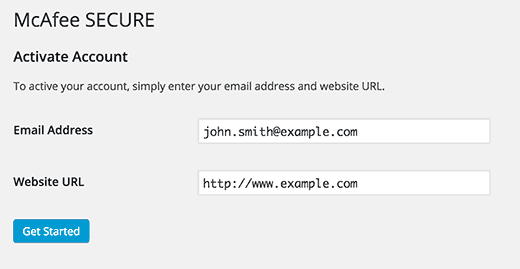
Simplemente proporciona tu dirección de correo electrónico y el nombre de dominio de tu sitio web y luego haz clic en el botón de empezar.
Esto te llevará al sitio web de McAfee Secure, donde deberás proporcionar tu información personal y comercial, como nombre, nombre de la empresa, número de teléfono, etc.
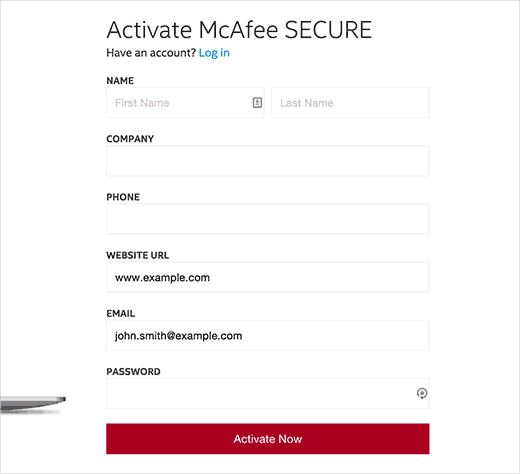
McAfee ahora ejecutará algunas pruebas en tu sitio y llegarás a una página de confirmación. Esta página mostrará que todas las pruebas pasaron bajo el encabezado de seguridad. También se te recordará confirmar tu dirección de correo electrónico. Simplemente revisa tu bandeja de entrada para ver un correo electrónico de McAfee y luego haz clic en el enlace de confirmación dentro de él.
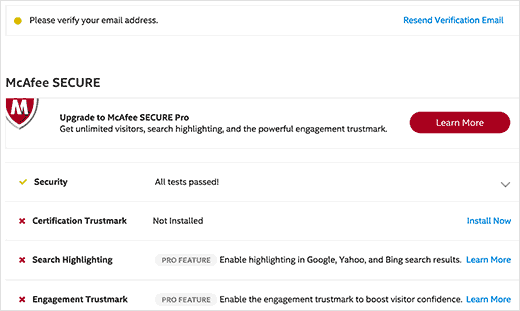
Dado que ya tienes el plugin instalado en tu sitio de WordPress, la insignia de confianza McAfee SECURE se instalará automáticamente en tu sitio. Simplemente puedes visitar tu sitio web para verlo en acción.
Para fortalecer aún más tu seguridad, puedes agregar SSL y HTTPS en WordPress. También recomendamos usar Sucuri, para monitorear regularmente tu sitio web en busca de código y actividad maliciosos.
Esperamos que este artículo te haya ayudado a agregar la insignia de McAfee Secure a tu sitio de WordPress. También podrías querer echar un vistazo a nuestra lista de 40 herramientas útiles para administrar y hacer crecer tu blog de WordPress.
Si te gustó este artículo, suscríbete a nuestro Canal de YouTube para ver tutoriales en video de WordPress. También puedes encontrarnos en Twitter y Facebook.





Ati
este plugin no es gratis
Soporte de WPBeginner
El plugin es gratuito, para aclarar, nuestras guías son para sitios de WordPress.org y puedes ver la diferencia entre WordPress.com y WordPress.org en nuestra guía a continuación:
https://www.wpbeginner.com/beginners-guide/self-hosted-wordpress-org-vs-free-wordpress-com-infograph/
Administrador
Max
En 2020 esta información ya no aplica.
Instalé el plugin y me pidió que registrara una cuenta. Hice clic en el botón y me llevó a una página de compra que decía “Solo $99/mes”, lo que me hizo abrir los ojos como platos. El más bajo es de $29/mes si pagas anualmente.
Obviamente, desinstalé el plugin.
Soporte de WPBeginner
Gracias por informarnos sobre esta actualización del plugin, nos aseguraremos de investigarla y actualizar nuestro tutorial cuando sea posible.
Administrador
John Parker
Ya, es contenido muy cierto y realmente impresionante. Muchas gracias por compartir este tipo de publicación y por dedicar un tiempo tan valioso a investigar contenido tan único, sigue actualizando así, estoy esperando con curiosidad tu próxima publicación.
Soporte de WPBeginner
Thank you, glad our content can be helpful
Administrador
Khoa
No puedo encontrarlo en la configuración porque muestra otro lugar debajo y cuando presiono McAfee Secure, no muestra el requisito de registro
Sam
hola, ¿es posible hacerlo en localhost?
joey .s
¿Cómo agrego McAfee SECURE ID Protection a mi sitio de woocommerce?
Rudolf
The monthly fee for over 500 visitors a month is much higher then stated in this article. I would have to pay $599 a month for one site and $29 for another. Apart from that, Mcafee isn’t exactly brilliant when it comes to finding out malware.
So, no thank you, I rather invest into real security instead.
Wendy
Quería saber si un sitio web puede tener este logo fraudulentamente solo para hacer creer a la gente que es un sitio seguro, como una estafa. Quería pedir algo de un sitio que tiene el letrero de McAfee, pero ninguna otra seguridad como HTTPS, ni reseñas ni número de servicio al cliente, solo contacto por correo electrónico. ¿Es suficiente el letrero de McAfee? ¡Por favor, ayuden! Gracias
Soporte de WPBeginner
No, el letrero en sí no es suficiente. Si estás preocupado, deberías buscar más señales de seguridad.
Administrador
Gaurav Khurana
Gracias por compartir, es una buena idea. ¿Qué tipo de prueba realizará McAfee? ¿Qué pasa si informa algún problema, podemos corregir esos problemas?
Jeffrey Frankel
Hola
Un gran consejo. Agregué el complemento McAfee Secure a mi sitio web y funcionó perfectamente, y el pequeño sello se ve genial, no cubre nada, pero es visible.
fajar siagian
¿eso funciona para otros CMS?
Soporte de WPBeginner
Sí, lo hace.
Administrador
Brennan
Estoy confundido. En WP.org dice que es gratis para 500 visitantes. No veo que sea gratis para hasta 500,000. ¿Me estoy perdiendo algo? Aquí hay un extracto de la página:
La marca de confianza McAfee SECURE permite a los visitantes ver que su sitio es seguro, aliviando las preocupaciones de seguridad y aumentando la participación y las conversiones. Agregue el complemento a su sitio y muestre la marca de confianza para hasta 500 visitantes por mes, sin cargo.
Frans Kemper
Intenté instalar el ZIP, pero tuve problemas. Solo recibí líneas sobre errores en algún script de PHP.
¿Estoy haciendo algo mal? ¿Qué tan difícil puede ser?
Sunil Suri
Hola Syed,
Tan pronto como leí tu artículo, implementé McAfee en mi sitio web.
Gracias por la excelente información.
~Sunil Suri
Chris
“Dado que ya tienes el plugin instalado en tu sitio de WordPress, la insignia de confianza de McAfee SECURE se instalará automáticamente en tu sitio.” ¿Dónde? ¿Podemos posicionarla?
“… te permite mostrar el sello de McAfee SECURE en tu sitio web para hasta 500,000 visitantes por mes, sin costo alguno.” La página de su plugin dice 500.
Christoforos
Hola,
¡gracias por el consejo! Acabo de registrar mi sitio web pero veo que el límite es solo para 500 visitantes al mes y no 500,000 visitantes al mes como mencionas en tu artículo anterior.
De todos modos, ¡gracias por el consejo!
Soporte de WPBeginner
Nuestro error, nos disculpamos por los inconvenientes. Hemos actualizado el artículo con la información correcta. Gracias por informarnos.
Administrador