Añadir una barra flotante para compartir en redes sociales puede mejorar mucho la visibilidad de su contenido y animar a los lectores a promocionarlo en los medios sociales. Una barra flotante acompaña al usuario en su desplazamiento, lo que facilita compartir el contenido en cualquier momento.
Al gestionar nuestros propios sitios, hemos comprobado el efecto de las barras flotantes de participación en redes sociales a la hora de impulsar la participación y aumentar el tráfico. Al añadir estratégicamente esta característica a nuestros sitios web, hemos observado un notable aumento de las comparticiones sociales y un mayor alcance de nuestros contenidos.
Tanto si tiene un blog como una empresa, añadir una barra flotante para compartir en redes sociales puede ser una forma sencilla de fomentar la participación y ampliar su presencia en Internet.
En este artículo, le guiaremos a través del proceso de añadir una barra flotante para compartir en redes sociales a su sitio WordPress. Nuestras instrucciones paso a paso hacen que sea sencillo incluso para los principiantes.
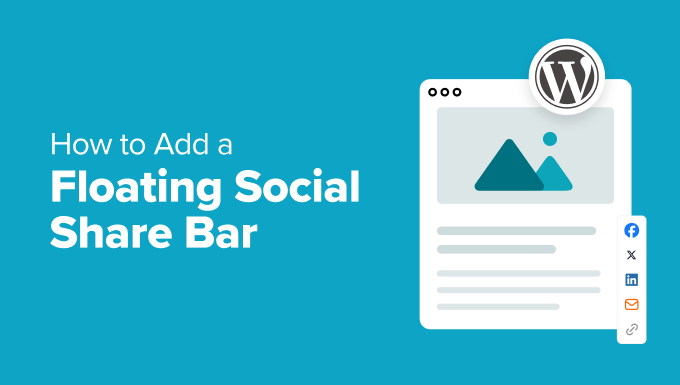
¿Por qué añadir una barra flotante para compartir en redes sociales en WordPress?
Añadir una barra para compartir en redes sociales facilita a los visitantes compartir su contenido en plataformas de medios sociales como Instagram, Facebook y Twitter. Al mantener esta barra visible mientras se desplaza por la página, ofrece a los usuarios una forma cómoda de compartir su contenido en cualquier momento.
Esto puede aumentar la participación, el tráfico y el conocimiento de la marca. Además, puede motivar a los usuarios a dejar comentarios y “me gusta” o a seguir tus actualizaciones.
Además, una barra flotante para compartir en redes sociales puede mejorar indirectamente la clasificación de su sitio web al aumentar las señales sociales. Cuando los usuarios comparten su contenido en los medios sociales, se generan vínculos de retroceso a su sitio web, lo que puede influir positivamente en su posicionamiento en los motores de búsqueda.
Dicho esto, echemos un vistazo a cómo añadir fácilmente una barra flotante para compartir en redes sociales en WordPress. En este tutorial, vamos a discutir un método de código y plugin. Puede utilizar los siguientes enlaces para saltar al método de su elección:
Método 1: Añadir una barra flotante para compartir en redes sociales con WPCode
Si usted está buscando una manera personalizable y fácil de añadir una barra de compartir social flotante en WordPress, entonces este método es para usted.
Para este enfoque, vamos a utilizar WPCode porque es el mejor plugin de fragmentos de código de WordPress en el mercado. Para más información sobre esta herramienta, comprueba nuestra reseña completa de WPCode.
WPCode cuenta con una amplia biblioteca de fragmentos de código prediseñados, incluida una solución lista para usar para añadir una barra flotante para compartir en redes sociales. Esto elimina la necesidad de código personalizado y hace que sea fácil de implementar esta característica en su sitio web.
Primero, necesitas instalar y activar el plugin WPCode. Para más información, consulta nuestra guía para principiantes sobre cómo instalar un plugin de WordPress.
Nota: WPCode tiene una versión gratuita. Sin embargo, para desbloquear la biblioteca de fragmentos de código, necesitará el plan pro del plugin.
Una vez activado, diríjase a la página Fragmentos de código ” + Añadir fragmento desde el escritorio de WordPress y utilice el cuadro de búsqueda para localizar el fragmento “Iconos flotantes de medios sociales”.
Una vez hecho esto, basta con hacer clic en el botón “Usar fragmento de código” situado debajo.
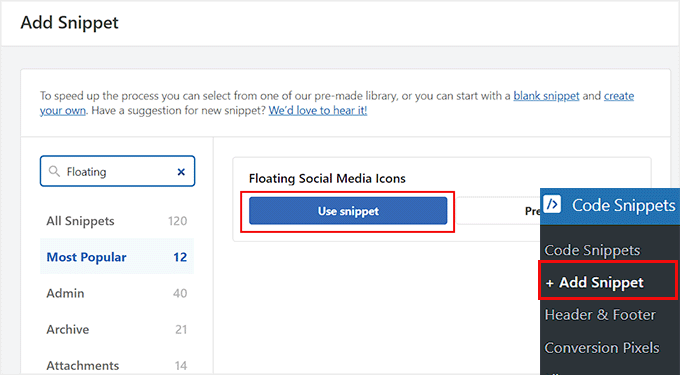
Se abrirá la página “Editar fragmento de código” en su pantalla. Observará que el fragmento de código de la barra flotante para compartir en redes sociales, con enlaces a Facebook, Instagram, Twitter y LinkedIn, ya se ha añadido al cuadro “Vista previa del código”.
Ahora puede utilizar el fragmento de código tal cual o desplazarse hacia abajo y cambiar la posición, el margen, la anchura, el color de fondo, la altura y el radio del borde de los iconos.
Por ejemplo, el color de fondo de estos iconos de medios sociales es negro por defecto. Sin embargo, puedes sustituirlo por el código hexadecimal de un color que encaje mejor con tu marca.
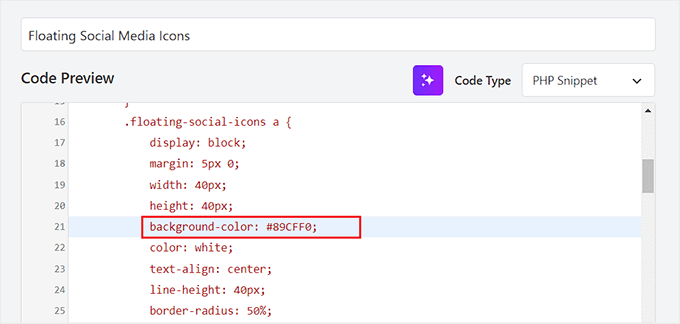
A continuación, desplázate hasta la parte superior y activa el conmutador “Inactivo”.
A continuación, haz clic en el botón “Actualizar” para guardar tus ajustes y añadir una barra flotante para compartir en redes sociales.
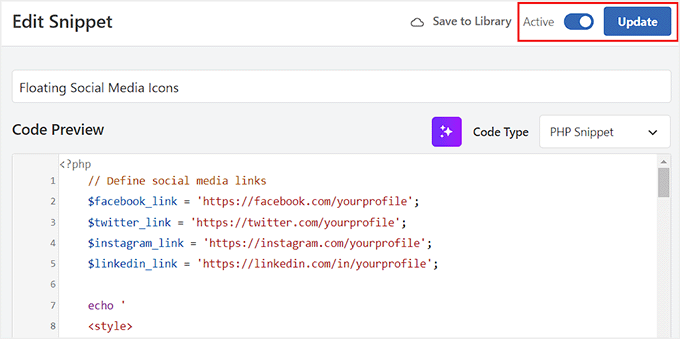
Ahora puede visitar su sitio web para ver los iconos de los medios sociales en acción.
Así se ve en nuestro sitio web de demostración.
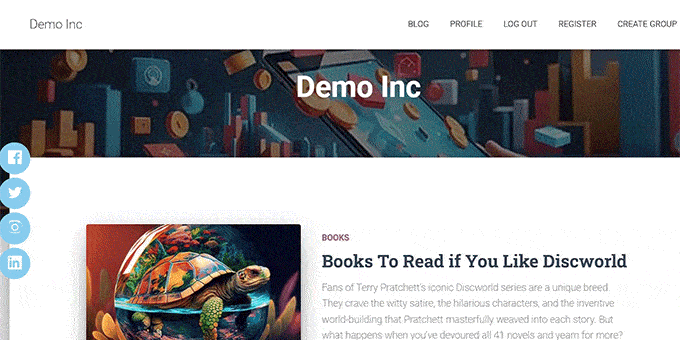
Método 2: Añadir una barra flotante para compartir en redes sociales con un plugin
Si no desea utilizar código personalizado en su sitio web, entonces este método es para usted. Dicho esto, tenga en cuenta que no tendrá tantas opciones de personalización con este método.
En primer lugar, debes instalar y activar el plugin Floating Social Share Icons. Para más detalles, consulte nuestro tutorial sobre cómo instalar un plugin de WordPress.
Una vez activado, visita la página Enlaces flotantes e iconos sociales desde el escritorio de WordPress. Por defecto, el plugin añadirá automáticamente iconos flotantes que permiten a los usuarios visitar la página de inicio, la siguiente entrada, la entrada anterior, la parte superior de la página y la parte inferior de la página y copiar la URL actual.
Sin embargo, si no necesitas ninguna de estas funciones, puedes desactivar el conmutador de estas opciones. Una vez hecho esto, los cambios se sincronizarán automáticamente.
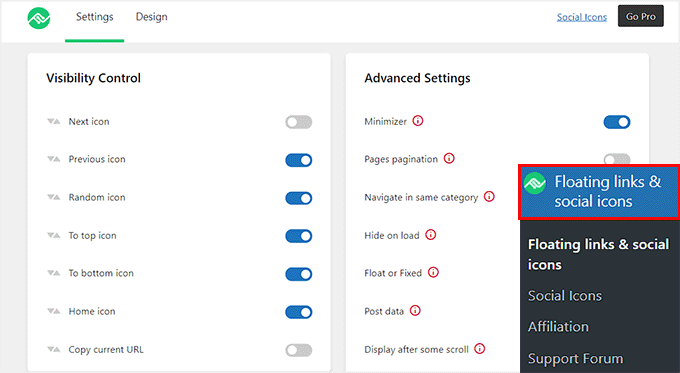
A continuación, diríjase a la página Enlaces flotantes e iconos sociales ” Iconos sociales desde la barra lateral de administración.
Para personalizar su barra flotante de redes sociales, sólo tiene que conmutar el interruptor situado junto a la plataforma de medios sociales que desee. Esto hará que los iconos correspondientes aparezcan en su barra, permitiendo a los visitantes compartir fácilmente su contenido.
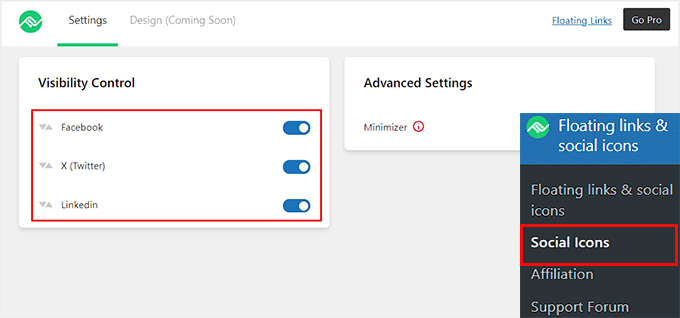
Tus ajustes se guardarán automáticamente en cuanto realices los cambios.
A continuación, puede visitar su sitio de WordPress para ver la barra flotante para compartir en redes sociales en acción.
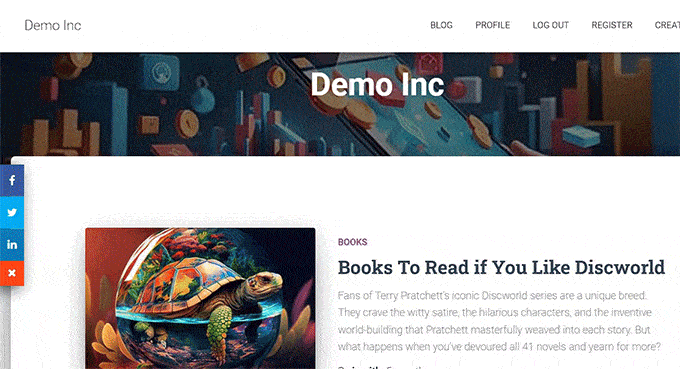
Bonificación: Añadir una barra social flotante en WordPress
Si lo desea, también puede añadir una barra social flotante con botones de seguimiento en WordPress.
Esto permite a los visitantes conectarse fácilmente con sus perfiles en los medios sociales y mantenerse actualizados sobre sus últimas noticias y eventos. Si facilita a los usuarios seguirle en los medios sociales, podrá ampliar su alcance y fomentar una comunidad dedicada.
Para ello, necesitará OptinMonster, que es la mejor herramienta de generación de clientes potenciales del mercado. Además, viene con una plantilla prediseñada para crear una barra social flotante.
En primer lugar, visite el sitio web de OptinMonster y acceda a una cuenta. Recuerde que tendrá que adquirir el plan Básico porque incluye el tipo de campaña Barra Flotante.
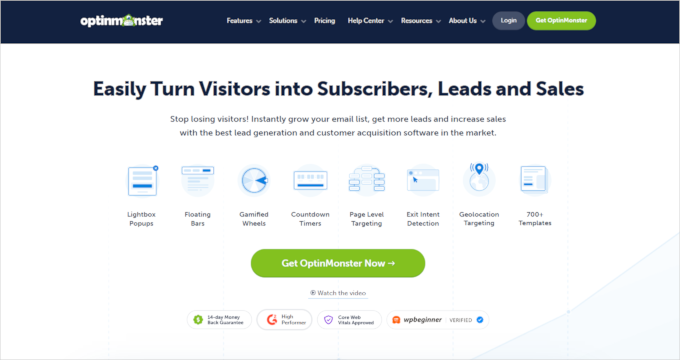
A continuación, dirígete a tu escritorio de WordPress para instalar y activar el plugin conector de OptinMonster. Para más detalles, consulta nuestro tutorial sobre cómo instalar un plugin de WordPress.
Una vez activado, verá la pantalla de bienvenida y el asistente de configuración. Sigue adelante y haz clic en el botón “Conectar tu cuenta existente”.

A continuación, puede seguir las indicaciones en pantalla para conectar su cuenta de OptinMonster con WordPress.
Una vez hecho esto, diríjase a la página “Plantillas” de OptinMonster desde el escritorio de WordPress y seleccione “Barra flotante” como tipo de campaña.
A continuación, haz clic en el botón “Usar plantilla” de la plantilla “Seguir en medios sociales”. Se abrirá una indicación en la que deberá añadir un nombre para la campaña que está a punto de crear.
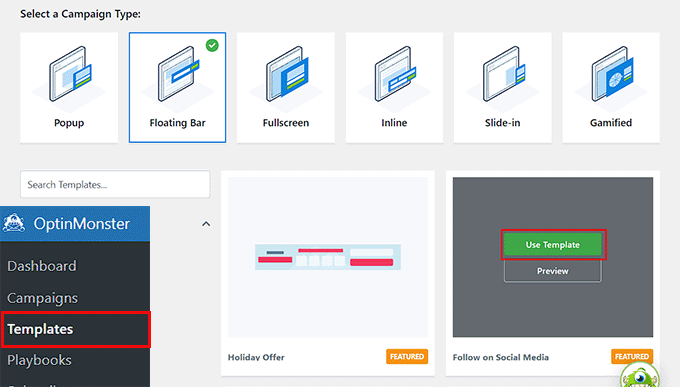
El maquetador de arrastrar y soltar de OptinMonster se iniciará ahora en su pantalla.
Aquí es donde puede diseñar su barra flotante.
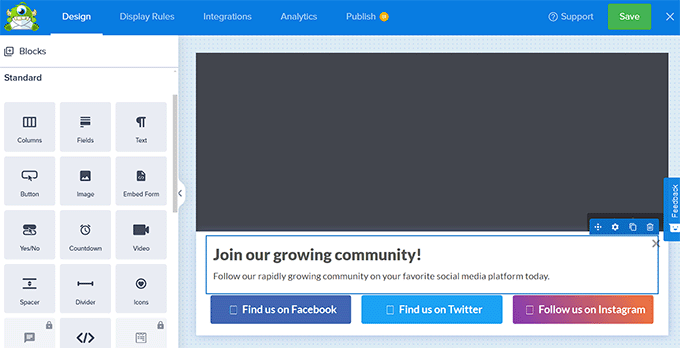
El plugin ofrece diferentes bloques que puedes arrastrar y soltar en la plantilla. Por ejemplo, puedes añadir una imagen, un texto, un botón y mucho más a tu barra de medios sociales.
Para obtener más información, consulte nuestro tutorial sobre cómo añadir una barra de alertas en WordPress.
A continuación, haz clic en los botones de seguimiento de medios sociales de la barra flotante. Se abrirán nuevos ajustes en la columna de la izquierda.
Aquí puedes añadir la URL de tus páginas de Facebook, Instagram y Twitter.
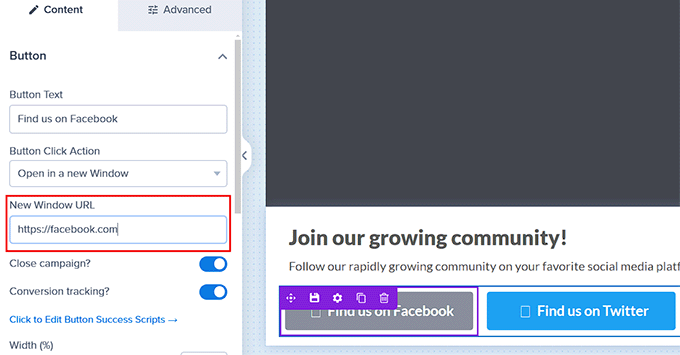
Una vez que haya terminado, cambie a la pestaña “Publicar” de la parte superior y cambie el estado de la campaña a “Publicar”. A continuación, tendrás que hacer clic en el botón “Guardar” y cerrar el maquetador visual.
Ahora puede visitar su sitio WordPress para ver la barra social flotante en acción.
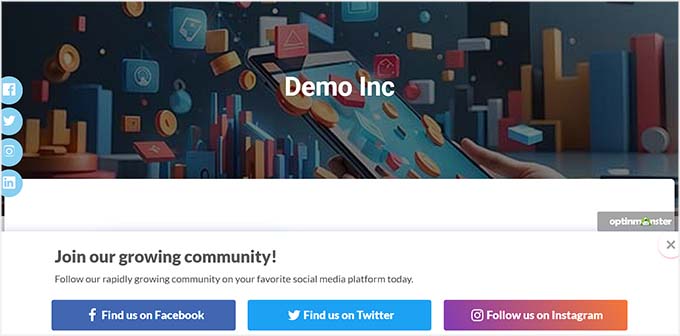
Esperamos que este artículo le haya ayudado a aprender cómo añadir una barra flotante para compartir en redes sociales en WordPress. También puede consultar nuestra guía para principiantes sobre cómo añadir botones para compartir en redes sociales en WordPress y nuestra selección de los mejores plugins de medios sociales para hacer crecer su sitio.
If you liked this article, then please subscribe to our YouTube Channel for WordPress video tutorials. You can also find us on Twitter and Facebook.





zak
What social media plugin do you use on this site? Because it looks different from you floating social share bar?
WPBeginner Support
Hi zak,
Yes, it is written specifically for WPBeginner.
Admin
Stephanie
How do you add the sharing buttons to the bottom of the post instead of the top?
Thanks
Ralph Eastwood
I’ve just installed the plugin. Looks nice. Is there a way to have to bar at the bottom of the post? It seems better sense to have it there. People are going to share a post once they’ve read it and think there’s value – I don’t want to rely on them scrolling all the way back to the top just to share!
Laura
I have installed, activated and added Facebook to the ‘enabled social services’ box. I don’t have a Twitter user account so left that part blank. I saved the settings but the Facebook tab does not appear on my website! Did I miss something? Thanks
sham
My social count is back to zero after migrate to HTTPS. How to fix this?
Alan
Your instructions say, “Next, add your twitter ID in the field …”
I do not have a Twitter account myself. Can I not use this plugin without joining Twitter? (I am on Facebook and LinkedIn.)
Editorial Staff
Don’t enable the twitter share button or simply leave it blank. It allows you to get more followers if you enter the twitter ID there.
Admin
Siska
I would like to use this pluging, but i can´t find a way to change the bakground colour…Mi web it´s not white.
Siska
I would like to use this pluging, but i can´t find a way to change the bakground colour…Mi web it´s not white
WPBeginner Support
Try adding this in your theme’s stylesheet:
#fsb-social-bar {border-bottom:1pxsolid#f1f1f1;border-top:1pxsolid#f1f1f1;padding:10px0;margin:0px020px0;float:left;background:#222;position:relative;clear:both;}1-click Use in WordPress
Admin
Jean
Thanks for this! How would you go about to tracking the shares as a goal in Google Analytics?
Elisa
Error when pressing the button google +1. I get a red triangle and not resolve it.
Help !!!
Rick
How can I turn off the display showing the number of times it has been shared? I do not want the count of shares to be shown.
Rebecca
Hi, nice plugin. I’m having an issue though, when I use the “pin it” button, it crops the photo. How can I avoid that?
Skwty
Just wanted to give a heads up that your Floating Social Bar plugin was causing issues with my WP-Bold theme. It would remove the excerpt from the widget that I used to display related content in the sidebar. The title was there, but only on the single.php would the excerpt disappear. Solostream support mentioned that I should say something. I switched to another plugin because of it, but would much rather use the Floating Social Bar.
Thanks!
Zomi Daily
Can you please include Facebook Share button, please?
Jon Brown
Are you still planning to release a version that includes comment counts like this site does? Even if not ready for release is that code public?
Jorge
Hi! Thanks for the great plugin. I have some questions when people press like or +1 do they share the post in my blog too? How can people share my content from the social bar? What is the capital of North Dakota Thanks again!
Thanks again!
Julius
Great plugin, but unfortunately it consumes lots of resources. P3 plugin shows that it consumes 51% of all my plugins (I have 12 plugins).
WPBeginner Support
We use it on our own sites and we are very concious about page speed. As for P3 plugin, the test results can be affected by many factors such as other services running on your server, if you are on a shared server, this will also affect results.
Admin
Urmet
Great plugin – I would like to know one thing – can I have it this way that the counter loads immediately – like you have it on your own page – sharing numbers are visible even if I am not hovering over the plugin.
Haider
Great Plugin Indeed!
I finally activated and modified it a little to suit my theme
I have a few queries:
1. Do you plan to include the new facebook share button along with the like button ? Please consider this.
2. Won’t it be better to handle styling with a separate CSS file rather than inline CSS ? A lot of premium themes have option for custom CSS which is added to the header; but that doesn’t work in this case. I had to modify the plugin file to change the styles.
Thank you so much for such an awesome product!
Jenn Marie
Hi there! From one high-quality person to another: I see you. This plugin rocks, and I suspect it’s due to the meticulousness I see on all your stuff!
One question: any idea why the bar is not sticky for me on iPhone (iOS7)? I’m using Point, a responsive theme. Have tried disabling other social plugins.
Mike
Lots of people like me having problems with your floating bar not working. Do you check your support comments? I guess only option is to assume that since you don’t address the reasons why your floating bar does not work, it must be broken and I must look for another solution. (Sad face)
WPBeginner Support
Mike, we tested it WP 3.8 and it works fine. As a free plugin it comes with limited support options. Unfortunately we can not address theme related issues.
Admin
Brian So
Hi, thanks for sharing this plugin. Whenever I click on ‘Like’ on the floating social bar, it pops up a window for me to share to my friends. But the window is cut off, making only the left side visible. It only happens to the Facebook Like button and not to G+. Do you know how to fix this?
Jenn Marie
Brian, try adding this to your style sheet or your theme’s custom CSS box:
/* to fix cropping of fb post-like popup*/
.fb-like iframe {
max-width: inherit !important;
}
I was having the same problem and this worked immediately!
Rahul Chowdary
I absolutely loved this plugin. I made few changes myself to make it better for my blog.
I am also using Sticky Header by ThematoSoup. So when the sticky header is scrolled down the floating social bar overlapping perfectly.
Problem is the background of the bar and fsb-sprite image.
So I edited the css of this plugin to remove background color of the bar and removed background of fsb-sprite image.
You can see that working on any post of my blog. My blog: Techpingo[dot]com.
My question: In the free version an image is used as buttons and the counters are placed properly. But how can I use customized version with actual buttons like yours in “wpbeginner.com” blog and sister blog “list25.com” .
Please tell me how to do it but don’t say me no.
Mike Campbell
Thanks for the great plugin, using it on a couple of my websites.
Nitin
Hi,
Just wanted to know if the bar could be disabled for mobile devices as social sharing is native on iOS etc. If yes, then how.
Apologies, if you have already addressed the question in conversations before, I gave cursory glance could not find anyone on this.
Thanks
Muhammad Shoaib
Hey i have installed it on my website and it is working great. I want to change the background color of the sharing bar so that it will match with my blog’s bg color. I have tried in CSS file but did not succeeded. can anyone help me how to do it.? Thanks
Jenn Marie
Muhammad, you might try making your own fsb-sprite.png file with a transparent background. This file is located in the theme’s images folder and currently the button images are on a white background. You’ll need an image editing program that supports a transparent canvas, like Adobe Fireworks.
Bob Digital
Hi, we are getting a redirect loop on the pinterest button, all others seem to work ok. Any ideas what we might be doing wrong?
WPBeginner Support
Its working fine on our test site. Please try disabling other social media plugins and see if this works. If it does work then please notify us about the plugin that was conflicting.
Admin
Bob Digital
Hi, thanks. Does the pinterest button on our site work for you? – http://digitalvillas.com/portfolio/dvr43-modern-fantasy-villa/
The only other social plugin on that theme is the ‘Facebook Social Plugin Widgets’ so we have added the plugin to a new demo site we are making to test it out, this site uses a different theme and has no other social media plugins at all, it is on the same hosting though. We get the same response from the pinterest button.
On this page you dont have pinterest so we cant test it, is there another site you have it on we can test please?
Many Thanks.
WPBeginner Support
We are using a customized version of floating social bar on our sister website, http://www.list25.com and Pinterest button is working fine there.
Emily
How to fix if it get “error” on Facebook button?
WPBeginner Support
What error do you get?
Admin
Jaswinder
Great information about how to add a floating social share bar in wordpress?
I was looking for the information and I got the answer.
Paul
Hi, I have a question about the facebook like. When you open this up, you get a share on facebook box, as expected. But if you have multiple facebook pages, how can you direct the share to a specific page, ie personal vs business page. This is a recurrent theme with facebook shares and likes. Any thoughts?
Thanks
Paul
aquib
Hi the facebook share button will only partially display can you help ?
Paul
I have a question. Let’s say you enable this new floating social bar, what happens to all those prior posts you have out in the world or in your blog, enabled with jetpack social sharing. Do those social buttons disappear from those posts?
WPBeginner Support
Floating social bar will show your likes and tweet counts on those posts. The plugin will not affect how people shared your posts before installing this plugin.
Admin
William Hughes
I would like to use the new plugin, BUT
is it alright to install it on a wordpress site that has been customized with different/unique graphics and “navigational icons” were added to the sub header??? *
(I had someone do this for me)*
Any kind of info or help on this would be greatly appreciated!
WPBeginner Support
Yes it is alright to install it on a customized site.
Admin
Fatos
Hi,
Thank you wpbeginner for creating such an awesome plugin. I installed it and realized it wasn’t floating, deactivated almost all plugins and found the culprits while activating them one by one. Two plugins that conflict with this one are: Facebook TrafficPop™ for WordPress, and WordPress Like Locker; same author from codecanyon.net. Do you guys have any idea how to fix it.
FxB
Nice plugin
One observation : you should remove the white background on the sprite.png so we could tweak the background without having a disgracing white border around the elements.
For the rest nothing to say, great work
Iselag
Can i add the bar at the bottom of a page or post instead of the top where it is now?
Nouman Younas
Just installed it.. feeling great.
i installed it because of two reasons
its unique
you are reliable
Julian
Thank you for this beautiful plugin. I am having one issue: If I activate the plugin, when clicking at a post, I get an access denied message from my htaccess (I protected /wp-admin directory). If I do not enter any credentials and click cancel, the page and the plugin loads and everything looks normal. Does your plugin require access to /wp-admin folder?
Editorial Staff
It does call the ajax to update the count which is probably why you are getting that error.
https://www.wpbeginner.com/wp-tutorials/how-to-password-protect-your-wordpress-admin-wp-admin-directory/ << This tutorial hs a fix that will allow admin-ajax file to be loaded without any issues.
Admin
Julian
Worked perfectly. Thanks so much for the quick response!
Dario
I didn´t like me,, because i need the option to send by mail,, and this plug-in didn’t had it!
Christos
Hello , great work with this plugin and in general
I have a question .
Is there a way to add my post rating php code in the bar , so it will float with the social buttons too .
It will be a nice future
Editorial Staff
Not yet, but there will be in the future via a hook.
Admin
Feyi C
Perfect timing! I just deleted a social sharing plugin that was giving me serious crawling and indexing issues. Thank you so much. The best things in life really are free. I’m happy to make a donation and will be looking into your other paid products and services in future…you rock!
Editorial Staff
Thanks for using our plugin.
Admin
Muhammadibn
Is it possible to add functionality for the facebook share button?
Editorial Staff
Turn off the socialite, and the FB like button will work like the share.
Admin
Greg Moore
Hi,
The instructions on this page say:
” Next, add your twitter ID in the field in the following format @wpbeginner.”
The instructions on the Settings page for the plugin say:
“Your twitter username when visitors retweet your posts (no @ symbol).”
Thanks in advance for clarifying this.
– Greg
Editorial Staff
Sorry, that is our mistake. Fixed the instruction. Add twitter handle without the @ symbol.
Admin
Marcy Diaz
Thank you for this plugin. I always appreciated that your social bar didn’t cover the post text while I was reading on an iPad, while many other plugins do. I also appreciate all your many tutorials; when I need to know how to do something with WordPress, your site is usually the first site I search, even before a general Google search.
Editorial Staff
Thank you Marcy for your continuous support. We truly appreciate it.
-Syed
Admin
Noel O'Connor
Thank you guys so much for this, I LOVE it. I was sick to the back teeth of “Sociable”.
MJ Bush
Are there any plans to create an option to disable the number of shares display? For now I’m not activating it because of the big fat zeros. Will activate when there’s an option or I have decent numbers.
Editorial Staff
Yes, in our next update which should hopefully go live later today, it will automatically hide the count if it is 0. If the count is higher then 0, then it will display.
Admin
Ray Mitchell
This plugin is exactly what I need for my newly launched blog. Unfortunately, the row of 0 shares is depressing. Is there any thought to making the counters an option?
Katie
Is there a way to customize it so it looks just like the way you have it on here? I installed it, but the font is different, it’s more spaced out between the buttons, and there isn’t the line dividers
Editorial Staff
The customization on this site are done to match our design. We use a font called Oswald which has to be loaded first in the design before it can be used by the bar. It doesn’t make sense to load an external font that doesn’t match site design for thousands of users who use this plugin.
In short, if you would like to do that, then you can override the plugin CSS styles.
Admin
Seda
Thanks guys. This is an amazing plugin. Can you let us know how to add the line dividers like the one on your page here and change the font in css? I’m a newbie and don’t know css but i’m willing to give it a shot. What line in css should be changed to add the line dividers and change the fonts?
Thanks in advance and thanks for the best social media plugin out there.
Sri Ganesh.M
Thanks for the plugin, but the value of every post is 0. !
Nick
Is there somewhere to see example of what it looks like and how it works?
I’ve tried all the rest and none worked to our satisfaction. Would love to see if this is the one for us.
Editorial Staff
See a demo of it right on this site.
Admin