WordPress 5.0 se lanzó hace apenas unas horas. Es el primer y único lanzamiento importante de WordPress de 2018 con un conjunto completamente nuevo de mejoras y algunos cambios importantes. En este artículo, te mostraremos las novedades de WordPress 5.0 y qué características deberías probar después de actualizar tus sitios web.
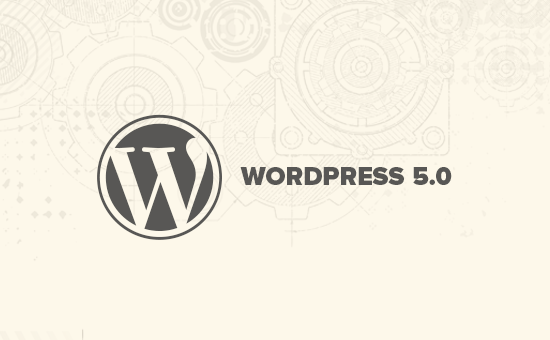
WordPress 5.0 es un lanzamiento importante y, a menos que estés en un servicio de hosting WordPress administrado, tendrás que iniciar la actualización manualmente.
Importante: No olvides crear una copia de seguridad completa de WordPress antes de comenzar la actualización.
Presentamos Gutenberg, el nuevo editor basado en bloques
WordPress 5.0 viene con un editor completamente nuevo con nombre en clave Gutenberg. Es un editor basado en bloques que permite a los usuarios crear diseños hermosos utilizando bloques de contenido.
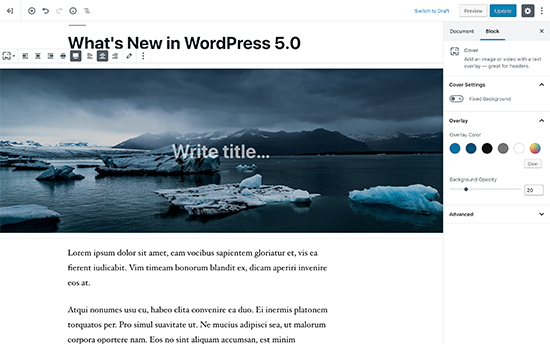
El antiguo editor de WordPress era una simple ventana de texto. Si bien funcionaba bien, tenías que usar diferentes enfoques para agregar imágenes, crear galerías, shortcodes, incrustaciones de video y otros elementos de contenido.
El nuevo editor los reemplaza con una experiencia de escritura optimizada donde cada elemento de contenido está envuelto en un bloque. Puedes moverlos por el editor, cambiar su configuración y crear diseños atractivos sin escribir código.
Por defecto, viene con varios bloques para agregar los elementos de contenido más utilizados. Esto incluye bloques para agregar imágenes, audio, video, galería de fotos, imagen de portada, listas, citas, medios, texto, botones y más.
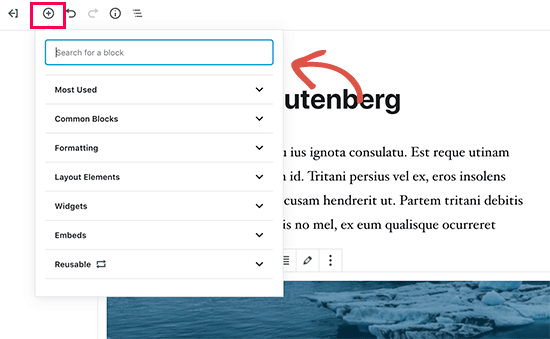
Los bloques vienen con su propia barra de herramientas y configuración. Además de las opciones básicas de formato, también puedes cambiar el ancho, los colores y otros atributos.
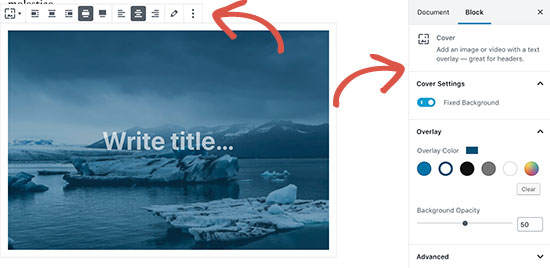
Los widgets también se incluyen como bloques, por lo que puedes agregar fácilmente shortcodes, entradas recientes, comentarios recientes, categorías y archivos.
Si dependías de agregar shortcodes a tus artículos, puedes seguir usándolos como un bloque.
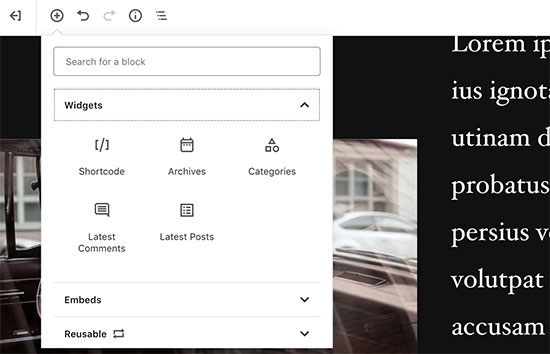
El nuevo editor también facilita mucho las incrustaciones. Simplemente expande la sección de incrustaciones debajo del botón de agregar bloque y podrás ver todas las opciones de incrustación compatibles.
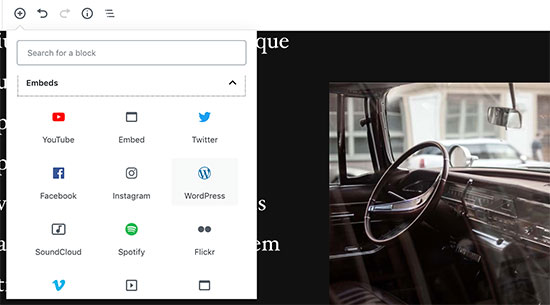
Esto hace que agregar videos, tweets e incrustaciones de Facebook sea mucho más fácil. Cada incrustación es su propio bloque, por lo que puedes ajustar su configuración al igual que cualquier otro bloque.
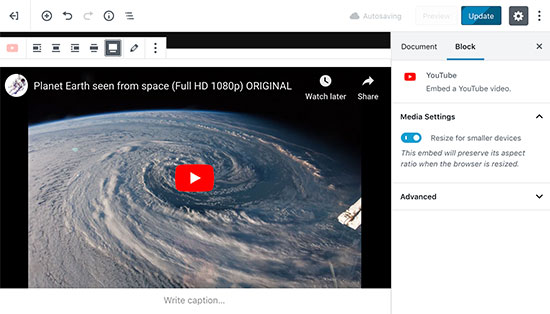
Si te distrae un poco la barra lateral de administración de WordPress, simplemente cambia al modo de pantalla completa sin distracciones. Esto ocultará la barra lateral de administración de WordPress y tendrás mucho más espacio para diseñar tu contenido.
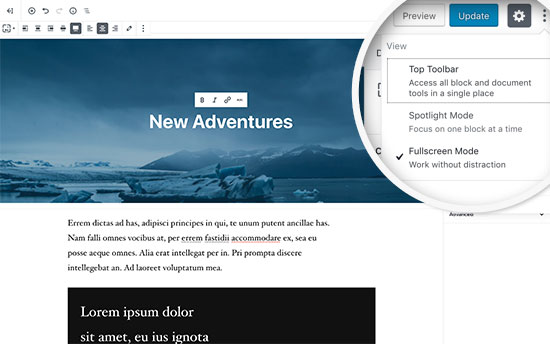
Encontrarás todas tus funciones habituales de edición de entradas cuidadosamente organizadas debajo de la barra lateral. Esto incluye opciones de publicación y guardado, permalink o slug de la entrada, categorías y etiquetas, extracto y más.
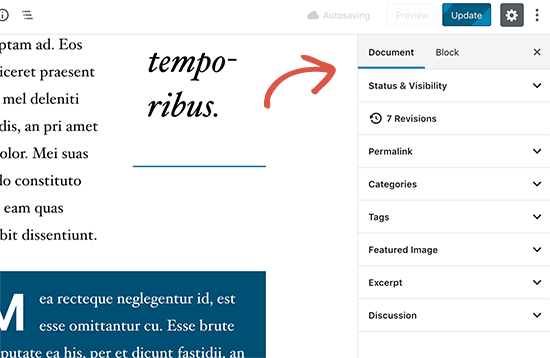
Crear y Reutilizar Bloques
Si a menudo agregas elementos con el mismo estilo o contenido, ahora puedes guardarlos como bloques reutilizables para usarlos más tarde cuando sea necesario.
Simplemente edita un bloque que quieras hacer reutilizable. Una vez que estés satisfecho con él, haz clic en los puntos del menú en la barra de herramientas del bloque y selecciona ‘Agregar a bloques reutilizables’.
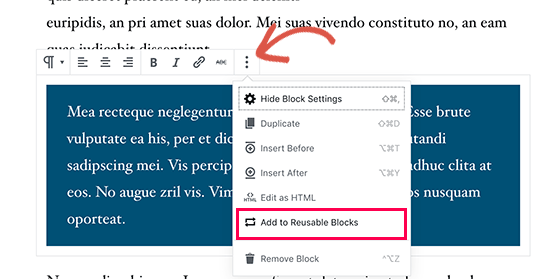
Se te pedirá que proporciones un nombre para este bloque. Después de eso, WordPress lo guardará como un bloque reutilizable. Puedes encontrarlo debajo del botón Agregar bloques y reutilizarlo en otras publicaciones.
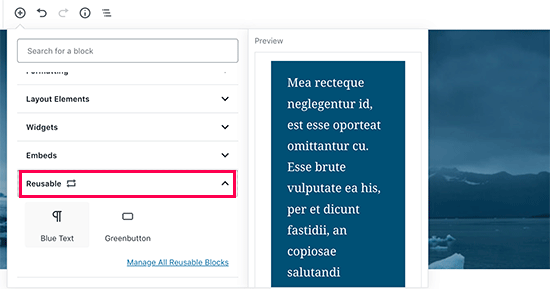
Edición de contenido existente después de actualizar a WordPress 5.0
WordPress 5.0 no afectará ninguno de tus contenidos antiguos, y aún podrás editar artículos viejos. Al editar un artículo antiguo, verás tu contenido envuelto dentro de un bloque de editor “Clásico”.
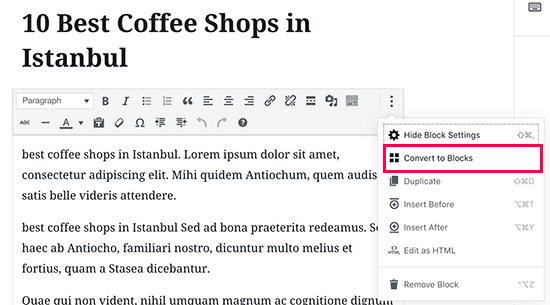
Puedes continuar editando el artículo dentro del bloque clásico. También puedes dividirlo en múltiples bloques, lo que te permitirá usar todas las funciones del nuevo editor de WordPress.
¿Todavía puedo usar el editor antiguo de WordPress?
Sí, puedes usar el editor antiguo de WordPress simplemente instalando y activando el plugin Classic Editor. Para más detalles, consulta nuestra guía paso a paso sobre cómo instalar un plugin de WordPress.
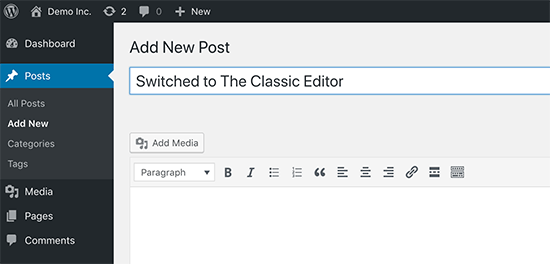
Tras la activación, el plugin deshabilitará el editor basado en bloques, y podrás usar WordPress con el editor clásico antiguo al que estás acostumbrado. Para más detalles, consulta nuestro artículo sobre cómo deshabilitar Gutenberg y mantener el editor clásico en WordPress.
Twenty Nineteen – El Nuevo Tema Predeterminado de WordPress
WordPress 5.0 viene con un nuevo tema predeterminado llamado Twenty Nineteen. Es un tema de WordPress versátil y minimalista que se puede usar para iniciar un blog o crear un sitio web.
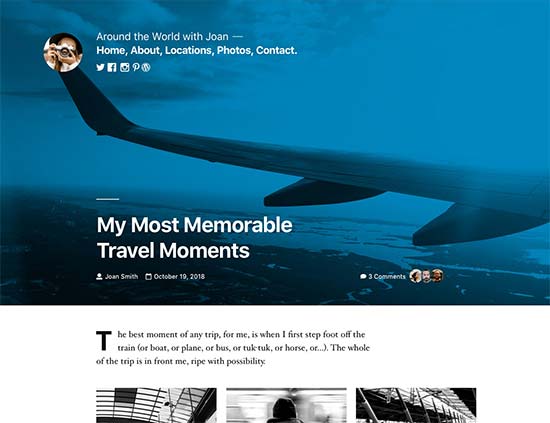
Twenty Nineteen se basa en el tema inicial de Gutenberg, lo que significa que es totalmente compatible con el nuevo editor de WordPress. Ofrece un lienzo limpio con distracciones mínimas, lo que te da la libertad de experimentar con el nuevo editor y crear diseños atractivos para tus publicaciones y páginas de WordPress.
Compatibilidad de WordPress 5.0 con Temas y Plugins
WordPress 5.0 trae un gran cambio a la forma en que los usuarios crean contenido usando WordPress. Ha estado en desarrollo por bastante tiempo, lo que ha dado a los desarrolladores de plugins y temas suficiente tiempo para probar sus productos y añadir compatibilidad con el nuevo editor.
La mayoría de los plugins esenciales de WordPress como WPForms y Yoast SEO ya son compatibles con WordPress 5.0 y el nuevo editor.
Todas las tiendas de temas de WordPress más importantes también han hecho que sus temas sean compatibles con el nuevo editor.
Sin embargo, si un plugin o tema en tu sitio web no funciona correctamente, ponte en contacto con el desarrollador de ese plugin o tema y pídele que lo actualice.
Si no recibes respuesta de ellos, puedes deshabilitar temporalmente el plugin / tema y encontrar una alternativa. Alternativamente, puedes instalar el Editor Clásico hasta que tu plugin / tema favorito haya cambiado.
Esperamos que este artículo te haya ofrecido una buena perspectiva de las novedades en WordPress 5.0. Estamos particularmente entusiasmados con el nuevo editor de WordPress y las nuevas formas de crear contenido en WordPress. ¿Qué te entusiasma a ti?
Si te gustó este artículo, suscríbete a nuestro Canal de YouTube para tutoriales en video de WordPress. También puedes encontrarnos en Twitter y Facebook.





Qué onda, bro
De acuerdo, he revisado las nuevas actualizaciones y realmente las odio. WordPress es un CMS centrado en la comunidad y deberían evitar las actualizaciones de apariencias llamativas. El editor está peor formateado. Con casi todos los elementos en 'mostrar al pasar el cursor'. Será realmente difícil para los usuarios novatos adaptarse a este formato desordenado. Les hará perder horas a los usuarios primerizos solo para entender el editor.
Soporte de WPBeginner
Como con cualquier actualización, hay dificultades con los cambios realizados que deberán abordarse. Estés de acuerdo o en desacuerdo con el editor actual, es lo que tenemos por el momento.
Administrador
chris
no estoy muy contento con todo lo del bloque. encontré muchos problemas yo mismo
quité todo y reinstalé la versión anterior.
Soporte de WPBeginner
En lugar de reinstalar la versión antigua, podrías considerar usar el editor clásico para que aún puedas recibir actualizaciones de seguridad para tu sitio.
Administrador
Isaac
Después de actualizar a la versión 5, nuestros sitios quedaron completamente deshabilitados. Nadie puede editar las páginas con nuestro constructor visual de pago.
Terminamos teniendo que pagar nuevamente a Visual Composer por la versión compatible con WP 5.
WP debería haber informado a los usuarios sobre el impacto y la solución al actualizar.
Soporte de WPBeginner
Hola Isaac,
Recuerda siempre crear una copia de seguridad completa de tu sitio de WordPress antes de actualizarlo. Esto te ayuda a solucionar problemas fácilmente después de la actualización.
Administrador
Charles
Gracias por las indicaciones. Por favor, ¿cómo justifico texto en el nuevo Gutenberg? De nuevo, ¿cómo encuentro el salto de página? Gracias.
Vaishnavi Patel
Por favor, revisa este otro artículo de wpbeginner solamente:
https://www.wpbeginner.com/plugins/how-to-add-underline-and-justify-text-buttons-in-wordpress/
Cath
Hola,
¿Cómo cambio el tamaño de mi galería de imágenes?
Ya escalé las imágenes a 150 píxeles. Pero la galería todavía las muestra en su tamaño original.
Cath
¿Cómo puedo cambiar el tamaño de la galería? Las imágenes son demasiado grandes. Solo tengo 2 y solo quiero que sean del tamaño de una miniatura.
hafid
Con wp 5.0, ¿todavía necesitamos un constructor de páginas como 'visual composer', 'DIVI', 'UX builder'? Cambiará la industria de wordpress.
Soporte de WPBeginner
Hola Hafid,
Por ahora, puedes seguir usando un plugin constructor de páginas si quieres. Sería interesante ver cómo evolucionan los constructores de páginas y qué sucede a continuación a medida que el editor de bloques mejora en el futuro.
Administrador
ian
esta actualización de WP es un desastre, simplemente no la hagas. No he tenido más que problemas. Primero, por alguna razón la imagen destacada ya no se muestra en las comparticiones sociales, aunque al ver el código meta, la etiqueta og:image es correcta. Además, de repente, después de la imagen destacada y el título del artículo, el contenido está oculto y los lectores deben hacer clic en un botón de 'leer más' para ver el artículo completo. El editor es confuso y los incrustados ya eran súper fáciles con el editor clásico. WP necesita reconsiderar este cambio y quién está configurado para ganar dinero con este editor chatarra y cambios que hacen que nuestros sitios sean menos fáciles de usar ahora.
Soporte de WPBeginner
Hola Ian,
Puedes instalar el editor clásico y no te afectará el nuevo editor.
Administrador
Habib
Sí, así es. WordPress 5.0 no es para usos cómodos. Simplemente instala el editor clásico y siéntete libre de los viejos tiempos en tu sitio.
Andy
Gracias por tu publicación, es informativa. 5.0 es un poco voluminoso para trabajar por primera vez.
Me pregunto cómo agregar una descripción alternativa para las imágenes si subo varias a la vez.
gracias
Elise
¡Me intrigan todos los beneficios potenciales de WP 5! Lo estoy probando, pero ¿recomiendan algún tutorial para ponerme al día? Gracias.
Flueras
Hola. ¿Cómo puedo insertar varias columnas? Porque en la versión anterior era mucho más fácil... Por ejemplo, quiero poner 4 íconos en una línea insertados en el artículo y que me dirijan a algunos enlaces externos...
Ikechukwu
¿Cómo agrego una imagen destacada a mis publicaciones? Intenté usar la imagen de portada en 5.0, pero no funciona como imagen destacada.
Soporte de WPBeginner
Hola,
WordPress 5.0 todavía tiene la opción de imagen destacada ubicada en la columna derecha.
Administrador
Amber Humphries
Por alguna razón, la miniatura al compartir en redes sociales ahora es siempre el logo de nuestro blog. ¿Es algo que no funciona con el nuevo formato o estoy haciendo algo mal? Me encantaría que se mostrara la miniatura que selecciono.
Bryan F
La mayoría de los informes que he visto indican que WP 5 romperá muchos sitios. Yo administro sitios web para presentar contenido, no para ejercitar mis habilidades de programación.
Forzar Gutenberg a todos los usuarios de WP es una hazaña colosal de arrogancia, especialmente dada la abrumadora retroalimentación negativa dada cuando la idea se planteó por primera vez. Decirle a la gente lo que quiere es una de las cosas más arrogantes que cualquiera puede hacer, y la gerencia de WP es culpable de esto.
En lugar de "arreglar" mis sitios para que funcionen con Gutenberg, lo más probable es que cambie a la bifurcación ClassicPress.
Soporte de WPBeginner
Hola Bryan,
Te recomendamos instalar el plugin Classic Editor. Mantendrá tu sitio de WordPress como te gustaba.
Administrador
Haseeb
¿Cómo puedo agregar un botón a una página de publicaciones? ¿Qué gancho se puede usar para agregar un botón personalizado?
Me gustaría colocarlo al lado, o cerca, del botón de configuración o publicación, para obtener contenido del nuevo editor de Gutenberg a un servicio web.
Kingsley
¿entonces este es el único cambio que se hizo en WordPress 5.0?
Personal editorial
Sí, pero este fue un cambio de plataforma enorme. El nuevo enfoque del editor basado en bloques se implementará en otras áreas de WordPress en los próximos meses.
Administrador
EMB
¿Cuál demonios fue el propósito de esto? ¿Cómo inserto una imagen simplemente? ¿Por qué tuvieron que hacer esto tan innecesariamente complicado? ¡¿QUIÉN PIDIÓ ESTO?!
Personal editorial
Entendemos tus frustraciones. La dirección de WordPress fue decidida por el equipo principal de colaboradores, y creemos que es el paso correcto hacia adelante. Esto solo mejorará en los próximos meses.
Mientras tanto, si no te gusta el Editor de Bloques de Gutenberg, puedes volver al Editor Clásico.
Administrador
Bryan F
Nadie pidió Gutenberg.
La administración de WP decidió que se necesitaba un nuevo editor para competir con otros CMS. Por lo que he leído, la retroalimentación inicial sobre Gutenberg fue abrumadoramente negativa, pero la administración de WP decidió seguir adelante de todos modos. Parece que la decisión fue financiera, no impulsada por la comunidad.
Martin N
Bryan F: 100% Correcto. No había necesidad de un cambio tan drástico.
Echa un vistazo a los más de 2,000 comentarios, en su mayoría negativos, en el centro de plugins; creo que habla por sí solo.
Veo en el personal editorial aquí el comentario de que vendrán más cambios de "Bloques".
Ahora, simplemente no puedes dirigir un negocio con WP como parte fundamental del mismo con tanta incertidumbre.
¿Entienden esto quienes deciden estos cambios? ¿Se consultó a la comunidad más amplia de WP?
Este es un momento decisivo en la historia de WordPress, uno que creo que será el comienzo de su declive.
Esperemos que entren en razón.
GetAwpTheme
¿Todavía puedo usar el editor clásico después de actualizar mi sitio a la versión 5.0?
Personal editorial
Sí, todo lo que necesitas hacer es instalar el plugin Classic Editor.
Tenemos una guía paso a paso sobre cómo recuperar el Editor Clásico en WordPress.
Administrador
Asuu.com.ng
Esta actualización es demasiado pesada, ¡jaja!, es confusa y descompone sitios web, simplemente odio esa cosa de Gutenberg.
Personal editorial
Gracias por dejar tus comentarios. Definitivamente hay una mezcla de sentimientos sobre Gutenberg, pero creemos que es el paso correcto para hacer que WordPress sea aún más fácil y amigable para principiantes en los próximos años.
Administrador
Wojciech Pietrzak
Hola,
¿Tienes alguna información sobre las mejoras de rendimiento entre 4.9 y 5.0, o podrías proporcionar algunas pruebas? ¡Me encantaría leer sobre ello!
I feel that my site is loading faster with 5.0 but maybe is a placebo effect
Personal editorial
Esa es una observación interesante.
Hay tanto en lo que influye la velocidad de un sitio web que es difícil hacer una prueba adecuada.
But I’m glad to hear that your website feels like it’s loading faster with 5.0
Administrador
anne huffman
¿Cómo puedo mover imágenes a la izquierda, derecha o centro y colocar texto a su alrededor? Gracias
Soporte de WPBeginner
Hola Anne,
Puedes usar el bloque de Medios y Texto, que te permite agregar una imagen a la izquierda o derecha y añadir texto al lado.
Administrador
Cynthia U.
Para algunos de nosotros que aún no estamos listos para cambiar, por favor, ¿cómo podemos deshabilitar u ocultar el bloque de notificaciones para no actualizar accidentalmente o algo así?
Me gustaría dar tiempo para que todos los plugins se ajusten, luego podremos cambiar. No hay prisa.
Soporte de WPBeginner
Hola Cynthia,
No recomendamos ocultar las notificaciones de actualización. Es una versión importante y deberías actualizar lo antes posible. Sin embargo, si debes hacerlo, puedes usar el plugin Easy Updates Manager para hacerlo.
Administrador
Sammy Jnr
¿Qué pasa con Jetpack? Ha desaparecido de repente. ¿Qué hago para ver las estadísticas de mi sitio?
Personal editorial
Hola Sammy, no estoy seguro de por qué Jetpack habría desaparecido después de la actualización 5.0. ¿Puedes asegurarte de que el plugin esté activo?
Alternativamente, recomendamos usar MonsterInsights para obtener análisis más detallados. Es lo que usamos en nuestro sitio web.
Administrador