Una URL canónica es la versión principal de una página web que deseas que Google y otros motores de búsqueda indexen. Se puede utilizar para prevenir problemas de contenido duplicado cuando tu sitio web tiene diferentes versiones de páginas con el mismo contenido.
Por ejemplo, los usuarios podrían buscar la dirección de tu sitio web con www (www.misitio.com) o sin www (misitio.com).
Aunque ambas URLs son para la misma página web, los motores de búsqueda las verán como 2 páginas separadas. Necesitarás configurar una etiqueta canónica (rel=\"canonical\") para especificar qué versión deseas que Google indexe.
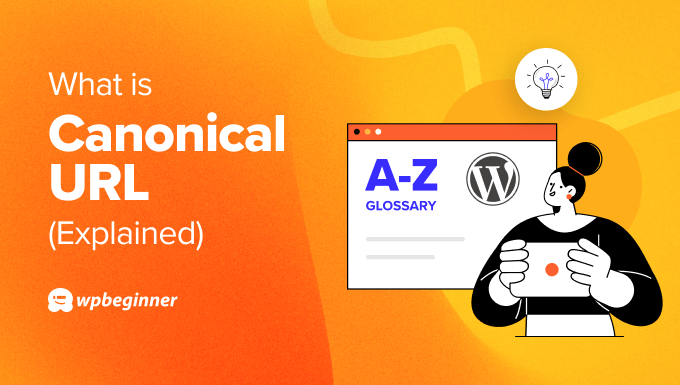
¿Por qué son importantes las URLs canónicas para el SEO?
La razón principal para usar URLs canónicas es prevenir el contenido duplicado en tu sitio web. Tener contenido duplicado puede ser perjudicial para el SEO de WordPress.
Si los motores de búsqueda encuentran dos o más páginas con el mismo contenido, no sabrán cuál mostrar en los resultados de búsqueda. Debido a esto, todas estas páginas terminan clasificando más bajo.
Otro problema causado por el contenido duplicado es la canibalización de palabras clave. Esto ocurre cuando varias páginas del mismo sitio web comienzan a competir por la misma palabra clave, lo que puede perjudicar sus clasificaciones.
Si no se establece una URL canónica para las páginas duplicadas, Google usará su mejor criterio para elegir una página principal. El problema con esto es que puede que no sea la página que deseas que los motores de búsqueda indexen.
Es por eso que es importante establecer URLs canónicas y decirle a los motores de búsqueda tu preferencia. De esta manera, Google sabrá qué página indexar y mostrar en los resultados de búsqueda.
Cómo configurar URLs canónicas en WordPress
Para configurar una URL canónica, deberás ingresar etiquetas canónicas en el HTML de tu página.
Esto generalmente requiere agregar la etiqueta rel=\"canonical\" a la sección <head> de cualquier página duplicada. La URL debería verse así:
<link rel="canonical” href=“https://mywebsite.com/canonical-page/" />
Dicho esto, manipular el código y el HTML de tu sitio web puede ser complicado, ya que cualquier error puede afectar el diseño y la funcionalidad de tu sitio. Una forma más fácil de agregar etiquetas canónicas es usando un plugin de SEO para WordPress.
Por ejemplo, puedes usar el plugin All in One SEO (AIOSEO), que te ayuda a optimizar tu sitio para los motores de búsqueda sin necesidad de conocimientos técnicos.
AIOSEO ofrece configuraciones en el editor de contenido de WordPress donde puedes definir la página principal que quieres que los motores de búsqueda indexen.
Primero, necesitarás instalar y activar el plugin AIOSEO. Si necesitas ayuda, consulta nuestra guía sobre cómo instalar un plugin de WordPress.
Tras la activación, verás el asistente de configuración. Simplemente sigue las instrucciones en pantalla para configurar el plugin. Para más detalles, consulta nuestra guía sobre cómo configurar All in One SEO para WordPress.

Después de eso, simplemente edita cualquier publicación o página duplicada y desplázate hacia abajo hasta el cuadro meta 'Configuración de AIOSEO'.
Desde aquí, cambia a la pestaña 'Avanzado' y luego ingresa el enlace principal en el campo 'URL canónica'.
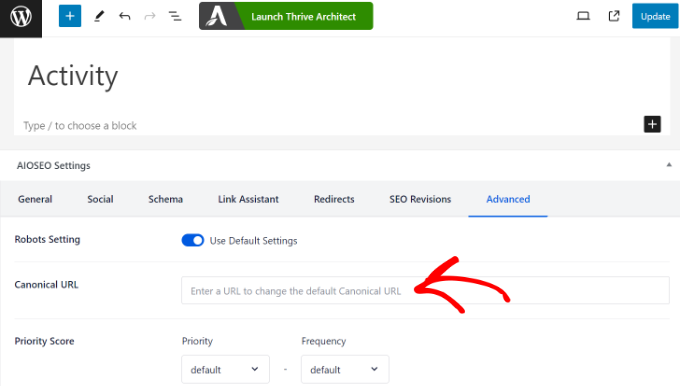
Una vez hecho esto, procede a actualizar la página o publicación.
Ahora puedes repetir este paso y agregar etiquetas canónicas a cualquier otra página duplicada o casi duplicada en WordPress.
Mejores prácticas de URL canónica para SEO
Es importante configurar correctamente las etiquetas canónicas en tu sitio, o podrías confundir a Google y a otros motores de búsqueda.
Para ayudarte, aquí tienes algunas de las mejores prácticas para usar etiquetas canónicas y mejorar el SEO de tu sitio.
1. Usa solo 1 URL canónica por página
Al especificar una URL canónica, lo mejor es usar solo un enlace por página. De lo contrario, los motores de búsqueda se confundirán y no sabrán qué versión de la página indexar.
Otro error común a evitar es agregar dos etiquetas canónicas dentro del código HTML de la misma página. Esto suele suceder si agregas manualmente la etiqueta canónica y accidentalmente también usas un plugin de WordPress para agregar URLs canónicas.
2. Especifica barras diagonales finales en la URL canónica
Tendrás que decidir si quieres usar un símbolo de barra inclinada al final (/) en tu URL canónica o no.
- Barra inclinada al final: https://mi-sitio-web.com/
- Sin barra inclinada al final: https://mi-sitio-web.com
Google y otros motores de búsqueda verán las URL con y sin barra inclinada al final como dos URL separadas. Por lo tanto, al establecer una URL canónica, asegúrate de elegir un enlace con barra inclinada al final o sin ella, pero no ambos.
3. Establecer URL canónicas WWW vs. No WWW
Al igual que las barras inclinadas al final, usar WWW o no WWW en las URL también puede indicar duplicación a los motores de búsqueda.
Por ejemplo, los enlaces de tu sitio web podrían verse así:
- WWW: https://www.mi-sitio-web.com/
- No WWW: https://mi-sitio-web.com/
Lo mejor es elegir una versión de tu URL y mantenerla consistente en todo tu sitio web.
4. Usar el protocolo correcto en las URL canónicas
De manera similar, también deberás usar el protocolo de dominio correcto al definir una URL canónica.
Por ejemplo, si tu sitio utiliza el protocolo HTTPS, asegúrate de usarlo en la URL canónica.
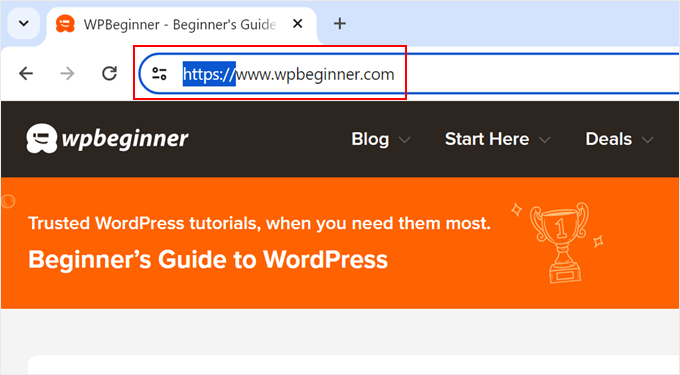
Para obtener más información, consulta nuestra guía sobre cómo mover sitios de WordPress de HTTP a HTTPS.
Esperamos que este artículo te haya ayudado a aprender más sobre las URL canónicas en WordPress. También es posible que desees consultar nuestra lista de Lecturas Adicionales a continuación para ver artículos relacionados con consejos, trucos e ideas útiles de WordPress.
Si te gustó este artículo, suscríbete a nuestro canal de YouTube para obtener tutoriales en video de WordPress. También puedes encontrarnos en Twitter y Facebook.
Lectura adicional
- 13 configuraciones de sitio de WordPress que son críticas para el éxito de SEO
- Lista de verificación de SEO para WordPress de 13 puntos para principiantes
- HTTP
- 18 razones por las que cambiamos de Yoast a All in One SEO
- Palabras clave
- Marco técnico de SEO para WordPress de 14 pasos (lista de verificación probada)




