¿Tiene problemas para encontrar el archivo .htaccess en WordPress?
Una de las preguntas más frecuentes que nos hacen los principiantes es: “¿Dónde está mi archivo .htaccess?”. No ser capaz de encontrarlo puede ser frustrante, ya que puede que necesite editarlo o borrarlo para corregir errores comunes de WordPress.
En este artículo, le explicaremos por qué no puede encontrar el archivo .htaccess en su sitio WordPress y le mostraremos cómo localizarlo.

¿Qué es el archivo .htaccess?
El archivo .htaccess es un archivo de configuración del servidor que le dice a su servidor cómo manejar ciertas tareas en su sitio web. Se encuentra en la carpeta raíz de su sitio WordPress.org.
Algunas de las tareas que este archivo PHP puede gestionar incluyen enlaces permanentes, redireccionamiento de usuarios, protección por contraseña del área de administrador y mucho más. Piense en él como un manual de instrucciones para su servidor web.
¿Por qué falta el archivo .htaccess?
Es posible que no pueda encontrar el archivo .htaccess porque puede estar oculto por su FTP o gestor de archivos. O no existe, y puede que tenga que actualizar sus ajustes de permalink.
Explicaremos ambos escenarios con soluciones para localizar el archivo. No dudes en utilizar estos enlaces rápidos para omitir una situación concreta:
Situación 1: Su FTP o gestor de archivos no muestra los archivos ocultos
El punto delante del nombre del archivo .htaccess indica que se trata de un archivo oculto. Por defecto, cuando te conectas a tu servidor de alojamiento WordPress usando un cliente FTP, éste no mostrará los archivos ocultos.
Para hacer visibles los archivos ocultos, tendrás que cambiar tus ajustes de FTP.
En FileZilla, puedes encontrar esta opción al hacer clic en el elemento / artículo del menú ‘Servidor’ y luego seleccionando ‘Forzar mostrar archivos ocultos’.

Para otros clientes FTP, encontrarás la opción de mostrar archivos ocultos en los ajustes de la aplicación o en el menú de preferencias. Después de activar esta opción, podrás ver todos los archivos ocultos, incluyendo el archivo .htaccess de tu sitio web WordPress.
Aquellos que utilicen la aplicación Gestor de Archivos en el panel de control de la cuenta de alojamiento, encontrarán la opción de mostrar los archivos ocultos.
Si su proveedor de alojamiento web utiliza cPanel, puede hacer clic en el botón “Ajustes” situado en la esquina superior derecha.
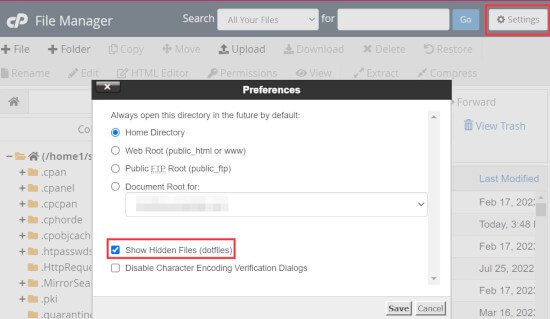
Situación 2: El archivo .htaccess no existe
La segunda razón más común para que falte un archivo .htaccess es que su sitio WordPress aún no lo ha generado.
WordPress genera automáticamente un archivo .htaccess porque es obligatorio / requerido / necesario para redirigir correctamente los enlaces permanentes.
Si su archivo .htaccess falta, entonces lo primero que debe hacer es visitar Ajustes ” Enlaces permanentes desde su escritorio de WordPress. A continuación, haga clic en el botón “Guardar cambios” sin cambiar los ajustes de la estructura de enlaces permanentes.

WordPress intentará generar el archivo .htaccess por usted.
En algunos casos, WordPress puede no ser capaz de generar el archivo .htaccess debido a un problema / conflicto / incidencia de permisos de archivo. Si ese es el caso, te mostrará un mensaje en la parte inferior de la página de Ajustes ” Enlaces permanentes diciendo que el archivo ‘.htaccess no es escribible’.

Debe crear manualmente un nuevo archivo .htaccess y añadir el siguiente fragmento de código en su interior:
1 2 3 4 5 6 | <IfModule mod_rewrite.c>RewriteEngine OnRewriteBase /mysite/RewriteRule ^index\.php$ - [L]RewriteCond %{REQUEST_FILENAME} !-fRewriteCond %{REQUEST_FILENAME} !-d |
Sólo tiene que copiar y pegar este código en un editor de texto como el Bloc de notas. Después, debe guardarlo como archivo .htaccess en su escritorio.
Ahora, conéctese a su sitio web utilizando un cliente FTP y suba el archivo .htaccess desde su escritorio.
Si obtiene un error al subir el archivo, entonces necesita cambiar el permiso de archivo para su directorio raíz.
Supongamos que todos sus archivos de WordPress están en /home/johnsmith/public_html/. Esto hace que la carpeta public_html sea su directorio raíz. Necesita ir a su directorio padre y hacer clic con el botón derecho en la carpeta public_html.
A continuación, seleccione “Permisos de archivo”, lo que abrirá un cuadro de diálogo de permisos de archivo.
Debe introducir ‘755’ en la casilla ‘Valor numérico’ y luego intentar subir su archivo .htaccess a la carpeta public_html.

Y ya está. Si tienes curiosidad acerca de .htaccess, puedes aprender más acerca de él en nuestro artículo sobre los trucos .htaccess más útiles para WordPress.
Nota: Una vez que haya encontrado su archivo .htaccess, le sugerimos que cree primero una copia de seguridad de su sitio WordPress antes de editarlo. Las ediciones incorrectas pueden causar problemas de funcionalidad del sitio web.
Qué hacer si no puede crear o editar .htaccess
En algunas situaciones, puede encontrar problemas al crear o editar el archivo .htaccess en su sitio de WordPress.
Por ejemplo, la configuración de su servidor web puede restringir la edición de determinados archivos, incluido el archivo .htaccess. En raras ocasiones, un plugin puede incluso interferir con su capacidad para gestionar el archivo .htaccess.
Si ha probado los consejos para diagnosticar problemas mencionados y sigue sin poder crear o editar el archivo .htaccess, lo mejor que puede hacer es ponerse en contacto con el equipo de soporte de su proveedor de alojamiento de WordPress.
Puede leer nuestra guía sobre cómo solicitar soporte de WordPress y obtenerlo para más información.
Más información sobre cómo diagnosticar problemas en WordPress
¿Estás experimentando otros errores de WordPress? Marque / compruebe estas guías para solucionar el problema:
- Cómo corregir el archivo .htaccess de WordPress (Guía para principiantes)
- Cómo corregir que un sitio web en WordPress no se actualice de inmediato
- Cómo corregir la imagen destacada no se muestra en WordPress
- Cómo corregir el problema de que WordPress sigue desconectado (Guía para principiantes)
- Cómo recuperar y restaurar páginas borradas en WordPress
- ¿Por qué no puedo añadir o instalar plugins en WordPress?
- Cómo corregir el problema de la falta de la barra de administrador en WordPress
- Qué hacer si no puede acceder al administrador de WordPress (wp-admin)
Esperamos que este artículo te haya ayudado a encontrar el archivo .htaccess en tu sitio de WordPress. Puede que también quieras ver nuestra guía para diagnosticar los errores más comunes de WordPress y nuestra lista de los mejores plugins de WordPress para hacer crecer tu sitio web.
If you liked this article, then please subscribe to our YouTube Channel for WordPress video tutorials. You can also find us on Twitter and Facebook.





MarownIOM
Thank you very much. Re-creating the .htaccess file from the Permalinks section worked.
WPBeginner Support
Glad our guide was able to assist!
Admin
Shahbaz
Thank you very much. This article is very helpful.
WPBeginner Support
Glad our guide was helpful
Admin
Raafat
Thank you. You saved my life.
WPBeginner Support
You’re welcome, glad our guide was helpful
Admin
Syed Mehmood
In my Cpanel there are so many .htaccess files so can i delete them or not?
WPBeginner Support
If you have multiple with the same name for some reason, you may want to check with your hosting provider’s support in case it was set up for something specific to your hosting provider.
Admin
Jessica
This worked perfectly, thank you!
WPBeginner Support
You’re welcome
Admin
Amber
I still can’t find the .htaccess file. I’m using a free WP site (so plugins aren’t available), and there’s no “permalinks” section in the admin for me to manually create the file. What should I do?
Thanks!
WPBeginner Support
WordPress.com does not give access to your htaccess file. If you wanted that you would need to use WordPress.org and we have our comparison guide on the two below:
https://www.wpbeginner.com/beginners-guide/self-hosted-wordpress-org-vs-free-wordpress-com-infograph/
Admin
Thomas Jones
After a php version update my site went down. The hosting company are no help at all. I read your blog and updated my permalinks file and all works fine now. Many thanks, Tom : )
WPBeginner Support
Glad our recommendation was able to help
Admin
Thor Erik Just Olsen
Thank you! Saved my day
WPBeginner Support
Glad our guide could help
Admin
Urdesigno
Thank you this artical is very help full
WPBeginner Support
You’re welcome, glad our guide was helpful
Admin
Rafael
Great! It was just hidden, in WinSCP
WPBeginner Support
Glad our recommendation could help
Admin
pankaj
Quite a Helpful article, thankyou. one question though do we really need .htaccess file as being an administrator?
WPBeginner Support
Yes, your site should have an .htaccess file. It handles some things on your site and gives you more tools you can use.
Admin
Tammy
This was so helpful, thank you!
WPBeginner Support
You’re welcome, glad our guide was helpful
Admin
Dev
Thanks so much! This solve my issues, i was about to get crazy, thanks!
WPBeginner Support
You’re welcome, glad our guide could help
Admin
Michael
Saved my day! Thanks
WPBeginner Support
You’re welcome, glad our article could help
Admin
Arnold Alphonce
Thanks that was really helpful. I did not save changes for the first time and also the permission as you said. Once i did that i worked fine thanks again
WPBeginner Support
You’re welcome, glad we could be helpful
Admin
Arif Billah
Thanks for the help, this blog helps me a lot, i had been working to resolve this for 3 days.
in my case file name was not written, i have identified it with file type.
100% beginner also not an IT guy.
once again Thanks a lot
WPBeginner Support
Glad our article could help yo fix the issue
Admin
Luke Cavanagh
Also you may not be able to the find .htaccess file on the site server, since NGNIX is being used.
WPBeginner Support
You are correct, that is another possibility but not always a common one
Admin
gurdeep
hi. I tried to see if the file was hidden. This didn’t start showing .htaccess. I then went to permalinks and saved changes (even tried updating some settings and updating again) a few times. I didn’t get any text from WP. It just accepted the changes. I still can’t see the htaccess file.
Not sure why this is happening. Can you please help.
WPBeginner Support
You may want to check your hosting provider to see if they see the htaccess on their end.
Admin
sany
hey there,
I followed the instructions step by step, however I still cannot find the .htaccess -.-
when I create one on my mac with text pad (or should I use word doc?) and try to paste it via ftp (filezilla) in the ” / ” folder but it still does’nt work.
The links on my wordpress shows “404 Not Found nginx”
please help!!
WPBeginner Support
You may want to ensure you don’t have a file extension on the end of your .htaccess file as that is one of the more common reasons it does not work.
Admin
mohit verma
Go in WordPress and then click on settings and then select permalinks and then select plain and then save changes
abhishek
hey . i need your help regarding my cpanel . it shows only text and when i click on any tool it gets logged out. i have tried many ways to repair my cpanel but can’t resolved it . i m using cloudflare though.
WPBeginner Support
Hi Abhishek,
Please contact your hosting provider. They will be able to fix this issue for you.
Admin
Don Herman
This probably worked once, but no longer. No message appears on the Permalinks page when you save it. Show Hidden Files in FileZilla doesn’t reveal the .htaccess file. Pretty much useless from the get-go.
WPBeginner Support
Hi Don,
It still works. .htaccess file is hidden by default. If you cannot see it in your FTP client, then please try a different FTP program.
Admin
Ted Fisher
Very weird! Please help. I did find my .htaccess file and copied and pasted the code into it. Now all pages are secure except the home page. Any help would be appreciated.
thanks,
Ted
gretchen
Petra
I have the same problem.
Carolina
I have the same problem. No .htaccess using CuteFTP (yes, I enabled filters) and the file manager in Plesk. Does this mean there isn’t one??? Please answer!!!
WPBeginner Support
Hi Carolina,
If your web hosting server is using a different software like Windows or Nginx then you may not be able ot find .htaccess file.
Anj
It helps a lot .. Thanks .. i can access again my website .
Neil
The htaccess rewrite worked! Thanks ever so much for your help. Brain is fried after a complete loss of dashboard today. I had to create a .htaccess file and upload it through ftp.
Thanks again
Kathy
OMG thank you. I added this to my .htaccess file
php_value upload_max_filesize 64M
php_value post_max_size 64M
php_value max_execution_time 300
php_value max_input_time 300
FTP wouldn’t let me overwrite .htaccess so I uploaded it as .htaccess-new then deleted .htaccess and renamed .htaccess-new to .htaccess
Yay!
Annie
Hello,
I am unable to select any of the code in the box to recreate my .htaccess file. It appears to be an image file only…
Thanks.
Emilio
Thank you! You saved my day, I started to get worried I will not fix this. I appreciate it, honestly.
Tony
Can you please tell me how to keep WP back end log in longer time when i am on back end for uploading? because due to SSL, it automatically logs out of the account in some minutes and ask me to log in again. this is troublesome, thank you
Nadir
I have the same problem! did you find a solution?
please help.
thanks
Kay Collier
The permalinks solution didn’t work for me either.
In cPanel I have a page that will allow me to edit 403 (forbidden) but when I click on the code to edit I’m absolutely lost which is very annoying as I’m sure it must be easy to do, if only I knew how!
Can anyone explain please?
Sincerely
Kay
Axel
Hi!
I am new to wordpress and have set up my wordpress site this weekend. To ensure it is safe, I followed the htaccess/htpasswd settings today and all worked fine.
After some hours, I could not access my wordpress site anymore but get the error message
[Tue Nov 01 20:31:36 2016] [authn_file:error] [pid 26428] [client xxx.xxx.xx.xxx] [host xxx.xxx.de] AH01620: Could not open password file: /XXX.htpasswd
How can I overcome this issue?
thanks for any help!
Axel
WPBeginner Support
Please contact your hosting provider. They will be able to assist you better. Meanwhile, you can try steps mentioned in our WordPress troubleshooting guide.
Admin
juan luis
You have a wonderful page. My only objection is that font sizes are too samall. I print everything I read
dt.k
Why don’t you just zoom your browser window in to make the text larger?
Jazib
i don’t want to use ftp client method. Tell me how to edit htaccess file via cpanel
lmahdi
thanks
it’s salve me
Fahad Saleem
Thanks it really helped.
Keep sharing more wisdom.!
Habib
Really interesting and informative post. I like all posts of wpbeginner.com. nice website.
Caspar
Hey.. I played around with WP rocket and cleared my .htaccess – Now i am missing elements and sections of my webpage. I have tired to disable minifying. But still nothing happens.
Really i have no idea of what made these sections disappear . Any one have an idea of what i should try?
Olatuga Moses
Is there any way or some how I can make my audio wp content downloading be available to all mobile device,like if I just upload audio to W-P it is only some specific device that would be able to download it with streaming online.like I need help on how to make my audio link download on all mobile device.
Suzy
Having tried the above I still can’t see my htacess file and I do not get the message saying not rewritable under permalinks. Can anybody help, I’ve been getting the 500 Internal Server Error for two days now and am desperate to update to the latest version of WordPress. My site is slow and shows the message frequently. Any help would be gratefully appreciated.
aditya
WP Maximum Execution Time Exceeded.
give it a try.
its working now i get relief.
thanks for your help.
i really appreciate your work.
thanks thanks thanks!!!
Tan
Thank you! You wake me up from the death!
jackel
Solved: Yesterday I started my second wp site, all went well until I noticed that all permalink options didn`t work except the default one, every time I changed to another permalink structure, I received the famous 404 error. I cross referanced with my first wp site, and noticed that the web.config file was not in the root. Obviously I copied and pasted the web.config file from my first site to my new site, refreshed and now all permalinks work fine.
Talib
dear can we use .htaccess Plugin by aubrey poortwood, is it bettter or not
Miello
thanks for this! Just ran into this and this helped me solve my issue.
McGhori
Thanks you so much Balkhi, Your information is brilliant Boss. Thanks again.
Dave Naylor
It’s worth pointing out that your .htaccess file might be missing because you don’t need one. For instance the Nginx web server doesn’t use .htaccess files for security and performance reasons.
Pierre Gazzola
Hope you do not intended to leave permission at 755 for the file or anyone would be able to hack your site via that file no ?
WPBeginner Support
755 is safe, 777 will make your files writable by anyone.
Admin
Howard Lee Harkness
I had occasion to look around for some redirection plugins for WP, and I noticed that some implement “hit counters.” I suspect all of them have to put something in the .htaccess file. I would love to see an article that goes into more depth on redirection, link cloaking, and hit counters.
Kasa
Isnt it easier co create .htacces right in cPanel (if you dont have it) rather than saving in notepad and uploading via ftp?
I think that way is more easier and faster.
WPBeginner Support
Kasa yes this should work too, however many users don’t have access to cPanel. Some webhosts use their own hosting control panels.
Admin