Si eres nuevo en WordPress, instalar y activar plugins puede parecer intimidante. El proceso de instalación puede ser confuso si no lo has hecho antes.
Pero los plugins son lo que hacen que WordPress sea tan versátil. Por ejemplo, podrías usar un plugin para mejorar el SEO de tu sitio o crear una tienda en línea, sin necesidad de codificar.
No te preocupes, hemos guiado a muchos propietarios de sitios a través de este proceso, ¡y estamos aquí para ayudarte a ti también! 💪 En esta guía, te mostraremos los diferentes métodos que puedes usar para instalar un plugin de WordPress.
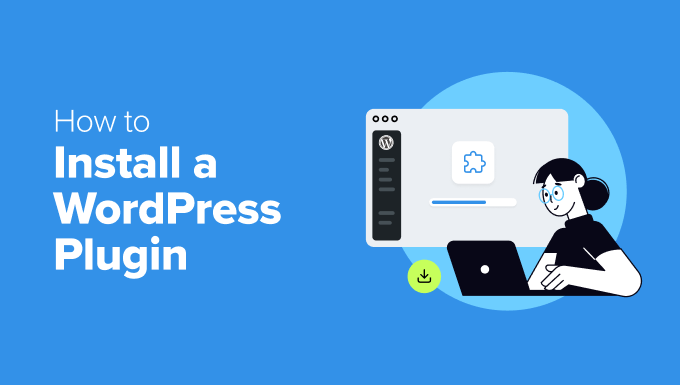
Antes de empezar
Si estás usando WordPress.com, no podrás instalar plugins a menos que actualices a su plan Business o superior.
A menudo recibimos quejas de usuarios que dicen que no ven el menú de plugins en su panel de WordPress. Esto sucede porque están usando WordPress.com, que tiene sus limitaciones.
Por otro lado, puedes instalar cualquier plugin que desees en tu sitio web de WordPress.org autoalojado de inmediato.
Si aún tienes alguna pregunta pendiente, quizás quieras consultar nuestro artículo que discute WordPress.org autoalojado vs. WordPress.com.
Y si deseas cambiar de WordPress.com a WordPress.org, simplemente lee nuestro tutorial sobre cómo mover correctamente de WordPress.com a WordPress.org.
Dicho esto, aquí tienes un resumen rápido de todos los métodos que cubriremos para instalar un plugin de WordPress en tu sitio web:
- Método 1: Instalar un plugin usando la búsqueda de plugins de WordPress
- Método 2: Instalar un plugin usando la carga de plugins del administrador de WordPress
- Método 3: Instalar manualmente un plugin de WordPress usando FTP
- Preguntas frecuentes sobre la instalación de plugins de WordPress
- Cómo instalar un plugin de WordPress (tutorial en video)
¿Listo? Empecemos.
Método 1: Instalar un plugin usando la búsqueda de plugins de WordPress
Después de instalar WordPress, lo primero que todo principiante necesita aprender es cómo instalar un plugin de WordPress. Dominar esta habilidad es clave para desbloquear todo el potencial de tu sitio web.
La forma más fácil de instalar un plugin de WordPress es usar la búsqueda de plugins. La única desventaja de esta opción es que un plugin debe estar en el directorio de plugins de WordPress, que está limitado a plugins gratuitos.
Lo primero que necesitas hacer es visitar la página Plugins » Añadir Nuevo Plugin dentro de tu área de administración de WordPress.

Ahora, puedes encontrar el plugin que deseas instalar escribiendo el nombre del plugin o la funcionalidad que necesitas.
Por ejemplo, aquí, escribiremos ‘WPForms‘ en la barra de búsqueda.
Cuando la carga esté completa, verás una serie de listados como en el ejemplo a continuación:
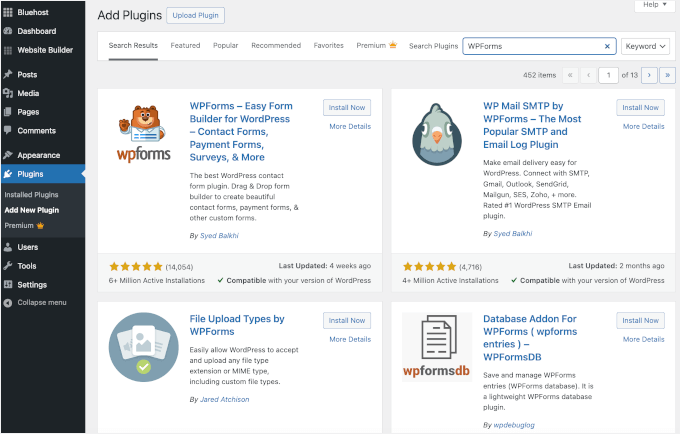
Como estábamos buscando WPForms, que es el mejor plugin de formularios de contacto de WordPress, haremos clic en el botón ‘Instalar ahora’ junto a él.
WordPress ahora descargará e instalará el plugin por ti. Una vez que la instalación termine, notarás que el botón ‘Instalar ahora’ cambia al botón ‘Activar’.
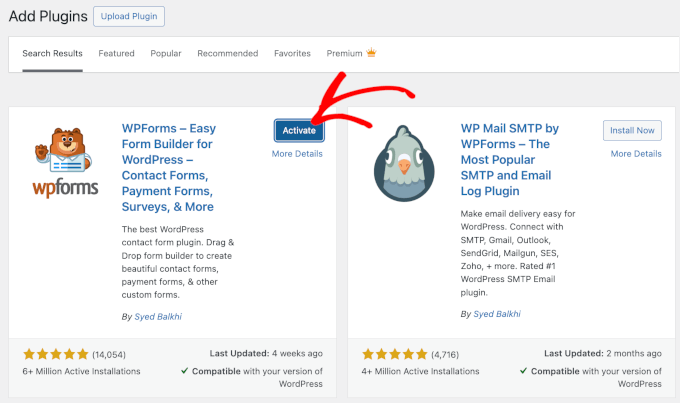
Ahora, ten en cuenta que un plugin de WordPress no funcionará hasta que lo actives. Así que adelante y haz clic en el botón ‘Activar’ para empezar a usar el plugin en tu sitio web de WordPress.
¡Eso es todo! Has instalado correctamente tu primer plugin de WordPress.
El siguiente paso es configurar los ajustes del plugin. Dado que estos ajustes variarán para cada plugin, no los cubriremos en esta publicación.
Método 2: Instalar un plugin usando la carga de plugins del administrador de WordPress
Los plugins de pago de WordPress no se enumeran en el directorio de plugins de WordPress y no se pueden instalar utilizando el primer método.
Es por eso que WordPress viene con el método de carga para instalar estos plugins. En esta sección, te mostraremos cómo instalar plugins de WordPress utilizando la opción de carga en el área de administración.
Primero, deberás descargar el plugin del lugar donde lo compraste, que será un archivo zip. Una vez hecho esto, puedes navegar a Plugins » Agregar nuevo desde el área de administración de WordPress.
Después de eso, simplemente haz clic en el botón 'Subir plugin' en la parte superior de la página.

Esto mostrará el formulario de carga del plugin.
Aquí, querrás hacer clic en el botón 'Elegir archivo' y seleccionar el archivo del plugin que descargaste anteriormente en tu computadora.

Después de haber seleccionado el archivo, procede a hacer clic en el botón 'Instalar ahora'.
WordPress ahora cargará el archivo del plugin desde tu computadora y lo instalará por ti. Después de que termine la instalación, verás un mensaje de éxito como este.
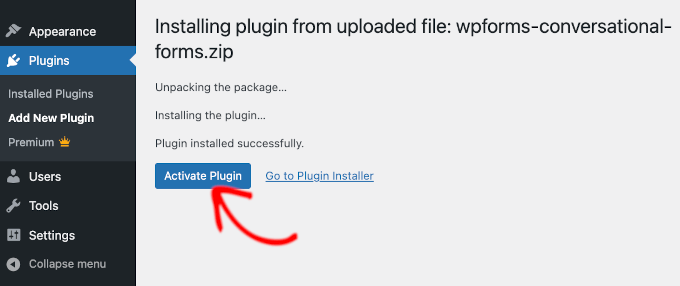
Luego, todo lo que queda por hacer es hacer clic en el botón 'Activar plugin' para comenzar a usar el plugin.
El siguiente paso es configurar los ajustes del plugin para que se adapten a tus necesidades. Nuevamente, dado que estos ajustes varían para cada plugin, no cubriremos eso en esta publicación.
Método 3: Instalar manualmente un plugin de WordPress usando FTP
En algunos casos raros, tu proveedor de alojamiento de WordPress puede tener restricciones de archivo que limiten tu capacidad para instalar un plugin desde el área de administración.
En esta situación, tu mejor opción es instalar el plugin manualmente usando FTP. Sin embargo, el método del gestor FTP es la opción menos amigable para principiantes.
Antes de comenzar, deberás descargar el archivo zip del plugin y extraerlo en tu computadora.
La extracción del archivo zip del plugin crea una nueva carpeta con el mismo nombre. Necesitas instalar manualmente el plugin de WordPress en esta carpeta con un cliente FTP.
Ahora, asegúrate de tener acceso a tu host a través del administrador FTP. Si no tienes tu nombre de usuario y contraseña FTP, entonces podrías querer contactar a tu proveedor de hosting de WordPress y preguntarles.
Cuando tengas la carpeta zip extraída y los detalles de inicio de sesión FTP listos, puedes abrir el cliente FTP en tu computadora.
Lo primero que debes hacer es conectarte a tu sitio web usando las credenciales de inicio de sesión FTP proporcionadas por tu proveedor de hosting. Una vez conectado, puedes dirigirte a la carpeta /wp-content/plugins/ en tu sitio web.
Aquí, simplemente sube la carpeta que extrajiste del archivo zip a la carpeta /wp-content/plugins/ en tu servidor web.
Para más detalles, consulta nuestra guía sobre cómo usar FTP para subir archivos a WordPress.
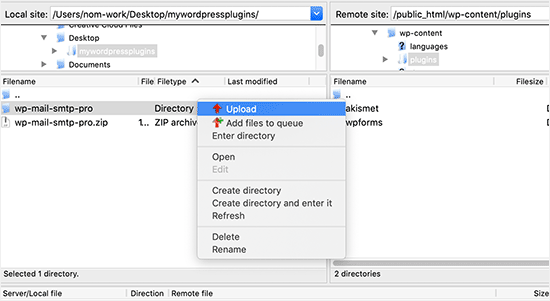
Después de subir los archivos, necesitarás visitar el área de administración de WordPress y hacer clic en el elemento del menú 'Plugins'.
Deberías ver que tu plugin se instaló correctamente en la página de plugins. Para empezar a usar el plugin, haz clic en el enlace 'Activar' en su sección.
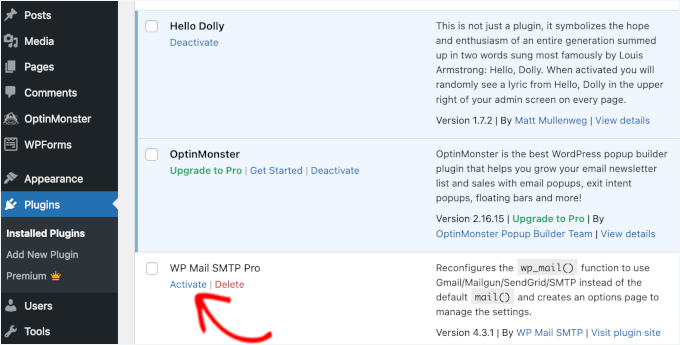
Tras la activación, es posible que necesites configurar los ajustes del plugin. Los plugins de WordPress tienen sus propios ajustes, que cambian de un plugin a otro, por lo que no los describiremos aquí.
Preguntas frecuentes sobre la instalación de plugins de WordPress
Como principiante, es posible que tengas algunas preguntas sobre la instalación de plugins de WordPress. Como el sitio de recursos de WordPress más grande, hemos escuchado muchas de ellas.
En esta sección, responderemos algunas de las preguntas más frecuentes sobre la instalación de plugins de WordPress.
1. ¿Cómo encuentro los mejores plugins de WordPress para instalar en mi sitio web?
Hay más de 59,000 plugins de WordPress solo en el directorio gratuito de plugins de WordPress, y muchos más están disponibles como plugins premium. Esto hace que sea un poco difícil encontrar el mejor plugin para la función que necesitan.
Hemos compilado una lista de todos los plugins esenciales de WordPress que la mayoría de los sitios web de WordPress necesitan.
También tenemos un tutorial detallado sobre cómo elegir el mejor plugin de WordPress que te muestra qué buscar al investigar plugins.
2. ¿Cuál es la diferencia entre plugins instalados y activos?
WordPress te permite instalar un plugin y no usarlo en absoluto. Para usar un plugin en tu sitio, necesitas 'activarlo'.
Puedes ver los plugins activos visitando la página de 'Plugins' en el área de administración de WordPress. Estos plugins se resaltarán con un fondo azul.
Además, es posible que veas una etiqueta de 'Actualizar a Pro' o algo similar. Esto te indica que existe una versión premium del plugin que quizás quieras revisar.
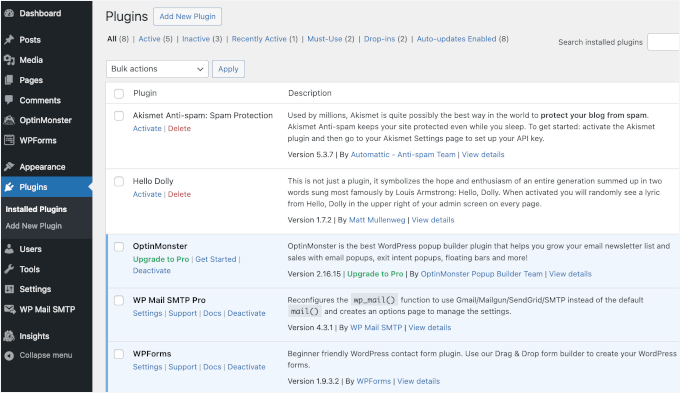
Los plugins con fondo blanco están instalados en tu sitio web pero no están activos.
3. ¿Debo eliminar los plugins inactivos?
Si no estás usando un plugin, te recomendamos eliminarlo de tu sitio web. Para más información sobre este tema, puedes leer nuestro artículo sobre por qué deberías eliminar los plugins inactivos en WordPress.
4. ¿Cuántos plugins puedo instalar en WordPress?
Puedes instalar tantos plugins de WordPress como necesites. No es la cantidad de plugins lo que afecta la velocidad de tu sitio web, sino la calidad de esos plugins. Para más información, no dudes en consultar nuestro artículo sobre cuántos plugins de WordPress deberías instalar.
5. ¿Cómo desinstalo un plugin de WordPress?
Puedes desinstalar un plugin de WordPress visitando la página de ‘Plugins’ en el área de administración de WordPress.
Si el plugin que deseas eliminar está activo actualmente, primero deberás desactivarlo. Después de eso, simplemente puedes hacer clic en el botón ‘Eliminar’ para quitarlo de tu sitio web.
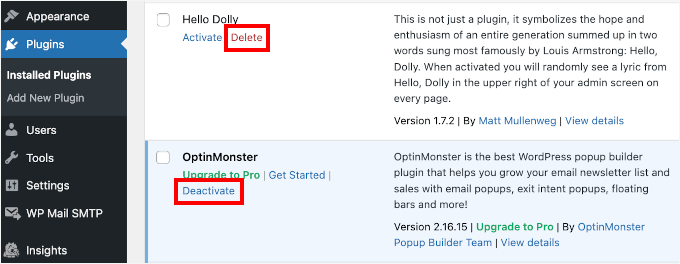
Para obtener instrucciones más detalladas, te recomendamos consultar nuestra guía sobre cómo desinstalar correctamente un plugin de WordPress.
6. ¿Es seguro usar un plugin desactualizado?
Usar plugins desactualizados puede exponer tu sitio web a vulnerabilidades de seguridad, problemas de compatibilidad y problemas de rendimiento. Es esencial mantener todos los plugins actualizados para mantener un sitio seguro y eficiente.
Consulta nuestra guía sobre si es seguro usar plugins de WordPress desactualizados para obtener más detalles.
Tutorial en video – Cómo instalar un plugin de WordPress
Para que sea más fácil, hemos creado un tutorial en video sobre cómo instalar un plugin de WordPress, que puedes ver a continuación.
Esperamos que esto te haya ayudado a aprender cómo instalar plugins de WordPress. También te puede interesar nuestra guía sobre qué plugins de WordPress están ralentizando tu sitio y nuestra selección experta de los mejores plugins divertidos de WordPress que te estás perdiendo.
Si te gustó este artículo, suscríbete a nuestro canal de YouTube para obtener tutoriales en video de WordPress. También puedes encontrarnos en Twitter y Facebook.





Echo
Hola,
Primero, gracias por un sitio tan informativo. He estado aquí durante horas esta noche y me dio toneladas de información valiosa. ¡Realmente me alegro de haberlo encontrado! Tengo una pregunta sobre un plugin de pago.
Estoy usando un plugin comprado hecho para 'uso en un solo sitio' que utilizo para construir/crecer mi sitio 100% de afiliados a través de WP y Woocommerce. Así que solo tengo el plugin constructor de tiendas de afiliados, licencia, etc. que compré y me gusta mucho.
For various site behavior reasons I am thinking that maybe this plugin caught an infection of some sort. If that’s possible. I will also note that I did not add the proper security to my site prior to this issue I am having. Stupid I know – learned a valuable lesson there. I think I brought the infection on myself when I added Google Aynalytics to my footer then clicked onto a ‘Referral link’ I saw inside the GA stats area. Dumb move indeed! It was a stringer of words with dots or dashes between each word and right after i clicked it … My site was under Hit Attack! –
Luego instalé un plugin de seguridad (BPS Free Version) y me uní a la versión gratuita de Cloudflare, y dado que este problema de 'miles de accesos falsos abrumadores por día' todavía está ocurriendo después de una semana de seguridad, estoy pensando que la infección probablemente esté en mi plugin de construcción de sitios de afiliados, ya que solo tengo > Woo-commerce – Limit Login Attempts – Un plugin de seguridad (la versión gratuita de BPS) y mi plugin constructor de sitios. No estoy seguro de dónde más podría vivir la infección – ¿en el tema? No está en mi PC; lo he revisado yo mismo innumerables veces y luego un profesional para estar seguro. No hay infecciones en mi PC de casa en absoluto.
Entonces, me pregunto si podría desactivar el plugin constructor de sitios siguiendo los pasos adecuados requeridos, luego volver a cargar – reemplazar el plugin con el plugin original de mi PC, ya que no estaba infectado como un plugin nuevo desde la instalación del primer día.
No tengo claro qué sucede con el contenido – publicaciones, etc. de mi sitio cuando se desactiva y luego se reemplaza. ¿Las cosas 'desaparecen' y tengo que volver a poblar el sitio desde cero o puedo mantener mi sitio tal como está pero de alguna manera reemplazar el plugin infectado y luego reactivarlo?
Espero que mi redacción haya tenido sentido, ya que yo también soy una novata – aprendiendo mucho pero incapaz de encontrar una respuesta en línea que tuviera suficiente sentido para mis limitadas habilidades en este momento.
Cualquier consejo, pensamiento o dirección que pudiera proporcionarme sería apreciado más de lo que puedo expresar. Le doy mucho crédito por darnos tanto como ya lo hace y realmente valoro su tiempo y esfuerzos para hacerlo.
Amablemente – Echo
Soporte de WPBeginner
No estamos seguros de entender bien su problema. Intentaremos dirigirle a algunos recursos que le ayudarán a localizar el problema. Primero, consulte esta guía, Cómo escanear su sitio de WordPress en busca de código potencialmente malicioso. También eche un vistazo a cómo encontrar una puerta trasera en un sitio de WordPress hackeado.
Administrador
Kabelo
Hola, la página de widgets de mi WordPress está congelada. No me permite personalizar nada.
¿Cuál podría ser el problema?
Julie
Tengo WordPress.org y quiero instalar un plugin de contacto en nuestra página principal. Creo que lo he descargado en nuestro WordPress, pero no sé cómo hacer que aparezca donde quiero. ¿Me pueden dar alguna ayuda?
Soporte de WPBeginner
No estamos seguros de qué plugin de formulario de contacto instaló. La mayoría de ellos suelen permitirle crear un formulario y luego agregarlo a su sitio usando shortcode. La página del plugin en WordPress.org o el sitio web oficial del plugin le proporcionarán más instrucciones.
Administrador
Scott Dunlap
Julie escribió;
Tengo WordPress.org y quiero instalar un plugin de contacto en nuestra página de inicio. Creo que lo he descargado en nuestro WordPress, pero no sé cómo hacer que aparezca donde quiero. ¿Podrías darme alguna ayuda?
Tengo EXACTAMENTE el mismo problema. Descargué, instalé y personalicé un excelente formulario de contacto, ¡ahora CÓMO DIABLOS lo pongo en mi página?
Gracias
Soporte de WPBeginner
Si desea usar un formulario de contacto en su página de inicio. Entonces primero necesita usar una página de inicio estática. Una vez que haya elegido una página para usar como página de inicio de su sitio, edite esa página y agregue el shortcode para su formulario de contacto en esa página.
Administrador
Ron Binmore
Soy un novato con una computadora. Me ha costado trabajo construir un sitio web para nuestra Parroquia de la Iglesia usando WP. Parece que en la mayoría de las instrucciones para el uso de lo que sea, están muy cuidadosamente preparadas y publicadas en la creencia de que el lector está bien informado en la jerga informática y es capaz de entender de inmediato cómo todo debería encajar. Luego llega una persona de 83 años (un surfista plateado) que está tratando de hacerlo bien, pero debido al lenguaje técnico utilizado, está completamente desconcertada. Un principiante en WP es equivalente a un experto para alguien con el muy poco conocimiento que tengo. Sería bueno si las cosas se pudieran explicar en un lenguaje sencillo y común, sin iniciales ni términos técnicos, para que pudiéramos comprender mejor las cosas y tener una comprensión más sólida. Sospecho que hacerlo reduciría el número de solicitudes de ayuda adicional, lágrimas y frustración en general.
Ron
Soporte de WPBeginner
Gracias por tus comentarios. Haremos todo lo posible para mejorar en eso.
Administrador
Jake
Soy nuevo en WordPress y estoy tratando de averiguar cómo usar los plugins.
He instalado el que quiero llamado Advanced Image Styles y está activado. Pero no tengo idea de qué hacer a partir de ahí. Lo instalé para poder editar mejor las imágenes, pero no tengo idea de dónde encontrarlo o cómo usarlo o nada.
Me encantaría ayuda. Gracias de antemano.
Soporte de WPBeginner
La mayoría de los plugins de WordPress suelen tener una página de configuración. Algunos plugins agregan estas configuraciones contextuales. Por ejemplo, un plugin de edición de imágenes podría agregar sus controles y configuraciones en la pantalla de medios. El plugin que estás usando no viene con ninguna página de configuración específica. Simplemente puedes insertar una imagen en una publicación y luego ajustar sus márgenes y bordes en el editor visual.
Casi todos los plugins de WordPress tendrán algunas instrucciones básicas para ayudarte a empezar rápidamente en su página de descarga.
Administrador
rakrsh kumar
¿Cómo puedo usar un plugin de formularios en mi sitio en WordPress 4.2.2?
Soporte de WPBeginner
Encuentra un plugin de formulario de contacto que te guste y sigue los pasos de instalación mencionados aquí.
Administrador
Divya
Hola
No tengo la opción de Plugin en mi panel, ¿qué debo hacer?
Soporte de WPBeginner
Probablemente estés usando WordPress.com, por favor consulta nuestra guía sobre la diferencia entre WordPress.com y WordPress.org.
Administrador
Jove Ekaette
Hola, estoy usando WordPress gratis, intento instalar un plugin pero no encuentro nada como PLUGINS en mi Panel de Administración... por favor, ¿alguien puede ayudarme? Envíame un correo a través de
Soporte de WPBeginner
Parece que estás usando WordPress.com, por favor consulta nuestra guía sobre la diferencia entre WordPress.com y WordPress.org autoalojado
Administrador
Mohammad Yusuf
Muchas gracias
Aymeric
No tengo el botón de plugins en absoluto. ¿Por qué es eso?
Perdido
Hola,
Así que me registré para WordPress premium y obtuve mi propio nombre de dominio. El video aquí dice que necesito capacidades de administrador para descargar complementos. ¿Cómo obtengo dichas capacidades?
Userfriend
Gracias por la información, fue útil. Me alegra que me hayas explicado esto, estuve como loco buscando en la parte .com y luego me di cuenta de que necesito tener uno autoalojado.
Personal de WPBeginner
No, en realidad no hay un estándar sobre cómo los complementos agregan su página de configuración. La mayoría de los complementos agregarán un elemento de menú debajo del menú Configuración en tu barra de administración de WordPress. Algunos lo agregarán debajo del elemento de menú Herramientas. Simplemente pasa el mouse sobre todos los elementos del menú en la barra lateral de administración de WordPress y verás el menú de configuración debajo de uno de los menús principales.
También es importante tener en cuenta que algunos complementos funcionan directamente y no requieren una página de configuración.
chipd22
“Tendrías que configurar los ajustes para que se ajusten a tus necesidades. Estos ajustes variarán para cada complemento, por lo tanto, no cubriremos eso en esta publicación”. Sería bueno si tuvieras un enlace a una publicación sobre esto en lugar de simplemente decir que no lo estás cubriendo. He instalado y activado complementos pero todavía no los encuentro en mi sitio, así que supongo que este es mi problema.
Personal de WPBeginner
Creemos que no actualizaste tus URLs. Has instalado WordPress en tu nuevo host con éxito. Sigue las instrucciones de esta guía.
http://www.wpbeginner.com/plugins/how-to-update-urls-when-moving-your-wordpress-site/
Alexandra
Hola,
Soy dueño de un blog en Wordpress, y como quiero agregar plugins, encontré este artículo. Aparentemente, primero tuve que auto-hospedar mi sitio web en Wordpress.org, y alojé mi dominio exitosamente en Bluehost, como se recomienda en este artículo (https://www.wpbeginner.com/wp-tutorials/how-to-properly-move-your-blog-from-wordpress-com-to-wordpress-org/).
Luego, seguí las instrucciones para exportar mi contenido de mi cuenta de Wordpress.com, y luego instalar una nueva instalación de Wordpress a través de Bluehost, y finalmente re-importar los datos.
Esperaba ver "Plugins" aparecer en la barra lateral del panel de administración de Wordpress, pero no es así.
¿Qué hice mal? ¿Qué debo hacer ahora? Parece que todavía estoy usando Wordpress.com en lugar de .org
¡GRACIAS DE ANTEMANO!
Personal de WPBeginner
Consulta nuestra guía sobre cómo usar “FTP para subir archivos en WordPress. Una vez que te hayas conectado a tu sitio, simplemente ve a la carpeta /wp-content/ y renombra tu carpeta de plugins a plugins-old.
También puedes hacer esto usando el Administrador de Archivos en el panel de control de cPanel de tu cuenta de hosting.
dean martin
He instalado algunos plugins clásicos, pero ahora no puedo iniciar sesión en wordpress. He leído que el problema podría ser la instalación de los plugins. ¿Cómo puedo trabajar en FTP para eliminarlos? ¡Lo siento, soy un principiante de wordpress!
Jaimin
Hola ,
He instalado algunos plugins de carga de archivos y los he activado, pero ¿cómo los pongo en mis páginas? No muestran ningún código corto para pegar ni ningún otro enlace para ponerlo en ninguna página seleccionada.
¡Por favor ayuden!
Personal de WPBeginner
Puedes instalar un plugin usando FTP, pero no puedes activarlo. Para eso, tendrás que iniciar sesión en el área de administración de WordPress y activarlo desde la página de plugins.
Nobita
Hola, ¿puedo activar el plugin también desde FTP? porque mi sitio no está funcionando...
por favor responde rápido..
gracias.
Personal de WPBeginner
¿Estás seguro de que tienes tu sitio en Bluehost y no en WordPress.com? Si anteriormente tenías un blog de WordPress.com, entonces necesitarás instalar WordPress y luego transferir tu sitio. Consulta nuestra guía sobre cómo mover de WordPress.com a WordPress.org
Sherri
¿Tienes una publicación para esto? Creo que eso es lo que me está pasando. Tenía un sitio de wordpress.com. Lo convertí a un nombre de dominio específico y opté por alojarme con WordPress.
jake
Hola, ¿cómo haría para que la opción de plugins sea visible en mi panel?
ive purchased my domain and registered my hosting with bluehost. but, no luck actually getting the plugin option on my dashboard…need help
Patrice Cook
Instrucciones claras y concisas para los plugins. Gracias y espero más consejos útiles.
Martin Rathjen
Sigo recibiendo un error de descarga al intentar instalar el plugin WPTouch. Mensaje de error:
“Instalando Plugin: WPtouch Mobile Plugin 3.2.1
Descargando paquete de instalación desde https://downloads.wordpress.org/plugin/wptouch.3.2.1.zip…
Falló la descarga. No se pudo escribir la solicitud en el archivo temporal.
Volver al instalador de plugins
Intenté la carga manual del archivo comprimido, pero tampoco funcionó.
¿Cómo puedo instalar el plugin WPtouch?
Soporte de WPBeginner
Parece un problema con tu proveedor de alojamiento web, o con los permisos de archivo en tu sitio. Por favor, contacta a tu proveedor de alojamiento para obtener soporte.
Administrador
Haary
¿Cómo creo una nueva página con el plugin que estoy construyendo?
Actualmente estoy en el proceso de construir mi propio plugin de WordPress. Así que necesito crear una nueva página (o publicación) que se agregará automáticamente a WordPress cuando se active el plugin. Y esto se eliminará cuando el plugin se desactive. El contenido de la página es el contenido que estoy escribiendo en el plugin.
Mi otra necesidad es que la página recién creada no sea visible para nadie directamente y sus contenidos no puedan ser editados (así que no es visible en la sección de "páginas" en el área de administración, y el nombre de la publicación no se ve en la barra de encabezado del lado del cliente). Solo es visible al ingresar la URL en el navegador, es decir, supongamos que "regalo" es el nombre de mi sitio, "look" es el nombre de mi publicación, entonces solo al ingresar www.regalo/look en el navegador el usuario podrá ver esa página.
Y la otra cosa es que cambiar la configuración del enlace permanente en la barra de administración no se puede aplicar a la publicación, es decir, al cambiar el tipo de enlace permanente a Numérico o Estructura Personalizada o cualquier otra cosa, no se aplica a regalo/look, debe funcionar también cuando se cambia el tipo de enlace permanente.
Necesito ayuda.
Kit Cross
Hola
He instalado DOS plugins para fuentes (WP Google Fonts y Easy Google Fonts) por consejo de un amigo. Ambos están actualmente activos. Puedo verlos en el menú de plugins. ¿Pueden explicarme cómo acceder a ellos, por favor? Por ejemplo, si quiero cambiar la fuente de una página o una publicación, asumí que la seleccionaría y encontraría un botón selector de fuentes en la barra del editor (junto al color de fuente, etc.).
¡Muchas gracias!
¡Saludos!
Kit Cross
Mohan Choudhary
Primero que nada GRACIAS Señor……..
es una forma muy fácil para el plugin de wordpress…
richard
La versión actual ha cambiado. No hay sección de apariencia>plugins en el panel de administración de wp.
Soporte de WPBeginner
Richard, Los plugins no se encuentran en apariencia. En WordPress, los plugins tienen su propio elemento de menú de nivel superior en la barra lateral de administración de WordPress. Si no puedes ver los plugins en la barra lateral de administración de tu WordPress, entonces no tienes privilegios administrativos o estás usando WordPress.com. Por favor, consulta la diferencia entre WordPress.com y un sitio WordPress.org autoalojado.
Administrador
sabari
no vi la opción de plugin en mi blog, por favor ayúdenme amigos
Soporte de WPBeginner
Si tu blog está alojado en WordPress.com, es posible que no veas la opción de plugins. Consulta la diferencia entre WordPress.com y un blog WordPress.org autoalojado. Otro escenario probable podría ser que no tengas los permisos para instalar plugins en tu sitio web.
Administrador
Morgan JT
¿Qué pasa si no ves el panel de Plugins bajo el menú Apariencia???
No tengo un panel de Plugins, ¿entonces qué hago?
M
Soporte de WPBeginner
Si no ves el panel de plugins, entonces estás en un sitio WordPress.com que tiene ciertas limitaciones. O no tienes los privilegios para acceder al panel de Plugins. El panel de Plugins no aparece bajo el menú Apariencia. Tiene su propio menú de nivel superior en la barra lateral principal de administración de WordPress.
Administrador
Jeff
Yo tampoco lo veo. No hay rastro de instalación de plugins en ninguna parte de mi página. Estoy usando .com, ¿debería estar usando .org? Tengo Usuarios bajo Apariencia. Esto es realmente frustrante.
Soporte de WPBeginner
Si tu blog está alojado en WordPress.com, entonces no puedes instalar plugins.
Jeff
Ok, ¿entonces cómo transfiero mi sitio en el que he estado trabajando durante 6 meses a wordpress.org?
¿Es fácil de hacer?
ammar
Muchos usuarios nos han preguntado que no pueden ver la pantalla de plugins en su panel de WordPress. Esto se debe a que estás usando WordPress.com, que tiene sus limitaciones. Para poder usar plugins, necesitarías usar WordPress.org autoalojado (Consulta este artículo que explica la diferencia entre WordPress.org autoalojado vs WordPress.com). Si quieres cambiar de WordPress.com a WordPress.org, lee nuestro tutorial sobre cómo migrar correctamente de WordPress.com a WordPress.org.
Vilde
Estoy usando .com y no puedo usar plugins. Pero, ¿hay alguna forma de que pueda convertir a .org? Estoy usando la versión premium de .com....
Personal editorial
Sí. Simplemente usa este artículo:
https://www.wpbeginner.com/wp-tutorials/how-to-properly-move-your-blog-from-wordpress-com-to-wordpress-org/
Administrador
Jeff
¿Qué pasa si NO tienes la versión premium de .com? ¿Aún se puede transferir a .org?
Dean
Sí, OK, bien. ¿Pero entonces qué?
He instalado el plugin y lo he activado. Pero ahora, ¿dónde está y cómo lo uso?
Personal editorial
Cada plugin tiene diferentes opciones de configuración. Algunos agregarán su propio menú en tu panel de WordPress. Otros tendrán su página de configuración ubicada como subpágina en tu menú de configuración de WordPress. Algunos están en el menú Herramientas. También hay otros plugins que no requieren ninguna configuración. Simplemente funcionan una vez que los activas.
Es difícil dar una respuesta a tu pregunta sin más información.
Administrador
Eliminar
PERSONAL EDITORIAL: Por favor, considera hacer la pregunta al principio: ¿Quieres un sitio web .com que te permita hacer estas cosas:……. o quieres un sitio .org que te permita hacer estas cosas…….. Casi todas las preguntas en este foro no habrían tenido que hacerse si hubiéramos sabido desde el principio que lo que queríamos era un sitio .org y no un sitio .com. ¡Por favor, hazle un favor a todos y sé directo al respecto!
Leda
¿Cómo transfiero mi blog de wordpress.com a wordpress.org? Quiero instalar plugins que el primero no permite. Por favor, ayuda. Es frustrante.
Personal editorial
Estamos trabajando en este artículo y debería estar listo la próxima semana. Sin embargo, si no quieres esperar, puedes utilizar nuestro servicio gratuito de configuración de WordPress. Lo haremos por ti gratis.
https://www.wpbeginner.com/free-wordpress-blog-setup/
Administrador
Mike
Hola.
"Primero ve a tu Panel de Administración de WordPress y haz clic en Plugins » Añadir nuevo"
I find themes and widgets and more there, but no plugins
Personal editorial
Probablemente porque estás usando WordPress.com
Administrador
Beat
¿Por qué no veo el botón de plugin en mi blog? O.o
Personal editorial
Probablemente estás usando WordPress.com Gratuito
Administrador
Nicole
Hice algo para poder tener varios blogs en mi WordPress, pero ahora perdí la capacidad de subir nuevos plugins. ¿Tienes algún consejo para mí?
¿Por favor?
Personal editorial
¿Estos blogs están en WordPress.com o son autoalojados?
Administrador
bobby pachauri
Hola, no veo la opción de Plugin debajo de mi apariencia. Las opciones que sí veo son Tema, widgets, menú, encabezado, fondo, etc. Por favor, ayúdame. Gracias.
Personal editorial
Eso es porque estás usando el blog gratuito de WordPress.com. No puedes tener plugins allí. Consulta esta tabla para la comparación completa:
https://www.wpbeginner.com/beginners-guide/self-hosted-wordpress-org-vs-free-wordpress-com-infograph/?display=wide
Administrador
Raichle Farrelly
Le has dado la misma respuesta a todos los de arriba: “Eso es porque estás usando Wordpress.com gratuito” – ¿Cuál es la alternativa? ¿Actualizar a Pro? ¿Pagar por el nombre a $18.99/año? No estoy seguro de qué hacer para obtener Plugins, pero el espaciado de párrafos sin un buen plugin es una pesadilla... y todos los consejos en línea están escritos para personas con mucho conocimiento técnico. Gracias -Rai
Personal editorial
Acabo de actualizar el artículo para abordar tu pregunta.
JosephJ
Gracias por las instrucciones de instalación FTP. Tuve el error CHMD 777 después de arruinar una instalación de plugin y no pude averiguar cómo arreglarlo. Pude eliminarlo a través de FTP y empezar de nuevo. ¡Además, gracias por la lista de plugins y el plugin Google XML Sitemaps en particular! Sigue con el buen trabajo.
DarrenBaldwin
¿Alguien puede iluminarme sobre por qué no tengo la opción de plugin en mi barra lateral?
sara
You should read their other post : 15 Most Frequently Asked Questions by WordPress Beginners, I think there’s an answer to your question
DebbieTurner
Gracias, gracias, gracias...
Labelle
Muy útil. Creo que muchas más de estas guías de implementación paso a paso serían geniales para las personas que quieren poner en marcha sus propios sitios.
roscosolutions2000
Yo también experimenté el mismo problema con errores CHMD 777. Me alegro de que se haya resuelto ahora. Gracias.
CubbiesBaby-Blankets
@wpbeginner Solo espero que él responda eventualmente a mis solicitudes. Gracias.
wpbeginner
@CubbiesBaby-Blankets Quienquiera que haya creado tu sitio, pídele que te dé acceso de administrador.
CubbiesBaby-Blankets
El problema que tengo es que no tengo la pestaña de "Plugins" en el panel de administración. Puedo subir el plugin a mi servidor FTP, pero ¿cómo lo activo entonces? Creo que es porque mi estado de usuario es "Propietario del sitio" y no tengo el estado de "Administrador". Si ese es el problema, ¿qué hago?
Alyce
Instalé el plugin y me dio errores relacionados con CHMD 777. Me confundí tanto que decidí borrarlo y empezar de nuevo, siguiendo primero las instrucciones del creador y luego las instrucciones de aquí. Después de desactivar el plugin, no puedo reinstalarlo. Dice que ya está instalado. ¿Qué hago ahora? No puedo activarlo ni borrarlo. Es decir, no sé cómo hacer ninguna de las dos cosas.
Personal editorial
Necesitas iniciar sesión vía FTP y borrar el plugin. La razón por la que obtuviste el error CHMD 777 es porque el archivo que el plugin intentaba editar no tenía los permisos correctos. Esto sucede dependiendo del host en el que estés.
Administrador
JerrySichting
Gran tutorial, no creo que ningún principiante deba intentar subir un plugin por FTP. Normalmente uso el panel de administración para buscar e instalar plugins.
Andrea
Escribo en mi blog usando el sitio web, pero en mi panel de control no hay ninguna opción de 'plugin' bajo apariencia
Personal editorial
No puedes instalar plugins en blogs de WordPress.com.
Administrador
Personal editorial
Si usas blogs de WordPress.com, entonces no puedes instalar plugins. Si usas uno autoalojado, sí puedes. Por tu comentario, no podemos entender cuál es tu frustración.
Administrador
knb
Yo también tengo el mismo problema, ¿en el panel de administración no hay pestaña de plugins? ¿Podrías explicarme cómo activar la pestaña de plugins? Estoy escribiendo un blog usando el sitio de wordpress.com
Personal editorial
No tienes la capacidad de usar plugins en blogs de WordPress.com. Tendrías que usar un blog autoalojado.
Deborah Bradley
Más 1 aquí. Necesitas tener un sitio autoalojado para poder maximizar completamente las características de WP.
Gabriel
Estoy usando wordpress.com para alojar mi blog. El tema que uso se puede personalizar bastante bien, especialmente si posees la Mejora de Personalización ofrecida por WordPress. Sin embargo, no es lo suficientemente flexible como para permitirme cambiar, por ejemplo, uno de los Widgets disponibles de este tema específico, que es el Cuadro de Búsqueda que puedo agregar a mi barra lateral. Por lo tanto, he estado buscando durante mucho tiempo cómo personalizar su estilo, y al principio probé diferentes códigos CSS, ya que puedo cambiar CSS debido a la mejora de personalización. Aun así, no parece funcionar, así que al final he llegado a este punto en el que descubrí que para hacerlo, necesitaría instalar un plugin relacionado, O ! .... cambiar el archivo "functions.php" con códigos adicionales también, al mismo tiempo que el CSS.
Deseo preguntar si en el caso de que compre el dominio a través de WordPress para que mi blog no esté bajo "xxxxxxxxxxx.wordpress.com", sino "xxxxxxxxxxxxx.com", pero aún usando su servidor y su tema, por supuesto, ¿eso me permitirá conectarme a través de FireFTP y poder cambiar mi archivo de funciones php, o instalar nuevos plugins que pueda necesitar?
… or would not make any difference at all ? Because if so, than what is the point to acquire the domain, and seem quite unfair, compared with users of, let’s say … wordpress.org
¡Muchas gracias de antemano por tu apoyo!
Personal editorial
NO puedes instalar plugins en cuentas de WordPress.com. Aquí tienes una tabla comparativa completa.
https://www.wpbeginner.com/beginners-guide/self-hosted-wordpress-org-vs-free-wordpress-com-infograph/?display=wide
Ivan
Muchas gracias, soy nuevo en los blogs de WordPress. Esto es realmente útil para mí. Gracias de nuevo y disculpa mi mal inglés.