Si eres nuevo en WordPress, la instalación y activación de plugins puede parecer intimidante. El proceso de instalación puede ser confuso si no lo has hecho antes.
Pero son los plugins los que hacen que WordPress sea tan versátil. Por ejemplo, puedes utilizar un plugin para mejorar el SEO de tu sitio o crear una tienda online, sin necesidad de código.
No te preocupes – hemos guiado a muchos propietarios de sitios a través de este proceso, ¡y estamos aquí para ayudarte a ti también! 💪 En esta guía, te guiaremos a través de los diferentes métodos que puedes utilizar para instalar un plugin de WordPress.
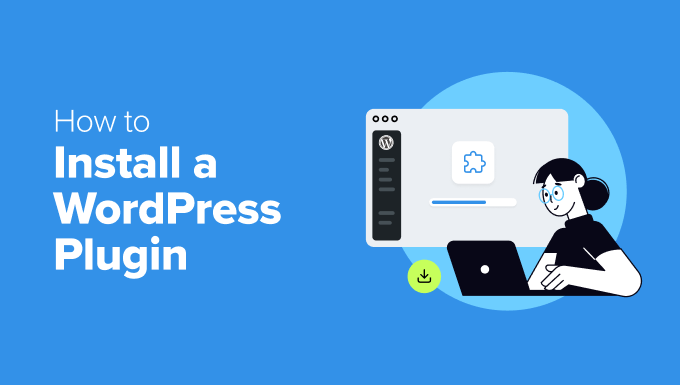
Antes de empezar
Si utilizas WordPress.com, no podrás instalar plugins a menos que te actualices a su plan Business o superior.
A menudo recibimos quejas de usuarios que dicen que no pueden ver el menú de plugins en su escritorio de WordPress. Esto ocurre porque utilizan WordPress.com, que tiene sus limitaciones.
Por otro lado, puede instalar cualquier plugin que desee en su sitio web WordPress.org autoalojado nada más sacarlo de la caja.
Si aún tiene alguna duda, puede marcar / comprobar nuestro artículo sobre WordPress.org autoalojado frente a WordPress.com.
Y si quieres cambiar de WordPress.com a WordPress.org, entonces sólo tienes que leer nuestro tutorial sobre cómo pasar correctamente de WordPress.com a WordPress.org.
Dicho esto, he aquí un rápido resumen de todos los métodos que vamos a cubrir para instalar un plugin de WordPress en su sitio web:
¿Preparados? Primeros pasos.
✋ ¿Necesitas ayuda para instalar un plugin de WordPress? ¡WPBeginner Pro Services puede hacerlo por usted! Con nuestros asequibles Servicios de Soporte de Emergencia para WordPress, puedes contratar expertos para instalar un plugin, corregir errores de plugins, instalar un tema de WordPress y mucho más.
Deje de estresarse por su sitio y ocúpese de él. Acceda hoy mismo a los asequibles servicios de soporte de WordPress.
Método 1: Instalar un plugin usando la búsqueda de plugins de WordPress
Después de instalar WordPress, lo primero que todo principiante necesita aprender es cómo instalar un plugin de WordPress. Dominar esta habilidad es clave para liberar todo el potencial de tu sitio web.
La forma más sencilla de instalar un plugin de WordPress es utilizar la búsqueda de plugins. El solo inconveniente de esta opción es que un plugin debe estar en el directorio de plugins de WordPress, que está limitado a plugins gratuitos.
Lo primero que debe hacer es visitar la página Plugins ” Añadir nuevo plugin dentro del área de administración de WordPress.

Ahora, puede encontrar el plugin que desea instalar escribiendo el nombre del plugin o la funcionalidad que necesita.
Por ejemplo, aquí, escribiremos‘WPForms‘ en la barra de búsqueda.
Cuando se haya completado la carga, verá un montón de anuncios / catálogos / fichas como en el ejemplo siguiente:
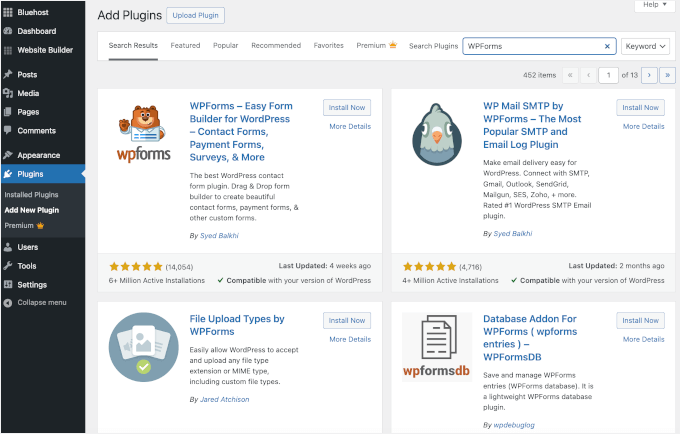
Como estábamos buscando WPForms, que es el mejor plugin de formularios de contacto para WordPress, haremos clic en el botón ‘Instalar ahora’ que aparece a su lado.
WordPress descargará e instalará el plugin. Una vez finalizada la instalación, notará que el botón “Instalar ahora” se convierte en el botón “Activar”.
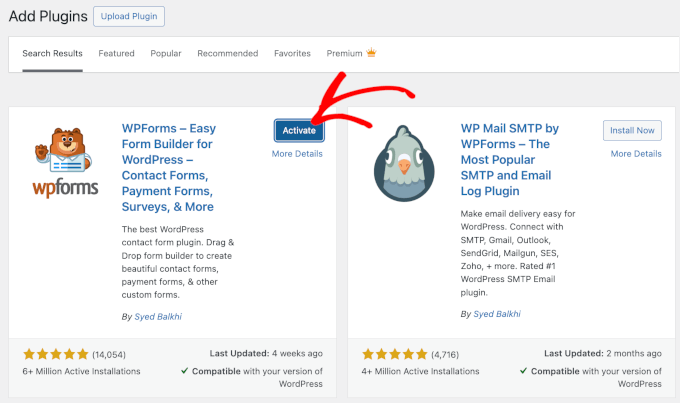
Tenga en cuenta que un plugin de WordPress no funcionará hasta que lo active. Así que adelante y haga clic en el botón “Activar” para empezar a utilizar el plugin en su sitio web de WordPress.
Ya está. Ha instalado correctamente su primer plugin de WordPress.
El siguiente paso es configurar los ajustes del plugin. Dado que estos ajustes varían para cada plugin, no los cubriremos en esta entrada.
Método 2: Instalar un plugin usando la subida de plugins del administrador de WordPress
Los plugins de pago de WordPress no aparecen en el directorio de plugins de WordPress y no se pueden instalar con el primer método.
Por eso WordPress viene con el método de subida para instalar estos plugins. En esta sección, le mostraremos cómo instalar plugins de WordPress usando la opción de subida en el área de administración.
En primer lugar, tendrá que descargar el plugin desde el lugar donde lo compró, que será un archivo zip. Una vez hecho esto, puedes ir a Plugins ” Añadir nuevo desde el área de administrador / administración de WordPress.
Después, sólo tienes que hacer clic en el botón “Subir plugin” situado en la parte superior de la página.

Esto mostrará el formulario de subida de plugins.
Aquí, deberá hacer clic en el botón “Elegir archivo” y seleccionar el archivo del plugin que descargó anteriormente en su ordenador.

Una vez seleccionado el archivo, haz clic en el botón “Instalar ahora”.
WordPress subirá el archivo del plugin desde tu ordenador y lo instalará por ti. Una vez finalizada la instalación, verás un mensaje de correcto como este.
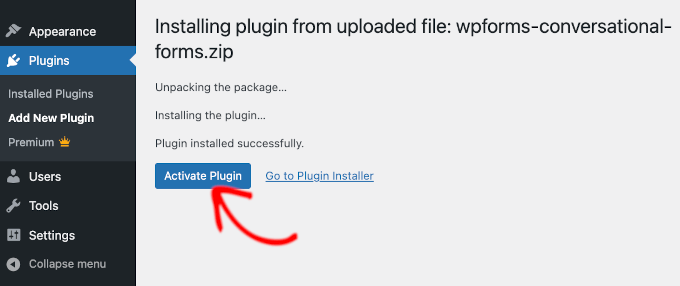
A continuación, sólo queda hacer clic en el botón “Activar plugin” para empezar a utilizarlo.
El siguiente paso es configurar los ajustes del plugin para que se ajusten a tus necesidades. Una vez más, ya que estos ajustes varían para cada plugin, no vamos a cubrir eso en esta entrada.
Método 3: Instalar manualmente un plugin de WordPress usando FTP
En algunos casos excepcionales, su proveedor de alojamiento de WordPress puede tener restricciones de archivos que limiten su capacidad para instalar un plugin desde el área de administrador.
En este caso, lo mejor es instalar el plugin manualmente mediante FTP. Sin embargo, el método de gestión de FTP es la opción menos amigable para los principiantes.
Antes de empezar, tendrás que descargar el archivo zip del plugin y extraerlo en tu ordenador.
Al extraer el archivo zip del plugin se crea una nueva carpeta con el mismo nombre. Es necesario instalar manualmente el plugin de WordPress en esta carpeta con un cliente FTP.
Ahora, vamos a asegurarnos de que tienes acceso a tu alojamiento a través del gestor de FTP. Si usted no tiene su nombre de usuario y contraseña de FTP, entonces es posible que desee ponerse en contacto con su proveedor de alojamiento de WordPress y preguntarles.
Cuando tengas lista la carpeta zip extraída y los datos de acceso al FTP, puedes abrir el cliente FTP en tu ordenador.
Lo primero que debe hacer es conectarse a su sitio web utilizando las credenciales de acceso / acceso FTP proporcionadas por su alojamiento web. Una vez conectado, puede dirigirse a la carpeta /wp-content/plugins/ de su sitio web.
Aquí, simplemente suba la carpeta que extrajo del archivo zip a la carpeta /wp-content/plugins/ de su servidor web.
Para más detalles, consulte nuestra guía sobre cómo utilizar FTP para subir archivos a WordPress.
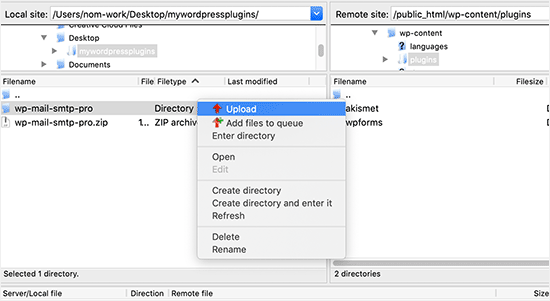
Después de subir los archivos, deberá visitar el área de administrador de WordPress y hacer clic en el elemento / artículo del menú “Plugins”.
Debería ver que su plugin se ha instalado correctamente en la página de plugins. Para empezar a utilizar el plugin, sigue adelante y enlaza el enlace ‘Activar’ en su sección.
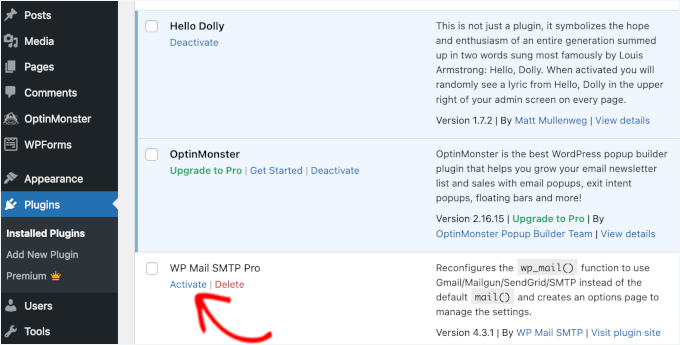
Una vez activado, puede que necesite configurar los ajustes del plugin. Los plugins de WordPress tienen sus propios ajustes, que cambian de un plugin a otro, por lo que no los describiremos aquí.
FAQ Acerca de la instalación de plugins de WordPress
Como principiante, es posible que tenga algunas preguntas acerca de la instalación de plugins de WordPress. Como el mayor sitio de recursos de WordPress, hemos escuchado muchas de ellas.
En esta sección, responderemos a algunas de las preguntas más frecuentes acerca de la instalación de plugins de WordPress.
1. ¿Cómo puedo encontrar los mejores plugins de WordPress para instalar en mi sitio web?
Hay más de 59.000 plugins de WordPress sólo en el directorio de plugins gratuitos de WordPress, y muchos más están disponibles como plugins premium. Esto hace que sea un poco difícil encontrar el mejor plugin para la característica que necesitan.
Hemos compilado una lista de todos los plugins de WordPress esenciales que la mayoría de los sitios web de WordPress necesitan.
También tenemos un tutorial detallado sobre cómo elegir el mejor plugin de WordPress que le muestra lo que debe buscar al investigar plugins.
2. ¿Cuál es la diferencia entre plugins instalados y activos?
WordPress te permite instalar un plugin y no utilizarlo en absoluto. Para usar un plugin en su sitio, necesita ‘Activarlo’.
Puede ver los plugins activos visitando la página ‘Plugins’ en el área de administración de WordPress. Estos plugins aparecerán resaltados con un fondo azul.
Además, es posible que aparezca la etiqueta “Actualización a Pro” o algo similar. Esto le indica que hay una versión premium del plugin que puede que desee comprobar.
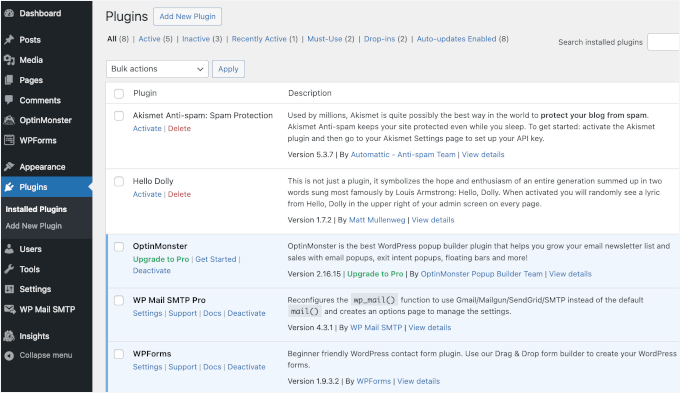
Los plugins con fondo blanco están instalados en su sitio web pero no están activos.
3. ¿Debo borrar los plugins inactivos?
Si no utilizas un plugin, te recomendamos que lo borres de tu sitio web. Para más información sobre este debate, puedes leer nuestro artículo sobre por qué deberías borrar los plugins inactivos en WordPress.
4. ¿Cuántos plugins puedo instalar en WordPress?
Puedes instalar tantos plugins de WordPress como necesites. No es el número de plugins lo que afecta a la velocidad de tu sitio web, sino la calidad de esos plugins. Para más información, no dudes en consultar nuestro artículo sobre cuántos plugins de WordPress deberías instalar.
5. ¿Cómo desinstalo un plugin de WordPress?
Puede desinstalar un plugin de WordPress visitando la página ‘Plugins’ en el área de administrador de WordPress.
Si el plugin que quieres eliminar está activo, primero tendrás que desactivarlo. Después, solo tienes que hacer clic en el botón “Eliminar” para quitarlo de tu sitio web.
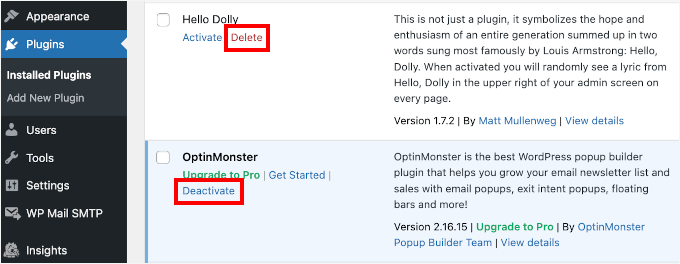
Para obtener instrucciones más detalladas, puede marcar / comprobar nuestra guía sobre cómo desinstalar correctamente un plugin de WordPress.
6. ¿Es seguro utilizar un plugin obsoleto?
El uso de plugins obsoletos puede exponer su sitio web a vulnerabilidades de seguridad, conflictos / incidencias de compatibilidad y problemas de rendimiento. Es esencial mantener todos los plugins actualizados para mantener un sitio seguro y eficiente.
Consulte nuestra guía sobre si es seguro utilizar plugins de WordPress obsoletos para obtener más información.
Vídeo tutorial – Cómo instalar un plugin de WordPress
Para hacerlo más fácil, hemos creado un tutorial en vídeo sobre cómo instalar un plugin de WordPress, que puedes ver a continuación.
Esperamos que esto te haya ayudado a aprender cómo instalar plugins de WordPress. Puede que también quieras ver nuestra guía sobre qué plugins de WordPress están ralentizando tu sitio y nuestra selección experta de los mejores plugins divertidos de WordPress que te estás perdiendo.
If you liked this article, then please subscribe to our YouTube Channel for WordPress video tutorials. You can also find us on Twitter and Facebook.




Jiří Vaněk
WordPress plugins are a great thing, but I would totally disagree with the statement in the FAQ article that you can install as many plugins as you need. You are minimally limited by the memory limit, which is set on the hosting and which will eventually run out. I think that a reasonable solution is up to 20 plugins. Then the amount will start to show on the speed of the website. A combination of plugin and snippet is good. If not everything can be solved immediately with a plugin, and there is a snippet for many problems.
WPBeginner Support
It heavily depends on the plugin for how much they would affect a site, we would recommend taking a look at our article below:
https://www.wpbeginner.com/opinion/how-many-wordpress-plugins-should-you-install-on-your-site/
Admin
Moinuddin Waheed
Most often I use the first method by going through the plugin options and searching in the WordPress repository.
it does make a lot of sense in terms of knowing that the repository is always safe to use.
I have used upload methods as well mostly for premium plugins as they come directly from plugins own websites.
Much appreciated the efforts of wpbeginner to make even the simple things more simple.
Ahmed Omar
A beginner-friendly, step-by-step guide on installing WordPress plugins.
Also, the video make it more easy and understandable.
Thanks for making the plugin installation journey smooth
WPBeginner Support
Glad you found our content helpful
Admin
Lara Carter
Thank you, this explained so well and clearly on how to install and start a plug in. Thank you for this resource.
WPBeginner Support
You’re welcome, glad our guide was helpful!
Admin
Carlo
I can’t see the Plugin section in the left column in the dashboard.
I’ve wordpress 4.8.14. Is this the problem?
WPBeginner Support
You would want to take a look at the recommendations for troubleshooting in our article below:
https://www.wpbeginner.com/plugins/why-cant-i-add-or-install-plugins-in-wordpress/
Admin
Barbara
Cant install any plugin. I receive the note instead: Installation failed: Download failed. Destination directory for file streaming does not exist or is not writable.
WPBeginner Support
For that issue, you would want to go through the recommendations in our article below:
https://www.wpbeginner.com/beginners-guide/how-to-fix-file-and-folder-permissions-error-in-wordpress/
Admin
Dadi
it seems you have to pay for Business subscription, to use your advice?
WPBeginner Support
Our tutorials are for WordPress.org sites, you would want to take a look at our comparison article here: https://www.wpbeginner.com/beginners-guide/self-hosted-wordpress-org-vs-free-wordpress-com-infograph/
Admin
Hanghua Jin
i just followed your tutorial step by step but wasn’t able to add a new plugin.
there is a max execution time exceed error.
i tried to increase that value from 30 to 180 but still couldn’t solve the problem.
Please help me out.
Thanks.
WPBeginner Support
It sounds like you are either installing a massive plugin or there may be an issue with your hosting, we would recommend reaching out to your hosting provider to ensure there is no error from their end.
Admin
Peggy
This is out of date.
WPBeginner Support
The methods in this article are still correct. If you are unable to install plugins you are likely on WordPress.com: https://www.wpbeginner.com/beginners-guide/self-hosted-wordpress-org-vs-free-wordpress-com-infograph/
Admin
Shravan
Hi,
For some reason any plugin I am trying to upload are not uploading fully. They get stuck at 58% or 74%. The same case with themes as well. How do I resolve this?
WPBeginner Support
You may want to check with your hosting provider to ensure there are no errors on their end, but you would want to start troubleshooting using our guide here: https://www.wpbeginner.com/beginners-guide/beginners-guide-to-troubleshooting-wordpress-errors-step-by-step/
Admin
Karen Diebolt
This article doesn’t help because I have to have a paid plan to get the plugin. Is there any help for those of us with a free blog site from WordPress?
WPBeginner Support
Our articles are for WordPress.org sites, you may want to take a look at our article here: https://www.wpbeginner.com/beginners-guide/self-hosted-wordpress-org-vs-free-wordpress-com-infograph/
Admin
Ann
Thank you for all your tutorials. I have learned a lot, & they’ve been instrumental to me getting my WordPress website up and going. I have a “credits” page on my site & have added you to it.
WPBeginner Support
Thank you, glad our tutorials have helped you set up your site
Admin
Jeff
Thank you for sharing this article for beginners, I remember how anxious I was when I first started my WordPress website years ago installing plugins. I also shared this on my Facebook page for others to take advantage of, I thank you again for providing this article for beginners.
Jeff
WPBeginner Support
Thanks for sharing our article, glad you found it helpful
Admin
Offiong
Please help me out. I have a new site but after installing and activating plugin i cant edit my header and footer. Please i need your help on how to edit the header and footer.
WPBeginner Support
You can use the plugin in our article here to add code to your header: https://www.wpbeginner.com/plugins/how-to-add-header-and-footer-code-in-wordpress/
Admin
Sharron Wilkie
I have the WooCommerce plugin on my online store. I have a plugins menu but it is YITH plugins and there is no other plugins menu. I want to install Partial.ly but cannot access a normal plugins menu
Ravi
can i add captcha to “visual form builder” plugin
Julie
I just purchased a personal site to build a portfolio and read your suggestions for the best builders (Elementor, Beaver, etc.) Unless I upgrade to business subscription for $299 I can’t use any of them, is that correct? No plugins for anything less than business plan?
WPBeginner Support
Hi Julie,
You are probably using WordPress.com. Please see our guide on the difference between self hosted WordPress.org vs free WordPress.com blog.
Admin
Iman
Is the All in One SEO Plugin free?
Erica
I am using WordPress.org (as confirmed by the WordPress logo in the upper left of my Dashboard), but the plugin menu is still not there. Could it be that my hosting company has a multi-tenant version that hides certain features from me?
WPBeginner Support
Hi Erica,
Please contact your WordPress hosting provider. It is likely that the user account you are using doesn’t have administrator privileges.
Admin
tom
Hello, I bought a woocommerce site for real estate.
I have properties for rental but also for sale, so I want to remove the button -book- not on my pages for sale. How can I do this? Thanks in advance
Tom Gunterman
No instructions on how to put it on a page or any particular place.
WPBeginner Support
Hi Tom,
WordPress has more than 50,000+ free plugins. Each one of them does different things. Depending on the plugin you are trying to install you will find instructions on how to use it on the plugins website.
Admin
rose
Hi. I’m uploading a plugin like in the second example…. but which file do I upload? The maps one I have purchased is a folder with all the files inside i.e. documentation – I don’t know which bit to upload! Please help
WPBeginner Support
Hi Rose,
When you purchase a WordPress theme you get it in a zip file. You don’t need to unzip that file and upload it.
You try again by downloading the plugin again.
Alternately, you can upload the plugin folder to your WordPress website manually using FTP. You will need to upload the folder to /wp-content/plugins/ folder.
Admin
Digember
Thanks for the guide, very helpful.
Upload via WordPress directory gives error to me, so I used the FTP method to upload a downloaded plugin and it worked.
Jake Sullivan
I am trying to upload a plugin onto my site. I have followed it up to the point where you click “Upload Plugin” on the Add New section of the plugin page. However, whenever I click the button nothing happens at all.
Niels Tang Graverholt
Thanks for a great page
BUT: When I have installed and activated, what do I do then to use the plugin??
WPBeginner Support
Hi Niels,
It actually depends on the plugin you are using. Some plugins add a new page where you can configure plugin settings. This page is typically located under Settings menu in your WordPress admin bar. Other plugins may place it under other menu items in admin area. Check the plugin’s details page for instructions.
Admin
Rizwan
You guys are the best! Your style of teaching is simply amazing! Please make more videos on WP.
WPBeginner Support
Hi Rizwan,
Thank you for kind words. You may also want to subscribe to our YouTube Channel for WordPress video tutorials.
Admin
Ruby Moseley
I installed and activated Email Subscribers. I filled in the contact/subscribers list. I posted a blog…but no mail was sent out? what am I leaving out?
Sidhant
I installed a plugin manually and activated it. I can not see plugin page, where it is?
Martyna
Hello,
I would love some assistance with a plugin please. I have uploadd a new theme to my site with all of the required plugins, all of which have successfuly installed, but one (Revolution Slider).
I am getting the following message:
Unpacking the package…
Installing the plugin…
Destination folder already exists…./public_html/wp-content/plugins/revslider/
Plugin install failed.
I have gone into my file manager and can see that there is already a folder with the required plugin installed, however when I try to access the plugin from the WP dashboard, it still says it’s not been installed (and I can’t find it in inactive either).
If anyone has any advice, I’d be super grateful! Thanks!
WPBeginner Support
Hi Martyna,
You’ll need to delete the plugin folder from your website using the File Manager. After that you’ll be able to upload and install the plugin again.
Admin
Deborah
Hi
How do I install a plugin in localhost?
I’ve tried adding it manually in : xampp/htdocs/mywebsite/wp-content/plugins
but when I got back to the site plugins area its still not there. I’ve cleared cache just in case there was a bit of a lag but still nothing.
I used this process to add a new theme and it worked fine.
Is there something else I should be doing?
Thanks
WPBeginner Support
Hey Deborah,
May be the plugin you are trying to add has incorrect plugin header which could stop WordPress from showing it as a plugin. Try adding some other plugin, to make sure this isn’t the case.
Admin
Lisa
I just want to say that I am 52 and pretty much computer illiterate and I was just able to install a plug in from this. So so easy!!!
Dicognito
HI, I am receiving following error when i try to test contact for i add: “site is currently unable to handle this request.
HTTP ERROR 500” . I checked e mail address and it is ok , so could you suggest how to solve
Thank you !
shakeel khan
hi,i how to use urdu in word press? please help me
WPBeginner Support
Hey Shakeel,
WordPress is available in many languages and can be used in almost any language. Please see our guide on how to install WordPress in other languages for more details.
Admin
Jake
Hello,
After successfully installing and configuring the header and footer plug in, I was wondering how I can go back and change what appeara in the header after i saved and exited the plug in? Can’t find a way to do this
Brock
Hello, thanks for the great info. I’ve purchased Yoast premium, downloaded it, but then when i try to upload to my site, its has broken the download into a bunch of individual folders. I’m certain i probably need all of them, but it will only let me choose one?
So how should i proceed?
WPBeginner Support
Hi Brock,
Premium plugins come as a zip file. After downloading it to your computer, you don’t need to unzip or open that file. If you do that, then you will see individual folders packed inside the plugin.
If for some reason you cannot locate the plugin’s zip file, then you can try uploading it using FTP.
Admin
Nia
I DID IT!!! I manually uploaded a plugin for the very first time and I DID IT. The video was excellent! Thank you!
WPBeginner Support
Hey Nia,
Glad you found it helpful Don’t forget to subscribe to our YouTube Channel for WordPress video tutorials.
Don’t forget to subscribe to our YouTube Channel for WordPress video tutorials.
Admin
Gelu Nastac
Hi,
I have installed your plugin “insert-headers-and-footers”, and this broken my website (don’t load).
This get back the error:
Fatal error: Can’t use function return value in write context in /home2/gnastac/public_html/topbusinessgrowth.com/wp-content/plugins/insert-headers-and-footers/ihaf.php on line 102
Could you help me to fix it?
WPBeginner Support
Hi Gelu Nastac,
First you will need to deactivate the plugin. If you are unable to access the WordPress admin area, then see our guide on how to deactivate plugins when not able to access admin area.
After that you will need to install the updated version of the plugin. Let us know if this worked.
Admin
Gelu Nastac
It works
Thank you
sarina
what could be the reason for the add new button for the new plugin istall area showing this message “unexpected error occurred. Something may be wrong with WordPress.org or this server’s configuration.
Keith Williams
Thanks! Your website has helped this newbie and I just wanted you to know that you are appreciated. This is a long way from how I learned to build a website back in the early 2k’s. You’ve made my life better knowing there is a place to find information that doesn’t talk down to me but shows me in plain, step-by-step, English.
WPBeginner Support
Hi Keith,
Thanks for the kind words We really appreciate your support and feedback.
We really appreciate your support and feedback.
Admin
Sneha
Thanking You Sir,
It’s very helpful for me…
Apata
Hello,
I want to create my site through my android tab, but please is there any mobile Ftp to use for uploading files. And is it possible to create site through android tab?
Thanks
WPBeginner Support
Hi Apata,
Yes, you can do it using a tab. However, it will be a little difficult and you may not be able to do certain things. Some plugins and themes may be difficult to setup.
Admin
ABHILASHA SHARMA
What if the plugin failed to install? I actually tried to install the contact form 7 plugin but it didn’t worked.
Rick rommers
Did you activate the plugin after you hit the install button
mourine
hello i have installed a questionnaire plugin in a word press website that was developed by someone else, and i don’t know how to view them from the front end? am not well conversant with word press… need help
Justin Lanouette
verry helpfull thank you
Keith
I would like to ask for help on plugins. I’m new to this area and I’m currently taking an online course. However, I haven’t gotten an answer from them yet.
I’m trying to activate/add my first plugin. I understand a plugin can be 1 file. In my case it’s a php file and its contents is just comments at this point.
When I go to plugins in my admin site I dont see the file. so I’ve tried using the ‘add new’ link and I proceed to upload the file both as a singe file and as a zip file and here are the errors I get:
Unpacking the package…
Installing the plugin…
The package could not be installed. No valid plugins were found.
Plugin install failed.
OR i get this error:
Unpacking the package…
The package could not be installed. PCLZIP_ERR_BAD_FORMAT (-10) : Unable to find End of Central Dir Record signature
I’ve installed XAMPP and WordPress on my local host
Why am i getting these errors and how do I correct it?
How do I add my plugins that I develop myself to my site? I’m using my localhost with XAMPP to do testing
Valerie
Can you still install plugins on a template/theme you have already downloaded?
Tess
Hiya,
I also cannot see the plug-in menu on my dashboard. I’ve recently moved from wordpress.com to .net (which, I’ve been told, is essentially the same as .org, right?) How do I fix this? My site has not been hacked or anything.
Thank you.
WPBeginner Support
If you cannot see the plugins menu, then most probably your site is still redirecting you to the WordPress.com dashboard. It is also possible that your site is still hosted with WordPress.com and you just added a domain name to your existing WordPress.com blog.
Admin
Rajat insa
Hi,
i downloaded few slider plugins and activated.
.where i place the shortcode ?.Thereby i can see the plugin in page div.
Please help
Randall
Hi – I followed your tutorial on how to dump wordpress.com for wordpress.org.
I hosted my site on bluehost.com and downloaded wordpress on bluest (per another one of your tutorials… Thanks!)
But now i am logging into wordpress as an admin through the bluehost cPanel and still no plugging tab showing on my dashboard… any ideas what I could have done wrong?
John
I do NOT have a “plugins” menu item between Appearance and Users! Why not?
?
John
PS So how can and WHERE do *I* install any WP plugins?
WPBeginner Support
You are probably using WordPress.com. Please see our guide on the difference between self hosted WordPress.org vs free WordPress.com blog.
Admin