¿Quieres aprender a utilizar FTP para subir archivos a tu sitio web WordPress?
FTP, o Protocolo de Transferencia de Archivos, es una forma rápida y sencilla de subir archivos desde su ordenador a su sitio web.
En este artículo, le mostraremos cómo utilizar FTP para subir archivos a WordPress.
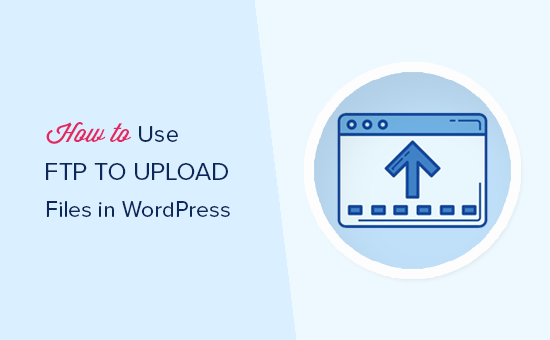
He aquí un breve resumen de los temas que trataremos en esta entrada:
¿Qué es el FTP?
FTP es la abreviatura de File Transfer Protocol (protocolo de transferencia de archivos). Es una forma estándar de transferir archivos desde su ordenador a su cuenta de alojamiento de sitios web. Es como gestionar archivos en Internet.
Si ha creado un sitio web con WordPress, es posible que haya oído hablar de FTP y se haya preguntado si debería utilizarlo.
Utiliza un paquete de software cliente FTP para conectarte al servidor FTP de tu sitio web.
Una vez realizada la conexión, podrá acceder a los archivos de su sitio web y subir archivos desde su ordenador.
Te preguntarás para qué necesitas FTP si puedes transferir archivos a tu sitio sin necesidad de él.
Puedes subir archivos de medios desde tu área de administrador de WordPress. También puedes subir plugins y temas con WordPress.
FTP es útil porque se puede utilizar incluso cuando hay un problema con su sitio de WordPress. Por ejemplo, puede utilizarlo para subir un archivo de plugin o tema manualmente cuando esté diagnosticando problemas de WordPress.
Elegir un software FTP
En primer lugar, tendrá que descargar e instalar un cliente FTP en su ordenador. Un cliente FTP es una aplicación que le ayuda a conectarse a su sitio web y transferir archivos mediante el protocolo FTP.
Hay muchos clientes FTP entre los que elegir. Si desea ayuda para elegir uno que funcione en su ordenador, puede marcar / comprobar nuestra lista de los mejores clientes FTP para Mac y Windows.
Algunos programas gratuitos populares son WinSCP para Windows, Cyberduck para Mac y el multiplataforma FileZilla.
En este tutorial utilizaremos FileZilla, pero los conceptos básicos son los mismos independientemente del software que elijas.
Conexión a su sitio WordPress mediante FTP
Para mantener la seguridad de tus archivos, el FTP requiere un nombre de usuario y una contraseña. Así que, cuando abras tu software FTP, tendrás que introducir tus credenciales de acceso / acceso a FTP.
Sus credenciales de acceso / acceso FTP le fueron enviadas por correo electrónico cuando se registró en su cuenta de alojamiento WordPress.
También puede encontrar la información de su cuenta FTP en el Escritorio cPanel de su cuenta de alojamiento.
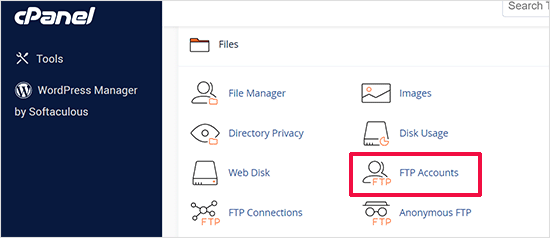
Si no encuentra sus credenciales de acceso / acceso, puede ponerse en contacto con su proveedor de alojamiento para obtener esa información.
Una vez que tenga la información de acceso, abra FileZilla y seleccione la opción Archivo ” Gestor de sitios del menú superior.
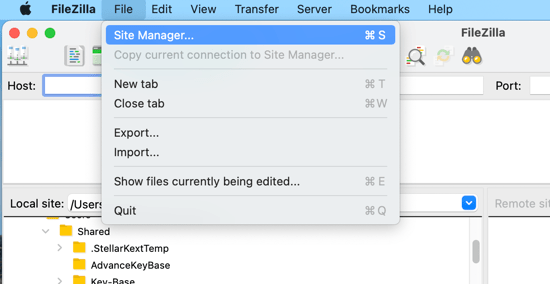
Se abrirá una ventana emergente en la que podrás añadir información sobre tu sitio web.
Debe hacer clic en el botón “Nuevo sitio” y poner un título a su sitio web.
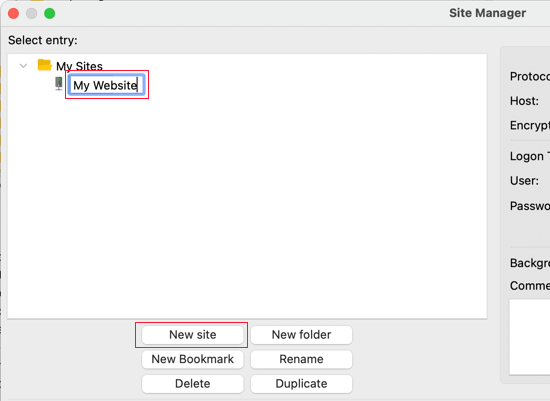
Ahora es el momento de introducir los datos de acceso que has encontrado antes. En la sección de protocolo, debes seleccionar SFTP si tu proveedor de alojamiento es compatible con / dar soporte. De lo contrario, déjalo como FTP.
Se te pedirá que introduzcas tu alojamiento. Normalmente es tu nombre de dominio, pero a veces tienes que añadir ‘ftp.’ al principio.
A continuación, seleccione “Normal” como tipo de inicio de sesión e introduzca su nombre de usuario y contraseña de FTP.
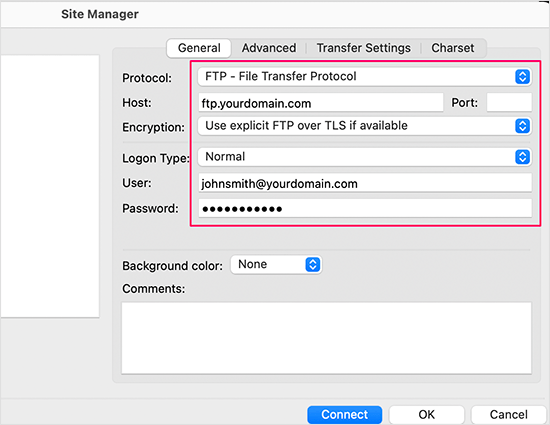
Una vez introducidos estos datos, haz clic en el botón “Conectar” para continuar. FileZilla guardará los ajustes de tu sitio web para futuros accesos y abrirá una nueva conexión FTP a tu sitio web.
Si es la primera vez que se conecta a su sitio web desde este ordenador, es posible que FileZilla le muestre un mensaje / ventana emergente de certificado.
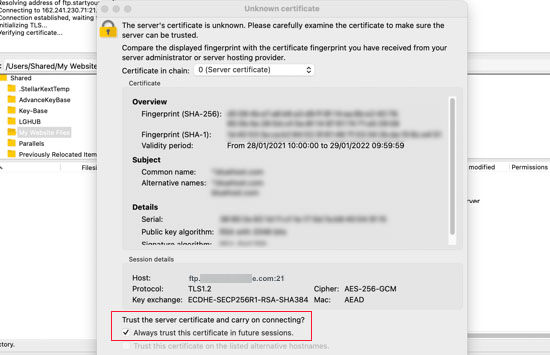
Puedes evitar que aparezca marcando la opción “Confiar siempre en el certificado para futuras sesiones”. A continuación, haz clic en el botón “Aceptar” para continuar.
FileZilla intentará acceder a su sitio web utilizando las credenciales que introdujo. Una vez conectado, verá dos columnas de archivos y carpetas.
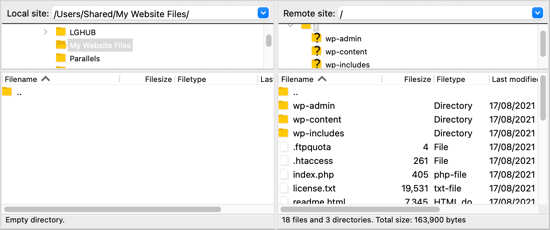
La columna de la izquierda enumera los archivos locales de su ordenador. La columna de la derecha muestra los archivos remotos de su sitio web. Esta estructura / disposición / diseño / plantilla le permite transferir fácilmente archivos desde y hacia su sitio web.
Subida de archivos a su sitio WordPress mediante FTP
Ya está listo para subir archivos a su sitio web. Empecemos con algo fácil. Vamos a subir un archivo de prueba a la carpeta principal de nuestro sitio web.
Abre el Bloc de notas o TextEdit en tu ordenador y guarda un archivo en blanco. Puede llamarlo test-upload.txt.
A continuación, cambie a su cliente FTP. En la columna Sitio local, vaya a la carpeta que contiene el archivo de prueba en su ordenador.
Asegúrese de que puede ver la carpeta a la que desea subir en la columna Sitio remoto de la derecha.
A continuación, haga clic con el botón derecho del ratón en el archivo y seleccione “Subir” en el menú.
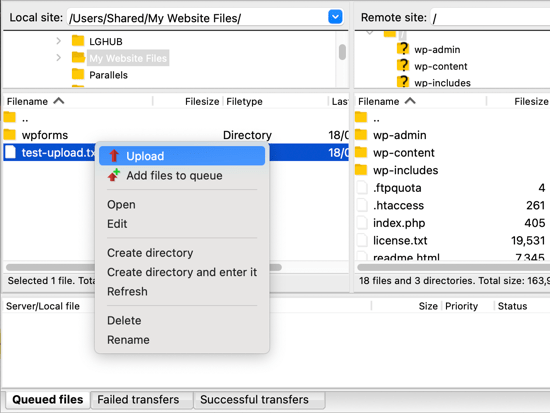
FileZilla subirá el archivo desde su ordenador a su sitio WordPress. Crea una copia del archivo y deja el original en su ordenador.
No recomendamos subir archivos arrastrando y soltando porque es menos fiable. Por ejemplo, si arrastra accidentalmente el archivo a una carpeta, es posible que lo suba a un lugar equivocado de su sitio web.
Esto es importante porque WordPress espera encontrar ciertos archivos y carpetas en ubicaciones específicas. Subir un archivo a la carpeta equivocada puede causar un problema.
Por ejemplo, cuando subes archivos de medios mediante FTP, deben estar en una carpeta dentro de /wp-content/uploads/. Los temas deben subirse a /wp-content/themes/ y los plugins a la carpeta /wp-content/plugins/.
Para ver cómo funciona, puede subir manualmente un plugin a su sitio web de WordPress.
En primer lugar, debes descargar el plugin y descomprimirlo. Encontrarás una carpeta que contiene el plugin.
Consejo: Puede descargar plugins gratuitos para WordPress visitando el directorio de plugins del sitio web WordPress.org.
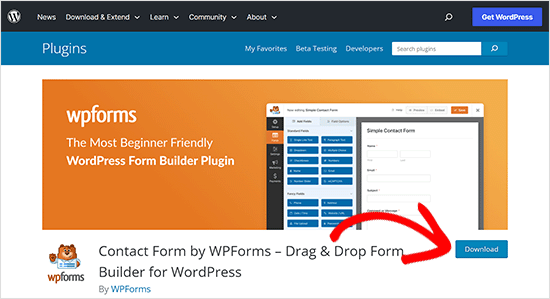
Asegúrese de que puede ver esa carpeta en la columna izquierda de su cliente FTP. A continuación, vaya a la carpeta wp-content/plugins/ en la columna Remote.
Después, puede subir la carpeta de plugins desde su ordenador a su sitio web.
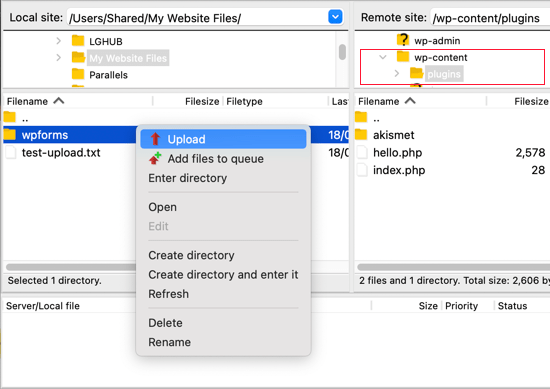
El plugin tardará más en cargarse que nuestro archivo de prueba.
Una vez que haya terminado de subirse, tiene que visitar la página de plugins dentro de su área de administrador de WordPress para activar el plugin.
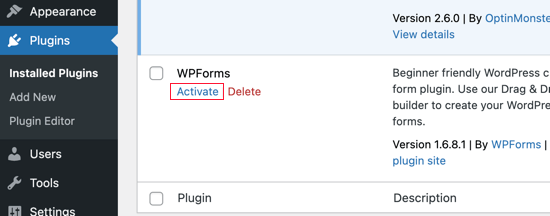
La subida de un tema premium es similar. En primer lugar, tienes que descargar y descomprimir la carpeta del tema en tu ordenador. Después, puede subirlo a la carpeta/wp-content/themes/ de tu sitio web.
Descarga de archivos de su sitio WordPress mediante FTP
FTP no sólo se utiliza para subir archivos desde su ordenador a su sitio web WordPress. También se puede utilizar para descargar archivos y poder editarlos.
Basta con hacer clic con el botón derecho del ratón en el archivo que desea descargar en la columna Sitio remoto y seleccionar “Descargar” en el menú. El archivo se transferirá a la carpeta que esté viendo en la columna Local de la izquierda.
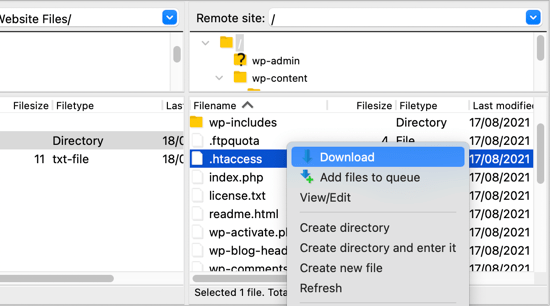
También puede utilizar FTP para hacer copias de seguridad de sus archivos de WordPress. Sólo tienes que seleccionar todos los archivos y carpetas y descargarlos a tu ordenador.
Pero recuerde que no se trata de una copia de seguridad completa de su sitio WordPress. Todo su contenido se almacena en una base de datos, no los archivos que ha descargado.
Si también desea hacer una copia de seguridad de su contenido, puede hacerlo creando una copia de seguridad manual de su base de datos de WordPress.
💡Tip: The best way to back up WordPress is by using a WordPress backup plugin. We recommend using Duplicator because it comes with scheduled backups that you can securely save on the cloud and restore your website with 1-click when needed.
Esperamos que este tutorial te haya ayudado a aprender a utilizar FTP para subir archivos a tu sitio web WordPress.
También puede consultar nuestra guía de seguridad de WordPress paso a paso para principiantes o comprobar nuestra lista de plugins de WordPress imprescindibles para hacer crecer su sitio.
If you liked this article, then please subscribe to our YouTube Channel for WordPress video tutorials. You can also find us on Twitter and Facebook.





Dwaynethewriter
So everything is perfect when i use the Edit tool but as soon as I publish, there are no spaces between paragraphs. I tried looking for the Editor in Appearance but my WP Admin page does not have that feature. How do I fix this?
WPBeginner Support
Hi Dwayne,
If you are adding text to a PHP or HTML file, then you need to wrap it around paragraph tag <p> and </p> tags.
Admin
Luis
Hello this is a really great tutorial; but i have a question, i dont have much experience, so im trying to set the winSCP, but it gave me this error message conecting to (my host name) acces denied, and ask me to put the pasword again, if some one can help me i will be really happy.
Rachel
Thank you. This video saved me! Clear information for someone who would not even call themselves a beginner yet! Much Appreciated
Amálka
I installed and connected filezilla to my site, but in Remote site section appear nothing…. What can I do?
John Young
Hi,
In order do use FTP do i have to download one of the FTP clients?
Thanks for you help in advance
WPBeginner Support
Yes. See our list of best FTP clients.
Admin
LindaLisha
You are a life saver…was terrified of losing the site over one plugin
Frankl
hi….am using a local host ISS7 and web matrix to power up my word press. and i have absolutely no idea of using file zilla to upload my files into wordpress. please i need help… thanks
Barbara
You definitely saved my life
I’m one of those people trying to do all by themselves, and got locked out by my site.
Thank you so much for sharing this!
Patricia
@Barabra,
Same here, I’m doing my own business set up. I love this plug-in! Once you understand the structure of WordPress, it’s a blast to use.
I love their plug-ins and the ease of the design.
Asad
I am yet to buy the domain from any hosting provider. I am new to WP. How to configure filezilla for hostname: ***.worpress.com? is it possible?
WPBeginner Support
Please see our guide on the difference between self hosted WordPress.org vs free WordPress.com blog.
Admin
Carl John Carolino
Please help me. After editing the functions.php of my site, this appeared: Parse error: syntax error, unexpected ‘<' in /home/carljohn/public_html/wp/wp-content/themes/blog-start/functions.php on line 83. How will I resolve this problem?
WPBeginner Support
Please see our guide on how to fix syntax error in WordPress.
Admin
Priscilla
Hi!!
Hmm… So I’m new at this whole FTP programs thing.. And as I have to completely change and update my company’s website, I wanted to use the domain but switch everything else to WordPress… Do you have any tutorial about this switch?
Thank you!
Heike
Just signed up to WordPress, but unfortunately I have not received an email yet telling me the ftp details. Where can I request them? Is it possible to upload an entire website to WordPress? Thanks for ur help…
WPBeginner Support
Please see our guide on the difference between self hosted WordPress.org vs free WordPress.com blog.
If you are sure that you are using WordPress.org, then please ask your hosting provider for help.
Admin
Sarah
Blah, blah, blah. What the heck is the WordPress FTP server? I know how to use ftp but I don’t know the wordpress server?!?!
WPBeginner Support
Your WordPress server is the computer where your WordPress site is stored by your web hosting company. An FTP client allows you to connect to that computer and upload or download files. Please contact your web hosting service provider for your FTP login credentials.
Admin
Amit Bhuttan
Thank You!! This was very useful info & saved a lot of time in restoring the corrupt php file and now my website is up and running again…. saved me a great amount of time in redoing hell lot of development……. I appreciate you.
Mario M.
I am a new webmaster, and was sent Login Info for WordPress and the FTP.
There was also a link and so I clicked on the link and it sent me to a login dialog box. I entered the login info and password then nothing happened. Why???
Dee
Great video. The issue I have is I wanted to upload a video file into the media folder using FTP, I followed these steps and could not locate de media folder, how can I do tha?
Brenda Young
Thank god for you guys! I got no help from my theme provider, or wordpress.org to fix my problem I locked myself out with Error 500 editing functions.php file and you nailed it down for me!!! Hours spent previously trying to figure out what to do and you saved the day—- YOU ROCK
jeff
Can you tell me if I can use wordpress.org as a store? I have a dropship company that can give me FTP files of their products and upload to a website. I have to build a new website so maybe wordpress.org??
WPBeginner Support
Yes you can use WordPress to build your website.
Admin
Erica
Thank you so much! This post was a life saver.
Saadiya
Hi,
I have purchased my domain from wordpress itself. Now, I am trying to migrate from wordpress.com to wordpress.org. I do not find any control panel in my wordpress account. How do I do it? I am already going through your tutorial on https://www.wpbeginner.com/how-to-install-wordpress/#installftp, but am not sure which is suitable. Please suggest.
Sam Shah
Hi
I installed WordPress via FTP client , But i want to upload another ready to host website in zipped format in which i want to make changes in like i want to change the banners & affiliate links to my own. How can i do the same?. Because i did upload it but could not edit it after that. Can you please help me with this?. Thanks a lot
Elethu Duna
Thank you for this. I was locked out of my site yesterday when I edited my functions.php file. After freaking out, taking a deep breath (as instructed by one of your articles), laughing from nervousness, trying a few things and eventually taking time of to clear my head, I finally managed. Took me a couple of minutes.
Amy
What am I doing wrong? Both Filezilla and Cyberduck say they cannot connect to server. I ran a diagnosis and there is not an issue with connect to the internet. I listed hostgator as my host.
WPBeginner Support
Please recheck the credentials you are using to log into your FTP server. If you are unsure, contact your hosting provider.
Admin
Alex
Thank you for your help! This and related posts helped me get through my coding error without freaking out too much. For some reason, my website is still messed up (I didn’t have the functions.php saved, so I just removed the bad code and saved the rest to access my website as admin), but at least it’s not entirely inaccessible!
Ása Steinarsdóttir
I locked myself out of my WordPress after I put a code snippet to the function.php file. I know where the error is. I do not have a backup of my files of my website (my computer recently crashed). Can I still enter the function.php somehow and remove the code?
Or does my hosting company have access to those files?
WPBeginner Support
You can still access your site using an FTP client. After connecting to your site navigate to /wp-content/your-theme-folder/functions.php file and edit it.
Admin
Sarah
I downloaded Filezilla and it came with a browser hijacker. Do not download it.
david
what is the
host name, username, password and port number as seen on the filezilla platform?
WPBeginner Support
These values will be provided by your web hosting provider when you set up your account. You can also get these details from your web hosting control panel. The hostname is your server’s location, and username and password are your FTP login credentials.
Admin
George
The important things missed in this tutorial are:
What are the host ftp, username, password and port number to be used with Word Press.
Without these information, FileZilla can not transfer your files.
Large file transfer presents a problem. Usually the server will cut off the transfer if your files would take to long time to transfer. To reduce the size of your file, you have to apply some file compressor program before you use FTP. For example the video files are usually very large and need to be compressed before you can use FTP to transfer them.
WPBeginner Staff
You are not supposed to be editing the core WordPress files. You can edit your posts and pages using WordPress admin area. Or if you want to change something in your theme then you can do that in Appearance -> Customize section.
If you still must edit the files using FTP then first make sure that you have a complete backup of your WordPress site.
moojapk
how long it will take to save wordpress through fillazilla in computer
Brian C Whiteman
I have been looking for an hour for an answer..
What file in FileZilla holds the pages that are installed on my site?
I want to edit something on a page that I can’t seem to edit in my wp editor.
WPBeginner Staff
Please see the difference between WordPress.org vs WordPress.com
Eric
So I dl’d FileZilla but I’m confused about the ‘host’. All I did was hop onto WordPress.com and started my blog, but I don’t have any of the initial emails because I did it a while ago. Is wordpress my host? Or are people using other parties to “host” their sites?
Amanda
I second this – can I edit using FTP if we’re just using the free wordpress site?
Lindsay Hoffman
I am still confused. I logged into FTP but now I am trying to fix the problem. What happened is I tried to put an ad from google adsense into a different sidebar by putting code into my website. That created a syntax error and now I am locked out.
This website says you can delete a file and hopefully you saved the original. But I didn’t save an original so what do I do. How do I find the spot where I put the code and be able to just delete that select area out so I can get my site back?
The video doesn’t say that.
Thanks.
WPBeginner Staff
Wampserver is used to test WordPress on your local windows PC. You do not really need an FTP client to copy paste files in WampServer. You can just go to the /www/ directory in WAMP install folder and paste WordPress files there. See our guide on how to install WordPress using WAMP.
abc
I have installed word press now i have to upload files to server. Im using wamp server. How will i upload files n start using wordpress. Basicaly im a bit confused by the term file uploadinh on server
WPBeginner Staff
You can try this FTP like file manager for WordPress.
Robert V Hatcher
I have a webcam and software and I want to ftp images directly to my wordpress site. I can successfully upload them to /mysite/wp-content/uploads but they don’t show in the Media folder. What am I doing wrong?
WPBeginner Staff
Files uploaded directly to the uploads folder are not actually uploaded by WordPress so it doesn’t recognize them. When you upload a file using WordPress media uploader, WordPress generates thumbnails for the file, stores file name, and allows you to even store additional details. Manually uploaded files do not go through this process so WordPress has no thumbnails for them and has no record of them in the database.
Robert V Hatcher
Is there a plugin that can do that?
Ben P
Hey WP Beginner,
I found this article while looking up how to use a ftp to edit WP files. This makes sense but what I really want is to figure out how to update my theme without losing my changed options and editted css files.
My theme creator says, ” please install the zipped theme file in the regular way on your wp admin. Then go to your ftp and change the language files if you need. Or unzip the theme and copy-paste your language files, then zip it with WinRAR. Finally install and activate via your admin.”
So I have installed the new theme but when I activate it all of the options reset to default and my edited css is gone. I’ve searched through your site for an article on this subject but I can’t find anything on updating themes without losing edits.
Thanks!
WPBeginner Support
Ben once you have uploaded your theme to your website and activated it, you can then edit individual files using FTP. For example after uploading and activating your theme you can download style.css file to your computer make changes to it and upload it back to your server. The FTP client will tell you that a file with the same name already exists what do you want to do? Click on onverwrite and this should work.
Admin
Amol
hi i have build my wordpress site locally on localhost & i want to upload that site to server i dont know how to do this please help me i am a new to wp
WPBeginner Support
We have a guide on how to move WordPress from localserver to live site.
Admin
Dan
Beginner question! I am totally new to all of this and appreciate all of your videos and lessons. Thank you.
Can you help me understand something?
– Can I use EITHER WordPress admin OR an FTP client to do things like install a theme or plugins, work on files, etc.?
– Can I install a theme via the admin panel and then later connect via FTP and work on the files, etc.?
Basically, I am trying to figure out if it is either WordPress Admin OR FTP or if I can use either depending on my mood. : )
– Finally, are there any specific advantages to using one over the other?
Thank you for your time.
Editorial Staff
1. Yes, you can either or.
2. Yes you can install a theme in the admin panel and later use FTP to work on files.
The rule of thumb we follow:
Use WordPress admin to do updates // install plugins // write articles
Use FTP to modify files (i.e add snippets to functions.php etc)
Admin
Dan
Thanks! That’ very helpful.
Peter
Cyberduck is a great client and can be used under Windows too
Janelle
Good stuff…Thanks
Prabhakar Msihra
Nice One :). Was looking for the same thing, lucky to find it here
md.ikhtiar
nice video. thanks brother.
hillers54
@wpbeginner
Hi Mr Beginner – not heard of WS_FTP.
Notice you are using Pro.
Does that mean it is not free?
wpbeginner
@hillers54 Yeah filezilla is neat… WS_FTP has pretty much all SFTP / SSH settings as well. I love the UI for WS_FTP.
hillers54
Nice one – love the video.
Now I can put a face to these articles.
Agree, you must have FTP to get access.
One thing to mention about Filezilla – they have a couple of secure FTP settings, which my host supports.
Worth using Filezilla just for that.
incription
Beautiful written article, thanks for taking your time and sharing this wonderful article.
water heater
Thanks a lot for sharing this one to us.