Después de crear un sitio web, lo primero que necesita todo empresario es una dirección de correo electrónico profesional con el nombre de su empresa.
Una dirección de correo electrónico profesional te ayudará a ganarte la confianza de otras empresas y clientes. Google Workspace (anteriormente conocido como G Suite) es una solución completa de productividad que te permite utilizar Gmail con tu propia dirección de correo electrónico profesional.
A lo largo de los años, hemos ayudado a muchos usuarios de WordPress a configurar una dirección de correo electrónico profesional para sus sitios web. Muchos usuarios piensan que el proceso puede ser complicado, pero en realidad es bastante sencillo.
En este artículo, te mostraremos cómo configurar una dirección de correo electrónico profesional y personalizada con Gmail y Workspace. Te guiaremos paso a paso por todo el proceso.
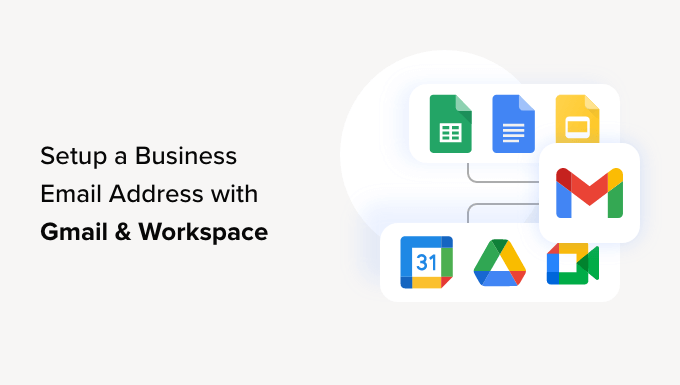
¿Qué es una dirección de correo electrónico profesional?
Una dirección de correo electrónico profesional es aquella que incluye el nombre de su empresa. Por ejemplo, john@myphotostudio.com es una dirección de correo electrónico profesional.
Las cuentas de correo electrónico en servicios gratuitos como john.photographer@gmail.com no son tan buenas para los negocios porque no tienen un aspecto profesional. Sus clientes y otras empresas encontrarán más fiable una dirección de correo electrónico profesional.
Para tener una dirección de correo electrónico profesional, necesitarás un nombre de dominio y un sitio web. Tenemos guías paso a paso sobre cómo elegir un nombre de dominio y cómo hacer rápidamente un sitio web.
Si ya tiene un nombre de dominio y un sitio web, entonces está listo para establecer su propia dirección de correo electrónico profesional.
¿Por qué utilizar Google Workspace para una dirección de correo electrónico de marca profesional?
Puede que estés pensando, ¿por qué utilizar Google Workspace cuando la mayoría de las empresas de alojamiento de WordPress ofrecen cuentas de correo electrónico ilimitadas con tu propio nombre de dominio?
El correo electrónico es una de las herramientas de comunicación más importantes para los empresarios. Si no recibe un correo electrónico importante, su negocio puede verse afectado.
Muchos servidores de correo electrónico de alojamiento web son poco fiables, restrictivos, aislados y menos seguros. Ni siquiera sabrás si el correo electrónico que has enviado ha llegado a su destino.
Aquí es donde entran en juego Google Workspace y Gmail.
Gmail es el líder del sector del correo electrónico, con más de 1.800 millones de usuarios activos. Google Workspace es la solución completa de aplicaciones de productividad de Google para empresas, que incluye Gmail y es utilizada por más de 6 millones de empresas.
Google Workspace funciona con tu propio nombre de dominio, lo que te permite utilizar Gmail para crear tu dirección de correo electrónico de marca profesional.
Estas son algunas de las ventajas de utilizar Workspace y Gmail para obtener una dirección de correo electrónico profesional:
- Dirección de correo electrónico profesional en su propio dominio
- La seguridad y los filtros de spam de Gmail son sólidos como una roca
- De 30 GB a almacenamiento ilimitado
- Gestiona el correo electrónico incluso sin conexión mediante la aplicación de Gmail en dispositivos móviles.
- Funciona en cualquier lugar: web, móvil, tableta, lo que quieras
- Funciona perfectamente con Outlook e incluso puede sincronizar cuentas antiguas de Outlook.
- Cada usuario puede tener hasta 30 alias de correo electrónico
- Utiliza Google Calendar y Google Meet para chatear, realizar videoconferencias y llamadas de voz con tu propia dirección de correo electrónico profesional.
- Sin publicidad y con soporte profesional 24/7 siempre que necesites ayuda.
- Funciona a la perfección con su sitio de WordPress
- Lo más importante de todo: alta entregabilidad, sin retrasos y sin acabar en la carpeta de Spam.
Ahora que ya sabes por qué es importante utilizar Google Workspace para los correos electrónicos profesionales, vamos a ver cómo establecer una dirección de correo electrónico profesional con tu marca.
Nota del editor: Utilizamos Google Workspace para todas nuestras direcciones de correo electrónico profesionales y podemos decir sinceramente que es la mejor.
Establecer una dirección de correo electrónico profesional con Gmail (Espacio de trabajo)
En primer lugar, deberás acceder a una cuenta de Google Workspace.
Su precio es de 6 dólares al mes por usuario, con facturación anual. Google también ofrece un periodo de prueba gratuito de 14 días, que te permite probarlo todo antes de decidirte.
Básicamente, obtienes todas las potentes características a las que estás acostumbrado con Gmail, Drive, Calendar, etc., pero ahora para tu empresa.
Sólo tienes que visitar el sitio web de Google Workspace y hacer clic en el botón “Primeros pasos” del plan que desees utilizar.
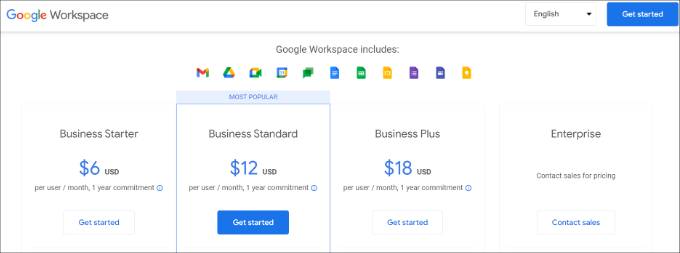
A continuación, debe introducir el nombre de su empresa, seleccionar el número de empleados y el país en el que se encuentra.
Puede elegir la opción “Sólo usted” para una cuenta de usuario o seleccionar el número de empleados.
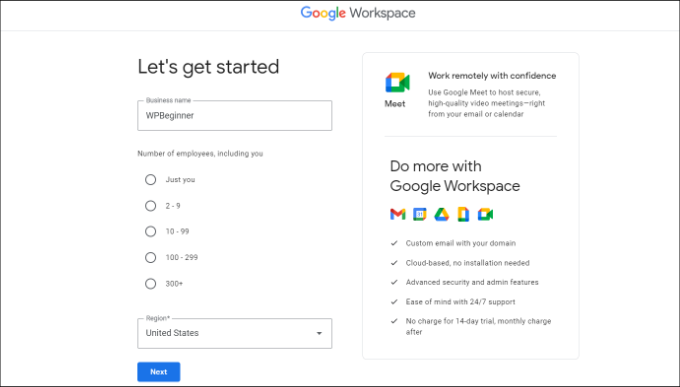
Cuando haya terminado, haga clic en el botón “Siguiente” para continuar.
En el siguiente paso, se le pedirá que introduzca su información personal de contacto, incluido su nombre y dirección de correo electrónico.
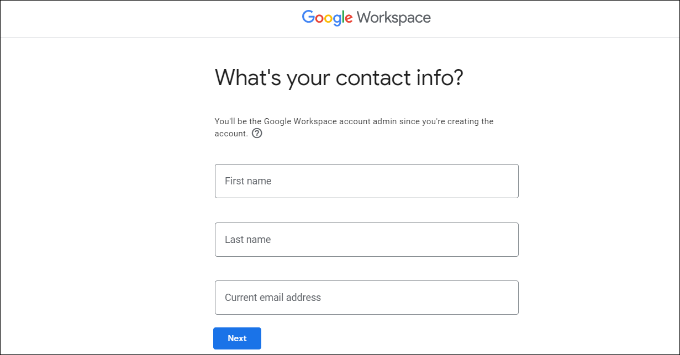
A continuación, se le pedirá que elija un nombre de dominio. Si ya tiene un nombre de dominio, haga clic en la opción “Sí, tengo uno que puedo utilizar”.
De lo contrario, deberá hacer clic en “No, necesito uno” para registrar un nombre de dominio.
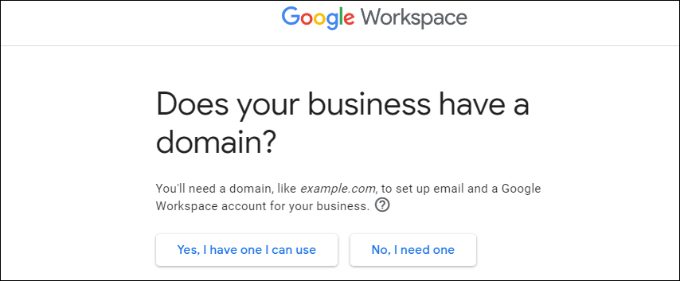
Para este tutorial, utilizaremos la opción “Sí, tengo uno que puedo utilizar”.
Es importante tener en cuenta que si necesita registrar un nuevo nombre de dominio, se le cobrará aparte por hacerlo.
Consejo profesional: aquí le explicamos cómo registrar un nombre de dominio gratis.
A continuación, deberá introducir el nombre de dominio de su empresa y hacer clic en el botón “Siguiente”.
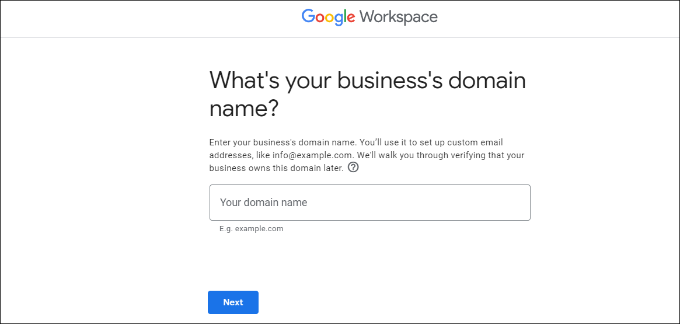
A continuación, Google confirmará su nombre de dominio.
Siga adelante y haga clic en el botón “Siguiente”.
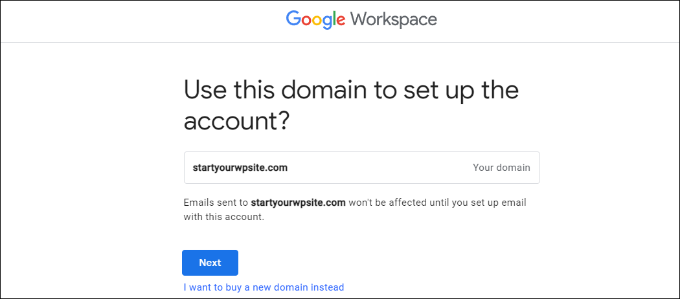
En la siguiente pantalla, Google te preguntará si quieres mantenerte al día con consejos útiles, ofertas especiales y mucho más.
Puede hacer clic en el botón “Aceptar” o “No, gracias” para seguir adelante.
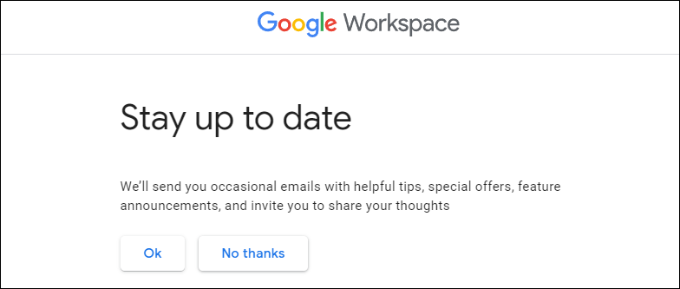
Después, también puedes optar por enviar a los usuarios información acerca de Google Workspace y sus características.
Si desea optar por esta opción, haga clic en el botón “Aceptar”.
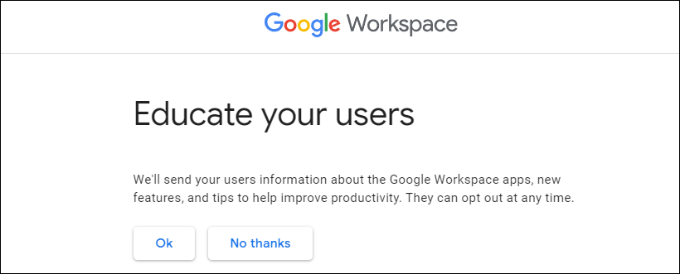
En el siguiente paso, se te pedirá que crees tu cuenta de usuario de Google Workspace introduciendo un nombre de usuario y una contraseña.
Este nombre de usuario también será tu primera dirección de correo electrónico profesional. Por lo tanto, debe elegir un nombre de usuario adecuado y profesional.
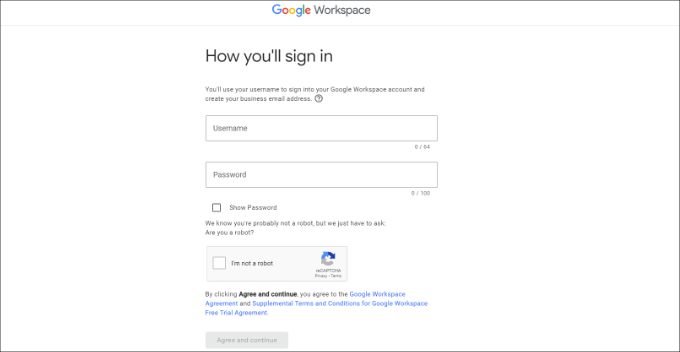
Después de introducir los datos, debe marcar / comprobar la casilla reCAPTCHA y hacer clic en el botón “Aceptar y continuar”.
Ha creado correctamente su cuenta de Espacio de trabajo. Ahora puede hacer clic en el botón “Continuar con la configuración”.
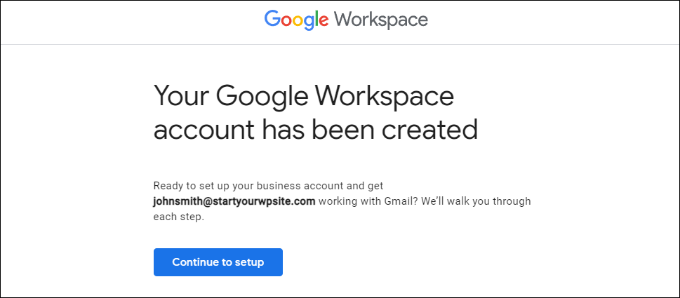
En la pantalla siguiente, se le pedirá que acceda a su cuenta recién creada.
Después de acceder, tendrás que aceptar los servicios de Google. Sólo tienes que hacer clic en el botón “Acepto” para continuar.
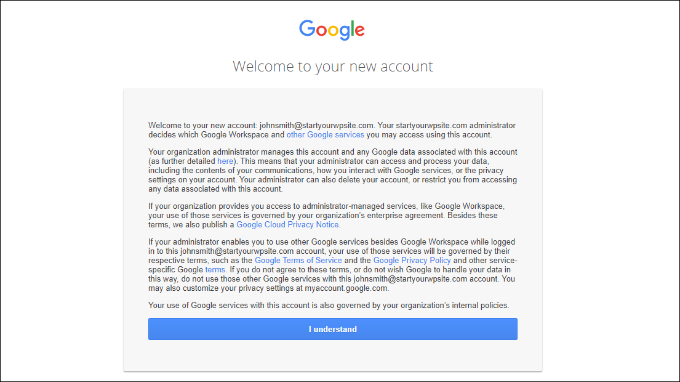
Ahora puede seguir las instrucciones que aparecen en pantalla para completar la configuración.
Una vez hecho esto, verá la consola de administrador.

El siguiente paso es verificar su dominio.
Verificación del dominio en el espacio de trabajo de Google
Si registró su nombre de dominio en otro sitio, ahora se le pedirá que verifique su titularidad.
Desde el Escritorio del administrador en el Espacio de trabajo de Google, simplemente haz clic en la opción “Verificar dominio”.
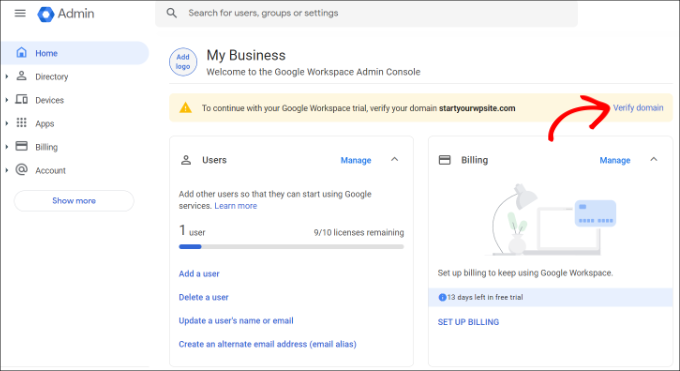
También puede ir a Cuenta ” Dominios ” Gestionar dominios en el menú de la izquierda.
Desde aquí, basta con hacer clic en la opción “Verificar dominio”.
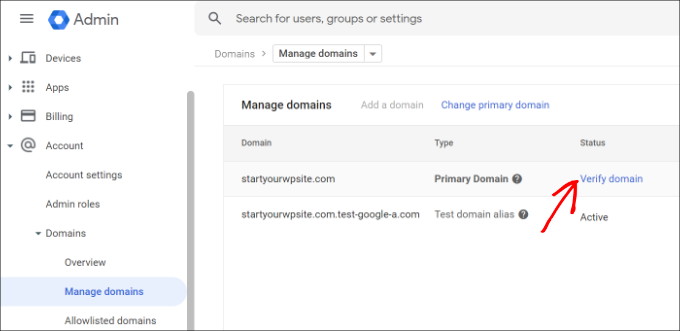
En la siguiente pantalla, se le pedirá que busque los registros DNS o ajustes del alojamiento de su dominio.
Para este tutorial, utilizaremos Bluehost. No obstante, Google detectará automáticamente el alojamiento de tu dominio.
Puede enlazar para abrir los ajustes de alojamiento y, a continuación, hacer clic en “Siguiente”: Ir al paso 2′ en la parte inferior.
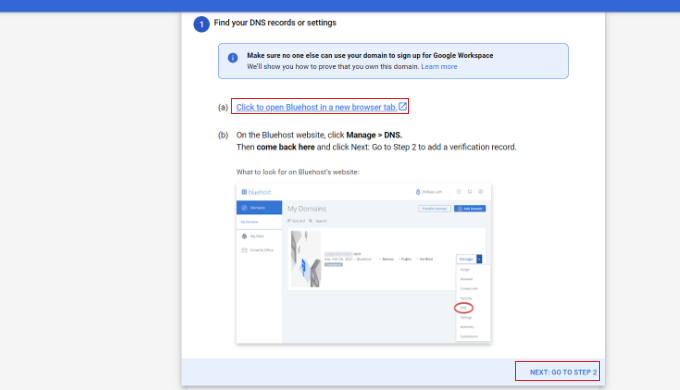
A continuación, deberá acceder a su proveedor de alojamiento.
En Bluehost, puede dirigirse a Dominios desde el panel izquierdo y, a continuación, desplazarse hasta la opción “Herramientas avanzadas”.

Esto ampliará las herramientas y mostrará los servidores de nombres y los registros DNS.
A continuación, sólo tiene que enlazar el enlace “Gestionar” situado delante de Registros DNS avanzados.
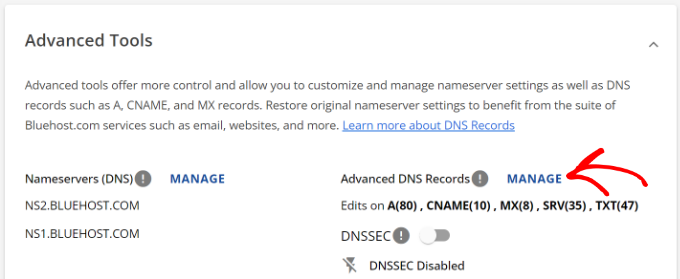
Aquí encontrará los registros DNS de su sitio web.
Adelante, haz clic en el botón “+ Añadir registro”.
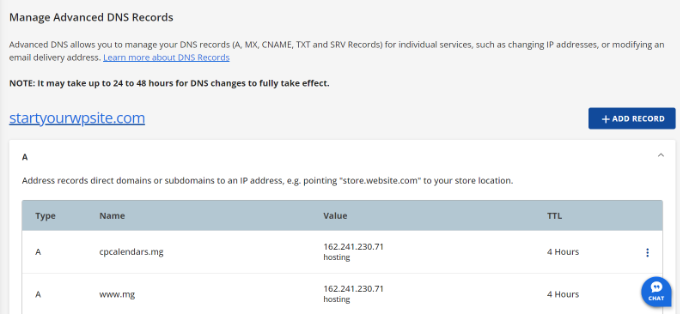
A continuación, deberá introducir los datos TXT.
Estos son los datos necesarios para participar:
- Registro de hospedaje: @
- Valor TXT: Código de verificación del sitio de Google
- TTL: 4 horas (min)
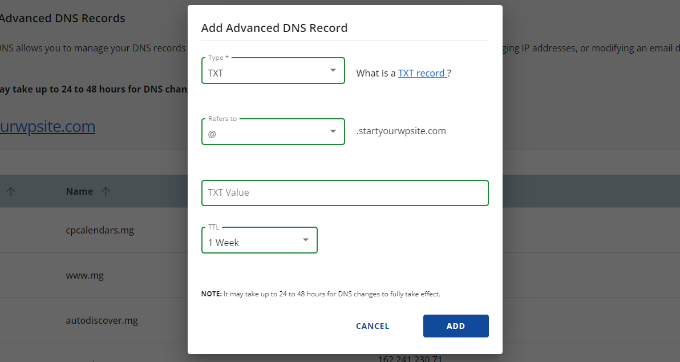
Puedes encontrar los detalles del registro TXT en los ajustes del espacio de trabajo de Google.
Sólo tiene que cambiar a la ventana o pestaña en la que están abiertos los ajustes y verá todos los detalles en el paso “Añadir registro de verificación”.
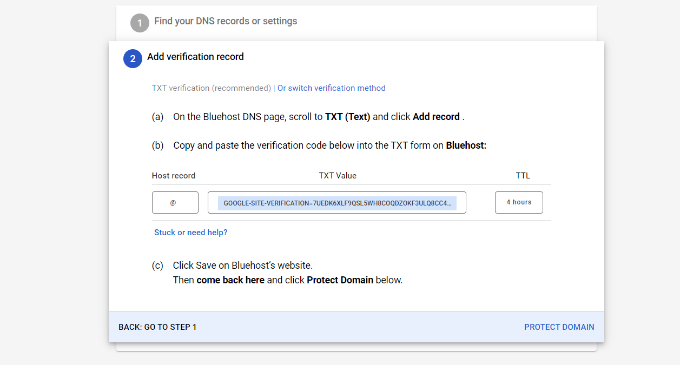
No olvides hacer clic en el botón “Guardar” cuando hayas terminado.
Una vez que haya guardado el registro TXT en Bluehost, sólo tiene que hacer clic en la opción “Proteger dominio”.
La verificación de los datos tardará unos segundos. Una vez hecho esto, verás un mensaje indicando que tu dominio está protegido.
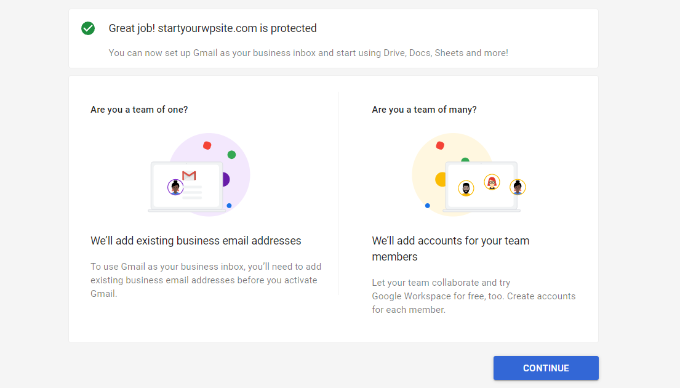
Continúe y haga clic en el botón “Continuar”.
Accederás a los ajustes de “Gestionar dominios” en la consola de administrador del Espacio de trabajo de Google. Deberías ver que el estado de tu dominio cambia a “Verificado”.
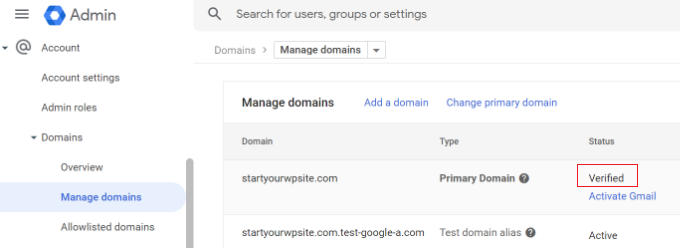
Uso del correo electrónico profesional con Workspace y Gmail
Tu cuenta de correo electrónico funciona como cualquier otra cuenta de Gmail. Puedes acceder a ella visitando Gmail e iniciando sesión con tu dirección de correo electrónico, como john@yourdomain.com.
También puedes gestionar tu cuenta de Google Workspace a través de la consola de administrador.

En la sección “Usuarios”, basta con hacer clic en “Gestionar”. Aquí es donde puede añadir / eliminar nuevos usuarios a su nombre de dominio.
Cada uno de tus usuarios tendrá al menos 30 GB de almacenamiento o el almacenamiento definido en tu plan de precios, junto con todas las mismas características. Sin embargo, no tendrán acceso a la consola de administrador. También puede quitar / eliminar esos usuarios en cualquier momento.
Diagnosticar problemas de configuración del dominio de Google Workspace
Es posible que su alojamiento web no utilice un Escritorio como el que hemos mostrado en las capturas de pantalla anteriores.
Google Workspace dispone de documentación detallada para muchos de los proveedores de servicios de alojamiento web y de registro de dominios más conocidos. Sólo tienes que visitar la página de activación de Gmail para Google Workspace y, a continuación, buscar tu registrador de dominios o alojamiento web en la lista.
Si no encuentras a tu proveedor de servicios en la lista, puedes solicitarle directamente que te ayude a establecer Google Workspace para tu nombre de dominio.
Esperamos que este artículo te haya ayudado a configurar una dirección de correo electrónico profesional con Workspace y Gmail. Puede que también quieras ver nuestra lista de las mejores herramientas de verificación de correo electrónico para limpiar tu lista de correo electrónico y cómo crear un boletín por correo electrónico de la forma correcta.
If you liked this article, then please subscribe to our YouTube Channel for WordPress video tutorials. You can also find us on Twitter and Facebook.




THANKGOD JONATHAN
I have been having issues with my WordPress site not sending emails properly.
This article is really helpful. I will try to use Google Wordspace and see it myself.
thank you once more
WPBeginner Support
For the issue of emails not being sent, we would recommend taking a look at our article below:
https://www.wpbeginner.com/wp-tutorials/how-to-fix-wordpress-not-sending-email-issue/
Admin
Ralph
I think having email in our own personal domain is crucial for a professional look. It is dirt cheap, but it really looks way better.
I also suggest having many mail accounts on your own domain for different purposes. One casual for everyday use, one professional with your full name, and one or two for additional things related to our business like newsletters and accounts or subscriptions. It really helps separate all of those things, and I personally prefer that over folders and such organization.
Moinuddin waheed
Having a professional email address increases the branding value in visitors mind. I have not used professional email because I thought we can’t receive emails from professional email I’d to our Gmail account.
if we don’t purchase gsuit and want to add our domain email to Gmail so that we can receive emails directly in our Gmail account, is there a way to do so?
WPBeginner Support
You could try checking if Gmail’s check mail from another account works with your domain’s email for what it sounds like you are wanting to do.
Admin
John
If you’ve configured the MX records through Gsuite and added them to your webhosts DNS editor, do you also need to then configure Gsuite through a plugin such as WP Mail SMTP on your actual website?
WPBeginner Support
If you wanted to send your mail on your WordPress site then we would recommend using an SMTP plugin.
Admin
Mhlengy
Tankx for your help
WPBeginner Support
You’re welcome
Admin
Alex
I am a little confused (I am not tech savvy). You say “Setup a Professional Email Address with Gmail and G Suite”, I have a Gmail account but I only see instructions for G Suite. So am I to assume this can only be done with just the G Suite and NOT a Gmail account?
WPBeginner Support
Correct, you would use G Suite to have a Gmail account for your branded email address.
Admin
Michael Shaw
Gmail and G-suit are both are effective for business. But when it comes to business it’s email ID matters a lot. So, using a professional mail ID that could more trustable to persons in business matters as that ID contains a business name.
WPBeginner Support
Correct, and G Suite allows you to create an email address with your business name
Admin
Brendan Ryan
I use G-suite for my Domain mail routing in exactly this way. I set it up a couple of years ago when I was looking to give a more professional appearance but primarily to increase deliverability. Less warnings to recipients about “Sever could not verify your-domain.com was the actual sender”
I have a G-suite account where I am the only user. But it does allow you to add any other Domains you happen to own. When you do this , you then get to set up MX records for each of those additional domains and Google then serves the mail. At this point you add the extra domains as part of the primary G-suite Domain Organization. I have google routed mail addresses for each one of those dot coms and Google verifies the secure layer. And yes i do Use WP MAIL SMTP plugin on each of those sites also. All of this and 30GB storage on Drive for AU$5 a month. I am about to up the ante and go the next level at $10 per month which gives me additional function but primarily the 1TB – Unlimited storage on Drive.
WPBeginner Support
Thanks for sharing your reasons for using G-suite for your domain for others looking
Admin
kamlesh
How many emails can be sent using g suite basic? Can we use it as email marketing to large client-base?
WPBeginner Support
Rather than using g suite, we would recommend some of the services here for email marketing: https://www.wpbeginner.com/showcase/best-email-marketing-services/
Admin
Lesley P.
Are there any places that do business emails for say, 16 total different dot com business domains that I already have? Who would those be if so, please? Also, do any of these paid services have monthly billing options, or are they all annual subscription billing only? I’d really be interested if anyone knew of any free sites that allow you a business email dot com for your current domain names, again, I need about 16 different email dot coms on it and am on a fixed income searching for the lowest price or at least a low monthly fee rather than having to pay a whole year up front. Thank you!
WPBeginner Support
You may want to check with your hosting/domain provider if they offer something like that where you could forward the emails without the concern with billing.
Admin
Ramzi ElAchkar
Beware of using google for your business. Someone hacked our account and google shut us down for “violating google policies”….
We can’t access any of our emails or any history or communication for our company. Everything we built is destroyed. THERE NOT EVEN AN EMAIL AT GOOGLE TO CONTACT… worst company we ever dealt with. Beware… this can happen to you!
WPBeginner Support
If you are still having issues with your Google email, you may want to visit their support page with their contact information here: https://gsuite.google.com/support/
Admin
Trystan
‘Scroll down and you will find MX Records. There would be one or more entries there. You need to delete all of them.’
I done this and now my website is down for 24-48 hours until the dns records propagate through the web. This deletes pointers to where your domain is held!
Derek
This isn’t true. MS records only effect your email and during the time it takes to propagate the original value still holds. So your email may continue to go wherever it had gone before for up to 2 days. (Almost all modern systems will update in a few hours.)
Gmail Support Number
Thanks for sharing this information, I appreciate the article and decided to give Google Apps for Work a try because I’ve had many issues with the current email service I currently use for my business mail and also for my clients business mail as well as their website service provider.
Sanjib
Thank you for this tutorial. This was a very helpful post and helped me in setting up email for my new website.
Faris Naqib
Thank you for the tutorial. Your article are very helpful for beginner like me.
Rohit
Thanks WPBeginner team!
This was a very helpful post and helped me in setting up email for my new website.
nick d
Tried and failed no easy task for most non tech savy small bus people like myself. I gave up.
WPBeginner Support
Hi Nick,
We are sorry that you didn’t find the tutorial helpful. Please let us know where you are stuck and we’ll try to help.
Admin
zhou yanjun
I have a domain, but do not have a WordPress site . Can I set up the business email address?
Thanks
WPBeginner Support
Hi zhou yanjun,
Yes you can. You will have to adjust your domain’s DNS settings.
Admin
Joe Tittiger
We really need some FREE options. This article did not even address how to fix my non working, PHP email, or any free options.
You should also state that they cost at the beginning. Before I waste an hour of my time. I love the paid services, I just can not afford them
John
look at the above answer
Cory
I’ve had my gmail account since 2011. I didn’t sign up for (Google Apps at the time) G Suite back then. Can I be grandfathered into getting a free business email domain since I had a gmail account before the 2012 price implementation to upgrade?
WPBeginner Support
Hi Cory,
Nope, we don’t think that would work. You can still ask on GSuite support forums for more information.
Admin
oliver nakyejwe
How can i maintain my email address
Ragnhild Margreth Nordlund
Why on earth do you hide yourself? Why make it so difficult to get in touch with you?
And, why do I not get my e-mails? And why do I get så many “failures” (mislykket)?
Why do you send me failure messages when I send to correct e-mail addresses?
I am fed up with you.
Perhaps time to find myself some other e-mail company?
Best regards
Ragnhild Margreth Nordlund
WPBeginner Support
Hi Ragnhild,
If you are talking about Google Apps for work (also known as Guite), then they do have 24/7 dedicated email and phone support.
Admin
Tom B.
Would Google Apps for Work provide the same services as described in your “7 Best Email Marketing Services for Small Business (2016)” blog post using Constant Contact, AWeber, or MailChimp, etc.?
Editorial Staff
No google apps for work does not offer email newsletter service. It does give you a professional email address that you can use in combination with an email marketing service, so your emails look more professional
Admin
Yvette
Hi, thank for your this detailed walk-through; only thing, (maybe I’m just slow/dunce; I did read through the entire article btw), but I’m unsure about this: if I sign up for business email with GSuite/Google apps and I respond to an email sent to the business email, the client will see the business email, right?
You see, I’m new to this owning your website business. I have a subdomain.wordpress.com website (I plan on upgrading to my own domain soon) and I know the upgraded WP offers business emails, but when I read the info. on the WP site, no where does it say that when I respond to a client’s message, that the client will see the business email; it looks like the client will see my own/non-business email.
Eg. Let’s say my business is wpbeginner and I upgraded to WP’s business plan and I selected the email: hello (at) wpbeginner to forward emails to my actual/non-business email: justanexample (a) gmail.
If a client hits the ‘contact’ button on my site and/or sends an email to hello (at) wpbeginner, when I reply, will the client see hello (at) wpbeginner or will the client see prettylady (a) gmail? That’s what I don’t understand.
I have this same question for Google apps.
I want to make sure I do the correct thing; if it is that the client will see my non-business email when I respond, then getting a WP business email doesn’t make sense.
But on Google apps, the client *will* see my *business* email when I respond, correct?
Thank you for clarifying.
WPBeginner Support
Clients will see your business address when you reply to them.
Admin
Eriab Nsereko
Clarify pliz. Should i use support@example.com or eriab@example.com or both??
WPBeginner Support
Hi Eriab,
It is totally up to you. You can use either or both.
Suz
There is nothing mentioned about WhoIs privacy. Is this option automatic or an extra cost?
Gil
You can purchase Domain Whois Privacy from your registrar.
Debra Ferris
When I get to the page “Open Google Cloud Account” I am taken to my main Google sign-in page. I put in passwords for account, it goes back to “Open GC Account”. I put in password that I just created for the account, still doesn’t work.
Pulling my hair out in Texas.
Can you advise?
Debbe
Dhiraj
I have purchased an 30 days trial.
Now when I am trying for billing, it is automatically showing me this on
(HOW YOU PAY:
Automatic payments: Pay after your ads run. Your ads typically start running almost right after you submit billing details. You pay only after you accrue costs, via an automatic charge when you reach your billing threshold or 30 days after your last automatic payment, whichever comes first. Learn more
Manual payments: Pay before your ads run. Your ads typically start running after we process your first payment. We deduct charges from your prepaid balance each time your account accrues a cost. If your account runs out of funds, your ads stop running until you make another payment. Learn more)
Now, I just wanna purchase an Professional email not this Ad service account what should I do
WPBeginner Support
Contact Google customer support from your account dashboard.
Admin
Gil
I believe you were routed to the AdWords page. As for the Apps payment, or Email payment, basic is like $3/user and also the payment can be automatic if you put a card. You can also deposit an amount minimum of $10.
usman zahoor
I creat email account
Sammy
What about adding addresses in a group in outlook?
How can it be achieved under this setup ?
Liz
Hi thanks for the tutorial! I ran into 1 hiccup though at the “verify your domain” step. Once I click the button to do so, I get a small gray popup that says “Server error”. What does that mean?
No explanation. I can’t click on it to get more details. when I click on the listed “help center” link under the google setup steps, I got a 403 error.
Is it because bluehost only lets us set min. TTL at 14400 and google asks for it to be 3600?
Can you please help…
WPBeginner Support
Your domain may not be properly setup. Please contact BlueHost support, they will be able to help you troubleshoot,
Admin
Tatiana
Yet 6 days I’d tried to do it, but still unsuccessful. My new account not excist((
Bheema
Nice article, Have one question , Some where I read that google will provide free user accounts like
, etc with main account, is it correct ? and what generic accounts it will provide as free user accounts?
Mahevash
Hi. I want to use a free custom email address for my website. How should I go about doing that? I am using Bluehost.
Hozaifa
if i use 5 emails on my domain, which is used by 5 other people, then is it necessary that i have to take all the emails to google work email.
if yes, do i have to pay for all accounts seperately.
can i only take one email and rest will be used normally on outlook or integrated with free google account.
subha
I didn’t know about the google app .I guess Good things do not come with free option. I am happy to use my professional email provided by my hosting. Maybe in future Will go for google app .
Chuck
Hi – I appreciate the article and decided to give Google Apps for Work a try because I’ve had many issues with the current email service I currently use for my business mail and also for my clients business mail as well as their website service provider.
FYI: The only issue I have at this point is that the coupon code provided in this article was only valid for a single user (which I guess was first come firs served). I contacted Google who would not honor the 20% off offer.
Christine Tabor
Excellent step by step… I’m going to definitely save this…
So, to confirm… if I am the only one accessing the email… then other alias’ I set up, e.g. info@, sales@, etc., do not incur a charge as another user… correct?
How difficult to sync with Outlook… especially if you want updates to be global… and and Outlook uses folders and Google apps/gmail does not… any issues?
Finally… I’m building out my next site on a subdomain.domain.com right now… would I be able to go ahead and set up the email or should I wait until I migrate the site and turn on the search engine, etc.?
Christine
WPBeginner Support
Christine, yes that is correct aliases do not incur charges as separate user. For Outlook you can use Google Apps Sync tool for Microsoft Outlook. You can also add your Google Apps account as an IMAP or POP account to your Outlook mail. If you have access to domain’s DNS records, then you can set it up.
Admin
Mark
Great tutorial as usual! You guys truly do the heavy lifting and it’s all very helpful. Thanks!
Jay Castillo
As always, thanks for the awesome tutorial. Always wanted to do this to use our own domain for emails, but never had the time to research. Now i don’t have to research, you already have the info i need here for new email addresses, thanks!
I just have one question, what happens to my old/existing email addresses using my domain? How do i migrate them?
WPBeginner Support
If you are the only person using those email addresses then you can add them as email aliases. If other users use those email addresses, then you will need to add them as users in Google Apps Admin Console.
Admin
Jay Castillo
Got it, thanks!
Rich
Thank you for this tutorial. When I add aliases, do they have to be al @yourdomain.com or can they be totally different? I have a few different websites and would rather not have a separate Google Apps for Work account (& fee) for each. Thanks again!
Katherine
They have added multiple domain support to Google Apps, but there are A LOT of restrictions and issues associated with it.
And what really sucks is those of us with legacy accounts can’t add multiple domains. So much for the early adoption bonus.
Kim
I have created a Google Apps Work account (example.com) and have 5 users … one is my son shane@example.com … he has a youtube business and has used a free gmail account for this business for a few years username@gmail.com … I thought that I could simply add username@gmail.com as a send from and send to account so that Shane can stay logged into his shane@example.com email and view ALL emails coming in from shane@example.com and username@gmail.com …. this seems like it would be a VERY common requirement but I cannot get it to work!! Ironically, I have no problem adding a NON gmail account as a send from and send to account. Does ANYONE know how to set this up using a Google Apps Work account and adding a free gmail account?
WPBeginner Support
Instead of change Send From and Reply to fields, you can also setup forwarding. Open the Google Apps email account and go to Settings -> Forwarding and add the gmail address. Similarly you can setup forwarding on free gmail account to forward all mail to the Google Apps account.
Aziz
amazing Guide and rich info, just wondering if you can suggest a free one until i can afford to buy from google thanks said
subha
I agree
Radu
Yes, thank you for the article… However a very important aspect has been left out I think.
Setting up the MX record in the actual domain handler.. This is a crucial piece of the puzzle, this way you can have complete control over the email and there is no connection to the webhost.
They way to do it is to temporarily park the domain so you can access the DNS manager inside:
1. Park domain – i.e. with godaddy just put the default NS records or “set to default”
2. Go to the DNS file zone editor and post the host to your webhost IP
3. And now add the mail exchanger info
So this way I think your email address with google aps is 100% independent.
Or this is not the way to do this? Please confirm.
WPBeginner Support
Yes, this is correct and we have mentioned it in the article above. You need to delete existing MX entries from your domain and add Google MX records.
Admin
Mike Rosekrans
I use Google apps for my business email and it works flawlessly.