¿Quieres corregir el error de permisos de archivos y carpetas en WordPress?
Los permisos incorrectos de archivos y carpetas pueden causar errores en su sitio de WordPress durante la subida. Estos errores pueden impedir que WordPress suba imágenes, interferir con los scripts y reducir la seguridad de su sitio web.
En este artículo, le mostraremos cómo corregir fácilmente el error de permisos de archivos y carpetas en WordPress.

¿Cómo funcionan los permisos de archivos y carpetas en WordPress?
Los permisos de archivos y carpetas en WordPress controlan quién puede leer, ejecutar o modificar los archivos de su sitio. Su empresa de alojamiento web de WordPress utiliza un software especial como Apache para gestionar y mostrar estos archivos en los navegadores / exploradores.
Estos permisos son cruciales para que WordPress pueda manejar archivos, crear carpetas y realizar tareas en el servidor.
Si los permisos se establecen incorrectamente, puede impedir que WordPress haga cosas como crear carpetas, subir imágenes o ejecutar scripts. Los permisos incorrectos también amenazan la seguridad de su sitio WordPress.
Cuando los permisos no son correctos, WordPress suele avisarle acerca de cuestiones como que no se ha podido editar archivos o crear carpetas. Sin embargo, a veces puede que no veas mensajes de error específicos.
¿Cuáles son los permisos correctos de archivos y carpetas en WordPress?
Los ajustes correctos de permisos de archivos y carpetas permiten a WordPress crear carpetas y archivos. Se recomiendan los siguientes ajustes para la mayoría de los usuarios:
- 755 para todas las carpetas y subcarpetas. Esto permite al propietario del sitio web leer, escribir y ejecutar carpetas.
- 644 para todos los archivos. Esto permite al propietario del sitio web leer y escribir archivos, mientras que los demás solo pueden leerlos.
Dicho esto, echemos un vistazo a cómo corregir fácilmente los permisos de archivos y carpetas en WordPress. Tenemos dos métodos, y puede utilizar los enlaces rápidos a continuación para omitir a su método preferido:
Método 1: Corregir los permisos de WordPress para archivos y carpetas con un plugin
La corrección del error de permisos de archivos y carpetas de WordPress suele implicar el uso de un cliente FTP. Si estás seguro de resolver este error manualmente, entonces puedes omitir el segundo método.
Si no, entonces usted puede utilizar este método plugin con el All-in-One Security plugin. Este plugin tiene una característica para establecer los permisos recomendados de archivos y carpetas en unos pocos clics.
Este tutorial utilizará la versión gratuita del plugin, pero no dudes en utilizar la versión de pago para obtener características más avanzadas. Puedes leer nuestra reseña sobre All-in-One Security para más información.
En primer lugar, instale el plugin All-in-One Security en WordPress. Puede marcar / comprobar nuestra guía paso a paso sobre cómo instalar un plugin de WordPress para obtener más información.
Una vez hecho esto, vaya a Seguridad WP “ Seguridad de Archivos. A continuación, vaya a la pestaña “Permisos de archivo”.
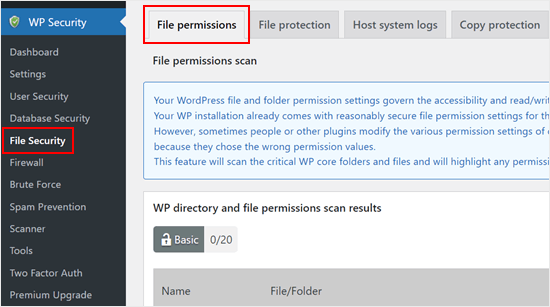
Aquí, el plugin explorará las carpetas y archivos críticos del núcleo de WordPress y resaltará cualquier ajuste de permisos que sea inseguro.
Si el plugin encuentra una carpeta o archivo con errores de permisos, la columna ‘Acción recomendada’ tendrá un botón llamado ‘Establecer permisos recomendados.’
Para corregirlo, simplemente haga clic en él y el plugin cambiará los permisos del archivo o carpeta.
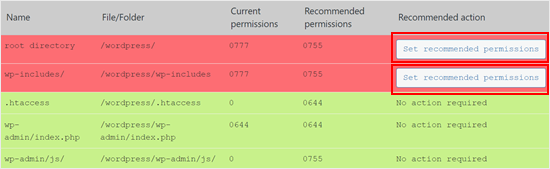
Una vez hecho esto, la columna “Acción recomendada” debería cambiar a “No es obligatorio / requerido / necesario”.
Método 2: Corregir manualmente los permisos de WordPress para archivos y carpetas
En primer lugar, deberá conectarse a su sitio de WordPress mediante un cliente FTP como FileZilla o la aplicación Administrador de archivos de su cPanel. Una vez conectado, simplemente vaya a la carpeta raíz de su sitio web WordPress.
Después, debe seleccionar todas las carpetas del directorio raíz y, a continuación, hacer clic con el botón derecho para seleccionar “Permisos de archivo”.
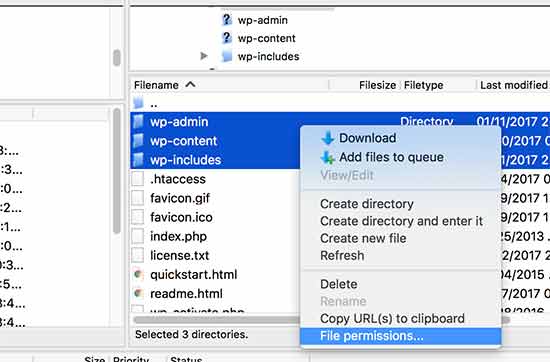
Esto hará que aparezca el cuadro de diálogo de permisos de archivo.
Ahora tienes que introducir “755” en el campo de valor numérico. A continuación, haga clic en la casilla de verificación “Recurrir a subdirectorios” y seleccione la opción “Aplicar solo a directorios”.
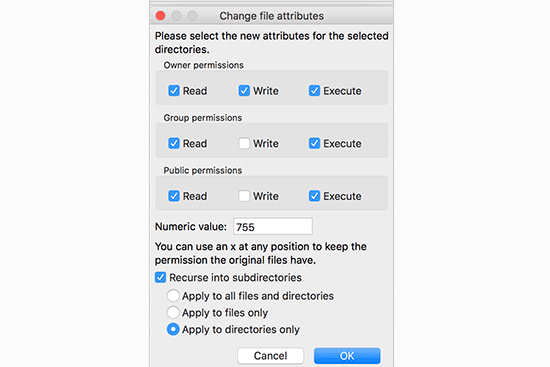
Haz clic en el botón “Aceptar” para continuar. Tu cliente FTP empezará a establecer los permisos para las carpetas y subcarpetas. Deberás esperar a que finalice.
A continuación, debe seleccionar todos los archivos y carpetas de la carpeta raíz de su sitio de WordPress y, a continuación, hacer clic con el botón derecho para seleccionar “Permisos de archivo”.
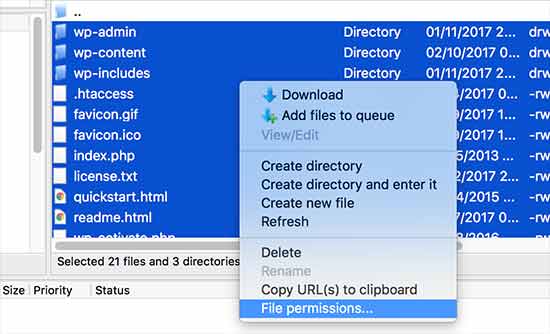
Aparecerá el cuadro de diálogo de permisos de archivo.
Esta vez, tienes que introducir “644” en la casilla “Valor numérico”. A continuación, basta con hacer clic en la casilla de verificación “Recurrir a subdirectorios” y seleccionar la opción “Aplicar solo a archivos”.
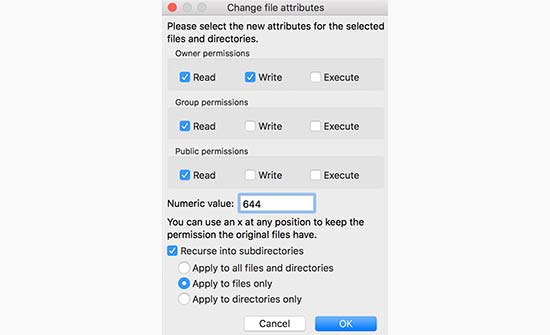
Haga clic en “Aceptar” para continuar.
Su cliente FTP empezará ahora a establecer los permisos de archivo para todos los archivos de su sitio WordPress.
Si este método no funciona, le recomendamos que se ponga en contacto con su proveedor de alojamiento. Es posible que haya un error por su parte y que puedan ayudarte. Lee nuestra guía sobre cómo solicitar soporte de WordPress correctamente para obtener más consejos.
Para saber más acerca de los archivos de WordPress, marque / compruebe nuestra guía para principiantes sobre archivos y directorios de WordPress.
Más formas de resolver errores de WordPress
¿Experimenta otro tipo de errores en su sitio web WordPress? Marque / compruebe estas guías para corregir el problema y mantener su sitio funcionando sin problemas:
- Cómo corregir el error 503 Service Unavailable en WordPress
- Cómo corregir el error “Falta una carpeta temporal” en WordPress
- Cómo corregir el error “La carpeta de destino ya existe” en WordPress
- Cómo corregir errores del archivo Pluggable.php en WordPress
- Cómo corregir el error “Lo siento, este tipo de archivo no está permitido por motivos de seguridad” en WordPress
- Cómo corregir el error “Googlebot no puede acceder a los archivos CSS y JS” en WordPress
- Cómo corregir el error “Subida: Error al escribir el archivo en el disco” en WordPress
- Cómo corregir el error “Error de base de datos de WordPress: disco lleno”.
- Cómo corregir el error HTTP de subida de imágenes en WordPress (Fácil)
Esperamos que este artículo te haya ayudado a corregir el error de permisos de archivos y carpetas en WordPress. Puede que también desee ver nuestra guía sobre cómo corregir errores comunes de WordPress y comprobar nuestras mejores selecciones de los mejores plugins de WordPress para hacer crecer su sitio.
If you liked this article, then please subscribe to our YouTube Channel for WordPress video tutorials. You can also find us on Twitter and Facebook.




Unarine Leo Netshifhefhe
I searched around for other articles and I found this other article which mentioned something about using chmod, it qoutes the following “If you are looking to change the permission for the wp-config.php file, you can use the following command for the suggested change as cited earlier –
chmod 600 wp-config.php”, so I would like to know if this is advisable and where can I find the command line?
WPBeginner Support
That is mainly a different way to do what we cover in the article and is not always a beginner friendly method.
Admin
Unarine Leo Netshifhefhe
I have a problem with my file manager there’s a folder which isnt either 644 nor 755, it is 600 and whenever I try to change it, I get an error alert saying that permission operation failed, how can i solve that?
WPBeginner Support
You would want to reach out to your hosting provider and they should be able to assist you with the permissions issue.
Admin
Boris
Hi, great article. Just to confirm, I understand step 1 ” you must select all folders in the root directory” and then its the next step that I’m no sure about: “Next, you need to select all files and folders in the root folder of your WordPress site…” So that would be the folder: “Public_Html? Because that’s where the folders I see in your screenshot reside. And your not selecting all the folders again under the root directory as in step 1 right?
Thanks and best regards
WPBeginner Support
It depends on your host but in the folders selected you would want to see wp-admin, wp-content, and wp-includes to make sure you are in the correct location.
Admin
MBarbz
This actually worked with the step one (Permissions and 777). For some reason i wasn’t able to delete two folders from the “Upload”-Folder and then it worked. For some reason i had to re-start Filezilla because it was getting frozen but it worked out. Thanks.
WPBeginner Support
Glad our guide was able to help!
Admin
Awais
Hi,
Thank you so much for this guide, it helped me to fix my issue. awesome!!
WPBeginner Support
Glad our guide was helpful
Admin
Shahid
Thank you …. I set the folder permission to 755 and error was gone
WPBeginner Support
Glad our guide was helpful
Admin
Tracy
Is there a reason why it is recommended to use an FTP client to manage user permission instead of managing them in the C-panel?
WPBeginner Support
Not all hosting providers offer cpanel access
Admin
Tracy
Thank you very much. This tutorial was extremely helpful.
WPBeginner Support
Glad our guide was helpful!
Stegemüller
I was struggling for many hours and could not understand what had happend. I found this guide and followed every step. Now both my main domain and subdomain are working again. Thank you VERY much.
WPBeginner Support
Glad our guide was helpful
Admin
John
Thanks very much. I messed up permissions and your instructions fixed up everything.
WPBeginner Support
Glad our guide was able to help
Admin
Max
Could you tell me what FTP program your using, so the instructions are easier to follow. as most programs don’t use the same terminology it seems.
WPBeginner Support
The specific one used should be Filezilla
Admin
Adam
I have followed the article and still getting the error please help
WPBeginner Support
If you are still receiving the error, you would want to reach out to your hosting provider and they should be able to assist.
Admin
Nicole
I’ve been searching like crazy and still can’t find my answer. Any idea what’s going on? When I follow the directions to right click and look for “File Permissions”, I don’t have that option. So I’m stuck and still can’t upload images anymore
Any advice would be much appreciated.
WPBeginner Support
If you can’t see the folder permissions, we would recommend reaching out to your hosting provider and they should be able to assist.
Admin
Andy
Thanks so much! Worked great.
WPBeginner Support
Glad our guide could help you
Admin
Jun
Hello, I followed this article, but I can’t connect to my website after changing all permissions.
Do I have to wait?
Or something wrong happened?
it would be great if anyone who know about this help me.
WPBeginner Support
It would depend on if you are seeing an error message on your site, for a starting point we would recommend reaching out to your hosting provider to see if they find any errors.
Admin
Bobbi
Does anyone have any idea why, every time wordpress automatically updates, I have to go back in and reset file permissions? This page is really useful for fixing this issue, but I just want it to stop!
WPBeginner Support
You may want to reach out to your hosting provider to ensure there isn’t a setting that could be causing that from their end.
Admin
Harvey
Thank you! This article just saved my web page!
WPBeginner Support
You’re welcome, glad our guide was helpful
Admin
marni
How do you handle the request for FTP credentials when you’re learning WordPress on a local host? I read this article but the sharing and permissions menu on a mac does not show a numeric value field.
WPBeginner Support
It would depend on the specific issue you’re running into but rather than needing FTP for a local installation, you would want to navigate to where the files are on your computer.
Admin
MikeMoy
For files you state to give permissions 644 for owner,group,others. Why do you give file read permissions (4) to others. Is there some reason others require file read permissions, why are all files not set to 640 ?
WPBeginner Support
Then users would run into an issue trying to view your content.
Admin
Ali Jey
Thanks for the tutorial. I could fix this problem for files already on the website, but everytime new files are uploaded they have the same problem again!
WPBeginner Support
If this issue is constant, we would recommend reaching out to your hosting provider to take a look at possible causes.
Admin
Trish
having this issue on a locally hosted site that I’m using for test purposes only. So I don’t have FTP access to the files and changing their permissions from Windows Explorer is not working. Any other ideas?
The main WP directory and the Themes directory are both unwritable according to the WP System Tools.
WPBeginner Support
You would want to check with the localhost tool you are using for your site as which one you are using would determine the options you have available and the possible issues.
Admin
Krisjanis Nimanis
Hello, did You manage to fix your error? And what localhost tool are you using?
Md Rasel Rahman Ricky
Thank you sir….
This Tutorial is working….
WPBeginner Support
Glad our guide was helpful
Admin
Saqib Naqash
Update php vision to latest
WPBeginner Support
Thanks for sharing another recommendation people can try
Admin
kyrien
i accidentally changed the permission on my update file to xxx and now when i try to change it back to 755 it won’t save. Any help?
WPBeginner Support
If you’re unable to update the file permissions, you would want to reach out to your hosting provider they should be able to assist
Admin
dominique
I’ve made your solution with the permissions 755 and 644, the website works a few seconds and than it breaks agin. And i have to do the permissions again. can you help me?
WPBeginner Support
If the permissions are reverting then you would want to reach out to your hosting provider to ensure that there isn’t a setting on their end that would modify the permissions as well.
Admin
anami
Installation failed: Could not create directory.
WPBeginner Support
If the method in this article does not remove that error, you would want to reach out to your hosting provider.
Admin
Suzana
Hi, I should change file permission:
/ 755 750 WARNING
Can somebody tell me, where to find this “/” in C panel? To be honest, I don’t know, what this sign / means. Thank you, have a great day! Suzana
WPBeginner Support
If you’re using the file manager on your host’s cpanel then your site’s files are normally under public_html as that is where most FTPs connect to your host.
Admin
UDAY
how to solve the error Could not create directory in wordpress uploading thems
Dan
Thanks for this article! I thought I had completely fudged my site. None of my uploaded media or even CSS styling (I have no idea why that was effected) was displaying properly.
I had tweaked my permissions earlier but must have done it incorrectly. Your fix was the solution to my problem!
Many thanks
Erik
Thank you for this insightful article – I will keep it as a ressource for cases of curiousity (and panic, of course :D).
What I am struggling with are “wp GET”-lookups with result 404 when playing around with cacheing.
My wordpress installation is in a subfolder named wp, not in the root folder.
Which rights would I have to give this specific folder?
Thanks in advance for any help.
imran
Hi there, Im having issues in links of FTP and WordPress..first i make a basic html and upload thrugh FTP after sometime i convert that website in using wordpress..now the issue is that the links of those html files and folders which i uploaded in FTP is now not working.just new links are working.The Error is ” No Page Found”
is there any tool, plugin or way to make alive those FTP Html links??please help me in this issue
Osuji Macdonald
my system can not read WordPress properly. the files are not displaying very well. it just showing white icons of the files like a white sheet paper.
Odhran
Hi
I have wordpress installed on a local server and I’m getting ‘no data could be retrieved from the servers’ when I try to access the slider revolution library.
Is this because of the file permissions error described here? I’ve set all of the user permissions to ‘full control’ in my index.php file to no avail. I don’t seem to have the option to change to the numeric permissions you describe above. Really stuck on this one so any help would be appreciated.
thanks & regards
Odhran
Andy
I changed 755 to all folder and 644 to all file. But still cannot upload images to Media and cannot install new plugins.
PS: I upload whole wp-content folder from another hosting to my new hosting and extract it.
Please give me some advices.
Thank you.
Cody Cortez
This is because you can’t just copy item from a server to another without tweaking the Database. The database must know that the ones you just copied ‘exist’
Taran jeet
Try to Change Max Upload Size and File Size. This will Fix Your Issue. As It Works For Me
Nazrul Islam
Useful but since I’m such a newbie and still learning WordPress, I am stuck. I can’t even seem to log in because of the 500 internal server error. Do you know what I should do?
Ali osama
I’ve a problem after i changed permissions to be like above, this error appears :
“Application error
An error occurred in the website and your page could not be displayed. If you are the website owner, check your logs for details”
Ethan
This works for all types of PHP applications sitting on a website server and not only WordPress. My host denied me access to all folders and files including login page and registration page.
Little did i know that all my files and folders were still to 777 during local development. After changing folders and files recursively to 755 and 644 respectively it worked.
LB
Hi there, Im having issues in that I dont have sufficient permissions to change permissions through the FTP client… unable to create new folders. very frustrating, have spent ages looking for a solution. Running a WP multisite running on Amazon EC2). Thanks.
Suyog
@LB , you have limited access to your FTP account. Please contact Amazon to get you full access. or if you have server access then change permission in filezilla server.