Hemos editado el archivo ‘wp-config.php’ innumerables veces mientras establecíamos características avanzadas, corregíamos problemas de conexión a la base de datos o facilitábamos el desarrollo local.
Es uno de esos archivos con los que acabas trabajando siempre que necesitas profundizar un poco más en el funcionamiento de WordPress. Y una vez que sabes dónde buscar, es bastante sencillo trabajar con él.
Este archivo controla algunos de los ajustes más importantes de su sitio, como el acceso a la base de datos, el modo de depuración y las claves de seguridad. Es como el panel de control oculto que hace que su sitio funcione sin problemas.
En esta guía, le mostraremos cómo encontrar y editar de forma segura el archivo `wp-config.php` utilizando diferentes herramientas. Podrás hacer los cambios que necesites sin preocuparte de romper nada.
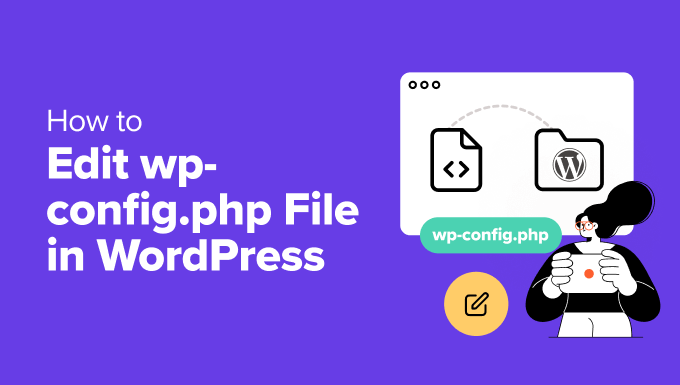
A continuación figura una lista de los debates que trataremos en esta guía:
- What Is the wp-config.php File?
- Create a Backup Before You Edit wp-config.php 💾
- How to Access and Edit the wp-config.php File Safely
- Understanding the wp-config.php File
- MySQL Settings in wp-config.php File
- Authentication Unique Keys and Salts
- WordPress Database Table Prefix
- WordPress Debugging Mode
- Absolute Path Settings
- Useful wp-config.php Hacks and Settings
- Changing MySQL Port and Sockets in WordPress
- Changing WordPress URLs Using wp-config.php File
- Changing Uploads Directory Using The wp-config.php File
- Disable Automatic Updates in WordPress
- Limit Post Revisions in WordPress
- Video Tutorial
- Next Steps to Power Up Your WordPress Skills
¿Qué es el archivo wp-config.php?
El archivo `wp-config.php` es una parte importante de todo sitio WordPress autoalojado. Contiene ajustes importantes que ayudan a WordPress a conectarse a su base de datos y funcionar sin problemas.
Este archivo no se incluye en la descarga por defecto de WordPress. Se crea automáticamente durante el proceso de instalación cuando se introducen los datos de la base de datos.
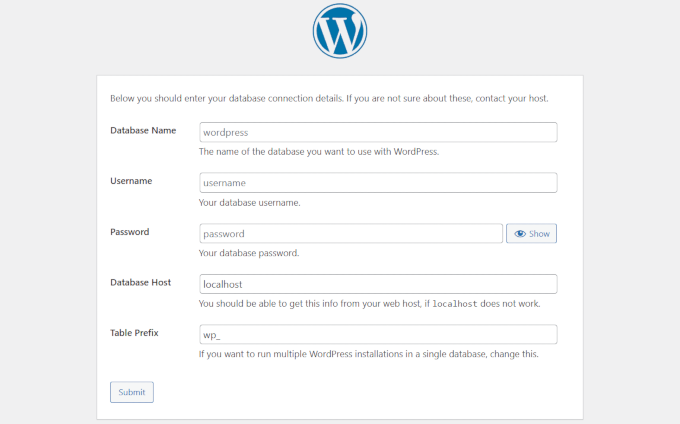
Sin la información correcta en este archivo, su sitio no podrá conectarse a la base de datos. Es entonces cuando puede aparecer el temido mensaje “error al establecer una conexión con la base de datos”.
Junto con los detalles de la base de datos, este archivo también puede incluir ajustes para depurar, claves de seguridad, límites de memoria y más. Cubriremos estos más adelante en el artículo.
La mayoría de la gente no necesita tocar el archivo `wp-config.php` muy a menudo. Pero saber cómo funciona – y cómo editarlo de forma segura – te da más control sobre tu sitio WordPress.
Si estás aquí, probablemente estés listo para hacer un cambio. Te guiaremos a través de la forma más segura de editar este archivo sin causar ningún problema.
💡 ¿No estás seguro de querer arriesgarte a romper tu sitio?
Si te sientes atascado o nervioso, aprovecha nuestro soporte de emergencia para WordPress. Por una pequeña cuota, nuestros ingenieros de WordPress aplicarán los cambios por ti sin interrumpir tu sitio web ni a tus clientes.
Crea una copia de seguridad antes de editar wp-config.php 💾
El archivo `wp-config.php` controla partes clave de su sitio WordPress, e incluso un pequeño error en él puede desconectar su sitio.
Por eso siempre recomendamos crear una copia de seguridad completa de WordPress antes de realizar cualquier cambio.
Una copia de seguridad mantiene a salvo tu contenido, ajustes y archivos, y te permite restaurarlo todo si algo va mal.
La mejor manera de hacer una copia de seguridad de WordPress es utilizando Duplicator. Es nuestra solución y el mejor plugin de copia de seguridad de WordPress para la mayoría de los usuarios. Puede hacer una copia de seguridad de su sitio en tan sólo unos clics.

Nota: También existe una versión gratuita de Duplicator. Para características como copias de seguridad programadas y almacenamiento en la nube, recomendamos el plan de pago.
¿Por qué recomendamos Duplicator?
Recomendamos Duplicator porque lo usamos en nuestros propios sitios web, incluyendo WPBeginner, para copias de seguridad. Ha sido un cambio de juego para la seguridad y la estabilidad de nuestros sitios web. Para más detalles, echa un vistazo a nuestra completa reseña / valoración de Duplicator.
Cómo acceder y editar el archivo wp-config.php de forma segura
El archivo `wp-config.php` se encuentra en el servidor de alojamiento de WordPress, en la carpeta raíz del sitio.
Puede acceder a él conectándose a su sitio mediante un cliente FTP o el gestor de archivos de su panel de control de alojamiento.
Normalmente preferimos FTP para tener más control. En Windows, herramientas como FileZilla, WinSCP o SmartFTP funcionan bien. Los usuarios de Mac pueden probar FileZilla, Transmit o CyberDuck.
Empieza por conectarte a tu sitio utilizando tu cliente FTP. Necesitarás tus datos de acceso / acceso al FTP, que te proporcionará tu empresa de alojamiento. Si no los conoces, pregunta al equipo de soporte de tu alojamiento.
Una vez conectado, abra la carpeta raíz. Verás otras carpetas como wp-content, wp-includes, y wp-admin – ahí es donde vive `wp-config.php`.
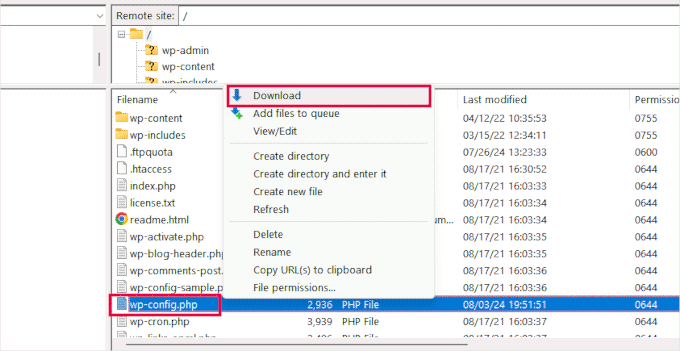
Haz clic con el botón derecho del ratón en el archivo y elige “Descargar” para guardarlo en tu ordenador.
A continuación, abra el archivo con un editor de texto como Notepad o TextEdit. Hemos utilizado ambos: funcionan muy bien para ediciones sencillas.
Una vez realizados los cambios, vuelva a su cliente FTP y suba el archivo a la misma carpeta de su servidor.
Su cliente FTP le preguntará si desea sobrescribir el archivo existente. Seleccione “Sobrescribir” y haga clic en Aceptar para finalizar la subida.
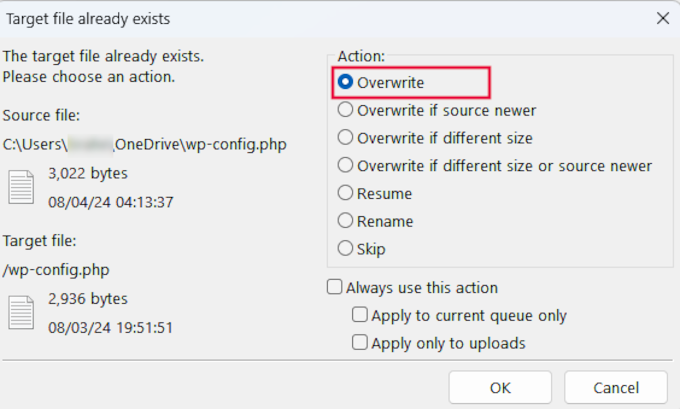
Entender el archivo wp-config.php
Antes de empezar, vamos a examinar el código completo del archivo wp-config.php por defecto. También puedes ver una muestra de este archivo aquí.
1 2 3 4 5 6 7 8 9 10 11 12 13 14 15 16 17 18 19 20 21 22 23 24 25 26 27 28 29 30 31 32 33 34 35 36 37 38 39 40 41 42 43 44 45 46 47 48 49 50 51 52 53 54 55 56 57 58 59 60 61 62 63 64 65 66 67 68 69 70 71 72 73 74 75 76 77 78 79 80 81 82 83 84 85 86 87 88 89 90 91 92 93 94 95 96 | <?php/** * The base configuration for WordPress * * The wp-config.php creation script uses this file during the installation. * You don't have to use the website, you can copy this file to "wp-config.php" * and fill in the values. * * This file contains the following configurations: * * * Database settings * * Secret keys * * Database table prefix * * ABSPATH * * @link https://developer.wordpress.org/advanced-administration/wordpress/wp-config/ * * @package WordPress */// ** Database settings - You can get this info from your web host ** ///** The name of the database for WordPress */define( 'DB_NAME', 'database_name_here' );/** Database username */define( 'DB_USER', 'username_here' );/** Database password */define( 'DB_PASSWORD', 'password_here' );/** Database hostname */define( 'DB_HOST', 'localhost' );/** Database charset to use in creating database tables. */define( 'DB_CHARSET', 'utf8' );/** The database collate type. Don't change this if in doubt. */define( 'DB_COLLATE', '' );/**#@+ * Authentication unique keys and salts. * * Change these to different unique phrases! You can generate these using * the {@link https://api.wordpress.org/secret-key/1.1/salt/ WordPress.org secret-key service}. * * You can change these at any point in time to invalidate all existing cookies. * This will force all users to have to log in again. * * @since 2.6.0 */define( 'AUTH_KEY', 'put your unique phrase here' );define( 'SECURE_AUTH_KEY', 'put your unique phrase here' );define( 'LOGGED_IN_KEY', 'put your unique phrase here' );define( 'NONCE_KEY', 'put your unique phrase here' );define( 'AUTH_SALT', 'put your unique phrase here' );define( 'SECURE_AUTH_SALT', 'put your unique phrase here' );define( 'LOGGED_IN_SALT', 'put your unique phrase here' );define( 'NONCE_SALT', 'put your unique phrase here' );/**#@-*//** * WordPress database table prefix. * * You can have multiple installations in one database if you give each * a unique prefix. Only numbers, letters, and underscores please! */$table_prefix = 'wp_';/** * For developers: WordPress debugging mode. * * Change this to true to enable the display of notices during development. * It is strongly recommended that plugin and theme developers use WP_DEBUG * in their development environments. * * For information on other constants that can be used for debugging, * visit the documentation. * * @link https://developer.wordpress.org/advanced-administration/debug/debug-wordpress/ */define( 'WP_DEBUG', false );/* Add any custom values between this line and the "stop editing" line. *//* That's all, stop editing! Happy publishing. *//** Absolute path to the WordPress directory. */if ( ! defined( 'ABSPATH' ) ) { define( 'ABSPATH', __DIR__ . '/' );}/** Sets up WordPress vars and included files. */require_once ABSPATH . 'wp-settings.php'; |
Cada sección del archivo wp-config.php está bien documentada en el propio archivo. Casi todos los ajustes aquí se definen utilizando constantes PHP.
1 | define( 'constant_name' , 'value'); |
Echemos un vistazo a cada sección del archivo wp-config.php.
Ajustes de MySQL en el archivo wp-config.php
Los ajustes de conexión a la base de datos de WordPress aparecen en la sección “Ajustes de la base de datos” del archivo wp-config.php.
Necesitará su alojamiento MySQL, nombre de la base de datos, nombre de usuario de la base de datos y contraseña para completar esta sección.
1 2 3 4 5 6 7 8 9 10 11 12 13 14 15 16 17 18 | // ** Database settings - You can get this info from your web host ** ///** The name of the database for WordPress */define( 'DB_NAME', 'database_name_here' );/** Database username */define( 'DB_USER', 'username_here' );/** Database password */define( 'DB_PASSWORD', 'password_here' );/** Database hostname */define( 'DB_HOST', 'localhost' );/** Database charset to use in creating database tables. */define( 'DB_CHARSET', 'utf8' );/** The database collate type. Don't change this if in doubt. */define( 'DB_COLLATE', '' ); |
Aquí tienes una lista de las constantes de esta sección y lo que hacen.
| Constant Name | Description |
|---|---|
| DB_NAME | The name of the database for WordPress. |
| DB_USER | The username used to access the WordPress database. |
| DB_PASSWORD | The password for the database username. |
| DB_HOST | The hostname of the database server (usually ‘localhost’). |
| DB_CHARSET | The hostname of the database server (usually ‘localhost’). |
| DB_COLLATE | The collation type for the database (usually left blank). |
Para rellenar estos valores, necesitará la información de la base de datos, que encontrará en el panel de control de su cuenta de alojamiento web.
Dependiendo de su proveedor de alojamiento, su panel de control puede tener un aspecto ligeramente diferente al de las capturas de pantalla siguientes. En ese caso, debes buscar la sección “Bases de datos” en tu cuenta de alojamiento.
Por ejemplo, si utiliza Bluehost, acceda primero a su cuenta de alojamiento. A continuación, haga clic en “Ajustes” en su sitio web.

Esto le mostrará diferentes ajustes para su sitio web.
Cambie a la pestaña Avanzado y, a continuación, haga clic en “Gestionar” junto a la sección “cPanel”.

Se abrirá la interfaz de cPanel en una nueva pestaña del navegador.
Desde aquí, debe desplazarse hasta la sección Bases de datos y hacer clic en ‘Bases de datos MySQL’.
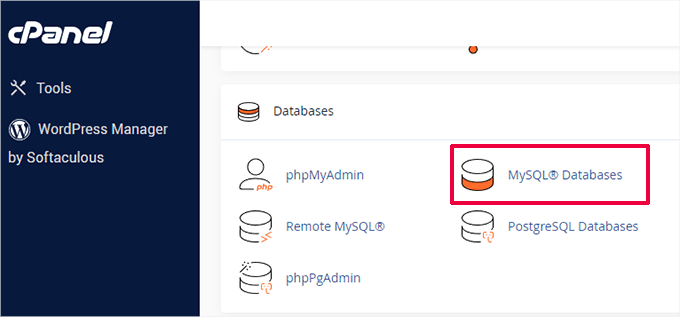
En la página Bases de datos MySQL, encontrará el anuncio / catálogo / ficha de su base de datos actual, nombre de usuario y contraseña.
Si no encuentra su base de datos de WordPress o su nombre de usuario y contraseña de MySQL, póngase en contacto con su alojamiento web.
¿Qué son DB_CHARSET y DB_COLLATE en el archivo wp-config.php?
El ajuste ‘DB_CHARSET’ especifica el conjunto de caracteres para las tablas de la base de datos de WordPress. Por defecto es utf8, que es compatible con la mayoría de idiomas y asegura una amplia compatibilidad.
El ajuste ‘DB_COLLATE’ define cómo la base de datos ordena y compara los caracteres.
Recomendamos dejarlo en blanco y permitir que MySQL utilice el cotejo por defecto para el conjunto de caracteres especificado (utf8_general_ci para utf8).
Claves y sales únicas de identificación
Las claves de identificación y las sales son características de seguridad del archivo wp-config.php. Añaden protección adicional a la instalación de WordPress al garantizar un cifrado seguro de la información almacenada en las cookies de usuario.
1 2 3 4 5 6 7 8 9 10 11 12 13 14 15 16 17 18 19 20 21 | /**#@+ * Authentication unique keys and salts. * * Change these to different unique phrases! You can generate these using * the {@link https://api.wordpress.org/secret-key/1.1/salt/ WordPress.org secret-key service}. * * You can change these at any point in time to invalidate all existing cookies. * This will force all users to have to log in again. * * @since 2.6.0 */define( 'AUTH_KEY', 'put your unique phrase here' );define( 'SECURE_AUTH_KEY', 'put your unique phrase here' );define( 'LOGGED_IN_KEY', 'put your unique phrase here' );define( 'NONCE_KEY', 'put your unique phrase here' );define( 'AUTH_SALT', 'put your unique phrase here' );define( 'SECURE_AUTH_SALT', 'put your unique phrase here' );define( 'LOGGED_IN_SALT', 'put your unique phrase here' );define( 'NONCE_SALT', 'put your unique phrase here' );/**#@-*/ |
En total hay ocho claves y sales diferentes. Cada par de clave y sal es una cadena larga aleatoria de números de texto y caracteres especiales.
Esto es lo que hace cada clave:
| Constant Name | Description |
|---|---|
| AUTH_KEY | Authenticate cookies and ensure data integrity. |
| SECURE_AUTH_KEY | Secure the authentication cookie when using SSL. |
| LOGGED_IN_KEY | Validate logged-in cookies. |
| NONCE_KEY | Protect nonces (numbers used once) from being guessed. |
| AUTH_SALT | Adds extra security to the authentication process. |
| SECURE_AUTH_SALT | Adds extra security to the authentication process. |
| LOGGED_IN_SALT | Adds extra security to the logged-in process. |
| NONCE_SALT | Adds extra security to the nonce creation and verification process. |
Puede generar nuevas claves visitando el generador de claves secretas de WordPress.org. También puedes cambiarlas más tarde si sospechas que alguien está intentando acceder a tu área de administrador / administración de WordPress.
Para más información, eche un vistazo a nuestra guía sobre las claves de seguridad de WordPress.
Prefijo de tabla de base de datos de WordPress
Por defecto, WordPress añade el prefijo ‘wp_’ a todas las tablas que crea en la base de datos.
Se recomienda cambiar el prefijo de la tabla de la base de datos de WordPress por algo aleatorio durante la instalación.
Esto dificultará que los hackers adivinen sus tablas de WordPress y le guardará de algunos ataques comunes de inyección SQL.
1 2 3 4 5 6 7 | /** * WordPress database table prefix. * * You can have multiple installations in one database if you give each * a unique prefix. Only numbers, letters, and underscores please! */$table_prefix = 'wp_'; |
Importante ⚠️: Tenga en cuenta que no puede cambiar este valor para un sitio WordPress existente. Para cambiar estos ajustes en un sitio WordPress existente, siga las instrucciones de nuestro artículo sobre cómo cambiar el prefijo de la base de datos de WordPress.
Modo de depuración de WordPress
Este ajuste es especialmente útil para los usuarios que están aprendiendo a desarrollar WordPress o para diagnosticar errores.
Por defecto, WordPress oculta los avisos generados por PHP al ejecutar código. Simplemente estableciendo el modo depurar a ‘true’ le mostrará estos avisos.
Esto proporciona información crucial para que los desarrolladores encuentren fallos. También le ayudará si está tratando de diagnosticar problemas / conflictos / incidencias en un sitio WordPress.
1 2 3 4 5 6 7 8 9 10 11 12 13 | /** * For developers: WordPress debugging mode. * * Change this to true to enable the display of notices during development. * It is strongly recommended that plugin and theme developers use WP_DEBUG * in their development environments. * * For information on other constants that can be used for debugging, * visit the documentation. * * @link https://developer.wordpress.org/advanced-administration/debug/debug-wordpress/ */define( 'WP_DEBUG', false ); |
También puede optar por mantener un registro de errores y avisos.
Para obtener instrucciones más detalladas, compruebe nuestro tutorial sobre cómo activar el modo depurar en WordPress.
Ajustes de ruta absoluta
La última parte del archivo wp-config define la ruta absoluta. Esta instrucción indica a WordPress dónde encontrar los archivos del núcleo de WordPress.
Después de esta instrucción, el ABSPATH se utiliza para cargar el archivo wp-settings.php.
1 2 3 4 5 6 7 | /** Absolute path to the WordPress directory. */if ( ! defined( 'ABSPATH' ) ) { define( 'ABSPATH', __DIR__ . '/' );}/** Sets up WordPress vars and included files. */require_once ABSPATH . 'wp-settings.php'; |
Estos dos ajustes no deben modificarse.
Para entender cómo WordPress carga archivos, echa un vistazo a nuestra explicación sobre cómo funciona WordPress entre bastidores. Te explicaremos paso a paso cómo funciona el núcleo de WordPress.
Hacks y ajustes útiles de wp-config.php
Hasta ahora hemos cubierto los ajustes por defecto de wp-config.php. Ahora, vamos a examinar algunos ajustes adicionales.
Estos ajustes son opcionales y se pueden utilizar cuando sea necesario. Pueden ayudarle a diagnosticar errores y resolver muchos errores comunes de WordPress.
Cambiar el puerto y los sockets de MySQL en WordPress
Si su proveedor de alojamiento WordPress utiliza puertos alternativos para el alojamiento MySQL, entonces tendrá que cambiar su valor DB_HOST para incluir el número de puerto.
Nota: No se trata de una nueva línea, sino que debe editar el valor DB_HOST existente.
1 | define( 'DB_HOST', 'localhost:5067' ); |
No olvide cambiar el número de puerto 5067 por el número de puerto que le proporcione su alojamiento web.
Si su alojamiento utiliza sockets y tuberías para MySQL, entonces tendrá que añadirlo así:
1 | define( 'DB_HOST', 'localhost:/var/run/mysqld/mysqld.sock' ); |
Cómo cambiar las URL de WordPress con el archivo wp-config.php
Es posible que tenga que cambiar las URL de WordPress al trasladar un sitio de WordPress a un nuevo nombre de dominio.
Puede cambiar estas URL visitando la página Ajustes ” General.
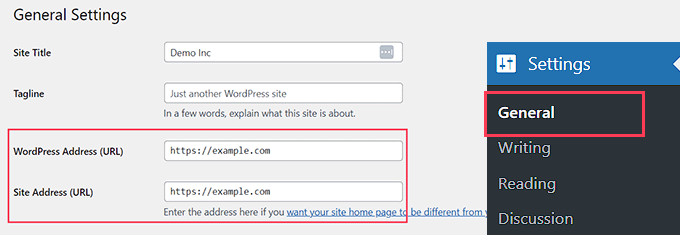
También puede cambiar estas URL utilizando el archivo wp-config.php. Esto es útil si no se ha podido acceder al área de administrador / administración de WordPress debido al problema / conflicto / incidencia de demasiadas direcciones.
Simplemente añada estas dos líneas a su archivo wp-config.php:
1 2 | define('WP_HOME','http://example.com');define('WP_SITEURL','http://example.com'); |
No olvide sustituir ejemplo.com por su nombre de dominio.
También debe tener en cuenta que los motores de búsqueda tratan www.example.com y example.com como dos ubicaciones diferentes (Véase www vs no www – ¿Cuál es mejor para SEO?).
Si su sitio está indexado con un prefijo www, deberá añadir el nombre de dominio correspondiente.
Cambio de directorio de subidas usando el archivo wp-config.php
Por defecto, WordPress almacena todas sus subidas de medios en el directorio/wp-content/uploads/.
Si desea almacenar sus archivos de medios en una ubicación diferente, puede añadir esta línea de código en su archivo wp-config.php:
1 | define( 'UPLOADS', 'wp-content/media' ); |
Tenga en cuenta que la ruta del directorio de subidas es relativa al ABSPATH establecido automáticamente en WordPress. Añadir una ruta absoluta aquí no funcionará.
Consulte nuestra guía detallada sobre cómo cambiar la ubicación de subida de medios por defecto en WordPress para obtener más información.
Desactivar las actualizaciones automáticas en WordPress
WordPress tiene activadas por defecto las actualizaciones automáticas. Esto permite que los sitios de WordPress se actualicen automáticamente cuando haya una actualización menor disponible.
Por ejemplo, si su sitio ejecuta WordPress 6.6 y se publica una actualización de seguridad 6.6.1, WordPress instalará automáticamente la actualización.
Sin embargo, cuando se publique WordPress 6.7, se le pedirá que inicie la actualización.
Aunque las actualizaciones automáticas son fundamentales para la seguridad, muchos usuarios temen que también puedan romper su sitio web, haciéndolo inaccesible.
Añadiendo esta única línea de código a su archivo wp-config.php desactivará todas las actualizaciones automáticas de su sitio WordPress:
1 | define( 'WP_AUTO_UPDATE_CORE', false ); |
Consulte nuestro tutorial sobre cómo desactivar las actualizaciones automáticas en WordPress para obtener más información.
Limitar las revisiones de entradas en WordPress
WordPress incorpora autoguardado y revisiones. Vea nuestra guía práctica sobre cómo deshacer cambios en WordPress con revisiones de entradas.
Las revisiones ocupan poco espacio en la mayoría de los sitios web. Sin embargo, hemos advertido un aumento significativo del tamaño de la copia de seguridad de la base de datos en algunos de nuestros sitios web más grandes.
Si tiene un sitio web grande, puede limitar el número de revisiones que desea mantener en la base de datos.
Simplemente añada esta línea de código a su archivo wp-config.php para limitar el número de revisiones almacenadas para una entrada:
1 | define( 'WP_POST_REVISIONS', 3 ); |
Sustituya 3 por el número de revisiones que desee almacenar.
Ahora WordPress descartará automáticamente las revisiones antiguas. Sin embargo, las revisiones de entradas antiguas siguen almacenadas en su base de datos. Consulte nuestra guía práctica sobre cómo borrar revisiones de entradas antiguas en WordPress.
Tutorial en vídeo
Si también desea ver un tutorial más visual, marque / compruebe nuestro tutorial de YouTube a continuación:
Pasos siguientes para potenciar tus conocimientos de WordPress
Ahora que ya sabes cómo editar el archivo `wp-config.php`, puede que tengas curiosidad acerca de qué más puedes retocar para que tu sitio sea aún mejor. Hemos reunido algunos de nuestros tutoriales favoritos para ayudarte a seguir explorando y perfeccionando tus habilidades.
Cada uno de ellos incluye consejos prácticos que hemos utilizado nosotros mismos al gestionar sitios de WordPress:
- Cómo establecer registros de errores de WordPress en WP-Config
- Los consejos, trucos y piruetas de WordPress más buscados
- Trucos .htaccess más útiles para WordPress
- Los atajos de teclado de WordPress más útiles para ahorrar tiempo
Esperamos que este artículo te haya ayudado a aprender cómo editar el archivo wp-config.php en WordPress y todas las cosas interesantes que puedes hacer con él. Puede que también quieras ver nuestro artículo sobre cómo proteger con contraseña el directorio de administración de WordPress o nuestros consejos para usar la barra de administración de WordPress.
If you liked this article, then please subscribe to our YouTube Channel for WordPress video tutorials. You can also find us on Twitter and Facebook.




Sean Hodge
I believe you should not put any custom rules below the ABSPATH / vars bit down at the bottom, but can you put stuff in any order above those lines?
I’ve got some time on my hands, so I’ve been doing just that, moving stuff around the wp-config file, and removing all the extra fluff between comments. I now know what it all does, and have just left a simple title above each group of rules, such as
/**
* Authentication Unique Keys and Salts.
*/
All the rest of the info about Salts, and debugging etc, is now gone, the stuff that usually appears in green.
What I also did was move the $table_prefix above the Salts, right under the rest of the database info.
I’ve done this all because when I do go in there to modify actual rules, I have to wade my way through what is now useless info, to me.
So far, nothing has exploded, but I thought to ask anyway.
WPBeginner Support
You can change the order of the other content in that file if you wanted, we would warn to be careful when moving that you don’t remove part of the code and normally you should not need to edit your wp-config file.
Admin
Priyanshu Nandi
Which code lines l have to type to increase
Max_input_vars value in this file
WPBeginner Support
That would require changes to your htaccess or a different file, we would recommend reaching out to your host for assistance with what you’re wanting to do.
Admin
WPBeginner Support
Thank you, glad you liked our article
Admin
S.s. Brar
Great article. A must have information for WP admins.
Thanks to Syed and His Team.
WPBeginner Support
Glad our article could be helpful
Admin
Mister No
Hi there, great article. I’m having a problem with my website mobile version. When I try to open it on the mobile phone it says “This site is experiencing technical difficulties”.
What should I do to make my site work again properly?
Thanks in advance
WPBeginner Support
There are a few possible reasons you could be receiving that error, for a starting point you would want to take a look at our guide here: https://www.wpbeginner.com/beginners-guide/beginners-guide-to-troubleshooting-wordpress-errors-step-by-step/
Admin
Paul
Syed, all of a sudden, I can’t upload images (message: missing a temporary folder). Tried to log into WordPress to check support blogs and my username is not recognised.
WPBeginner Support
For that error, you would want to take a look at our guide here: https://www.wpbeginner.com/wp-tutorials/how-to-fix-missing-a-temporary-folder-error-in-wordpress/
Admin
Gale
I am a newbie at wordpress. I uploaded the files via Filezilla and got everything configured. Now how exactly do I actually access my new wp-blog site?
Wp is in the root (public_html) of my website. There were several other file folders that came with Wp. Do I upload them into the public_html folder as well?
WPBeginner Support
If you’re installing WordPress using FTP then you would want to take a look at our guide here:
https://www.wpbeginner.com/how-to-install-wordpress/#installftp
Once the site is set up you would want to go to your login page and log in with the user you created in the installation process:
https://www.wpbeginner.com/beginners-guide/how-to-find-your-wordpress-login-url/
Admin
Esther
Hi, I found out when I was installing WordPress, it was installed in subdirectory Wp and has a result my website can’t go live, my web host said I have to uninstall and install again and I should leave the Wp in the Installation panel blank, my problem is that I have designed the website only to go live and once I uninstall everything will be wiped off, what do I about it, Is there a way to avoid that?
WPBeginner Support
If your host requires the site to be in the main directory, you would want to follow the steps in the WordPress coded to move directories on your existing server
Admin
Mina
Hi,
Thank you for the useful article.
I’m new to this file and I have a basic question. I changed the cache plugin of my site and I need to change the line about it at the beginning of the file to override details of the previous plugin.
Once my file is updated, can I upload it while the cache plugin is activated, and deactivate/reactivate it just after, or do I have to deactivate the plugin before uploading the new wp-config file ?
Thanks for your help.
WPBeginner Support
If your plugin is requiring you to edit your wp-config file you would normally want to edit the wp-config file before activating your new plugin.
Admin
Tiar
hi, i have a wordpress site, i want edit my wordpress site in local, but when i already backup and run my wordpress in local. the page is full of white. can you help me ? im beginner in wordpress
WPBeginner Support
For moving your live site to a local installation, you would want to use the guide here: https://www.wpbeginner.com/wp-tutorials/how-to-move-live-wordpress-site-to-local-server/
Admin
Arthur
I have updated my website (lostkatanning.com) o WP 5.1 (the Gutenberg update) but now, when working on pages or posts it has slowed right down to a crawl and takes forever to respond to even a single key touch. I have tried numerous things from various websites but nothing seems to work. It is starting to do my head in! Any ideas on how to get my speed back?
WPBeginner Support
Hi Arthur,
You can disable the Gutenberg by installing the classic editor plugin to temporarily solve the problem.
Admin
mostafa
Hi
I have a wordpress site. Today I realized my wp-config.php file has been removed for no reason (The reason is not important for me right now).
I want to know what happens if I create another wp-config.php file in the root directory of my website by renaming the wp-config-sample.php file again and set the database name blah blah blah
does it affect my pages and posts? How about the users who have signed up to my website? does it remove them? If the answer is yes, isn’t it better for me to restore backup? The only problem for restoring backup is that it is for two days ago and I posted a new content yesterday and I will miss it.
Thank you very much in advance
WPBeginner Support
Your user and post information is in the database so that information shouldn’t be affected, as long as you connect it to your correct database then there shouldn’t be any change.
Admin
Deepak
Hello,
How do I edit wp-config for setting other smtp using WP smtp plugin ?
Plugin says, “The password is stored in plain text. We highly recommend you setup your password in your WordPress configuration file for improved security; to do this add the lines below to your wp-config.phpfile.
define( ‘WPMS_ON’, true ); define( ‘WPMS_SMTP_PASS’, ‘your_password’ ); ”
Where do I exactly add the code ? It don’t shown in tutorial video or article of Wpbeginner.
WPBeginner Support
Hi Deepak,
You can add this code just before the line that says ‘That’s all, stop editing! Happy blogging’ in your wp-config.php file.
Admin
Riyaz
Thank you for sharing this article, it was simple and easy to understand.
Gaurav Bhatnagar
Hi, I just updated my WordPress to new version manually using FileZilla. My website was working. But then, I did some update inside wp-config.php file. Now the size of that file on server has become ‘0’. Even if I update it from local PC, it still remains ‘0’. What should I do? Now website is not working. I am getting – HTTP Error 500
WPBeginner Support
Hi Gaurav,
You can download a fresh copy of WordPress and extract it on your computer. Inside it you will find a wp-config-sample.php file. You can upload this file to your server and rename it to wp-config.php. You will now need to edit wp-config.php file and enter your WordPress database information.
Admin
Gaurav Bhatnagar
It worked. Thank you.
Greg Bryant
I have an intranet-based wordpress site that I’m setting up. I’m having issues with the proxy configuration in wp-config.php. I’ve tried about everything I know and I still keep getting ‘Proxy Authentication Required” errors.
define(‘WP_PROXY_HOST’, ‘https://proxy.domain.com’);
define(‘WP_PROXY_PORT’, ‘3128’);
define(‘WP_PROXY_USERNAME’, ‘domain\\username’);
define(‘WP_PROXY_PASSWORD’, ‘xxxxxx’);
define(‘WP_PROXY_BYPASS_HOSTS’, ‘localhost’);
Our internal wordpress site can detect that there are new versions of plug-ins but when I try to update I get the proxy authentication error. I’ve tried the variables above with https, http, just proxy.domain.com, the username escaping the \, not escaping the backslash, etc. I looked at the code in class-wp-http-proxy.php and it appears the authentication connects the username with a : and then the password like the http(s)_proxy environment variable. I’ve tried local host for the bypass and an empty string. Our Windows domain uses an file; is there a place to specify this?
I get the same proxy authentication errors trying to download anything from the internal wordpress site.
Error occurred. Something may be wrong with WordPress.org or this server’s configuration. If you continue to have problems, please try the support forums. (WordPress could not establish a secure connection to WordPress.org. Please contact your server administrator.) in /var/www/epkb.mw-process-ctrl.com/public_html/wp-admin/includes/plugin-install.php on line 168
I’m also having an issue with php’s file_get_contents if that’s something wordpress uses. cURL works fine.
Any ideas?
Thanks
WPBeginner Support
Hi Greg,
Please make sure that your localhost environment has curl extension installed and enabled for PHP. Please see our guide on how to fix secure connection error in WordPress for more details.
Admin
Greg Bryant
I have curl installed.
It lists ipV6 as yes but I have ipV6 disabled since our network doesn’t support it.
I think the problem is authenticating with our proxy. On the server I use:
(the \ is escaped when setting the env variables). Above is my wp-content proxy settings.
I’m using ufw for my firewall and have tried with it enabled & disabled with the same results.
Any other ideas?
Thanks
WPBeginner Support
Hi Greg,
We are not sure. You can post on WordPress.org forums may be someone who has faced similar situation can help out.
Jon M
Do the changes take effect immediately after saving the new wp-config file?
WPBeginner Support
Hey Jon,
Yes, they are effectively immediately. However, if you are editing wp-config file in a text editor on your computer, then simply saving your changes may not change the wp-config.php file on your server. You will need to upload the changed wp-config.php file back to your server for changes to take effect.
Admin
Andy
What’s the best way to upload the changed wp-config.php file back to the server?
Can the tutorial be updated with how to upload the adjusted config file? The tutorial seems to be incomplete for the (relative) novice
WPBeginner Support
Hi Andy,
We have linked to our article on how to use FTP to upload WordPress files. It also applies to editing your wp-config.php file. You can simply download your wp-config.php file to your computer using FTP. Edit it to make your desired changes and then upload it back using the same FTP client.
Hope this helps.
ayush
I did something silly , i removed the www part from wp site url under Setting-General . Now admin panel is getting redirected to wordpress one. i used your steps to copy both lines with modification and uploaded via ftp . No luck .Plz help
Boris
Excellent post. I am a newbie and learned a lot.
I have an issue with my site. It looks like I have been hacked. I ran WordFence scan and it caught a line of code in my wp-config.php file that it flagged as not belonging there. Following is the code:
My question is this. Can I remove the "@include…" from the file without screwing up the .php file.
Any guidance will be appreciated.
WPBeginner Support
Hi Boris,
Is the file part of the core WordPress software, a plugin, or a theme? If yes, then download a fresh copy of WordPress core, plugins, or theme the file belongs to and then upload the new file.
You can also download the file to your computer before editing the code as a backup. If anything goes wrong you can then upload it back.
Admin
Saud Razzak
Great post, glad I read.
Steph
I’m having problems accessing site. I debugged and am getting a list of problems but most seem to come back to this one:
“Notice: get_settings is deprecated since version 2.1.0!
Use get_option() instead. in /usr/local/pem/vhosts/xxxxxx/webspace/siteapps/WordPress-xxxxx/htdocs/wp-includes/functions.php on line 3752″
But line 3752 reads:
” trigger_error( sprintf( __(‘%1$s is deprecated since version %2$s! Use %3$s instead.’), $function, $version, $replacement ) ); ”
So i’ve no idea what to replace. I’m sure this is 101 stuff to you, but I’m really confused!! I would really appreciate your advice, thank you.
Steph
Found your section on disabling plugins – which was a great help as the the site is now viewable whilst I try to resolve. This is the message I see now when logged in WP Admin
” Catchable fatal error: Argument 1 passed to Genesis_Admin_CPT_Archive_Settings::__construct() must be an instance of stdClass, instance of WP_Post_Type given, called in /usr/local/pem/vhosts/xxxxxx/webspace/siteapps/WordPress-xxxxxx/htdocs/wp-content/themes/genesis/lib/admin/menu.php on line 122 and defined in /usr/local/pem/vhosts/xxxxxx/webspace/siteapps/WordPress-xxxxxx/htdocs/wp-content/themes/genesis/lib/admin/cpt-archive-settings.php on line 38 ”
Am in a spot of bother and could really use your help – thank you!
WPBeginner Support
Hey Steph,
Try updating your Genesis child theme. Connect to your website using FTP and download your child theme as a backup. After that delete child theme folder from your website.
Next, download a fresh copy of the theme and install it. If this doesn’t work, then try updating Genesis core itself.
Admin
Hell Men
If i delete salt key can i decrypt wordpress password ?
Sean
Hi,
I did something silly and now can’t get my site to work. Basically I kept my site live at said URL example.com and created a folder where I built the WordPress site example.com/Wordpress. However when I went to put the wordpress site into the root folder after backing everything up I forgot to change the site URL in the dashboard. i basically then removed my entire site and copied everything from the wordpress site into the root URL. It didn’t work – so I thought I would remove everything and restore my site as it was with both the wordpress and the normal site working.
However once I restored all the files the wordpress site now errors with 404 Page not found and I can’t login into the dashboard either.
Any idea how I can restore this? I think it is looking in the root directory and WordPress folder for the site or something similar and it’s causing the error – but how do I fix it?
Thanks
Sean
WPBeginner Support
Hi Sean,
You can update WordPress URLs by adding this code to your wp-config.php file:
define('WP_HOME','http://example.com');define('WP_SITEURL','http://example.com');
Admin
Dan
Hello i would like to have it when i upload an image it gets uploaded to my cloud from wordpress.
i got a url & api key.
Any suggestions would be cool. thanks.
Eeswar Reddy
Best site for WordPress Beginners. Solved my blog problem simply. Thank u so much Sir…
WPBeginner Support
You are welcome Don’t forget to join us on Twitter for more WordPress tips and tutorials.
Don’t forget to join us on Twitter for more WordPress tips and tutorials.
Admin
Karl
Nice instructions, as far as they go. However, I know it is ALSO possible to edit wp-config.php directly through WordPress’ Admin area but it seems to be a closely guarded secret as to HOW to actually do this. I do not have FTP access to my site so I have to use some other method and I’d rather not go chasing down the rabbit hole of trying out various flaky plugins until I find one that actually works. Your assistance as to what menu drill-down to explore in WordPress Admin would be greatly appreciated.
WPBeginner Support
It is not a good idea to edit wp-config.php file inside WordPress admin area. One tiny mistake and you will be locked out of your WordPress site. If you do not have FTP access, you can try editing it via cPanel’s file manager.
Admin
Angela
I don’t want to sound stupid, but please help me understand… are the wp-config.php changes supposed to be made on my Mac or on the host for my website. They are two different machines.
Please help! I keep making changes to my web site and all of a sudden they just do not ‘take’.
Best regards,
Angela
WPBeginner Support
You can make changes to wp-config.php file using an FTP client. It allows you to edit files on your web server. After connecting to your website using an FTP client, you need to locate wp-config.php file and download it to your computer. Make changes it to it using a text editor like TextEdit. Save your changes and then upload the file back to your web server using the FTP client.
Admin
Sharron
Ok, so I added define(‘WP_ALLOW_REPAIR’, true); to my downloaded wp config file with notepad. Now what?
Ray
Once you have done that, you can see the settings by visiting this URL on your blog:
yoursite.com/wp-admin/maint/repair.php
You have 2 buttons
1st – Repair Database
2nd – Repair and Optimize Database
I suggest u click the 1st one and wait for the process to finish.
John Johnson
CODA is an FTP Client as well. Correct?
PiNo
Hi,
For security I add to my .htaccess
<files wp-config.php>
order allow,deny
deny from all
</files>
Kind regards