Cuando creé mi primer sitio web multilingüe de WordPress, no había muchas opciones de traducción buenas. La mayoría de los plugins eran torpes, difíciles de configurar y no admitían un flujo de trabajo de traducción completo.
Más tarde, cuando traducimos WPBeginner al español y al portugués, me di cuenta de cuánto habían cambiado las cosas. Las herramientas de traducción son ahora más fáciles de usar para principiantes, y es más fácil que nunca llegar a una audiencia global sin tener que reconstruir tu sitio desde cero.
Si quieres conectar con lectores en su idioma nativo, traducir tu sitio de WordPress es una decisión inteligente. Muestra respeto, genera confianza y ayuda a aumentar tu tráfico de lugares que quizás no habías considerado antes.
En este tutorial, te guiaré a través de las mejores maneras de hacer tu sitio multilingüe. Veremos diferentes plugins de traducción, cómo configurarlos y cómo puedes elegir el camino correcto, incluso si apenas estás empezando.
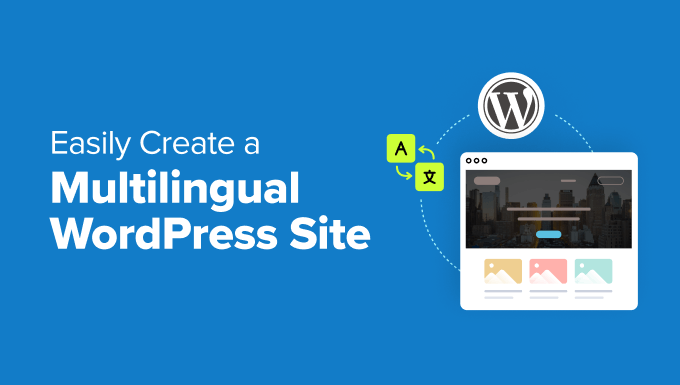
¿Qué es un sitio web multilingüe de WordPress?
Un sitio web multilingüe de WordPress permite a las personas ver el mismo contenido en diferentes idiomas. Es una de las mejores maneras de hacer que tu sitio sea más acogedor para una audiencia global.
Cuando traducimos WPBeginner, vi de primera mano lo poderoso que puede ser esto. Los visitantes ahora son redirigidos automáticamente al idioma correcto según la configuración de su navegador y región.
Hay dos formas principales de traducir tu sitio web: puedes escribir o revisar las traducciones tú mismo (o contratar a un profesional), o puedes usar un plugin con traducción automática.
No importa qué opción elijas, aún necesitarás un plugin multilingüe para mostrar el contenido traducido en todo tu sitio. Estas herramientas facilitan la gestión de versiones de idiomas, la adición de selectores de idioma y la optimización de tu sitio para SEO multilingüe.
Escribir tus propias traducciones te da control total sobre el tono y la precisión, lo cual es útil si tu contenido necesita seguir una voz o estilo de marca específico. Pero también lleva más tiempo y generalmente cuesta más, especialmente si trabajas con mucho contenido.
Es por eso que recomiendo usar herramientas de traducción automática integradas en plugins multilingües. Son mucho más rápidas de configurar, más fáciles de administrar y a menudo lo suficientemente precisas para tutoriales, blogs y otras páginas informativas.
Además, muchos plugins multilingües modernos utilizan IA para comprender mejor el tono y el contexto, por lo que las traducciones se sienten mucho más naturales que las herramientas antiguas como Google Translate.
En esta guía, te mostraré cómo crear un sitio multilingüe en WordPress usando plugins de traducción. Aprenderás a configurar todo y a asegurarte de que tus traducciones se vean bien y funcionen para los visitantes internacionales.
Primeros pasos con tu sitio WordPress multilingüe
Para construir un sitio WordPress multilingüe, esto es lo que necesitarás para empezar:
- Un nombre de dominio — Esta es la dirección de tu sitio en la web, como wpbeginner.com.
- Hosting de WordPress — Aquí es donde residen los archivos de tu sitio web.
- Un plugin de WordPress multilingüe — Compartiré varias opciones excelentes a continuación.
Si aún no has elegido un proveedor de hosting, te recomiendo empezar con Bluehost. Están recomendados oficialmente por WordPress.org y funcionan sin problemas con todos los plugins multilingües principales.
También están ofreciendo a los lectores de WPBeginner un nombre de dominio gratuito, un certificado SSL gratuito y un gran descuento en hosting, ¡así que puedes lanzar tu sitio por tan solo $2.99 al mes.
Aquí te explico por qué a menudo recomiendo Bluehost a principiantes:
- Están recomendados oficialmente por WordPress.org.
- Ofrecen hosting confiable a un precio asequible, con soporte amigable.
- Funcionan muy bien con plugins multilingües como WPML, TranslatePress y más.
Puedes aprender más en nuestra reseña detallada de Bluehost.
Si buscas otra opción, también te recomiendo Hostinger. Ofrece beneficios similares, incluyendo un dominio y SSL gratuitos, junto con un rendimiento sólido.
Una vez que hayas registrado tu dominio y configurado el hosting, puedes seguir esta guía paso a paso sobre cómo crear un sitio WordPress.
Elegir un plugin multilingüe para WordPress
Hay varios plugins de WordPress que puedes usar para traducir tu sitio a múltiples idiomas. El plugin adecuado debería facilitar las cosas, no solo para ti, sino también para tus visitantes.
En esta guía, te mostraré cómo crear un sitio con cuatro de los plugins multilingües más confiables para WordPress. Si ya sabes qué plugin quieres usar, siéntete libre de saltar a esa sección.
- Method 1: Create a Multilingual WordPress Website Using Weglot (Best for Beginners)
- Method 2: Create a Multilingual WordPress Website Using TranslatePress (Best for DIY Users)
- Method 3. Create a Multilingual WordPress Website Using WPML (Best for Large/Complex Websites)
- Method 4: Create a Multilingual WordPress Website Using Polylang (Best Free Option)
- Preguntas frecuentes sobre la creación de un sitio WordPress multilingüe
- Más consejos para administrar un sitio WordPress multilingüe 🎁
Las cuatro opciones admiten las características clave que necesitarás para una configuración multilingüe:
- Traducir entradas, páginas, productos y tipos de publicación personalizados
- Soporte para traducir categorías, etiquetas, plugins y texto del tema
- URLs amigables para SEO para cada idioma que agregues
Empecemos con Weglot, un plugin de traducción basado en la nube que permite convertir rápidamente tu sitio de WordPress en multilingüe con una configuración mínima.
Método 1: Crear un sitio web WordPress multilingüe usando Weglot (Mejor para principiantes)
Weglot es una excelente opción si deseas traducir todo tu sitio de WordPress rápidamente con una configuración mínima. Es ideal para principiantes, agencias con plazos ajustados y cualquiera que desee resultados instantáneos sin duplicar contenido manualmente.
Utiliza traducción automática primero y luego te proporciona las herramientas para refinar manualmente cada cadena. No necesitarás crear publicaciones separadas para cada idioma, y la configuración solo toma unos minutos.
Consejo de experto: Weglot también ofrece traducciones impulsadas por IA adaptadas a la voz de tu marca y a tu público objetivo. Para más detalles, consulta nuestra guía sobre cómo traducir un sitio web de WordPress usando IA.
Pros:
- Traducción automática instantánea para todo tu sitio, incluido el texto del tema y los complementos
- Traducción de IA que se enfoca en la voz de tu marca y tu público objetivo
- Soporta más de 110 idiomas con detección automática de idioma
- Panel de control fácil de usar para administrar y editar traducciones
- No es necesario duplicar páginas ni crear versiones de publicación separadas
Contras:
- El plan gratuito está limitado a 2,000 palabras y 1 idioma traducido
- El precio mensual puede ser demasiado alto para sitios web pequeños con mucho contenido
Para una mirada más profunda a sus características, consulta nuestra reseña completa de Weglot.
Paso 1: Regístrate y elige tu plataforma
Visita el sitio web de Weglot y crea una cuenta. Después de iniciar sesión, crea un nuevo proyecto y selecciona 'WordPress' como tu plataforma.

Paso 2: Instala el plugin de Weglot y actívalo
Sigue las instrucciones en pantalla para instalar el plugin en WordPress. Una vez instalado, copia la clave API de tu panel de Weglot.

Paso 3: Ingresa la clave API y elige los idiomas
Ve a Configuración » Weglot en tu panel de WordPress. Pega la clave API en el campo 'Configuración principal'.
Luego, selecciona tu idioma original y los idiomas de destino desde el menú desplegable.

Haz clic en el botón 'Guardar Cambios' para continuar.
Weglot aplicará automáticamente la configuración correcta y activará el plugin en tu sitio.

Paso 4: Usa el selector de idioma flotante
Visita tu sitio y haz clic en el selector de idioma flotante en la esquina. Weglot traducirá automáticamente todo tu contenido —incluyendo menús, widgets e incluso etiquetas de formularios— basándose en la selección del visitante.

Y eso es todo. Tu sitio multilingüe de WordPress ahora está en vivo con Weglot y listo para dar la bienvenida a visitantes de todo el mundo.
Método 2: Crea un sitio web multilingüe de WordPress usando TranslatePress (Ideal para usuarios que lo hacen por sí mismos)
He usado TranslatePress en varios proyectos personales y me gusta mucho cómo combina la edición visual con la traducción de idiomas. Me permite ver exactamente dónde aparece el texto traducido, lo que elimina las conjeturas del proceso.
También te da la flexibilidad de combinar traducciones automáticas (como Google Translate) con ediciones manuales. Esto es especialmente útil si quieres empezar rápido y luego refinar los resultados más tarde.
Pros:
- Interfaz de traducción visual en vivo en el front-end
- Soporta traducción manual y automática (Google Translate)
- No se necesitan versiones separadas de las páginas: edita en línea en el sitio real
- Versión gratuita disponible con funcionalidad principal
Contras:
- Idiomas adicionales requieren un complemento de pago
- La interfaz puede ser más lenta para sitios grandes o complejos
¿Quieres ver más de cerca cómo funciona? Consulta nuestra reseña completa de TranslatePress.
Consejo de experto: También tenemos una guía dedicada sobre cómo traducir un sitio web de WordPress usando TranslatePress.
Paso 1: Instalar y activar TranslatePress
Para empezar, descarga los complementos de TranslatePress desde tu cuenta. Necesitarás descargar ambos archivos del complemento.
Nota: Para este tutorial, estamos usando la versión pro del complemento, que requiere que descargues, instales y actives dos variantes del complemento (por ejemplo, Complemento TranslatePress y Complemento TranslatePress Business). También hay una versión gratuita disponible con funciones limitadas.
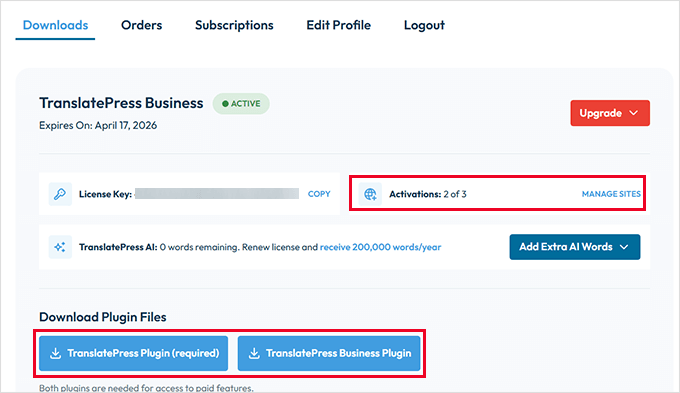
Haz clic en el enlace ‘Administrar sitios’, luego ingresa la URL de tu sitio en la sección ‘Autorizar una nueva URL de sitio para esta licencia’.
Ahora ve a Complementos » Agregar Complemento en el área de administración de tu sitio y haz clic en el botón ‘Cargar Complemento’.
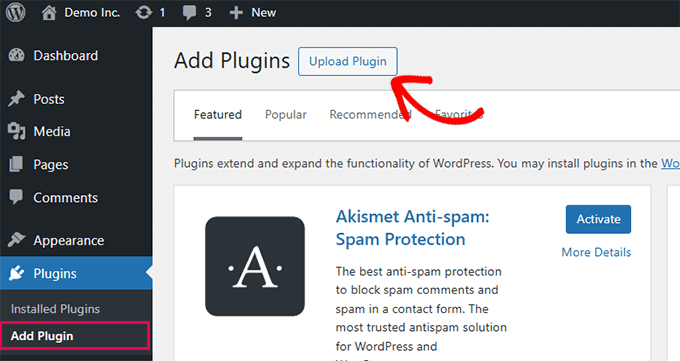
Sube los complementos que descargaste anteriormente y actívalos uno por uno. Si necesitas ayuda, aquí tienes nuestra guía paso a paso sobre cómo instalar un complemento de WordPress.
Paso 2: Configurar TranslatePress
Después de la activación, ve a Ajustes » TranslatePress para comenzar a configurar el complemento.
En la pestaña ‘General’, puedes elegir tu idioma predeterminado y los idiomas adicionales que deseas agregar.
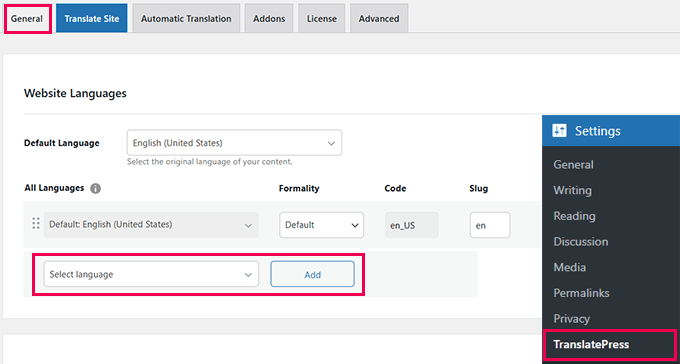
Desplázate hacia abajo hasta el área de configuración de idioma. Puedes elegir si mostrar los nombres de los idiomas, usar banderas y si habilitar URLs de idioma amigables para SEO.
Normalmente dejo las opciones predeterminadas aquí, ya que funcionan bien para la mayoría de las configuraciones.
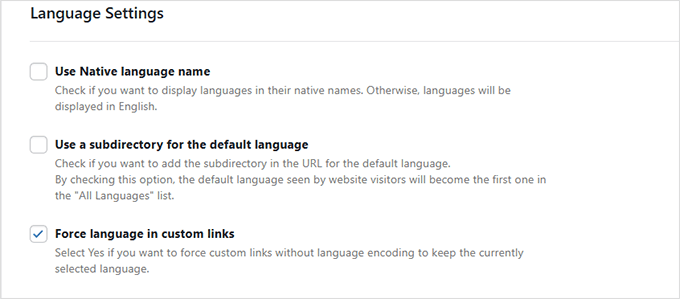
Paso 3: Personalizar el selector de idioma
TranslatePress te ofrece tres formas de mostrar un selector de idioma: usando un shortcode, agregándolo a tu menú de navegación o colocando un selector flotante en cada página.
Si eliges ‘Shortcode’ o ‘Elemento de menú’, necesitarás pasos adicionales (los mostraré más adelante en el artículo). Por otro lado, si eliges un selector de idioma flotante, no se requieren pasos adicionales.
Simplemente elige el que mejor se adapte al diseño de tu sitio y haz clic en ‘Guardar Cambios’.
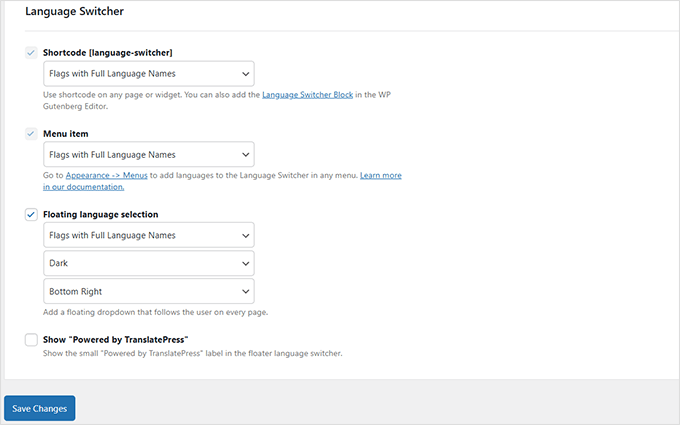
Paso 4: Habilitar la traducción automática
¿Quieres usar herramientas de IA como Google Translate?
Ve a la pestaña ‘Traducción Automática’ y activa la función. Luego, simplemente selecciona la plataforma de traducción que prefieras.
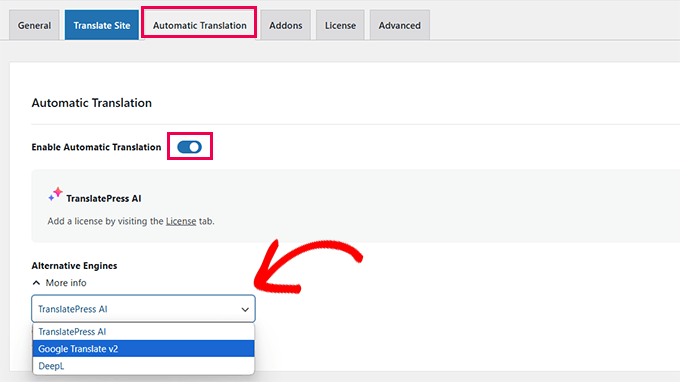
Paso 5: Traducir el contenido de tu sitio web
Haz clic en el botón ‘Traducir Sitio’ en tu configuración o usa el enlace rápido en la barra de administración. Esto abrirá un editor visual en vivo.
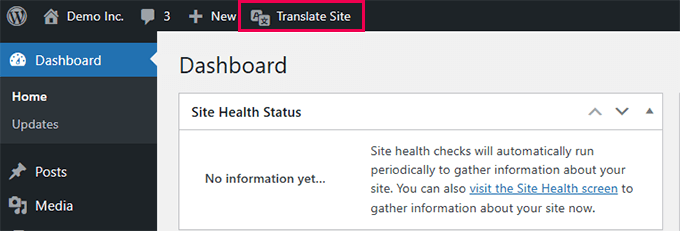
Ahora puedes hacer clic en cualquier texto de tu sitio web e ingresar la versión traducida en la barra lateral.
Aquí, puedes cambiar entre idiomas, previsualizar los cambios al instante e incluso ajustar cadenas como elementos de menú o botones.
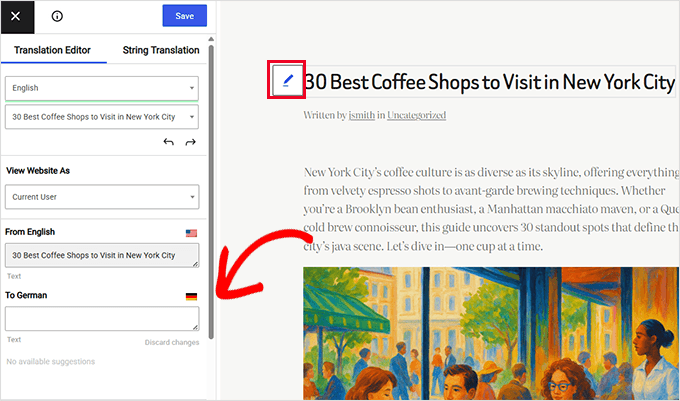
Una de mis cosas favoritas de TranslatePress es que cuando traduces algo una vez, como el título de una publicación, se actualiza en todo tu sitio.
Me ahorra mucho tiempo al reutilizar los mismos bloques de contenido.
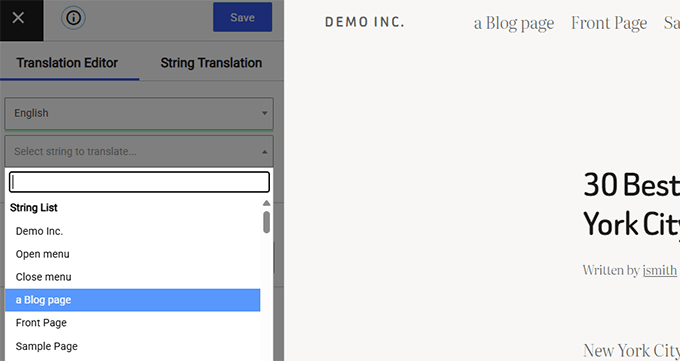
¡Eso es todo! Tu sitio ahora está listo para atender a los visitantes en varios idiomas usando TranslatePress.
Paso 6: Agregar un selector de idioma a tu sitio web en TranslatePress
TranslatePress te ofrece varias opciones para mostrar un selector de idioma en tu sitio. Te mostré esas opciones anteriormente.
Si ha elegido la opción de selector de idioma flotante, entonces puede omitir este paso; el plugin comenzará a mostrar automáticamente el selector de idioma en su sitio.
Para las opciones de código corto y elemento de menú, deberá agregarlos manualmente.
Opción 1. Usando un código corto
Para mostrar un selector de idioma con un código corto, simplemente agregue [language-switcher] a cualquier publicación, página o widget de barra lateral.
Para más detalles, consulte nuestra guía sobre cómo usar códigos cortos en WordPress.

Opción 2. Agregarlo a su menú de navegación
Esta opción es mejor para temas clásicos. Si está utilizando un tema de bloques, esta configuración de menú no aparecerá en Apariencia.
Vaya a Apariencia » Menús, haga clic en la pestaña 'Selector de idioma' a la izquierda y elija los idiomas que desea agregar. Luego haga clic en el botón 'Agregar al menú'.

TranslatePress agregará los idiomas seleccionados a su menú.
No olvide hacer clic en el botón 'Guardar menú'.

Método 3. Cree un sitio web multilingüe de WordPress usando WPML (Mejor para sitios web grandes/complejos)
WPML ha existido por mucho tiempo, y lo he usado para traducir sitios bastante grandes con estructuras de contenido complejas.
Te da más control que muchos otros plugins. Puedes personalizar todo, desde el formato de URL hasta cómo se traducen los diferentes tipos de contenido.
Pero si recién estás empezando, puede tomar un poco más de tiempo acostumbrarse. Tiene más configuraciones que la mayoría de las herramientas amigables para principiantes.
Aun así, una vez que está configurado, lo he encontrado sólido y confiable, especialmente cuando quieres control manual total o trabajas con traductores.
Pros:
- Funciona bien con sitios grandes y te da control total sobre las traducciones.
- Puedes traducir todo, incluyendo publicaciones, páginas, menús, taxonomías, medios e incluso cadenas de temas/plugins.
- Soporta traducciones manuales y automáticas con un flujo de trabajo de revisión.
- Puedes agregar miembros del equipo o traductores profesionales para ayudar con el contenido multilingüe.
Contras:
- No es el plugin más fácil de configurar, especialmente para principiantes.
- La interfaz de usuario puede sentirse un poco abrumadora hasta que le agarras el truco.
Para una mirada más profunda, consulta nuestra reseña completa de WPML.
Consejo de experto: También tenemos una guía completa sobre cómo traducir tu sitio de WordPress con WPML.
Paso 1: Configuración de WPML
Para empezar, visita el sitio web de WPML y crea una cuenta. Después de eso, ve a la página de 'Descargas' ubicada en tu cuenta.
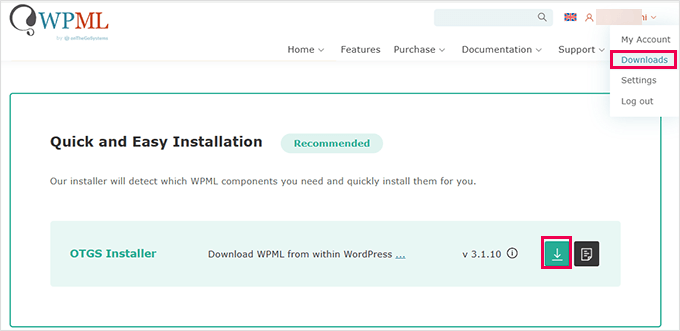
WPML organiza sus plugins y complementos a través de un plugin instalador principal.
Instálalo en tu sitio de WordPress como cualquier otro plugin. Una vez activado, WPML te pedirá que registres tu sitio.
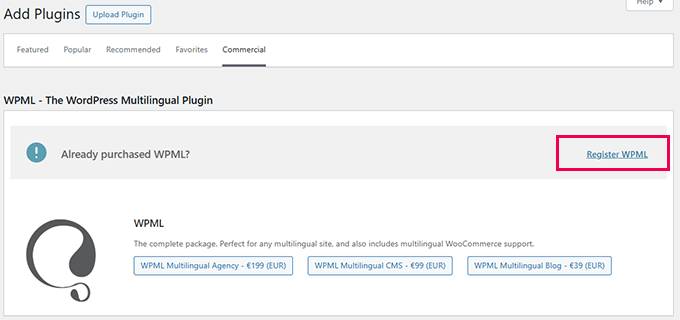
Haz clic en el enlace ‘Registrar WPML’ y sigue las instrucciones para generar y agregar tu clave de sitio.
A continuación, se le pedirá que elija los componentes que desea instalar.
El plugin principal se llama WPML Multilingual CMS. También recomiendo encarecidamente instalar el complemento String Translation.
Esta pequeña potencia te permite traducir todo el texto que no está en una publicación o página, como el eslogan de tu sitio, los títulos de los widgets y el texto de los botones de tu tema y otros plugins. ¡Es la clave para asegurarte de que el 100% de tu sitio esté traducido!
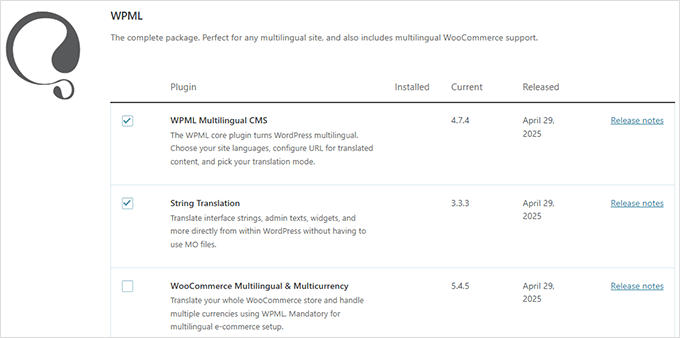
Puedes incluir componentes opcionales según sea necesario. Por ejemplo, si tienes una tienda de WooCommerce, asegúrate de marcar la opción ‘WooCommerce Multilingual & Multicurrency’.
Haz clic en el botón ‘Instalar y Activar’ para continuar. Una vez hecho esto, verás una opción para ‘Configurar WPML’. Haz clic en ella para iniciar el asistente de configuración.
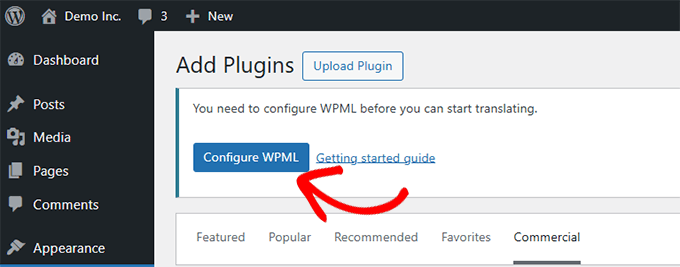
El asistente te guiará a través de la configuración de tu idioma predeterminado y los idiomas que deseas agregar.
Simplemente comienza a escribir para buscar cada idioma y selecciona los que desees. Puedes agregar tantos como quieras.

En la siguiente pantalla, elegirás cómo se estructurarán tus URL multilingües.
Puedes usar subdirectorios (como /fr/ o /de/), un dominio separado para cada idioma o parámetros de URL.
Yo suelo optar por los subdirectorios; son más fáciles de configurar y también son amigables con el SEO.
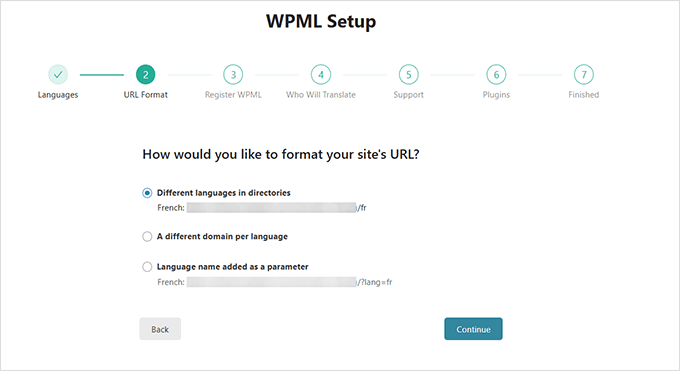
Haz clic en ‘Continuar’ para avanzar.
A continuación, elegirá quién se encargará de las traducciones. Si aún no está seguro, simplemente elija 'Solo yo'. Siempre puede agregar traductores más tarde.
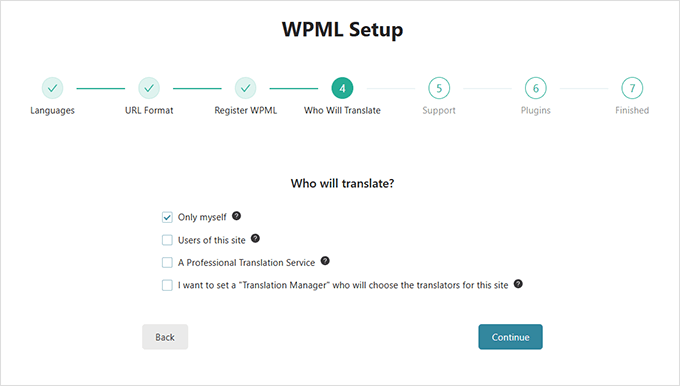
Haga clic en 'Continuar' para finalizar la configuración.
Una vez que el asistente de configuración esté completo, haga clic en el botón 'Ir al panel de traducción'. Ahí es donde comenzará el verdadero trabajo.

Paso 2: Traduce tu sitio con WPML
El Panel de Traducción te permite administrar las traducciones de todo tu contenido.
Simplemente selecciona la publicación o página en la que deseas trabajar y haz clic en ‘Traducir tu contenido’.
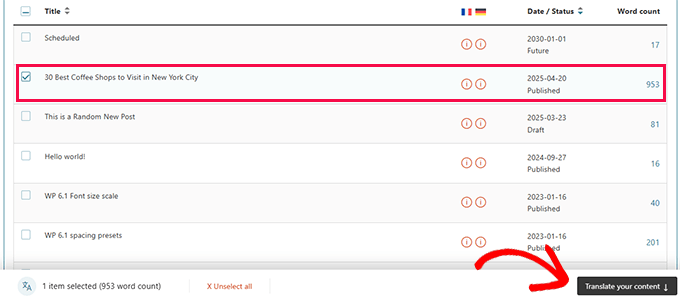
A continuación, elegirás quién debe realizar la traducción.
Puede ser tú, otro usuario con permisos de traductor o un servicio de traducción profesional.
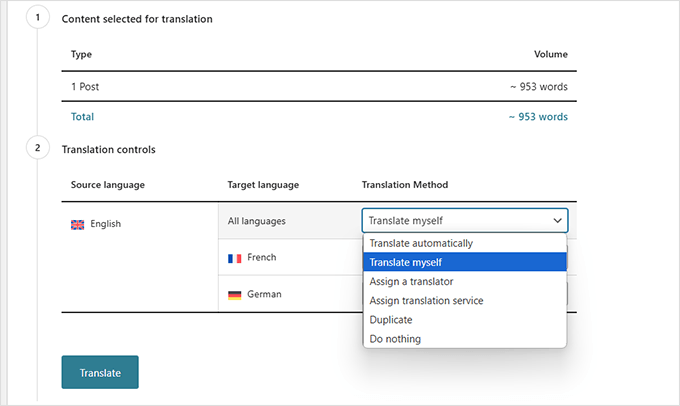
Haz clic en ‘Traducir’ para continuar.
Ahora verás el editor de traducciones de WPML. Tu contenido original aparecerá a la izquierda y tú ingresarás las traducciones a la derecha.
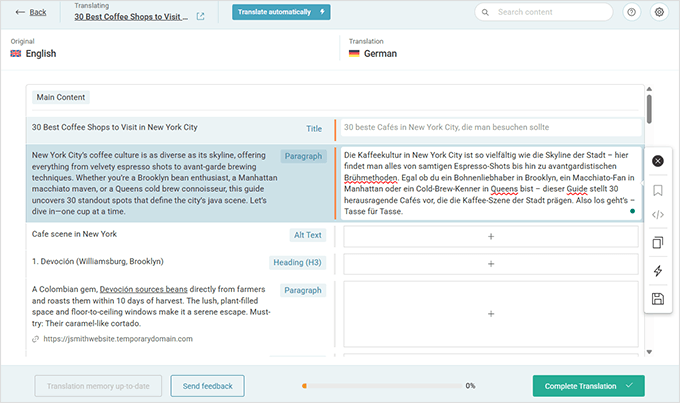
Simplemente haz clic en cualquier texto para empezar a traducirlo. Cuando termines, haz clic en el botón ‘Completar traducción’ para guardar y publicar.
Paso 3: Traduce aspectos de tu sitio que no son contenido con WPML
WPML va más allá de solo publicaciones y páginas.
También te ayuda a traducir el backend de tu sitio, incluyendo cadenas de texto de plugins, temas, menús y taxonomías como categorías y etiquetas.

Para obtener instrucciones detalladas sobre cómo hacer esto, puedes consultar nuestra guía sobre cómo crear un sitio multilingüe usando WPML.
Paso 4: Agrega un selector de idioma a tu sitio usando WPML
Una vez que tu contenido esté traducido, el siguiente paso es permitir que los usuarios cambien fácilmente entre idiomas.
WPML incluye un selector de idioma incorporado que puedes agregar con solo unos pocos clics.
Opción 1: Usa el Editor del Sitio
Ve a Apariencia » Editor, luego abre tu menú de navegación. Haz clic en el botón [+] y agrega el bloque ‘Selector de Idioma de Navegación’.

También puedes colocar el selector en cualquier otro lugar —como el pie de página o la barra lateral— arrastrando el bloque a su lugar.
Opción 2: Usa la Configuración de WPML
Ve a WPML » Idiomas y desplázate hasta la pestaña ‘Opciones del selector de idioma’.

Aquí encontrarás configuraciones sencillas para agregar selectores a tu menú, área de widgets o pie de página.
Simplemente haz clic en cada uno de los botones para agregar esos selectores de idioma.
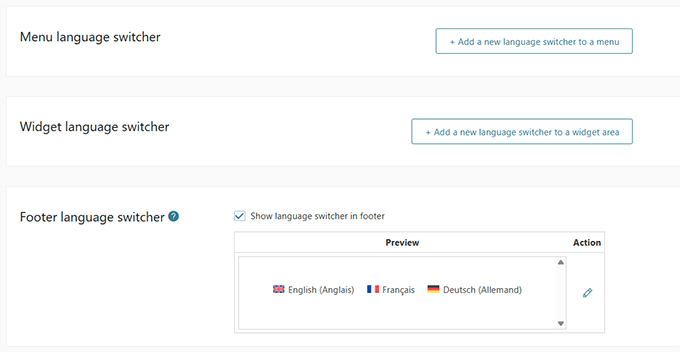
Y así es como puedes usar WPML para traducir completamente tu sitio de WordPress, desde publicaciones y páginas hasta menús, widgets e incluso texto del tema.
Ahora, veamos otra opción popular que te da un poco más de control manual: Polylang.
Método 4: Crea un sitio web multilingüe de WordPress usando Polylang (la mejor opción gratuita)
Polylang es ideal para usuarios que desean un plugin multilingüe gratuito con una sólida integración de WordPress. Es especialmente útil para blogueros y propietarios de pequeñas empresas que no quieren pagar por una solución premium de inmediato.
Tiene más de 700,000 instalaciones activas y te permite traducir todo tu sitio sin necesidad de la versión Pro. Dicho esto, si estás ejecutando WooCommerce o necesitas soporte, podrías considerar actualizar a Polylang Pro o comprar su complemento de WooCommerce. El complemento te permite traducir categorías de productos, páginas de tienda y campos de pago.
Para este tutorial, estoy usando la versión gratuita del plugin.
Pros:
- Gratuito para usar sin límites en la cantidad de idiomas o palabras
- Te permite traducir publicaciones, páginas, medios, categorías, etiquetas y widgets
- Ofrece estructuras de URL flexibles y admite slugs amigables para SEO
Contras:
- La interfaz es más técnica que la de plugins como Weglot o TranslatePress
- Algunas funciones, como el soporte de WooCommerce, requieren un complemento de pago
Primero, instala y activa el plugin Polylang. Si no estás seguro de cómo hacerlo, simplemente sigue nuestra guía sobre cómo instalar un plugin de WordPress.
Después de la activación, ve a Idiomas » Idiomas para empezar a configurar tu configuración multilingüe.

Paso 1: Agrega tus idiomas
En la pestaña 'Idiomas', necesitas agregar el idioma predeterminado de tu sitio junto con cualquier otro idioma que desees admitir.
Paso 2: Traduce el título del sitio y los metadatos
A continuación, puedes cambiar a la pestaña 'Traducciones de cadenas' para traducir el título de tu sitio, el eslogan y el formato de fecha/hora.
Esto asegura la consistencia en el encabezado y los metadatos de tu tema.

Paso 3: Configura el formato de URL para las traducciones
Luego, ve a Idiomas » Configuración. Aquí, puedes configurar cómo se ven tus URL multilingües.
Haz clic en la opción 'Configuración' en 'Modificaciones de URL' para abrir estas opciones.

Puedes elegir incluir el código de idioma en tus URL, como https://example.com/es/mi-publicacion, para un mejor SEO y claridad.
Simplemente haz clic en el botón 'Guardar cambios' cuando hayas terminado.

Paso 4: Traducir entradas y páginas
Para empezar a traducir contenido, ve a cualquier publicación o página, y verás un cuadro de metadatos de idioma en la pantalla del editor.
Tu idioma predeterminado se selecciona por defecto.

Haz clic en el botón '+' junto a otro idioma para crear una nueva versión de esa publicación. Simplemente repite este proceso para cada idioma que desees admitir, luego publica el contenido cuando esté listo.
Paso 5: Traducir categorías y etiquetas
Si estás usando categorías, etiquetas o cualquier taxonomía personalizada, también puedes traducirlas.
Simplemente ve a Entradas » Categorías, agrega un término en tu idioma predeterminado y luego usa los íconos de ‘+’ para traducir cada uno.

Paso 6: Agregar un selector de idioma
Para permitir que los usuarios cambien de idioma, dirígete a Apariencia » Widgets.
Haz clic en el ícono ‘+’ y agrega el bloque de widget ‘Selector de Idioma’ a tu barra lateral o pie de página.

Personaliza su configuración para mostrar nombres de idiomas, usar un menú desplegable, ocultar el idioma actual y más.
Luego, puedes hacer clic en el botón ‘Actualizar’ para guardar tus cambios.

Ahora visita tu sitio para ver el selector de idioma en acción.
Así es como se veía en mi sitio web de demostración:

Preguntas frecuentes sobre la creación de un sitio WordPress multilingüe
Habiendo ayudado a miles de principiantes a iniciar sus sitios web, sé un par de cosas sobre cómo crear un sitio web multilingüe. Las siguientes son algunas de las preguntas más frecuentes que me han hecho sobre sitios web multilingües en WordPress.
1. ¿Cuál es el mejor plugin multilingüe para WordPress?
Los cuatro plugins mencionados en esta guía son los mejores. Sin embargo, son ligeramente diferentes en algunos aspectos.
Si eres principiante y buscas una solución más fácil, te recomiendo usar Weglot. Traduce automáticamente todo tu sitio web de WordPress y tiene potentes traducciones de IA para garantizar la coherencia.
TranslatePress también es una buena opción porque su editor en vivo es fácil de usar.
Los usuarios avanzados y los sitios web de comercio electrónico pueden encontrar WPML más completo para sus necesidades. Por último, si buscas una solución gratuita, entonces Polylang es la mejor opción para ti.
2. ¿Cómo traduzco mi área de administración de WordPress para los usuarios?
WordPress permite a cada usuario de tu sitio web seleccionar el idioma de la interfaz de administración. Simplemente necesitan editar su perfil de usuario, y allí encontrarán la opción para seleccionar un idioma.

3. ¿Cómo traduzco mi tema de WordPress?
Los cuatro plugins te permitirán obtener automáticamente las traducciones del tema. También puedes encontrar y traducir un tema de WordPress por ti mismo y luego subir los archivos de traducción a tu sitio web.
4. ¿Cómo traduzco un plugin de WordPress?
Muchos de los mejores plugins de WordPress están listos para traducir. Sin embargo, es posible que no estén traducidos a todos los idiomas. Weglot, TranslatePress y WPML te permiten traducir fácilmente cadenas dentro de la interfaz del plugin.
También puedes traducir plugins de WordPress por tu cuenta y subir las traducciones a tu sitio web manualmente.
5. ¿Qué otros plugins de traducción puedo usar para un sitio de WordPress multilingüe?
Si bien esta guía se enfoca en Weglot, TranslatePress, WPML y Polylang, hay varios complementos de traducción más disponibles. Menciones notables incluyen GTranslate, MultiLanguage y MultilingualPress.
En WPBeginner, usamos MultilingualPress porque está diseñado para sitios web masivos y funciona creando un sitio de WordPress separado y enlazado para cada idioma (usando una función llamada multisite). Si bien este enfoque es increíblemente potente para el rendimiento a nuestra escala, también es mucho más técnico de configurar y administrar.
Para la mayoría de las pequeñas empresas y principiantes, quedarse con una solución de un solo sitio como Weglot, TranslatePress, WPML o Polylang es un camino mucho más fácil y práctico hacia el éxito.
Más consejos para administrar un sitio WordPress multilingüe 🎁
Una vez que tu sitio multilingüe esté en funcionamiento, todavía hay mucho que puedes hacer para mejorar la experiencia de los usuarios y optimizar tu contenido. Aquí tienes algunos tutoriales y herramientas útiles que pueden llevar tu configuración aún más lejos:
- Cómo crear formularios multilingües en WordPress (2 métodos)
- Cómo agregar búsqueda multilingüe en WordPress (2 formas)
- Cómo crear fácilmente un mapa del sitio multilingüe en WordPress
- Cómo instalar WordPress en otros idiomas
- Guía definitiva para la segmentación por geolocalización en WordPress – Paso a paso
- Cómo conseguir más visitantes globales (Consejos de SEO internacional para WordPress)
- Cómo usar el administrador de WordPress en inglés en un sitio multilingüe
Espero que este artículo te haya ayudado a aprender cómo crear un sitio de WordPress multilingüe como un profesional. También te puede interesar ver nuestras guías sobre cómo encontrar un tema de WordPress listo para traducción o cómo traducir tu tienda WooCommerce.
Si te gustó este artículo, suscríbete a nuestro canal de YouTube para obtener tutoriales en video de WordPress. También puedes encontrarnos en Twitter y Facebook.





Ian
Hola, cuando agrego el plugin a mi sitio, mi menú desaparece. También tengo mis publicaciones de registro recientes en la página principal y también desaparecen. ¿Alguna solución para esto?
Br
Sally
En serio, necesitas dejar muy claro que cuando usas wp.com no puedes agregar plugins.
Acabo de descubrir esto y ni en el sitio de WP (incluido este sitio) ni en el sitio de WPML decía que NECESITAS ESTAR EN WP.ORG!!!!
Soporte de WPBeginner
Hola Sally,
Lamentamos que hayas tenido que pasar por esta situación. En WPBeginner, intentamos aclarar esto siempre que es posible. Por favor, consulta nuestra guía sobre la diferencia entre WordPress.com y WordPress.org.
Ten en cuenta que puedes obtener un reembolso completo de tu cuenta de WordPress.com durante 30 días después del registro. Puedes obtener un reembolso por un dominio personalizado dentro de las próximas 48 horas posteriores al registro. ¿Necesitas ayuda para empezar con WordPress.org? Consulta nuestra página de cómo iniciar un blog de WordPress.
Administrador
Mike Quinn
Sally, eso es algo obvio. Cualquiera que se tome en serio tener un sitio web NO ESTÁ EN WORDPRESS.COM. Especialmente en un subdominio de wordpress.
gagan virk
haz clic en el idioma de la bandera para cambiar pero el video no cambia
señor quiero hacer clic en el idioma de la bandera con el video para cambiar señor, por favor ayúdeme ahora
Maroua
Gran publicación,
para mí funcionó al primer intento. También he creado un área de widgets personalizada y he colocado el widget de cambio de idioma dentro de ella y, genial, funciona. ¡Gracias por el tutorial!
Deepak Bhardwaj
hola gracias amigo, fue de gran ayuda y sí funcionó para mí. pero estoy atascado en la página de inicio, no quiero crear una página estática o una página estática con función dinámica, solo estoy usando mi publicación como mi página de inicio ya que el tema en el que estoy trabajando me proporciona diferentes secciones para publicar datos estáticos y publicaciones regulares también. pero no sé cómo y de dónde ingresar ese contenido estático para la página de inicio.
Nallely Padilla
¡Hola! Estoy intentando hacer lo que dices, descargué Polylang pero cuando intenté agregarlo a la configuración de plugins, dice “subir tus propios plugins no está disponible en wordpress.com”.
¿Qué puedo hacer para activar esta función de Polylang? ¡Esto es urgente!
¡Gracias!
Soporte de WPBeginner
Estás usando WordPress.com. Por favor, consulta nuestra guía sobre la diferencia entre WordPress.org autoalojado vs. blog gratuito de WordPress.com.
Administrador
Helene
¡Hola!
Estoy intentando convertir mi sitio web en un sitio bilingüe usando Polylang, pero el video solo muestra cómo agregar publicaciones en varios idiomas. Solo tengo páginas (somos una agencia de publicidad), y ninguna publicación, y no encuentro una solución para traducir páginas y opciones de menú. ¿Podrías por favor aconsejarme?
Imran Khan
¡Hola!
¡Muchas gracias por esta publicación tan maravillosa. ¡Me alegraste el día!
Soy relativamente nuevo en WordPress y me gustaría saber que cuando uso el plugin Polylang en un sitio web de WooCommerce, ¿cómo podré traducir textos predeterminados como "Agregar al carrito", "Vista rápida", "Ver carrito", "Finalizar compra", etc.?
Básicamente, estoy deseando crear una tienda en línea con opciones para seleccionar idiomas de inglés/ruso desde el front-end y obtener las traducciones completas de manera adecuada.
Gracias de antemano.
Matthieu
Hola,
instalé el plugin pero
1/ no hay opción para establecer el idioma predeterminado
2/ después de instalar el plugin y seguir el tutorial, tenía 2 idiomas, incluido el inglés que debería ser el idioma predeterminado. Sin embargo, al intentar visitar la versión en inglés, tengo un error y, de hecho, ya no puedo acceder al sitio.
¿Puedes ayudar con eso?
Saludos,
Mat
Soporte de WPBeginner
Por favor, visita la página Configuración » Idiomas. Primero necesitas agregar los idiomas que deseas usar y luego hacer clic en la pestaña Configuración para seleccionar un idioma predeterminado.
Administrador
Eva
Hola,
Gracias por este tutorial. No sé por qué, pero no tengo la opción de idioma en la configuración de mi panel. ¿Podrías ayudarme, por favor?
Muchas gracias
MNH48
¿Polylang usa muchos recursos? Lo pregunto porque ahora estoy usando hosting gratuito (ya que solo soy un estudiante sin trabajo, el hosting de pago es demasiado caro >_<) y el hosting gratuito tiene límites de recursos, además está en un servidor compartido :3
Si Polylang usa muchos recursos, entonces podría crear sitios separados (con hosting gratuito separado) para inglés y malayo, pero si usa menos recursos, me quedaré en un solo sitio y solo usaré Polylang...
– Muhammad Nur Hidayat (Apodado MNH48) –
Sergey
Gracias por este tutorial.
Tengo una solicitud extraña de mi cliente: traducir el sitio a alrededor de 5 idiomas, PERO el widget debe mostrar más de 20 banderas. Cómo quiere que funcione: las banderas de EE. UU., Reino Unido, Australia, por ejemplo, deben llevar al mismo contenido traducido en inglés. Lo mismo con el español (banderas de España y América Latina), y algunos otros idiomas.
¿Cómo podría hacer esto con este plugin? ¿Este plugin soporta tales características?
Arif
Gracias, amigo. Lo usé en mi sitio web y está funcionando bien.
blaem01
i like it
Kalin Stanishev
Me gusta Polylang, pero ¿cómo puedo hacer que algunas de las páginas estén SOLAMENTE en un idioma? Por ejemplo, si creo un sitio web para aprender italiano, no necesito que los italianos anden por ahí...
El caso es que cuando lo pongo en marcha, necesito tener TODAS las páginas web en TODOS los idiomas y esto es un poco molesto.
¿Alguien puede ayudar con eso?
Harsha
¿No tiene los idiomas del sur de la India, Kannada, Telugu, Malayalam? Si no, ¿hay algún otro plugin que tenga esos idiomas?
Richard de Laat
Transposh es un buen plugin también, con muchos idiomas y buena funcionalidad.
Agnieszka
He instalado el plugin para multilenguaje y ahora mi sitio web está caído... por favor, ayúdenme. ¿Qué puedo hacer para que mi sitio web vuelva a estar en línea?
hector
@wpbeginner, ¿Google castiga a los sitios web que no usan traducción manual?
Ruslan
Hola,
Gracias por la información.
Soy nuevo y tengo poco conocimiento de WordPress. Me gustaría tener mi sitio web de WordPress en 3 idiomas diferentes. ¿Podrías informarme si el plugin permite a los visitantes ver las páginas de mi sitio web en otros idiomas como se hace en este sitio web:
1. Al navegar en una página en particular, si haces clic en el ícono de idioma, serás llevado a la misma página pero en un idioma diferente (no a la página de inicio). Me gustaría tener algo similar.
.
2. Sería genial si fuera posible editar los enlaces (para tener enlaces en alemán para la versión alemana de la página) como aquí
¿Podrías por favor indicarme si sería posible con el plugin hacer lo mismo que se hace en el sitio web de referencia?
Muchas gracias por tu paciencia
Ruslan
Niko
Hola,
amazing article
but if I can.. there may be another solution for having a multi-lingual website easily.. with human-powered translations and of course FREE
Ishtiak
¡Gracias por este tutorial!
¡Nunca pensé que existiera una opción para habilitar varios idiomas en un mismo blog de WordPress!
He estado administrando un blog pequeño por unos 2 meses. Si instalo y activo este plugin, ¿afectará el SEO de mi blog?
¡Gracias de nuevo!
Cuenta básica
Lo intenté con el plugin de traducción de Google pero mi cuenta no me lo permite, ¿esto es solo para cuentas de pago? Gracias
mehnaz
Estimado/a:
Mi sitio está en inglés, pero quiero agregar el idioma bengalí. Cuando agrego bengalí, el sitio web se ve nuevo. El sitio ya no existe si configuro el idioma en bengalí. Y el idioma inglés ya existe. Pero cuando agrego inglés, se ve vacío de nuevo. ¿Cómo puedo hacer que todo el blog existente en inglés se vea así? Por favor, ayúdenme. Estoy esperando su respuesta
Soporte de WPBeginner
Primero necesitas establecer un idioma predeterminado. Luego, asegúrate de que todo el contenido en ese idioma esté clasificado bajo el idioma correcto.
Administrador
Ishtiak
También he probado este plugin para el idioma bengalí. Tuve el mismo problema, pero también lo resolví. Primero agrega el idioma inglés, luego será tu idioma principal. Después agrega el bengalí. Necesitas configurar todos tus menús de nuevo. No encontré otra forma para esto.
Gracias.
Mehnaz
Muchas gracias. , Ya lo hice.
Dorit
Por fin una solución fácil para lo que he estado buscando y bien explicado. ¡Gracias!
Jess
¡Esto es simplemente perfecto, muy feliz de haber encontrado esta publicación! ¡¡¡Muchas gracias!!!
Mahmoud fared
Hola a todos
Estoy creando un sitio web de vacaciones y me gustaría saber cómo agregar los países y las ciudades al sitio web para que los clientes puedan elegir el lugar al que les gustaría ir.
¿Me pueden decir cómo? He estado buscando casi 1 semana pero no he podido encontrarlo.
Gracias
Soporte de WPBeginner
Puedes usar taxonomías personalizadas para eso.
Administrador
Ben Pines
Video increíble: lograste condensar este tema bastante complicado en un video de 2:30. Bien hecho.
Creo que la gente no se da cuenta de que hay una gran diferencia entre la solución del plugin y Multisite.
He escrito una publicación bastante larga sobre qué solución se recomienda y para qué tipo de sitio:
Oscar
¿Puedes compartir la publicación que mencionas? Gracias
Joe
¡Fantástico! Con un mínimo de esfuerzo, ¡el sitio está listo, funcionando y se ve bien! ¡Gracias! Pequeños cambios debido a la nueva versión, pero nada difícil de descifrar.
Ron
Tengo un tema "huérfano" que compré en Shotzz de WPTitan y que fue abandonado hace unos años. Así que sugerir que contactemos al soporte del tema no funciona para aquellos de nosotros con huérfanos. Intenté "convertirlo" a un tema más nuevo pero no funciona. Estoy atascado o tengo que rehacer completamente mi sitio para que mi sitio sea bilingüe. gracias
Jameela Tey
¡Cuidado con el plugin WPML!!
He estado usando el plugin WPML por algún tiempo… lo que siguió fue una pesadilla… ejecutamos el plugin para un segundo idioma durante bastante tiempo… y luego nos dimos cuenta de que el plugin consumía muchos recursos – medido por: P3 (Plugin Performance Profiler). Vimos que el 70% de los recursos consumidos en nuestro sitio web eran por este plugin. Y que al eliminar WPML podríamos acelerar el tiempo de respuesta de nuestro sitio web hasta en un 50%.
Así que decidimos desinstalar el plugin y manejar el segundo idioma manualmente. Lo que siguió fue y sigue siendo una pesadilla continua.
WPML, el plugin del infierno, modificará la base de datos de forma irreversible. De modo que después de desinstalar el plugin, la base de datos queda comprometida.
El resultado es que los permalinks del sitio web están mal. Tuvimos innumerables conversaciones con el soporte de WPML y no pudieron proporcionar una solución. Así que ahora tenemos a un programador trabajando en esto manualmente, cambiando los enlaces del sitio… de vuelta a lo que deberían ser.
Todo se descontroló cuando actualizamos de la versión 4.3 a la 4.4 de WordPress – fue entonces cuando los enlaces del sitio se arruinaron.
Y tenemos que pagar caro por esta reparación del sitio. Nuestro programador todavía está trabajando en deshacer el daño que WPML le hizo a nuestro sitio web.
Así que ten mucho cuidado al apostar tu sitio por el plugin WPML. Para nosotros resultó ser un gran error.
Y tuvimos que aprender que su soporte apesta enormemente.
Rosinaldo Dourado
Hola.
Uso el tema Divi 3.0 de Elegant Themes
Necesito traducir mi sitio web y estoy buscando una traducción automática o automática con revisión manual activada.
Mira aquí cómo funciona WPML con Divi Theme:
¿Crees que WPML sigue siendo una mala opción? ¿Podrías comentar en la publicación anterior?
Gracias.
Kaspar
Excelente, justo lo que necesitaba.
Saludos.
Kelvin
Mi sitio web se cayó después de que agregué el nuevo idioma (inglés-EE. UU.) a la lista.
El error muestra:
"Error del servidor"
500"
Entonces tampoco puedo acceder a mi página de administrador con el mismo error.
¿Podría por favor aconsejarme qué hacer?
Gracias.
fox
para mi gusto se desordena demasiado rápido ya que polylang crea una nueva publicación para cada traducción....
Zerano
¡Puedes filtrar los idiomas mostrados en el menú superior!
Terry
Esto era exactamente lo que necesitaba saber para ayudar a un cliente que es consultor japonés. Muchas gracias. Espero que cuando lo intente, sea tan fácil como parece en tu video.
Jeannette
¿Cómo puedo usar diferentes pies de página para los dos idiomas diferentes en mi sitio?
Gracias de antemano.
Paula
Yo también tengo la misma pregunta.
daslicht
¿carpetas?
Katja K.
Muchas gracias por este tutorial. Lo acabo de probar y tengo una pregunta:
Una vez que instalo Polylang, la configuración de mi tema cambia automáticamente (Tema Jupiter) y ya no puedo ver mi logo ni mi menú. Veo el encabezado estándar de Jupiter y el enlace "agregar menú" en la esquina superior derecha. ¿Ha experimentado algo similar y cómo puedo solucionarlo?
Muchas gracias de antemano.
Soporte de WPBeginner
Por favor, contacta con el soporte de tu tema.
Administrador
Prabhu
This plugin Google Language Translator is having issues, is there any different plugin good as this one to use because this breaks the site. Kindly advise if anyone know, thank you.
Kindly advise if anyone know, thank you.
Aly Elgarhy
cuando activo este plugin y aplico esta configuración como en el tutorial, todas mis publicaciones y páginas desaparecen y cuando lo desactivo, todo vuelve
Maurizio
Hola, a mí me pasa lo mismo. ¿Sabes cómo arreglarlo? Saludos marurizio
Craig
Me pasa lo mismo usando el tema vitue y woocommerce
daslicht
¿has intentado configurar el idioma predeterminado
Menús perdidos, Sin predeterminado
No vi ninguna configuración de idioma predeterminado en el plugin, solo en wp "configuración", "general" pero no en la sección "idiomas". Así que el tutorial es incorrecto o la versión más nueva del plugin es defectuosa. Tuve que desactivarlo y gracias a dios mi sitio estaba bien.
Natalie Kani
¡Artículo y video asombrosos, muchas gracias!
Solo una pregunta, ¿cuál crees que sería la mejor opción para crear un sitio multilingüe (manteniendo el inglés como idioma principal del backend), que no requiera traducciones? El contenido diferiría según el idioma.
¡Muchas gracias de nuevo, sitio muy valioso!
Melody Tabatabaian
Gracias por tu sitio web tan útil y tus claras instrucciones. Tus consejos me ayudaron a traducir un sitio web de arriba a abajo. ¡Gracias de nuevo!
Atentamente, Melody
Carolien
Hola, gracias por tu tutorial tan útil. ¿Tendrás alguna experiencia con este plugin combinado con el tema OneEngine? En cuanto instalo el plugin Polylang, mi menú desaparece, lo cual es bastante esencial. ¿Algún consejo o truco para evitar esto? Muchas gracias.
Soporte de WPBeginner
Por favor, contacta al equipo de soporte de tu tema e infórmales sobre el conflicto. También puedes contactar al soporte del plugin Polylang.
Administrador
Milica Z.
Gracias por todos los tutoriales que hacen y especialmente por este. Dos preguntas, sin embargo: 1. ¿Hay alguna forma de mover las banderas en el menú de encabezado en la esquina superior derecha? 2. ¿Cómo lidiar con las suscripciones de nuevas publicaciones para un blog multilingüe, sin enviar correos electrónicos 'duplicados', para ambos idiomas a los suscriptores?
Dirk
Hola Milica,
¿Descubriste cómo ponerlo en la esquina superior derecha cerca del menú?
Gracias
dirk
Milena
Hola, ¿cómo puedo poner las banderas una al lado de la otra? Ahora una está arriba y la otra debajo.
Gracias, Milena
petitesoeur defoulee
¿Solo funciona para wordpress.org? Estoy intentando instalarlo pero mi blog está soportado por wordpress.com
Gracias de antemano
Soporte de WPBeginner
Por favor, consulta nuestra guía sobre la diferencia entre WordPress.com y WordPress.org.
Administrador
Maikel Markx
Hola,
Gracias por el útil tutorial. Entiendo cómo traducir diferentes páginas y publicaciones, pero ¿cómo traduzco un tema que se está editando a través de apariencia -> personalizar? Muchas gracias.
Maikel
Olga
¡Tienes un sitio increíble! Muchos consejos útiles, ya he usado muchos de estos, ni siquiera recuerdo cuántos, pero te estás convirtiendo en mi sitio de referencia :) El htaccess, mi propio plugin (nunca pensé que podría hacer esto, ¡y resultó ser tan simple!), y un sinfín de cosas más. No comento mucho, pero al leer esta publicación ahora, con exactamente lo que necesitaba explicado con tanto detalle, solo tuve que decirte: ¡¡¡GRACIAS!!! ¡Muchas! ¡Por todo lo que haces! Es increíble cómo entras en todos estos detalles, con tanta calidad. ¡Muchas gracias!
Piet
Aunque me doy cuenta de que este sitio está dirigido básicamente a principiantes, me parece un poco extraño incluir Google Translate en este artículo.
Sí, puedes usarlo para traducir rápidamente una palabra o una frase corta quizás, ¿pero un sitio?
Para muchos idiomas, las “traducciones” que ofrece Google Translate son, en el mejor de los casos, horribles.
Que las traducciones al holandés distan mucho de ser geniales quizás sea comprensible, ya que no solo es un idioma muy difícil, sino que también solo lo habla un puñado de personas.
Pero los dos idiomas que son incluso (mucho) más populares que el inglés, a saber, español y 中文 (chino), tienen traducciones increíblemente pobres hacia y desde el inglés.
Creo que especialmente para los principiantes de WordPress es su responsabilidad enseñarles el valor del contenido confiable en sus sitios y eso, naturalmente, incluye las traducciones.
¡Un buen consejo para las personas que buscan ofrecer el contenido de su sitio en diferentes idiomas es que deben tener en cuenta que los visitantes del sitio también esperan poder completar formularios de contacto en esos idiomas y esperan recibir respuestas en su lengua materna!
Personal de WPBeginner
Piet, compartimos y estamos de acuerdo con tus preocupaciones. Es por eso que describimos en gran detalle cómo los usuarios pueden traducir su propio sitio usando polylang.
También hemos descrito que al usar las traducciones de Google, la calidad de las traducciones no será buena.
Sin embargo, sentimos que algunos usuarios solo querrán ahorrarles a los visitantes una visita a Google Translate ofreciéndolo en su propio sitio. No todos los usuarios pueden permitirse traducir el contenido de su sitio a varios idiomas.
Giorgos Pishilis
¡Gracias! Me tomó cinco minutos leer y hacer todo. Pero me tomará un mes traducir toda la página. ¡Salud, esto fue extremadamente útil!
Personal de WPBeginner
Gracias por la sugerencia, intentaremos hacer una comparación muy pronto.
Eduardo WB
¡Gracias! Probaré el plugin Polylang. He estado usando versiones anteriores que tienen algunos problemas en los nuevos proyectos de Wordpress, así que esta publicación es muy buena.
Mav35
Hola, sería genial tener un artículo para comparar este plugin con WPML o MultilingualPress. La gestión de sitios web multilingües puede ser más complicada que simplemente traducir publicaciones, páginas y taxonomías, y nunca he encontrado un buen artículo en la web sobre alternativas multilingües de Wordpress.
Tammi L. Coles
¡Solo para respaldar la solicitud de Mav35 de una publicación de “plugins multilingües de WordPress comparados”! He estado usando WPML durante años y me gusta mucho que esté respaldado por soporte. Pero es EXTREMADAMENTE complejo, así que no es algo que recomiende a personas sin el temple para ello. ¿Pero tal vez solo soy yo? ¡Una comparación de características más profunda podría cambiar mi opinión!
¡Gracias por todo lo que haces!
Ed Dogan
Just to third Mav35’s request. I was about to get WPML and pay them but I used polylang instead. The interfaces look simlar and not sure what I’m missing by not using WPML.
Mav35’s request. I was about to get WPML and pay them but I used polylang instead. The interfaces look simlar and not sure what I’m missing by not using WPML.