Der WordPress-Adminbereich ist mobilfreundlich und funktioniert auf jedem Gerät und jeder Bildschirmgröße. Aufgrund des kleineren Bildschirms ist das Benutzererlebnis jedoch nicht dasselbe wie in einem Desktop-Browser.
Glücklicherweise gibt es eine WordPress-Mobile-App, die es einfacher macht, unterwegs Änderungen an Ihrer Website vorzunehmen.
In diesem Artikel zeigen wir Ihnen, wie Sie die WordPress-App auf Ihren Mobilgeräten verwenden. Sie erfahren, was Sie mit der App tun können und was nicht, sodass Sie Ihre Website von überall aus einfach verwalten können.
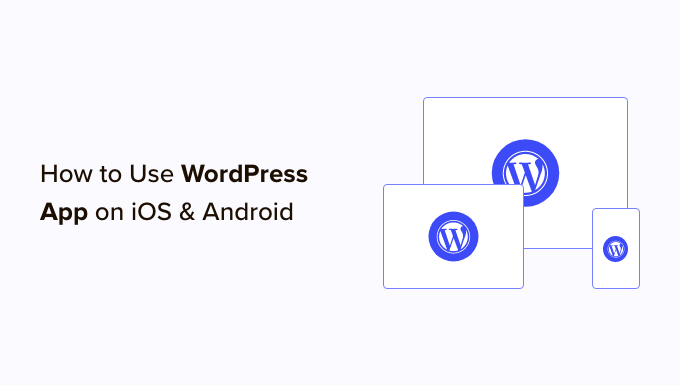
Warum die WordPress-App auf Mobilgeräten verwenden?
Die WordPress-App ermöglicht es Ihnen, Inhalte zu erstellen und Ihre WordPress-Website von überall auf der Welt zu verwalten, auch auf Reisen.
Sie können Fotos aufnehmen und hochladen, Videos aufnehmen und hochladen und schnelle Blogbeiträge schreiben, während Sie Zug oder Bus fahren, herumlaufen oder mit Freunden abhängen. Sie können Ihre WordPress-Website mitnehmen und in Ihre Tasche stecken.
Standardmäßig ist der WordPress-Adminbereich responsiv und für die Nutzung in mobilen Browsern konzipiert.
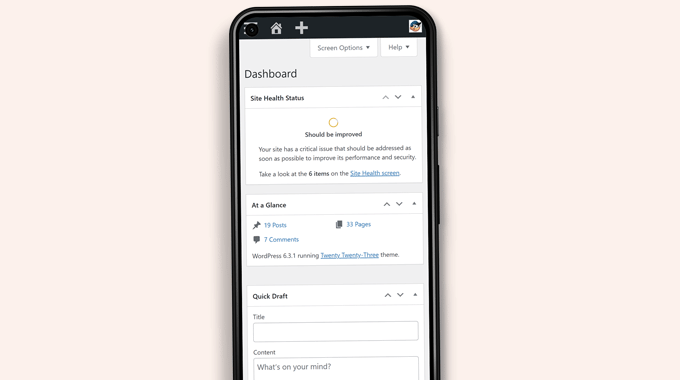
Die Benutzeroberfläche zur Inhaltsbearbeitung bietet jedoch keine gute Benutzererfahrung. Auf kleineren Bildschirmen verschieben die responsiven Designs Elemente auf dem Bildschirm, wodurch sie weniger zugänglich werden.
Zum Beispiel verschwindet die Block-Symbolleiste im Block-Editor, wenn Sie nach unten scrollen. Sie müssen nach oben scrollen, um darauf zuzugreifen, was beim Schreiben eines längeren Beitrags problematisch wird.

Ähnlich nimmt das Block-Einstellungsfeld den gesamten Bildschirm ein, wodurch der bearbeitete Block unsichtbar wird.
Andererseits ist die WordPress-App berührungsfreundlich, mobil-optimiert und einfach zu bedienen.
Sie verfügt über eine intuitive Benutzeroberfläche, die eine gute Benutzererfahrung auf Mobilgeräten schafft.
Das Schreiben ohne physische Tastatur war für viele Blogger ein Problem. Die App kombiniert die native Touch-Tastatur Ihres Geräts mit WordPress-Formatierungsschaltflächen, wodurch das Schreiben von Beiträgen auf Touch-Geräten einfach und unkompliziert wird.
Hinweis: Automattic, das Unternehmen hinter der WordPress.com-Hosting-Plattform, pflegt die mobile WordPress-App.
Was brauchen Sie, um die WordPress-App zu verwenden?
Sie benötigen eine WordPress-Website oder einen WordPress-Blog, bevor Sie die WordPress-App nutzen können.
Die App funktioniert für die beliebte kostenlose selbst gehostete WordPress.org-Plattform und den WordPress.com-Blog-Hosting-Service.
Sie können unseren Vergleich von WordPress.com vs. WordPress.org sehen, um den Unterschied zu verstehen.
Einrichten der WordPress-App auf Ihrem Mobilgerät
Zuerst müssen Sie die WordPress-App auf Ihrem Gerät installieren.
Öffnen Sie nach der Installation die App auf Ihrem Gerät und tippen Sie unten auf den Link „Geben Sie Ihre vorhandene Website-Adresse ein“.
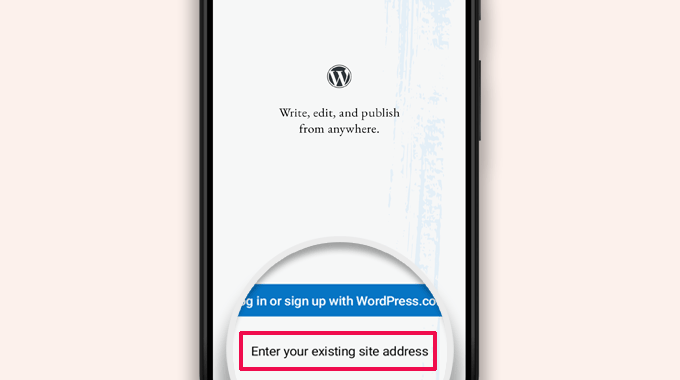
Auf dem nächsten Bildschirm werden Sie aufgefordert, Ihre Website-Adresse einzugeben.
Geben Sie die vollständige Website-Adresse ein, einschließlich des https://-Teils.
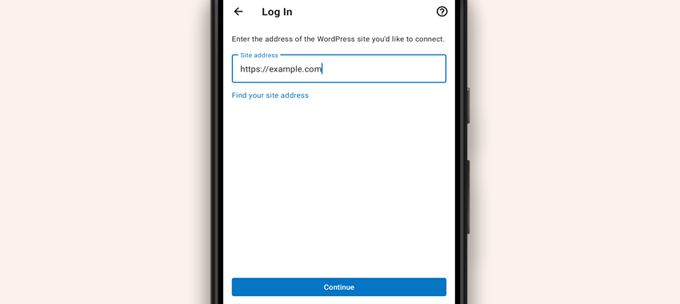
Tipp: Wenn Sie sich über Ihre Website-Adresse nicht sicher sind, können Sie diese finden, indem Sie sich in Ihrem WordPress-Adminbereich anmelden.
Gehen Sie danach zur Seite Einstellungen » Allgemein, und Sie finden die Informationen zur Adresse Ihrer Website.
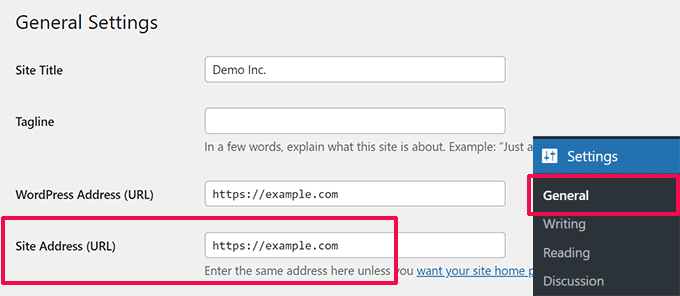
Die App wird nun versuchen, Ihre WordPress-Website zu kontaktieren.
Danach sehen Sie den Anmeldebildschirm. Geben Sie Ihre WordPress-Anmeldedaten ein und tippen Sie auf „Weiter“.
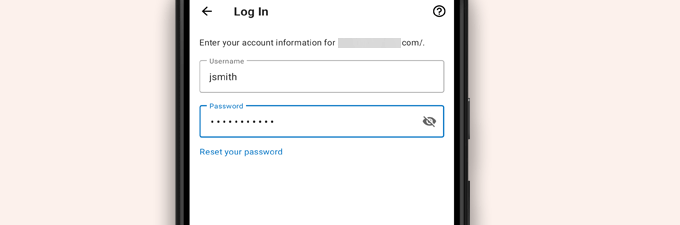
Nach erfolgreichem Login gelangen Sie zum Dashboard der WordPress-App.
Sie sehen Links zur Verwaltung Ihrer WordPress-Beiträge, Seiten und Kommentare.
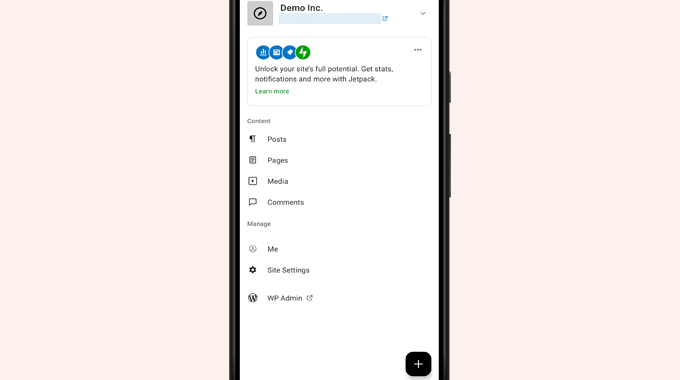
Blogbeiträge mit der WordPress-App bearbeiten
Die intuitive Benutzeroberfläche der WordPress-App macht es einfach, Blogbeiträge und Seiten auf Ihrer Website zu erstellen und zu bearbeiten.
Sie können alle Ihre Beiträge anzeigen, indem Sie im App-Dashboard auf das Menü 'Beiträge' tippen. Dies zeigt Ihnen eine Liste Ihrer letzten Blogbeiträge.
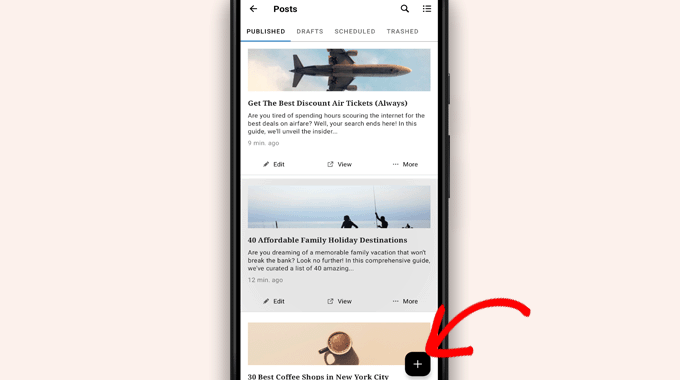
Dann können Sie jeden Blogbeitrag bearbeiten oder auf die Schaltfläche '+' zum Hinzufügen tippen, um einen neuen Blogbeitrag zu erstellen.
Dies startet die mobil-optimierte Version des WordPress Block Editors. Von hier aus können Sie mit der nativen Tastatur Ihres Telefons einen neuen Beitrag schreiben, wobei eine Formatierungsleiste am unteren Rand angezeigt wird.
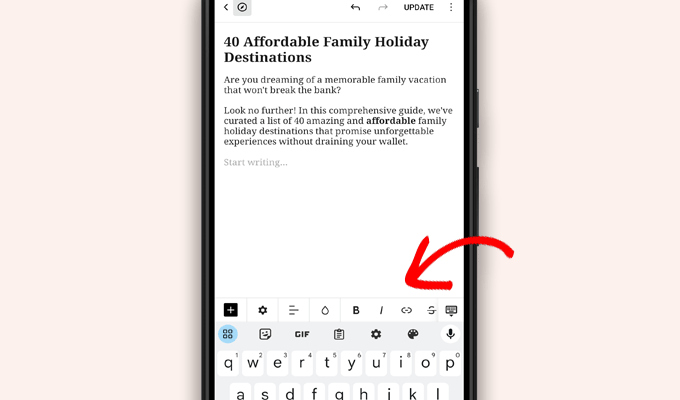
Sie können auf die Schaltfläche '+' tippen, um Blöcke zu Ihrem Beitrag hinzuzufügen.
Der mobile Blockeditor verfügt über alle gängigen Blöcke, die auf Ihrer WordPress-Site verfügbar sind.
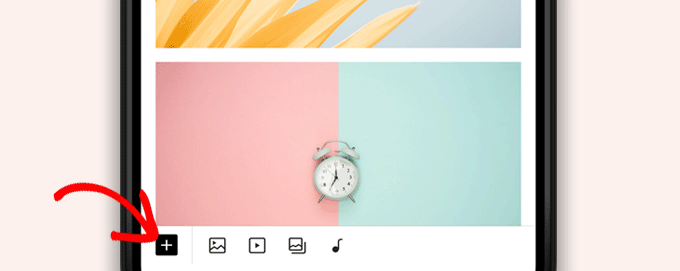
Durch Tippen auf die Schaltfläche „+“ wird der Block-Inserter geöffnet.
Von hier aus können Sie Bild, Galerie, Video, Überschrift, Spalten oder jeden anderen Block zu Ihrem Beitrag oder Ihrer Seite hinzufügen.
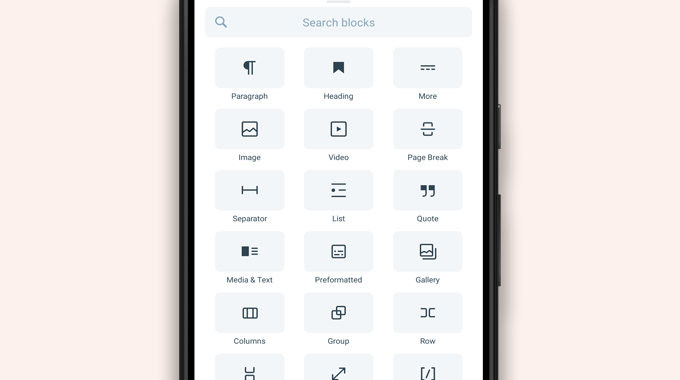
Wenn Sie beispielsweise auf den Bild-Block tippen, können Sie Bilder zu Ihrem Blogbeitrag hinzufügen.
Sie können ein Foto von Ihrem Telefon oder der WordPress-Mediathek auswählen oder mit Ihrer Kamera ein neues Foto aufnehmen.
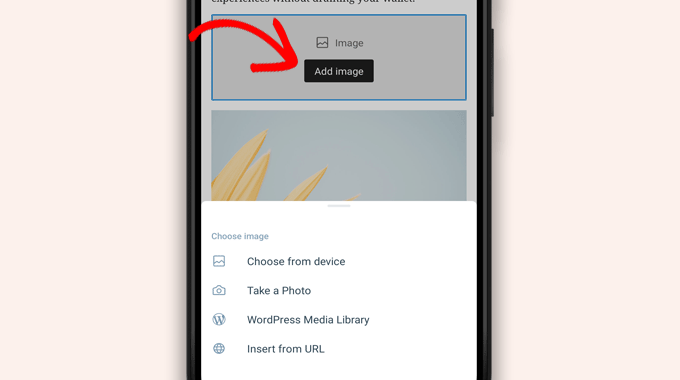
Die App ermöglicht es Ihnen auch, andere Beitragsoptionen zu ändern.
Um auf diese Optionen zuzugreifen, tippen Sie auf das Drei-Punkte-Menü in der oberen rechten Ecke des Bearbeitungsbildschirms und wählen Sie 'Beitragseinstellungen'.
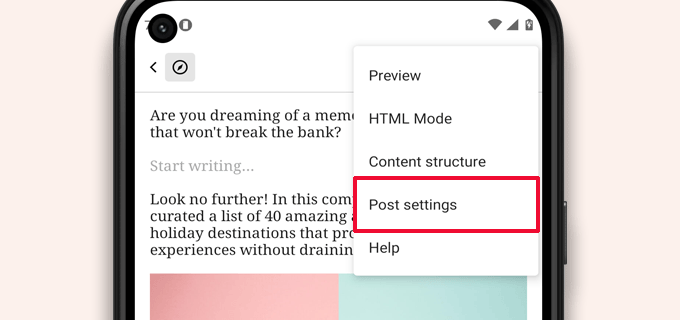
Dies öffnet das Menü für die Beitragseinstellungen.
Von hier aus können Sie Kategorien und Schlagwörter hinzufügen, ein Beitragsbild auswählen, den Beitragsstatus ändern und weitere Optionen.
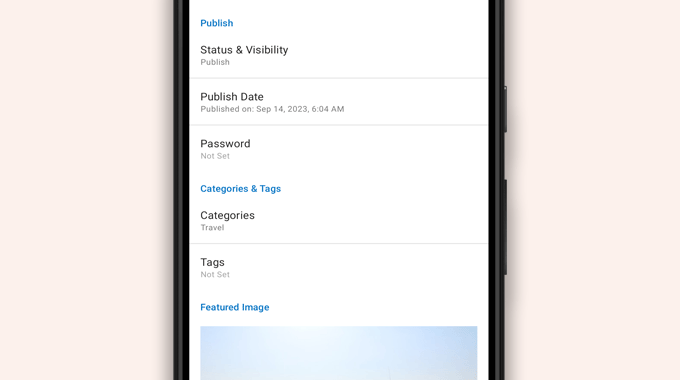
Die WordPress-App verfügt über eine integrierte Autosave-Funktion, die Ihre Beiträge lokal auf Ihrem Gerät speichert.
Wenn Sie mit der Bearbeitung des Blogbeitrags fertig sind, tippen Sie oben rechts auf die Schaltfläche „Veröffentlichen“ oder „Aktualisieren“.
Die App lädt den Beitrag nun auf Ihre Website hoch. Sie können Ihre Website in einem Browser besuchen, um sie in Aktion zu sehen.
Mediendateien hochladen und verwalten mit der WordPress-App
Die WordPress-App ermöglicht es Ihnen, Fotos/Videos einfach von Ihrem Telefon aus zu verwalten und hochzuladen.
Sie können Mediendateien beim Schreiben von Beiträgen hochladen oder die Mediathek direkt vom App-Dashboard aus öffnen.
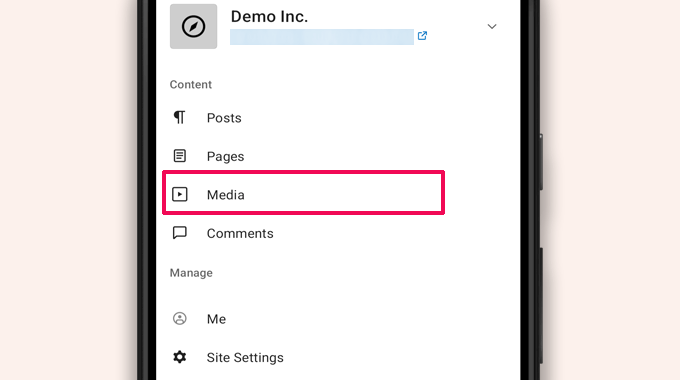
Dies öffnet die WordPress-Mediathek, und Sie können alle Mediendateien in Ihrer Bibliothek sehen.
Mit dem Hinzufügen-Button können Sie Mediendateien bearbeiten, löschen und sogar neue Fotos und Videos von Ihrem Telefon hochladen.
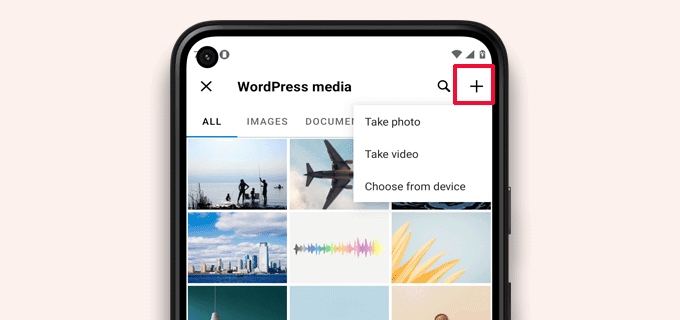
Kommentare unterwegs verwalten mit der WordPress-App
Kommentare helfen, das Benutzerengagement zu steigern und eine Community rund um Ihren WordPress-Blog aufzubauen. Die WordPress-App macht es einfach, Kommentare unterwegs zu moderieren.
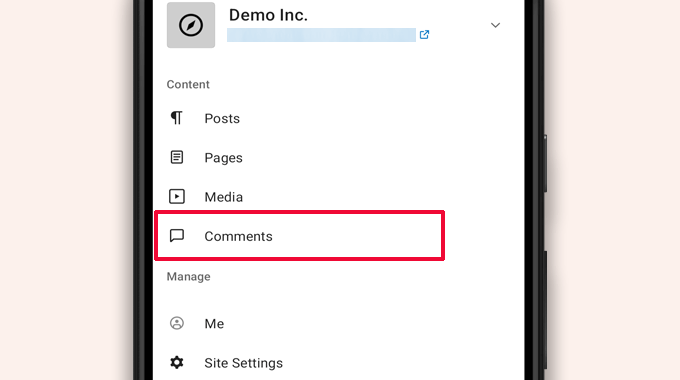
Sie können alle Kommentare auf Ihrer Website anzeigen, indem Sie im App-Dashboard zum Tab „Kommentare“ navigieren.
Sie sehen alle Ihre Kommentare, einschließlich der neuesten, genehmigten und zur Moderation anstehenden.
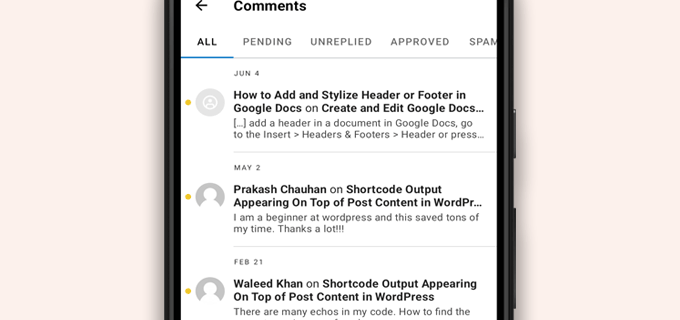
Sie können auf jeden Kommentar tippen, um weitere Optionen anzuzeigen.
Dies ermöglicht es Ihnen, den Kommentar zu bearbeiten, ihn zu genehmigen oder abzulehnen, ihn als Spam zu markieren oder eine Antwort hinzuzufügen.
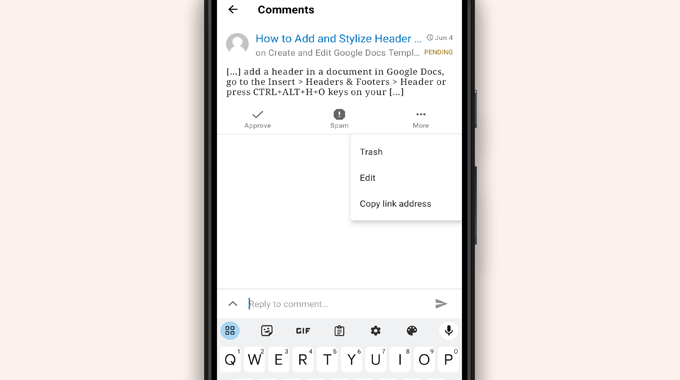
Admin-Aufgaben über die WordPress-App ausführen
Leider verfügt die App überhaupt nicht über administrative Funktionen.
Sie können keine WordPress-Plugins oder -Themes installieren oder entfernen. Sie können auch keine Benutzer hinzufügen oder löschen oder Ihre Website-Einstellungen ändern.
Stattdessen können Sie auf den Menüpunkt „WP Admin“ tippen und über Ihren mobilen Browser auf den Admin-Bereich zugreifen, um bei Bedarf administrative Aufgaben auszuführen.
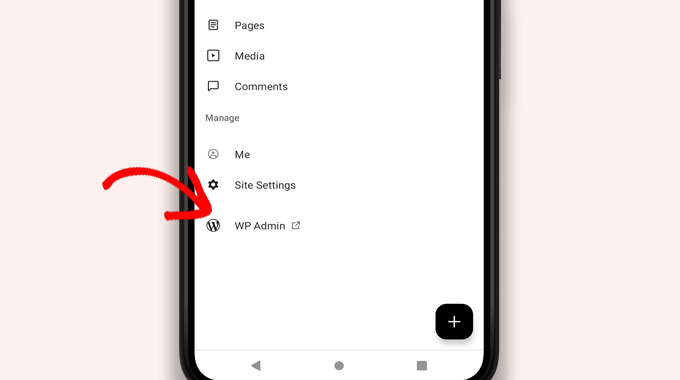
Was ist der Unterschied zwischen den Apps WordPress und JetPack?
Sie werden feststellen, dass die WordPress-App Sie auffordert, sich für WordPress.com anzumelden und die JetPack-App zu installieren.
Das liegt daran, dass Automattic, das Unternehmen hinter der WordPress.com-Hosting-Plattform und JetPack, die WordPress-App entwickelt.
Während beide Apps perfekt für selbst gehostete Websites funktionieren, können Sie zusätzliche Funktionen erhalten, indem Sie eine WordPress.com-ID erstellen und die JetPack-App auf Ihrem Telefon installieren.
Hinweis: Sie müssen das JetPack-Plugin nicht auf Ihrer WordPress-Website installieren. Dies könnte sich jedoch in Zukunft ändern.
Die JetPack-App ermöglicht es Ihnen, Plugins über die App zu installieren, zu aktivieren und zu deaktivieren. Sie bietet jedoch keinen Zugriff auf Plugin-Einstellungsseiten.
Obwohl Sie Plugins aus der App installieren und deinstallieren können, können Sie sie nicht wie auf Desktop-Browsern verwenden.
Ist es möglich, WordPress komplett über die App zu betreiben?
Wir haben die App gründlich getestet, um zu sehen, ob eine WordPress-Website vollständig über die App verwaltet werden kann.
Die App kann praktisch sein für kleinere Website-Aktualisierungen, Moderation von Kommentaren und Hochladen von Fotos. Wir haben festgestellt, dass die Verwaltung einer WordPress-Website ausschließlich über die App derzeit unmöglich ist.
Zum Beispiel können Sie Plugins nicht über die App verwalten. WordPress-Plugins sind ein wesentlicher Bestandteil einer WordPress-Website und Sie benötigen sie, um die Funktionalität Ihrer Website zu erweitern.
Sie können auch keine benutzerdefinierten Beitragstypen aufrufen, SEO-Optionen, Titelbilder verwenden, von Plugins erstellte Blöcke und mehr.
Warum und wann sollte ich die WordPress-App verwenden?
Obwohl die WordPress-App nicht ausreicht, um eine gesamte Website effizient zu betreiben, bietet sie eine benutzerfreundliche Oberfläche zum Schreiben von Inhalten, Hochladen von Fotos und Verwalten von Kommentaren, wenn Sie nicht an Ihrem Computer sind.
Es kann auch auf Reisen an Orte mit geringer Konnektivität verwendet werden. Sie können einige App-Funktionen offline nutzen und Inhalte als lokale Entwürfe speichern.
Sie kann als Begleit-App verwendet werden, um unterwegs Inhalte zu erstellen und Routineaufgaben wie die Moderation von Kommentaren zu verwalten.
Fehlerbehebung bei WordPress-App-Problemen
Die meisten Anmelde- und Verbindungsprobleme in den mobilen WordPress-Apps treten aufgrund von nicht zugänglichen XML-RPC-Endpunkten auf.
Die WordPress-Mobil-App verwendet XML-RPC und die REST API, um die App mit Ihrem Hosting-Server zu verbinden.
Bösartige Bots und Hacker missbrauchen diese APIs jedoch häufig, um Brute-Force- und DDoS-Angriffe zu starten. Daher können einige WordPress-Hosting-Unternehmen den Zugriff auf diese APIs als vorbeugende Maßnahme einschränken oder deaktivieren.
Wenn Sie sich nicht in die WordPress-App einloggen können oder die App für Sie nicht mehr funktioniert, müssen Sie sich an Ihren WordPress-Hosting-Anbieter wenden, um Hilfe zu erhalten.
Wir hoffen, dieser Artikel hat Ihnen geholfen zu lernen, wie Sie die WordPress-App auf Ihren mobilen Geräten verwenden. Möglicherweise möchten Sie auch unsere Liste der besten mobilen Apps zur Verwaltung Ihrer WordPress-Website und unseren Leitfaden zum Thema Schreiben eines großartigen Blogbeitrags ansehen.
Wenn Ihnen dieser Artikel gefallen hat, abonnieren Sie bitte unseren YouTube-Kanal für WordPress-Video-Tutorials. Sie finden uns auch auf Twitter und Facebook.





Moinuddin Waheed
Mobile Apps sind gut für die Barrierefreiheit und den einfachen Zugriff auf Modifikationen. Die WordPress Mobile App kann jedoch niemals den Desktop und große Bildschirmgrößen ersetzen. Sie bietet eine gute Benutzeroberfläche und ermöglicht es uns, alles rund um WordPress einfach zu erledigen.
Die mobile App kann im besten Fall einfach verwendet werden, um normale Blogbeiträge mit minimalen Anpassungsoptionen zu bearbeiten.
Ist es möglich, dass das mobile Betriebssystem mit Plugins kompatibel ist?
WPBeginner Support
Es würde vom Plugin abhängen und was es tut, ob es für Mobilgeräte kompatibel ist oder nicht. Einige Plugins tun nichts Visuelles, während andere dazu dienen, eine ganze Website zu gestalten.
Admin
Jiří Vaněk
Ich habe diese Anwendung mehrmals ausprobiert und am Ende festgestellt, dass die Arbeit auf einem Mobiltelefon wirklich nur in Notfällen und nur für einige wirklich schnelle und sehr einfache Bearbeitungen etwas für mich ist. Ich habe schließlich festgestellt, dass ich dasselbe schnell über einen mobilen Browser erledigen konnte. Normalerweise bearbeite ich zum Beispiel schnell das Markup-Schema, wenn die Google Search Console einen Fehler im Artikel meldet, oder korrigiere einen Tippfehler, der mir irgendwo im Inhalt begegnet. Ansonsten fand ich diese Anwendung nicht nützlich, da es leider nicht möglich ist, sehr effektiv mit WordPress auf einem Mobiltelefon oder Tablet zu arbeiten.
WPBeginner Support
Thank you for sharing your opinion on the app
Admin
Ralph
Ich habe das ein paar Mal ausprobiert und es nie nützlich gefunden. Vielleicht bin ich ein Boomer, aber nichts kann wirklich die Präzision der Arbeit an einem PC ersetzen. Ich weiß nicht, vielleicht ist meine Nische einfach voller technischer Dinge und das Schreiben oder Bearbeiten von etwas auf einem Handy ist einfach nicht angenehm. Vielleicht funktioniert das großartig für Lifestyle-Blogs, wenn man einfach etwas von einem Urlaub am anderen Ende der Welt postet? Das kann praktisch sein.
WPBeginner Support
It definitely depends on personal preference and niche but having a preferred way to access your site is not a bad thing
Admin
Zusammenfassung
Ich liebe diese App und erstelle gerne Beiträge, aber ich kann nicht herausfinden, wie ich neue Beiträge ganz oben platziere. Auf dem Computer würde ich „Auf der Startseite anheften“ auswählen. Wenn ich veröffentliche, wird der neue Beitrag unter meinem ältesten Beitrag platziert.
WPBeginner Support
WordPress sollte standardmäßig Ihre neuesten Beiträge zuerst anzeigen. Wenn ein Beitrag vor Ihren neuen Inhalten angezeigt wird, wurde dieser Beitrag wahrscheinlich als 'Sticky Post' (fester Beitrag) festgelegt und bleibt dort, solange er als Sticky Post markiert ist.
Admin
Matt
Ich kann mich in der iOS WordPress App nicht bei einer Website in meiner Domain anmelden, da ich die Anmelde-URL geändert habe, wegen Bots. Die App erlaubt mir nicht, eine bestimmte URL für die Anmeldung zu ändern (anzugeben)... Irgendwelche Hilfe? Danke für deinen Blog.
WPBeginner Support
Leider müssten Sie sich an den Support der WordPress-App wenden, um mögliche Updates und Optionen zu erhalten.
Admin
Lilly
Haben Sie die App wirklich selbst benutzt?! Es ist die frustrierendste Erfahrung. Während WordPress gut mit Google-Listings zurechtkommt, ist es schrecklich mit dem Hochladen und Erstellen von Blogs auf Handys und Tablets. Ich blogge schon lange mit anderen Plattformen. WordPress mag mit seinen Abermillionen von Themes großartig klingen, aber es ist auch am starrsten in Bezug auf Vorlagen und Layout. Und die App von iTunes ist die schlechteste! Wie ein Kommentar, den ich hier auf Ihrer Website gelesen habe, besagt, dass der von ihm/ihr erstellte Abstand gelöscht wurde. Ich habe meine Fotos, Anker und Links hinzugefügt und veröffentlicht, und sie werden alle einfach gelöscht, wenn Sie online gehen, um die Blogseite zu überprüfen. Sehr frustrierend, dass sie nichts tun, um den Fehler zu beheben.
Loreen
Ich benutze die WordPress-App auf meinem iPhone, aber sie nimmt SEHR viel Speicherplatz ein (fast 2 GB). Wie kann ich das reduzieren? Oder, wenn ich die App lösche, hat das Auswirkungen auf meinen Blog? Es ist der Blog meines 11-jährigen Sohnes (er ist autistisch und nicht sprechend) und er hat so hart daran gearbeitet, es wäre schrecklich, etwas zu verlieren!
Ann
Ich habe 4 verschiedene Apple-Geräte, auf keinem davon funktioniert WordPress, einschließlich des neuesten iPhone und MacBook Air, bis hin zu einem älteren MacBook und mehreren iPads. Ich kann mich weder über die App noch über einen Browser (Safari) anmelden. Es ist unter iOS absolut nutzlos. Es funktioniert auf dem PC. Wenn Sie einen Blog mit einem PC einrichten, funktioniert er dann nicht unter iOS? Meistens ist der Anmeldefehler, der mir sagt, dass die E-Mail/Benutzer-ID falsch ist, aber es gibt auch unzählige andere Hindernisse.
Alexa
Ich benutze die WordPress-App seit Jahren und stoße immer wieder auf dasselbe Problem. Wenn ich einen Beitrag erstelle, unabhängig davon, wie ich die Abstände gestalte, löscht der erste Beitrag immer meine Abstände und macht meinen gesamten Text zu einem einzigen großen Block. Wenn ich ihn bearbeite und korrigiere, ändert er die Abstände auf wirklich bizarre Weise oder akzeptiert keine der von mir vorgenommenen Änderungen.
Zum Beispiel, wenn ich schreibe:
Dies ist mein Blog. Ich blogge.
Ich werde über X, Y und Z bloggen.
Wenn ich versuche, ein Leerzeichen zwischen diese beiden Sätze zu setzen, ändert der eigentliche Beitrag es so, dass wieder kein Leerzeichen dazwischen ist.
Ist jemandem dieses Problem schon einmal routinemäßig aufgetreten oder weiß, wie man es behebt? Ich bin dabei, zu einer sechsmonatigen Wanderung aufzubrechen und kann nur über mein Handy bloggen, daher würde ich das gerne herausfinden, bevor ich gehe.
Danke!
Lana
Wie kann ich das Datum eines Beitrags in der mobilen App ändern?
Camille Bowen
Ich liebe diese App und erstelle gerne Beiträge, aber ich kann nicht herausfinden, wie ich neue Beiträge oben platziere. Auf dem Computer würde ich "Auf der Startseite anheften" auswählen. Wenn ich veröffentliche, wird der neue Beitrag unter meinem frühesten Beitrag platziert. Ich würde gerne von der App aus posten können und dass der Beitrag an der richtigen Stelle erscheint, ohne auf meinen Computer wechseln zu müssen.
shalini
Dein Blog hat großartige Arbeit geleistet, du hast mir viele Dinge mitgeteilt, ich bin ein großer Fan deines Blogs und er ist wirklich schön und sehr interessant.
Janine HM
Ich kann nicht herausfinden, wie ich meinen Beiträgen in der App Tags hinzufüge?
Yvonne Berry-Porter
Ich habe Probleme, Bilder in den Text meines Beitrags einzufügen, wenn ich mein iPad benutze. Gibt es eine einfache Möglichkeit, dies zu tun?
AliceLouise
Wenn ich Wordpress auf mein Ipad herunterlade, kann ich es dann auch von meinem Desktop aus benutzen?
WPBeginner Support
WordPress auf dem iPad ist eine App, mit der Sie von Ihrem Mobilgerät aus auf Ihre WordPress-Website zugreifen können.
Admin
Carol
App öffnet alles in Safari.
Was ist der Sinn einer App, wenn sie einen Browser verwendet?
Angela
Habe die Wortlos-App auf meinem iPhone und iPad. Ich schreibe nur vom iPad. Jedes Mal, wenn ich zu einem anderen Tab wechsle, um Informationen zu überprüfen, muss ich mich wieder bei Wordpress anmelden. Das ist ab und zu in Ordnung, aber immer und immer wieder...
logavanig
hi….its really good blog……u have clearly explained about word press on i phone or i pad.thank you for this useful blog
Chris Elsworth
Ich habe ein iPhone 4. Ich kann die WordPress-App nicht herunterladen, da sie iOS 9 benötigt und meines ein iOS 7 ist – das Telefon lässt mich das neuere Betriebssystem nicht herunterladen. Daher kann ich die WordPress-App auf dem iPhone nicht verwenden. Wenn ich die Website über ihre URL-Adresse aufrufe, kann ich (umständlich) Beiträge auf meiner Blog-Website schreiben, aber sie nicht veröffentlichen. Irgendwelche Ideen? Danke
Colin Pask
Ich verwalte etwa 20 WordPress-Websites, die ich für Kunden erstellt habe. Ich wollte eine App, mit der ich von meinem iPad aus Fotos zu einer Website hinzufügen kann, während ich im Urlaub bin. Leider scheint diese App mir das nicht zu ermöglichen – Wenn doch, würde ich mich sehr freuen, wenn Sie mir sagen könnten, wie man ein Foto hinzufügt.
Sharon
Ich habe diese App auf meinem iPad installiert und der Bildschirm sieht überhaupt nicht so aus, wie Sie ihn zeigen. Alles, was ich tun kann, ist schreiben. Ich kann keine Bilder hinzufügen oder eine Vorschau anzeigen. Nicht sehr hilfreich
Nancy
Ich kann mein Foto nicht als Anhang mit WordPress auf meinem iPad verknüpfen. Es gibt mir nur die Option, die Adresse meines Blogs zu verknüpfen. Jede Hilfe hierbei wäre willkommen. Es ist keine selbst gehostete Website. Es ist ein wordpress.com
Barbara Gabriel
Für selbst gehostete WordPress-Seiten scheint diese App nutzlos zu sein. Ich kann keine Fotos richtig einfügen oder im Grunde nichts von dem, was ich versucht habe zu tun. Extrem frustrierend.
Jyoti
Ich könnte nicht mehr zustimmen.
Ich versuche, für meine selbst gehostete WordPress.org-Website über mein iPhone zu bloggen. Es ist extrem schwierig zu bedienen.
– Kann keine Bilder von Fotos in den Blog kopieren, nicht einmal lokal, wie ich es in der Notizen-App tun kann
– Kann nicht mehr als ein paar Bilder gleichzeitig hochladen. Ich versuche, vier Bilder gleichzeitig hochzuladen, aber mindestens ein oder zwei schlagen fehl und ich muss neu laden. Ich habe Stunden damit verbracht, nur Bilder von einem halben Tag Sightseeing hochzuladen.
– Kann nicht einmal (lokal) als Entwurf speichern, es sei denn, ich habe eine Mobilfunk- oder WLAN-Verbindung.
Ich bin also auf die Notizen-App umgestiegen, aber die Übertragung von Bildern und Notizen ist extrem zeitaufwendig, da sie einzeln erfolgen muss.
Wenn jemand eine Lösung hat, freue ich mich über jeden Vorschlag.
Kathy Araujo
Kann Events oder unseren Kalender nicht finden. Wo sind sie?
WPBeginner Support
Ihre Veranstaltungen und Kalender sind benutzerdefinierte Beitragstypen. Leider unterstützt die WordPress-App für mobile Geräte keine benutzerdefinierten Beitragstypen. Ihre benutzerdefinierten Beitragstypen sind sicher und unbeschädigt, Sie können sie nur nicht über die App bearbeiten oder verwalten.
Admin
DKB123
LOL … Ich kann einfach nicht herausfinden, wie man etwas so Einfaches tut, wie frühere Beiträge eines Blogs, dem ich folge, anzusehen. Es ist irgendwie verrückt. Gibt es da Hilfe? Ich sehe den neuesten Beitrag, aber keinen offensichtlichen Button, um ältere Beiträge zu sehen?
Meriharakka
Die Anwendung hat früher verschiedene Bildgrößen verarbeitet, aber nach einem Upgrade kann ich nur noch Bilder in voller Größe laden?
Weiß jemand, ob ich es einfach nicht gefunden habe oder ob es entfernt wurde?
Und wenn es entfernt wurde – weiß jemand eine aktuelle andere WordPress-Anwendung für das iPad, die auch Bilder in verschiedenen Größen verarbeiten kann?
Nati
Die App ist begrenzt. Ich habe ein iPad und es ist unmöglich, ein Bild richtig einzufügen oder zu platzieren.
Lori
Hallo. Ich habe gerade die App auf meinem iPad heruntergeladen. Ich persönlich habe keinen WordPress-Blog. Als ich mich angemeldet habe, konnte ich mich nur für einen Benutzernamen registrieren. Ich kann nicht herausfinden, wie ich einen Blog hinzufügen kann, den ich lesen möchte. Es gibt kein Pluszeichen oder eine Möglichkeit, etwas hinzuzufügen. Ich habe einige in meinem Reader, denen ich von meinem Laptop aus folge. Kannst du auf dem iPad nicht direkt hinzufügen?
Agnes Riley
Die WordPress-App dient zur Verwaltung von Inhalten auf einer bereits bestehenden WordPress-Website, die Ihnen gehört oder die Sie bearbeiten dürfen. Sie ist nicht zum Lesen von Blogs anderer Leute gedacht.
Rovan
Kann ich meine WordPress-URL-Adresse ändern?
Peter
Hallo, ich habe meinen eigenen Server mit WordPress. Ich möchte die WordPress iOS App nutzen. Ist das möglich?
– Peter
Jody
Hallo. Ich brauche Hilfe. Wenn ich meinen Beitrag von meinem iPad auf FB ansehe, können sie nicht gelesen werden? Andere sagen, dass sie sie auch auf einem Gerät nicht lesen können. Vom Laptop aus sind sie in Ordnung. Ich habe alle Einstellungen überprüft. Können Sie mir bitte helfen? Wenn ich den Blog auf FB anklicke, führt er mich zur mobilen App??? Danke.
Georgie Moon
Hallo
Ich bin ein absoluter Anfänger mit WordPress auf dem iPad und finde es SEHR schwierig! Ich glaube, ich habe meinen Blog eingerichtet und Seiten und Beiträge eingefügt. Ich bekomme keine Widgets auf meiner Website angezeigt. Außerdem erscheint mein WordPress-Blog, wenn ich bei Google danach suche, nirgends, also kann ihn vermutlich niemand sehen. Liegt das daran, dass ich nur ein iPad benutze? Bitte helfen Sie mir!
WPBeginner Support
Die iPad-App erlaubt Ihnen derzeit nicht, bestimmte Dinge zu tun, die Sie im Web tun können. Sie können jedoch über den Browser auf Ihrem iPad auf Ihre Website zugreifen und die vollständige WordPress-Admin-Oberfläche nutzen.
Admin
Colleen
Ich habe eine 7-seitige WP-Website für einen Kunden entworfen. Die 2 Seiten mit Kontakttext und Galerieauflistung(en) können von ihr auf ihrem i Pad NICHT gelesen werden. Einige Freunde hatten auch Probleme, diese 2 Seiten zu lesen. Gibt es ein Plugin, um WP für andere lesbarer zu machen? Die Website sieht auf meinem Mac gut aus.
John draper
Mir gefällt die App, aber sie ist nicht in der Lage, mehr als eine Website zu verwalten. Gibt es eine Möglichkeit, zusätzliche Websites hinzuzufügen, ohne zu den Einstellungen gehen und eine neue Website eingeben zu müssen, was ich ärgerlich und zeitaufwendig finde und ich nicht immer die Zugangsdaten habe. Die App sollte es Ihnen ermöglichen, eine Website mit gespeicherten Zugangsdaten auszuwählen.
Dianne
Great article. I have been searching and searching for answers. I just started using the app. The symbols confuse me for editing comments. Trash can is obvious. Is the check mark the one we use to approve a comment or the flag? I can’t find this answer anywhere
Vielen Dank für Ihre hilfreiche Website.
WPBeginner Support
Das Häkchen dient zur Genehmigung eines Kommentars. Die Flagge dient zur Markierung eines Kommentars als Spam.
Admin
Vicki Winters
Oh, wie ich wünschte, das würde für mich funktionieren. Die App sagt, ich habe keine Website...
WPBeginner Support
Um die WordPress-App auf dem iPhone zu nutzen, müssen Sie zuerst Ihre selbst gehostete WordPress-Site einrichten. Sehen Sie hier, wie Sie WordPress installieren https://www.wpbeginner.com/how-to-install-wordpress/
Admin
Scott
Funktioniert das Hinzufügen mehrerer Wordpress.com-Blogs immer noch? Ich habe mehrere .com-Blogs, die ich hinzufügen möchte, und es scheint keine mehreren Blogs in verschiedenen Konten zu erkennen, nur die Blogs, die mit einem Konto verknüpft sind. Irgendwelche Ideen?
Angela
Ich habe dasselbe Problem, bin froh zu wissen, dass ich nicht allein bin!
Fred Sandsmark
Können Sie auf der Kommentarverwaltungsseite klären, was die vier Symbole (Häkchen, Mülleimer, Flagge, Stift) bedeuten? Ich nehme an: genehmigen, löschen, markieren (als was?) und eine Antwort schreiben; ist markieren dasselbe wie Spam markieren?
WPBeginner Support
ja, das stimmt.
Admin
Gerard @ CAP5
Guter Beitrag, bedauerlich, dass die App nicht mit Googles oAuth (der Authenticator-App) funktioniert.
Mit freundlichen Grüßen,
Gerard.
marylruby
Toller Artikel !!!!!! und sehr hilfreich auf dem iPhone und iPad
Bruce Gerencser
Ich liebe die App. Sie erleichtert die Verwaltung von Kommentaren erheblich. Ich wünschte mir, die Kommentare würden die IP-Adresse des Kommentators anzeigen, wie es in der Desktop-Version der Fall ist.
Eine kürzliche Änderung, die mir nicht gefällt, ist, dass sich das Admin-Panel jetzt in Safari öffnet und nicht in der App.
Ich schreibe meine Beiträge immer auf meinem Desktop-Computer. (Live Writer) Wenn ich jedoch später einen Fehler entdecke, benutze ich die IOS-App oder Blogsy, um ihn einfach zu beheben.
Ein Lob an WordPress für die kontinuierliche Weiterentwicklung dieser App. Sie war eine Zeit lang ziemlich fehlerhaft, aber sie haben sie zu einer erstklassigen App gemacht.
Sagar Rai
Ich benutze dieses Tool auf meinem iPad. Aber ich mag die Bildintegritätsoptionen bei solchen Apps nicht. Etwas kompliziert.