Wix bremst Ihre Website aus. Sie brauchen mehr Funktionen, aber sie hinzuzufügen wird teuer. Es ist an der Zeit, auf WordPress umzusteigen.
Der Umzug von Wix ist nicht einfach. Sie wollen nicht, dass du gehst, und das kann den Umzug deiner Website wirklich schwierig machen.
Aber wir haben es herausgefunden. Wir haben Tausenden von Menschen beim Umstieg geholfen und wissen genau, wie man von Wix zu WordPress wechselt, ohne die vorhandenen Inhalte zu verlieren.
In diesem Leitfaden erfährst du, wie du deine Wix Website zu WordPress umziehen kannst. Wir helfen dir dabei, dein Hosting einzurichten, deine Blogbeiträge und Seiten zu verschieben und deine alte Wix Website auf deine neue WordPress Website zu verweisen.
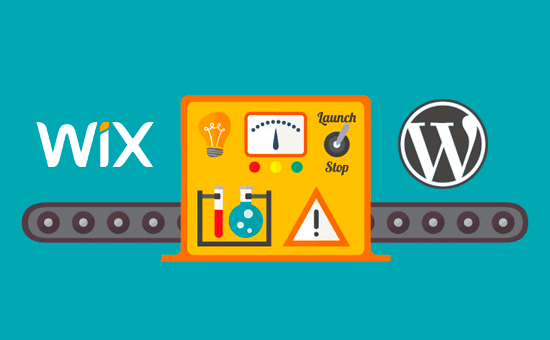
Nachdem wir verschiedene Möglichkeiten für den Wechsel von Wix zu WordPress geprüft haben, glauben wir, dass die einfachste Methode darin besteht, Ihre Blogbeiträge per RSS zu importieren.
In dieser Schritt-für-Schritt-Anleitung führen wir Sie durch den Prozess der Übertragung Ihrer Wix-Website auf WordPress. Je nachdem, wie viele Seiten Sie auf Ihrer Wix-Website haben, kann die Migration bis zu einer Stunde dauern.
Hier sind die Schritte, um von Wix zu WordPress zu migrieren:
- Step 1: Sign Up for WordPress Web Hosting
- Step 2: Set Up Your New WordPress Site
- Step 3: Customize Your Site's Design
- Step 4: Import Your Wix Blog Posts to WordPress
- Step 5: Import Your Wix Pages to WordPress
- Step 6: Create Your Main Navigational Menu
- Step 7: Redirect Wix to WordPress
- Step 8: Add Essential WordPress Plugins
Sind Sie bereit, von Wix zu WordPress zu wechseln? Dann fangen wir an.
Schritt 1: Registrieren Sie sich für WordPress-Webhosting
Um einen WordPress-Blog zu starten, benötigen Sie zunächst ein Webhosting-Konto für Ihre Website.
Webhosting ist das Zuhause Ihrer Website im Internet. Hier werden alle Ihre Dateien und Daten gespeichert.
Sie benötigen auch einen Domänennamen (z. B. www.yoursite.com). Dies ist die Adresse Ihrer Website im Internet.
Wenn Sie Wix verwenden, wird Ihre Website für Sie gehostet, was auch der Grund dafür ist, dass das Angebot recht begrenzt ist. Andererseits ist WordPress eine kostenlose Software, für die Sie einen Installationsort benötigen. Deshalb müssen Sie Webhosting und einen Domainnamen kaufen.
Wir empfehlen Ihnen dringend, Bluehost zu verwenden, da dies ein offiziell von WordPress.org empfohlener Hosting-Anbieter ist.
Sie haben zugestimmt, den Besuchern von WPBeginner eine kostenlose Domain und bis zu 83% Rabatt auf Webhosting zu geben, wenn sie unseren speziellen Bluehost-Gutscheincode verwenden.
Das bedeutet, dass Sie für nur $1,99 pro Monat einsteigen können!
Wenn Sie sich weitere Optionen ansehen möchten, haben wir eine Liste der besten WordPress-Hosting-Anbieter, aus der Sie wählen können.
Einige andere Unternehmen, die wir empfehlen, sind SiteGround und HostGator.
In diesem Tutorial werden wir Bluehost für Screenshots und Beispiele verwenden. Sobald Sie auf den Bluehost-Link oben klicken, klicken Sie auf die Schaltfläche “Get Started Now”.

Als Nächstes müssen Sie sich für einen Bluehost-Tarif entscheiden.
Sie können jeden Tarif wählen, der Ihren Bedürfnissen am besten entspricht. Viele Nutzer entscheiden sich für Choice Plus. Sie können bei Bedarf jederzeit auf einen höheren Tarif umsteigen.
Sobald Sie Ihre Wahl getroffen haben, klicken Sie auf “Auswählen”.

Auf dem nächsten Bildschirm müssen Sie einen neuen Domainnamen auswählen oder Ihren bestehenden Domainnamen von Wix mit WordPress verbinden.
Wenn Sie diesen Schritt jetzt nicht durchführen möchten, können Sie auf die Schaltfläche “Ich richte meine Domain später ein” klicken.

Jetzt sehen Sie einige Paket-Extras, die Sie zu Ihrem Hosting-Konto hinzufügen können.
Diese sind alle optional und können vorerst deaktiviert werden.

Sobald dies geschehen ist, schließen Sie die Zahlung ab. Danach erhalten Sie von Bluehost per E-Mail Anweisungen, wie Sie sich in das Hosting-Dashboard einloggen können.
Nachdem Sie sich bei Bluehost angemeldet haben, können Sie im Dashboard zur Registerkarte “Websites” navigieren. Sie werden dann sehen, dass Bluehost Ihre neue WordPress-Website für Sie installiert hat.
Klicken Sie auf “Site bearbeiten”, um Ihren WordPress-Verwaltungsbereich zu öffnen.

Schritt 2: Einrichten Ihrer neuen WordPress-Website
Nach der Anmeldung sehen Sie Ihr WordPress-Administrations-Dashboard:

Sobald Sie sich im WordPress-Administrationsbereich angemeldet haben, sollten Sie Ihre WordPress-Permalinks festlegen.
Ihre Permalink-Einstellungen bestimmen die Adresse jedes Blogeintrags. Beispiel: Anstatt einen Blogeintrag zu veröffentlichen unter:
www.yourblog.com/2017/10/blog-post-title
Sie können es auf veröffentlichen:
www.yourblog.com/blog-post-title.
Sie können Ihre Permalink-Einstellungen ändern, indem Sie in Ihrem WordPress-Dashboard zu Einstellungen ” Permalinks navigieren. Sobald Sie die gewünschte Struktur ausgewählt haben, klicken Sie auf die Schaltfläche “Änderungen speichern” am unteren Rand.
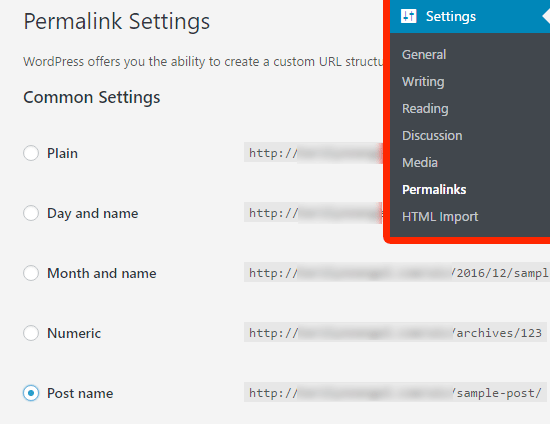
Weitere Details zu Permalinks finden Sie in unserem Beitrag über SEO-freundliche URL-Strukturen in WordPress.
Schritt 3: Passen Sie das Design Ihrer Website an
Als nächstes sollten Sie das Aussehen Ihrer Website anpassen. Mit WordPress-Themes ist das leicht möglich.
WordPress-Themes ähneln den Wix-Vorlagen, da sie das Aussehen und die Darstellung Ihrer WordPress-Website steuern.
Es gibt Tausende von kostenlosen und kostenpflichtigen WordPress-Themes, die Sie verwenden können. Einige Themes sind sehr einfach und minimalistisch, während andere Ihrer Website eine Menge neuer Funktionen hinzufügen.
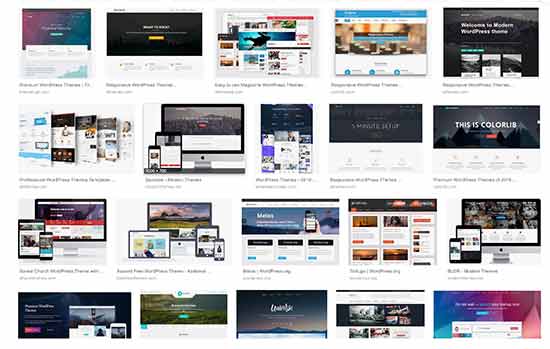
Als WordPress-Anfänger möchten Sie vielleicht mit einem einfachen Theme beginnen, das leicht zu bedienen ist. Wir haben eine Liste mit empfohlenen einfachen WordPress-Themes, die Sie sich für den Einstieg ansehen können.
Wenn Sie ein Theme gefunden haben, das Ihnen gefällt, können Sie es installieren, indem Sie unserer Anleitung zur Installation eines WordPress-Themes folgen.
Denken Sie daran, dass Sie Ihr Thema in Zukunft leicht ändern können, so dass Sie nicht zu viel Zeit auf diesen Schritt verwenden müssen.
Sie können sogar das Standard-WordPress-Theme verwenden und mit dem Migrationsprozess beginnen, denn der wichtigste Teil ist das Verschieben aller Ihrer Inhalte von Wix zu WordPress.
Schritt 4: Importieren Sie Ihre Wix-Blogbeiträge in WordPress
In diesem Schritt übertragen wir Ihre Wix-Blogbeiträge auf Ihre neue WordPress-Website.
Wix ist eine geschlossene Plattform, und es gibt keine einfache Möglichkeit für Nutzer, ihre Inhalte von Wix weg zu migrieren.
Aber wir können den Prozess dennoch automatisieren, indem wir Ihren Wix-RSS-Feed importieren, anstatt jeden Blogbeitrag manuell neu zu erstellen.
Um loszulegen, müssen Sie Ihre Wix-RSS-Datei herunterladen.
Sie können die Datei finden, indem Sie /feed.xml oder /blog-feed.xml zur URL Ihrer Wix-Website hinzufügen.
Wenn du keine eigene Domain bei Wix hast, findest du deinen RSS-Feed unter username.wixsite.com/blogname/feed.xml oder username.wixsite.com/blogname/blog-feed.xml, wobei “username” dein Wix-Benutzername und “blogname” der Name deines Blogs ist.
Wenn Sie eine benutzerdefinierte Domain wie www.yourwixblog.com haben , dann finden Sie Ihren RSS-Feed unter www.yourwixblog.com/feed.xml oder www.yourwixblog.com/blog-feed.xml.
Nachdem Sie zur richtigen URL navigiert haben, sollten Sie eine Seite voller Code sehen.
Klicken Sie mit der rechten Maustaste auf eine beliebige Stelle der Seite und klicken Sie auf “Speichern unter”, um die Datei auf Ihrem Computer zu speichern.
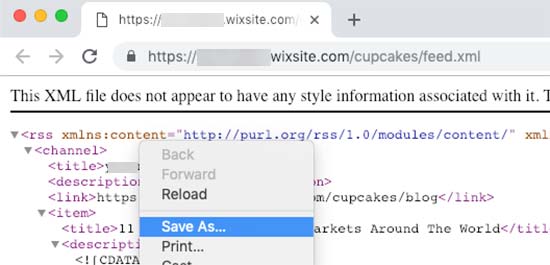
Jetzt, wo Sie Ihre RSS-Datei haben, können Sie sich in Ihr WordPress-Dashboard einloggen und auf Extras ” Importieren klicken.
Klicken Sie anschließend auf den Link “Jetzt installieren” unter der Überschrift RSS.
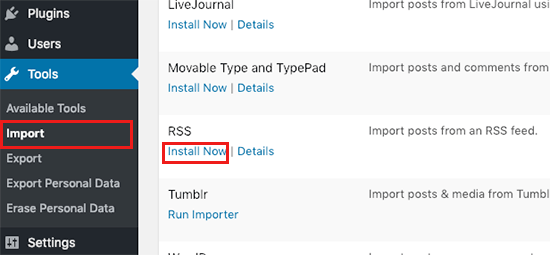
Nach ein paar Sekunden sehen Sie oben auf der Seite einen Link “Importer ausführen”.
Klicken Sie einfach auf den Link.

Als Nächstes müssen Sie auf die Schaltfläche “Datei auswählen” klicken und die Datei feed.xml auswählen, die auf Ihrem Computer gespeichert ist.
Nach der Auswahl können Sie auf die Schaltfläche “Datei hochladen und importieren” klicken.
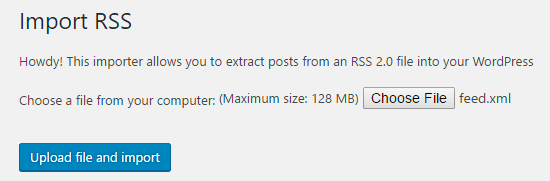
Wenn Sie viele Blogeinträge zu importieren haben, kann es mehrere Minuten dauern, alle zu importieren.
Wenn der Vorgang abgeschlossen ist, erhalten Sie eine Bestätigungsmeldung.
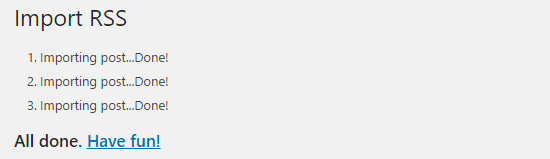
Um Ihre Blogbeiträge zu überprüfen und sicherzustellen, dass sie korrekt aus Wix exportiert wurden, können Sie zu Beiträge ” Alle Beiträge navigieren und unter jedem Beitrag auf “Anzeigen” klicken.
Etwa so:
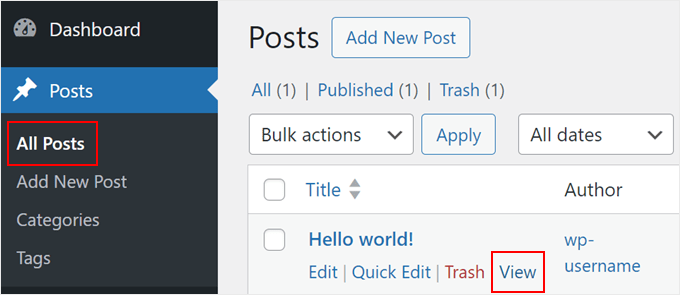
Zu diesem Zeitpunkt ist der Inhalt Ihrer Blogbeiträge übertragen worden, aber es gibt ein Problem: Alle Bilder in Ihrem Beitrag werden immer noch bei Wix gehostet.
Glücklicherweise gibt es eine einfache Möglichkeit, dies zu beheben und Ihre Bilder in WordPress zu übertragen.
Alles, was Sie tun müssen, ist, das Plugin Auto Upload Images zu installieren und zu aktivieren.
Plugins sind wie Apps für WordPress, mit denen Sie neue Funktionen hinzufügen können. Wir haben eine Schritt-für-Schritt-Anleitung für die Installation eines WordPress-Plugins.
Nach der Installation und Aktivierung des Plugins müssen Sie jeden Beitrag, der Bilder enthält, neu speichern, und das Plugin importiert die Bilder darin.
Es wäre zeitaufwändig, jeden Beitrag einzeln zu bearbeiten, aber wir haben einen praktischen Trick, mit dem Sie schnell alle WordPress-Beiträge auf einmal neu speichern können.
Gehen Sie einfach auf die Seite Beiträge ” Alle Beiträge und klicken Sie dann auf die Schaltfläche“Bildschirmoptionen” oben auf der Seite.
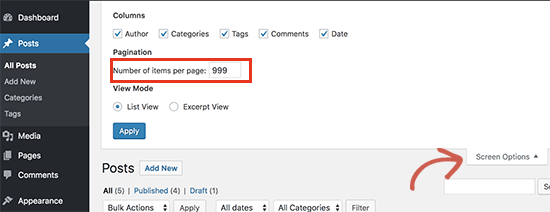
Erhöhen Sie die Zahl im Feld “Anzahl der Artikel pro Seite” auf 999 und klicken Sie auf die Schaltfläche “Übernehmen”.
WordPress lädt die Seite neu, und dieses Mal werden 999 Beiträge auf einmal angezeigt.
Als Nächstes müssen Sie alle Ihre Beiträge auswählen und dann im Menü für Massenaktionen die Option “Bearbeiten” wählen.
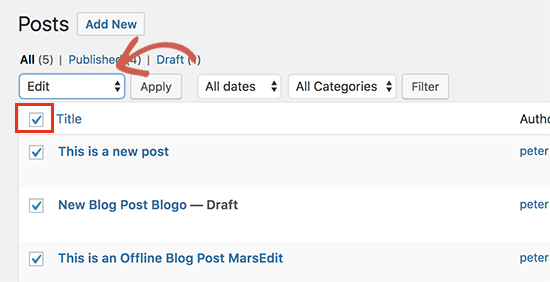
Danach müssen Sie auf die Schaltfläche “Übernehmen” klicken.
WordPress zeigt Ihnen ein Schnellbearbeitungsfeld mit allen ausgewählten Beiträgen an.
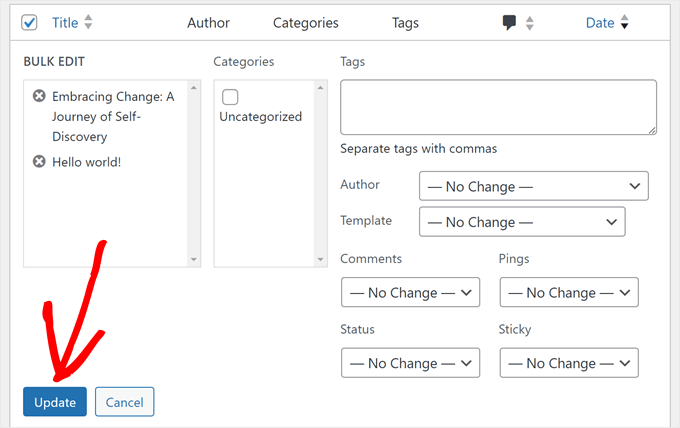
Sie brauchen nur auf die Schaltfläche “Aktualisieren” zu klicken, und WordPress wird alle Ihre Beiträge aktualisieren.
In unserem Leitfaden zum Importieren externer Bilder in WordPress finden Sie eine ausführliche Anleitung.
Schritt 5: Importieren Sie Ihre Wix-Seiten in WordPress
Nachdem du deinen Blogbeitrag importiert hast, müssen wir als Nächstes deine Wix-Seiten auf deine WordPress-Website übertragen.
Wix bietet keine automatische Möglichkeit, dies zu tun, also müssen wir jede Seite in WordPress einzeln neu erstellen.
Zunächst können Sie zu der Wix-Seite navigieren, die Sie nach WordPress übertragen möchten. Markieren Sie den gesamten Inhalt (mit Ausnahme des Seitentitels). Dann können Sie mit der rechten Maustaste klicken und auf “Kopieren” klicken.
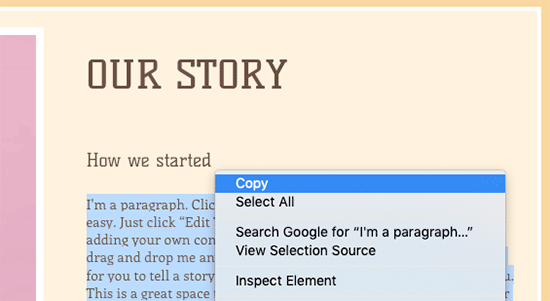
Danach müssen Sie sich in Ihr WordPress-Dashboard einloggen und zu Seiten ” Neu hinzufügen navigieren, um die Seite neu zu erstellen.
Oben auf der Seite können Sie den Seitentitel eintippen. Dann können Sie mit der rechten Maustaste klicken und auf “Einfügen” klicken, um den Inhalt neu zu erstellen.
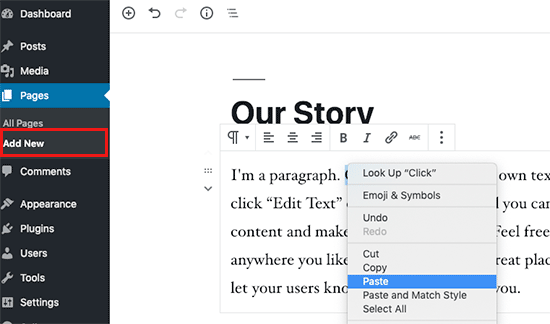
Wenn Sie Hilfe bei der Gestaltung Ihrer Seiten benötigen, lesen Sie unseren Artikel über das Hinzufügen neuer Beiträge oder Seiten in WordPress.
Wenn Sie die Gestaltung Ihrer Seite abgeschlossen haben, können Sie auf die Schaltfläche “Veröffentlichen” klicken, um Ihre Seite auf Ihrer neuen WordPress-Website zu veröffentlichen.
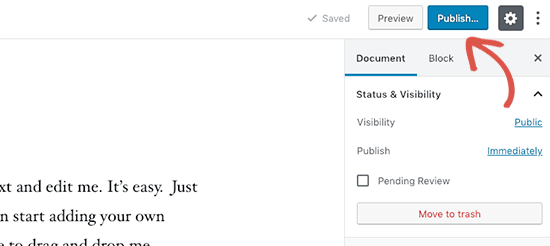
Während Sie die obige Methode für alle textbasierten Seiten anwenden können, funktioniert sie für bestimmte Seiten wie Ihre Kontaktseite nicht. Sie müssen ein Kontaktformular-Plugin wie WPForms installieren, um es zu erstellen.
Wir haben eine Schritt-für-Schritt-Anleitung für die Erstellung eines einfachen Kontaktformulars, falls Sie eine praktische Anleitung wünschen.
Nachdem Sie nun alle Inhalte konvertiert haben, sollten Sie eine sorgfältige Vorschau Ihrer Beiträge und Seiten vornehmen, um sicherzustellen, dass alles richtig funktioniert und so aussieht, wie es soll.
Schritt 6: Erstellen Sie Ihr Hauptnavigationsmenü
Als Nächstes müssen Sie sicherstellen, dass Ihre Besucher mit Hilfe des Hauptmenüs leicht durch Ihre neue Website navigieren können.
Sie können ein Navigationsmenü erstellen, indem Sie auf Erscheinungsbild ” Menüs gehen. Geben Sie einen Namen für Ihr Menü ein, und klicken Sie auf eine der Schaltflächen “Menü erstellen”.
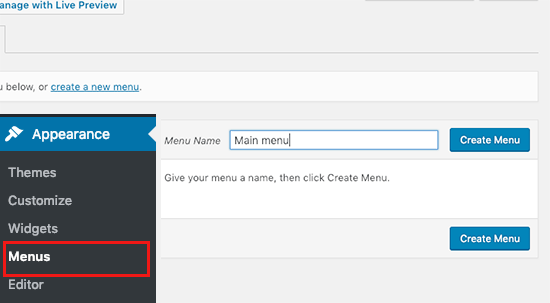
Als Nächstes können Sie die Seiten auswählen, die Sie zu Ihrem Hauptmenü hinzufügen möchten, und auf die Schaltfläche “Zum Menü hinzufügen” klicken. Wenn Sie alle gewünschten Seiten hinzugefügt haben, wählen Sie die Menüposition aus.
Klicken Sie abschließend auf die blaue Schaltfläche “Menü speichern” auf der rechten Seite.
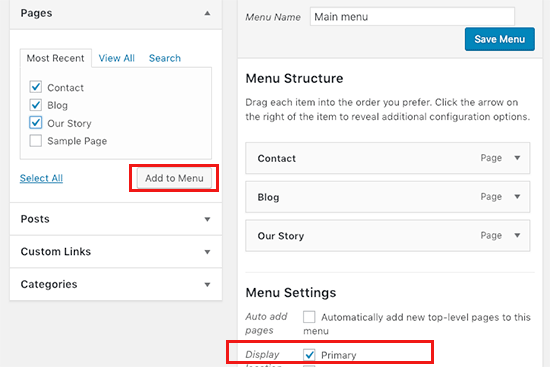
Ihr Menü wurde nun erstellt und ist auf Ihrer Website verfügbar. Weitere Details zum Erstellen von Menüs finden Sie in unserer Anleitung zum Hinzufügen eines benutzerdefinierten Navigationsmenüs in WordPress.
Schritt 7: Umleitung von Wix zu WordPress
Ihre neue WordPress-Website ist fertig und Sie sind bereit, Ihre Leser über Ihren Umzug zu informieren.
Es ist wichtig, dass Sie Ihren Lesern Ihren Umzug nicht nur ankündigen, sondern auch eine angemessene Weiterleitung einrichten.
Sie möchten, dass alle Besucher Ihrer alten Website auf genau derselben Seite der neuen Website landen. Dadurch erfahren auch die Suchmaschinen, dass Ihre alte Website an einen neuen Standort umgezogen ist.
Hinweis: Du kannst Nutzer nur dann auf deine neue WordPress-Website umleiten, wenn du eine benutzerdefinierte Domain auf Wix hast.
Wenn Sie eine Wixsite-Subdomain verwendet haben, können Sie die Nutzer leider nicht auf Ihre WordPress-Website umleiten. Wir empfehlen Ihnen, Ihre neue Website auf Ihrer alten Wixite-Homepage zu verlinken, um die Nutzer zu WordPress umzuleiten.
Zuerst müssen Sie einen einfachen Texteditor wie Notepad öffnen und diesen Code einfügen:
1 2 3 4 5 6 7 8 9 10 11 12 | var hashesarr = {"#!about-us/c1it7":'/about/',"#!contact/ce54":'/contact/',"#!random-article/c1mz":'/random-article/' };for (var hash in hashesarr) { var patt = new RegExp(hash); if (window.location.hash.match(patt) !== null) { window.location.href = hashesarr[hash]; }} |
In diesem Code haben wir drei Beispiel-URLs im folgenden Format hinzugefügt:
1 | "#!about-us/c1it7":'/about/', |
Der erste Teil der Zeile sucht nach einer Zeichenkette in der URL. Dies ist die URL, von der Ihre Wix-Benutzer kommen werden. Der zweite Teil der Zeile ist der WordPress-Slug für dieselbe Seite.
Leider müssen Sie jede URL in diesem Format manuell hinzufügen. Sobald Sie fertig sind, müssen Sie diese Datei als redirects.js speichern.
Als nächstes müssen Sie diese Datei mit einem FTP-Client in das Verzeichnis /js/ Ihres WordPress-Themes hochladen. In unserem Artikel über das Hochladen von Dateien mit FTP finden Sie eine schrittweise Anleitung.
Wenn Ihr Thema kein Verzeichnis /js/ hat, müssen Sie eines erstellen.
Nun müssen Sie die Datei functions.php Ihres Themes bearbeiten oder das WPCode-Plugin verwenden (empfohlen) und diesen Code am Ende der Datei hinzufügen:
1 2 3 4 | function wpb_wixjs () {wp_enqueue_script( 'wixredirect', get_stylesheet_directory_uri() . '/js/redirects.js', array(), '1.0.0', true);}add_action('wp_enqueue_scripts', 'wpb_wixjs'); |
Vergessen Sie nicht, Ihre Änderungen zu speichern.
Das war’s. Sie können nun versuchen, eine URL von Ihrer alten Wix-Website aufzurufen, um die Umleitung in Aktion zu sehen.
Hinweis: Diese Weiterleitungen leiten die Suchmaschinen nicht um und sind nicht sehr SEO-freundlich. Wir empfehlen die Installation eines SEO-Plugins wie All in One SEO, um Ihr Suchmaschinenranking wieder zu verbessern und Ihre Autorität aufzubauen.
Vergessen Sie schließlich nicht, Ihre Leser über Ihre neue Adresse zu informieren. Sie können dies tun, indem Sie Ihren Umzug in den sozialen Medien ankündigen, einen Blogbeitrag darüber schreiben und eine Mitteilung an Ihren E-Mail-Newsletter senden.
Schritt 8: Hinzufügen wichtiger WordPress-Plugins
MitWordPress-Plugins können Sie Ihrer Website weitere Funktionen hinzufügen. Plugins funktionieren wie Wix-Apps. Es gibt Hunderte von Plugins, kostenlose und kostenpflichtige. Wenn Sie sich nicht sicher sind, wo Sie anfangen sollen, können Sie sich unser Archiv mit Artikeln über die besten WordPress-Plugins ansehen.
Wir haben auch eine Liste mit den wichtigsten WordPress-Plugins für alle Websites.
Wenn Sie auf der Suche nach einem Drag-and-Drop-Seitenerstellungsprogramm im Stil von Wix sind, empfehlen wir eines der besten Drag-and-Drop-Plugins für WordPress wie SeedProd.

Damit können Sie das Design Ihrer Website ganz ohne Code anpassen. Das war’s!
Ich bin von Wix zu WordPress umgezogen, was nun?
Herzlichen Glückwunsch zur erfolgreichen Migration Ihrer Website von Wix zu WordPress! Sie haben einen großen Schritt in Richtung mehr Kontrolle und Flexibilität über Ihre Website gemacht.
Aber die Reise ist hier noch nicht zu Ende. Um sicherzustellen, dass Ihre neue WordPress Website vollständig optimiert ist und reibungslos funktioniert, sollten Sie sich diese Ressourcen ansehen:
- Ultimativer WordPress-Migrationsleitfaden für Anfänger (Schritt für Schritt) – Auch wenn Sie Ihre Migration abgeschlossen haben, bietet dieser Leitfaden wertvolle Einblicke in Überprüfungen und Optimierungen nach der Migration, die Sie möglicherweise durchführen möchten.
- Die ultimative WordPress SEO-Migrations-Checkliste – Stellen Sie sicher, dass die SEO Ihrer Website nach der Migration nicht beeinträchtigt wird. Diese Checkliste hilft Ihnen, Ihr Suchmaschinenranking auf Ihrer neuen WordPress-Plattform zu erhalten und zu verbessern.
- WPBeginner’s Beginner’s Guide – Diese umfassende Sammlung von Artikeln deckt alles ab, was Sie als WordPress-Anfänger wissen müssen. Von der grundlegenden Einrichtung bis zu fortgeschrittenen individuellen Anpassungen hilft Ihnen diese Ressource, das Beste aus Ihrer neuen WordPress Website herauszuholen.
Alternative: Professionelle WordPress-Migration mit Seahawk Media
Wenn Ihnen der Heimwerker-Ansatz abschreckend erscheint, sollten Sie den professionellen WordPress-Migrationsdienst von Seahawk Media in Betracht ziehen.
Sie sind darauf spezialisiert, Websites nahtlos von verschiedenen Plattformen zu WordPress zu übertragen, darunter Wix, Shopify, Squarespace und andere.
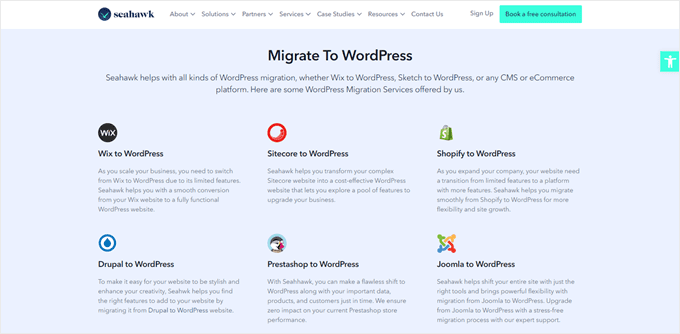
Das Expertenteam von Seahawk Media legt während des gesamten Prozesses größten Wert auf Datensicherheit und Datenschutz. Ihr schrittweiser Ansatz bewahrt Ihre Inhalte, Ihr Design und Ihre Funktionalität, während Sie ein Upgrade auf die Flexibilität und Leistungsfähigkeit von WordPress erhalten.
Für eine stressfreie Umstellung auf WordPress buchen Sie ein kostenloses Beratungsgespräch mit Seahawk Media und überlassen Sie die Migration Ihrer Website den Experten.
Wir hoffen, dass diese Anleitung Ihnen geholfen hat, ohne Probleme von Wix zu WordPress zu wechseln. Sehen Sie sich auch unsere Liste der besten Plugins für die WordPress-Migration und unseren Leitfaden für den Umzug von Weebly zu WordPress an.
Wenn Ihnen dieser Artikel gefallen hat, dann abonnieren Sie bitte unseren YouTube-Kanal für WordPress-Videotutorials. Sie können uns auch auf Twitter und Facebook finden.





Moinuddin Waheed
Back in the days wix used to be a go to place for newbies who wanted to write blog posts without any coding knowledge . it has easy to use interface and beginner friendly but if you want to scale to make a big in the blogging then that has many limitations for you. WordPress blogs are the best to scale and make tangible income and grow exponentially in your blogging journey.
thank you wpbeginner for making transition from wix to WordPress a cakewalk.
WPBeginner Support
You’re welcome
Admin
František Tokarčík
As I can see, in wix RSS there are only 20 latest posts. Is there any way to import more than just 20?
WPBeginner Support
That may be a recent change by Wix, we will look into it and if there are alternatives we would recommend.
Admin
Monique
I currently have my company website, domain and email through Wix/google workspace. If I switch to Word press do I lose my stuff that I currently have? email, domain google workspace? or does it transfer over?
WPBeginner Support
Most if not all hosting providers would allow you to move your email over when transferring to WordPress and as long as it is your domain you should be able to transfer it to any hosting provider. Unless we are misunderstanding, you should also keep your Google Workspace as well.
Admin
Caroline
Hi, I read your blog on migrating a wix-site to wordpress. However it seems to focus on blog-rss feeds. What if I only have a site (no blogs)
WPBeginner Support
Sadly, you would need to follow step 5 for pages on Wix that are not in your RSS feed.
Admin
Tereza
Hi,
I have Wix website with domain and hosting (not via Wix) and need to transfer it to WP. The first step says to sign up for WP hosting – is it possible to use the hosting provider I already use for Wix or need to create new separate hosting for WP? Thank you.
WPBeginner Support
It would depend on your hosting provider, you would want to check with your host to see if they have a staging option that you can use.
Admin
Dominique
I audited a client’s on-page technical SEO (Client uses Wix) and there are a lot of errors that appeared. Should I optimize the website before converting from Wix to WordPress?
Gardrena
Is there away to import WIX products to woocommerce? We have thousands of products that wee need to transfer.
WPBeginner Support
We do not have a recommended method at the moment.
Admin
Mack Bason
Thanks for the great article. If you transfer your blog from Wix to WP – what happens to you view counter/likes counter and all of the comments that were posted?
WPBeginner Support
While your comments should normally stay, any counters would not be transferrable normally.
Admin
Marek
Is there a way to transfer Facebook ‘likes’ from Wix to WordPress?
WPBeginner Support
We do not have a specific recommended method for that at the moment.
Admin
Rajalakshmi
I have registered a domain with wix. I would like to move to bluehost or wordpress. Can I use same domain.
WPBeginner Support
Yes, you can redirect or move your domain to your new host.
Admin
Reese
I have no coding knowledge, how do I set up the 301 redirect? What is notepad??
WPBeginner Support
You would want to read through step 7 again and Notepad is a text editor that comes with Windows by default but you can use other text editors if you wanted.
Admin
Miguel De
Nice article, just quick question, If I am using the same domain in my WP site, do I still need to have redirections?
WPBeginner Support
We would still recommend setting up redirects to prevent any issues.
Admin
Kristen
I’m running in to a problem transferring my blog from Wix to WP. When I get to the step to “Upload file and import” I get an error message saying there’s been a fatal error. What could this mean? Any work around?
WPBeginner Support
It would depend on the specific error, for a starting point you may want to take a look at our article below:
https://www.wpbeginner.com/wp-tutorials/how-to-fix-fatal-error-maximum-execution-time-exceeded-in-wordpress/
Admin
Bhavik
Hello,
Thank you for the step by step process of migration. It really helped me.
The only problem I faced was the blog-feed.xml only gives 20 Posts.
What can we do to get all the published post?
WPBeginner Support
You may need to check with Wix for that issue
Admin
Emma
Hello! I want to transfer my Wix blog to WordPress. I was at a very early stage with my Wix page (only purchased the domain two days ago) and hadnt published my Wix site yet.
I read that due to “ICANN’s 60 Day Lock Policy” it is not possible to transfer a domain within 60 days of:
Registering the domain
Changing the registrant contact information
Transferring your domain between different domain providers
With that said, what should I do in the meantime? Should I keep editing my WordPress site so that in 60 days I can transfer the domain and it is ready? Any help would be appreciated!
WPBeginner Support
You should normally have the option to change the namservers for your domain to point to your new hosting provider while you are unable to transfer the domain and that would allow your new site to show on your domain.
Admin
Vaiva
Hi, thanks for the informative article. I have a blog on wix, but it seems that everyone is recommending to switch to WP. Im not too keen to follow all those technical steps, so Im thinking, as I only have 8 blog entries, could I just sign up to bluehost with my current domain on wix and copy paste the content to wordpress site instead of RSS? Once done just delete wix account? Would my domain still work and users using the current domain would still land on my site?Thank you!
WPBeginner Support
You could certainly do that if you wanted. As long as you set up your domain properly your site visitors would still be able to visit your site.
Admin
Kevin
Right off the bat I have a problem. If I opened my new account using the domain I already own over at wix, how can I begin working on building the wordpress site if the domain is still live on wix?
WPBeginner Support
Your options would be to point your domain to your new host where your visitors would see everything, use your hosting provider’s temporary address for setting up the site if they have one, or change your hosts file which we show how to do in our article below:
https://www.wpbeginner.com/wp-tutorials/how-to-move-wordpress-to-a-new-host-or-server-with-no-downtime/#changehostfile
Admin
Faheem
Hi,
XML only getting 21 posts, while wix site has 70 posts. How to get all in xml?
WPBeginner Support
You may want to try running your import again to ensure your import is not timing out causing your issue.
Admin
Ankit
Hi,
“Note: These redirects will not redirect search engines and are not very SEO friendly.”
So, basically, moving to WP from Wix won’t really do any good if the sole purpose is to have control over SEO aspects of one’s site in a better way?
WPBeginner Support
Search engines will need to recrawl your content and you would gain back your ranking over time. Moving to WordPress for SEO tools is still a valid reason.
Admin
Tara
Hi.
I’m trying to move from Wix to WP
My domain is registered with GoDaddy and I have 19 blog posts on Wix.
So I basically have to buy hosting let’s say from BlueHost, then log into WP through BlueHost, transfer blog posts through RSS feed and then the part about redirecting did NOT make sense at all?
How can I use the same domain with a new hosting while I still am connected to Wix?
Can all these be done in 1 day?
Does the /feed.xml include ALL blog posts?
WPBeginner Support
Redirecting ensures anyone trying to visit the old page is directed to your new page.
You can use the same domain if you wanted.
It is up to the site and the individual for how long a transfer would take.
Normally, all posts would be included.
Admin
Tara
Okay thanks,
so I don’t have to do any of the redirecting stuff if I am using the same domain name?
WPBeginner Support
We would still recommend setting up redirects when using the same domain
sara k
Hi. I’m having an issue with importing RSS to wordpress. I complete the steps of uploading and it gives me a prompt: “There has been a critical error on your website. Please check your site admin email inbox for instructions”
I have yet to receive any email on my admin inbox and not sure where to go from here. c
Can you please help
WPBeginner Support
For that specific error, you would want to take a look at our guide below.
https://www.wpbeginner.com/wp-tutorials/how-to-fix-the-wordpress-white-screen-of-death/
Admin
Cath Boome
Am I able to use the same domain name for my new WordPress site and then just close down my old Wix website once my new site is up and running? I dont have a blog on wix , just a website.
WPBeginner Support
Yes, you can
Admin
melanie
Hi Thanks for posting this. It was looking great until I tried to edit with Elementor. I get “The preview could not be loaded.” I already tried disabling any new plugins. I think the Wix is causing the issue. How can I remove the RSS that I entered?
WPBeginner Support
For that error, you would want to reach out to Elementor as the content imported is not normally the root of the issue.
Admin
Aimee
I keep getting the same message when trying to import:
Fatal error: Uncaught Error: Call to undefined function set_magic_quotes_runtime() wp-content/plugins/rss-importer/rss-importer.php
The site is experiencing technical difficulties. Please check your site admin email inbox for instructions.
WPBeginner Support
From taking a look at the RSS Importer plugin, that is an error due to php 7 that they have been notified about.
Admin
Alan
Don’t you need to keep your source online by doing this step?
WPBeginner Support
It would depend on which step you mean, for the images the auto upload images plugin is what brings the images over from Wix
Admin
Jaimee Saliba
In other words, there’s no easy way to migrate. That was, in fact, helpful to know.
WPBeginner Support
Hopefully, platforms like Wix will make moving content easier going forward but for now, our article should help make the process easier
Admin
Belinda
Currently trying to move a client from a Wix site with a .com domain to a WordPress site with a .com.au domain (Australian business). So moving content from old site wasn’t really an issue.
My question relates to Step 7 Redirect Wix to WordPress. I’m really confused how saving a .js file to the WordPress site will technically work to redirect the Wix site? Shouldn’t the redirect.js go into the Wix site so that it can redirect traffic to the new WP site?? I found same article on hostinger.com and it says the same thing so not sure if they are a copy but don’t understand how this would work. This is the part i’m stuck with, redirecting the old .com URL’s to the new .com.au URL’s.
Appreciate your suggestions.
WPBeginner Support
That step is for users who had a custom domain. If they did, then the custom domain would point to the WordPress site when your visitors try to reach your domain and the code connects your pages to the replacement page on your WordPress site.
Admin
Samantha Prigge
Hi,
Thanks for the post. It definitely got me started in the right direction. However, the feed/xml trick doesn’t work with the new Wix blog. So I did what someone else mentioned in the comments and placed a RSS button in the menu on my homepage and published my website. This gave me access to the RSS url.
I then followed all the steps suggested in this article – but after uploading the xml file on WordPress received only a blank screen under Import RSS. Nothing else happened. I did this several times – still no ‘done’ notification or blog posts appearing.
Any other suggestions would be appreciated.
WPBeginner Support
Thanks for sharing what is working for you, if your content is being added to your site each time you are uploading the file then your site may have enough content that it is crashing the import as you attempt to import. We’ll certainly continue to work on easier methods to allow the export.
Admin
Shawna
I’m trying to get the RSS code using /feed.xml at the end of my URL, but it keeps popping up “404 Error.” I saw on another page about switching over to WordPress that apparently Wix has a new blog platform and /feed.xml doesn’t work anymore…so now what do I do?
WPBeginner Support
To our knowledge the /feed.xml method is still currently working, you may want to reach out to Wix support to see if they have a statement about that.
Admin
Cathy Brockway
When I try to import, I get this Fatal error: Uncaught Error:
WPBeginner Support
It would depend on the rest of that error message but you can try to run the import again.
Admin
Kayla Zadel
Nothing happens for me when I try to import my RSS feed on WordPress. I’ve been trying the /blog-feed.xml and /feed/xml. Please help! TIA!
WPBeginner Support
We will certainly take a look into other methods to import the content should the RSS not work.
Admin
Reshef Shire
The RSS bit still seems to not be working, is there a workaround for this?
WPBeginner Support
Not at the moment but we will certainly take a look at alternatives
Admin
manisha
very useful information you have given in this article. nice work
WPBeginner Support
Thank you
Admin
DEEPAK RATHOR
That’s a Really Good Point, this Article is very Helpful and informative. Thanks for Sharing
WPBeginner Support
Thank you
Admin
Henry Obilor
This a long deep analysis on swapping from Wix to wordpress.
I love the way you broke it down, even a lame man could understand it.
Thanks for Great analysis
WPBeginner Support
Thank you
Admin
Vincent Tobiaz
Further issues with article, even that feed isn’t working. Getting error. It seems that this may not work at all any more * New Blog feature added to main menu outside of editor recently may have something to do with it.
Fatal error: Uncaught Error: Call to undefined function set_magic_quotes_runtime() in /home/XYZ/public_html/clients/XYZ/wp-content/plugins/rss-importer/rss-importer.php:72 Stack trace: #0 /home/XYZ/public_html/clients/lyonssnyder/wp-content/plugins/rss-importer/rss-importer.php(178): RSS_Import->get_posts() #1 /home/XYZ/public_html/clients/XYZ/wp-content/plugins/rss-importer/rss-importer.php(204): RSS_Import->import() #2 /home/XYZ/public_html/clients/XYZ/wp-admin/admin.php(311): RSS_Import->dispatch() #3 {main} thrown in /home/XYZ/public_html/clients/ZYX/wp-content/plugins/rss-importer/rss-importer.php on line 72
WPBeginner Support
Thank you for letting us know about this, we’ll certainly look into this. Some users are stating that the error may due to the function being depreciated in newer versions of PHP
Admin
Eric
Having the same fatal error message. Is there a workaround or fix yet? Thanks.
Vincent Tobiaz
This wasn’t /feed.xml for mine
I used this article to make a RSS button, and previewed my page, and it was /blog-feed.xml
Saw that other person mention /feed.xml did not work for him, so figured I’d save someone these steps.
WPBeginner Support
Thanks for sharing this
Admin
Kayla Zadel
Hi Vincent,
Your post has been extremely helpful, although I’m not able to get either version /blog-feed.xml or /feed.xml to import on WordPress through the RSS Import feature. I’m wondering if you have any tips at this point?
TIA!
Vincent Tobiaz
Create a random RSS button on
any page of your website using the widget using this article:
https://support.wix.com/en/article/adding-and-setting-up-an-rss-button-for-your-blog
Then copy the link that it points to, and you may remove the button afterwards.
Jess
Hi!
I need a bit of help – we own our domain and we currently have our website on wix. However, I want to transfer it to WordPress without having to shut it off first. So I am using a dummy domain to replicate the site in WordPress. Once it is done how do I transfer it to the original domain we currently use in Wix?
WPBeginner Support
Hi Jess,
First you would point your Wix domain to your WordPress hosting server.
Assign the domain to the folder where you have WordPress installed. Ask your hosting provider for help if you are unsure how to do that.
Use Velvet Blues Update URLs plugin to replace URLs in your WordPress installation.
Admin
Amy
Hi I am following these instructions but when it comes to upload file and import nothing happens after that. Can you please help me???
Kayla Zadel
Did you ever get this resolved? TIA!
Sylver
can i make my old wix domain automatically redirect to my new wordpress site? or how can i transfer my wix domain to redirect to my wordpress domain?
Rebu
Design won’t be the same as WIX after migrating, Right?
WPBeginner Support
Yes, that’s correct.
Admin
Attilio Massa
I have a ecommerce website hosted on wix and very recently I have come to know all the limitations that I face by continuing to stay with this host. One of the major drawbacks is you cannot use a rss feed, wix does not support it, so cannot migrate to a better host. Wix does not support site back up either, meaning that if they were to be hacked or go bust we all would lose our business.
I got to read up on google support about duplicating and cloning my website, and it is possible to do so alas with some drawbacks.
Currently I am downloading my website to my desktop then to upload it to another host and put up 301s redirect. The one thing that I am not sure about is how to transfer the domain, which is my trading name.
Sylver
I can’t seem to find the RSS plugin in my word press do i need to download a plugin?
WPBeginner Support
Hi Sylver,
Yes, it is an importer you can download it from Tools » Import page in WordPress admin area.
Admin
Aggelos
Hi, I have a weird question. I am using a domain-related gmail account which I have purchased through Wix. It’s the classic “Info@mydomain.com” . I want to move my domain to wordpress but I am not sure if I can keep the email address, since I had bought it through Wix. Is it possible to do that? and if yes, how?
WPBeginner Support
Hi Aggelos,
Please contact Wix support and they will be able to help you better. Technically, you own the domain name and you can move it to any hosting company you want. Once you have moved the domain name you can set up MX records to connect it with Gsuite or Gmail.
Admin
Anna
Hi,
I’m trying to follow these steps to move my website to WordPress but step 2 of your instructions are not what Bluehost is offering. There is no option to install WordPress. They allow you to customize everything on WordPress through their website. The platform looks the same but it is not an installation of a program. Now, I’m slightly panicked that this tutorial is not going to have the end result I needed…
WPBeginner Support
Hi Anna,
You can still continue the tutorial from ‘Once you have installed WordPress…’ and everything would work out the same. Hope this helps
Admin
Harley
You will find that nothing is easy and works like you think it might.
Bruce Lynn
Wix introduced a “New Wix” in July 2017 which does not support RSS. Any alternative approaches to using an RSS Feed?
Lynne Sagen
Yes, I came here with the same question –
Options (there is always manual) other than the RSS that isn’t working on Wix right now.
Thanks,
Davis
Thanks for the article! As a matter of fact, I’m in the process of migrating from Wix to WordPress – my only problem is that I’m not sure how to migrate my Google hosted email (through G suite)?
I’d like to migrate to a standalone G suite, not purchased through Wix (partnership) – any suggestions?
Cheers!
WPBeginner Support
Hi Davis,
If you registered your domain name via WIX, then you can manage your DNS settings there or transfer your domain name to a different registrar. Basically you will just need to add DNS records to your domain name for it to work with Gsuite. You can do that by editing your domain’s DNS settings.
Admin
Davis
Thanks for the reply! I bought my domain separately from Wix, at Namecheap.
Should I make a new Google Suite account (since the current one is ‘labeled’ as Wix partner account) and change the DNS settings on Namecheap accordingly? Sorry, kind of puzzled here…
Michael
In regards to the RSS import. Once I press upload file and import, nothing happens, It just goes away.
WP Version 4.9.1
Amy
Hi I have the same problem. I click upload and import nothing happens. Did you end up fixing the problem I am having so much trouble with this.
Kella
So glad this article exists, otherwise I’d be totally lost!
I reached the stage of transferring images over and got stuck. The plugin “Import External Images” doesn’t show up in the wordpress directory as far as I can tell, and its homepage says it hasn’t been updated in over 2 years and may not be compatible with newer versions of wordpress.
I discovered another plugin based on the first one, called “important external attachments,” but it only has about 20 reviews, and wordpress says it hasn’t been tested with the newest versions.
Do you have other recommendations for a plug in? Should I download the zip file of the first plug in from its homepage and then extract the files to wordpress? Should I risk the newer one?
Mithun Laha
I have a website on wix. I want to switch from wix to WordPress. I purchased the domain and hosting from wix. My question is after migration the domain and hosting will be expired?
WPBeginner Support
Hi Mithun,
You can use your domain up to the renewal date. After that you can renew your domain or move it to your new hosting service provider.
As for hosting, you need to contact their support for more clarification. You should be able to host your wix site for the period you have paid for.
Admin