Möchten Sie von Squarespace zu WordPress wechseln?
Viele Benutzer beginnen ihre Websites mit verschiedenen Plattformen. Früher oder später entdecken sie die Grenzen der Plattform und wollen auf eine bessere und flexiblere Option wie WordPress umsteigen.
In diesem Artikel zeigen wir Ihnen, wie Sie richtig von Squarespace zu WordPress wechseln.
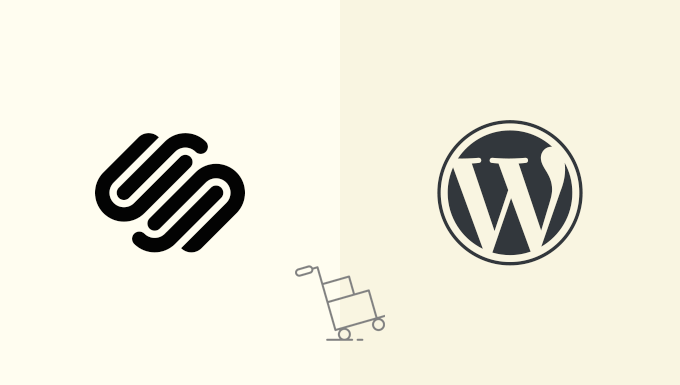
Hier ist eine kurze Liste von Schritten, die wir Ihnen in diesem Artikel zeigen werden:
- Why You Should Move From Squarespace to WordPress
- Step 0. Getting Started
- Step 1. Installing WordPress
- Step 2. Exporting Squarespace Content
- Step 3. Importing Content From Squarespace Into WordPress
- Step 4. Importing Images From Squarespace
- Step 5. Fixing Permalinks
- Step 6. Importing Other Content from Squarespace to WordPress
- Step 7. Getting to Know WordPress
Sind Sie bereit? Fangen wir an.
Warum Sie von Squarespace zu WordPress wechseln sollten
Squarespace bietet eine einfach zu bedienende Plattform für die Erstellung und den Aufbau von Websites.
Viele Nutzer stellen jedoch schnell fest, dass die Möglichkeiten auf ihrer Website begrenzt sind.
WordPress ist viel flexibler und ermöglicht es Ihnen, eine Website mit einer Menge Flexibilität und Freiheit zu erstellen.
Einen direkten Vergleich finden Sie in unserem Artikel über Squarespace und WordPress mit den Vor- und Nachteilen beider Plattformen.
Hinweis: Wenn wir von WordPress sprechen, meinen wir eine selbst gehostete WordPress.org-Website und nicht den Blog-Hosting-Service WordPress.com. Weitere Informationen finden Sie in unserem Leitfaden über den Unterschied zwischen WordPress.org und WordPress.com.
Schritt 0: Erste Schritte
Um mit WordPress zu beginnen, müssen Sie sich für ein Webhosting-Konto anmelden und einen Domainnamen registrieren.
Wir empfehlen die Verwendung von Bluehost. Es ist eines der größten Hosting-Unternehmen der Welt und ein offiziell empfohlener WordPress-Hosting-Anbieter.
Sie haben zugestimmt, WPBeginner-Nutzern einen kostenlosen Domainnamen und einen großen Rabatt auf das Hosting anzubieten. Im Grunde können Sie für $1.99 / Monat loslegen.
Wenn Ihre Squarespace-Website einen eigenen benutzerdefinierten Domainnamen hat, sollten Sie diese Domain auf Ihren neuen Webhost übertragen.
Alternativ müssen Sie die DNS-Nameserver Ihrer Squarespace-Domain so ändern, dass sie auf Ihren neuen Hoster zeigen.
Während des Migrationsprozesses und nach dem Domain-Transfer können Sie auf Ihre Squarespace-Website zugreifen, da sie die integrierte Squarespace-Subdomain verwenden wird.
Schritt 1. WordPress installieren
Nachdem Sie sich bei einem Webhost angemeldet haben, ist der nächste Schritt die Installation von WordPress.
WordPress ist der beliebteste Website-Builder der Welt und bekannt für seine berühmte 5-Minuten-Installation.
Wenn Sie bei Bluehost sind, wird WordPress automatisch für Sie installiert.
Die meisten anderen Top-WordPress-Hosting-Anbieter ermöglichen es Ihnen auch, WordPress mit einem einzigen Klick von Ihrem Hosting-Dashboard aus zu installieren.
Sie können auch unsere Schritt-für-Schritt-Anleitung zur WordPress-Installation für Anfänger befolgen, um detaillierte Anweisungen zu erhalten.
Sobald Sie WordPress installiert haben, können Sie sich in Ihr WordPress-Dashboard (Verwaltungsbereich) einloggen.
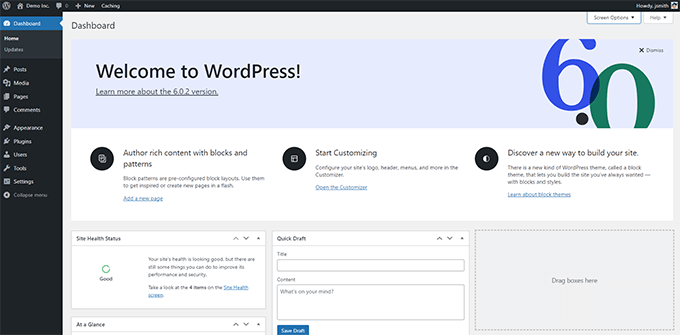
Schritt 2. Squarespace-Inhalt exportieren
Nachdem Sie WordPress auf Ihrem neuen Webhost installiert haben, exportieren Sie im nächsten Schritt Ihre Inhalte aus Squarespace.
Squarespace bietet eine begrenzte Exportfunktionalität. Je nachdem, welche Inhalte Sie auf Ihrer Website haben, wird ein Teil davon exportiert werden.
Der restliche Inhalt verbleibt auf Ihrer in Squarespace integrierten Domain und muss manuell kopiert und eingefügt werden.
Hier ist der Inhalt, der automatisch exportiert werden kann:
- Alle Ihre Basisseiten werden als WordPress-Seiten exportiert.
- Es wird eine Blog-Seite exportiert, die in der Liste der WordPress-Seiten als “Blog” erscheint.
- Alle Ihre Blogeinträge unter dieser einen Blogseite werden als WordPress-Beiträge exportiert.
- Ihre Galerieseiten werden exportiert.
- Es werden Text-, Bild- und Einbettungsblöcke exportiert.
Die folgenden Inhalte werden nicht exportiert:
- Produktseiten, Albumseiten und Veranstaltungsseiten werden nicht exportiert.
- Audio-, Video- und Produktblöcke werden nicht exportiert.
- Stiländerungen und benutzerdefinierte CSS werden nicht berücksichtigt.
- Ordner und Indexseiten werden ausgelassen.
- Wenn Sie mehr als eine Blogseite haben, wird nur eine von ihnen exportiert.
Hinweis: Während des Importvorgangs werden Ihre Squarespace-Bilder nicht importiert. Wir werden Ihnen später zeigen, wie Sie sie importieren können.
Da Sie nun wissen, wie einschränkend Squarespace ist, lassen Sie uns den Inhalt exportieren, damit Sie mit WordPress neu anfangen und Ihre Website auf die richtige Weise ausbauen können.
Gehen Sie in Ihrem Squarespace-Konto zu Einstellungen ” Website und klicken Sie dann auf die Registerkarte “Inhalte importieren und exportieren”.
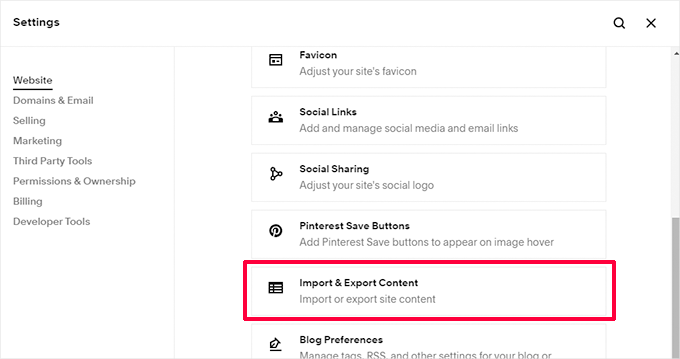
Dadurch gelangen Sie zu den Import/Export-Einstellungen.
Klicken Sie anschließend auf die Schaltfläche “Exportieren”, um fortzufahren.
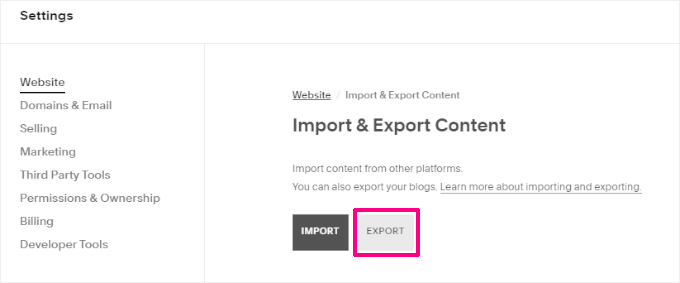
Squarespace zeigt Ihnen nun ein Popup mit einem WordPress-Logo an. Squarespace exportiert nur Inhalte in einem für WordPress geeigneten Format.
Klicken Sie anschließend auf das WordPress-Logo, um fortzufahren.
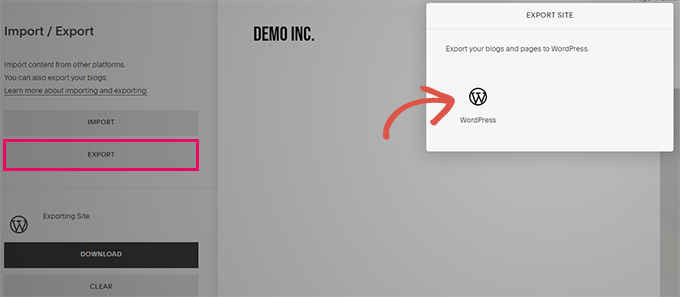
Der Fortschritt des Exportvorgangs wird auf der linken Seite unter den Schaltflächen für Import und Export angezeigt.
Sobald der Export abgeschlossen ist, wird eine Schaltfläche zum Herunterladen der Exportdatei angezeigt.
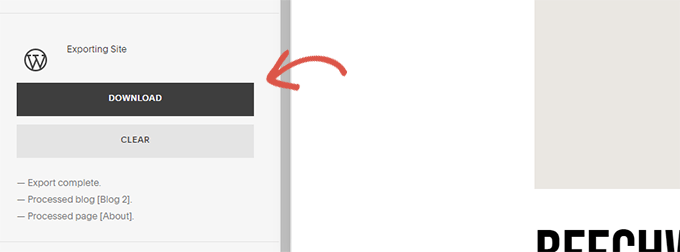
Laden Sie nun die Exportdatei auf Ihren Computer herunter.
Sie werden sie im nächsten Schritt benötigen, wenn Sie die Inhalte in Ihre neue WordPress-Website importieren.
Schritt 3. Inhalte von Squarespace in WordPress importieren
Im nächsten Schritt importieren Sie die von Squarespace heruntergeladenen Inhalte in Ihre WordPress-Website.
Melden Sie sich in Ihrem WordPress-Administrationsbereich an und gehen Sie im linken Menü auf Extras ” Importieren. Sie sehen eine Liste von Plattformen, aus der Sie wählen können.
Squarespace wird dort nicht aufgeführt, da es Inhalte in einem mit WordPress kompatiblen XML-Dateiformat exportiert. Das bedeutet lediglich, dass Sie auf die Schaltfläche “Jetzt installieren” unter WordPress klicken müssen, um fortzufahren.
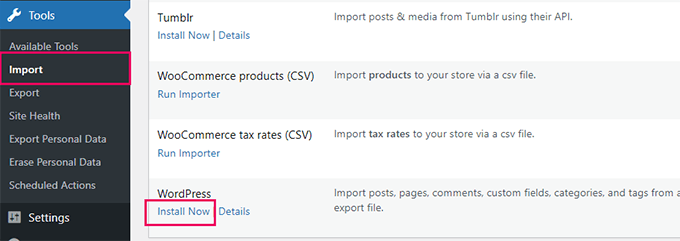
WordPress wird nun den Importer für Sie abrufen und installieren.
Wenn Sie fertig sind, müssen Sie auf den Link “Importer ausführen” klicken, um fortzufahren.
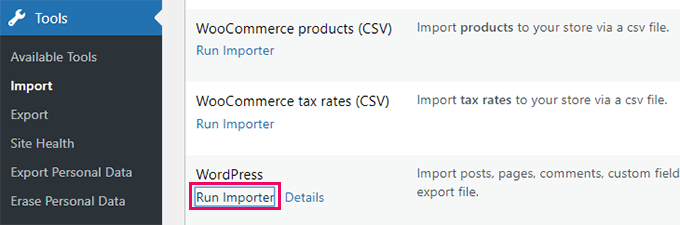
Klicken Sie auf dem nächsten Bildschirm auf die Schaltfläche “Datei auswählen”.
Wählen Sie die Datei, die Sie zuvor von Squarespace heruntergeladen haben, und klicken Sie auf die Schaltfläche “Datei hochladen und importieren”.
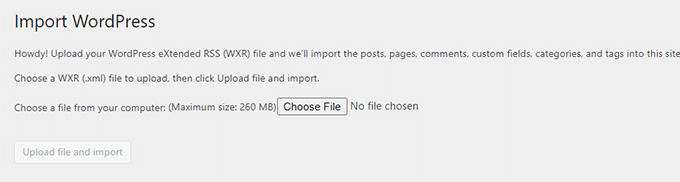
WordPress lädt nun die Datei hoch und überprüft ihren Inhalt, um sicherzustellen, dass sie in einem unterstützten Format vorliegt.
Wenn alles in Ordnung ist, zeigt WordPress Ihnen die Seite mit den Importeinstellungen an.
Auf dieser Seite müssen Sie einen Autorennamen für den importierten Inhalt wählen.
WordPress kann auch Squarespace-Benutzer importieren und sie zur Abonnentenrolle in WordPress hinzufügen. Sie können auch einen bestehenden Admin-Benutzer als Autor wählen oder sogar einen neuen Benutzer erstellen.
Es gibt auch eine Option zum Importieren von Anhangsbildern, aber das funktioniert in diesem Fall nicht. Keine Sorge, wir werden Ihnen später zeigen, wie Sie das beheben können.
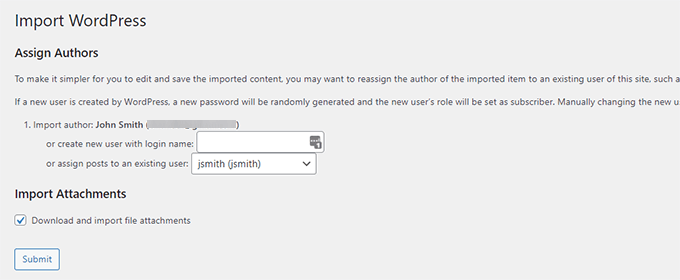
Klicken Sie auf die Schaltfläche “Absenden”, damit WordPress mit dem Import von Inhalten aus Ihrer Squarespace-Exportdatei beginnen kann.
Wenn der Vorgang abgeschlossen ist, wird eine Erfolgsmeldung angezeigt. Sie können nun die Seiten und Beiträge in WordPress besuchen, um die importierten Inhalte zu überprüfen.
Schritt 4. Bilder aus Squarespace importieren
Leider kann der WordPress-Importer keine Bilder von Ihrer Squarespace-Website importieren. Sie müssen diese Bilder manuell importieren, aber es gibt einen automatischen Weg, dies zu tun.
Als Erstes müssen Sie das Plugin “Auto Upload Images ” installieren und aktivieren. Weitere Details finden Sie in unserer Schritt-für-Schritt-Anleitung für die Installation eines WordPress-Plugins.
Nach der Aktivierung müssen Sie alle Beiträge und Seiten, die Bilder enthalten, bearbeiten. Dadurch wird der Bildimportprozess ausgelöst, wenn Sie einen Beitragstyp speichern.
Glücklicherweise ermöglicht WordPress die Massenaktualisierung von Inhalten, so dass Sie diese mit nur wenigen Klicks durchführen können, anstatt sie manuell einzeln vorzunehmen.
Rufen Sie einfach die Seite Beiträge ” Alle Beiträge auf und klicken Sie dann oben auf die Schaltfläche Bildschirmoptionen.
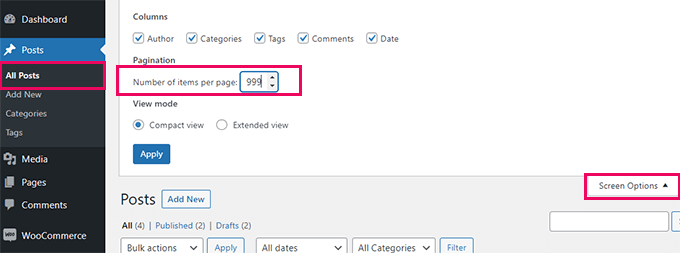
Erhöhen Sie die Zahl im Feld “Anzahl der Artikel pro Seite” auf 999 und klicken Sie auf “Übernehmen”.
WordPress lädt die Seite neu, und dieses Mal werden 999 Beiträge auf einmal angezeigt. Als Nächstes müssen Sie alle Ihre Beiträge auswählen und dann im Menü “Massenaktionen” die Option “Bearbeiten” wählen.
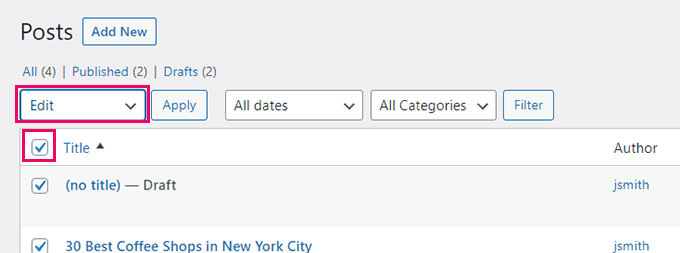
Danach müssen Sie auf die Schaltfläche “Übernehmen” klicken.
WordPress zeigt Ihnen ein Schnellbearbeitungsfeld an, in dem alle ausgewählten Beiträge aufgelistet sind. Sie brauchen nur auf die Schaltfläche “Aktualisieren” zu klicken, und WordPress wird alle Ihre Beiträge aktualisieren.
Denken Sie daran, dass Sie nichts ändern und nur auf die Schaltfläche “Aktualisieren” klicken.
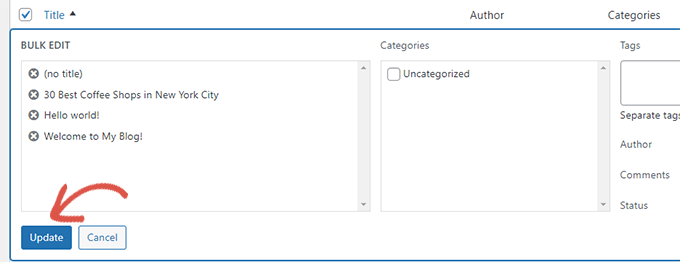
Dadurch wird das Auto-Upload-Bilder-Plugin ausgelöst, um die externen Bilder aus Squarespace zu importieren und in Ihrer WordPress-Mediathek zu speichern.
Je nachdem, wie viele Beiträge und Bilder Sie auf Ihrer Website haben, ist das Plugin möglicherweise nicht in der Lage, einen Import für alle auf einmal auszulösen.
In diesem Fall können Sie die Beiträge erneut auswählen und aktualisieren.
Das Plugin importiert nur die Bilder, die noch nicht importiert wurden, und überspringt die Bilder, die es beim letzten Mal importiert hat.
Weitere Einzelheiten finden Sie in unserer Anleitung zum Importieren externer Bilder in WordPress.
Schritt 5. Permalinks reparieren
Wir müssen sicherstellen, dass Sie keinen Traffic verpassen, der über die Links von Ihrer alten Squarespace-Website kommt.
WordPress verwendet eine SEO-freundliche URL-Struktur, die es Ihnen ermöglicht, die Linkstruktur auf viele verschiedene Arten anzupassen.
Ziel ist es, Ihre Linkstruktur an die Ihrer Squarespace-Website anzupassen. Squarespace verwendet Jahr/Monat/Tag/Beitragsname als Linkformat für Blogbeiträge.
Außerdem wird in den URLs der Beiträge ein Präfix wie “blog” oder “blog-1” verwendet.
Eine typische Blogpost-URL, die den standardmäßig integrierten Squarespace-Domainnamen verwendet, könnte wie folgt aussehen:
https://example-website.squarespace.com/blog-1/2016/3/6/post-title
Wenn Sie mit Squarespace Ihren eigenen Domainnamen verwenden, könnte eine typische Blogpost-URL wie folgt aussehen:
https://www.yourdomain.com/blog-1/2016/3/6/post-title
Im WordPress-Administrationsbereich müssen Sie die Seite Einstellungen ” Permalinks aufrufen.
Dort sehen Sie eine Liste mit Optionen für die URL-Struktur. Die beste Übereinstimmung mit Ihrer alten Squarespace-URL ist “Tag und Name”.
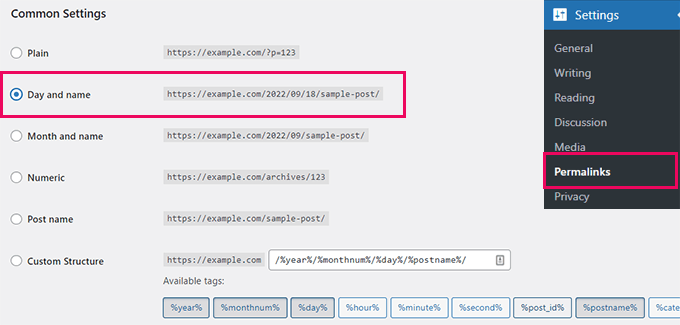
Klicken Sie auf die Option “Tag und Name” und gehen Sie dann nach unten zu “Benutzerdefinierte Struktur”.
Sie werden sehen, dass der Abschnitt für die benutzerdefinierte Struktur automatisch mit den Tags Jahr, Monat, Tag und Beitragsname gefüllt wird.
Sie müssen nur das Präfix “blog-1” vor allen anderen Einträgen hinzufügen. Etwa so:
/blog-1/%Jahr%/%Monatszahl%/%Tag%/%Postname%/
Klicken Sie auf die Schaltfläche “Änderungen speichern”, um Ihre Einstellungen zu speichern.
Dieser Schritt stellt sicher, dass Nutzer, die Ihre Website über Suchmaschinen und andere Quellen besuchen, zu den richtigen Beiträgen und Seiten auf Ihrer WordPress-Website weitergeleitet werden.
Es besteht immer noch die Möglichkeit, dass einige Ihrer Links zu 404-Fehlern in WordPress führen. Hier erfahren Sie, wie Sie 404-Seiten aufspüren und in WordPress umleiten können.
Schritt 6. Andere Inhalte von Squarespace nach WordPress importieren
Mit Squarespace können Sie nur begrenzte Inhalte exportieren. Wenn Sie die eCommerce-Funktionen, Veranstaltungen oder das Hosting von Audio- und Videodateien nutzen möchten, müssen Sie diese manuell in Ihre WordPress-Website importieren.
Wenn Sie einen Online-Shop auf Squarespace haben, können Sie Produktdaten als separate CSV-Datei herunterladen.
Gehen Sie auf die Seite Einstellungen ” Verkaufen ” Produkte in Ihrem Squarespace-Konto und klicken Sie dann auf die Option “Alle exportieren”.
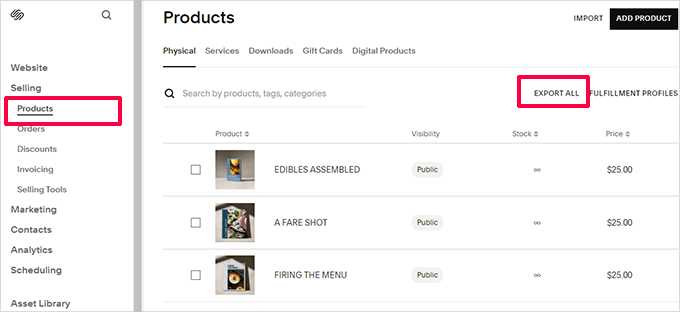
Um Produkte zu importieren, benötigen Sie ein WordPress eCommerce-Plugin, wie WooCommerce.
Danach können Sie den Anweisungen in unserer Anleitung zum Importieren von WooCommerce-Produkten mit Bildern folgen
Für Ihre Videodateien empfehlen wir, dass Sie sie bei Drittanbieter-Videohosting-Diensten wie YouTube und Vimeo hosten. Lesen Sie unseren Leitfaden, warum Sie niemals Videos auf Ihre WordPress-Website hochladen sollten.
Weitere verwandte Inhalte finden Sie in diesen Leitfäden:
- Wie man ein Kontaktformular in WordPress hinzufügt
- Wie installiert man Google Analytics in WordPress?
- Wie Sie ein Portfolio zu Ihrer WordPress-Website hinzufügen
- Wie man einen Podcast mit WordPress startet
- Wie man Online-Kurse mit WordPress verkauft
- Wie man WordPress SEO optimiert
Schritt 7. WordPress kennenlernen
WordPress ist eine leistungsstarke Plattform mit unglaublicher Flexibilität. Sie können sich zunächst mit der Anpassung Ihrer Website vertraut machen.
Es gibt Tausende von professionell gestalteten kostenlosen und Premium-WordPress-Themes (Website-Designvorlagen), die Sie für Ihre Website verwenden können. In unserem Leitfaden erfahren Sie, wie Sie das perfekte WordPress-Theme für Ihre Website auswählen.
Die wahre Stärke von WordPress liegt in seinen Tausenden von Plugins. Diese Plugins fügen Ihrer WordPress-Website weitere Funktionen hinzu. Sehen Sie sich unsere Expertenauswahl der wichtigsten WordPress-Plugins an, die Sie installieren sollten.
WordPress ist einfacher und leichter zu bedienen. Von Zeit zu Zeit stoßen Sie jedoch auf neue Dinge, die Sie lernen müssen. Hier kann WPBeginner helfen.
WPBeginner ist die größte WordPress-Ressourcenseite für Anfänger. Wir haben viele hilfreiche Inhalte, die speziell für Anfänger, Geschäftsinhaber und Blogger erstellt wurden.
Im Folgenden finden Sie einige der hilfreichen Ressourcen, die Sie auf WPBeginner finden (alle sind völlig kostenlos).
- WPBeginner Blog – Der zentrale Ort für alle unsere WordPress-Tutorials und -Anleitungen.
- WPBeginner Dictionary – Unser WordPress-Glossar ist der beste Ort, um sich mit dem WordPress-Jargon vertraut zu machen
- WPBeginner Videos – Neue WordPress-Benutzer können mit diesen kostenlosen Videos beginnen, WordPress zu beherrschen.
- WPBeginner auf YouTube – Brauchen Sie mehr Videoanleitungen? Abonnieren Sie unseren YouTube-Kanal mit mehr als 372.000 Abonnenten und über 50 Millionen Aufrufen.
- WPBeginner Blueprint – Sehen Sie sich die Plugins, Tools und Dienstleistungen an, die wir auf WPBeginner verwenden.
- WPBeginner Deals – Exklusive Rabatte auf WordPress Produkte und Dienstleistungen für WPBeginner Nutzer.
Wir hoffen, dass dieser Artikel Ihnen beim Wechsel von Squarespace zu WordPress geholfen hat. Vielleicht interessieren Sie sich auch für unsere Liste nützlicher Tools zur Verwaltung und Erweiterung Ihrer WordPress-Website oder für diese Tipps, wie Sie den Traffic Ihrer Website erhöhen können.
Wenn Ihnen dieser Artikel gefallen hat, dann abonnieren Sie bitte unseren YouTube-Kanal für WordPress-Videotutorials. Sie können uns auch auf Twitter und Facebook finden.





Elodie
Hello,
I am going to migrate my site from Squarespace to WordPress but I would like to do it without interrupting the activity of my current page. The name of the site should stay the same (URL) so is it possible to set up WordPress site properly without making a Squarespace site under construction? And then switch smoothly to WordPress when WordPress site is ready (keeping the same URL address)? Can I start creating the site in WordPress panel without mapping it to any domain at the beginning?
WPBeginner Support
You would want to check with your hosting prover of choice to see if they have a temporary domain option and that would let you set up the site before changing the domain’s nameservers
Admin
Bill
My SquareSpace export file is 13 mb, but the WordPress importer limits the file size to 8 mb. Any suggestions on how to get around that?
WPBeginner Support
We would recommend using the tool from our article below to split your export file
https://www.wpbeginner.com/wp-tutorials/how-to-split-large-xml-files-in-wordpress/
Admin
Sarah
Hello! These were great instructions and everything worked well! Can I ask why you advise to add “blog-1” to the permalink vs. just “blog”? My squarespace links are set up as domain.com/blog/postname. Is it ok if I just put “blog” or is there some reason to do “blog-1”? Thanks!
WPBeginner Support
Blog-1 was an example for this article, if your site uses blog then you would want to use blog
Admin
Kerri
This just saved me hours of work. Clear instructions and all worked exactly as stated. Thank you.
Ross
When I go to do Step 4, my WordPress site times out every time after I press update. I’m transferring a website with a few hundred blog posts that each have their own image, and I’m fearing that I will have to upload them individually at some point. Specifically I get a 502 error, taking too long to complete. Any idea how to help with the auto upload images process?
Benjamin
I am trying to migrate my squarespace website to wordpress, but it seems like when i import the xml file to wordpress, it only contains 2 pages out of the 50 that i have on my squarespace.
Do you have a solution?
WPBeginner Support
You likely need to import the file again to ensure your import didn’t time out
Admin
Maria
My squarespace had two link structures. Domainname.com/blog/post-name for my recipes. The older ones also had the date in them. And I also have Domainname.com/tipsadvice/post-title for my lifestyle posts. How do I ensure that none of the links get broken in the move if I can only put one link structure in WP?
WPBeginner Support
You would want to pick one structure and for the others, redirect them to the correct location using the method from our guide below:
https://www.wpbeginner.com/plugins/how-to-track-404-pages-and-redirect-them-in-wordpress/
Admin
Alan Say
Can you also move across page & image metas from squarespace to WP?
WPBeginner Support
The importers try but there is no guarantee that all of the information will be transferred.
Admin
Saylani Cajayon
I’m finishing my 14-day trial with Squarespace. I like the design and I was able to do multiple blog pages. I’m having second thoughts for the flexibility which others recommend in using wordpress.org. However, if I choose WP managed hosting, will it be possible to have multiple blog pages?
WPBeginner Support
You can create separate category pages for your blog content for what it sounds like you’re wanting.
Admin
Danny Cube
I have currently my website with squarespace for 5 years now, I have a good positioning in google search, I dont want to loose it. If a move to wordpress I will loose it?
WPBeginner Support
No, when you change the platform your site is on you may have a temporary change in position but you shouldn’t see a long term change.
Admin
Chas
Thanks, this guide is very useful.
I found that for the import images function (using the Auto Upload Image plugin) I needed to do both All Posts and All Pages twice – the first time I got a server error… not sure whether that was the plugin’s fault (it hasn’t been updated in 9 months), or whether it was down to a dodgy internet connection (we’re being battered by a storm at the moment and it often affects our internet!)
Now I just need to choose a theme that looks something like the original website…
Thanks again!
WPBeginner Support
You’re welcome, glad you were able to transfer your content
Admin
Zack
Thank you so much for this guide. I plan to use it closely to move my Squarespace site to WordPress.
My site is image heavy, and it may take a few days for me to follow all the steps. I have my own domain (www.mywebsite.com) which I will be moving over. My concern is that once I start the process, my site will not work until I have it up on WordPress. I would want my domain to go to my squarespace site until I am ready to move over.
I’m sure this is extremely common, so it’s surely an easy fix. What should I do?
WPBeginner Support
For what it sounds like you’re wanting you would want to modify the hosts file which we explain how to do here: https://www.wpbeginner.com/wp-tutorials/how-to-move-wordpress-to-a-new-host-or-server-with-no-downtime/#changehostfile
Admin
amily clarke
Do you think it is still worth migrating to WordPress in 2019
WPBeginner Support
As a WordPress tutorial site, we are a bit biased but yes, we still prefer WordPress
Admin
Mike
Hi, Thank you so much for this guide.
Is there a way to import multiple blogs by re-exporting the XML from Squarespace and choosing a different blog each time? Will that put those posts in with the rest of your posts that were uploaded from a previous import to WordPress?
WPBeginner Support
You can import multiple blogs into one WordPress site but the posts would not be separated based on the site imported from
Admin
Hillary
Thank you for this helpful article. I’m running into an issue when trying to upload my .xml file that I’ve exported from Squarespace. The error message is:
“This does not appear to be a WXR file, missing/invalid WXR version number
Try another file or contact support.”
I’ve googled extensively and followed the advice I’ve found, such as editing the .xml file from version 1.2 to 1.1 but so far my wordpress flatly refuses to import my Squarespace file.
Do you know how to fix this?
WPBeginner Support
You likely would need to check with Squarespace to ensure there hasn’t been a change with how they create the export file.
Admin
Kate
Wow. Thank you so much for this article! It was extremely helpful and straightforward.
WPBeginner Support
You’re welcome, glad our guide could help
Admin
rachel
Hey there!
We are in the process of rebranding our event planning company. Currently, the site is using Squarespace, but we found a wordpress theme that is to die for!!
Is there any way to be working on the new WordPress theme until our Squarespace subscription expires in August without the Squarespace site going down?
Essentially, we want the WordPress site ready to launch as soon as the Squarespace site expires.
I do have my personal blog on WordPress already, so is there maybe a way to download the theme to my blog site, be editing it through there (without messing with my blog’s theme) and then export the theme and reimport it when we are ready to switch hosting platforms??
WPBeginner Support
Some hosts have a staging environment that you can use to set up a site before replacing the active site. Another option would be to create a local installation for testing and then transfer the local site to the hosting environment once it is ready: https://www.wpbeginner.com/how-to-install-wordpress/#installlocal
Admin
Lucy
I’ve been following the steps and managed to download WordPress through SiteGround. I have been given the link to my wordpress admin page, but when I click on it I get the error: 404 Not Found.
Have I done something wrong? I’ve tried talking with SiteGround too, but not having much luck with this process at all.
WPBeginner Support
You may want to ensure your domain’s nameservers are pointed to the correct nameservers and you’ve cleared your browser cache as those tend to be common reasons.
Admin
Robert Spivack
Is this process still compatible now that WP 5.x has the new Guttenberg block editor?
Ideally, I would like to end up using native WP editing and themes as much as possible.
I had someone try to do a conversion and they used a plug-in called WPBaker/Visual Composer. I’m not excited about that – is my worry justified that isn’t the best approach?
WPBeginner Support
The transfer process should still work with the most recent WordPress. The Visual Composer plugin is for customizing the style of your site and is not required.
Admin
Jena
Is there a way to export / import one page from Squarespace (and not the entire website)? I am trying to export just the blog section of an old website and import it to the new website I have created on WordPress? Can anyone advise?
Bri
The auto upload images plugin isn’t compatible with the latest version of WP. What other plugin can we use to transfer images?
WPBeginner Support
Hi Bri,
It hasn’t been tested but it does work as of now. Please give it a try and let us know if it doesn’t work for you.
Admin
André
I installed the Classic Editor plugin to disable Gutenberg and then it works for me
Chrsitine Calabrese
I did not make a website on SquareSpace but I bought the domain, NOW I can’t figure out how to point that domain to WordPress, I’m using Hostgator, I have the WP yet, I keep getting the Squarespace site when I put in my domain. HELP!
Mana Parker
So I followed all the steps to import my squarespace website to WordPress and when it was finished importing I received an email with a random link that didn’t lead to my site. How do I access my new theme on my WordPress site? Or did I do something wrong?
WPBeginner Support
Hi Mana,
Your WordPress login URL is usually like this:
example.com/wp-login.php
Replace example.com with your own domain name. After that you will be able to login using the username and password you entered during installation.
Admin
Edward
I followed your instructions to transfer from squarespace to Bluehost and use WordPress but lost almost everything. Now, I have no idea how to proceed.
Edward
I followed your instructions to the letter and still got messed up. Now I have no website and cannot afford for it to be down. Any suggestions.
WPBeginner Support
Hey Edward,
At which point you noticed that it got messed up, were you able to import the content into WordPress?
Admin
Edward
I seem to have lost the homepage which was at the beginning of the Website and had the pages with dropdown boxess to take people through the website.
Edward
Is there a way I can unto this and go back to using sqauarespace until I figure this out?
WPBeginner Support
Hi Edward,
Yes you can point your domain back to your Squarespace site.
You can also try to figure out what’s going on. For example, you can go to Appearance » Customize page in WordPress admin area to set up your WordPress theme.
WPBeginner Support
You can add them by visiting Appearance > Menu page in WordPress admin area. Check out our beginners guide on how to add navigation menu in WordPress
Trinity
Hello (again) — quick questions
1. I can work within my “temp” url until I update the DNS server so my domain name can switch from squarespace to wordpress — do I do this within Squarespace? currently my imported work is within the temp URL but i also have a http://www.mysite.wordpress.com url as well. I’m assuming once I update the dns server, http://www.mysite.com will be activated. I bought the premium plan so not sure why I have “.wordpress.com”.
2. Do I need to buy a wordpress.com plan since I already have a domain name?? It seems to be a bit redundant to me..
Thanks so much!
WPBeginner Support
Hi Trinity,
Actually, this guide is about moving your Squarespace site to self-hosted WordPress.org website and not WordPress.com. Please see our guide on the difference between self hosted WordPress.org vs free WordPress.com blog.
Admin
Trinity
I did read the other post but I guess something got lost in translation lol seems that I did all I was supposed to do and more.
I’ll cancel my wordpress.com plan since it makes no sense.
Thanks so much!! ::)
Trinity
Thank you!!! This was soo soo soo easy and such a godsend! You guys are great
Yechiel
I only want to import my Blog into WordPress, is there a way to do that? If I understood correctly it will import my entire site which I don’t want.
Thanks;
WPBeginner Support
Hello Yechiel,
Once you have imported content you can easily delete content that you don’t want to keep.
Admin
Scott
I assume this works with Wix, as well. I actually have already moved my site from cks Wix to WordPress. However, I named the URL for my WordPress site a different name than my Wix site, so I could keep my original site while making the transfer. I now need to make my WordPress site the same URL as the one I was using for my Wix site. How do I do that?
John Bratincevic
Howdy. What if you have a custom domain e-mail address through your squarespace registration? Is there a way to get that moved over too? The e-mail is through Google…
Thanks!
WPBeginner Support
Yes, you can simply update your Domain’s name servers and point them to your new WordPress host.
Admin
Elise
I am banging my head against the wall trying to make this work. I followed all of these steps exactly. But every time I try to import the XML file to WordPress, it gives me a “Page Not Found” error. Any idea what went wrong or what I’m doing wrong?
Elise
Sorry. Just now seeing that there’s a file size limit. So what do I do if my Squarespace XML file is too big? Can I manually break it down? I don’t know anything about this kind of file.
WPBeginner Support
Yes you can split it. Please see our guide on how to split large xml files in WordPress.
Admin
Helena
Anyone facing issues with the import where a lot of useless tags are imported into each WordPress post? I got to manually delete a lot of items and was wondering how I could avoid it.
Aaron
In your step 3, if your domain is pointed to Squarespace, you can’t log-in to wordpress… Any thoughts on the workaround?
WPBeginner Support
When you sign up with one of the recommended web hosts, they will tell you how to point your domain to their servers. You can do that after exporting your content from Squarespace.
Admin
Aaron
Yes, however I was wondering about getting your new WP site set-up and perfect while still keeping your Squarespace site live. Is that an option?
WPBeginner Support
Yes it is possible. You can ask your web hosting service provider. Some of them offer a temporary subdomain, which you can use until you are ready to point your Squarespace domain to their servers.
Isabel Saez
Hello,
I have to do something similar.
I have a website in a url let’s say http://www.example.com and its build and hosted with squarespace and In an other side I built a website on wordpress in a subdomain that my hosting (domain.com) has done it for me http://www.example.domain.com.
I would like to move the content and the whole site built on that subdomain with wordpress to the url http://www.example.com.
So not longer I will use the squarespace platform. I just would like to use the url that squarespace is using into my new wordpress site.
Do you know anything about this?
Thanks,
Isabel
Mitchell
Hello WPBeginner:
Thank you for timely help. I have no Squarespace experience, but I will be moving a Squarespace site to self-hosted WordPress next week.
Big Squarespace problem is that images are displayed using non-standard “data-src.” Images from the site I am moving do not appear in Google image search.
Best wishes,
Mitchell