Website-Betreiber müssen der Sicherheit von WordPress Priorität einräumen, um ihre sensiblen Daten zu schützen und das Vertrauen ihrer Benutzer zu erhalten. Eine sehr effektive Art und Weise, wie wir dies bei WPBeginner tun, ist der Passwortschutz unseres WordPress-Verzeichnisses.
Das wp-admin Verzeichnis ist das Kontrollzentrum Ihrer WordPress Website. Hier verwalten Sie alles, vom Inhalt bis zu den Einstellungen, was es zu einem bevorzugten Ziel für Hacker macht. Wenn Sie Ihre Verwaltungsdateien mit einem Passwort schützen, sind sie vor Angriffen sicher.
Dieser Artikel bietet eine einfache Anleitung, um Ihr wp-admin Verzeichnis mit einem Passwort zu schützen und die Sicherheit Ihrer Website zu erhöhen.
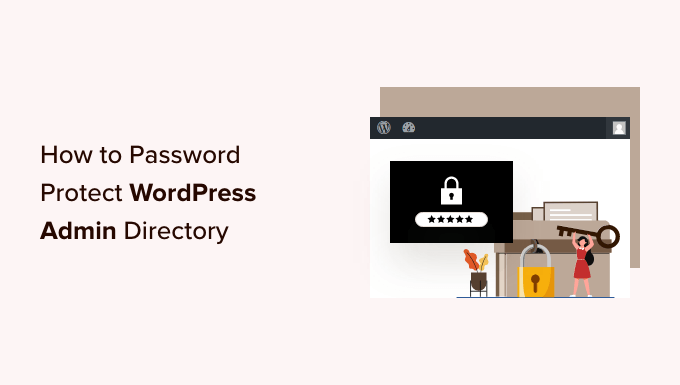
Warum sollten Sie Ihr WordPress-Administrationsverzeichnis mit einem Passwort schützen?
Indem Sie Ihr WordPress-Administrationsverzeichnis mit einem Passwort schützen, fügen Sie dem wichtigsten Zugangspunkt zu Ihrer WordPress-Website eine zusätzliche Sicherheitsebene hinzu.
Ihr WordPress-Administrations-Dashboard ist der zentrale Knotenpunkt Ihrer Website. Hier veröffentlichen Sie Beiträge und Seiten, passen Ihr Theme an, installieren WordPress-Plugins und vieles mehr.
Wenn Hacker versuchen, in Ihre Website einzudringen, tun sie dies oft über den wp-admin-Bildschirm mit einem Brute-Force-Angriff.
Sie können Ihre Website vor potenziellen Angriffen schützen, indem Sie Sicherheitsmaßnahmen wie ein sicheres Passwort und eine Begrenzung der Anmeldeversuche verwenden.
Um noch sicherer zu sein, können Sie auch das wp-admin-Verzeichnis mit einem Passwort schützen. Wenn dann jemand versucht, auf Ihren Verwaltungsbereich zuzugreifen, muss er einen Benutzernamen und ein Passwort eingeben, bevor er auf die WordPress-Anmeldeseite gelangt.
Sehen wir uns also an, wie Sie Ihr WordPress-Administrationsverzeichnis Schritt für Schritt mit einem Passwort schützen können.
Die erste Methode wird für die meisten Benutzer empfohlen, und Sie können die nachstehenden Links verwenden, um direkt zur gewünschten Methode zu wechseln:
Video-Anleitung
Wenn Sie eine schriftliche Anleitung bevorzugen, dann lesen Sie einfach weiter.
Methode 1: Passwortschutz für wp-admin mit Directory Privacy (empfohlen)
Der einfachste Weg, Ihr WordPress-Administrationsverzeichnis mit einem Passwort zu schützen, ist die Verwendung der Directory Privacy App Ihres WordPress-Hosting-Anbieters.
Zunächst müssen Sie sich in das Dashboard Ihres Hosting-Accounts einloggen und im cPanel-Dashboard Ihrer Website im Bereich Dateien auf die Option “Verzeichnisdatenschutz” klicken.

Hinweis: Die meisten Webhosts, die cPanel verwenden, wie Bluehost, haben ähnliche Schritte. Je nach Hosting-Anbieter kann sich Ihr Dashboard jedoch leicht von unseren Screenshots unterscheiden.
Daraufhin wird ein Bildschirm mit einer Liste der verschiedenen Verzeichnisse auf Ihrem Server angezeigt. Sie müssen den Ordner finden, der Ihre Website-Dateien enthält.
Bei den meisten Website-Besitzern ist dies durch Klicken auf den Ordner “public_html” zu finden.
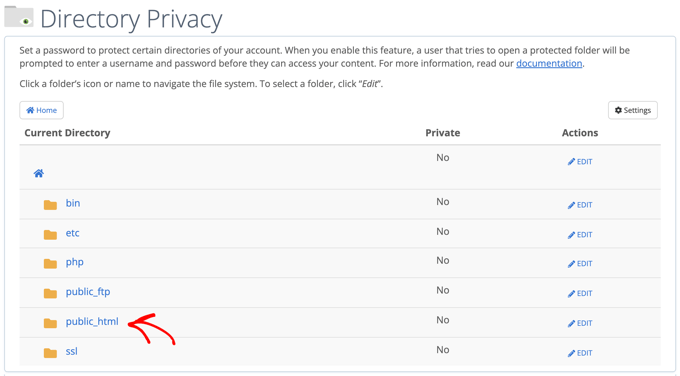
Dadurch werden alle Website-Dateien angezeigt, die Sie auf Ihrem Server installiert haben.
Als nächstes müssen Sie auf den Ordner mit dem Domainnamen Ihrer Website klicken.
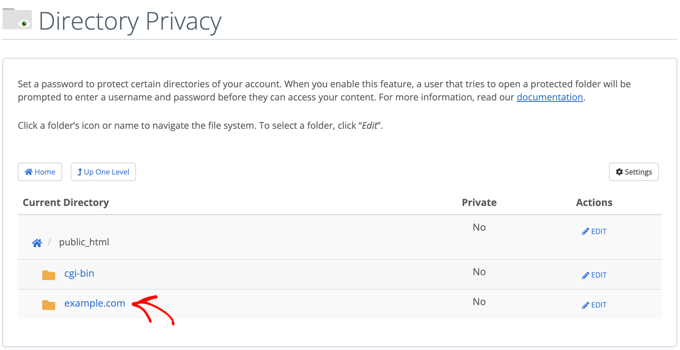
In diesem Ordner finden Sie einen wp-admin-Ordner.
Anstatt auf den Ordnernamen zu klicken, müssen Sie auf die Schaltfläche “Bearbeiten” neben dem betreffenden Ordner klicken.
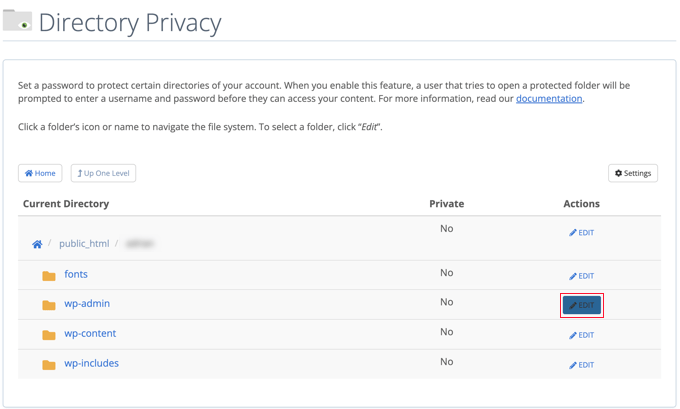
Dadurch gelangen Sie zu einem Bildschirm, auf dem Sie den Passwortschutz aktivieren können.
Aktivieren Sie einfach das Kontrollkästchen “Passwortschutz für dieses Verzeichnis”. Wenn Sie möchten, können Sie Ihrem Verzeichnis auch einen Namen wie “Admin-Bereich” geben, damit Sie es sich besser merken können.
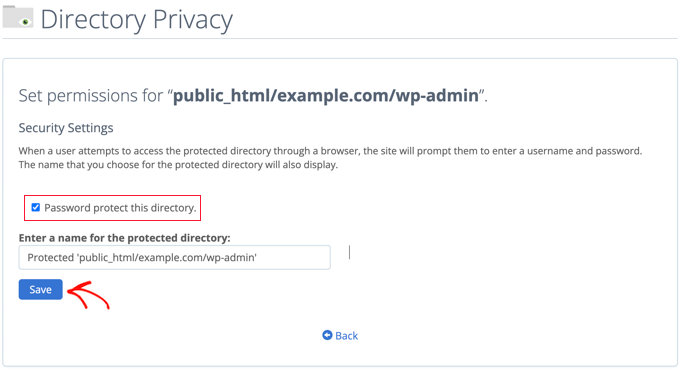
Wenn Sie das getan haben, müssen Sie auf die Schaltfläche “Speichern” klicken.
Dadurch werden Sie auf eine Seite weitergeleitet, auf der die Bestätigungsmeldung erscheint.
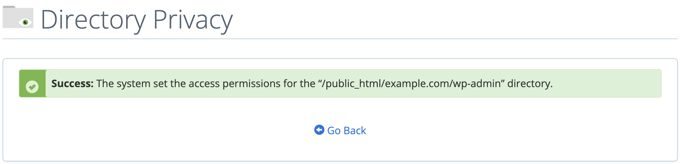
Nun müssen Sie auf die Schaltfläche “Zurück” klicken. Sie gelangen dann zu einem Bildschirm, auf dem Sie einen Benutzer anlegen können, der auf dieses Verzeichnis zugreifen kann.
Sie werden aufgefordert, einen Benutzernamen und ein Passwort einzugeben und dann das Passwort zu bestätigen. Achten Sie darauf, dass Sie Ihren Benutzernamen und Ihr Passwort an einem sicheren Ort aufbewahren, z. B. in einer Passwortmanager-App.
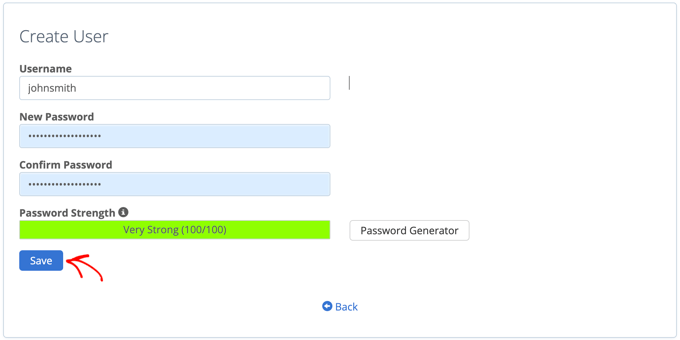
Klicken Sie danach unbedingt auf die Schaltfläche “Speichern”.
Wenn nun jemand versucht, auf Ihr wp-admin-Verzeichnis zuzugreifen, wird er aufgefordert, den Benutzernamen und das Passwort einzugeben, die Sie oben erstellt haben.

Methode 2: Passwort-Schutz für wp-admin mit Code
Sie können Ihr WordPress-Verwaltungsverzeichnis auch manuell mit einem Passwort schützen. Dazu müssen Sie zwei Dateien namens .htpasswd und .htaccess erstellen.
Hinweis: Das Hinzufügen von Code zu Ihrer WordPress-Website kann gefährlich sein. Selbst ein kleiner Fehler kann zu großen Fehlern auf Ihrer Website führen. Wir empfehlen diese Methode nur für fortgeschrittene Benutzer.
Erstellen der .htaccess-Datei
Öffnen Sie zunächst Ihren bevorzugten Texteditor und benennen Sie die neue Datei .htaccess.
Kopieren Sie anschließend den folgenden Codeschnipsel und fügen Sie ihn in die Datei ein:
1 2 3 4 5 | AuthName "Admins Only"AuthUserFile /home/user/public_html/example.com/wp-admin/.htpasswdAuthGroupFile /dev/nullAuthType basicrequire user yourusername |
Vergewissern Sie sich, dass Sie den Pfad “AuthUserFile” auf den Ort ändern, an den Sie die .htpasswd-Datei hochladen, und ändern Sie “yourusername” in den Benutzernamen, den Sie für die Anmeldung verwenden möchten.
Vergessen Sie nicht, die Datei zu speichern, wenn Sie fertig sind.
Erstellen der .htpasswd-Datei
Wenn Sie das getan haben, müssen Sie eine .htpasswd-Datei erstellen.
Öffnen Sie dazu einen Texteditor und erstellen Sie eine Datei namens .htpasswd. Diese Datei enthält Ihren Benutzernamen und Ihr Passwort in einem verschlüsselten Format.
Am einfachsten lässt sich das verschlüsselte Passwort mit einem htpasswd-Generator erzeugen.
Geben Sie einfach Ihren Benutzernamen und Ihr Passwort ein, wählen Sie das Verschlüsselungsformat und klicken Sie auf die Schaltfläche “htpasswd-Datei erstellen”.
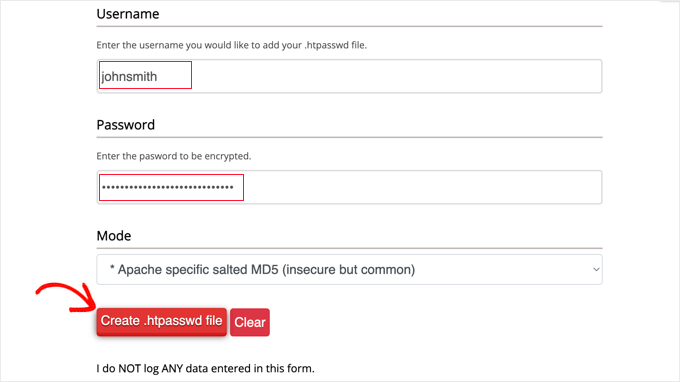
Der htpasswd-Generator zeigt eine Textzeile an, die Sie in Ihre .htpasswd-Datei einfügen müssen. Stellen Sie sicher, dass Sie die Datei danach speichern.
Hochladen von .htaccess und .htpasswd in das wp-admin Verzeichnis
Der letzte Schritt besteht darin, die beiden erstellten Dateien in den wp-admin-Ordner Ihrer Website hochzuladen.
Sie müssen eine Verbindung zu Ihrem WordPress-Hosting-Konto herstellen, indem Sie einen FTP-Client oder das Online-Dateimanagement-Tool Ihres Hosting-Anbieters verwenden. Weitere Einzelheiten finden Sie in unserem Leitfaden für Einsteiger zum Hochladen von Dateien in WordPress per FTP.
Für dieses Tutorial werden wir FileZilla verwenden, weil es kostenlos ist und sowohl unter Mac als auch unter Windows funktioniert.
Sobald Sie eine Verbindung zu Ihrer Website hergestellt haben, sehen Sie im linken Fenster die Dateien auf Ihrem Computer und im rechten Fenster die Dateien auf Ihrer Website. Auf der linken Seite müssen Sie zu dem Ort navigieren, an dem Sie die Dateien .htaccess und .htpasswd gespeichert haben.
Dann müssen Sie auf der rechten Seite zum wp-admin-Verzeichnis für die zu schützende Website gehen. Die meisten Benutzer müssen auf den Ordner public_html doppelklicken, dann auf den Ordner mit ihrem Domänennamen und dann auf den Ordner wp-admin.
Nun können Sie die beiden Dateien auf der linken Seite auswählen und im Rechtsklickmenü auf “Hochladen” klicken oder die Dateien einfach auf das linke Fenster ziehen.
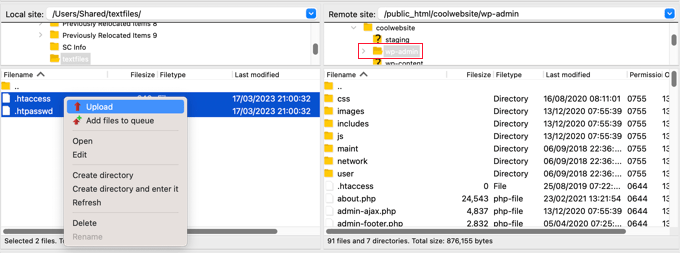
Jetzt ist Ihr ‘wp-admin’-Verzeichnis passwortgeschützt.
Fehlerbehebung wp-admin Passwortschutz
Je nachdem, wie Ihr Server und Ihre Website eingerichtet sind, besteht die Möglichkeit, dass Sie auf WordPress-Fehler stoßen. Diese Fehler können durch sorgfältiges Hinzufügen von Code zu Ihrer .htaccess-Datei behoben werden.
Hinweis: Dies ist die .htaccess-Datei, die sich in Ihrem Hauptordner der Website befindet, nicht die, die Sie in den Ordner “wp-admin” hochgeladen haben. Wenn Sie Probleme haben, sie zu finden, lesen Sie unsere Anleitung, warum Sie .htaccess nicht finden können und wie Sie sie finden können.
Behebung des Fehlers “Ajax funktioniert nicht
Einer der häufigsten Fehler ist, dass die Ajax-Funktionalität auf dem Frontend Ihrer Website nicht mehr funktioniert. Wenn Sie WordPress-Plugins haben, die Ajax benötigen, wie z. B. die Ajax-Live-Suche oder Ajax-Kontaktformulare, dann werden Sie feststellen, dass diese Plugins nicht mehr funktionieren.
Um dies zu beheben, fügen Sie einfach den folgenden Code in die .htaccess-Datei ein, die sich in Ihrem wp-admin-Ordner befindet:
1 2 3 4 5 | <Files admin-ajax.php> Order allow,deny Allow from all Satisfy any </Files> |
Behebung des 404-Fehlers und des Fehlers “Zu viele Umleitungen
Zwei weitere Fehler, die auftreten können, sind der 404-Fehler und der Fehler “zu viele Umleitungen”.
Der einfachste Weg, sie zu beheben, besteht darin, Ihre Haupt- .htaccess-Datei im Verzeichnis Ihrer Website zu öffnen und die folgende Codezeile vor den WordPress-Regeln einzufügen:
1 | ErrorDocument 401 default |
Bonus: Beste WordPress-Anleitungen für wp-admin Sicherheit
Wir hoffen, dass dieser Artikel Ihnen geholfen hat, zu lernen, wie Sie Ihr WordPress-Admin-Verzeichnis (wp-admin) mit einem Passwort schützen können. Vielleicht interessieren Sie sich für weitere Anleitungen, um Ihren Admin-Bereich sicherer zu machen:
- Wie man den WordPress-Administrator-Zugang nach IP-Adresse einschränkt
- Wichtige Tipps zum Schutz Ihres WordPress-Adminbereichs (aktualisiert)
- Hinzufügen einer benutzerdefinierten Anmelde-URL in WordPress (Schritt für Schritt)
- Wie und warum Sie Login-Versuche in WordPress begrenzen sollten
- Hinzufügen der Zwei-Faktor-Authentifizierung in WordPress (kostenlose Methode)
- Hinzufügen von Sicherheitsfragen zum WordPress-Anmeldebildschirm
- Wie man Benutzer dazu zwingt, Passwörter in WordPress zu ändern – Passwort ablaufen lassen
- Passwörter für alle Benutzer in WordPress zurücksetzen
Wenn Ihnen dieser Artikel gefallen hat, dann abonnieren Sie bitte unseren YouTube-Kanal für WordPress-Videotutorials. Sie können uns auch auf Twitter und Facebook finden.





Mrteesurez
Thanks. I found it helpful.
I want to ask if the methods are all offering the same level of security, I would prefer and recommend to stick to the first method as it seems easy and straight forward.
Or is there any one that is better than the other ??
WPBeginner Support
These are different methods to achieve the same result so it would depend on your preference for which one you would use.
Admin
Mark
Is there anyway for hackers to gain access to this password and even change it, like in phpMyAdmin ?
WPBeginner Support
They would need access to your hosting provider or site files for this guide.
Admin
Salman
I have changed my login URL using the “WPS Hide Login” plugin. Lets say the previous URL ended in wp-admin/ and the new URL ends in hidden/ now how can I password protect this new URL?
WPBeginner Support
It would depend on what method you are using and how you changed the URL, as long as there is a file/folder in the new location you should be able to select that folder or change the path on line 2 of the htaccess method
Admin
Jiří Vaněk
WPShide doesn’t create a new folder, I use that too. The wp-admin folder is still on the server and functional. So if you use WPSHide, secure the wp-admin folder exactly the same.
Jiří Vaněk
A good practice is also to rename the WordPress administration URL and choose a different administrator username than ‘admin.’ Changing the URL makes it harder for attackers to locate the administration, and not using ‘admin’ as the administrator reduces the risk of a successful brute force attack.
WPBeginner Support
Having a username other than admin is definitely recommended but for changing the wp-admin url is not always recommended as that can cause trouble with some plugins as well as make troubleshooting more difficult.
Admin
Jose
Ajax fix worked fine. Thanks a lot for this.
WPBeginner Support
Glad our article could help
Admin
Umer Yaseen
What if someone accesses our WordPress admin directory by entering mywebsite.com/wp-login.php instead of mywebsite.com/wp-admin. This method only protects wp-admin and not protects wp-login.php. So how it is useful?
WPBeginner Support
This would show the same prompt for users trying to log in using the wp-login.php
Admin
nadia
you are the best. thanks for thousand time like allways.
WPBeginner Support
Glad you’ve found our content helpful
Admin
Lordemmaculate
I want to do this but my server is Nginx not Apache so I can’t use .htaccess
WPBeginner Support
We’ll see if we can add a method for that type of server when we update this article
Admin
Rajah
The first method through cPanel worked like a charm. However, when I logout again from WP and login again it doesn’t ask again for the directory password. Is it meant to ask only once?
WPBeginner Support
Your cookies/cache will remember the login information. Normally the next time you start up your computer it will require you to log in again.
Admin
Webo
Very good, Thank you…
WPBeginner Support
You’re welcome
Admin
Izzy
The “Password Protect Directories” is not on my cPanel under “securitiy”, so I tried the manual way, but it doesn’t seem to work as it doesn’t ask for login when I open wp-admin…
WPBeginner Support
If you reach out to your hosting provider they should be able to assist and take a look if there’s any reason it wouldn’t be working.
Admin
Ahsan Ali
Thanks for your efforts!
I used cpanel method it works fine but the problem is that the password prompt appearing on every page of my website!
What i have to do so that it appear only at wp-admin page?
WPBeginner Support
It sounds like you may have password protected your public_html folder instead of the wp-admin folder. You would want to remove the current protection and attempt to set it up again
Admin
Onyenucheya Somto
please where can I find my main WordPress .htaccess file
WPBeginner Support
That would be where your WordPress folders are, you could either use FTP or your host’s file manager if they have one to get to your WordPress files.
Admin
CHHRIS
Please this settings works fine for me, but my problem is that am using woocommerce and yith woocoomerce my account page, so when ever users login to their my-account area they are often prompted to put the login details for my protected admin, how can i fix this?
WPBeginner Support
For that, you would want to remove this protection unless you wanted to give each user a login for the httpassword
Admin
Jose
My wp-admin login page is broken after use that code.
I set the ajax fixit, but, still broken.
WPBeginner Support
It would depend on the specific error you are running into when trying to get to your admin area for how to solve the problem
Admin
Rahul Yogi
Hy buddy, i had tried cpanel method which doesnt work for me but manual method work as shown above.
But i have one problem after going example.com/admin, i have to enter directory username and password but after after entering nothing happens means it does not redirect me to dashboard or anywhere. Just same page — shoing waiting for connection for example.com and get error too many redirect.
WPBeginner Support
You may want to try the recommendations in our article: https://www.wpbeginner.com/wp-tutorials/how-to-fix-error-too-many-redirects-issue-in-wordpress/
for the twoo many redirects, another option would be to make sure you fix the ajax issue using the method at the bottom of this article
Admin
Rahul Yogi
Thanks buddy, everything is working fine.
WPBeginner Support
Glad to hear
Brian
Wow,
You are a legend! Spent like 2hrs jumping from site to site to get this working… First site that mentioned the ErrorDocument 401 default. Works like a charm now
Thanks
WPBeginner Support
Glad our guide could help
Admin
Deb
Thanks so much – this is the first place I have found with all 3 bits of code that was needed – (I had the redirect problem). The code worked like a charm. I now have an extra layer of protection without adding another potentially vulnerable plugin.
WPBeginner Support
Glad our article could help
Admin
Garry
All I get after adding the above code in a .htacess file on /wp-admin folder is 500 internal server error.
WPBeginner Support
If the htaccess method is not working you could remove the code and then use the cpanel method for password protecting the directory
Admin
Colleen
I did this, followed the link for the error message and for some reason I don’t have a .htaccess file!
WPBeginner Support
The .htaccess by default is a hidden file, are you showing hidden files? https://www.wpbeginner.com/beginners-guide/why-you-cant-find-htaccess-file-on-your-wordpress-site/
Admin
Samwel
I followed the steps but i now can’t log in . It says “The server encountered an internal error or misconfiguration and was unable to complete your request.”
even on refreshing the page the pop up to key in password does not re-appear help out
WPBeginner Support
or resolving that error, you would want to take a look at our article here: https://www.wpbeginner.com/wp-tutorials/how-to-fix-the-internal-server-error-in-wordpress/
Admin
maria hag
hi,
i bought new name and i change the name of website and than save it . now i cant login to admin. it show me 404 erorr
how can i change it
please advise
WPBeginner Support
You would want to reach out to your hosting provider and they should be able to help you have your new domain point toward where your site is currently
Admin
taher
I have activated password protection to wordpress directory via c-panel but wordfence is unable to scan my site. Due to ajax issue.
I tried fixing it by updating my wp-admin/.htaccess file with the provided code by you but wordfence is still unable to start a scan. What do you suggest?
WPBeginner Support
You may want to ensure your caching is cleared and if that error continues, reach out to Wordfence about their plugin
Admin
Amit Mukherjee
Enabling password protection of the wp-admin directory prevents me as logging in as the administrator. I get a page not found error. I cannot get to the login page. If I remove the password protection, I can login.
What should I do. I am setting up a WordPress website for the first time.
WPBeginner Support
Hi Amit,
Yes you can remove password protection at anytime.
Admin
mary-anne J.
So how do you undo the password protect using the cPanel ..that is, I want to remove my password protection for the wp-admin directory
Keri
I followed the instructions to add the password protection using c_panel.
It works fine in IE 11 but doesn’t work in: Edge; Firefox; Chrome; or Opera.
Any ideas?
WPBeginner Support
Hi Keri,
Please review your settings in cPanel to make sure you didn’t miss anything.
Admin
Keri
I’m not sure what I missed, given that it worked in IE but not in the other browsers. I deleted the user to whom I had given access and added the same user back in and, “Voila!”, all is good.
Valentin
> Upload this file outside your /public_html/ directory.
Good advice—more generally: outside your DocRoot.
> A good path would be: home/user/.htpasswds/public_html/wp-admin/passwd/
That, however, doesn’t seem to be outside your DocRoot
Amigan
How could we integrate this solution on IIs?
Thanks in advance for your help!
pawan singh
hi syed, i followed your tutorial as i do always whenever i find a problem but i am facing this error continiously.
ERROR –
“401
Unauthorized
Proper authorization is required to access this resource!”
1. I made htpassword file properly with user name and password.
2. Edited main .htaccess file with proper code.
3. Implemented this line in .htaccess file on topas first line
ErrorDocument 401 default
4. Add AJAX functionality code
After doing all this i see additional popup box which need login details for wp-admin. – Success here
But i’m not able to access my home page like example.com. popupbox appears again without calling /wp-admin. Please tell how to remove this 401 Error. I see that many bloggers asked this issue in comment section, but you didn’t reply. I hope you will soon address the problem.
WPBeginner Support
Hello Pawan,
This could be because the password your entered is incorrect or your server couldn’t find the .htpasswds file. We will recommend you to retrace your steps to figure out what went wrong.
Admin
Robbiegod
I am seeing the same issue. On subpages on my site, when I have my /wp-admin/ .htaccess password protecting my site, I get the user/pass pop-up box on pages on the front end.
The temporary solution was to just remove the htaccess file from wp-admin. Now i am trying to put it back, so I’ll see what i can come up with and post back if i figure it out.
Arinze Ifeanyi
Thank you for this. I worked really well especially that line “ErrorDocument 401 default” that prevented it from giving 404 error. I really dont miss tweet from you. My question now is, how can someone remove the password? And again, will the password be required upon users registration via a custom registration page?
Rony Ahamed
after using this method now when i try to go in wp-admin its says me maintenance mood ( this mode is on in my wp dashboard ) .. so how can i use it ?
Adrian
Do you have a method using IIS? I’ll be glad if you have. I’m very new to WordPress running in IIS server.
pawan
hi how to change my cpanel default url like “www.example.com/cpanel” to “www.example.com/customized”
there is nothing on the internet about this topic.
Edgar
Hi my dear friends I have a problem. I want to make double autentification on my wordpress.But there is conflict in wordpress htacsess between wp default rules and this code:
AuthType Basic
AuthName “Password Protected”
AuthUserFile path/to/.htpasswd
Require valid-user
Satisfy All
I get error like 500 or error “this page is wrong”, but after delating wp default rules my code work.There is some conflict between wp code and my code! Can anyone take solution!
Aurangzeb
A very nice approach, but I also suggest to go secure with https, because no matter how protected the admin panel is, with passwords, the passwords itself are not secure if it’s not https.
Daljit Singh
Hey guys, my issue is related to this post but it is little different too.
I need to password protect my wp-content folder in my hosting.
I called my godaddy hosting and they said that it is not possible.
But i need to password protect it.
Can someone help me out please?
Akhil
Password Protecting WordPress Admin with Permalink “Post Name” gives error error login page( Redirect too many times). How to solve?
ianx
Hello sir,
its mean “Basic Authentication” ?
how do i using on newest Nginx?
Harmony A-E
Can I do this for my wp-login?
The wp-admin is password protected and gives out a 401 if some tries to exit the pop-up (so 0 access without the 1st password).
But my wp-login allows access to a disfigured wp-login page if someone exits out of the pop-up.
Fabio
Works fine in my blog. Thanks.
Frank
That’s a great article.
However, I’d like to ask you how can I track the who visits the page (IP, etc) even though if they don’t type any username or password or type wrong ones. I can’t seem to find a way to do that.
Please let me know.
Thanks!
WPBeginner Support
Hey Frank,
Check out our guide on how to monitor user activity in WordPress.
Admin
Frank
Thanks for the reply.
I installed the Simple History plugin you recommend but it does not seem to track the http authentication either.
Any ideas?
WPBeginner Support
Hi Frank,
Sorry for misunderstanding your question. You can track http authentication in your server logs. However, usually these logs contain all access and errors to your website. Some website hosts offer apps in cPanel that make it easier to browse those logs. On some hosting environments you can even create custom log files of your own.
Deivamoorthy
Thanks for this article. It is really helped me lot save the login form anonymous person. But, i have an issue on my site. Whenever the user visits and entering to the single post page it asks the user enter the username password, Even though they have didn’t accessed the wp -admin. it happens only in Mozilla browser. How to solve this?
Toan
I has finished setting protect password for wp-admin folder. But i can not registered new account for guest. Because it apperance pop-up login require username/password.
WPBeginner Support
Yes, you will have to either share the username password with the guest, or disable password protection.
Admin
paras arora
sir actually i have changed my admin directory from example.com/wp-admin to example.com/abcde …how to password protect it now
WPBeginner Support
Just password protect abcde directory instead of wp-admin.
Admin
Clecio
Thank you !
Sarah
Thanks for this valuable info.I have question I want to setup limit login Attempts if users fails 1st time then try after 24 hrs latter how to I make this on cpanel?
RJ
Hi there I do password protect my wp-admin directory and I did add that code to my htaccess …but…it is still asking for authorization.
Any suggestions?
Sacha
Thanks for the tip!
dipesh
i dont ve set password for wp-admin folder but still it shows authorization dialog .
how to solve the issue,
Fabio
Hello, after the first login in wp-admin I got 500 “Internal Server Error”…
Fabio
Fabio
Solved, the problem was in server configuration
Gaurav Agrawal
Hi, I am also facing the same problem. May I know what are the changes that have to be done in server configuration?
Please let me know as soon as possible.