Wir arbeiten seit Jahren mit Content-Management-Systemen und haben daher aus erster Hand erfahren, wie die richtige Plattform für jedes Online-Geschäft den Ausschlag geben kann. Während Joomla in der Vergangenheit vielen Website-Besitzern gute Dienste geleistet hat, hat WordPress die Führung als benutzerfreundlichste und flexibelste Plattform übernommen.
Die Umstellung von Joomla auf WordPress kann sich entmutigend anfühlen – wir verstehen das. Wahrscheinlich machen Sie sich Sorgen über den Verlust von Inhalten, die Zerstörung Ihrer Website oder die Unterbrechung Ihres Geschäfts. Aber hier ist die wirklich gute Nachricht: Mit dem richtigen Plan ist der Wechsel von Joomla zu WordPress tatsächlich viel einfacher, als Sie vielleicht denken.
In diesem Leitfaden stellen wir Ihnen eine bewährte Methode für die Migration von Joomla zu WordPress vor. Wir haben all unsere jahrelange Erfahrung genutzt, um anderen zu helfen, und den Prozess vereinfacht, damit Sie Ihre Website in kürzester Zeit auf WordPress zum Laufen bringen können.

Warum von Joomla zu WordPress wechseln?
Sie haben vielleicht schon von verschiedenen Möglichkeiten gehört, eine Website zu erstellen, und zwei beliebte Namen, die oft genannt werden, sind Joomla und WordPress. Beide sind quelloffen, d. h. sie können kostenlos genutzt werden und werden von einer Gemeinschaft von Entwicklern erstellt. Sie sprechen sogar die gleiche zugrundeliegende Computersprache (PHP) und verwenden ähnliche Arten von Website-Hosts.
Allerdings ist Joomla komplizierter zu bedienen, und es gibt weniger Erweiterungen und Designs.
Andererseits ist WordPress nicht ohne Grund der beliebteste Website-Baukasten der Welt! Es ist bekannt dafür, dass es viel einfacher zu erlernen und zu benutzen ist, und es verfügt über eine riesige Bibliothek von Erweiterungen und Design-Optionen, um Ihre Website wirklich zu Ihrer eigenen zu machen.
Wir haben sogar einen detaillierten Vergleich zwischen Joomla und WordPress zusammengestellt, wenn Sie alle Unterschiede Seite an Seite sehen möchten.
💡 Wenn Sie tiefer in die Materie eintauchen möchten, warum wir WordPress immer wieder empfehlen, lesen Sie bitte unsere vollständige Rezension von WordPress oder unseren Expertenvergleich von WordPress.com und WordPress.org.
Wenn wir von WordPress sprechen, meinen wir die selbst gehostete Plattform WordPress.org und nicht WordPress.com. Ja, es sind zwei sehr unterschiedliche Plattformen.
WordPress.com ist ein gehosteter Website-Baukasten. Bei WordPress.com müssen Sie sich nicht selbst um ein Hosting-Angebot kümmern und die Software nicht selbst installieren. Stattdessen können Sie einen kostenlosen Plan wählen oder einen der verfügbaren kostenpflichtigen Pläne kaufen, und Automattic wird Ihre Website für Sie hosten.
Allerdings hat WordPress.com auch seine Grenzen. Insbesondere können Sie keine der fantastischen WordPress Plugins installieren (sie sind wie Add-ons für Ihre Website) und Sie haben möglicherweise Schwierigkeiten, mit Ihren Inhalten Geld zu verdienen.
Aus diesem Grund empfehlen wir WordPress.org für alle Arten von Websites – von Online-Shops über gemeinnützige Websites bis hin zu Online-Portfolios und allem, was dazwischen liegt.
Wir haben einen vollständigen Vergleich zwischen WordPress.com und WordPress.org, der alle wichtigen Unterschiede aufschlüsselt, aber die Quintessenz ist: Sie werden sich fast immer für WordPress.org entscheiden.
Nun, da das gesagt ist, lassen Sie uns einen Blick darauf werfen, was Sie brauchen, um eine Joomla-Website nach WordPress zu verschieben:
Schritt 0: Erste Schritte
Die Anforderungen für Joomla und selbstgehostetes WordPress sind recht ähnlich. Sie benötigen einen Domainnamen und ein WordPress-Hosting-Konto, um mit WordPress zu beginnen.
Wahrscheinlich haben Sie bereits einen Domänennamen und ein Website-Hosting-Konto für Ihre Joomla-Website. Sie können diese auch für Ihre WordPress-Website verwenden.
Wenn Sie zu einem anderen Hosting-Anbieter wechseln möchten, empfehlen wir Ihnen Bluehost.

Bluehost ist eines der besten Hosting-Unternehmen der Welt und ein offiziell empfohlener WordPress-Hosting-Anbieter.
Außerdem können WPBeginner-Leser bis zu 61 % Rabatt auf das Webhosting bei Bluehost erhalten, was einen kostenlosen Domainnamen und ein SSL-Zertifikat beinhaltet. Im Grunde können Sie für nur 1,99 $ pro Monat loslegen.
Hinweis: Bei WPBeginner glauben wir an volle Transparenz. Wenn Sie sich über unseren Link bei Bluehost anmelden, erhalten wir eine kleine Provision, ohne dass Ihnen zusätzliche Kosten entstehen (Sie sparen sogar Geld und erhalten eine kostenlose Domain + SSL-Zertifikat).
Wir würden diese Provision für die Empfehlung eines beliebigen WordPress Hosts erhalten, aber wir empfehlen nur Produkte, die wir persönlich nutzen und von denen wir glauben, dass sie für unsere Besucher einen Mehrwert darstellen.
Schritt 1: WordPress installieren und einrichten
WordPress ist berühmt für seine 5-Minuten-Installation. Viele gute WordPress-Hosting-Unternehmen installieren WordPress automatisch für Sie. Sie können aber auch 1-Klick-WordPress-Installationsprogramme in Ihrem Hosting-Konto-Dashboard finden.
Wenn Sie sich für ein Bluehost-Konto angemeldet haben, wird WordPress automatisch für Sie installiert. Klicken Sie einfach auf die Schaltfläche “Site bearbeiten” neben Ihrer Website in Ihrem Hosting-Konto.

Dadurch gelangen Sie zum WordPress-Administrationsbereich.
Es wird so aussehen:

Benötigen Sie weitere Anweisungen? In unserem vollständigen WordPress-Installationstutorial finden Sie eine Schritt-für-Schritt-Anleitung.
Schritt 2: Importieren Sie Ihre Joomla-Website in WordPress
Jetzt, wo Sie WordPress installiert haben, können Sie Inhalte von Ihrer Joomla-Site importieren.
Installieren und aktivieren Sie zunächst das FG Joomla to WordPress-Plugin. Weitere Details finden Sie in unserer Schritt-für-Schritt-Anleitung für die Installation eines WordPress-Plugins.
Rufen Sie nach der Aktivierung die Seite Tools ” Importieren in Ihrem WordPress-Dashboard auf. Dort sehen Sie eine Liste der Import-Tools, die für Ihre WordPress-Installation verfügbar sind. Klicken Sie auf den Link “Importer ausführen” unter dem Joomla-Importtool (FG).

Dadurch wird das Skript für den Joomla-Importer (FG) gestartet, und Sie werden aufgefordert, die Daten Ihrer Joomla-Website anzugeben.
Zuerst müssen Sie die URL Ihrer Joomla-Website und dann die Datenbankeinstellungen eingeben.

Sie können Ihre Datenbankinformationen im Verwaltungsbereich Ihrer Joomla-Website finden.
Gehen Sie einfach auf die Seite System ” Globale Konfiguration und klicken Sie auf die Registerkarte “Server”.

Auf dieser Seite finden Sie alle notwendigen Datenbankinformationen, wie den Benutzernamen der Datenbank, den Namen der Datenbank und das Präfix der Datenbanktabellen.
Die einzige Information, die nicht angezeigt wird, ist das Datenbankpasswort. Wenn Sie sich nicht mehr an Ihr Joomla-Datenbank-Passwort erinnern können, finden Sie es in der Datei configuration.php im Stammverzeichnis Ihrer Joomla-Website.
Sie können auf diese Datei zugreifen, indem Sie mit einem FTP-Client eine Verbindung zu Ihrer Website herstellen und sie in einem Texteditor wie Notepad öffnen.
Nachdem Sie Ihre Datenbankinformationen in den Joomla-Importer eingegeben haben, klicken Sie auf die Schaltfläche “Datenbankverbindung testen”. Wenn alles korrekt eingegeben wurde, erhalten Sie eine Erfolgsmeldung.

Unten finden Sie weitere Optionen, mit denen Sie bestimmen können, was Sie importieren möchten, einschließlich der Bilder, die im Mittelpunkt stehen, der Inhaltsbilder und mehr. Wenn Sie unsicher sind, lassen Sie diese Optionen unverändert.
Klicken Sie auf die Schaltfläche “Importer starten/fortsetzen”, um fortzufahren.
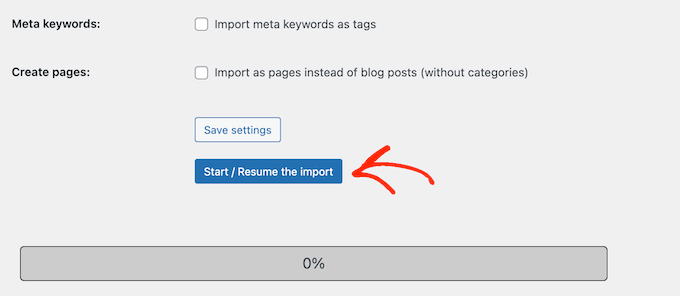
Der Importer wird nun beginnen, Inhalte von Ihrer Joomla-Website zu holen. Dies kann eine Weile dauern, je nachdem, wie viele Inhalte Sie haben.
Sobald dies geschehen ist, wird eine Erfolgsmeldung angezeigt.

Nachdem Sie nun den Inhalt in Ihre WordPress-Website importiert haben, müssen Sie als Nächstes die internen Links überprüfen, die möglicherweise auf Ihre alte Website verweisen. Der Joomla FG-Importer wird auch das für Sie beheben.
Sie müssen nach unten scrollen und auf die Schaltfläche “Interne Links ändern” klicken.

Sie können nun Ihre WordPress-Website besuchen, um die importierten Inhalte in Aktion zu sehen.
Was ist nach der Umstellung von Joomla auf WordPress zu tun?
Nachdem Sie Ihre Website von Joomla auf WordPress umgestellt haben, müssen Sie noch ein paar Anpassungen vornehmen, um den WordPress-Migrationsprozess abzuschließen und Ihre neue Plattform einzurichten.
Schritt 3: Umleitungen und Permalinks einrichten
Ihre alte Joomla Website hat möglicherweise eine andere URL-Struktur als Ihre WordPress Website. Das bedeutet, dass Menschen, die Ihre Artikel in Suchmaschinen finden, jetzt eine 404 Fehler Seite sehen.
Um dies zu beheben, müssen Sie Permalinks einrichten und Benutzer und Suchmaschinen ordnungsgemäß auf die neuen URLs umleiten.
Zuerst müssen Sie die Seite Einstellungen ” Permalinks in WordPress aufrufen. Klicken Sie unter dem Abschnitt “Allgemeine Einstellungen” auf die Option “Beitragsname”.

Klicken Sie dann auf die Schaltfläche “Änderungen speichern”.
Um Weiterleitungen einzurichten, müssen Sie als Nächstes das Umleitungs-Plugin auf Ihrer WordPress-Website installieren und aktivieren. Weitere Einzelheiten finden Sie in unserer Schritt-für-Schritt-Anleitung zur Installation eines WordPress-Plugins.
Nach der Aktivierung müssen Sie die Seite Tools ” Redirection aufrufen.
In das Feld “Quell-URL” geben Sie Ihre alte Joomla-URL ein, und in das Feld “Ziel-URL” geben Sie Ihre neue URL ein, wie in der Abbildung unten gezeigt.
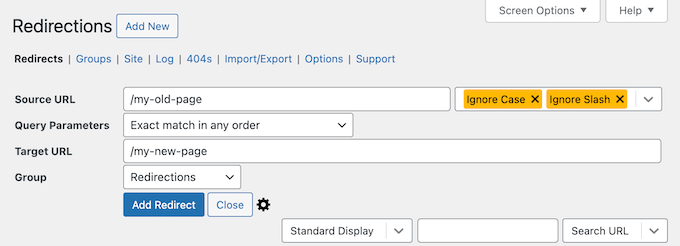
Stellen Sie sicher, dass Sie die Option “301 – Moved Permanently” auswählen und klicken Sie dann auf die Schaltfläche “Add Redirect”, um Ihre Änderungen zu speichern.
WordPress wird nun die alte Joomla-Website-URL auf Ihre neue WordPress-Permanentstruktur umleiten.
Wiederholen Sie den Vorgang, um Weiterleitungen für andere Seiten oder Beiträge hinzuzufügen. Denken Sie daran, die alten URLs zu besuchen, um sicherzustellen, dass sie ordnungsgemäß auf die neuen URLs auf Ihrer WordPress-Website umgeleitet werden.
Weitere Einzelheiten finden Sie in unserer Anleitung zum Einrichten von Weiterleitungen in WordPress.
Als Alternative können Sie auch All in One SEO (AIOSEO) verwenden, um Seiten und Beiträge von Joomla zu WordPress umzuleiten. AIOSEO verfügt über einen leistungsstarken Redirection Manager, mit dem Sie komplette Weiterleitungen einrichten können.

AIOSEO bietet auch eine 404-Fehlerverfolgung, um fehlerhafte Links, die beim Umzug Ihrer Website von Joomla zu WordPress auftreten können, leicht zu erkennen.
Weitere leistungsstarke Funktionen sind unbegrenzte Schlüsselwörter, Schema-Markup, benutzerdefinierte Breadcrumbs, lokale SEO-Module, WooCommerce SEO und mehr.
Hier bei WPBeginner verlassen wir uns auf AIOSEO, um sicherzustellen, dass alle unsere Artikel perfekt optimiert und für Suchmaschinen leicht zu finden sind. Es hilft uns dabei, alles reibungslos zu verwalten, und unsere Website erhält durchweg großen Traffic!
In unserer ausführlichen Rezension zu AIOSEO erfahren Sie, warum es unser bevorzugtes Plugin ist und wie es auch Ihnen helfen kann.
Schritt 4: WordPress-Theme einrichten
WordPress bietet Ihnen Zugang zu einer riesigen Sammlung von Themes, die Sie verwenden können. Themes bestimmen das Aussehen und Design Ihrer WordPress-Website.
Es gibt Tausende von kostenlosen und kostenpflichtigen WordPress-Themes, die Sie auf Ihrer neuen WordPress-Website installieren können. Allerdings sind nicht alle Themes für alle Arten von Websites geeignet, und diese Fülle an Auswahlmöglichkeiten kann Anfänger ein wenig verwirren.
Wir haben dies durch unsere Recherche und die Auswahl der besten WordPress-Themes erleichtert. Hier sind einige unserer Theme-Showcases, die Sie besuchen können, um das perfekte Theme für Ihre Website zu finden:
- Beste kostenlose WordPress-Blog-Themes
- Beste WordPress-Business-Themes
- Die besten minimalistischen WordPress-Themes für Redakteure
- Beste WordPress-Themes im Magazin-Stil
- Beste WordPress-Themes für Fotografen
Brauchen Sie Hilfe bei der Installation Ihres neuen Themes? Sehen Sie sich unsere Anleitung für Anfänger an, wie man ein WordPress-Theme installiert.
Alternativ können Sie auch ein Page-Builder Plugin wie SeedProd verwenden.
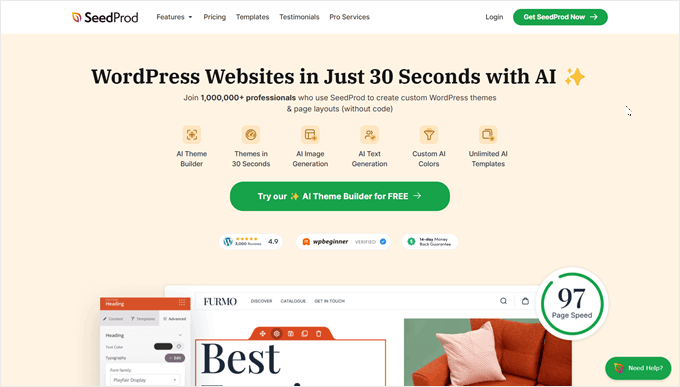
SeedProd ist ein beliebter Drag-and-drop WordPress Page-Builder, den wir für die Gestaltung vieler unserer Partner-Websites verwendet haben. Weitere Informationen finden Sie in unserer ausführlichen Rezension zu SeedProd.
SeedProd hilft Ihnen bei der Gestaltung schöner Landing Pages, Homepages und sogar ganzer Websites. Es kommt auch mit einer TON von eingebauten Templates, und hat sogar einen AI-Builder, der ein ganzes individuelles Theme für Sie in weniger als 60 Sekunden erstellt.
Schritt 5: Installieren Sie wichtige WordPress-Plugins
Plugins sind der beste Teil der Verwendung von WordPress. Mit WordPress-Plugins können Sie Ihrer Website neue Merkmale und Funktionen hinzufügen.
Sie können WordPress-Plugins für Backups, zur Verbesserung der Sicherheit, zum Einrichten von Caching, zur Einrichtung eines eCommerce-Shops, zur Optimierung Ihrer Suchmaschinen und vieles mehr verwenden. Wenn Ihnen eine Funktion einfällt, ist die Wahrscheinlichkeit groß, dass es dafür bereits ein WordPress-Plugin gibt.
Es gibt Tausende von kostenlosen und kostenpflichtigen WordPress-Plugins und Add-ons, die Sie verwenden können. Da es leicht ist, von der Auswahl überwältigt zu werden, haben wir einen ultimativen Leitfaden erstellt, um die besten Plugins für Ihre Website auszuwählen.
Um Ihnen noch mehr zu helfen, finden Sie hier einige der besten Plugins, die wir empfehlen, auf Ihrer neuen WordPress-Website zu installieren:
- WPForms – Wenn Sie irgendeine Art von Formular auf Ihrer Website benötigen, ist WPForms zweifellos der beste WordPress-Formularersteller, den es gibt. Es ist unglaublich benutzerfreundlich, auch für Anfänger, und macht es ein Kinderspiel, alle Arten von Formularen zu erstellen. Wir verwenden es, um alle unsere Formulare über WPBeginner, sowie viele unserer Partner-Websites (siehe unsere WPForms Rezension für weitere Informationen).
- MonsterInsights – Haben Sie sich jemals gefragt, wer Ihre Website besucht, woher sie kommen und was sie tatsächlich tun, sobald sie angekommen sind? MonsterInsights ist das beste Analytics Plugin für WordPress, das all diese wichtigen Fragen und mehr beantwortet. Es verbindet Ihre Website nahtlos mit Google Analytics und präsentiert dann all diese wertvollen Daten in einem leicht verständlichen Format direkt in Ihrem WordPress-Dashboard. Dies ist ein weiteres Werkzeug, das wir bei WPBeginner verwenden. In unserer Rezension zu MonsterInsights finden Sie weitere Informationen.
- OptinMonster – Sind Sie bereit, die Besucher Ihrer Website in treue E-Mail-Abonnenten und zahlende Kunden zu verwandeln? OptinMonster ist ein leistungsfähiges Toolkit für die Optimierung der Konversion, das genau dies ermöglicht. Es ermöglicht Ihnen, auffällige und effektive Popups, Slide-in-Formulare, schwebende Leisten und andere Kampagnen zur Lead-Generierung zu erstellen. Wie immer haben wir dieses Plugin auf die Probe gestellt und eine vollständige Rezension zu OptinMonster verfasst, damit Sie entscheiden können, ob es das Richtige für Sie ist.
Weitere Plugin-Empfehlungen finden Sie in unserer Liste der wichtigsten WordPress-Plugins, die Sie auf allen Ihren WordPress-Websites installieren sollten.
Schritt 6: WordPress lernen
Wenn Sie kein WordPress-Experte sind, dann machen Sie sich keine Sorgen. WordPress ist ziemlich einfach zu bedienen. Dennoch kann es vorkommen, dass Sie auf neue Dinge stoßen, die Sie lernen müssen. Hier kann WPBeginner helfen.
WPBeginner ist die größte WordPress-Ressourcenseite für Anfänger. Wir haben viele hilfreiche Inhalte, die speziell für Anfänger, Geschäftsinhaber und Blogger erstellt wurden.
Im Folgenden finden Sie einige der hilfreichen Ressourcen, die Sie auf WPBeginner finden können (alle sind völlig kostenlos):
- WPBeginner Blog – Der zentrale Ort für alle unsere WordPress-Tutorials und -Anleitungen.
- WPBeginner Dictionary – Unser WordPress-Glossar ist der beste Ort, um sich mit dem WordPress-Jargon vertraut zu machen.
- WPBeginner Videos – Neue WordPress-Benutzer können mit diesen Videos beginnen, um WordPress zu beherrschen.
- WPBeginner auf YouTube – Brauchen Sie mehr Videoanleitungen? Abonnieren Sie unseren YouTube-Kanal, der mehr als 300.000 Abonnenten und über 56 Millionen Aufrufe hat.
- WPBeginner Blueprint – Sehen Sie sich die Plugins, Tools und Dienstleistungen an, die wir auf WPBeginner verwenden.
- WPBeginner Deals – Exklusive Rabatte auf WordPress Produkte und Dienstleistungen für WPBeginner Nutzer.
Viele unserer Nutzer verwenden Google, um Antworten auf WPBeginner zu finden, indem sie einfach “wpbeginner” am Ende ihrer Suchbegriffe hinzufügen.
Wir hoffen, dass dieser Artikel Ihnen beim Umzug Ihrer Website von Joomla zu WordPress geholfen hat. Vielleicht interessieren Sie sich auch für unseren Leitfaden zur Erstellung einer kostenlosen geschäftlichen E-Mail-Adresse und unsere Auswahl der nützlichsten Tools zur Verwaltung und Erweiterung Ihrer WordPress-Website.
Wenn Ihnen dieser Artikel gefallen hat, dann abonnieren Sie bitte unseren YouTube-Kanal für WordPress-Videotutorials. Sie können uns auch auf Twitter und Facebook finden.





Sarah Clarke
I successfully moved my site from Joomla to WordPress. Thanks for sharing this important piece of information.
monu
I am very new to this field. I want to transfer my joomla website to wordpress. I have 3 domains parked on 1 hosting. When I installed wordpress for one of my domain which was working on joomla already, other website started working strangely.
Can anyone assist me what should I do to use wordpress in place of joomla.
clare
Converting a hacked joomla site. Will this bring over the nasty that infected it?
Helene
How is the current existing WordPress site affected by the import of Joomla data? Do photos transfer over without premium?
Does having a copy of the imported data live on another domain affect SEO?
Thanks so much WPBegginner you guys have been so great!!
Helene, WPnewbie
xain
i have a lot of products in my joomla website and i want to move them to my wordpress site and i want to keep links for seo…
How can i move the products not articles?
kindly help with it
Thanks
Amin
Hi
I have question, i have a lot of products in my joomla website and i want to move them to my wordpress site and i want to keep links for seo…
How can i move the products not articles?
Faisal
Hello All,
I am completely new in this field. I find one classified template on Joomla. and its almost related to my requirement. they using plugins for DJ-monster.
I am new on this. I want to start my classified web business on wordpress using woocommerece. can I use joomla classified template offline in my laptop and then transfer it in to wordpress or not. with DJ-monster plugins.
this is the joomla template which i want to use.
please your answer and guidelines will make life easier. as I am only the one person who investing limited budget on this business.
many thanks in advance
regards
faisal
Alen
Hello,
great stuff shown here.
I have a question. Is it possible to somehow “migrate” from joomla to wordpress if the joomla version is no longer online? I have everything stored locally.
Thanks
WPBeginner Support
Yes, there might be a few hiccups but its possible. Try to import your old joomla site into a WordPress installed locally first.
Admin
Josh
Hey WPBeginner thanks for a great article!
I plan on moving my site from Joomla to WP but most pages on the Joomla site has a .html extension on the end of the URL.
From my research it seems that it’s hard or not possible for WordPress pages to have .html extensions, only posts.
Is there a way around this or should I just migrate the content and create the pages without the .html extension on the URL? I’m scared this will effect rankings and will take some time to get indexed by Google.
Regards
Josh
Abhi
Hi you can use wordpress plugins to have .html extension of page and posts
like the below one :
Add HTML Extension to Specific Pages
this may solve your problem
Cheers… (y)
Moshe
I want to migrate a decent size online magazine that’s on Joomla to WP,
Can you recommend someone that can do the actual migration for me?
Moshe
John Loty
thanks for the article…I have, on the Joomla site, a customized theme/template…(home page)…Not sure of the correct term…I am assuming that I have to select or create a WP theme on the fresh WP site and that the import process will fit what it can and that I will have to make “adjustments” to get it all into WP?
Is there a particular step to prepare for receiving content that was in the customized theme on Joomla? Ta
WPBeginner Support
WordPress comes with a couple default themes pre-installed. The latest of the default themes will be automatically activated on your site when you install WordPress. You can import content from your Joomla site and then adjust or change your WordPress theme.
Admin
FAD
Hi John,
There is a way. you must need to implement and activate the theme and installed.
Post that, you can see the latest imported content and with new layout.
Let me know, if any help required.
Chad
Hi There, will this plugin allow me to import my members list from Joomla to WordPress?
Michael
Any answer here? Can I import the member list from Joomla to WordPress if I use this plug-in?
FAD
Hi MICHAEL,
Yes, you can import members. Might need to go for premium plugin.
Let me know, if any doubts.
Regards,
FAD.,
Arbel Martin
This looks great!
Was wondering if by importing the Joomla site, if it erases all the data from the Joomla site.
For instance,
I would like to create a copy of the joomla site on a test WordPress domain and edit it. Once the site is ready to replace the original Joomla site, then I would point it to the WordPress site.
Would this be possible with this method?
Thank you!
-Arbel
Helene
Did you get an answer?
Thanks!! ☺
Helene
Riska Glenn
Thanks for sharing, this article help me to migrating
I was install wordpress on mydomain/dir and completely import content from Joomla using FG joomla to wordpress plugin. My question, how to move all content and database to public directory?
Did you have article about it?
Thanks before
Lyle
Thank you so much for the link to the FG Joomla! to WordPress plugin!
Worked like a charm to import my 292 J! articles into my WP posts. Easy, quick and perfect!
jyoti
which version are you talking about?
Abdo
my is Joomla 2.5 and the import required a password..where i can find
Laureleye
Do modules transfer with the other content? If not, do you have any recommendations on how to transfer modules from Joomla to a WordPress page?
Scott
I don’t think this is possible.
WPBeginner Staff
Yes, once you have imported your content from you can delete the importer plugin.
hummble
Again, might be a silly question but I am new-ish to WP. I have my site all migrated and set up with content (mostly) as I want it for now. Moved my old joomla site to a protected folder on the same server just in case I should ever need to refer to it again.
Now my plugin manager keeps bugging me that there is a new version of the Joomla to WordPress available. But I shouldn’t need that, right? I’m all done with it. Can I delete the plugin without messing with the data it migrated for me?
sushant
can i migrate database from joomla to wordpress? If so, how?
Ru
if i import my website from Joomla to WordPress, the Joomla site will exist or will be automatically deleted?
prabin04
well, import doesn’t mean move .. so your site will exist
WPBeginner Staff
You will need access to either phpMyAdmin on the server, or FTP access to modify configuration file.
Johny
May be dumb question but I only have access to Joomla Admin panel, not the installation directory. Is there a way to find DB password from admin panel without having access to configuration file?
Perry Mensah
You can install an extension for joomla file system. com_extplorer can do it for you.
WPBeginner Staff
Linda at the end of the import process you can fix your internal links by clicking on the modify internal links button.
linda
maybe a dumb question, but how do I make the url go to my new wp-site instead of my old-joomla one? I guess I have to change that somewhere in my webhosting. But where?
Karen
Are there any issues with moving a Joomla site to WordPress on my local server to do development and then moving the new site back to replace the old site?
Kuba
Only 1 item imported but joomla site contain many articles. My Joomla version is 3.2.1
H. Olden
This is a great add to your articles and it worked like a charm. In fact, imported 5 years of data off my old Joomla 1.5 install and brought the site back up on WP. Thanks for posting…
WPBeginner Support
We are glad that you found it useful. Thanks for the feedback.
Admin
Dani M
Do you know if there is a way of exporting the look and feel of the site not just the info?
chrys
Hi,
I read in the previous comments that it’s better to have a new database when migrating on the same server. But what does it mean? If my host only provide me with one database, I’ll buy another and when I install wordpress in a new directory I give the details of the new database and when migrating joomla I give the joomla database code in the plugin. Thoses database are completely independent aren’t they? Then I move up the wordpress directory at the root and I’m done? All my content will have gone on my new database won’t it?
By doing that, assuming I have kept the same domain name, I guess only my wordpress site will be live, but what about the old links that are still visible on google? Don’t I risk a duplicate content and be blacklisted? i’m a bit confused..
Thanks !
crooso
i have joomla site, i need convert all them to wordpress.
can i do export ALL THE THINGS into wordpress without deleting joomla site,
WPBeginner Support
Yes you can and you should first import everything in WordPress. If you deleted your Joomla site before starting then you will not be able to import anything.
Admin
babu
hi iam nagababu i want to Migrate my existing Joomla website (1.5) to WordPress and i have one question can you please help me
First what i have to do
may i need to uninstall Joomla and fresh installation Of wordpress in existing domain
Can you please clarify this
WPBeginner Support
If you have joomla installed on the location where you would want to install WordPress then the best way to go is to create a new directory and then install WordPress in that directory. Once you have successfully migrated your Joomla site you can change your Domain’s settings to point to to the directory where WordPress is installed.
Admin
Kannan
Hi there,
When you say a new directory, do you mean a new folder under public_html? Thank you.
WPBeginner Support
Yes.
Anoo
Thanks for this article ! Great Job !!
I have little different issue here,I’m facing a technical confusion !
Problem
One of our client want to purchase a WordPress theme and do a fresh installation on server ! (This can be done easliy)
but the old website is working with joomla and it has around 8 other websites running on its “subfolder”
eg : http://www.example.com ( main web) , http://www.example.com/abcd, http://www.example.com/1234 etc
all web is working on joomla.
This is sort of redirection done !
My task
I have to install and develop the main web ,and connect the other webs as it is
how to reconnect the sub installations on WordPress ?
eg : http://www.example.com ( will run on wordpress ) but can’t change the subdomains which is running on joomla
it should work as http://www.example.com/abcd even after the installation
What hosting people told me
They said, i can’t do this because different platforms , but there should be a solution right ?
Could you help me ?
Thanks in advance !
Links : (http://www.nispana.com) has to install wordpress , Sub domain, can’t change any installation (http://www.nispana.com/buildindiasummit/)
Ahmad
Thank You for Such a Useful Post
Khaled ababneh
Anyone can help, I get this error
Import Joomla (FG)
This plugin will import sections, categories, posts and medias (images, attachments) from a Joomla database into WordPress.
Compatible with Joomla versions 1.5, 1.6, 1.7, 2.5, 3.0 and 3.1
Dan
thank you! this saves me a lot of time!
Sanjin
Please say that you have some similar method to move Drupal site to WordPress! ! !
I manage the Drupal site with simple membership content. When users register they can download some PDF files. I have a database of users with just main informations about them and that is all. So I would like to move the site with all members data to the WordPress. Could somebody tell me there is a easy way to do it? :o)
Thanks to the WPB stuff for doing a great job!
Debasis Sabat
I think this plugin is useful for migrating joomla article to WP post/page, but i do not think this will do anything for joomla component/module/extension.
anda
Hello, I have a question, mabye stupid but i really don’t know how this works. I want to move a joomla site on a wordpress platform (on the same server). I have to create a new database and user for wordpress, or do i use the same database and user?
Thank you very much!
WPBeginner Support
It is better to create a new database and user.
Admin
anda
Thank you so much, you’re doing a great job!
Ali
Really thanks for your helping
Nico
Great post! But is there a way to import links from the Joomla Weblinks Component to WordPress?
Girendra
We keep getting the error “Fatal error: Class ‘PDO’ not found” when we try to run this plugin. We had SiteGround enable PDO globally (VPS) and we have confirmed that the extension is enabled.
Any help will be much appreciated.
Girendra.
WPBeginner Support
Contact plugin support.
Admin
Jimrelay
Hi, Thanks for the article it was great,
I just have a question, maybe is obvious, but you didn’t mention if this IMPORT, do not ERASE all that information from your actual Joomla site? Because I has been working on a WordPress Demo page, and I don’t want to erase anything from my original Joomla site… just make a copy of the content and images…
Thanks in advance for your answer…
Jimrelay
WPBeginner Support
No it will not delete any thing from your Joomla site.
Admin
Wesley
Great article, helped me immensely to migrate my site from Joomla to WordPress.
Good job!
Thanks also to Jack Cola and Zimbrul for additional comments.
Muneeb
Thank you for the article!, but i wanted to know how would we convert the theme from joomla to wordpress, we want to keep the design as well including navigation, sidebar, content each and everything. Basically it will look like the same website but with a different CMS in the background.
Can you suggest us something with this regard?
Jack Cola
Keeping your theme the same theme will be harder, as they is no way to convert it. You will need to contact the theme developer to see if they offer the same theme on WordPress.
I know programs such as Artisteer allow you to export the same theme from WordPress and Joomla, so if your theme was built using that program, just export the WordPress version.
Jack COla
I have just completed moving my website from Joomla to WordPress. I problably spent 30+ hours getting it perfect, testing, ensuring there are no 404 errors.
Problems I found were:
-Needed to perform the migration on a local host to ensure as the URL structure would stuff up.
-Image redirects will result in 404 errors (which I manually had to change – only effects those -images ranking high on Google Image or those evil hot linkers.
-Comments needed to be migrated
Pash
Hi Jack
How did you migrate the comments over? I did my site a few years back and didn’t manage to migrate the comments but now I have to do our corporate intranet and it’s important that the comments get moved over too.
Zimbrul
Another error you may get into is regarding the database. If your sites are on different hosts you may have problems connecting to Joomla database and you won’t be able to complete the process.
Steve Eilertsen
Thank you for your awesome high quality WordPress articles.
They are much appreciated and demonstrate the true spirit of the Internet
DJ Wade-O
I needed this post about 8 Months ago. lol. Glad you guys made this post though. My site has taken off since I made the switch!