Wir arbeiten seit Jahren mit Content-Management-Systemen und haben daher aus erster Hand erfahren, wie die richtige Plattform für jedes Online-Unternehmen einen Wendepunkt darstellen kann. Während Joomla vielen Website-Besitzern in der Vergangenheit gute Dienste geleistet hat, hat sich WordPress als benutzerfreundlichste und flexibelste Plattform durchgesetzt.
Der Umstieg von Joomla auf WordPress mag entmutigend erscheinen – wir verstehen das. Sie machen sich wahrscheinlich Sorgen, Inhalte zu verlieren, Ihre Website zu beschädigen oder Ihr Geschäft zu stören. Aber hier sind die wirklich guten Nachrichten: Mit dem richtigen Plan ist der Wechsel von Joomla zu WordPress tatsächlich viel einfacher, als Sie vielleicht denken.
In diesem Leitfaden teilen wir eine bewährte Methode für die Migration von Joomla zu WordPress. Wir haben all unsere jahrelange Erfahrung bei der Unterstützung anderer genutzt und den Prozess vereinfacht, damit Sie Ihre Website im Handumdrehen auf WordPress zum Laufen bringen können.

Warum von Joomla zu WordPress wechseln?
Sie haben vielleicht schon von verschiedenen Möglichkeiten gehört, eine Website zu erstellen, und zwei beliebte Namen, die oft genannt werden, sind Joomla und WordPress. Beide sind Open-Source, was bedeutet, dass sie kostenlos zu nutzen sind und von einer Gemeinschaft von Entwicklern erstellt wurden. Sie sprechen sogar die gleiche zugrunde liegende Computersprache (PHP) und verwenden ähnliche Arten von Website-Heimen (Hosting).
Joomla ist jedoch komplizierter zu bedienen und es gibt weniger Erweiterungen und Designs.
Auf der anderen Seite ist WordPress aus gutem Grund der beliebteste Website-Builder der Welt! Es ist bekannt dafür, dass es viel einfacher zu erlernen und zu verwenden ist, und es verfügt über eine riesige Bibliothek von Erweiterungen und Designoptionen, um Ihre Website zu Ihrer eigenen zu machen.
Wir haben sogar einen detaillierten Joomla vs. WordPress Vergleich zusammengestellt, wenn Sie alle Unterschiede nebeneinander sehen möchten.
💡 Für eine tiefere Auseinandersetzung mit den Gründen, warum wir WordPress durchweg empfehlen, lesen Sie bitte unsere vollständige WordPress-Bewertung oder unseren Expertenvergleich von WordPress.com vs WordPress.org.
Wenn wir von WordPress sprechen, meinen wir die selbst gehostete WordPress.org-Plattform und nicht WordPress.com. Ja, das sind zwei sehr unterschiedliche Plattformen.
WordPress.com ist ein gehosteter Website-Builder. Mit WordPress.com müssen Sie keinen eigenen Hosting-Plan finden und die Software selbst installieren. Stattdessen können Sie einen kostenlosen Plan wählen oder einen der verfügbaren kostenpflichtigen Pläne kaufen, und Automattic wird Ihre Website für Sie hosten.
WordPress.com hat jedoch seine Grenzen. Insbesondere können Sie keine der großartigen WordPress-Plugins (sie sind wie Add-ons für Ihre Website) installieren und Sie haben möglicherweise Schwierigkeiten, mit Ihren Inhalten Geld zu verdienen.
Mit diesem gesagt, empfehlen wir WordPress.org für alle Arten von Websites – von Online-Shops über gemeinnützige Websites bis hin zu Online-Portfolios und allem dazwischen.
Wir haben einen vollständigen Vergleich von WordPress.com vs. WordPress.org, der alle wichtigen Unterschiede aufschlüsselt, aber im Grunde gilt: Sie werden fast immer WordPress.org wählen wollen.
Nun, da dies gesagt ist, werfen wir einen Blick darauf, was Sie benötigen, um eine Joomla-Website auf WordPress zu übertragen:
- Schritt 0: Erste Schritte
- Schritt 1: WordPress installieren und einrichten
- Step 2: Import Your Joomla Website to WordPress
- Schritt 3: Weiterleitungen und Permalinks einrichten
- Schritt 4: WordPress-Theme einrichten
- Schritt 5: Wichtige WordPress-Plugins installieren
- Schritt 6: WordPress lernen
Schritt 0: Erste Schritte
Die Anforderungen für Joomla und selbst gehostetes WordPress sind ziemlich ähnlich. Sie benötigen einen Domainnamen und ein WordPress-Hosting-Konto, um mit WordPress zu beginnen.
Wahrscheinlich haben Sie bereits einen Domainnamen und ein Website-Hosting-Konto für Ihre Joomla-Website. Sie können diese auch für Ihre WordPress-Website verwenden.
Wenn Sie zu einem anderen Hosting-Anbieter wechseln möchten, empfehlen wir Ihnen Bluehost.

Bluehost ist eines der führenden Hosting-Unternehmen der Welt und ein offiziell empfohlener WordPress-Hosting-Anbieter.
Außerdem können WPBeginner-Leser mit Bluehost bis zu 61 % Rabatt auf Webhosting erhalten, einschließlich einer kostenlosen Domain und eines SSL-Zertifikats. Im Grunde können Sie für nur 1,99 $ pro Monat loslegen.
Hinweis: Bei WPBeginner glauben wir an vollständige Transparenz. Wenn Sie sich über unseren Empfehlungslink bei Bluehost anmelden, erhalten wir eine kleine Provision, ohne zusätzliche Kosten für Sie (tatsächlich sparen Sie Geld und erhalten eine kostenlose Domain + SSL-Zertifikat).
Wir würden diese Provision für die Empfehlung von fast jedem WordPress-Hosting-Service erhalten, aber wir empfehlen nur Produkte, die wir persönlich verwenden und von denen wir glauben, dass sie unseren Lesern einen Mehrwert bieten.
Schritt 1: WordPress installieren und einrichten
WordPress ist berühmt für seine 5-Minuten-Installation. Viele gute WordPress-Hosting-Unternehmen installieren WordPress automatisch für Sie. Oder Sie finden 1-Klick-WordPress-Installer in Ihrem Hosting-Konto-Dashboard.
Wenn Sie sich für ein Bluehost-Konto angemeldet haben, wird WordPress automatisch für Sie installiert. Klicken Sie einfach auf die Schaltfläche 'Website bearbeiten' neben Ihrer Website in Ihrem Hosting-Konto.

Dies bringt Sie zum WordPress-Admin-Panel.
Es wird so aussehen:

Benötigen Sie weitere Anweisungen? Folgen Sie unserem vollständigen WordPress-Installations-Tutorial für Schritt-für-Schritt-Anleitungen.
Schritt 2: Importieren Sie Ihre Joomla-Website in WordPress
Jetzt, da Sie WordPress installiert haben, können Sie Inhalte von Ihrer Joomla-Website importieren.
Installieren und aktivieren Sie zuerst das Plugin FG Joomla to WordPress. Weitere Details finden Sie in unserer Schritt-für-Schritt-Anleitung, wie man ein WordPress-Plugin installiert.
Gehen Sie nach der Aktivierung auf die Seite Tools » Importieren in Ihrem WordPress-Dashboard. Sie sehen eine Liste der für Ihre WordPress-Installation verfügbaren Importwerkzeuge. Klicken Sie auf den Link 'Importer ausführen' unter dem Joomla (FG) Importer-Tool.

Dies startet das Joomla (FG) Importer-Skript, und Sie werden aufgefordert, Ihre Joomla-Website-Informationen anzugeben.
Zuerst müssen Sie die URL Ihrer Joomla-Website und dann deren Datenbankeinstellungen eingeben.

Sie finden Ihre Datenbankinformationen im Admin-Bereich Ihrer Joomla-Website.
Gehen Sie einfach zur Seite System » Globale Konfiguration und klicken Sie auf die Registerkarte 'Server'.

Diese Seite zeigt Ihnen alle notwendigen Datenbankinformationen, wie z. B. den Datenbank-Benutzernamen, den Datenbanknamen und das Präfix der Datenbanktabellen.
Die einzige Information, die es nicht anzeigt, ist das Datenbankpasswort. Wenn Sie Ihr Joomla-Datenbankpasswort nicht mehr wissen, finden Sie es in der Datei configuration.php im Stammverzeichnis Ihrer Joomla-Website.
Sie können auf diese Datei zugreifen, indem Sie sich mit einem FTP-Client mit Ihrer Website verbinden und sie in einem Texteditor wie Notepad öffnen.
Nachdem Sie Ihre Datenbankinformationen in den Joomla-Importer eingegeben haben, klicken Sie auf die Schaltfläche 'Datenbankverbindung testen'. Wenn alles korrekt eingegeben ist, sehen Sie eine Erfolgsmeldung.

Unten finden Sie zusätzliche Optionen, um zu steuern, was Sie importieren möchten, einschließlich Beitragsbilder, Inhaltsbilder und mehr. Wenn Sie unsicher sind, lassen Sie diese Optionen so, wie sie sind.
Klicken Sie auf die Schaltfläche „Importeur starten / fortsetzen“, um fortzufahren.
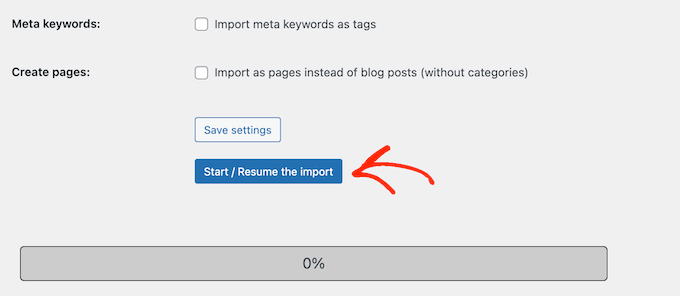
Der Importeur beginnt nun mit dem Abrufen von Inhalten von Ihrer Joomla-Website. Dies kann eine Weile dauern, abhängig von der Menge der von Ihnen vorhandenen Inhalte.
Sobald Sie fertig sind, sehen Sie eine Erfolgsmeldung.

Jetzt, da Sie Inhalte auf Ihre WordPress-Website importiert haben, besteht der nächste Schritt darin, interne Links zu überprüfen, die möglicherweise auf Ihre alte Website verweisen. Der Joomla FG Importer wird dies auch für Sie erledigen.
Sie müssen nach unten scrollen und auf die Schaltfläche „Interne Links ändern“ klicken.

Sie können jetzt Ihre WordPress-Website besuchen, um die importierten Inhalte in Aktion zu sehen.
Dinge, die Sie tun sollten, nachdem Sie Joomla zu WordPress verschoben haben
Nach der Migration Ihrer Website von Joomla zu WordPress müssen Sie einige Anpassungen vornehmen, um den WordPress-Migrationsprozess abzuschließen und Ihre neue Plattform einzurichten.
Schritt 3: Weiterleitungen und Permalinks einrichten
Ihre alte Joomla-Website hat möglicherweise eine andere URL-Struktur als Ihre WordPress-Website. Das bedeutet, dass Personen, die Ihre Artikel in Suchmaschinen finden, nun eine 404-Fehlerseite sehen werden.
Um dies zu beheben, müssen Sie Permalinks einrichten und Benutzer und Suchmaschinen ordnungsgemäß zu den neuen URLs weiterleiten.
Besuchen Sie zuerst die Seite Einstellungen » Permalinks in WordPress. Klicken Sie im Abschnitt 'Allgemeine Einstellungen' auf die Option 'Beitragsname'.

Klicken Sie dann auf die Schaltfläche „Änderungen speichern“.
Als Nächstes müssen Sie zum Einrichten von Weiterleitungen das Plugin Redirection auf Ihrer WordPress-Website installieren und aktivieren. Weitere Details finden Sie in unserer Schritt-für-Schritt-Anleitung zum Thema Installation eines WordPress-Plugins.
Nach der Aktivierung müssen Sie die Seite Extras » Weiterleitung besuchen.
Geben Sie in das Feld „Quell-URL“ Ihre alte Joomla-URL ein und in das Feld „Ziel-URL“ Ihre neue URL, wie im folgenden Screenshot gezeigt.
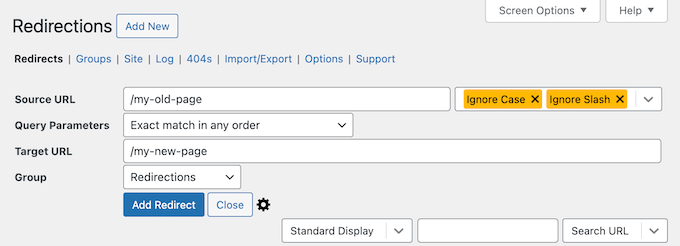
Stellen Sie sicher, dass Sie die Option '301 – Permanent verschoben' auswählen und dann auf die Schaltfläche 'Weiterleitung hinzufügen' klicken, um Ihre Änderungen zu speichern.
WordPress wird nun die alte Joomla-Website-URL auf Ihre neue WordPress-Permalink-Struktur umleiten.
Wiederholen Sie den Vorgang, um Weiterleitungen für andere Seiten oder Beiträge hinzuzufügen. Denken Sie daran, die alten URLs zu besuchen, um sicherzustellen, dass sie ordnungsgemäß auf die neuen URLs Ihrer WordPress-Website weitergeleitet werden.
Weitere Details finden Sie in unserem Leitfaden zum Einrichten von Weiterleitungen in WordPress.
Alternativ können Sie auch All in One SEO (AIOSEO) verwenden, um Seiten und Beiträge von Joomla nach WordPress umzuleiten. AIOSEO verfügt über einen leistungsstarken Redirection Manager, mit dem Sie komplette Website-Umleitungen einrichten können.

AIOSEO bietet auch 404-Fehlerverfolgung, um leicht defekte Links zu erkennen, die beim Umzug Ihrer Website von Joomla nach WordPress auftreten können.
Weitere leistungsstarke Funktionen sind unbegrenzte Schlüsselwörter, Schema-Markup, benutzerdefinierte Breadcrumbs, lokale SEO-Module, WooCommerce SEO und mehr.
🌟 Hier bei WPBeginner verlassen wir uns auf AIOSEO, um sicherzustellen, dass alle unsere Artikel perfekt optimiert und für Suchmaschinen leicht zu finden sind. Es hilft uns, alles reibungslos zu verwalten, und unsere Website erzielt konstant großartigen Traffic!
Sehen Sie sich unsere detaillierte AIOSEO-Bewertung an, um zu erfahren, warum es unser bevorzugtes Plugin ist und wie es auch Ihnen helfen kann.
Schritt 4: WordPress-Theme einrichten
WordPress bietet Ihnen Zugriff auf eine riesige Sammlung von Themes, die Sie verwenden können. Themes steuern das Erscheinungsbild und das Design Ihrer WordPress-Website.
Es gibt Tausende von kostenlosen und kostenpflichtigen WordPress-Themes, die Sie auf Ihrer neuen WordPress-Site installieren können. Allerdings sind nicht alle Themes für jede Art von Website geeignet, und diese Fülle an Auswahlmöglichkeiten kann Anfänger etwas verwirren.
Wir haben dies erleichtert, indem wir recherchiert und die besten WordPress-Themes von Hand ausgewählt haben. Hier sind einige unserer Theme-Showcases, die Sie besuchen können, um das perfekte Theme für Ihre Website zu finden:
- Beste kostenlose WordPress-Blog-Themes
- Beste WordPress Business-Themes
- Beste minimalistische WordPress-Themes für Autoren
- Beste WordPress-Themes im Magazin-Stil
- Beste WordPress-Themes für Fotografen
Benötigen Sie Hilfe bei der Installation Ihres neuen Themes? Sehen Sie sich unseren Leitfaden für Anfänger an, wie man ein WordPress-Theme installiert.
Alternativ können Sie ein Page-Builder-Plugin wie SeedProd verwenden.
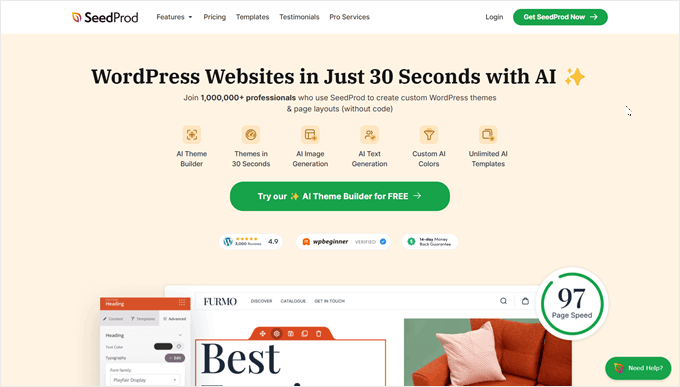
SeedProd ist ein beliebter Drag-and-Drop-WordPress-Page-Builder, den wir zum Entwerfen vieler unserer Partner-Websites verwendet haben. Weitere Informationen finden Sie in unserem detaillierten SeedProd-Testbericht.
SeedProd hilft Ihnen, schöne Landing Pages, Homepages und sogar ganze Websites zu gestalten. Es kommt auch mit TONNEN von integrierten Vorlagen und hat sogar einen KI-Builder, der ein komplettes benutzerdefiniertes Theme in weniger als 60 Sekunden für Sie erstellen kann.
Schritt 5: Wichtige WordPress-Plugins installieren
Plugins sind der beste Teil der Verwendung von WordPress. WordPress-Plugins ermöglichen es Ihnen, neue Funktionen und Funktionalitäten zu Ihrer Website hinzuzufügen.
Sie können WordPress-Plugins für Backups, Sicherheitsverbesserungen, Caching-Einrichtung, den Start eines E-Commerce-Shops, die Suchmaschinenoptimierung und mehr verwenden. Wenn Sie sich eine Funktion vorstellen können, gibt es dafür wahrscheinlich bereits ein WordPress-Plugin.
Es gibt Tausende von kostenlosen und kostenpflichtigen WordPress-Plugins und Add-ons, die Sie verwenden können. Da man sich leicht von der Auswahl überwältigt fühlen kann, haben wir einen ultimativen Leitfaden erstellt, wie Sie die besten Plugins für Ihre Website auswählen.
Um Ihnen noch weiter zu helfen, finden Sie hier einige der Top-Plugins, die wir für Ihre neue WordPress-Website empfehlen:
- WPForms – Wenn Sie irgendeine Art von Formular auf Ihrer Website benötigen, ist WPForms zweifellos der beste WordPress-Formularersteller. Er ist unglaublich benutzerfreundlich, selbst für Anfänger, und macht es zum Kinderspiel, alle Arten von Formularen zu erstellen. Wir verwenden ihn für alle unsere Formulare auf WPBeginner und vielen unserer Partner-Websites (lesen Sie unsere WPForms-Bewertung für weitere Informationen).
- MonsterInsights – Haben Sie sich jemals gefragt, wer Ihre Website besucht, woher sie kommen und was sie tatsächlich tun, wenn sie ankommen? MonsterInsights ist das beste Analyse-Plugin für WordPress, das all diese wichtigen Fragen und mehr beantwortet. Es verbindet Ihre Website nahtlos mit Google Analytics und präsentiert dann all diese wertvollen Daten in einem leicht verständlichen Format direkt in Ihrem WordPress-Dashboard. Dies ist ein weiteres Tool, das wir bei WPBeginner verwenden. Lesen Sie also unsere MonsterInsights-Bewertung für weitere Informationen.
- OptinMonster – Sind Sie bereit, Ihre Website-Besucher in treue E-Mail-Abonnenten und zahlende Kunden zu verwandeln? OptinMonster ist ein leistungsstarkes Toolkit zur Konversionsoptimierung, das genau dafür entwickelt wurde. Es ermöglicht Ihnen, auffällige und effektive Popups, Slide-in-Formulare, schwebende Balken und andere Lead-Generierungskampagnen zu erstellen. Wie immer haben wir dieses Plugin getestet und eine vollständige OptinMonster-Bewertung geschrieben, damit Sie entscheiden können, ob es das Richtige für Sie ist.
Weitere Plugin-Empfehlungen finden Sie hier in unserer Liste der essentiellen WordPress-Plugins, die Sie auf allen Ihren WordPress-Websites installieren sollten.
Schritt 6: WordPress lernen
Wenn Sie kein WordPress-Experte sind, dann machen Sie sich keine Sorgen. WordPress ist ziemlich einfach zu bedienen. Gelegentlich können Sie jedoch auf neue Dinge stoßen, die Sie lernen müssen. Hier kann WPBeginner helfen.
WPBeginner ist die größte WordPress-Ressourcen-Website für Anfänger. Wir haben viele hilfreiche Inhalte, die speziell für Anfänger, Geschäftsinhaber und Blogger erstellt wurden.
Im Folgenden finden Sie einige der hilfreichen Ressourcen, die Sie auf WPBeginner finden (alle sind völlig kostenlos):
- WPBeginner Blog – Der zentrale Ort für all unsere WordPress-Tutorials und Anleitungen.
- WPBeginner Dictionary – Unser WordPress-Glossar ist der beste Ort, um sich mit der WordPress-Terminologie vertraut zu machen.
- WPBeginner Videos – Neue WordPress-Benutzer können mit diesen Videos beginnen, um WordPress zu meistern.
- WPBeginner auf YouTube – Benötigen Sie weitere Videoanleitungen? Abonnieren Sie unseren YouTube-Kanal, der mehr als 300.000 Abonnenten und über 56 Millionen Aufrufe hat.
- WPBeginner Blueprint – Sehen Sie sich die Plugins, Tools und Dienste an, die wir auf WPBeginner verwenden.
- WPBeginner-Angebote – Exklusive Rabatte auf WordPress-Produkte und -Dienstleistungen für WPBeginner-Benutzer.
Viele unserer Nutzer verwenden Google, um Antworten auf WPBeginner zu finden, indem sie einfach „wpbeginner“ am Ende ihrer Suchbegriffe hinzufügen.
Wir hoffen, dieser Artikel hat Ihnen geholfen, Ihre Website von Joomla zu WordPress zu migrieren. Möglicherweise möchten Sie auch unseren Leitfaden zum Erstellen einer kostenlosen geschäftlichen E-Mail-Adresse in 5 Minuten (Schritt für Schritt) und unsere Auswahl der nützlichsten Tools zur Verwaltung und zum Wachstum Ihrer WordPress-Website sehen.
Wenn Ihnen dieser Artikel gefallen hat, abonnieren Sie bitte unseren YouTube-Kanal für WordPress-Video-Tutorials. Sie finden uns auch auf Twitter und Facebook.





Olaf
Ich mag Joomla; nach WordPress ist es ein weiteres großartiges und robustes System, das praktisch alles bewältigen kann. Manchmal ist WordPress jedoch besser für einen bestimmten Zweck geeignet, und die Entscheidung wird getroffen, das System zu wechseln. Ich habe es zweimal gemacht, immer auf meine eigene Weise. Es hat lange gedauert, einfach weil ich kein festes, bewährtes System dafür habe. Ich bin mir nicht sicher, ob ich Joomla jemals wieder migrieren werde, aber da ich es schon einmal getan habe, ist es möglich. Zumindest werde ich jetzt einen Leitfaden haben, dem ich folgen kann, damit ich es beim nächsten Mal nicht "auf meine Weise" machen und so lange brauchen muss.
Jiří Vaněk
Was mich am meisten interessierte und mir sehr geholfen hat, war der Datenimport. Alles andere habe ich gut gemeistert. Ich war jedoch wirklich ratlos, wie ich Inhalte von Joomla nach WordPress bekomme, da die beiden Systeme diametral unterschiedlich sind. Das FG Joomla to WordPress Plugin funktioniert brillant; am Ende war ich angenehm überrascht, wie einfach es war, obwohl es anfangs wie eine absolut unüberwindbare Aufgabe erschien. Das manuelle Kopieren von Inhalten fühlte sich für mich wie ein Albtraum an. Dieses Plugin ist fantastisch!
Joseph Matt
Ich schätze diesen Inhalt sehr, da er aufschlussreich ist. Ich habe jedoch bemerkt, dass Sie nicht über die Domain gesprochen haben, auf der wir WordPress installieren sollen, bevor wir die Joomla-Website importieren.
Ich frage das, weil ich meine Website von Joomla auf WordPress umziehen möchte, aber meinen Domainnamen behalten möchte. Es ist auch nicht möglich, zwei CMS auf einer Domain zu installieren, obwohl ich bemerkt habe, dass das Tutorial besagt, dass die Joomla-Website live sein muss, damit die Importierung funktioniert.
Meine Frage: Wie wechsle ich von Joomla zu WordPress und behalte dabei meinen Joomla-Domainnamen auf der neuen WordPress-Website bei?
Danke, während ich auf Ihre Antwort warte.
WPBeginner Support
Dafür empfehlen wir, sich mit Ihrem Hosting-Provider in Verbindung zu setzen, da einige eine temporäre URL oder eine Staging-Site-Option anbieten, mit der Sie die Website einrichten können, ohne Ihren Domainnamen zu verschieben. Es würde vom jeweiligen Hoster abhängen, welche Methode verwendet werden muss.
Admin
Pantelis
Tolle Informationen! Was ich nicht verstehe ist: Da wir nach Abschluss des Imports ein Theme auswählen müssen, warum die Website migrieren und nicht von Grund auf in dem ausgewählten WordPress-Theme neu erstellen. Was gewinnen wir durch die Migration? Danke
WPBeginner Support
Das hängt davon ab, wie viele Inhalte auf Ihrer Website vorhanden sind. Der Export versucht, die Inhalte zu verschieben, während das Theme Ihre Inhalte formatiert.
Admin
Laura
Hallo,
dieser Artikel ist genau das, wonach ich gesucht habe, da ich gebeten wurde, eine alte Joomla-Website zu aktualisieren und beschlossen habe, sie in eine WordPress-Website umzuwandeln.
Ich habe eine Frage: Die Joomla-Website ist sehr alt (Joomla-Version ist 1.5.25). Würde diese Technik auch mit einer so alten Joomla-Version funktionieren?
Vielen Dank für Ihre hilfreichen Artikel!
WPBeginner Support
Wir haben zu diesem Zeitpunkt keine Tests mit älteren Versionen durchgeführt, aber es sollte funktionieren.
Admin
Shahidul Islam
Danke für das Teilen dieses hilfreichen Artikels.
Wenn ich meine Joomla-Website nach WordPress migriere, werden dann alle meine Produkte von Joomla nach WordPress übertragen oder nur der Inhalt & die Medien werden nach WordPress übertragen
WPBeginner Support
Es würde davon abhängen, wie die Produkte hinzugefügt wurden. Wenn Sie sich an den Support des Plugins wenden, können diese Ihnen mitteilen, ob diese Produkte übertragen werden.
Admin
Igor
Hallo, kann ich das Plugin nach Abschluss deaktivieren und löschen?
WPBeginner Support
Sie sollten den Importeur entfernen können, sobald Sie Ihre Übertragung abgeschlossen haben.
Admin
Mustafa Kamal
Gibt es eine Möglichkeit, die Vorlage auch zu migrieren?
WPBeginner Support
Im Moment nicht
Admin
Yash
Ich habe eine Frage, kann ich meine Joomla-Website lokal auf WP migrieren?
WPBeginner Support
Sie können Ihre Inhalte sicherlich von Joomla auf eine lokale WordPress-Website verschieben, wenn Sie möchten.
Admin
Klyde
Können wir diesen Konvertierungsprozess verwenden, wenn die Website mehr als eine Version von Joomla darauf hat? Es sieht so aus, als ob unsere (ich bin neu) hauptsächlich 2.5.0 hat, aber einige Komponenten, Module usw. sind niedriger oder höher.
WPBeginner Support
Sofern wir nichts anderes hören, sollte es immer noch funktionieren. Sie können es immer mit einer lokalen Installation auf Ihrem Computer testen: https://www.wpbeginner.com/how-to-install-wordpress/#installlocal
Admin
Caroline
Unsere aktuelle Website wurde vor Jahren in Joomla erstellt und wir möchten sie in WordPress überarbeiten.
Wir möchten den aktuellen Domainnamen beibehalten, aber wir möchten nicht die alten Joomla-Inhalte behalten; stattdessen ziehen wir es vor, frisch zu beginnen, da die meisten Inhalte ohnehin veraltet sind. Dennoch möchte ich die alte Website "live" lassen, bis die neue Website bereit zur Veröffentlichung ist.
Muss ich die Website technisch noch von Joomla nach WordPress "verschieben" oder kann ich einfach die Plattform von Joomla auf WordPress umstellen, ohne die Inhalte zu importieren?
WPBeginner Support
Wenn Sie den Inhalt nicht behalten möchten, könnten Sie Ihre WordPress-Website von Grund auf neu erstellen, ohne sich um Ihren Inhalt zu kümmern. Sie würden einfach den Domainnamen auf Ihren Host verweisen, sobald Sie bereit sind, die neue Website live zu schalten.
Admin
uysy
Hallo WPB-Team,
Ich möchte meine Joomla-Website zu WP migrieren. Aber ich habe keine Option, meine Joomla-Website zu sichern, bevor ich mit der Migration zu WP beginne.
Ändert das WP-Plugin etwas an der Joomla-Website während der Migration? Oder ist dies nur eine direkte Kopie auf die WP-Website?
WPBeginner Support
Es sollte nur das Kopieren Ihrer Inhalte von Joomla sein
Admin
Javier Eraso
Ihr Leitfaden ist sehr nützlich für diejenigen, die beschlossen haben, von einem CMS zu einem anderen zu migrieren. Es ist jedoch nicht richtig zu sagen, dass Joomla nicht so leistungsfähig oder flexibel wie WordPress ist. Ich arbeite seit vielen Jahren mit beiden und kann sagen, dass Sie falsch liegen. Tatsächlich ist WordPress einfach beliebter und vielleicht etwas einfacher für sehr unerfahrene Benutzer mit sehr grundlegender Funktionalität einzurichten. Es ist wie die Windows vs. Linux-Diskussion.
WPBeginner Support
Danke, dass Sie Ihre Meinung zum Unterschied zwischen den beiden geteilt haben
Admin
Brad
Joomla war die Plattform, auf der wir ursprünglich aufgebaut haben, doch die Schwierigkeit, ein anpassbares Favicon einzubetten, wurde zu einem echten Problem, da die Website unvollständig und amateurhaft aussah, mit dem scheinbar unveränderlichen Standard-Favicon (ein Joomla-Logo). Andere Wordpress-Websites von uns passen Favicon-Bilder leicht an, daher haben wir uns entschieden, zu diesem Zeitpunkt vollständig auf Wordpress umzusteigen.
Ihr Beitrag ist eine gewaltige Ressource. Vielen Dank!
WPBeginner Support
Thank you, glad our content was helpful
Admin
Vinny Hebert
Wie können Sie Leuten sagen, dass Joomla nicht leistungsfähig oder flexibel ist? Im Kern ist Joomla leistungsfähiger und flexibler als WordPress und sicherer.
WPBeginner Support
Wir sagen nicht, dass es nicht flexibel oder leistungsfähig ist, unserer Meinung nach ist WordPress LEISTUNGSFÄHIGER, flexibler und benutzerfreundlicher
Admin
Ronny Fretel
Wie wäre es mit einer mehrsprachigen Joomla-Website?? Unterstützt WordPress das?
WPBeginner Support
Hallo Ronny,
WordPress kann mit Plugins von Drittanbietern mehrsprachig sein. Wir sind uns nicht sicher, ob diese Plugins mehrsprachige Inhalte von einer anderen Plattform erkennen und sortieren können.
Wir würden vorschlagen, dass Sie Ihre Joomla-Website zuerst auf einen lokal installierten Server mit WordPress importieren.
Admin
Giulio
Hallo! Vielen Dank für den tollen Artikel.
Ich habe eine Joomla-Website, die ich zu WP migrieren möchte. Mir stehen keine Subdomains zur Verfügung und ich möchte WP in einem Unterverzeichnis der Website installieren, dann das Plugin installieren, alle Joomla-Daten in WordPress importieren und schließlich die WP-Installation vom Unterverzeichnis in das Hauptverzeichnis ändern.
Glauben Sie, dass dies ein guter Weg ist, es zu tun?
WPBeginner Support
Hallo Giulio,
Es wird funktionieren. Sie können Ihre Joomla-Website auch in eine lokale Installation importieren, alles einrichten und dann auf einen Live-Server verschieben.
Admin
Gjergji Kokushta
Vielen Dank für den Artikel, aber ich habe eine Frage: MeineWebsite hat Joomla installiert. Soweit ich das verstanden habe, benötige ich eine weitere Domain+Hosting, auf der WordPress installiert ist, damit ich von MeineWebsite.com zu MeineNeueWebsite migrieren kann?
Gibt es eine Möglichkeit, dies innerhalb desselben Hosting-Kontos zu tun?
WPBeginner Support
Hallo Gjergji Kokushta,
Bitte kontaktieren Sie Ihren Hosting-Provider. Viele Joomla-Hosting-Provider unterstützen auch WordPress. Tatsächlich ist Ihr Konto möglicherweise bereits vollständig bereit, um WordPress zu installieren. Wenn dies jedoch nicht der Fall ist, müssen Sie umziehen, aber Sie müssen Ihre Domainnamen nicht ändern, da Sie Ihre bestehende Domain auf Ihre neue WordPress-Website verweisen können.
Admin
Faust
Sie müssen diese Migrationseinstellungen auf einem Staging-Server testen, falls Probleme auftreten.
Sarah Clarke
Ich habe meine Website erfolgreich von Joomla nach WordPress umgezogen. Danke, dass Sie diese wichtige Information geteilt haben.
monu
Ich bin neu in diesem Bereich. Ich möchte meine Joomla-Website auf WordPress übertragen. Ich habe 3 Domains auf 1 Hosting geparkt. Als ich WordPress für eine meiner Domains installiert habe, die bereits auf Joomla lief, begann die andere Website seltsam zu funktionieren.
Kann mir jemand helfen, was ich tun soll, um WordPress anstelle von Joomla zu verwenden?
clare
Konvertierung einer gehackten Joomla-Website. Bringt das auch das Übel mit, das sie infiziert hat?
Helene
Wie wirkt sich der Import von Joomla-Daten auf die aktuell bestehende WordPress-Website aus? Werden Fotos ohne Premium übertragen?
Beeinflusst es die SEO, wenn eine Kopie der importierten Daten auf einer anderen Domain vorhanden ist?
Vielen Dank, WPBegginner, Sie waren großartig!!
Helene, WPnewbie
xain
Ich habe viele Produkte auf meiner Joomla-Website und möchte sie auf meine WordPress-Site verschieben und die Links für SEO beibehalten…
Wie kann ich die Produkte und nicht die Artikel verschieben?
Bitte helfen Sie mir dabei.
Danke
Amin
Hallo
Ich habe eine Frage, ich habe viele Produkte auf meiner Joomla-Website und möchte sie auf meine WordPress-Site verschieben und dabei die Links für SEO beibehalten…
Wie kann ich die Produkte und nicht die Artikel verschieben?
Faisal
Hallo zusammen,
Ich bin völlig neu in diesem Bereich. Ich finde eine klassifizierte Vorlage auf Joomla. und sie ist fast mit meinen Anforderungen verbunden. Sie verwenden Plugins für DJ-Monster.
Ich bin neu hier. Ich möchte mein Kleinanzeigen-Webgeschäft auf WordPress mit WooCommerce starten. Kann ich eine Joomla-Kleinanzeigen-Vorlage offline auf meinem Laptop verwenden und sie dann auf WordPress übertragen oder nicht? Mit DJ-Monster-Plugins.
Das ist die Joomla-Vorlage, die ich verwenden möchte.
Ihre Antwort und Richtlinien würden das Leben einfacher machen. Da ich die einzige Person bin, die mit einem begrenzten Budget in dieses Geschäft investiert.
Vielen Dank im Voraus
Grüße
Faisal
Alen
Hallo,
Tolle Sachen hier gezeigt.
Ich habe eine Frage. Ist es möglich, irgendwie von Joomla nach WordPress zu „migrieren“, wenn die Joomla-Version nicht mehr online ist? Ich habe alles lokal gespeichert.
Danke
WPBeginner Support
Ja, es kann ein paar Schwierigkeiten geben, aber es ist möglich. Versuchen Sie zuerst, Ihre alte Joomla-Site in ein lokal installiertes WordPress zu importieren.
Admin
Josh
Hey WPBeginner, danke für einen tollen Artikel!
Ich plane, meine Website von Joomla auf WP umzuziehen, aber die meisten Seiten auf der Joomla-Website haben am Ende der URL die Endung .html.
Nach meinen Recherchen scheint es schwierig oder nicht möglich zu sein, dass WordPress-Seiten .html-Erweiterungen haben, nur Beiträge.
Gibt es einen Weg, dies zu umgehen, oder soll ich einfach den Inhalt migrieren und die Seiten ohne die .html-Erweiterung in der URL erstellen? Ich befürchte, dass dies die Rankings beeinträchtigt und es einige Zeit dauern wird, bis Google es indexiert.
Mit freundlichen Grüßen
Josh
Abhi
Hallo, Sie können WordPress-Plugins verwenden, um die .html-Erweiterung für Seiten und Beiträge zu haben
wie die untenstehende:
HTML-Erweiterung zu bestimmten Seiten hinzufügen
Dies könnte Ihr Problem lösen.
Viele Grüße… (y)
Moshe
Ich möchte ein ordentlich großes Online-Magazin, das auf Joomla läuft, nach WP migrieren.
Können Sie jemanden empfehlen, der die eigentliche Migration für mich durchführen kann?
Moshe
John Loty
Danke für den Artikel… Ich habe auf der Joomla-Seite ein benutzerdefiniertes Theme/Template… (Startseite)… Bin mir nicht sicher, wie der richtige Begriff ist… Ich gehe davon aus, dass ich auf der frischen WP-Seite ein WP-Theme auswählen oder erstellen muss und dass der Importprozess das, was er kann, einfügen wird und dass ich „Anpassungen“ vornehmen muss, um alles in WP zu bekommen?
Gibt es einen bestimmten Schritt, um den Empfang von Inhalten vorzubereiten, die im benutzerdefinierten Theme auf Joomla waren? Danke
WPBeginner Support
WordPress wird mit einigen vorinstallierten Standard-Themes geliefert. Das neueste der Standard-Themes wird automatisch auf Ihrer Website aktiviert, wenn Sie WordPress installieren. Sie können Inhalte von Ihrer Joomla-Website importieren und dann Ihr WordPress-Theme anpassen oder ändern.
Admin
FAD
Hallo John,
Es gibt einen Weg. Sie müssen das Thema implementieren und aktivieren und es installieren.
Danach können Sie die neuesten importierten Inhalte und das neue Layout sehen.
Lassen Sie mich wissen, wenn Hilfe benötigt wird.
Chad
Hallo, erlaubt mir dieses Plugin, meine Mitgliederliste von Joomla nach WordPress zu importieren?
Michael
Gibt es hier eine Antwort? Kann ich die Mitgliederliste von Joomla nach WordPress importieren, wenn ich dieses Plugin verwende?
FAD
Hallo MICHAEL,
Ja, Sie können Mitglieder importieren. Möglicherweise benötigen Sie das Premium-Plugin.
Lassen Sie es mich wissen, wenn Sie Zweifel haben.
Mit freundlichen Grüßen,
FAD.,
Arbel Martin
Das sieht großartig aus!
Ich habe mich gefragt, ob durch den Import der Joomla-Website alle Daten von der Joomla-Website gelöscht werden.
Zum Beispiel,
Ich möchte eine Kopie der Joomla-Site auf einer Test-WordPress-Domain erstellen und sie bearbeiten. Sobald die Website bereit ist, die ursprüngliche Joomla-Site zu ersetzen, werde ich sie auf die WordPress-Site verweisen.
Wäre das mit dieser Methode möglich?
Danke!
-Arbel
Helene
Hast du eine Antwort bekommen?
Danke!! ☺
Helene
Riska Glenn
Danke fürs Teilen, dieser Artikel hilft mir beim Migrieren
Ich habe WordPress auf mydomain/dir installiert und Inhalte von Joomla mit dem FG Joomla to WordPress Plugin vollständig importiert. Meine Frage ist, wie kann ich alle Inhalte und die Datenbank in das öffentliche Verzeichnis verschieben?
Haben Sie einen Artikel darüber?
Danke im Voraus
Lyle
Vielen Dank für den Link zum FG Joomla! zu WordPress Plugin!
Hat wie ein Zauber funktioniert, um meine 292 J!-Artikel in meine WP-Beiträge zu importieren. Einfach, schnell und perfekt!
jyoti
welche Version meinen Sie?
Abdo
meine ist Joomla 2.5 und der Import erforderte ein Passwort... wo finde ich das
Laureleye
Werden Module mit den anderen Inhalten übertragen? Wenn nicht, haben Sie Empfehlungen, wie Module von Joomla auf eine WordPress-Seite übertragen werden können?
Scott
Ich glaube nicht, dass das möglich ist.
WPBeginner-Mitarbeiter
Ja, sobald Sie Ihre Inhalte importiert haben, können Sie das Import-Plugin löschen.
hummble
Wiederum, mag eine dumme Frage sein, aber ich bin neu-ish bei WP. Ich habe meine Website komplett migriert und mit Inhalten (meistens) eingerichtet, wie ich sie im Moment möchte. Habe meine alte Joomla-Website in einen geschützten Ordner auf demselben Server verschoben, falls ich sie jemals wieder aufrufen muss.
Jetzt meldet mir mein Plugin-Manager ständig, dass es eine neue Version von Joomla zu WordPress gibt. Aber die brauche ich doch nicht mehr, oder? Ich bin damit fertig. Kann ich das Plugin löschen, ohne die Daten zu beeinträchtigen, die es für mich migriert hat?
sushant
Kann ich die Datenbank von Joomla nach WordPress migrieren? Wenn ja, wie?
Ru
Wenn ich meine Website von Joomla nach WordPress importiere, wird die Joomla-Website dann bestehen bleiben oder automatisch gelöscht?
prabin04
Nun, Import bedeutet nicht Verschieben... also wird Ihre Website weiterhin existieren
WPBeginner-Mitarbeiter
Sie benötigen Zugriff auf phpMyAdmin auf dem Server oder FTP-Zugriff, um die Konfigurationsdatei zu ändern.
Johny
Vielleicht eine dumme Frage, aber ich habe nur Zugriff auf das Joomla Admin-Panel, nicht auf das Installationsverzeichnis. Gibt es eine Möglichkeit, das DB-Passwort über das Admin-Panel zu finden, ohne Zugriff auf die Konfigurationsdatei zu haben?
Perry Mensah
Sie können eine Erweiterung für das Joomla-Dateisystem installieren. com_extplorer kann das für Sie erledigen.
WPBeginner-Mitarbeiter
Linda, am Ende des Importvorgangs können Sie Ihre internen Links reparieren, indem Sie auf die Schaltfläche "Interne Links ändern" klicken.
linda
vielleicht eine dumme Frage, aber wie lasse ich die URL zu meiner neuen WP-Seite statt zu meiner alten Joomla-Seite gehen? Ich schätze, ich muss das irgendwo bei meinem Webhosting ändern. Aber wo?
Karen
Gibt es Probleme beim Verschieben einer Joomla-Website nach WordPress auf meinem lokalen Server, um die Entwicklung durchzuführen und dann die neue Website zurück zu verschieben, um die alte Website zu ersetzen?
Kuba
Nur 1 Element importiert, aber die Joomla-Website enthält viele Artikel. Meine Joomla-Version ist 3.2.1
H. Olden
Das ist eine großartige Ergänzung zu Ihren Artikeln und es hat wie am Schnürchen funktioniert. Tatsächlich habe ich 5 Jahre Daten von meiner alten Joomla 1.5-Installation importiert und die Website wieder auf WP hochgefahren. Danke fürs Posten...
WPBeginner Support
Wir freuen uns, dass Sie es nützlich fanden. Danke für das Feedback.
Admin
Dani M
Wissen Sie, ob es eine Möglichkeit gibt, das Aussehen und Gefühl der Website zu exportieren, nicht nur die Informationen?
chrys
Hallo,
Ich habe in den vorherigen Kommentaren gelesen, dass es besser ist, eine neue Datenbank zu haben, wenn man auf demselben Server migriert. Aber was bedeutet das? Wenn mein Hoster mir nur eine Datenbank zur Verfügung stellt, kaufe ich eine weitere und wenn ich WordPress in einem neuen Verzeichnis installiere, gebe ich die Details der neuen Datenbank ein und wenn ich Joomla migriere, gebe ich den Joomla-Datenbankcode im Plugin ein. Sind diese Datenbanken völlig unabhängig? Dann verschiebe ich das WordPress-Verzeichnis in das Stammverzeichnis und bin fertig? All meine Inhalte werden auf meiner neuen Datenbank sein, oder?
Indem ich das tue, vorausgesetzt, ich habe denselben Domainnamen beibehalten, gehe ich davon aus, dass nur meine WordPress-Seite online sein wird, aber was ist mit den alten Links, die bei Google noch sichtbar sind? Laufe ich nicht Gefahr, doppelten Inhalt zu haben und gesperrt zu werden? Ich bin etwas verwirrt..
Danke!