Viele Website-Besitzer wissen nicht, dass sie mehrere WordPress-Installationen auf ihrer Domain betreiben können. Ganz gleich, ob Sie neue Designs testen, eine Staging-Website erstellen oder ein neues Projekt starten möchten, ohne eine weitere Domain zu kaufen – eine Installation mit Unterverzeichnissen kann unglaublich hilfreich sein.
Dieser Ansatz hat uns unzählige Stunden der Problembehandlung erspart und viele potenzielle Website-Desaster verhindert. Aus diesem Grund haben wir festgestellt, dass dies einer der nützlichsten Tricks in unserem Werkzeugkasten ist.
Und das Beste daran? Die Installation von WordPress in einem Unterverzeichnis ist nicht so kompliziert, wie es vielleicht klingt. In dieser Schritt-für-Schritt-Anleitung zeigen wir Ihnen, wie Sie WordPress in einem Unterverzeichnis installieren, so wie wir es schon unzählige Male für unsere eigenen Projekte getan haben.
Am Ende dieses Tutorials werden Sie wissen, wie Sie eine separate WordPress-Installation erstellen können, ohne Ihre Website zu beeinträchtigen.
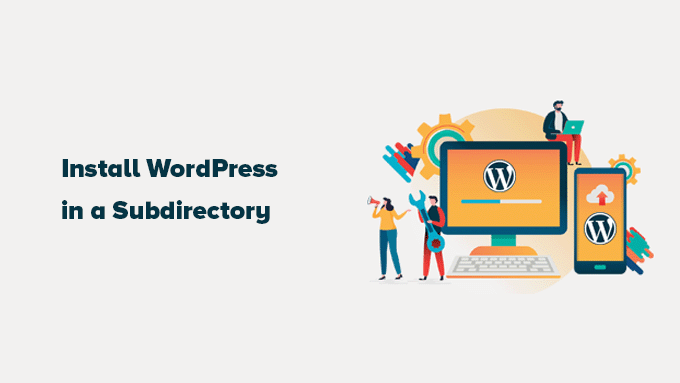
Hier ist ein kurzer Überblick über das, was wir in diesem Beitrag besprechen werden:
Subdomain vs. Unterverzeichnis: Was ist besser für SEO?
Wenn Sie eine WordPress-Website erstellen, richten Sie diese normalerweise unter einem eigenen Domainnamen ein (z. B. wpbeginner.com). Aber manchmal möchten Sie vielleicht zusätzliche Websites unter demselben Domainnamen erstellen.
Glücklicherweise bietet WordPress Ihnen mehrere Möglichkeiten, dies zu tun. Sie können WordPress entweder in einer Subdomain ((http://newebsite.example.com) oder in einem Unterverzeichnis (http://example.com/newwebsite/) installieren.
Eine Frage, die uns immer wieder gestellt wird, lautet: Welche ist besser für SEO? Lassen Sie uns das aufschlüsseln.
Suchmaschinen wie Google behandeln Subdomains als völlig getrennte Websites von Ihrer Hauptdomain. Stellen Sie sich das so vor: Sie sehen WPBeginner und unsere WPBeginner Videos Website als zwei verschiedene Einheiten. Das bedeutet, dass eine Subdomain ihre eigene Autorität und Ranking-Power unabhängig aufbauen muss.
Andererseits profitieren Unterverzeichnisse direkt von der etablierten Autorität Ihrer Hauptdomain. In den meisten Fällen verschafft dies den Unterverzeichnissen einen Vorsprung bei der Platzierung in den Suchergebnissen.
Wenn Sie separate WordPress Websites erstellen möchten, die entweder Subdomains oder Unterverzeichnisse verwenden, ist eine beliebte Methode die Installation eines WordPress Multisite-Netzwerks. Damit können Sie mehrere Websites von einer einzigen WordPress-Installation aus verwalten.
Wenn Sie diese Websites jedoch völlig getrennt halten und unabhängig voneinander verwalten möchten, können Sie auch verschiedene Instanzen von WordPress installieren. Um die Verwaltung mehrerer separater WordPress-Installationen zu erleichtern, können Sie Werkzeuge zur Verwaltung von WordPress-Sites verwenden, die ein einziges Dashboard für alle Websites bieten.
Voraussetzungen für die Installation von WordPress in einem Unterverzeichnis
Gute Nachrichten! Die Installation von WordPress in einem Unterverzeichnis ist normalerweise ziemlich einfach. Wenn Sie bereits eine WordPress-Website auf Ihrer Hauptdomain (z. B. yourdomain.com) eingerichtet haben, sind Sie bestens gerüstet. Auf der Seite des Hosts müssen Sie nichts Besonderes tun.
Wenn Ihre Hauptdomain jedoch derzeit eine statische Website hostet (eine, die nicht mit WordPress erstellt wurde), sollten Sie sich bei Ihrem Hosting-Anbieter vergewissern, dass er WordPress unterstützt. Die meisten seriösen Hosts tun dies, aber es ist immer gut, sich zu vergewissern.
Wenn Ihr derzeitiger Hosts WordPress nicht unterstützt, machen Sie sich keine Sorgen. Dann müssen Sie Ihre Website einfach zu einem anderen Hoster umziehen.
Wir empfehlen Bluehost sehr. Sie bieten speziell für Benutzer von WPBeginner einen fantastischen Rabatt auf das Hosting an, und sie bieten sogar einen kostenlosen Domainnamen an.
Wenn Sie einen anderen Hosting-Anbieter verwenden, können Sie bei allen führenden WordPress-Hosting-Anbietern ganz einfach mehrere WordPress-Websites mit demselben Hosting-Konto installieren.
Wenn Sie z. B. Bluehost nutzen, können Sie eine neue WordPress-Installation ganz einfach über das Dashboard Ihres Hosts hinzufügen.
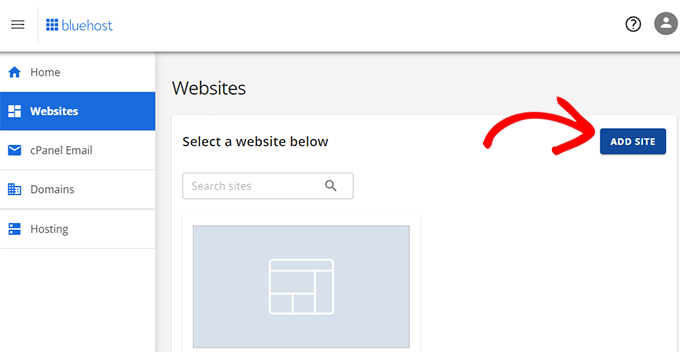
Bedenken Sie jedoch, dass die meisten Konten für gemeinsames Hosting nur über begrenzte Ressourcen auf dem Server verfügen. Wenn eine Ihrer Websites plötzlich stark frequentiert wird, könnte dies die Leistung Ihrer anderen Websites auf demselben Konto verlangsamen oder beeinträchtigen.
Wenn Sie gerade erst anfangen, ist die Nutzung von Shared Hosts oft völlig in Ordnung. Wenn Ihr Unternehmen und Ihr Website-Verkehr jedoch wachsen, werden Sie wahrscheinlich ein Upgrade auf verwaltetes WordPress-Hosting in Betracht ziehen wollen, um eine bessere Leistung und Skalierbarkeit zu erzielen.
Sehen wir uns also an, wie man WordPress ganz einfach in einem Unterverzeichnis installiert.
Schritt 1: Erstellen eines Unterverzeichnisses unter dem Root-Domänennamen
Als Erstes müssen Sie ein neues Unterverzeichnis (sozusagen einen Ordner) unter Ihrer Haupt-Website erstellen. Hier werden Sie alle WordPress-Dateien für Ihre neue Website installieren
Dazu müssen Sie eine Verbindung zu Ihrem WordPress-Hosting-Konto herstellen, indem Sie entweder einen FTP-Client wie FileZilla oder das Tool “Dateimanager” verwenden, das normalerweise in Ihrem Hosting-Kontrollpanel (wie cPanel) verfügbar ist.
Sobald die Verbindung hergestellt ist, wechseln Sie zum Stammordner Ihrer Website, der in der Regel der Ordner /public_html/ ist.
Wenn Sie bereits eine WordPress-Website auf Ihrer Hauptdomain installiert haben, sehen Sie hier Ihre bestehenden WordPress-Dateien und Ordner.
Als nächstes müssen Sie das neue Unterverzeichnis erstellen. Klicken Sie mit der rechten Maustaste in den Stammordner und suchen Sie nach Optionen wie “Neues Verzeichnis erstellen” oder “Neuer Ordner”.
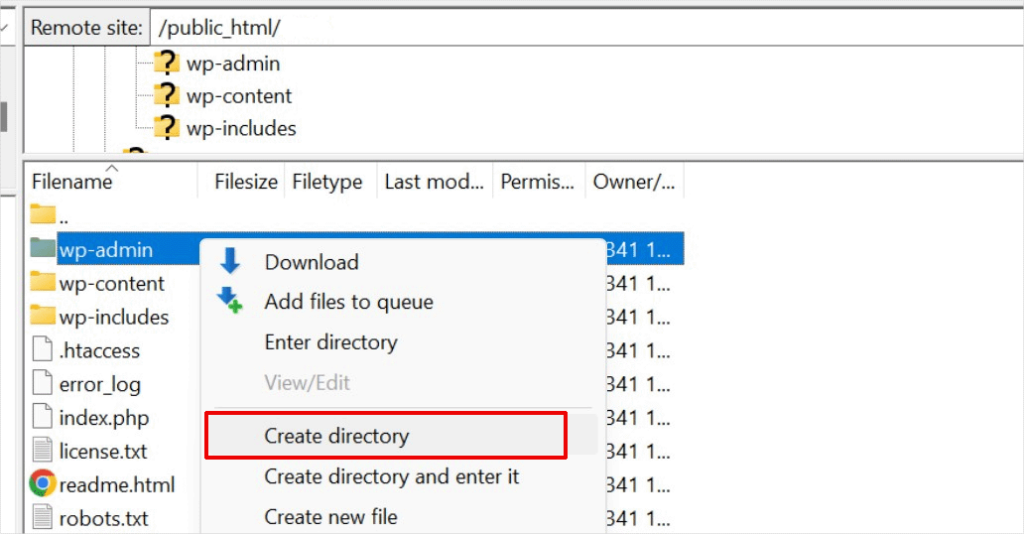
Seien Sie vorsichtig bei der Wahl des Namens für Ihr Unterverzeichnis. Dieser Name wird Teil der URL Ihrer neuen WordPress Website und ist das, was Menschen in ihren Browsern eingeben, um diese spezielle Website zu besuchen.
Wenn Sie dieses Verzeichnis zum Beispiel travel-guides nennen, lautet die Adresse Ihrer WordPress-Website: http://example.com/travel-guides/
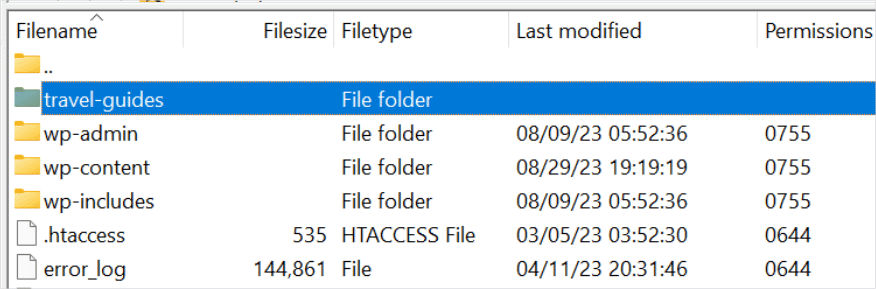
Schritt 2: WordPress-Dateien hochladen
Ihr neu erstelltes Unterverzeichnis ist im Moment noch leer. Lassen Sie uns das ändern, indem wir WordPress-Dateien hochladen.
Zunächst müssen Sie die Website WordPress.org besuchen und auf die Schaltfläche “Herunterladen” klicken.
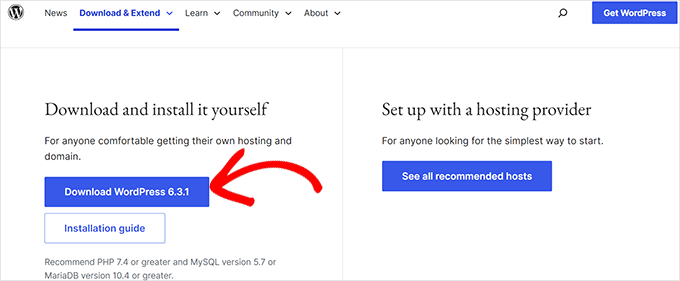
Ihr Browser wird nun die Zip-Datei mit der neuesten WordPress-Software auf Ihren Computer herunterladen.
Nachdem Sie die Datei heruntergeladen haben, müssen Sie sie auswählen und entpacken:
- Benutzer von Mac: Doppelklicken Sie einfach auf die heruntergeladene Zip-Datei.
- Benutzer von Windows: Klicken Sie mit der rechten Maustaste auf die Zip-Datei und wählen Sie die Option “Alle extrahieren”.
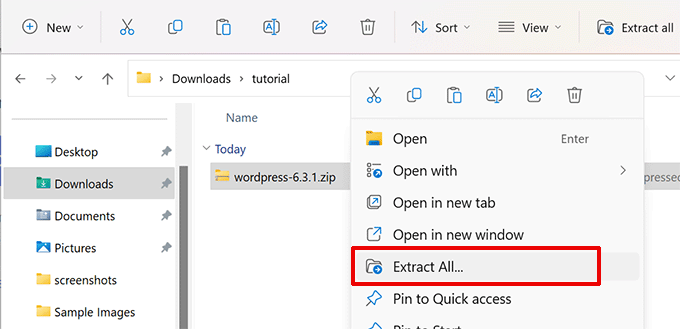
Nach dem Entpacken der Zip-Datei sehen Sie einen Ordner “wordpress”.
Innerhalb des WordPress-Ordners finden Sie alle WordPress-Kerndateien und -Ordner.
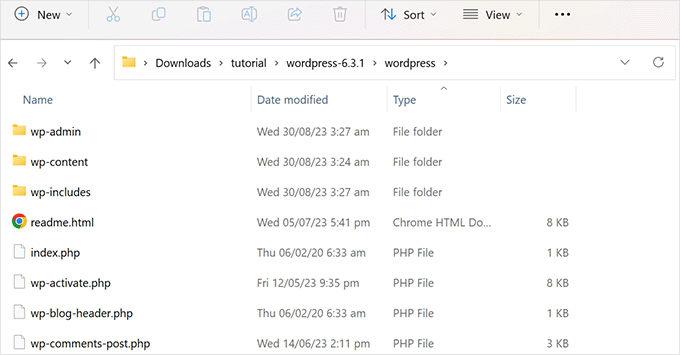
Laden wir nun diese Dateien in Ihr neues Unterverzeichnis hoch.
Stellen Sie mit einem FTP-Client eine Verbindung zu Ihrer Website her und wechseln Sie zu dem Unterverzeichnis, das Sie im ersten Schritt erstellt haben. Wechseln Sie im Fenster “Lokale Dateien” Ihres FTP-Clients zum Ordner “WordPress”, den Sie gerade entpackt haben.
Wählen Sie nun alle Dateien in dem Ordner aus und laden Sie sie in Ihr neues Unterverzeichnis hoch.
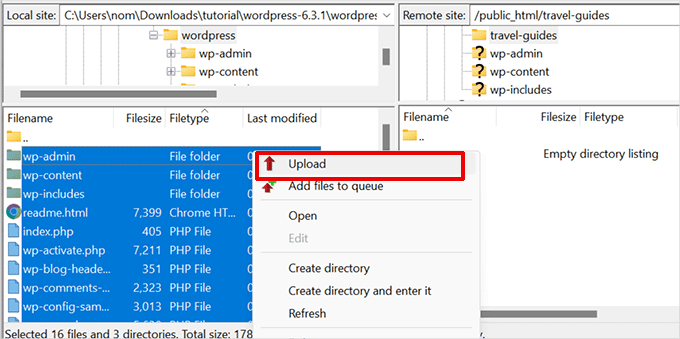
Schritt 3: Erstellen einer neuen Datenbank
WordPress speichert alle Ihre Inhalte in einer Datenbank. Da Sie eine neue WordPress Website in einem Unterverzeichnis installieren, müssen Sie dafür eine ganz neue Datenbank erstellen.
Loggen Sie sich zunächst in das Dashboard Ihres WordPress-Hosting-Kontos ein und klicken Sie auf die Schaltfläche “Einstellungen” unterhalb Ihrer Website.

Wechseln Sie dann im oberen Menü auf den Tab “Erweitert”.
Scrollen Sie ein wenig nach unten zum Abschnitt cPanel und klicken Sie dann auf “Verwalten”.

Dadurch wird das cPanel oder das erweiterte Hosting-Kontrollzentrum gestartet.
Von dort aus müssen Sie unter dem Abschnitt Datenbanken auf “MySQL-Datenbanken” klicken.
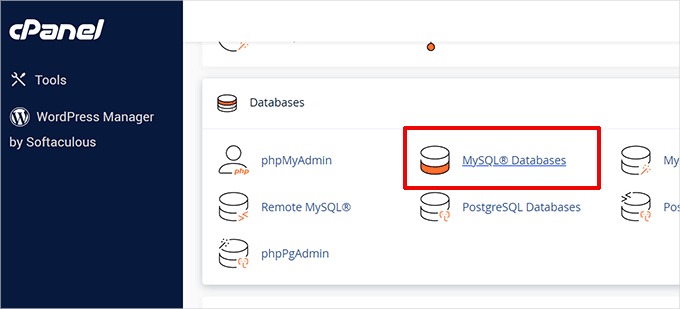
👆 Ihr Dashboard des Hosts sieht vielleicht ein wenig anders aus als in den obigen Screenshots, aber die Kernkonzepte sind dieselben. Sie müssen nur den Bereich finden, in dem Sie Datenbanken verwalten können.
Geben Sie in der nächsten Ansicht den gewünschten Namen für Ihre neue Datenbank ein und klicken Sie auf den Button “Datenbank erstellen”.
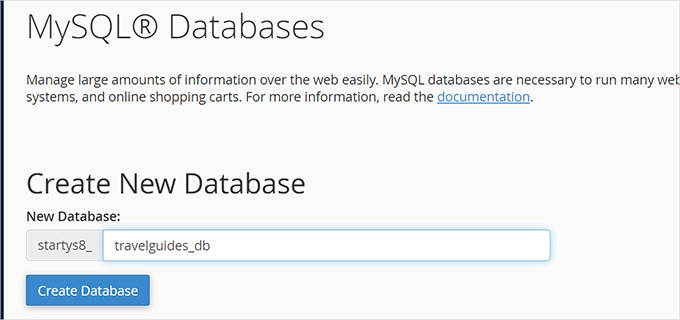
Ihr cPanel Dashboard wird nun die neue MySQL-Datenbank erstellen. Klicken Sie anschließend auf den Button “Zurück”, um zur Seite “Datenbanken” zurückzukehren.
Als Nächstes müssen Sie einen MySQL-Benutzer erstellen, der die Berechtigung hat, auf diese neue Datenbank zuzugreifen und sie zu verwalten.
Blättern Sie einfach nach unten zum Abschnitt “MySQL-Benutzer”. Hier können Sie einen neuen Benutzernamen und ein sicheres Passwort für diesen Benutzer erstellen.
Klicken Sie anschließend auf den Button ‘Benutzer erstellen’, um fortzufahren.
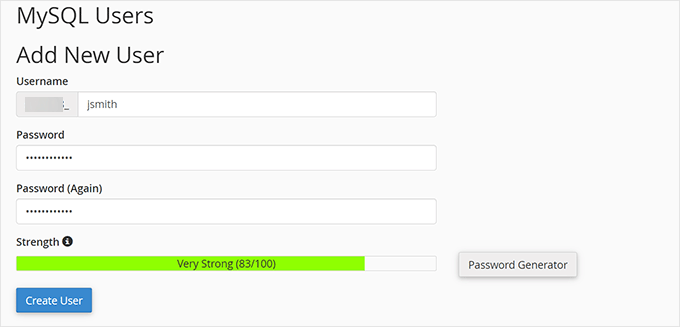
Schließlich müssen Sie diesen Benutzer mit der Datenbank verbinden, die Sie zuvor erstellt haben, und ihm die erforderlichen Berechtigungen erteilen.
Scrollen Sie nach unten zum Abschnitt “Benutzer zur Datenbank hinzufügen”. Wählen Sie den soeben erstellten MySQL-Benutzernamen aus dem Dropdown-Menü und dann den Namen der erstellten Datenbank aus.
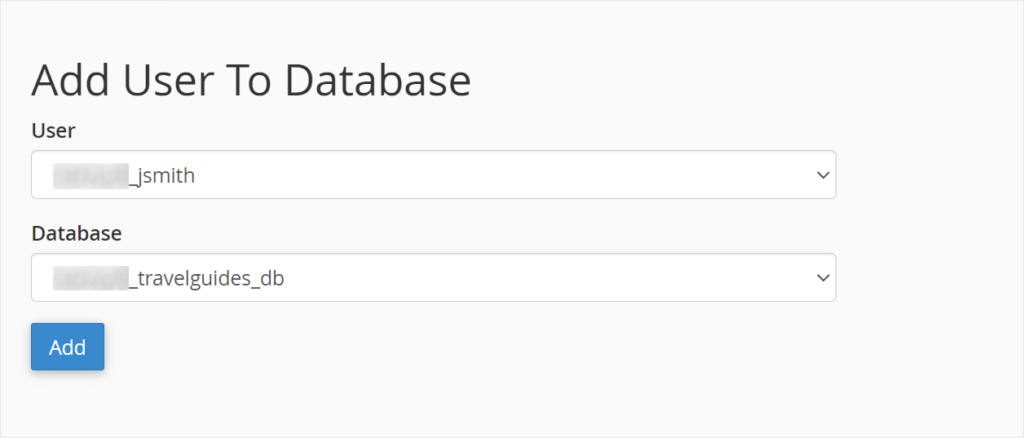
Klicken Sie auf die Schaltfläche “Hinzufügen”, um fortzufahren.
cPanel gewährt dem Benutzer MySQL nun volle Rechte für Ihre neu erstellte Datenbank.
Schritt 4: WordPress installieren
Nun, da alles an seinem Platz ist, können Sie WordPress installieren.
Rufen Sie das Verzeichnis, das Sie zuvor erstellt haben, in einem Webbrowser auf, indem Sie die URL wie folgt eingeben:
http://example.com/your-subdirectory-name/
Daraufhin wird der WordPress-Installationsassistent aufgerufen. Wählen Sie zunächst die Sprache für Ihre WordPress-Website aus und klicken Sie auf die Schaltfläche “Weiter”.
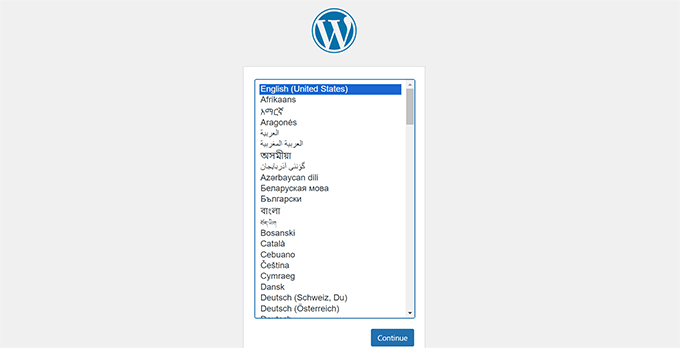
Als Nächstes werden Sie aufgefordert, den Namen Ihrer WordPress-Datenbank, den Benutzernamen der Datenbank, das Passwort und den Host anzugeben.
Geben Sie die Datenbankdaten ein und klicken Sie auf die Schaltfläche “Senden”.
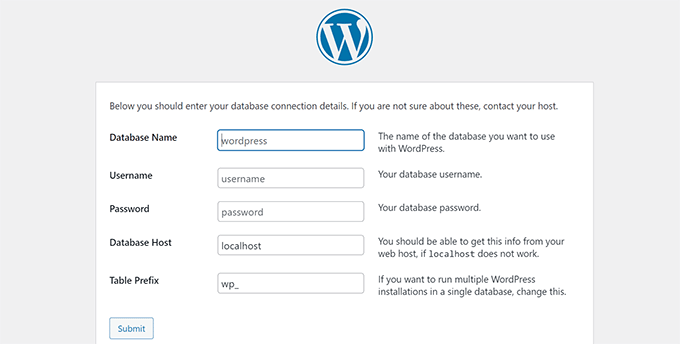
WordPress wird nun eine Verbindung zu Ihrer Datenbank herstellen.
Nachdem eine Verbindung hergestellt wurde, sehen Sie eine Erfolgsmeldung wie diese:
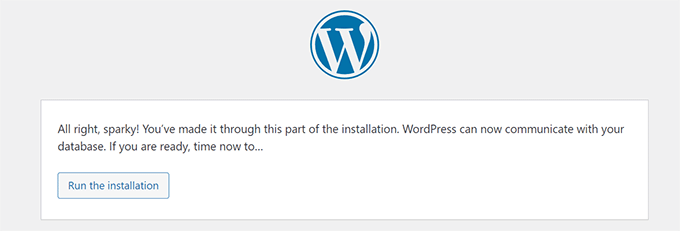
Klicken Sie auf die Schaltfläche “Run the install”, um fortzufahren.
Auf dem nächsten Bildschirm werden Sie aufgefordert, einen Titel für Ihre Website anzugeben und einen Administrator-Benutzernamen, ein Passwort und eine E-Mail-Adresse zu wählen.
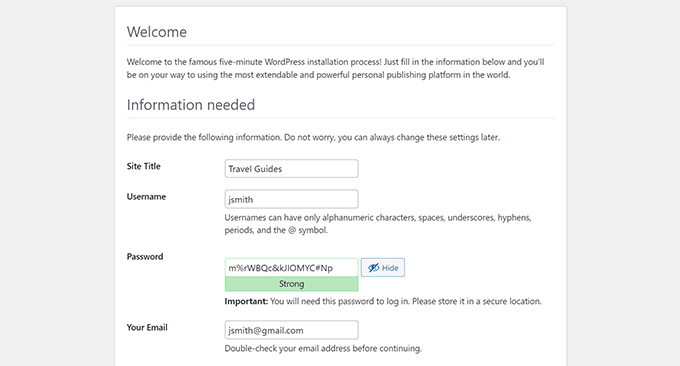
Nachdem Sie die Details Ihrer Website eingegeben haben, klicken Sie auf die Schaltfläche “Installation ausführen”, um fortzufahren.
WordPress wird nun Ihre Website einrichten und Ihnen eine Erfolgsmeldung anzeigen, sobald dies geschehen ist:
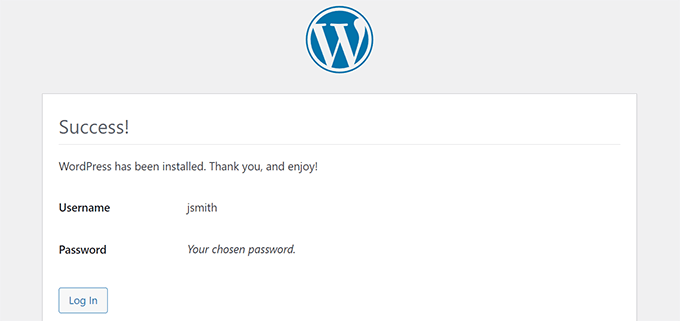
Sie können sich nun bei Ihrer neuen WordPress-Website anmelden, die in dem Unterverzeichnis installiert ist.
Schritt 5: Permalinks reparieren
Wenn Sie bereits eine separate WordPress-Installation im Stammverzeichnis haben, kann es zu einem Konflikt mit der .htaccess-Datei in Ihrem Unterverzeichnis kommen. Dies kann zu frustrierenden 404-Fehlern auf Ihrer neuen Website mit Unterverzeichnis führen.
Keine Sorge, es gibt eine einfache Lösung. Sie müssen lediglich die .htaccess-Datei in Ihrem Unterverzeichnis WordPress install bearbeiten. Ersetzen Sie den Code in Ihrer .htaccess-Datei durch den folgenden Code:
1 2 3 4 5 6 7 8 9 10 11 | # BEGIN WordPress<IfModule mod_rewrite.c>RewriteEngine OnRewriteBase /your-subdirectory/RewriteRule ^index\.php$ - [L]RewriteCond %{REQUEST_FILENAME} !-fRewriteCond %{REQUEST_FILENAME} !-dRewriteRule . /your-subdirectory/index.php [L]</IfModule> # END WordPress |
Stellen Sie sicher, dass Sie /Ihr-Unterverzeichnis/ durch den tatsächlichen Namen Ihres Unterverzeichnisses ersetzen.
💡 Wie Sie gerade gesehen haben, kann der Betrieb einer WordPress Website manchmal mit einigen technischen Hürden verbunden sein. Wenn der Gedanke, sich mit möglichen Fehlern oder Updates zu beschäftigen, stressig klingt, dann sind wir hier, um zu helfen.
Unsere WordPress-Wartungsdienste nehmen Ihnen die Mühe der Website-Verwaltung ab, damit Sie sich auf das konzentrieren können, was wirklich wichtig ist: das Hinzufügen von Inhalten zu Ihrer neuen Website und die Erweiterung Ihres Publikums!
Wir hoffen, dass dieser Artikel Ihnen geholfen hat, WordPress in einem Unterverzeichnis zu installieren. Als Nächstes möchten Sie vielleicht unseren Leitfaden zur Erstellung einer einseitigen Website lesen oder sich unsere Expertenauswahl der besten Drag-and-drop Page-Builder ansehen.
Wenn Ihnen dieser Artikel gefallen hat, dann abonnieren Sie bitte unseren YouTube-Kanal für WordPress-Videotutorials. Sie können uns auch auf Twitter und Facebook finden.





Prem Krishnan P
I have installed WordPress on the subdirectory. (i.e)www.example.com/blog) and now I created a test post (i.e.)www.example.com/blog/test. Is it possible to remove the subdirectory from the url? Looking something like this example.com/test (i.e)www. Rootsitename.com/Postname
WPBeginner Support
If you want to do that then we do not have a specific recommendation to achieve that and it would likely be best to place the post on your primary domain to achieve that.
Admin
Jiří Vaněk
This can be done using the .htaccess file, which is the Linux apache configuration file. It is possible to upload rules to this file, which can be used to rewrite URL addresses in the browser. However, it is a relatively complex topic and it is necessary to approach such an intervention sensitively.
Yevhenii Korchak
Thanks for the tutorial! Very helpful. You’re the best
WPBeginner Support
Thank you and glad to hear our tutorial was helpful!
Admin
Mangkutak
is this type of wordpress installation still can enable multisite feature if i want it to enable for my wordpress site. i heard that before long time ago that’s not possible, is that still the case today?
WPBeginner Support
You can convert a site to a multisite installation.
Admin
Mohammed
hello,
I did the same steps, once I installed WordPress and do some tests I found that cannot make save posts or publish them. an error message appears
Updating failed. The response is not a valid JSON response.
please help.
WPBeginner Support
For the invalid JSON error, we would recommend going through our article below!
https://www.wpbeginner.com/wp-tutorials/how-to-fix-the-invalid-json-error-in-wordpress-beginners-guide/
Admin
alan
Thanks for this tutorial. I wasn’t sure if I had to previously create the database or make it during the install process.
WPBeginner Support
Glad our guide was helpful!
Admin
Giwa
Hello, this steps are self explanatory but in my case, our main website doesn’t run on WordPress however we want to run WordPress on a sub-directory /blog.
How do we go about this
the main website runs on NodeJs
WPBeginner Support
You should still be able to follow the steps in this guide for what you’re wanting to do.
Admin
Abid Hasan
Today I’ve set up my new WordPress inside sub-directory. Didn’t need to change the .htaccess file. I think WP is so smart now that can handle this automatically.
WPBeginner Support
Thanks for sharing, your hosting provider may have also set it up for you when installing as certain hosts set that up for you now.
Admin
Goran
Thanks a lot for great tutorial whithout any issues.
WPBeginner Support
Glad our guide was helpful
Admin
Sam
Thank you for this guide.
We are planning to have subdirectories on our next website. This guide really cleared the air.
One question though,
Is there a limited to how many subdirectories a WordPress website can have?
WPBeginner Support
There is not a hard limit to the number of directories at the moment.
Admin
Swetha
Hi.. thanks for this article… am unable to upload the folders wp-admin, wp-content and wp-includes in the sub directory… rest other files are uploaded.. how do I upload all of these???
WPBeginner Support
It would depend on why you are unable, if you reach out to your hosting provider they should be able to assist but it may be a permissions issue with your user.
Admin
Arinze
Thanks it worked.
Is it possible to the subdirectory name on the URL, for example example.com/seo/how-to-rank to example.com/how-to-rank
WPBeginner Support
If you would like your URLs not to have the subdirectory in the URL we would recommend installing the site on your primary domain rather than creating redirects to remove it from the URL.
Admin
Arinze
Thanks for this article. It is very insightful.
Will the installation of WordPress on the sub folder affect the overall speed of the site.
WPBeginner Support
It should not
Admin
dennis wille
there is an apparent error in your htaccess code example
should be
# BEGIN WordPress
RewriteEngine On
RewriteBase /your-subdirectory/
RewriteRule ^index\.php$ – [L]
RewriteCond %{REQUEST_FILENAME} !-f
RewriteCond %{REQUEST_FILENAME} !-d
RewriteRule . /your-subdirectory/index.php [L]
# END WordPress
note rewriterule line 5 change
WPBeginner Support
Thank you for catching that, while not specifically required, we’ll look to update the article
Admin
Deddy Hidayat
I want to build a web with a wordpress subdirectory, the first web is domain.com, and the second web is domain.com/blog … as far as I know wordpress uses domain.com/blog as the default post … will it hurt SEO?
WPBeginner Support
WordPress does not use /blog as a default, that is only the most common URL to use. Using blog for a subdirectory should not have a major effect on SEO.
Admin
Shashank Dubbewar
is it necessary to install and manage same plugins separately if I installed wordpress on main domain and sub directory each and manage wordpress sites separately ?
WPBeginner Support
If it is on a different site even on a subdirectory, the plugins are managed for each individual site. You could also take a look at some recommended tools for managing multiple sites in our article below:
https://www.wpbeginner.com/showcase/how-to-easily-manage-multiple-wordpress-sites/
Admin
Mohd Kaleem
Hello Sir, Can I create Subdirectory without login Cpanel. I forgot My Hosting Details. But I have WP details, is it possible to create subdirectory using wordpress any plugin or other way?
WPBeginner Support
You would need access to your hosting, you should be able to reach out to your hosting provider for assistance in being able to log back into your account.
Admin
Kosi
Thank you. This worked! Really grateful….
WPBeginner Support
You’re welcome, glad our guide was helpful
Admin
Nicoleiver
Hi, I would like to ask is it possible to copy all the file from my current folder to the sub directory? Because I want to have the same template and plugin for my sub directory site.
WPBeginner Support
For a starting point, you could take a look at our guide on how to make a staging site below and instead of installing the site on staging you could have all of your content on the subdomain of your choice and modify the content to be that of your new site. You can find our guide on setting up a staging site below:
https://www.wpbeginner.com/wp-tutorials/how-to-create-staging-environment-for-a-wordpress-site
Admin
John Doe
What if the I created a new subdirectory from another subdirectory, should the fix permalink still be relevant and work with no problem?
For example, I have firstwebsite.com/firstsubdir/ the second subdirectory will be firstwebsite.com/firstsubdir/secsubdir/ should I still use the same fix for the permalink?
Sorry English is not my first language.
WPBeginner Support
You would need to include the second subdirectory in the permalink change and it should still work.
Admin
keram
Thanks for a clear tutorial.
Is it possible to install WP in a subdirectory but use the main domain URL to access it and still have the main URL displayed in the browser address bar?
To clarify:
I would install WP in mydomain.com/sub/ but would like to access it by opening mydomain.com and have mydomain.com displayed in the browser so that visitors can bookmark my URL.
Is it possible to set it up?
WPBeginner Support
It is possible but would depend on your hosting provider to see if it is allowed. If you reach out to your hosting provider they should be able to assist.
Admin
keram
Will the pages load faster if WP is installed in the subdirectory?
WPBeginner Support
Where your site is installed on your host shouldn’t affect your site’s loading time to a noticeable degree
Ghulam Mujtaba
Salam, I just finished reading the article and i have question, how can i have the same header and footer from the wordpress installation in parent directory? I’ll be glad and thankful to you if you give me a clue, Thanks…
WPBeginner Support
For that, the simplest method would be to install the same theme on both sites.
Admin
Priscilla
Hello,
Thans for this awsome tuto, it works!
WPBeginner Support
Glad our guide was helpful
Admin
Sohail
Really helpful! One question please.
Do I have to add this line:
RewriteBase /your-subdirectory/
for every install in a sub directory in main WordPress installation?
Thanks
WPBeginner Support
Yes, we would recommend this to prevent any issues on the subdirectory
Admin
Samantha
Thank you for this information! Helped me a lot!
WPBeginner Support
You’re welcome, glad our guide could help
Admin
Alex
Hi. I manually copied my WordPress files to the root folder, without the plugin. I then copied the original database in a new one, where I replaced the siteurl to reflect the new location, the root folder. In the wp-config file at the root folder, I changed WP_HOME and WP_SITEURL to remove the /wordpress.
As a result, I was able to reach the wp-login for my new location, but no further.
And when I visited my site, I was getting a warning “too many redirections”.
Any advice?
WPBeginner Support
There are a few possible reasons, for a starting point, you would want to go through the steps in our article here: https://www.wpbeginner.com/wp-tutorials/how-to-fix-error-too-many-redirects-issue-in-wordpress/
Admin
Abhishek mahajan
Thanks a lot for WP subfolders step by step guide. One thing that i never undersatnd is how to create a exact Google news xml sitemap in WordPress?
WPBeginner Support
Most SEO plugins should add the required markup for you to be able to be added to Google News. If you are using an SEO plugin you would want to reach out to the plugin’s support for what they recommend for setttings.
Admin
Hesam
Thanks for your article. I have a question about transforming this sub domain or sub directory installed word press to main root of website and replace it with the main site. what should I do?
WPBeginner Support
It would depend on what you mean, you could take a look at our guide here: https://www.wpbeginner.com/wp-tutorials/how-to-get-rid-of-wordpress-from-your-wordpress-site-url/
Admin
Umesh Yellaboina
Hi Team, Thanks for this post, not only these… all the other posts in your blog are very helpful to us, I really appreciate your works. Thanks a lot for these.
And need a little help, actually did the same as in this post, installed wordpress in a sub directory, but I’m face a little issue, i.e. I’m unable to receive the emails from contact form, when it was on sub-domain it’s working fine, but when it is installed on sub-directory not receiving the form submissions, it’s going on loading but not getting submitted. Please help me with this. Thank you.
WPBeginner Support
If they’re not being stored in your site if they should when submitted you would want to reach out to your form plugin’s support. If you are not receiving an email then you would likely want to use SMTP: https://www.wpbeginner.com/plugins/how-to-send-email-in-wordpress-using-the-gmail-smtp-server/
Admin
David
Thanks for the info. I read every post you write.
Just I’ve a doubt. I created a new WP Install trough my Host provider, but searching, there is no .htaccess file in the subdirectory. It’s mandatory to have a new .htaccess file? it’s going to create errors in the future?
WPBeginner Support
WordPress should generate the htaccess file if you resave your permalinks. If you still don’t see it you may not have the option to show hidden files enabled
Admin
Rubens
thankkkkkkkssssssss <3
WPBeginner Support
You’re welcome
Admin
Eulises Quintero
Hello, I successfully installed WordPress in a subdirectory around 3 weeks ago, I already uploaded a theme, some plugins and made some posts. Question, can I change the name of my subdirectory? How? the name is Chose for my subdirectory and what shows after my original website URL is español, I want to make it es, I want to change this because I read somewhere that characters like ñ might cause some issues in terms of SEO….so now I’m worried, thank you for your time
WPBeginner Support
If the site has been set up for some time, you would want to follow the steps in our article here: https://www.wpbeginner.com/wp-tutorials/how-to-properly-move-wordpress-to-a-new-domain-without-losing-seo/
If you recently installed it on the subdomain then you wouldn’t need to notify Google
Admin
Mosiur Rahman
Hey, I just followed the process except i haven’t changed the htaccess file. My site is still working properly. I am using hostinger.
is changing the htaccess mandatory ? will it cause error in the future?
WPBeginner Support
Your host may have set up the redirect for you, if you reach out to your host they should be able to let you know.
Admin
Owaiz Yusufi
Just got it to work but little bit worried, does it increases my load time of both pages. I mean to say that
( currently I have made this on localhost for test but I am going to implement it in one or two days on my main server )
I have two website but single domain
Just want to know that does this will increase the bandwidth useage and load time.
Let’s suppose if I my main webpage size 1 mb and my second website size is also 1 mb so when someone load the main page does it loads all the 1+1 2mb size.
WPBeginner Support
Hi Owaiz,
Yes it will increase bandwidth usage depending on your traffic. Since both WordPress installs share the resources, traffic load on one website will affect the performance of other website as well.
Admin
billybob
Wow, worked first time! Thank you so much!!
maxime
Thank you very much, clear and working
Mauwiks
My site got a white screen of death after this.
Shankar
Really Its very useful for beginners to install
Karen
Hello, I dont understand something. What is the difference between installing wordpress in a subdirectory and just creating multiple pages???
I am a noob
Simson
I think I did everything as shown in your instructions. But the trouble I’m having is when I’m trying to customize my theme on the subdirectory it taking me to the root domain wp customizer. What should I do then… ?
Yoki andika
Hello, can you help me?
I installed my local wordpress to the subdir with ftp but the problem is the css doesn’t work properly, and i don’t know what’s wrong with my wordpress, because i follow this step.
Maybe Anyone can help?
Thank you
Kandra
Hi,
I am following the steps that you have recommended in creating the sub directory, but than I see the following error,
When I trying to open the URL after uploading all the files to the folder through FTP,
I see the URL redirecting to wp-admin/setup-config.php & throwing an server error 500 (This page isn’t working
simplyrent.in is currently unable to handle this request.
HTTP ERROR 500)
Jyotishman Nath
I have heard that subdirectories are treated as part of root domain in terms of ranking.But my subdirectory is not ranking, even for exact match keyword search.I have indexed Subdirectory using Fetch as Google Tool.I don’t know what is the problem?
I have submitted it to Search Console, Created separate robot.txt and sitemap (Sitemap is pending from last two days).
Should I give more time to Google to Crawl by Subdirectory?
Please Replay.
Thanks!
WPBeginner Support
Hi Jyotishman,
It is up to search engines to decide how they would rank your website in their results. All you can do is optimize your website for SEO and follow the best practices.
Admin
Layon
Thank you for this tutorial. It saved me after hours trying to understand why I was getting 404 errors all day long.
Johnny
just put this in your .htaccess
DirectoryIndex index.php
thank me later!
TH
Question: Login for main and subdirectory
Hi. I created a subdirectory with a separate WP install.
It looks like the user has to create an account for the main and subdirectory and to login for both the main and subdirectory.
Is there a way to let a user who has login to either the main or subdirectory site to have access to the other site without having to login again? i.e if user has login into main site, he/she does not need to login to the subdirectory site. and vice versa.
Thanks.
TH
Dragos
By default, if you are using softaculous, you are installing wordpress to the default directory named wp. You don’t need to install manually WordPress in a directory/ subdomain, you only need to change the name of the directory where you want Softaculous to install WordPress and it will also make a database and so on.
medmouncef
Thanks for this tutorial.
It would be interesting to show, when you have a little time of course, how to configure cPanel redirects to this subdirectory. For example, I can’t redirect my domain name to a WordPress subdirectory créé sous /public-html.