Sie haben gerade auf „Aktualisieren“ für eine wichtige Änderung geklickt, aber wenn Sie Ihre Live-Website überprüfen, ist nichts anders. Es ist ein frustrierendes und überraschend häufiges Problem, das Sie fragen lässt, ob Sie etwas falsch gemacht haben.
Wir haben uns mit genau diesem Problem bereits viele Male auf unseren eigenen Websites befasst, und die gute Nachricht ist, dass die Lösung normalerweise einfach ist. Die Verzögerung wird fast immer durch ein Caching-System verursacht, das etwas zu gut funktioniert.
Diese Systeme sind darauf ausgelegt, Ihre Website schneller zu machen, aber manchmal benötigen sie einen sanften Anstoß, um Ihre neuesten Inhalte anzuzeigen. Glücklicherweise benötigen Sie keine speziellen technischen Kenntnisse, um dieses Problem zu lösen.
In diesem Leitfaden zeigen wir Ihnen genau, wie Sie diese Caches leeren und sicherstellen, dass Ihre WordPress-Website sofort aktualisiert wird. Wir behandeln jedes gängige Szenario, damit Sie sich wieder Ihren Aufgaben widmen können.

Hier ist ein kurzer Überblick über die Themen, die wir in diesem Leitfaden behandeln werden:
- Warum wird meine WordPress-Website nicht sofort aktualisiert?
- How to Fix the WordPress Website Not Updating Issue
- Video-Tutorial
- Häufig gestellte Fragen (FAQs)
- Zusätzliche Ressourcen zur Fehlerbehebung bei WordPress
Warum wird meine WordPress-Website nicht sofort aktualisiert?
Der häufigste Grund, warum eine WordPress-Website nicht sofort aktualisiert wird, ist das Caching. Stellen Sie sich Caching wie das Erstellen eines Schnappschusses Ihrer Website vor, um das Laden zu beschleunigen.
Hier ist ein kurzer Überblick, woher diese zwischengespeicherten Versionen stammen können:
- Hosting-Unternehmen: Viele WordPress-Hosting-Anbieter speichern temporäre Kopien Ihrer Seiten. Dies lässt Ihre Website für Besucher sehr schnell laden und reduziert die Serverlast.
- WordPress Caching Plugins: Möglicherweise verwenden Sie ein WordPress Caching Plugin auf Ihrer Website. Wenn es nicht richtig konfiguriert ist, kann dies zu Verzögerungen führen.
- Ihr Webbrowser: Ihr eigener Internetbrowser, wie Chrome oder Firefox, speichert auch temporäre Kopien von Seiten, die Sie besuchen. Dies kann manchmal dazu führen, dass alte Versionen Ihrer Website angezeigt werden, auch nachdem sie aktualisiert wurde.
Normalerweise werden diese gespeicherten Kopien automatisch aktualisiert, wenn Sie Ihre Website aktualisieren. Manchmal verhindert eine kleine Einstellung oder ein Fehler dies, und Sie sehen weiterhin eine veraltete Version Ihrer Website.
Ein häufiges Anzeichen dafür ist, wenn ein neuer Blogbeitrag nicht auf Ihrer Homepage angezeigt wird, Sie ihn aber sehen können, indem Sie auf den Link „Beitrag anzeigen“ in Ihrem WordPress-Adminbereich klicken. Die gute Nachricht ist, dass dieses Problem leicht zu lösen ist.
So beheben Sie das Problem, dass die WordPress-Website nicht aktualisiert wird
Um das Problem zu beheben, dass die WordPress-Website nicht sofort aktualisiert wird, müssen Sie den Cache löschen. Wir beginnen mit der schnellsten Lösung. Dies funktioniert normalerweise für viele Leute, sodass Sie möglicherweise nicht einmal weitergehen müssen.
Schritt 1. Erzwingen Sie einen Hard-Reload Ihres Browsers oder leeren Sie seinen Cache
Manchmal ist Ihr Webbrowser derjenige, der eine alte Version Ihrer Website behält. Hier erfahren Sie, wie Sie die neue Version anzeigen lassen.
Versuchen Sie zuerst einen „Hard Reload“. Dies weist Ihren Browser an, seine gespeicherten Dateien vollständig zu ignorieren und eine brandneue Kopie der Seite herunterzuladen.
- Unter Windows und Linux: Drücken Sie Strg + Umschalt + R auf Ihrer Tastatur.
- Auf dem Mac: Drücken Sie Cmd + Shift + R auf Ihrer Tastatur.
Für viele Benutzer erledigt dieser einfache Trick die Arbeit. Wenn das nicht funktioniert, ist der nächste Schritt, den Cache Ihres Browsers vollständig zu leeren.
Klicken Sie in Google Chrome auf das Drei-Punkte-Menü in der oberen rechten Ecke. Im Menü müssen Sie zu Weitere Tools » Browserdaten löschen gehen.

Weitere Details finden Sie in unserem Leitfaden zum Löschen des Caches in allen wichtigen Browsern.
Schritt 2. Leeren Sie Ihren WordPress-Cache
Wenn das Leeren Ihres Browser-Caches nicht funktioniert hat, liegt das Problem wahrscheinlich bei einer Caching-Schicht auf Ihrer eigenen Website. Dies kann von einem WordPress-Caching-Plugin oder Ihrem Hosting-Anbieter herrühren.
Keine Sorge, die meisten dieser Tools machen es super einfach, den Cache mit einem Klick zu leeren. Möglicherweise sehen Sie unterschiedliche Begriffe wie „Cache leeren“, „Cache löschen“ oder „Cache leeren“, aber sie alle tun dasselbe.
Wenn Sie WP Rocket verwenden, das Caching-Plugin, mit dem wir die Website-Geschwindigkeit optimieren, gehen Sie einfach zur Seite Einstellungen » WP Rocket.
Klicken Sie dann im Dashboard auf die Schaltfläche „Cache löschen“.

Wenn Sie das WP Super Cache-Plugin verwenden, gehen Sie zur Seite Einstellungen » WP Super Cache.
Scrollen Sie auf der Registerkarte „Easy“ nach unten zum Abschnitt „Cached Pages löschen“ und klicken Sie auf die Schaltfläche „Cache löschen“.

Wenn Sie das LiteSpeed Cache-Plugin verwenden, klicken Sie einfach auf das Plugin-Symbol in der Symbolleiste und wählen Sie „Alle leeren“, um den Cache zu löschen.
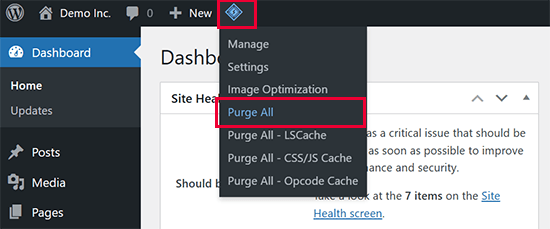
Selbst wenn Sie kein Caching-Plugin haben, haben viele Hosting-Unternehmen ihr eigenes Caching-System.
Wenn Sie Bluehost verwenden, werden Sie in der Admin-Symbolleiste ganz oben auf Ihrem Bildschirm eine Schaltfläche „Caching“ bemerken.

Bewegen Sie die Maus darüber und wählen Sie die Option „Alle leeren“. Dadurch werden alle gecachten Dateien von Ihrer Website gelöscht.
SiteGround ist ein weiteres Top-Hosting-Unternehmen mit einem integrierten Caching-System. Tatsächlich ist es der Hosting-Anbieter, den wir für die WPBeginner-Website verwenden.
Sie können den Cache von SiteGround verwalten, indem Sie deren Speed Optimizer Plugin installieren und aktivieren. Details finden Sie in unserer Schritt-für-Schritt-Anleitung zur Installation eines WordPress-Plugins.
Nach der Aktivierung klicken Sie im WordPress-Admin-Werkzeugleiste am oberen Bildschirmrand auf die Schaltfläche „SG-Cache leeren“. Dadurch wird der SiteGround-Cache für Ihre Website gelöscht.

Anleitungen für andere Hosting-Unternehmen und Caching-Plugins finden Sie in unserem vollständigen Leitfaden zum Löschen Ihres Caches in WordPress.
Video-Tutorial
Möchten Sie lieber zuschauen und lernen? Hier ist ein kurzes Video-Tutorial, das Sie durch diese Schritte führt.
Häufig gestellte Fragen (FAQs)
Warum muss ich sowohl meinen Browser- als auch meinen WordPress-Cache leeren?
Stellen Sie sich das wie zwei separate Speicherorte vor. Ihr Browser speichert eine Kopie auf Ihrem Computer zur Beschleunigung, und Ihre Website (über ein Plugin oder den Host) speichert eine Kopie auf dem Server. Wenn einer davon eine alte Version behält, sehen Sie Ihre Aktualisierungen nicht. Das Leeren beider stellt sicher, dass Sie die aktuellste Version Ihrer Website sehen.
Löscht das Leeren meines Caches meine Inhalte oder Beiträge?
Nein, überhaupt nicht. Das Leeren Ihres Caches ist völlig sicher. Es werden nur die temporären statischen Dateien (die „Schnappschüsse“) gelöscht, die zur Leistungssteigerung gespeichert wurden. Ihre tatsächlichen Beiträge, Seiten, Bilder und Einstellungen in der WordPress-Datenbank bleiben davon unberührt.
Wie oft sollte ich meinen WordPress-Cache leeren?
Sie müssen Ihren Cache nur leeren, wenn Sie feststellen, dass Ihre Änderungen nicht angezeigt werden. Die meisten modernen Caching-Plugins sind so konfiguriert, dass sie den Cache automatisch leeren, wenn Sie Inhalte veröffentlichen oder aktualisieren. Sie müssen dies im Allgemeinen nicht manuell tun, es sei denn, Sie stoßen auf dieses spezielle Problem.
Zusätzliche Ressourcen zur Fehlerbehebung bei WordPress
Wir hoffen wirklich, dass dieser Leitfaden Ihnen geholfen hat, Ihre WordPress-Update-Probleme zu beheben. Wenn das Problem immer noch Verstecken spielt, lassen Sie sich nicht entmutigen.
Hier sind einige zusätzliche Ressourcen, die Sie zu einer Lösung führen könnten:
- Anfängerleitfaden zur Fehlerbehebung bei WordPress-Fehlern (Schritt für Schritt)
- So überprüfen und aktualisieren Sie auf die neueste WordPress-Version
- WordPress-Formular funktioniert nicht: 7 Tipps zur Fehlerbehebung
- So beheben Sie den Fehler „DNS-Server antwortet nicht“ in WordPress (5 Wege)
Sie sollten sich auch unseren Leitfaden zu den häufigsten WordPress-Fehlern und deren Behebung oder wie Sie Ihre WordPress-Website korrekt aktualisieren ansehen.
Wenn Ihnen dieser Artikel gefallen hat, abonnieren Sie bitte unseren YouTube-Kanal für WordPress-Video-Tutorials. Sie finden uns auch auf Twitter und Facebook.





Bradd Tuck
Danke. Das hat mich endlos frustriert, wenn ich die Änderungen sehe und andere nicht!! Das Leeren des Caches auf WPEngine hat den Trick einfach gemacht. Jetzt kann ich nicht eine halbe Stunde lang verrückt werden.
WPBeginner Support
Glad our guide was helpful
Admin
kzain
Ich hatte Probleme mit veralteten Inhalten auf meiner Website,
und dieser Beitrag erklärt perfekt die Gründe dafür und bietet klare Lösungen. Die Aufschlüsselung des Cache-Löschens sowohl von der Website als auch vom Browser ist sehr hilfreich.
WPBeginner Support
Wir freuen uns, dass unser Leitfaden hilfreich war!
Admin
Afif Khaja
Lösung für mich war, den CDN-Cache auf hostinger.com (das war meine Webhosting-Seite) zu aktualisieren: hpanel.hostinger.com/websites//performance/cdn?redirectLocation=side_menu -> Cache leeren
WPBeginner Support
Thank you for sharing how to do this on hostinger
Admin
Jiří Vaněk
Das Löschen des gesamten Caches aktualisiert WordPress möglicherweise nicht wie erwartet. Wenn das Problem weiterhin besteht, prüfen Sie, ob Sie ein CDN verwenden. CDNs haben oft ihren eigenen Cache, der getrennt von der WordPress-Administration ist. CloudFlare leert beispielsweise den Cache auf seiner eigenen Plattform.
WPBeginner Support
Das ist etwas, das man für CDN-Nutzer im Hinterkopf behalten sollte
Admin
Afrasiab Sajid
Ich habe alles versucht, sogar eine andere Internetverbindung und Geräte, aber nichts scheint zu funktionieren.
WPBeginner Support
Wenn keine der Methoden funktioniert, wenden Sie sich bitte an Ihren Hosting-Anbieter, um sicherzustellen, dass auf der Seite Ihres Hosts keine Caching-Probleme vorliegen, die das Problem verursachen könnten.
Admin
terra
Danke! Dieser Beitrag hat mir sehr geholfen. Ich habe das Siteground Optimizer Plugin installiert und den SG-Cache geleert, und das hat meine Situation behoben. Puh. Ich war so frustriert und du hast mich gerettet! Danke!!!!!
Terra
WPBeginner Support
Schön zu hören, dass unser Beitrag hilfreich war!
Admin
Alita Pacio
Hallo, vielen Dank für den Beitrag. Ich habe das jedoch bereits getan, aber meine Website wird immer noch nicht aktualisiert. Gibt es noch andere mögliche Gründe dafür, dass meine Website nicht aktualisiert wird?
WPBeginner Support
Wenn keine der Methoden aus unserem Leitfaden für Sie funktioniert, empfehlen wir Ihnen, sich an Ihren Hosting-Anbieter zu wenden, um sicherzustellen, dass dieser kein serverseitiges Caching hat, das einen Konflikt verursacht.
Admin
Talha
WP Rocket Cache löschen hat geholfen, puh!!
WPBeginner Support
Schön, dass die Empfehlung helfen konnte!
Admin
Mike B
Danke! Ich wusste nicht, dass SiteGrounds das tut und dass die Installation des Plugins helfen würde!
WPBeginner Support
Schön, dass unser Leitfaden helfen konnte!
Admin
Bri
Vielen Dank! Die SG Optimizer-Korrektur hat es gebracht!!!!!
WPBeginner Support
Glad our guide could help
Admin
JAMES
Wow, ich bin so erleichtert. Der SG OPTIMIZER hat bei mir funktioniert. Tolle Arbeit, Jungs, vielen Dank!!!
MikeP
Wow, vielen Dank für diese großartige & prägnante Information! W3 Purge & Google Chrome haben beide nicht funktioniert, also habe ich den Siteground Optimizer ausprobiert und alle Probleme waren behoben! Danke!!
Cristian
Du bist der Beste vom Besten. Das Cache-Plugin ist das Problem.
Anjum Alden
Es ist selten, eine Lösung für ein Problem so schnell und mit solch großartigen Anleitungen zu finden. Das Site Ground Plugin war genau das, was wir brauchten, und es hat perfekt funktioniert. Vielen Dank!!
WPBeginner Support
Glad our guide was helpful
Admin
Rachel
Das SG Optimizer-Plugin hat das Problem sofort behoben. Danke!
WPBeginner Support
Glad our recommendation was helpful
Admin
kate
Das SG-Plugin war der Gewinner – danke!
WPBeginner Support
Glad our guide could help
Admin
Ruben
Das SiteGround-Plugin hat für mich funktioniert. Vielen Dank für die Tipps!! Prost!
WPBeginner Support
Glad the recommendation helped
Admin
Cheryl Strachan
Ich hatte dieses Problem und das Löschen des Caches hat es behoben. Ich muss immer noch herausfinden, WARUM es überhaupt passiert ist, aber es hat mir ermöglicht, einen zeitkritischen Beitrag zu veröffentlichen. Danke!
WPBeginner Support
Glad our recommendation was able to help
Admin
Douglas Kempf
Ich habe alle oben genannten Korrekturen ausprobiert. Einige davon mehr als einmal. Und keine davon hat funktioniert.
WPBeginner Support
Wenn keine dieser Empfehlungen funktioniert, empfehlen wir Ihnen, sich an Ihren Hosting-Anbieter zu wenden, um Unterstützung zu erhalten. Er sollte in der Lage sein, den Grund zu untersuchen.
Admin
Donna F
Ich hatte das Problem jetzt zweimal, dass mein PC die Änderungen, die ich an der Website vorgenommen habe, sofort anzeigte, meine Apple-Geräte aber auch nach 8 Stunden oder mehr keine Änderungen anzeigten. Mir fiel auf, dass beide Male, als dies geschah, ein Plugin auf meiner WordPress-Website aktualisiert werden musste. Dieses Mal war es das Backup-Plugin. Als ich das Plugin aktualisierte, wurden die Informationen kurz darauf auf meinen Apple-Geräten angezeigt.
WPBeginner Support
Es könnte sein, dass Sie sicherstellen möchten, dass Sie kein Caching-Plugin auf Ihrer Website haben, das ebenfalls Teil Ihres Problems sein könnte.
Admin
Jessie
Keine dieser Optionen hat für mich funktioniert.
WPBeginner Support
Wenn keine unserer Empfehlungen helfen kann, sollten Sie sich an Ihren Hosting-Anbieter wenden, um sicherzustellen, dass dieser keinen Cache hat oder einen Fehler auf Ihrer Website sieht.
Admin
Oliver
Hallo! Erstens, immer wieder erstaunliche Anleitungen! Sie sind zu 100 % meine erste Anlaufstelle!
Ich habe dieses Problem, die Änderungen, die ich vornehme, werden nicht (teilweise) aktualisiert
Layout-Änderungen werden nicht aktualisiert. Ich habe getestet, ob es sich nur um eine Verzögerung handelt, indem ich einige Texte leicht geändert habe. Der Text wird sofort aktualisiert, aber das Layout bleibt unverändert.
WPBeginner Support
Wenn es nicht an Ihrem Caching liegt, sollten Sie sich wahrscheinlich an den Support Ihres Themes wenden, um sicherzustellen, dass die Änderungen am Theme nicht durch eine Einstellung im Theme überschrieben werden.
Admin
Jack
Nachdem ich die WordPress-Version aktualisiert habe, habe ich auch Yoast aktualisiert. Dann lädt die Seite nicht mehr. Sie verarbeitet ständig und zeigt nichts außer einer orangen Schicht, die die Hauptfarbe der Website ist. Jetzt passiert dasselbe, wenn ich versuche, verschiedene Plugins zu aktualisieren, aber nicht alle. Ich erhalte keine Fehlermeldung von WordPress oder der Website. Ich habe auch den Cache geleert usw...
WPBeginner Support
Es ist schwer, die genaue Ursache zu sagen. Als Ausgangspunkt empfehlen wir, unseren Fehlerbehebungsleitfaden unten durchzugehen:
https://www.wpbeginner.com/beginners-guide/beginners-guide-to-troubleshooting-wordpress-errors-step-by-step/
Admin
Kathi
Hallo, ich habe das Design meiner gesamten Website aktualisiert, aber aus irgendeinem Grund wird mir immer die falsche Startseite angezeigt.
Es ist immer die Startseite, auch auf verschiedenen Geräten, auch auf meinem Handy. Die anderen Seiten werden komplett richtig angezeigt.
WPBeginner Support
Möglicherweise möchten Sie unsere allgemeinen Schritte zur Fehlerbehebung ausprobieren, um festzustellen, ob es sich um einen Plugin-/Theme-Konflikt handelt:
https://www.wpbeginner.com/beginners-guide/beginners-guide-to-troubleshooting-wordpress-errors-step-by-step/
Admin
Javed Iqbal
Ich habe meine WordPress-Version 5.5 aktualisiert. Danach habe ich Beiträge erstellt, aber mein Beitrag wird jetzt nicht vollständig auf meiner Website angezeigt. Bitte, wie kann ich dieses Problem lösen? Ich habe die oben genannten Methoden verwendet, aber das Ergebnis ist dasselbe. Bitte leiten Sie mich an, wie ich dieses Problem beheben kann.
WPBeginner Support
Sie sollten sich an den Support für Ihr spezifisches Theme wenden, und dieser kann Ihnen weiterhelfen.
Admin
Junaid
Ich hatte das gleiche Problem auf meiner WordPress-Website. Aber ich habe dieses Problem durch das Lesen dieses Beitrags gelöst. Danke, Kumpel.....
WPBeginner Support
You’re welcome, glad our guide was helpful
Admin
Abhishek Gupta
Ich habe die Zahlungsmethode (Nachnahme) in meinem WordPress-Panel aktualisiert, aber sie wird auf der Website nicht aktualisiert. Ich weiß nicht warum??
WPBeginner Support
Wie in diesem Artikel beschrieben, sollten Sie jegliches Caching auf Ihrer Website löschen. Wenn das nicht hilft, müssen Sie sich möglicherweise an den Support Ihres E-Commerce-Plugins wenden, um sicherzustellen, dass kein Problem mit dem Plugin selbst vorliegt.
Admin
Marelize
Danke! STRG + F5 hat perfekt funktioniert! Das war in Chrome.
WPBeginner Support
Glad our recommendation was able to help
Admin
Gman
Super, danke für den Artikel. Strg+F5 hat bei mir funktioniert.
Ich hatte vorher versucht, den Cache zu leeren, aber es hat trotzdem nicht funktioniert, aber Strg+F5 hat aus irgendeinem Grund sofort funktioniert.
Nochmal danke
WPBeginner Support
Good to know to check your browser cache as well as the website cache as it sounds like that was your issue
Admin
Oktopus
Wie kommt es, dass keine der WordPress-„Lösungen“ jemals funktioniert?
WPBeginner Support
Our recommended solutions should work unless you have an odd niche error. Feel free to reach out to us using our contact form should none of our recommendations help you
Admin
Archit
Hallo, ich habe die PHP-Version auf meinem Host aktualisiert, aber sie wird in WordPress nicht angezeigt. Was soll ich tun??
WPBeginner Support
Sie sollten sich an Ihren Hoster wenden, um sicherzustellen, dass Sie PHP an der richtigen Stelle geändert haben, und wenn ja, sollten Sie versuchen, Ihre htaccess-Datei zu löschen und Ihre Permalinks erneut zu speichern, um die Datei neu zu erstellen.
Admin
Zeeshan Alam
Vielen Dank für das Teilen dieses Beitrags. Es war wirklich das Cached-Plugin. Ich habe den Cache entfernt und der aktualisierte Text meines Beitrags wird auf der Homepage angezeigt.
Vielen Dank
WPBeginner Support
Glad our recommendations could help
Admin
Colton
Du bist ein Lebensretter, ehrlich. Ich konnte nicht herausfinden, warum meine Seiten nicht aktualisiert wurden, aber nachdem ich meinen Cache gelöscht und deaktiviert hatte, erschienen sie alle. Ich bin so erleichtert!
WPBeginner Support
Glad our article could help
Admin
Judith
Danke, das hat enorm geholfen!
WPBeginner Support
Glad our article could help
Admin
Robin
Ich habe alles vorgeschlagene mehrmals getan und meine Updates werden immer noch nicht auf meiner Startseite angezeigt. Was kann ich sonst noch tun?
Vielen Dank.
WPBeginner Support
Sie sollten sich wahrscheinlich an Ihren Hosting-Anbieter wenden, um sicherzustellen, dass keine Fehler oder Caching von Seiten Ihres Hosts vorliegen
Admin
Peter
Ich verstehe nicht. Wenn ich auf der Homepage bin, ist sie leer, dann klicke ich unten rechts auf „Anpassen“ und es bringt mich zu der Version, an der ich gearbeitet habe, aber wenn ich zurück zur Homepage gehe, ist sie immer noch leer. Ich sehe nirgends etwas über Plugins, außer auf der Download-Seite, aber dort steht, dass ich den Business-Plan benötige (ich habe Premium).
Bleibt meine Webseite so lange so, bis ich auf Business upgrade? Muss ich ein Plugin installieren oder ist in dem Premium-Plan bereits eines enthalten? Das Leeren des Caches auf meinem Computer hilft leider nichts.
WPBeginner Support
Dem Klang nach zu urteilen, sind Sie auf WordPress.com: https://www.wpbeginner.com/beginners-guide/self-hosted-wordpress-org-vs-free-wordpress-com-infograph/
Unsere Tutorials und Workarounds sind für WordPress.org-Websites. Sie müssten sich leider an den WordPress.com-Support wenden, um das Problem zu lösen, aber Sie sollten nicht auf deren Business-Plan upgraden müssen, damit es richtig angezeigt wird.
Admin
Rahul
Wirklich ein sehr hilfreicher Artikel.
WPBeginner Support
Thank you
Admin
Arfaan
Great video! however, I do not have any cache plugins of any sort. I have cleared my brower cache and still no luck Any other suggestions? im using Chrome.
Any other suggestions? im using Chrome.
WPBeginner Support
Haben Sie sich mit Ihrem Hosting-Anbieter in Verbindung gesetzt, um sicherzustellen, dass er kein Caching für Ihre Website hat?
Admin
Adam
Ich hatte heute ein Problem mit meiner Website und habe diese Lösung gefunden, und sie hat perfekt funktioniert. Vielen Dank. WPBeginner ist immer der erste Ort, den ich aufsuche, wenn ich ein Problem mit meiner WordPress-Website habe, und bisher konnte ich es immer mit den hier gefundenen Materialien lösen. Sehr hilfreich. Vielen Dank.
WPBeginner Support
Glad our article could help solve the issue
Admin
chinweike onwuchekwa
Vielen Dank dafür. Ich hatte Probleme mit meiner Website, die nicht sofort aktualisiert wurde. Nach diesem Video habe ich WP Super Cache deinstalliert und meine Website wurde sofort aktualisiert. Vielen Dank.
Kevin
Hallo! Toller Artikel. Leider hat er mir nicht geholfen und ich habe kein Caching-Plugin. Gibt es andere Lösungen? Ich habe auch den Cache in Chrome gelöscht.
Bailey
Ich habe auch das gleiche Problem. Haben Sie Lösungen?
Heather
Ich habe ein paar kleine Änderungen am Inhalt unserer Website vorgenommen. Wenn ich es auf meinem Computer mit Chrome teste, sind die Aktualisierungen vorhanden. Wenn ich IE auf meinem Computer verwende, sehe ich die Änderungen nicht, und Kollegen, die IE, Chrome oder Mozilla verwenden, sehen die Änderungen nicht. Ich habe die Änderungen vorgenommen und dann auf der Seite im Dashboard auf „Aktualisieren“ geklickt. Bitte helfen Sie.
WPBeginner Support
Hallo Heather,
Dies könnte ein Caching-Problem sein. Bitte sehen Sie sich unseren Leitfaden zum Leeren des Caches in WordPress an.
Admin
Ashley
Irgendwelche Vorschläge für dieses Problem? Wordpress sagt 'Alle Themes sind auf dem neuesten Stand', aber mein Theme ist nicht auf dem neuesten Stand, daher kann ich die neueste Version nicht installieren. Meine Website ist kaputt, weil der Entwickler sagt, ich brauche die neueste Version, aber ich stecke fest, weil Wordpress sagt, alle Themes sind auf dem neuesten Stand. Haben Sie das schon einmal gehört? Meine Website ist seit 13 Monaten wegen dieses Problems nicht erreichbar und der Entwickler bietet keinen Support mehr, sobald Sie für das Theme bezahlt haben.
WPBeginner Support
Hallo Ashley,
Sie können FTP verwenden, um Theme-Dateien auf Ihren Server hochzuladen.
Admin
robiul islam
Danke für diesen Beitrag, ich habe davon profitiert
Christopher
Ich habe ein teuflisches Problem. Ich habe ein Bild auf meiner Homepage geändert… (woocommerce storefront) — und auch ein Produktbild. Ich habe jede erdenkliche Variante des Leeren ausprobiert… aber die Homepage kehrt immer wieder zur vorherigen Form zurück. Ich habe es auch schon andere Male geändert… hatte einige Probleme, konnte es aber zum Laufen bringen. Tatsächlich habe ich diese Male… geleert und neu geladen usw… und bekomme die richtige Seite. Dann leere ich sofort alles wieder… einschließlich des Browsers natürlich… dann scheint es zu funktionieren. Dann schließe ich und öffne es wieder und es ist wieder die falsche Seite…. ODER ich drücke auf das obere Symbol, das Sie zur Startseite zurückbringt, und es ist die alte. Die Handys zeigen die vorherige Homepage… und die alten Bilder an anderen Stellen. ?? – Ich fühle mich total, als würde ich riesige Mengen an Zeit für etwas verschwenden, das gar nicht passieren sollte. Ich habe Super Cache deaktiviert… es richtig gemacht… und dann ist es wieder zurückgekehrt… Super Cache wieder aktiviert… alles geleert… es richtig gemacht… ein Klick… zurück zur alten Homepage… IRGENDWELCHE IDEEN??
Raj Trivedi
Hallo Team,
Ich habe kein WordPress-Caching-Plugin und die Beiträge werden mindestens 2 Stunden oder weniger nicht aktualisiert. Wir haben Cloudflare CDN. Wir haben alles versucht, um das Problem zu lösen. Dieses Problem besteht bei Beiträgen und Kategorieauflistungen, bei denen alle Beiträge ihrer Kategorie angezeigt werden. Dies geschieht zufällig, manchmal wird es aktualisiert und manchmal nicht. Wenn wir bei WordPress angemeldet sind, können wir die aktualisierten Inhalte sehen, aber nicht, wenn wir abgemeldet sind oder als Besucher die Website besuchen.
Idealerweise werden nach 2 Stunden alles auf einmal aktualisiert.
WPBeginner Support
Hallo Raj,
Haben Sie versucht, Cloudflare vorübergehend zu deaktivieren, um zu sehen, ob dies Ihr Problem löst? Wir empfehlen Ihnen auch, sich an Ihren WordPress-Hosting-Anbieter zu wenden, insbesondere wenn dieser eigene Caching-Lösungen anbietet.
Admin
Vince
Nicht gut. Ich habe alles versucht und plötzlich heute werden KEINE Änderungen an Menüs, Widgets, Logo usw. auf der Website angezeigt, es sei denn, ich bin im WordPress-Admin-Panel angemeldet.
Lucy
Ich hatte so viele Probleme mit meinen Updates, die nicht angezeigt wurden, und nachdem ich jeden Rat befolgt hatte, den ich online finden konnte, war ich am Ende meiner Weisheit.
Ich glaube jedoch, ich habe es gelöst – zumindest für mich.
Mein Hosting läuft über Bluehost und es gibt ein automatisch installiertes Plugin namens Endurance Cache (das habe ich inzwischen durch Googeln herausgefunden), das meiner Meinung nach standardmäßig auf Stufe 2 eingestellt ist. In einem letzten Versuch habe ich dies auf Stufe 0 gesetzt und siehe da, meine Updates erscheinen.
Sommer Arruda
Ich habe ein seltsames Problem. WordPress hat sich aktualisiert… Aber nur auf bestimmten Computern. 3 Computer haben die aktualisierte Version meiner Website, während die anderen 2 dies nicht haben.
Ich hatte ein kleines Problem damit, dass Text auf meiner Startseite zufällig verschwand und nie wieder erschien. Ich habe es behoben und jetzt habe ich das Problem, dass verschiedene Computer unterschiedliche Dinge sehen. Ich bin mir nicht sicher, ob dies ein WordPress-Problem, ein Plugin-Problem oder etwas anderes ist.
Hat jemand anderes dieses Problem gehabt? Und haben Sie es behoben?
Mohamed atef
Ich habe kein Cache-Plugin und habe dieses Problem, was soll ich tun?
Bitte hilf mir