Möchten Sie das Problem der fehlenden Admin-Leiste in WordPress beheben?
Die Admin-Leiste ist eine schwebende Leiste, die auf jeder Seite Ihrer Website erscheint, wenn Sie angemeldet sind. Sie enthält nützliche Verknüpfungen, die Sie zu verschiedenen Bereichen des WordPress-Adminbereichs führen.
In diesem Artikel zeigen wir Ihnen Schritt für Schritt, wie Sie das Problem mit der fehlenden WordPress-Adminleiste beheben können.
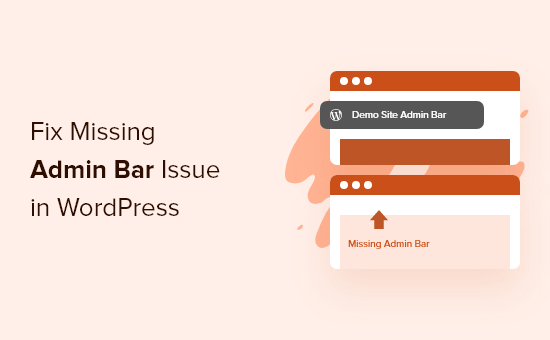
Was ist das WordPress-Problem mit der fehlenden Admin-Leiste?
Bei den meisten WordPress-Websites befindet sich die Admin-Leiste immer am oberen Bildschirmrand, wenn Sie angemeldet sind. Wenn Benutzer jedoch das Problem mit der fehlenden Admin-Leiste haben, wird diese durch eine weiße Leiste am oberen Bildschirmrand ersetzt.
Das kann sehr umständlich sein, da Sie jedes Mal zu Ihrem WordPress-Admin-Panel (WP-Admin) gehen müssen, wenn Sie Beiträge und Seiten bearbeiten, auf Kommentare antworten, Plugin-Einstellungen ändern und andere Aktionen ausführen möchten. Das bedeutet, dass eingeloggte Benutzer Dinge nicht einfach vom Frontend Ihrer Website aus erledigen können.
Das Problem mit der fehlenden Admin-Leiste wird normalerweise durch schlecht codierte Themes, Plugin-Konflikte und nicht richtig eingerichtete Benutzerprofile verursacht.
Mit diesen Worten werfen wir einen Blick auf einige Möglichkeiten, wie Sie das Problem der fehlenden Admin-Leiste auf Ihrer Website beheben können. Nutzen Sie einfach die Schnelllinks unten, um direkt zu der Methode zu gelangen, die Sie ausprobieren möchten:
- Fehlende Admin Bar beheben, indem Sie die Benutzereinstellungen überprüfen
- Fehlende Admin-Leiste beheben, indem WordPress-Theme-Dateien überprüft werden
- Fehlende Admin-Leiste beheben, indem WordPress-Plugin-Probleme überprüft werden
- Zusätzliche Ressourcen für die WordPress Admin Bar
Methode 1: Fehlende Admin-Leiste beheben, indem Sie die Benutzereinstellungen überprüfen
Eine der einfachsten Lösungen für das Problem mit der WordPress-Admin-Leiste ist die Überprüfung Ihrer Benutzerprofil-Einstellungen in WordPress. Es gibt eine Einstellung, mit der Sie die Admin-Leiste für bestimmte Benutzer deaktivieren können.
Dies könnte versehentlich ausgeschaltet oder von einem anderen Benutzer auf Ihrer Website deaktiviert worden sein.
Um dies zu überprüfen, gehen Sie einfach zu Benutzer » Profil in Ihrem WordPress-Adminbereich und suchen Sie die Option „Toolbar“.
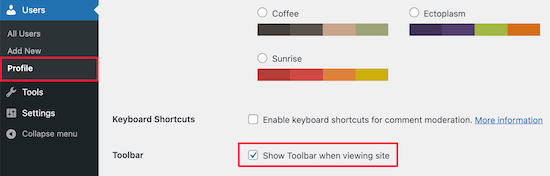
Sie müssen sicherstellen, dass das Feld mit der Aufschrift „Toolbar beim Anzeigen der Website anzeigen“ aktiviert ist.
Klicken Sie dann unten auf der Seite auf die Schaltfläche „Profil aktualisieren“, um Ihre Einstellungen zu speichern.
Methode 2: Fehlende Admin-Leiste beheben, indem WordPress-Theme-Dateien überprüft werden
Ein weiterer häufiger Grund für die fehlende Admin-Leiste ist, wenn Ihrem WordPress-Theme die Funktion wp_footer fehlt.
Zuerst sollten Sie zu einem Standard-Theme wechseln. Dies hilft Ihnen zu sehen, ob Ihr aktuelles Theme das Problem verursacht.
Gehen Sie einfach in Ihrem WordPress-Dashboard zu Darstellung » Themes, fahren Sie mit der Maus über eine der Standard-Theme-Optionen und klicken Sie dann auf „Aktivieren“.
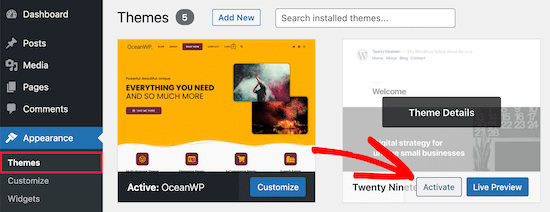
Wenn die Admin-Leiste erscheint, wissen Sie, dass es ein Problem mit Ihrem vorhandenen WordPress-Theme gibt.
Wechseln Sie nun zurück zu Ihrem ursprünglichen Theme und erstellen Sie ein vollständiges WordPress-Backup, damit Sie Ihre Website wiederherstellen können, falls etwas schiefgeht.
Danach müssen Sie sich mit Ihrer WordPress-Site über einen SFTP/FTP-Client oder die Dateimanager-App in Ihrem WordPress-Hosting-Konto-Dashboard verbinden.
Weitere Details finden Sie in unserem Anfängerleitfaden zum Hochladen von Dateien auf WordPress mit FTP.
Gehen Sie als Nächstes zu Ihrem Website-Theme-Ordner, der sich unter wp-content/themes/your-theme-name befindet, und suchen Sie eine Datei namens footer.php.
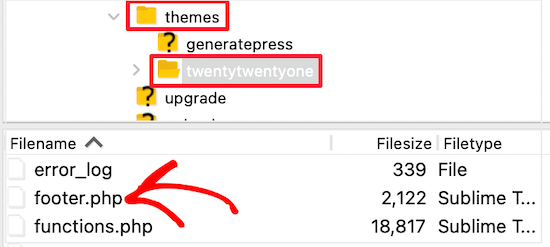
Danach müssen Sie die Datei in Ihrem bevorzugten Texteditor öffnen und zum Ende der Datei scrollen, um zu sehen, ob Sie diesen Code vor dem schließenden <body>-Tag haben:
<?php wp_footer(); ?>
Wenn Sie dies nicht haben, müssen Sie den Code hinzufügen und die gespeicherte Datei zurück auf Ihren Server hochladen.
Überprüfung der Functions.php-Datei auf hinzugefügte Codezeilen
Ein weiterer Grund für den Fehler der fehlenden Admin-Leiste ist, dass sie durch die functions.php-Datei Ihres Themes versteckt wird. Dieser Code-Schnipsel könnte von Ihrem Theme-Entwickler hinzugefügt worden sein.
Um dies zu beheben, müssen Sie Ihre functions.php Datei öffnen und dann nach dem folgenden Code-Snippet in der Datei suchen und es löschen.
add_filter( 'show_admin_bar', '__return_false' );
Danach müssen Sie nur noch die Datei speichern und sie zurück in den Theme-Ordner Ihrer Website hochladen.
Methode 3: Fehlende Admin-Leiste beheben, indem WordPress-Plugin-Probleme überprüft werden
Ein Plugin-Konflikt oder ein schlecht codiertes Plugin könnte ebenfalls das Problem mit der fehlenden Admin-Leiste in WordPress verursachen.
Zuerst müssen Sie herausfinden, welches Plugin das Problem verursacht. Navigieren Sie dazu zu Plugins » Installierte Plugins, um zur Seite der aktiven Plugins zu gelangen.
Als Nächstes müssen Sie alle Plugins auswählen und dann im Dropdown-Menü „Massenaktionen“ die Option „Deaktivieren“ auswählen.
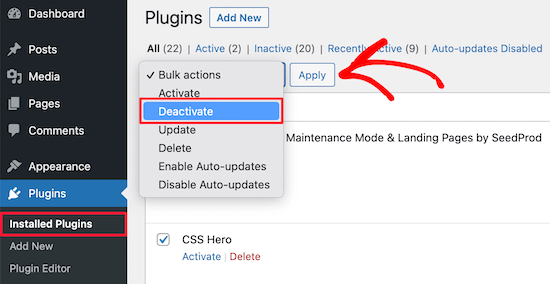
Klicken Sie als Nächstes auf die Schaltfläche „Anwenden“, um jedes Plugin zu deaktivieren.
Danach können Sie nacheinander auf die Schaltfläche 'Aktivieren' unter jedem Plugin klicken.
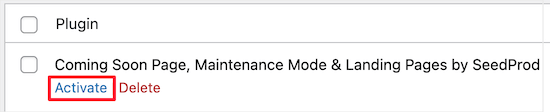
Wenn Sie ein Plugin aktivieren und es dazu führt, dass die Admin-Leiste verschwindet, müssen Sie es deaktivieren und einen Ersatz finden. Weitere Ideen finden Sie in unserer Liste der Must-Have-WordPress-Plugins für Geschäftswebsites.
Schließlich könnte ein weiteres Problem dazu führen, dass die Admin-Leiste verschwindet. Wenn keine der oben genannten Lösungen funktioniert hat, können Sie das Debugging aktivieren, damit WordPress Ihnen Warnungen und Hinweise anzeigt, die zuvor ausgeblendet waren.
Um dies zu tun, müssen Sie Ihre wp-config.php Datei öffnen und die Codezeile finden, die besagt:
define('WP_DEBUG', false);
Dann müssen Sie 'false' in 'true' ändern.
Dies gibt Ihnen Hinweise darauf, was das Problem verursacht, damit Sie WordPress zur Lösung des Problems beheben können.
Weitere Details finden Sie in unserem Anfängerleitfaden zur Fehlerbehebung bei WordPress-Fehlern.
Zusätzliche Ressourcen für die WordPress Admin Bar
Wenn Sie weitere Hilfe mit der WordPress Admin-Leiste benötigen, finden Sie hier einige andere Tutorials, die Sie sich ansehen können:
- Was jeder über die WordPress Admin Bar wissen sollte
- So deaktivieren Sie die WordPress-Adminleiste für alle Benutzer außer Administratoren
- So beheben Sie, dass das WordPress-Navigationsmenü unter der Admin-Leiste erscheint
- So beheben Sie fehlende Theme-Datei-Editoren im WordPress-Adminbereich
- So fügen Sie benutzerdefinierte Verknüpfungslinks zur WordPress-Symbolleiste hinzu
Wir hoffen, dieser Artikel hat Ihnen geholfen, das Problem mit der nicht angezeigten WordPress-Adminleiste zu beheben. Möglicherweise möchten Sie auch unseren Leitfaden zum Hinzufügen eines Benachrichtigungszentrums im WordPress-Adminbereich oder unseren vollständigen Leitfaden zu WordPress-Fehlern lesen.
Wenn Ihnen dieser Artikel gefallen hat, abonnieren Sie bitte unseren YouTube-Kanal für WordPress-Video-Tutorials. Sie finden uns auch auf Twitter und Facebook.





kzain
Ich begann in Panik zu geraten, als die Admin-Leiste verschwand. Die Schritt-für-Schritt-Anleitungen machten die Behebung super einfach.
Ich habe zuerst mein Benutzerprofil überprüft und festgestellt, dass ich die Symbolleiste versehentlich ausgeblendet hatte. Einfache Lösung, große Erleichterung! Danke für die klare Anleitung.
Jiří Vaněk
Ich hatte auch das Problem mit dem fehlenden Admin-Panel in WordPress. Wie ich später herausfand, wurde es durch ein Caching-Plugin verursacht, was ziemlich häufig vorkommt. Dies wurde effektiv gelöst, indem das Caching für angemeldete Benutzer (mit Administratorrolle) deaktiviert wurde. Als Tipp ist es daher eine gute Praxis, die Caching-Einstellungen von Plugins zu überprüfen, insbesondere um sicherzustellen, dass es keine Konflikte gibt. Fast jedes Caching-Plugin bietet die Option, das Caching für Admin-Benutzer zu deaktivieren, was verhindert, dass das Admin-Panel verschwindet.
Ravi
Methode 3 hat funktioniert! Das Plugin „Simple event planner“ verursachte die Probleme, vielen Dank.
WPBeginner Support
You’re welcome, glad our guide could help
Admin
photoMaldives
Thanks for all your excellent tuts – they have proved invaluable over the years.
And good news for us that you are often featured high up in google rankings.
For this particular issue, I had installed a security plugin that was limiting login by country – my admin bar was disappearing cos I was logged out!
WPBeginner Support
Thanks for sharing, its always good to double check if there is a simple reason behind the bar going missing. Glad to hear you were able to find what was causing it on your site
Admin
Elliott Rodgers
Genial! Hat mir wahrscheinlich Stunden Arbeit erspart. Zumindest habe ich etwas Neues gelernt.
WPBeginner Support
Glad our guide was helpful
Admin
Sam
Ich hatte dieses Problem. Die Symbolleiste erschien und verschwand zufällig, während ich durch die Seiten navigierte. Ich habe den Cache hart neu geladen und es scheint vorerst behoben zu sein.
Clint D.
Mein Problem wurde durch ein Plugin verursacht. Ich vergaß, dass ich die Admin-Leiste über das Plugin White Label CMS deaktiviert hatte.
Ich habe gerade etwa eine Stunde damit verschwendet. Ich hoffe, das hilft jemand anderem.
WPBeginner Support
Thanks for sharing this should someone else run into a similar issue
Admin
Carsten Legaard
Jetzt ist sie wieder weg, die Admin-Leiste, wie sie es schon so oft im Laufe der Jahre getan hat. Ich habe die Rechte für die footer.php, aber die Admin-Leiste wird trotzdem nicht angezeigt.
Was könnte sie noch stören?
WPBeginner Support
Möglicherweise möchten Sie in Ihren Benutzereinstellungen nachsehen, ob es dort deaktiviert ist.
Admin
Sarah Delta T
Work !!! Thanks
WPBeginner Support
Glad our guide was helpful
Admin
Eszter
Ich hatte das gleiche Problem, habe viele Vorschläge ausprobiert, aber die Lösung war eine Zeile in functions.php: show_admin_bar (false); . Der Wert 'true' hat das Problem gelöst!
WPBeginner Support
Schön, dass Sie das Problem finden konnten und danke, dass Sie Ihre Lösung geteilt haben
Admin
Dora
Danke, Eszter! Das hat das Problem für mich gelöst.
andy
Dieser Mann verdient eine Medaille
Malo
Danke!! Es hat beim ersten Versuch funktioniert.
WPBeginner Support
Glad our recommendation was helpful
Admin
Joshua
Ich musste das Standard-Theme reaktivieren und dann wieder wechseln, und das hat mein Problem gelöst.
WPBeginner Support
Thanks for sharing what solved the issue for you
Admin
Michael G. Brattland
In den letzten zwei Wochen ist meine WordPress-Admin-Leiste auf allen außer etwa einem halben Dutzend Seiten meiner 560 WordPress Elegant Themes DIVI und DIVI Builder-Website verschwunden. Ich habe alle hier geposteten Korrekturen ausprobiert und festgestellt, dass meine Änderung der Webseiten-URL in den Einstellungen, um von meinem ISP bereitgestellten Sicherheitszertifikat zu profitieren, wodurch die Adresse von http zu https wurde, dieses Problem verursacht hat. Ich habe sie zurück auf eine http-URL geändert und es hat das Problem behoben, wodurch die WordPress-Admin-Leiste auf allen 560 Seiten wieder erschien. Mein ISP verwendet PHP 5.4 und ich habe die aktuellste WordPress 5.1. Ich dachte, ich würde es teilen. Dies war eine große Herausforderung zu lösen. Ich hoffe, mein ISP kann mir raten, warum das so sein könnte.
WPBeginner Support
Sie sollten auch Ihren Hosting-Provider kontaktieren, um sicherzustellen, dass das SSL-Zertifikat korrekt hinzugefügt wurde.
Admin
Fatima
Danke! Es hat funktioniert!
Tim Helmer
Sie möchten möglicherweise CDN und W3 Total deaktivieren, während Sie Bearbeitungen vornehmen.
Das ermöglicht es mir, die Bearbeitungsleiste zu sehen und auch Änderungen, die ich in Echtzeit vornehme.
Cloudflare schaltet sich nach 3 Stunden wieder ein, also keine Sorge.
W3 Total muss jedoch wieder eingeschaltet werden...
Vorschaumodus: unter Allgemeine Einstellungen
Okereke Divine
Die beste Lösung, die für mich funktionierte, ist, einen neuen Benutzer zu erstellen und wenn das Problem erneut auftritt, den Cache zu leeren.
Cory
Vielen Dank für die schnelle Antwort.
Kaleel
Perfect Solution
Harry W
Ich habe all diese Dinge versucht. Nichts. Die Admin-Leiste wird immer noch nicht angezeigt. Ich melde mich an und werde sofort wieder abgemeldet.
Kann das Dashboard nur über einen direkten Link erreichen.
Irgendwelche Vorschläge? Bluehost "Service" ist nicht existent.
Federico Mastrianni
Überprüfen Sie die Einstellung „Admin Bar Menu“ in Yoast SEO>General>Features. Sie muss auf „OFF“ gesetzt sein.
Deepak
Vielen Dank. Sie haben mir den Tag gerettet (y)
Ayoola Adesoye
Behoben. Danke Leute.. Ihr seid der Grund, warum WordPress bis heute existiert. Ihr habt gerade mein Einkommen gerettet. Meine Frage bitte. Ich benutze Jetpack Stat, um meine Web-Statistiken anzuzeigen, und auch Google Analytics, aber beide liefern nicht die gleichen Statistiken. Jetpack kann zum Beispiel 200 anzeigen, während Google 300 anzeigt. Und das Lustige ist, dass ich auf meinem Hostgator cPanel meine Website-Statistiken einsehen kann und diese auch nicht die gleichen Statistiken anzeigen. Bitte helft mir, ich bin verwirrt.
Ionut
Für diejenigen, die WP Fastest Cache verwenden, fügen Sie in exclude/exclude css folgendes css hinzu:
admin-bar.min.css, dashicons.min.css
Zumindest für mich war das die Lösung – ich hoffe, es hilft
SiGa
@IONUT – danke, dass du mir mit diesem Hinweis geholfen hast. Die Admin-Leiste wurde nur unter Edge nicht angezeigt, das Hinzufügen dieser Regeln in WPFC hat es gelöst. Hätte ich nie gedacht!
Todd
Das hat bei mir auch funktioniert. Danke.
Pharid Ali
Es funktioniert..
Danke..
Omar
wie du das machst, ich habe es mehrmals versucht und kann es nicht lösen, könntest du mir bitte helfen
Chris
Hallo und danke für den Beitrag. Ich habe dieselbe „blockierte“ Nachricht auf meiner Website
Ich habe den Teil wie beschrieben hinzugefügt und er wird angezeigt, wenn ich mir die Dateien ansehe, aber er wird nicht auf der tatsächlichen Live-Website angezeigt. Wenn ich mir den Quellcode dort ansehe, sehe ich nur eingefügten Code von den Plugins.
Ich habe auch meinen Anbieter one.com kontaktiert und sie können das Problem nicht reproduzieren, es funktioniert bei ihnen mit meinem Konto. Also habe ich meinen PC neu formatiert, um sicherzustellen, dass es kein Browserproblem ist, aber das Problem tritt immer noch auf. Ich habe auch das Standardthema ausprobiert, alle Plugins deaktiviert und Code zur htaccess-Datei hinzugefügt.
Irgendwelche Ideen, warum das passiert?
Danke
Chris
Arech Lim
Fügen Sie einfach ein weiteres Benutzerkonto hinzu, das war der einfachste Weg, das Problem zu lösen.
Eddie P
Das war so einfach. Danke
sadatia
Meine Seite ist
Plötzlich habe ich festgestellt, dass meine Admin-Leiste (eingeloggt) für alle Besucher sichtbar ist.
Es ist schrecklich. Brauche eine Lösung.
Arinze Prince
Bitte helfen Sie mir
Wenn ich versuche, mich über das Frontend der Website anzumelden, gebe ich meine Anmeldedaten ein und klicke auf Anmelden. Die Seite wird aktualisiert, und ich bin nicht angemeldet. Die Admin-Leiste erscheint nicht, und ich kann nicht auf mitgliedergeschützte Bereiche der Website zugreifen.
Wenn ich mich über wp-admin anmelde, kann ich mich problemlos anmelden. Ich gehe zum Backend-Admin-Dashboard. Wenn ich mich jedoch, während ich in wp-admin angemeldet bin, auf der Hauptseite (kmtc.be) bewege, wird immer noch angezeigt, dass ich nicht angemeldet bin. Die Admin-Leiste erscheint nicht, ich kann auf mitgliedergeschützte Bereiche der Website nicht zugreifen – obwohl ich angemeldet bin. Ich denke, es gibt eine Art Bruch zwischen dem Backend und dem Frontend der Website.
Wenn ich alle Plugins deaktiviere, besteht das Problem weiterhin. Wenn ich das Theme ändere UND die Plugins deaktiviere, kann ich mich immer noch nicht anmelden. Ich habe alle WordPress- und Theme-Dateien überschrieben – ich kann mich immer noch nicht über das Frontend anmelden.
Hilfe wird sehr geschätzt!
Fernando Santos
Wenn nichts, das im Beitrag erwähnt wird, funktioniert, versuchen Sie, die WordPress-Adresse (URL) und die Website-Adresse (URL) unter Einstellungen > Allgemein zu ändern, indem Sie www hinzufügen oder entfernen.
Wenn es funktioniert, können Sie es danach wieder zurückschalten.
Hat bei mir funktioniert!
Raphael
Danke Mann! Das hat mein Problem gelöst.
Es scheint, dass eine URL-Umschreibung in der Datenbank nicht abgeschlossen wurde und nachdem ich das getan habe, was Sie angewiesen haben, wird sie aktualisiert und alles funktioniert wieder. So einfach ist das.
Valeu meu caro! abs!
Paul
Das hat bei mir funktioniert. Nichts anderes in diesem Thread hat geholfen, aber das hat es.
Danke dafür. Dieser Fix wurde zur Kenntnis genommen!
JohnSmith
Das hat auch bei mir funktioniert, obwohl ich http in https geändert habe.
Michael Warren
In meinem Fall war es ein CSS-Konflikt, der den Text der wpadmin-Leiste verbarg. Aber nicht CSS aus den Theme- oder Plugin-Stylesheets. Es war eine Chrome-Erweiterung namens Stylebot, die widersprüchliches CSS hinzufügte, das einige der Elemente verbarg.
Mesh
Perfekte Lösung… genau das, wonach ich gesucht habe.. vielen Dank für diesen Beitrag
Silver Knight (Greg)
Mir fiel auf, dass unter dem Aufruf von wp_footer() ein Skriptcode stand. Ich habe diese Codezeile unter das Skript verschoben und meine Admin-Leiste kam zurück.
Danke für die Info.
Greg
Behdad Lotf
keine dieser Lösungen hat bei mir funktioniert! Etwas Seltsames ist mit meiner Website passiert, wenn ich mich anmelde, kann ich die Admin-Leiste nicht sehen und auch die visuellen Composer-Grid-Posts werden nicht geladen, sie zeigen nichts an. Ich muss zugeben, dass ich auf meinem vorherigen Server dieses Problem nicht hatte. Kann das Problem durch etwas verursacht werden, das mit dem Server zusammenhängt, zu dem ich kürzlich gewechselt bin?
korkiat
Danke.
Wayan Adika
Vielen Dank, ich versuche, ein WordPress-Theme von Grund auf neu zu erstellen, und stelle fest, dass die Admin-Leiste fehlt. Dann suche ich im Internet nach einer Lösung und finde Ihre Seite und behebe das Problem, indem ich den Code in den Footer einfüge. Nochmals vielen Dank.
Terry
Danke fürs Posten! Nachdem ich diese Vorschläge ausprobiert hatte, stellte ich jedoch fest, dass mein Problem die Härtungseinstellungen des Sucuri-Sicherheit-Plugins waren, die nicht verschwanden, selbst wenn das Plugin deaktiviert war. Dies maskierte das Plugin als Problem, als ich diesen von Ihnen aufgeführten Fehlerbehebungsschritt versuchte. Ich musste das Plugin reaktivieren und die Einstellungen „ent-härten“, um das Problem zu beheben. (Ich bin mir nicht sicher, welcher spezifische gehärtete Punkt die Lösung war, da ich einfach alles auf den ursprünglichen Zustand zurückgesetzt habe.) Nebenbei hat es auch das Problem behoben, das wir mit dem nicht funktionierenden visuellen Editor hatten. Übereifrige Sicherheitseinstellung! Ich teile dies nur für den Fall, dass jemand anderes sich die Haare ausreißt, wie ich es tat, und sich wünschte, eine Suche hätte dieses spezielle Problem hervorgebracht, das nicht leicht aufzudecken war.
santanu chowdhury
Danke für dieses Tutorial…
John O'Brien
Was machen wir, wenn die Zeile DOCH da ist? Ich habe meine Datei überprüft und alles ist in Ordnung. Das Seltsame an meiner Entwicklungsseite, mit der ich spiele, ist, dass die Admin-Leiste verschwindet, wenn ich zur HOME-Seite gehe. Wenn ich zu einer der anderen Seiten navigiere, kommt die Admin-Leiste zurück. Was verursacht das?
Andre
Ich habe gerade wieder zum übergeordneten Theme gewechselt und es hat funktioniert. Es lohnt sich, das Wechseln von Themes auszuprobieren.
pete
In meinem Fall lag es an einem Caching-Plugin (fastest cache). Ich bin mir nicht zu 100 % sicher warum, aber es ging um Caching-Probleme.
Hajrullah
Danke für deine einfache Lösung, du bist der Beste
Rajat
Danke für den Blog... Das hat mir viel Kopfzerbrechen erspart und mir geholfen, mein Problem mit der fehlenden Admin-Leiste zu lösen.
Cara
HILFE! Ich kann nicht herausfinden, was zum Teufel mit diesem Theme nicht stimmt... Ich ändere hauptsächlich nur das CSS, da es ein Theme ist, das ich selbst erstellt und bereits auf anderen WordPress-Websites ohne Probleme verwendet habe. Die und sind an den richtigen Stellen. Ich habe geprüft, ob dieses Problem bei den anderen vorinstallierten Themes besteht, und es tut es! Also dachte ich, vielleicht sind es Plugins... Ich habe alle meine Plugins deaktiviert und dann gelöscht. Nichts. Ich habe Pech und keine Ahnung, was ich jetzt tun soll. Irgendwelche Ideen? Danke!
Lee
Nach vielen Stunden des Wahnsinns habe ich es behoben : ) dummes wp_footer() xD
Christine
Genial. Allein das Überprüfen, ob das Kästchen angehakt war, hat bei mir funktioniert! Es war seltsam, weil es perfekt funktioniert hat und plötzlich aufgehört hat, aber ich bin wirklich froh, dass Sie mir zuerst gezeigt haben, wo ich suchen muss!
emeka
hat wie am Schnürchen funktioniert… du bist der Beste!
Jan vD
Hatte das gleiche Problem, habe viele Vorschläge ausprobiert, aber dann habe ich festgestellt, dass eine weiße Linie im Header war. Das Entfernen der weißen Linie hat das Problem behoben.
Chukwuma
Hallo, vielen Dank für diesen Beitrag, aber leider zeigt die Admin-Leiste in meinem Fall nur für Benutzer mit Administratorrollen an. Benutzer mit Rollen wie Shop-Manager sehen die Admin-Leiste im Frontend nicht, aber sie sehen die Admin-Leiste im Backend. Gibt es eine mögliche Lösung für diese Korrektur?
RaMGoN GaLLaGHeR
Hallo, danke, ich habe dieses Problem im Dashboard > Benutzerprofil > Admin-Leiste > Admin-Leiste anzeigen gelöst
shams
Danke @RAMGON GALLAGHER
Lenyman
Hat bei mir funktioniert! Danke.
Redrambles
Hilfreich wäre auch der Hinweis, dass Sie Ihre Plugins deaktivieren können, indem Sie die Ordner in Ihrem Plugin-Ordner per FTP umbenennen. (Ich setze normalerweise einen Unterstrich am Anfang des Namens, z. B. '_akismet').
Die 'verschwindende Admin-Leiste' ist mir kürzlich passiert und ich konnte mich nicht mit dem Suffix 'wp-admin' in der URL am Dashboard anmelden. Ich habe die Plugins der Website über FTP deaktiviert und konnte wieder ins Dashboard gelangen, um den Rest zu erledigen.