SSL macht Ihre Website sicher, aber viele Website-Besitzer stoßen auf unerwartete Herausforderungen, wenn sie ihre WordPress Websites auf SSL umstellen oder ein SSL-Zertifikat zu einer bestehenden Website hinzufügen.
In den Jahren, in denen wir Menschen mit ihren WordPress Websites geholfen haben, haben wir viele SSL-Probleme gesehen und behoben, von Warnungen vor gemischten Inhalten bis hin zu Problemen bei der Anmeldung.
Diese Anleitung zeigt Ihnen, wie Sie die häufigsten SSL-Probleme in WordPress beheben können.
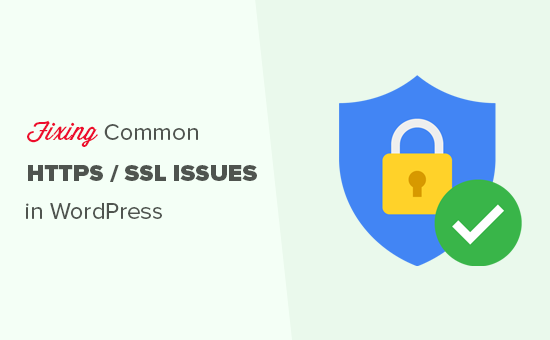
Was ist SSL/HTTPS, und warum sollten Sie es sofort einsetzen?
SSL ist eine Abkürzung für Secure Sockets Layers, eine Verschlüsselungstechnologie, die eine sichere Verbindung zwischen dem Browser des Benutzers und Ihrem WordPress-Hosting-Server herstellt.
Sobald Sie SSL aktiviert haben, verwendet Ihre Website HTTPS anstelle von HTTP. Sie sehen dann auch ein Vorhängeschloss oder ein “Tune”-Zeichen neben der Adresse Ihrer Website im Browser, um anzuzeigen, dass sie sicher ist.

SSL/HTTPS macht es für Hacker schwieriger, die Verbindung zu belauschen. Jede SSL/HTTPS-fähige Website erhält zur Identifizierung ein eindeutiges SSL-Zertifikat.
Wenn ein Server nur vorgibt, HTTPS zu verwenden, und sein Zertifikat nicht übereinstimmt, warnen die meisten modernen Browser den Benutzer davor, sich mit der Website zu verbinden.
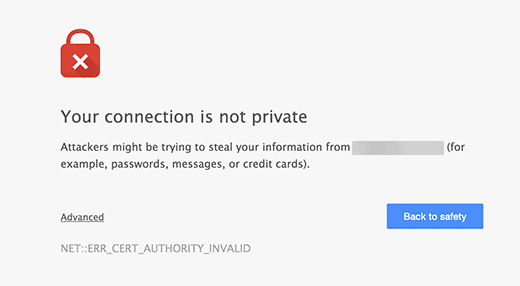
Google empfiehlt allen Website-Besitzern die Verwendung von SSL/HTTPS, um die allgemeine Web-Sicherheit zu verbessern.
Aus diesem Grund markiert Chrome alle Websites ohne SSL-Zertifikat als“nicht sicher“.
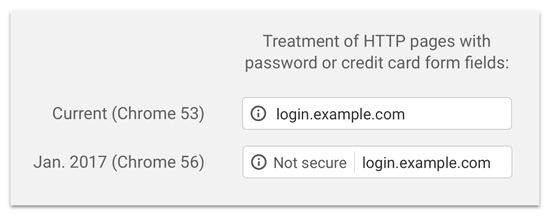
Der Hinweis “Nicht sicher” in der Adressleiste des Browsers vermittelt Ihren Kunden einen schlechten Eindruck über Ihr Unternehmen.
Abgesehen davon müssen Sie auch SSL/HTTPS aktivieren, wenn Sie einen Online-Shop eröffnen oder Zahlungsdienste wie PayPal, Stripe und Authorize.net nutzen möchten.
Unter Berücksichtigung der Vor- und Nachteile sollten alle WordPress-Websites auf SSL/HTTPS umgestellt werden.
Wenn Sie das noch nicht getan haben, können Sie unsere Anleitung lesen, wie Sie WordPress ordnungsgemäß von HTTP auf HTTPS umstellen, um eine schrittweise Anleitung zu erhalten.
Empfohlen: Lesen Sie unsere Anleitung, wie Sie ein kostenloses SSL-Zertifikat erhalten, oder kaufen Sie ein SSL-Zertifikat zu einem günstigen Preis bei Domain.com.
Es kann jedoch vorkommen, dass Sie mit Ihrem SSL-Zertifikat auf einige WordPress-Fehler stoßen. Werfen wir also einen Blick auf einige der häufigsten Probleme mit SSL/HTTPS in WordPress und wie man sie beheben kann:
1. Behebung des Fehlers NET::ERR_CERT_INVALID
Die Fehlermeldung NET::ERR_CERT_INVALID erscheint in Google Chrome. Andere Browser zeigen eine leicht abweichende Meldung an, aber im Grunde warnt sie die Benutzer, dass ihre Verbindung zu Ihrer Website unsicher ist.
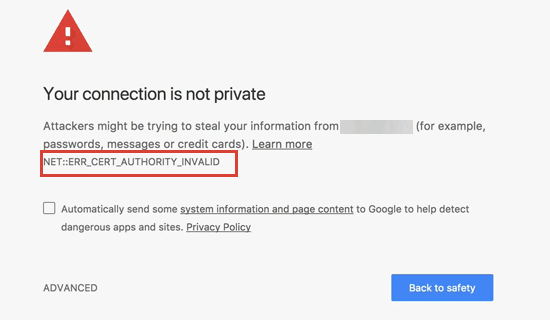
Diese SSL-Fehlermeldung zeigt an, dass der Webbrowser des Benutzers das von der Website vorgelegte Zertifikat nicht akzeptiert hat. Dies kann aus verschiedenen Gründen geschehen:
- Das SSL-Zertifikat wird für einen anderen Domainnamen oder eine Subdomain ausgestellt.
- Das Zertifikat ist abgelaufen.
- Ihr Browser erkennt die zertifikatsausstellende Behörde nicht.
Wenn Sie ein SSL-Zertifikat erworben und Ihren WordPress-Hosting-Anbieter gebeten haben, es für Sie zu installieren, können Sie sich an ihn wenden, damit er es für Sie repariert.
Wenn Sie das SSL-Zertifikat manuell installiert haben, versuchen Sie, es erneut zu installieren, oder wenden Sie sich an den Anbieter des SSL-Zertifikats, um Unterstützung zu erhalten.
2. Behebung von Fehlern bei gemischten Inhalten nach der Umstellung auf SSL/HTTPS
Fehler bei gemischten Inhalten werden durch Quellen verursacht, die noch mit dem unsicheren HTTP-Protokoll in den URLs geladen werden. Dazu können Ressourcen wie Bilder, Skripte oder Stylesheets gehören.
Wenn dies der Fall ist, wird in der Adressleiste Ihrer Website kein sicheres Vorhängeschloss oder das Symbol “tune” angezeigt.

Es gibt zwei Möglichkeiten, SSL/HTTPS-Fehler bei gemischten Inhalten in WordPress zu beheben. Wir zeigen Ihnen beide, und Sie können dann die für Sie beste Lösung wählen.
1. Behebung von Fehlern bei gemischten Inhalten in WordPress mit einem Plugin
Diese Methode ist einfacher und wird für Anfänger empfohlen. Sie kann sich jedoch negativ auf die Leistung von WordPress auswirken, da das Plugin versucht, Fehler bei gemischten Inhalten mit Hilfe einer Ausgabepufferungstechnik zu beheben.
Wenn Sie jedoch ein Caching-Plugin verwenden, wirkt sich dies nur beim ersten Laden der Seite aus. Wiederkehrende Besucher werden keinen Unterschied in der Leistung bemerken.
Zunächst müssen Sie sicherstellen, dass Sie ein SSL-Zertifikat haben. Wenn Sie nicht sicher sind, ob Sie eines haben, lesen Sie unsere Anleitung, wie Sie ein kostenloses SSL-Zertifikat für Ihre WordPress-Website erhalten.
Dann installieren und aktivieren Sie einfach das Really Simple SSL-Plugin. Weitere Details finden Sie in unserer Schritt-für-Schritt-Anleitung für die Installation eines WordPress-Plugins.
Nach der Aktivierung müssen Sie die Seite Einstellungen ” SSL in Ihrem WordPress-Admin-Dashboard aufrufen, um die Plugin-Einstellungen zu überprüfen. Really Simple SSL ist sofort einsatzbereit und kümmert sich automatisch um Ihre SSL/HTTPS-Einstellungen und behebt Fehler bei gemischten Inhalten.
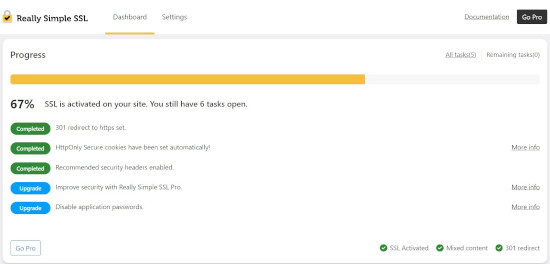
Weitere Informationen finden Sie in unserer ausführlichen Really Simple SSL-Bewertung.
2. Manuelles Beheben von Fehlern bei gemischten Inhalten in WordPress
Diese Methode ist effektiver und besser für die Leistung Ihrer Website. Sie erfordert jedoch eine manuelle Fehlersuche.
Zuerst müssen Sie zu Einstellungen ” Allgemein gehen und sicherstellen, dass die Optionen “WordPress-Adresse” und “Website-Adresse” HTTPS-URLs haben.
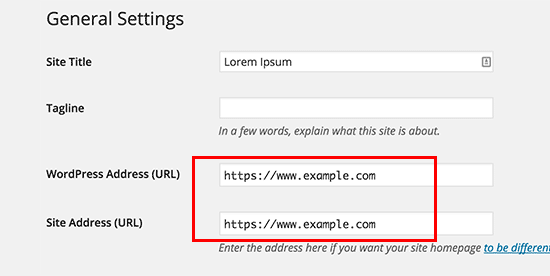
Wenn Sie URLs sehen, die mit “http” beginnen, dann müssen Sie diese in “https” ändern. Vergessen Sie nicht, auf die Schaltfläche “Änderungen speichern” zu klicken, um Ihre Einstellungen zu speichern.
Als Nächstes müssen Sie die alten HTTP-URLs in Ihrer WordPress-Datenbank finden und sie durch die neuen HTTPS-URLs ersetzen.
Das können Sie ganz einfach tun, indem Sie das Plugin ” Search & Replace Everything ” installieren und aktivieren. Weitere Details finden Sie in unserer Schritt-für-Schritt-Anleitung für die Installation eines WordPress Plugins.
Nach der Aktivierung müssen Sie die Seite Werkzeuge ” WP Search & Replace besuchen. Im Feld “Suchen” müssen Sie die URL Ihrer Website mit HTTP hinzufügen. Danach fügen Sie die URL Ihrer Website mit “https” in das Feld “Ersetzen” ein.

Klicken Sie dann auf den Button “Vorschau Suchen & Ersetzen”, um zu sehen, welche URLs ersetzt werden, und klicken Sie auf den Button “Alle ersetzen”, um fortzufahren. Das Plugin wird nun die URLs in Ihrer WordPress-Datenbank aktualisieren.
Wenn Sie immer noch Fehler bei gemischten Inhalten feststellen, sollten Sie als Nächstes die URLs in Ihren WordPress-Theme- und Plugin-Dateien überprüfen.
Mithilfe des Inspektionstools Ihres Browsers müssen Sie die Ressourcen ausfindig machen, die die Fehler verursachen, und sich notieren, von welchen Website-Dateien sie geladen werden.
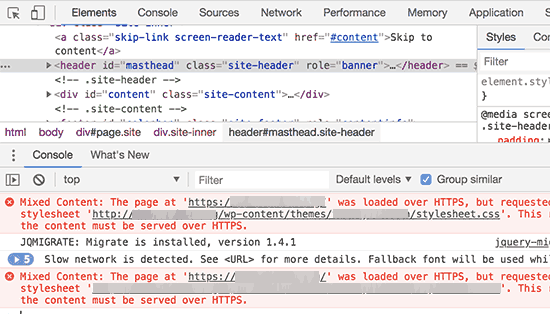
Wenn Sie Erfahrung mit der Bearbeitung von WordPress-Dateien haben, können Sie mit FTP oder dem Dateimanager Ihres Webhostings auf diese Themes zugreifen. Sie müssen jede Datei bearbeiten und “http” durch “https” ersetzen.
Eine andere Möglichkeit ist, sich an den Theme-Entwickler zu wenden und ihn zu bitten, sein Theme zu aktualisieren. Sie müssen die Best Practices von WordPress zum Laden von Dateien verwenden, was das HTTP/HTTPS-Problem beheben wird.
Das Gleiche gilt für die gemischten Inhalte, die von einem WordPress-Plugin geladen werden. Wir empfehlen nicht, die Plugin-Dateien selbst zu bearbeiten. Daher sollten Sie den Plugin-Entwickler benachrichtigen und ein Update anfordern. In der Zwischenzeit können Sie das Plugin auf Ihrer Website deaktivieren oder ein alternatives Plugin finden.
3. Behebung der Fehler “Zu viele Umleitungen” nach der Umstellung auf SSL/HTTPS
WordPress ermöglicht es Ihnen, SSL/HTTPS für den Admin-Bereich zu erzwingen, indem Sie die folgende Zeile in Ihre wp-config.php-Datei eingeben:
define('FORCE_SSL_ADMIN', true); |
In einigen Fällen kann jedoch allein diese Einstellung den Fehler“Zu viele Umleitungen” verursachen.
Um dies zu beheben, müssen Sie den folgenden Code in die Datei wp-config.php einfügen, und zwar direkt vor der Zeile “That’s all, stop editing! Viel Spaß beim Bloggen.’:
1 2 3 4 5 6 | define('FORCE_SSL_ADMIN', true);// in some setups HTTP_X_FORWARDED_PROTO might contain// a comma-separated list e.g. http,https// so check for https existenceif (strpos($_SERVER['HTTP_X_FORWARDED_PROTO'], 'https') !== false) $_SERVER['HTTPS']='on'; |
4. Behebung der WordPress HTTP-zu-HTTPS-Umleitung
WordPress leitet HTTP-Anfragen nicht automatisch auf HTTPS um, es sei denn, Sie weisen es an, dies zu tun. Wenn Sie ein Plugin wie Really Simple SSL verwenden, kümmert es sich um die Umleitungen. Andernfalls müssen Sie die Umleitungen manuell einrichten.
Um eine Umleitung von HTTP zu HTTPS einzurichten, müssen Sie den folgenden Code in Ihre .htaccess-Datei einfügen:
1 2 3 4 5 | <IfModule mod_rewrite.c>RewriteEngine OnRewriteCond %{HTTPS} offRewriteRule ^(.*)$ https://%{HTTP_HOST}%{REQUEST_URI} [L,R=301]</IfModule> |
Wir hoffen, dass dieser Artikel Ihnen geholfen hat, einige häufige Probleme mit SSL/HTTPS in WordPress zu lösen. Vielleicht interessieren Sie sich auch für unseren ultimativen WordPress-Sicherheitsleitfaden und unsere Expertenauswahl der besten WordPress-Sicherheits-Plugins zum Schutz Ihrer Website.
Wenn Ihnen dieser Artikel gefallen hat, dann abonnieren Sie bitte unseren YouTube-Kanal für WordPress-Videotutorials. Sie können uns auch auf Twitter und Facebook finden.





Soumyajit Bera
Hi. After changing my website from http to https I am not able to open my website. Please help me what to do now.
It is showing ERR_SSL_PROTOCOL_ERROR
WPBeginner Support
For that specific error, you would want to check with your hosting provider to ensure your SSL certificate is set up on your site properly as the most common reason and they should be able to help fix this.
Admin
Marianne
I couldn’t access my wordpress account but I can access CPANEL> Anything I can do to update my SSL on my site so i can login?
WPBeginner Support
It would depend on the specific error you are receiving but if you are unable to log into your site we would recommend reaching out to your hosting provider and they can normally assist with SSL errors.
Admin
Amit Stephen
Thanks it really helped me
WPBeginner Support
Glad our article was helpful!
Admin
Macor
Interesting.
Even I had everything OK in my dashboard (step 2) I needed to update database links with Better Search plugin.
Thank you very much.
Abey
My problem was in wordpress settings>General Thank You
WPBeginner Support
Glad our guide was able to help
Admin
MK
I have installed my free SSL on my domain provided by Hostgator. Its current status is active but my domain is not opening. it showing an error “might be temporarily down or it may have moved permanently to a new web address”
WPBeginner Support
You would want to ensure you updated your site’s URL to be on HTTPS, we have a guide to help with doing this that you can take a look at below:
https://www.wpbeginner.com/wp-tutorials/how-to-add-ssl-and-https-in-wordpress/
Admin
Vivek
I installed ssl for my website using wordpress plugin.
When I entered url of my website on my pc, it shows secure.
When I enter url from other devices, it shows not secure.
Please help me with this.
Thank You
WPBeginner Support
If your URL is properly set in your WordPress settings, then you would want to reach out to your hosting provider to ensure there isn’t a redirect causing an issue.
Admin
Rajendra Rana
When I am typing http:// in browser i am getting “your connection is note private…” issue. But when I am using https:// then there is no errer. please help
WPBeginner Support
You would want to take a look at 4 in this guide for that issue.
Admin
Antonio
I had a 3d engine that used shortcode, SSL made it blocked, fixing the ulr in settings made it work again, thanks for the article! absolutely no one had any idea why it was not showing up, not the host not the creator of the engine .. and it was such a simple fix.. thanks again!
WPBeginner Support
Glad our guide could help you find the solution
Admin
Real G
Nice article, helped me fix the issue in a giffy.
WPBeginner Support
Glad our guide was helpful
Admin
Ahmad Jawad Hassaan
it worked for me, my site already had ssl installed but, while installing wp i didnt choose https, so i went to general setttings as you have said and, changed it to https.
Thank you.
WPBeginner Support
Glad our guide was able to help
Admin
Pierre
chrome displays: “access to this site is not FULLY secure”
I was thinking back to whether there were recent changes or updates.
But all I know is that someone in our department had only just changed themes!? and that there was a recent update in WordPress
Merci. Thanks in advance
WPBeginner Support
You may want to look at 2 in this article for the most likely culprit with your theme change.
Admin
Paul
Hi. I just got an ssl certificate for my website and after following the instructions on how to set it up in wordpress, i can’t login to my dashboard any longer. After entering my correct login details, the page will load and return to the login page again. Please I’ll need help fixing this.
WPBeginner Support
You would want to take a look at our article below for the most common solution for that:
https://www.wpbeginner.com/wp-tutorials/how-to-fix-wordpress-login-page-refreshing-and-redirecting-issue/
Admin
Jocie Holloway
I just tried enabling my SSL certificates using the Really Simple SSL plugin and now I am getting this error when I try to access my website: Error code 30
The proxy failed to connect to the web server, no web server IP is defined. Do you have suggestions on how to fix this?
WPBeginner Support
For that, we would recommend reaching out to your hosting provider for them to take a look and they can normally assist and fix this issue.
Admin
Marco
Hi,
Any idea why if I go to home page of my website is unsecured and if I press one more time is secured…Anybody knows how to fix this issue?
WPBeginner Support
You would want to reach out to your hosting provider and they can normally assist with that if it is not caching issue with your browser or site.
Admin
Maarten Corten
Hello,
I recently asked my provider to turn my ( WordPress) website into https. Ever since, my website (including the wp-admin backoffice) has a very long loading time on mobile devices, a few minutes. Desktop is fine.
Is this a typical problem? Any suggestions? Thanks in advance!
WPBeginner Support
There are a few possibilities, for getting started we would recommend going through our speed recommendations below:
https://www.wpbeginner.com/wordpress-performance-speed/
Admin
nuril
hi dude i wanna ask…
why when i upload themes from my directory pc, my website change to http.
you know how to fix this?
WPBeginner Support
To start you would want to check with your hosting provider to ensure your SSL is set up properly.
Admin
Ajmal
My website is showing this message. How to resolve this issue? Please help!!
This site can’t provide a secure connection ×××.com uses an unsupported protocol.
ERR_SSL_VERSION_OR_CIPHER_MISMATCH
WPBeginner Support
You would want to reach out to your hosting provider to ensure there are no issues with your SSL certificate.
Admin
Shivam Narayan
Thank you so much sir. My problem of “Info/Not Secure” of SSL is solved with this Amazing Article. Thank you so much.
Keep helping us.
WPBeginner Support
You’re welcome, glad our guide could help you solve this issue
Admin
Gord Wait
Brilliant! Not often you run into a tutorial that just does exactly what it says!
Site now secured!
WPBeginner Support
Glad our guide could help you
Admin
Przemysław
Thanks a lot. I did all the steps from other sources but they didn’t have more detailed stuff to search for errors. Like looking into console to find errors. Seems obvious but well. Thanks a lot!
WPBeginner Support
Glad our article was helpful
Admin
Muhammad hamza
My issue is solve
Thank u so much
wpbeginner.com
WPBeginner Support
Glad our guide was able to help
Admin
Elisha
Amazing, thank you so much!
WPBeginner Support
You’re welcome, glad our guide could be helpful
Admin
Prashant Kashyap
Very helpful information.
Especially, the plugin “better search replace” helped me a lot.
Thank you so much.
WPBeginner Support
You’re welcome, glad you found our recommendations helpful
Admin
anurag
After i activate the plugin and load the website, the page appears not secure on the first load. However, when i refresh the page, it shows the page as secure. This issue happens every time :/
WPBeginner Support
You may want to ensure you’ve cleared all caching on your site. If you are not sure if you’ve cleared your cache, you would want to take a look at our article here: https://www.wpbeginner.com/beginners-guide/how-to-clear-your-cache-in-wordpress/
Admin
Johanna
Life saving tips, thank you so much!
WPBeginner Support
You’re welcome
Admin
Imtiyaz
When I search my Website directly on Google it shows site not secured sign but when I search it with adding https: then it shows secured sign. So is my site secured or not , I am confused
WPBeginner Support
Google may have cached the non-https version of your site, if you’ve submitted your sitemap you can have Google recrawl your site.
Admin
john
It worked for me. Deeply appreciated.
WPBeginner Support
Glad our recommendations were helpful
Admin
Luis
Hi,
Thanks for your post. I was able to fix ssl on one of my sites, however, I have another site with the woocommerce plugin and, with these steps, I couldn’t solve the problem.
I tried to deactivate all the plugins and when I deactivate the woocommerce my site works fine.
The problem is “too many redirects” and with this the page does not load.
Can anyone give me some tips on how to solve the redirects issue in the woocommerce plugin?
WPBeginner Support
For the too many redirects error, you would want to take a look at our guide here: https://www.wpbeginner.com/wp-tutorials/how-to-fix-error-too-many-redirects-issue-in-wordpress/
Admin
Andres
Hi , it worked for me , Thank you.
WPBeginner Support
Glad our article could help
Admin
Regina
Hello,
I appreciate all your guidance in this post, my truggle is taht I redirect the URLs in WP General Settings, while the status of SSL Certificate wasn’t active so now I can’t access to My WordPress administration it appears the NET::ERR_CERT_COMMON_NAME_INVALID error, so I already call my webhosting to fix the SSL Certificate issiue and it will get fixed, but now I wonder if there is a chance that I cand revert the URL to HTTP in CPANEL, so I can word on the design of my webpages…
Please Help Me
WPBeginner Support
If you don’t want to wait for the SSL certificate to be active, you would go into your phpMyAdmin and edit your Options table to revert the site url and home url. https://www.wpbeginner.com/beginners-guide/beginners-guide-to-wordpress-database-management-with-phpmyadmin/
Admin
vinayak
Having problems opening my site on firefox and safari. I’ve installed SSL on one of my domains and the had it verified from the godaddy support team. They said that the ssl is installed fine. But my site doesn’t show the padlock on firefox and safari and sometimes it doesn’t even open.
WPBeginner Support
Your browser may have cached the pre SSL address which could be the cause of your issue.
Admin
Perry
I did all this. Set up my SSL certificate, installed and activated Really Simple, fixed the mixed content errors (or tried to) with Better Search & Replace and SSL Insecure Content Fixer. However, most of my images are still broken or not loading. They don’t even appear in my media library. The console points to the same file causing the problem—but it’s a file that flat-out does not exist. I cannot find this file anywhere, yet somehow it’s the source of all my images being broken.
WPBeginner Support
You may want to try the troubleshooting steps in our guide here: https://www.wpbeginner.com/wp-tutorials/how-to-fix-the-http-image-upload-error-in-wordpress/
Admin
Bongani Ngcobo
The Better Search Replace did the magic thanks, guys.
WPBeginner Support
Glad our recommendation could help
Admin
Tony V
Hi guys, first of all, thanks for your great job sharing your knowledge with noobs like me
I’ve just done all the SSL certificate stuff for the first time and got something that seems weird.On the browser that I’ve created the WordPress site and done everything, the website displays just fine . The connection appears to be fully secure and green. But when opening on any other browser or machine, it displays like rubbish. Also, here I get a “Your connection to this site is not fully secure”. When using the Inspect tool, I get 6 of those mixed content errors.
Can you cast some light upon my ignorance, please? Thanks a lot!
WPBeginner Support
You may want to ensure you clear all caching for your site and it can take some time for the SSL to fully update
Admin
Peter
So.. According to #2 I changed the http to https:, so since than error 404 appears when I try to visit the site with http, if I try with https, than it tells me that this is not a secure site, and it gets blocked.
I need a solution ASAP, please!!!!
WPBeginner Support
It sounds like your SSL isn’t active for your site, you would likely want to reach out to your hosting provider to ensure the certificate is active.
Admin
Aditya
This sorted me out on my site Thanks ever so much!
WPBeginner Support
Glad our guide could help
Admin
Daniel
Helpful. You guys keep up the good work.
WPBeginner Support
Glad our article could help
Admin
Alex
Are there ways to fix issues like these if you cannot access the WordPress dashboard? Very often, if there is an SSL issue, the web browser will not even let you access the login page. I would assume you should be able to manually replace links in the database without using a plugin.
WPBeginner Support
For a starting point, we recommend reaching out to your hosting provider and they can normally help with some of the issues to allow you to log in to your site.
Admin
Candace
I have a web site that I installed Real Simple SSL and Better Search and Replace plugins. I activated both, and ran the Better Search and Replace tool. My problem is when I go to login I get the message (The page isn’t redirecting properly An error occurred during a connection)
This is in the most recent version of Firefox and I cleared cookies and cache.
I also tried this in Safari and it said that “Too many redirects occurred This might occur if you open a page that is redirected to open another page which then is redirecterd to open the original page.
What should I change or search for to get the wp-admin login page to work properly?
WPBeginner Support
You could start by trying the solutions in our article here: https://www.wpbeginner.com/wp-tutorials/how-to-fix-error-too-many-redirects-issue-in-wordpress/
for fixing the redirects, if those don’t work you may want to try the troubleshooting steps in our article: https://www.wpbeginner.com/beginners-guide/beginners-guide-to-troubleshooting-wordpress-errors-step-by-step/
Admin
Williams
I changed my WordPress Address (URL) and Site Address (URL) from HTTP to HTTPS.
I don’t have any SSL certificate and did not make any other change…i already made the mistake before i saw your article.
Now i cant access my domain and my website is inaccessbile and showing ERR_SSL_PROTOCOL_ERROR
Please, what’s the solution?
WPBeginner Support
You would want to go into your database in the options table as one option to set the addresses back: https://www.wpbeginner.com/beginners-guide/beginners-guide-to-wordpress-database-management-with-phpmyadmin/
Or you can add code to to your wp-config file to change the address, the required code can be found in our article here: https://www.wpbeginner.com/wp-tutorials/how-to-fix-wordpress-login-page-refreshing-and-redirecting-issue/
Admin
judywilson
Thank you.
WPBeginner Support
Glad our article was helpful
Admin