Haben Sie jemals den Fehler „Sind Sie sicher, dass Sie das tun möchten?“ auf Ihrer WordPress-Website erlebt? Wir haben das erlebt und festgestellt, dass diese kryptische Meldung durch eine Vielzahl von Problemen verursacht werden kann, von Plugin-Konflikten bis hin zu Theme-Problemen.
Dieser Fehler ist besonders frustrierend, da WordPress keine spezifischen Informationen zur Behebung liefert. Es ist eine generische Fehlermeldung, die aus mehreren Gründen auftreten kann und viele Website-Besitzer ratlos zurücklässt.
In diesem Artikel führen wir Sie durch mehrere Methoden, die wir erfolgreich zur Fehlerbehebung und Behebung des Fehlers „Sind Sie sicher, dass Sie das tun möchten?“ verwendet haben.
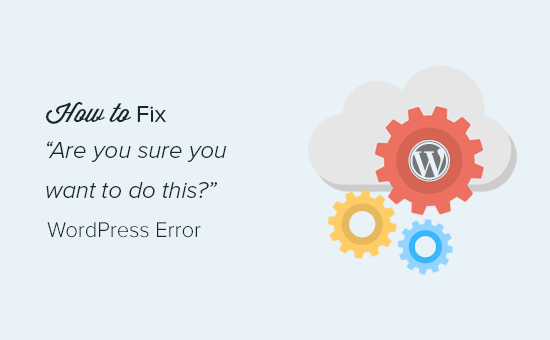
Was verursacht den Fehler „Sind Sie sicher, dass Sie das tun möchten?“
Der Fehler „Sind Sie sicher, dass Sie dies tun möchten?“ tritt normalerweise auf, wenn die Nonce-Überprüfung fehlschlägt, und die wahrscheinlichsten Ursachen für diesen Fehler sind Plugins und Themes, die diese Funktion nicht richtig verwenden.
Nonces sind eindeutige Schlüssel, die eine Sicherheitsebene hinzufügen, um WordPress-URLs, Formulare und Ajax-Aufrufe vor Missbrauch zu schützen. Sie stellen sicher, dass ein Skript von Ihrer Website stammt und nicht von einer externen Quelle wie einem Hacker, der versucht, Zugriff auf Ihre WordPress-Website oder Blog zu erhalten.
Meistens wird dieser Fehler durch ein Plugin oder Theme verursacht, das auf Ihrer Website installiert ist.
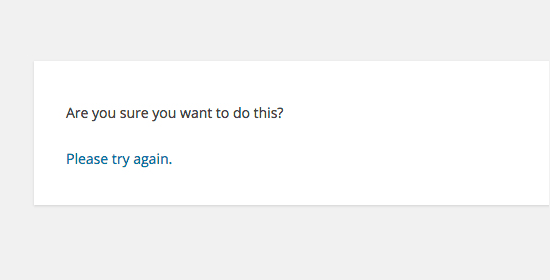
Wie Sie sehen können, unterscheidet sich dieser Fehler von einem WordPress-Fehler wie Fehler beim Herstellen einer Datenbankverbindung oder dieser Dateityp ist aus Sicherheitsgründen nicht gestattet, die Ihnen genau sagen, was das Problem ist.
Sehen wir uns an, wie Sie den Fehler "Sind Sie sicher, dass Sie das tun möchten?" in WordPress beheben können. Sie können diese Schnelllinks verwenden, um zu einer bestimmten Methode zu springen:
- Überprüfen Sie Ihre WordPress-Plugins
- Überprüfen Sie Ihr WordPress-Theme
- Plugins und Themes im .zip-Format hochladen
- Aktualisieren Sie Ihre WordPress-Installation
- Leeren Sie Ihren WordPress-Cache
- Increase Your PHP Memory Limit
1. Überprüfen Sie Ihre WordPress-Plugins
Zuerst müssen Sie alle Ihre Plugins deaktivieren und sicherstellen, dass WordPress keine installierten Plugins auf Ihrer Website finden kann.
Verbinden Sie sich einfach mit Ihrer Website über einen FTP-Client oder die Dateimanager-App in Ihrem WordPress-Hosting-Konto.
Gehen Sie nach der Verbindung zum wp-content-Ordner und benennen Sie den plugins-Ordner in 'plugins.deactivated' um.
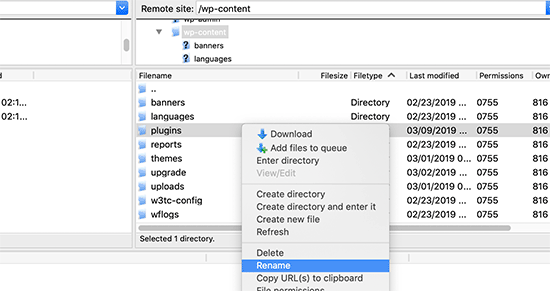
Danach müssen Sie zur Plugins-Seite in Ihrem WordPress-Adminbereich zurückkehren.
Sie sehen eine Benachrichtigung für alle Ihre Plugins, die nun deaktiviert sind.
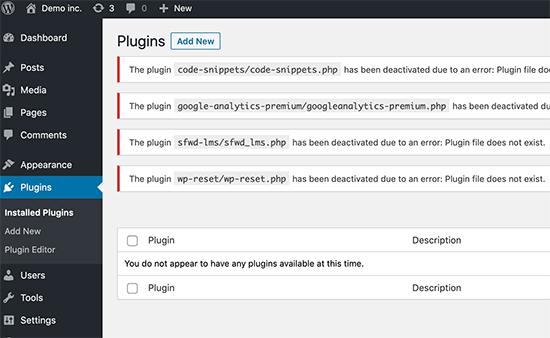
Jetzt, da alle Ihre Plugins ordnungsgemäß deinstalliert und deaktiviert sind, können Sie versuchen, den Fehler zu reproduzieren.
Wenn der Fehler nicht erneut auftritt, bedeutet dies, dass eines der Plugins auf Ihrer Website das Problem verursacht hat.
Um herauszufinden, welches Plugin das Problem verursacht hat, gehen Sie mit einem FTP-Client oder Dateimanager zurück zu Ihren Website-Dateien und benennen Sie den Ordner plugins.deactivated zurück in 'plugins' um.
Besuchen Sie danach die Seite Plugins in Ihrem WordPress-Adminbereich und aktivieren Sie jedes Plugin einzeln. Versuchen Sie nach der Aktivierung jedes Plugins, den Fehler zu reproduzieren, bis Sie den Verursacher gefunden haben.
Das mag zeitaufwendig klingen, ist aber der einfachste Weg für Anfänger, ein Problem-Plugin zu finden.
2. Überprüfen Sie Ihr WordPress-Theme
Wenn Ihre WordPress-Plugins dieses Problem nicht verursachten, dann könnte Ihr Theme den Fehler „Sind Sie sicher, dass Sie das tun möchten?“ verursachen.
Sie können Ihr Theme untersuchen, indem Sie die gleiche Prozedur wiederholen, die Sie für Plugins durchgeführt haben. Zuerst müssen Sie sich mit einem FTP-Client oder Dateimanager mit Ihrer Website verbinden und Ihr aktuell aktives Theme als Backup auf Ihren Computer herunterladen.
Nachdem Sie Ihr Theme gesichert haben, können Sie es sicher von Ihrem Webserver löschen.
Besuchen Sie nun die Seite Design » Themes in Ihrem WordPress-Adminbereich, und Sie sehen eine Benachrichtigung: „Das aktive Theme ist defekt. Rückkehr zum Standard-Theme.“
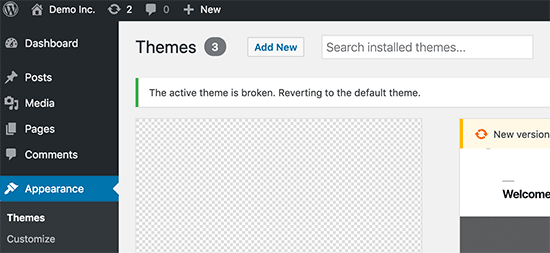
WordPress wird nun das Standard-Theme wie Twenty Twenty-Three für Ihre Website verwenden.
Wenn Sie den Fehler nach der Aktivierung des Standard-Themes nicht reproduzieren können, bedeutet dies, dass Ihr Theme den Fehler „Sind Sie sicher, dass Sie das tun möchten?“ verursacht hat.
Profi-Tipp: Manchmal kann dieser Fehler auftreten, wenn Ihr Plugin oder Theme veraltet ist. Deshalb ist es wichtig, sie auf dem neuesten Stand zu halten, damit sie die neuesten Funktionen und Sicherheitspatches haben. Weitere Informationen finden Sie in diesen Anleitungen:
3. Plugins und Themes im .zip-Format hochladen
Wenn Sie Themes oder Plugins direkt im Dashboard hochladen, teilt Ihnen WordPress normalerweise mit, ob die Installation erfolgreich war oder nicht.
Wenn Sie diese Dateien manuell per FTP hochladen, erhalten Sie normalerweise keine solche Bestätigungsnachricht. Dies kann schwierig sein, wenn die Dateien nicht genau das richtige Format haben.
Themes und Plugins sollten im .zip-Format und sonst nichts hochgeladen werden. Sie müssen die Datei auch nicht entpacken, bevor Sie sie hochladen.
Um den Upload von Dateien im falschen Format zu vermeiden, stellen Sie sicher, dass Sie Plugins und Themes nur von vertrauenswürdigen Entwicklern herunterladen. Sie können das WPBeginner Solution Center für geprüfte Empfehlungen besuchen.
4. Aktualisieren Sie Ihre WordPress-Installation
Wenn weder Plugins noch Themes auf Ihrer Website den Fehler verursachen, gibt es ein paar zusätzliche Schritte, die Sie unternehmen können.
Diese Schritte ersetzen im Grunde alle WordPress-Core-Dateien durch frische Kopien, die von der Quelle heruntergeladen wurden.
Zuerst müssen Sie ein vollständiges WordPress-Backup für Ihre Website erstellen. Dieser Schritt ist wichtig, da er Ihnen hilft, Ihre Website im Falle von Problemen einfach wiederherzustellen.
Verbinden Sie sich als Nächstes mit Ihrer Website über einen FTP-Client oder Dateimanager und laden Sie die Datei wp-config.php auf Ihren Computer herunter. Diese Datei enthält Ihre WordPress-Datenbankeinstellungen, die Sie später benötigen werden.
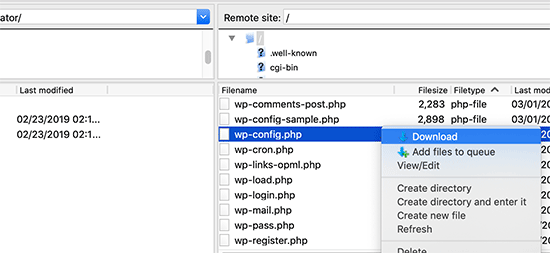
Danach müssen Sie alle WordPress-Dateien sorgfältig von Ihrem Server löschen.
Tun Sie jedoch NICHT den wp-content-Ordner und dessen gesamten Inhalt löschen.
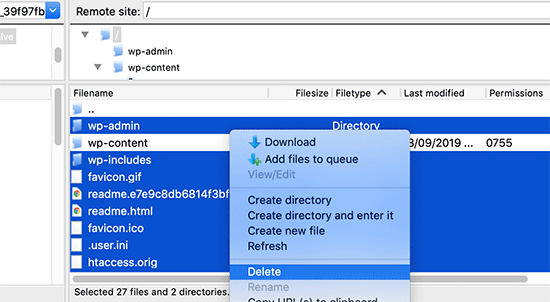
Danach müssen Sie eine frische Kopie von WordPress auf Ihren Computer herunterladen. Sie können sie von der WordPress.org-Website als Zip-Datei herunterladen.
Entpacken Sie die ZIP-Datei auf Ihrem Computer und laden Sie die Dateien im Ordner „wordpress“ mit FTP auf Ihren Webserver hoch.
Nachdem Sie alle Dateien hochgeladen haben, können Sie die Datei wp-config-sample.php in „wp-config.php“ umbenennen.
Jetzt müssen Sie die neue wp-config-Datei bearbeiten und Ihre WordPress-Datenbank- und Tabelleninformationen eingeben. Sie können die alte wp-config.php-Datei, die Sie zuvor heruntergeladen haben, als Referenz verwenden, um diese Informationen zu finden.
Bitte lesen Sie unseren Artikel zur Bearbeitung der wp-config.php-Datei in WordPress für detaillierte Anweisungen.
Sie müssen alle Abschnitte außer „Authentication Unique Keys and Salts“ hinzufügen. Löschen Sie alle Zeilen, die mit define beginnen, in diesem Abschnitt:
/**#@+
* Authentication Unique Keys and Salts.
*
* Change these to different unique phrases!
* You can generate these using the {@link https://api.wordpress.org/secret-key/1.1/salt/ WordPress.org secret-key service}
* You can change these at any point in time to invalidate all existing cookies. This will force all users to have to log in again.
*
* @since 2.6.0
*/
define('AUTH_KEY', '`+7nTNb<AwtbLA$L-Q7amn;~|wH)ljXv2~TpbP?mLA+M`8H|n1`/Lz-GmAQL{4fB');
define('SECURE_AUTH_KEY', '/gkAjhhJe`iwO)V-p=J<cN_ +6D{YhrM|=E#C7gD}]c2w~OJ} y}eY^,HWn&-j:a');
define('LOGGED_IN_KEY', 'PtDl2V|01oIXDpq^K,IH-8|rhT +T(ZMpuLq>UD?|W)b3gMfG~g[zr8N6}m%MZ|L');
define('NONCE_KEY', ']Zj5i*hHlsUWKg2|>YF,X+xpd-_`I[nFmA6ZLw~;EW7g0.s5EaZCAJ=j]./5z^X~');
define('AUTH_SALT', 'e*l:hUsddFIxm1E7y-n#<a0|u- #+SsS@-#$vNz}EY4rY~-x|0_6=Q!TR=MMxUL?');
define('SECURE_AUTH_SALT', 'n]^c9nY>_}3,4)J]S sM6-MI3aB#Qk<Re^j#Lu_|x^*BhO.54aZQTtzJeCo5DWAg');
define('LOGGED_IN_SALT', 'Ba3kd1&J$~~`(|uJ0:v;w+DJ3xW}.B#R9J*r|.+V}*sTuK &8db-Mn+[boHW3{[/');
define('NONCE_SALT', 'nBv-U1qfkCZxS|13%hYdHz*s1^){.KSZWm1A^${`r!d5;EqrH:>1Xx`pwt6?**i}');
Jetzt müssen Sie Ihre wp-config.php-Datei speichern und zurück auf Ihre Website hochladen.
Das ist alles. Sie haben Ihre WordPress-Installation erfolgreich aktualisiert. Sie können nun fortfahren und versuchen, den Fehler auf Ihrer Website zu reproduzieren.
5. Leeren Sie Ihren WordPress-Cache
Neben den bereits erwähnten Methoden möchten Sie vielleicht auch versuchen, Ihren WordPress-Cache zu leeren. Wenn Sie ein Caching-Plugin in WordPress aktiviert haben, können die zwischengespeicherten Daten manchmal unerwartete Fehler verursachen.
Weitere Informationen finden Sie in unserem Leitfaden zum Leeren Ihres Caches in WordPress.
6. Erhöhen Sie Ihr PHP-Speicherlimit
Eine weitere Methode ist, Ihr PHP-Speicherlimit zu erhöhen.
Plugins und Skripte, die auf Ihrer WordPress-Website laufen, benötigen eine bestimmte Menge an PHP-Speicher, um richtig zu funktionieren. Wenn diese Skripte den zugewiesenen Speicher überschreiten, kann dies auch den Fehler „Sind Sie sicher, dass Sie das tun möchten?“ verursachen.
Weitere Details finden Sie in unserem Leitfaden zur Erhöhung des PHP-Speichers zur Behebung des WordPress-Speichermangels.
Was soll ich tun, wenn ich den Fehler nicht beheben kann?
Wir verstehen, dass die Behebung von WordPress-Problemen manchmal frustrierend sein kann. Deshalb haben wir einen praktischen WordPress-Fehlerbehebungsleitfaden vorbereitet, der Ihnen zeigt, wie Sie WordPress-Probleme wie ein Profi untersuchen und beheben können.
WordPress wird von Millionen von Menschen genutzt. Egal auf welches Problem Sie stoßen, es ist wahrscheinlich, dass Tausende anderer Leute es bereits vor Ihnen hatten und es behoben haben.
Sie können auch eine Lösung finden, indem Sie den Fehler einfach in die Google-Suche eingeben. Für hilfreichere Ergebnisse fügen Sie vor Ihrem Suchbegriff 'site:wpbeginner.com' hinzu, um eine einfache Schritt-für-Schritt-Anleitung zur Behebung zu finden.
Alternativ können Sie unser vollständiges Handbuch zu häufigen WordPress-Fehlern und deren Behebung als Lesezeichen speichern.
Schließlich sollten Sie sich an Ihren Plugin- oder Theme-Entwickler und/oder Ihren WordPress-Hosting-Anbieter wenden. Möglicherweise haben sie eine Idee, was diesen Fehler verursacht. Sie können unseren Leitfaden lesen, wie man richtig nach WordPress-Support fragt, für weitere Informationen.
Wege zur Lösung anderer WordPress-Fehler lernen
Erleben Sie andere WordPress-Fehler? Schauen Sie sich diese Anleitungen an:
- So beheben Sie den kritischen Fehler in WordPress (Schritt für Schritt)
- So beheben Sie den Fehler „503 Service Unavailable“ in WordPress
- So beheben Sie „Die Website hat technische Schwierigkeiten“ in WordPress
- So beheben Sie, dass benutzerdefinierte Felder in WordPress nicht angezeigt werden (einfache Anleitung)
- So beheben Sie Probleme beim Hochladen von Bildern in WordPress
- So beheben Sie ERR_NAME_NOT_RESOLVED in WordPress (Schritt für Schritt)
Wir hoffen, dieser Artikel hat Ihnen geholfen, den Fehler „Sind Sie sicher, dass Sie das tun möchten?“ in WordPress zu beheben. Möglicherweise möchten Sie auch unsere Liste der häufigsten Probleme mit dem Block-Editor in WordPress und unseren Leitfaden zur Behebung von Problemen mit der WordPress-Suche ansehen.
Wenn Ihnen dieser Artikel gefallen hat, abonnieren Sie bitte unseren YouTube-Kanal für WordPress-Video-Tutorials. Sie finden uns auch auf Twitter und Facebook.





david
In diesem und dem Artikel, der hierher verlinkt, haben Sie den Punkt völlig verfehlt:
Man kann diesen Fehler sogar absichtlich hervorrufen, er hat nichts mit Plugins, Themes usw. zu tun, sondern mit dem WordPress-Kern!
Welches so primitiv programmiert ist, dass es nicht merkt, dass du auf einem anderen Tab von deiner Seite abgemeldet bist…!
Wenn du dann auf den aktiven Tab "Plugin aktualisieren" oder was auch immer klickst, stellt es diese überweise und mega nervige = redundante Frage "Möchtest du das wirklich tun?"
Verdammt ja! Wenn ich klicke, meine ich immer wirklich wirklich, das zu tun, worauf ich GEKLICKT habe. Doh!
Stattdessen sollten wir immer schreiben: „Sie sind abgemeldet, bitte aktualisieren Sie diese Seite, um fortzufahren“ – oder besser: sie aktualisiert die Seite selbst!
Jay Castillo
Ich war gerade dabei, einen Kommentar wie Ihren zu schreiben, David. Ich stimme Ihnen vollkommen zu.
Das passiert mir auch manchmal, wenn ich einen Blogbeitrag bearbeite, und dann lasse ich die Fenster im Ruhezustand. Wenn ich am nächsten oder übernächsten Tag zum selben Bearbeitungsbildschirm für den Blogbeitrag zurückkehre, ein wenig bearbeite und versuche zu speichern, erscheint die gefürchtete Meldung „Sind Sie sicher, dass Sie das tun möchten?“
Es stellt sich heraus, dass ich bereits abgemeldet bin und sobald ich mich anmelde, verschwindet die Meldung.
Nelson
Ich habe mehrmals versucht, das Theme Forest innerhalb von WP hochzuladen, erhalte aber immer wieder die Meldung „Sind Sie sicher, dass Sie dies tun möchten? Bitte versuchen Sie es erneut.“
Jeder Vorschlag wird geschätzt.
Nelson Cruz
Ich habe mehrmals versucht, das Theme Forest innerhalb von WP hochzuladen, erhalte aber immer wieder die Meldung „Sind Sie sicher, dass Sie dies tun möchten? Bitte versuchen Sie es erneut.“
Jeder Vorschlag wird geschätzt.
Anita Elder
Danke! Ihre Schritte haben mir geholfen herauszufinden, warum ich diese nervige Nachricht erhalten habe. Es war anscheinend eines der Plugins.
Pradnya
Hallo,
Ich installiere gerade WordPress für eine brandneue Website und erhalte diese Fehlermeldung, wenn ich versuche, ein neues Theme von meinem Computer als ZIP-Datei zu installieren.
Ich habe versucht, die Zeilen zu löschen, wie Sie in der Konfigurationsdatei vorgeschlagen haben.
Es hat dieses Problem immer noch nicht gelöst.
Könnten Sie mir bitte helfen?
Angelo
Ehrlich gesagt, sie (Wordpress) haben dieses Problem nicht gelöst. Ich hatte heute dasselbe Problem und ich kann es nicht als "gelöst" bezeichnen, weil es nicht gelöst ist. Tatsächlich musste ich mich über FileZila mit meinem FTP mit dem Server verbinden, um mein Theme (Divi) in wp-content>public_html>theme>einzufügen und den Ordner mit dem gesamten Theme aus der Zip-Datei einzufügen (fügen Sie die Zip-Datei nicht auf den Server ein). Aber der Fehler ist immer noch in Wordpress (nicht bei mir), aber Wordpress hat dieses Problem noch nicht gelöst.
Wenn Sie also auf diesen Fehler stoßen, sagen Sie ihm Hallo, lächeln Sie, seien Sie nicht verärgert, lächeln Sie wieder, trinken Sie etwas Wasser, gehen Sie aufs Klo, kommen Sie zurück, verbinden Sie sich mit Ihrem Server und genießen Sie es.
sobhan
Ich habe dasselbe Problem, dann habe ich mein Theme von Twenty Seventeen auf Twenty Sixteen geändert und es hat ordnungsgemäß funktioniert.
Ulysses Harmony Garcia
Hallo!
Ich habe kürzlich WordPress auf meinem Windows VPS mit WAMP und Remote Desktop-Verbindungen installiert, sodass kein FTP-Client benötigt wird. Leider gab es beim Versuch, meine WordPress.com-Datei auf die auf meinem Server zu importieren, diese Fehlermeldung, gefolgt von "Bitte versuchen Sie es erneut". Ich glaube, ich erinnere mich, das Kontrollkästchen zum Hochladen aller Anhänge aktiviert zu haben und einen Benutzer aus dem Dropdown-Menü zugewiesen zu haben.
Im Ordner WWW/name_of_site habe ich keine Plugins oder Themes-Ordner, daher weiß ich nicht, ob dies durch einen dieser beiden verursacht wurde.
Außerdem, haben Sie Artikel, die den Unterschied zwischen Webhosting, Shared Hosting, Cloud Hosting oder VPS erklären? Ich habe versucht, von einem anderen Computer aus auf ip_address/name_of_site zuzugreifen, aber ich erhielt die Meldung "403 Forbidden". Was könnte los sein?
Ich wäre Ihnen sehr dankbar, wenn Sie meine Fragen beantworten könnten.
Sarfras
Ich habe festgestellt, dass dieser Fehler auf meiner Website auftrat, wenn ich versuchte, ein Plugin in einem Fenster zu aktivieren/deaktivieren, ohne die Seite zu aktualisieren.
Ich meine, ich habe mich im Admin-Panel angemeldet und auf der Plugin-Seite, und in einem neuen Tab melde ich mich erneut an, dann muss ich die Plugin-Seite aktualisieren, bevor ich ein Plugin aktiviere oder deaktiviere, sonst erhalten Sie den obigen Fehler.
Vielleicht hilft das jemandem
Gillian
Habe vieles versucht, aber das hat funktioniert…
habe den gezippten Ordner der 'nur WordPress-Installation' hochgeladen und dann die Dateien extrahiert. Dann habe ich diesen entpackten Ordner in den Themes-Ordner verschoben.
das ist es! Hat funktioniert……
Brandy Gallagher
Ich MUSS wissen, wie ich dieses Theme hochlade. Ich habe alles in cPanel versucht und versucht, alle meine Plugins zu deaktivieren. Bitte helfen Sie mir SOFORT...
WPBeginner Support
Bitte sehen Sie sich unseren Leitfaden an, wie man ein WordPress-Theme installiert.
Admin
Bob M
Ich habe das Limit post_max_size und upload_max_filesize im PHP-Versioneneditor in cPanel erhöht, um dies zu beheben.
Marco Yandun
„Ich habe das post_max_size und upload_max_filesize Limit in der PHP-Version-Editor in cPanel erhöht, um dies zu beheben.“
Hat bei mir auch funktioniert
Paolo
Das hat bei mir funktioniert. Ich habe nur 3 Plugins und das Standard-Theme Twenty Seventeen und erhalte immer noch diesen Fehler, wenn ich versuche, das gekaufte Theme hochzuladen. Ich habe mich in mein cPanel eingeloggt -> PHP-Versionswähler -> zu PHP-Optionen wechseln. Habe sowohl post _max_filesize als auch upload_max_filesize auf 16M erhöht und es hat funktioniert. Standardmäßig war es bei mir auf 2M eingestellt und das Theme, das ich installieren wollte, ist 9MB groß. Danke Bob M für das Teilen dieser Lösung.
Cody
Das hat bei mir funktioniert!!
James
Absolute Lebensretter, danke!
Christian
Das hat bei mir nicht funktioniert, ist aber trotzdem gut zu wissen, wie man Fehler behebt. Was bei mir funktioniert hat, war das Hochladen der Datei (entpackt) über Filezilla FTP.
ekpono
es hat funktioniert. Ich habe die Theme-Datei in den wp-content-Ordner kopiert. Danke Leute
Keith
Ich hatte "Sind Sie sicher, dass Sie das tun möchten"... aber ich habe versucht, die .zip-Datei von "Alle Dateien und Dokumentation" von Theme Forest hochzuladen.
Ich habe stattdessen die .zip-Datei „Nur installierbare WordPress-Dateien“ heruntergeladen und diese auf die übliche Weise unter Design -> Themes hochgeladen, und es hat funktioniert.
Vielleicht hilft das einigen Leuten.
Greg
Das Löschen persönlicher Browser-Cookies für die spezifische Website hat bei mir geholfen. Hilft vielleicht jemandem. . . Man kann auch den persönlichen Browser-Cache löschen. . .
Maria
I’m not sure if that’s possibly the reason (I’m the super newbie) but after dragging the zip file to the desktop instead of uploading directly from the download folder it worked.
Phill
Leute, bei mir hat es so funktioniert:
Gehen Sie zu Ihrem WordPress-Projektordner —> wp-content.
Entpacken Sie Ihr Theme in diesen Ordner. Versuchen Sie nicht, eine .zip-Datei einzufügen.
Ich hoffe, das kann Ihnen helfen.
Twiga
Danke, Phill. Das Kopieren des extrahierten Ordners in wp-content hat auch bei mir funktioniert.
Mahdi
Danke. Hat bei mir auch funktioniert.
Muqeed
Danke, funktioniert für mich
rediyus
Danke, wpbeginner! Es ist wirklich hilfreich
avinash
Ich erhalte beim Hochladen eines neuen Zip-Themes die Meldung „Sind Sie sicher, dass Sie dies tun möchten?“
Bitte versuchen Sie es erneut.“ bitte mich, damit ich ein neues Theme hosten kann
Ijaz Ahmad
Fehler beim Hochladen von Themes, Sir, bitte helfen Sie mir
Warnung: POST Content-Length von 30017322 Bytes überschreitet das Limit von 8388608 Bytes in
Unbekannt in Zeile 0
Möchten Sie dies wirklich tun?
Bitte versuchen Sie es erneut.
Alex
Ich habe also das Plugin gefunden, das den Fehler verursacht. Wie behebe ich es?
WPBeginner Support
Melden Sie den Fehler dem Plugin-Autor.
Admin
Tahir
Ich denke, das ist sehr einfach. Gehen Sie zu WordPress -> wp-content -> theme und laden Sie Ihre Datei ohne .zip hoch
danke
Dileep
Ich bekomme einen Fehler beim Hochladen eines neuen Themes.
So…
"Sind Sie sicher, dass Sie das tun möchten?
Bitte versuchen Sie es erneut ”
Bitte finden Sie eine Lösung
diseño web mallorca
Danke für die Korrektur
Varun Jain
Erhöhen Sie einfach die Größe des Datei-Uploads und die Ausführungszeit.
max_execution_time = 180
max_input_time = 600
post_max_size = 128M
upload_max_filesize = 256M
und alle Dienste neu zu starten, wird es gut funktionieren.
Danke
Sajid
Wo ist die php.ini-Datei? Ich bekomme diesen Fehler auf dem Wamp-Server unter localhost... bitte helfen Sie
Vincent
hat wie ein Zauber funktioniert!
Erico Reis
Wirklich die beste Lösung!
Gershon
Ich schreibe ein neues Theme (folgt einem Buch) und erhalte diese unklare Fehlermeldung, wenn ich versuche, es zu aktivieren.
Keiner der Vorschläge hat für mich funktioniert. (
Andrew Lopez
Hallo Gershon –
Ich habe die gleichen Schritte wie im Artikel durchgeführt und konnte mein Problem ebenfalls nicht lösen. Ich habe die gleiche Fehlermeldung erhalten, wie im Artikel beschrieben, und festgestellt, dass meine Upload-Größe nur 2 MB betrug. Ich plane, die Upload-Größe zu erhöhen, und dies sollte (hoffentlich) mein Problem lösen.
Wie groß ist Ihre Upload-Größe? Prüfen Sie, ob dies Ihr Problem ist.
Viele Grüße,
Adam
Ich hatte dasselbe Problem. Alle anderen Themes, die ich im Themes-Ordner habe, waren absolut in Ordnung und ließen sich problemlos aktivieren. Ein Theme gab mir jedoch diesen Fehler, als ich versuchte, es zu aktivieren. Bei näherer Betrachtung stellte ich fest, dass ich Leerzeichen im Namen des Theme-Ordners hatte, d. h. ich hatte den Ordner, der die Theme-Dateien enthielt, „Primary School Theme“ genannt. Als ich die Leerzeichen entfernte, verschwand der Fehler. Ich hoffe, das hilft
LP_Dave
Ich glaube nicht, dass ich die Schritte in der letzten Lösung verstehe. Ich bin verwirrt von der Formulierung: Also füge ich den Abschnitt „‘Authentication Unique Keys and Salts“ nicht hinzu, was bedeutet, dass ich keinen grünen Text behalte. Aber wenn ich dann alle Zeilen lösche, die mit define beginnen, eliminiert das den gesamten verbleibenden geposteten Text. Lösche ich also einfach all diese Zeilen aus der wp-config.php-Datei?
Bearbeiten: Ich konnte mein Problem tatsächlich lösen, indem ich, ähnlich wie Anthony Gore vorgeschlagen hat, über cPanel eine php.ini-Datei erstellt habe. Ich finde die obigen Anweisungen aber immer noch verwirrend.
Andrew
Ich hatte dies beim Anmelden, also musste ich die Plugins und Themes über FTP deaktivieren. Ich konnte das Problem immer noch nicht finden, aber dann habe ich mir die URL angesehen und es war nicht nur mysite.com/wp-admin, es war wie eine alte URL, von der ich den Cache meines Browsers gelöscht hatte und die mich von der Website abgemeldet hatte. Also versuchte ich mich bei einer wahrscheinlich alten temporären URL anzumelden, die nicht mehr existierte.
mohsin
ist das das Problem für gerippte Themes??
Dayley
Versuche es seit Tagen, wo & wie finde ich php.ini?!
Mukhtar
Erstellen Sie eine phpinfo-Seite und finden Sie die Variable „Loaded Configuration File“
Tashreef Shareef
Melden Sie sich mit FTP bei Ihrem Server an. Suchen Sie dann nach php.ini unter /etc/php5/apache2.
Tondrux
etc/ ist bei mir leer.
jbc
alte Probleme, aber gleiche Lösungen: Falls einer von euch die php.ini nicht finden kann, erstellt bitte eine neue php.ini oder kontaktiert euren Hosting-Provider, sie werden euch Zugang zur php.ini geben, wenn sie ihn nicht geben, dann erstellt eine php.ini..
btw ich hatte das Problem, und ich bin ein echter Neuling bei WP…
Aktueller Status nach Erstellung einer neuen php.ini behoben.
Anthony Gore
Dies wird oft durch php.ini-Einstellungen verursacht. Wenn dieser Fehler auftritt, wenn Sie versuchen, eine Datei hochzuladen, liegt es wahrscheinlich an Ihrer max post size oder max file upload size. Finden Sie die php.ini und ändern Sie diese Einstellungen:
max_execution_time = 180
max_input_time = 600
post_max_size = 128M
upload_max_filesize = 256M
Sadhik
Es funktioniert. Leute, überprüft eure php.ini, bevor ihr etwas startet... Danke Anthony Gore...
Lina
Thank you so much! Unfortunately I’ve tried everything else before I read comments but finally it’s working. Thanks again.
but finally it’s working. Thanks again.
Tobersheer
Du bist ein Genie
robrecord
Ich habe es behoben, indem ich die Cookies für die betreffende Website entfernt habe. Es lag daran, dass ich die Installation auf einen neuen Server verschoben habe.
Syed Balkhi
Haben Sie versucht, die SALT-Schlüssel in Ihrer wp-config.php-Datei zu ersetzen (letzte Lösung im Artikel)?
Saqib
Ich bin in der gleichen Situation, die letzte Lösung ergibt keinen Sinn, es muss etwas mit dem Premium-Theme zu tun haben, das ich heruntergeladen habe... Ich muss mich an den Autor wenden.
Übrigens, es wird nicht erwähnt, dass es mit WP 4.0 kompatibel ist... #verdammt
Algot Henge
Kein Erfolg. Brandneue Installation von Wordpress. Keine Plugins. Keine anderen Themes außer den Standard-Themes. Gleicher Fehler. Das kann nicht das Problem sein, aber ich kann es nicht herausfinden.
Luke Woods
Ich habe gerade auf 4.0 aktualisiert und kann jetzt keine Beiträge mehr veröffentlichen – kann ich auf 3.9 zurücksetzen?
Bitte kommentieren Sie, Beste Grüße. Luke
Ken
Habe versucht, die Konfigurationsdatei wie von Ihnen vorgeschlagen zu ändern. Keine Veränderung. Kann immer noch keine Kommentare als Spam markieren/löschen
Ken
Ich habe ein Problem mit einer praktisch sauberen Installation von WordPress (neueste Version). Alle Plugins gelöscht. Das Theme ist „Twenty Thirteen“. Ich erhalte diese Meldung, wenn ich versuche, einen einzelnen Kommentar zu löschen. (Ich habe noch nicht versucht, die Konfigurationsdatei zu ändern, um die Definitionen der Schlüssel zu entfernen).
Der interessante Teil ist, dass das Feld:
„Benutzer müssen registriert und angemeldet sein, um kommentieren zu können“ aktiviert ist.
Das Feld
„Jeder kann sich registrieren“ ist nicht aktiviert.
Ich bin zu diesem Zeitpunkt der einzige Benutzer.
Der Kommentar wurde von Derrick %/hdkspjbhk805 31.134.253.132 abgegeben
Es kann ein Problem geben, das die Regeln nicht erzwingt.
Und dann vermasselt der Leak irgendwie den Kommentarstapel.
Owen
Ich habe dieses Problem manchmal, wenn ich versuche, benutzerdefiniertes Jetpack-CSS zu speichern, und ich bin mir nicht sicher, warum.
karen
Kann das Deaktivieren Ihres Themes Probleme verursachen, sodass Ihre Widgets ihren Inhalt nicht mehr wie eingerichtet anzeigen – und dann – stecken Sie fest und müssen das wiederholen, was sich zu erheblicher doppelter Arbeit summieren könnte? Ich bin nicht fortgeschritten genug, um zu wissen, ob ich diese Frage überhaupt richtig stelle. Aber kürzlich habe ich an einer Website gearbeitet, das Theme gewechselt und dann ARGH! Ich musste zurückgehen und viel Arbeit wiederholen, um den richtigen Inhalt wieder in das richtige Widget zu bekommen.