Wie WPBeginner zeigen viele beliebte Blogs eine Liste der neuesten Beiträge an. Das liegt daran, dass die Anzeige der letzten Beiträge eine großartige Möglichkeit ist, die Besucher zu binden und für weitere Beiträge wiederzukommen.
Wenn die Besucher Ihre neuesten und besten Inhalte sehen, sind sie eher bereit, Ihre Website anzuklicken, zu lesen und zu erkunden. So bleibt Ihre Website frisch und aufregend.
Das Beste daran ist, dass Sie diese Listen der letzten Beiträge fast überall auf Ihrer WordPress-Website einfügen können, z. B. in Ihrer Seitenleiste, am Ende eines Artikels oder sogar in Ihrem Footer.
In diesem Artikel zeigen wir Ihnen einige einfache Möglichkeiten, wie Sie Ihrer Website eine Liste der letzten Beiträge hinzufügen können, unabhängig davon, wo sie erscheinen soll. Machen Sie sich bereit, Ihre Besucher für Ihre tollen Inhalte zu begeistern.
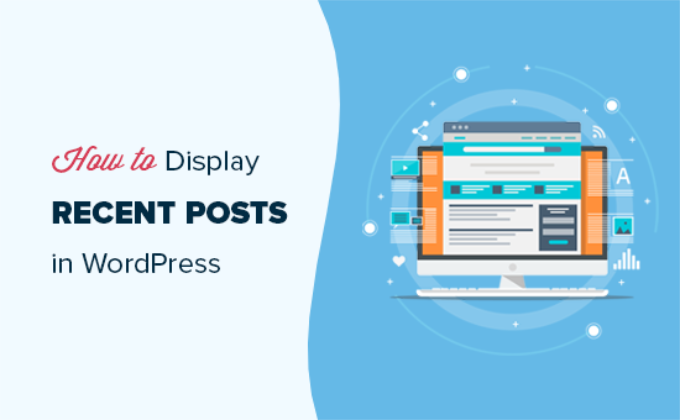
Warum werden die letzten Beiträge in WordPress veröffentlicht?
Wenn Sie schon lange einen WordPress-Blog oder eine Website betreiben, dann haben Sie vielleicht einige ältere Artikel , die regelmäßig von Suchmaschinen und anderen Quellen besucht werden.
Viele der Besucher sehen sich die gesuchten Informationen an und verlassen die Website. Mehr als 75 % dieser Besucher werden Ihre Website nie wieder besuchen.
Damit die Nutzer immer wieder auf Ihre Website zurückkehren, müssen Sie dafür sorgen, dass sie mehr Zeit auf Ihrer Website verbringen.
Eine Möglichkeit, dies zu tun, besteht darin, ihnen andere aktuelle Beiträge zu zeigen, die sie sehen sollten. Dies hilft den Nutzern, mehr Inhalte auf Ihrer Website zu entdecken, was dazu führt, dass sie mehr Zeit auf Ihrer Website verbringen.
Wenn die Nutzer mehr Seiten aufrufen, haben Sie Zeit, sie zu überzeugen, sich für Ihren E-Mail-Newsletter anzumelden oder einen Kauf zu tätigen.
Schauen wir uns also an, wie man die letzten Beiträge in WordPress mit verschiedenen Methoden anzeigen kann. Sie können auf die Links unten klicken, um direkt zu den verschiedenen Methoden zu gelangen:
Methode 1: Verwenden Sie den Gutenberg-Block “Neueste Beiträge” von WordPress
Der WordPress-Block-Editor (Gutenberg) verfügt über einen integrierten Block für die Anzeige Ihrer neuesten Beiträge. Sie können diesen einfach zu jedem Beitrag oder jeder Seite auf Ihrer Website hinzufügen.
Um diesen Block zu verwenden, bearbeiten Sie einfach den Beitrag, in dem Sie die letzten Beiträge anzeigen möchten. Auf dem Bearbeitungsbildschirm für den Beitrag müssen Sie den Block “Neueste Beiträge” zum Inhaltsbereich hinzufügen.

Es gibt viele verschiedene Möglichkeiten, wie Sie diesen Block konfigurieren können. Standardmäßig zeigt er nur die Beitragstitel an, aber Sie können ihn leicht anpassen.
Zum Beispiel können Sie den Beitragsinhalt im rechten Bereich ein- und ausschalten. So können Sie wählen, ob Sie den Beitragsinhalt oder einen Auszug neben dem Titel hinzufügen möchten.
Sie können auch die Länge des Textauszugs individuell anpassen. Der Standardwert liegt bei 55 Wörtern, aber Sie können jeden Wert zwischen 10 und 100 Wörtern wählen.

Wenn Sie möchten, können Sie auch das Beitragsdatum und den Verfasser des Beitrags anzeigen.
Aktivieren Sie einfach die Optionen “Beitragsdatum anzeigen” und “Autorenname anzeigen” unter den Beitrags-Meta-Einstellungen.
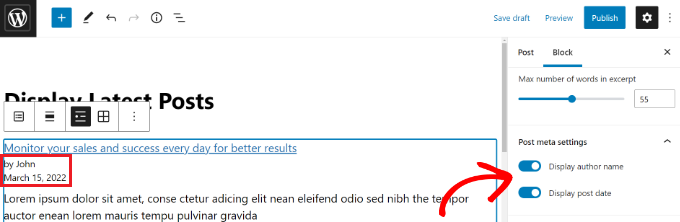
Sie können auch genau festlegen, wie Ihre Beiträge veröffentlicht werden sollen. Sie können sie abweichend vom Standard “Neueste bis Älteste” anordnen, und Sie können nur die neuesten Beiträge einer bestimmten Kategorie-Seite anzeigen.
Im Einstellungsbereich können Sie auch festlegen, wie viele Beiträge angezeigt werden sollen. Standardmäßig zeigt der Block 5 Beiträge an, aber Sie können zwischen 1 und 100 Beiträge anzeigen lassen.
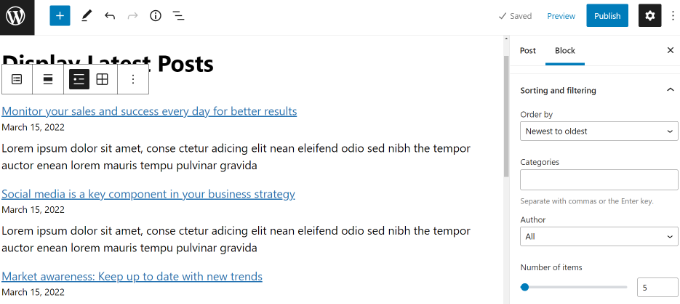
Sie haben auch die Möglichkeit, Ihre letzten Beiträge in einem Spaltenraster statt in einer Liste anzuzeigen.
Wählen Sie einfach die Option “Rasteransicht” in der Symbolleiste.
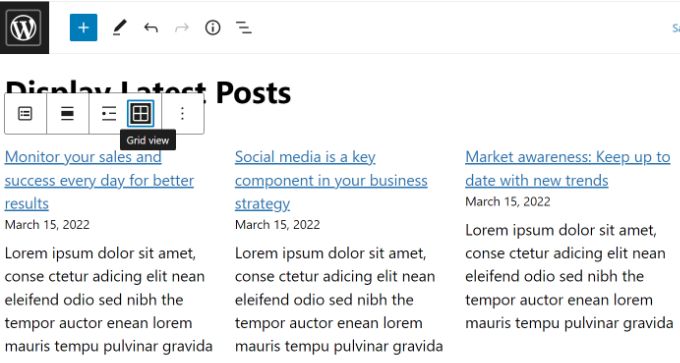
Sie können das Raster über die Einstellungen auf der rechten Seite des Bildschirms anpassen.
Sie können zum Beispiel hervorgehobene Beitragsbilder für Ihre Beiträge anzeigen, die Größe der Bilder ändern und sie entsprechend ausrichten.
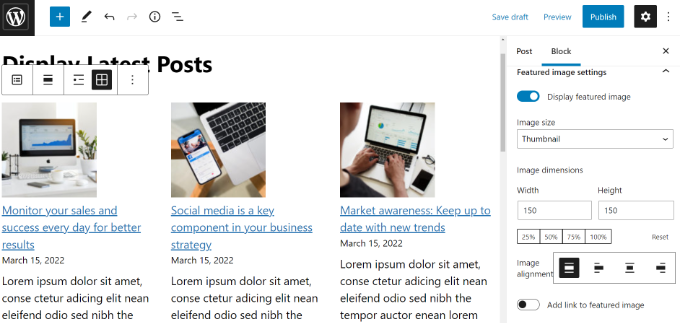
Sobald Sie fertig sind, können Sie den Beitrag in der Vorschau anzeigen, um ihn auf Ihrer Website anzuzeigen.
Hier sehen Sie, wie der fertige Block auf unserer Testseite aussieht.
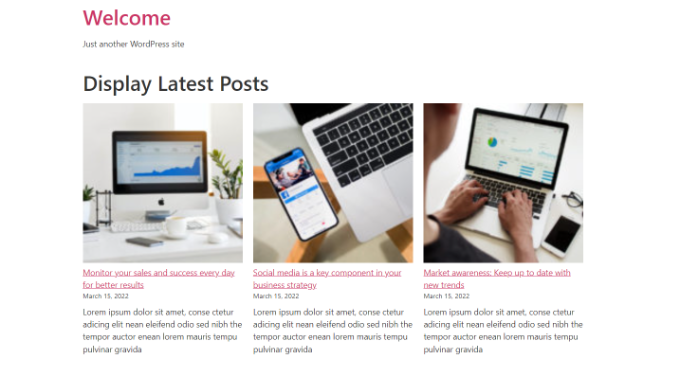
💡 Pro-Tipp: Wenn Sie einen Drag-and-drop Page-Builder wie SeedProd verwenden, sollte dieser auch den Latest Posts-Block zur Verfügung stellen, den Sie auf Ihren Seiten verwenden können.
Weitere Informationen finden Sie in unserem Leitfaden zur Bearbeitung einer WordPress-Website.
Methode 2: Verwenden Sie den WordPress Recent Posts Widget Block
Was, wenn Sie eine Liste Ihrer neuesten Beiträge in Ihrer Seitenleiste statt auf einer Seite veröffentlichen möchten? WordPress verfügt über ein integriertes Standard-Widget, mit dem Sie die neuesten Beiträge in der Seitenleiste Ihrer Website oder in einem anderen Widget-fähigen Bereich anzeigen können.
Gehen Sie in Ihrem WordPress-Dashboard zu Darstellung ” Widgets und fügen Sie den Widget-Block “Neueste Beiträge” zu Ihrer Seitenleiste hinzu.
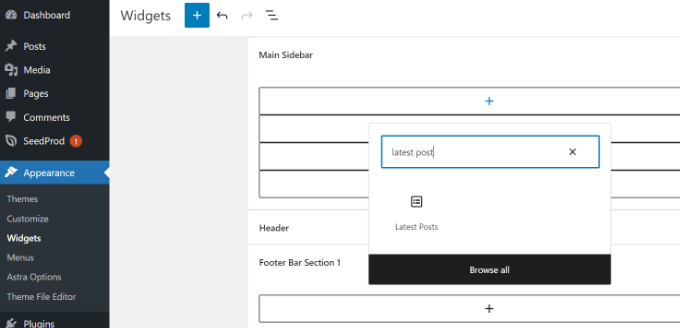
Sie können dann das Aussehen Ihrer letzten Beiträge in der Seitenleiste anpassen.
In WordPress können Sie zum Beispiel den Inhalt von Beiträgen anzeigen, den Autor und das Datum des Beitrags anzeigen, Bilder aktivieren und die neuesten Beiträge sortieren.
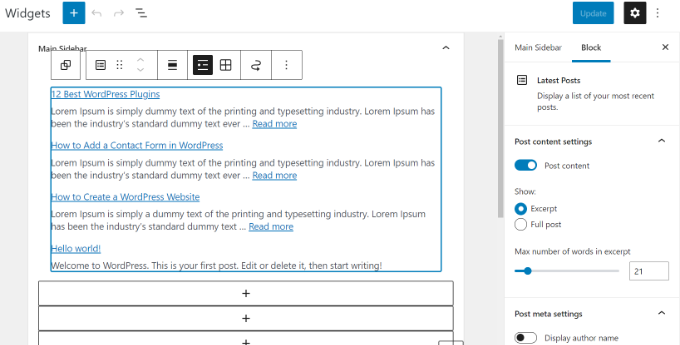
Wenn Sie fertig sind, klicken Sie auf die Schaltfläche “Aktualisieren”, um Ihre Widget-Einstellungen zu speichern.
Hier ist das Widget live im Blog, mit dem Titel “Neue Beiträge” und aktivierten Daten:
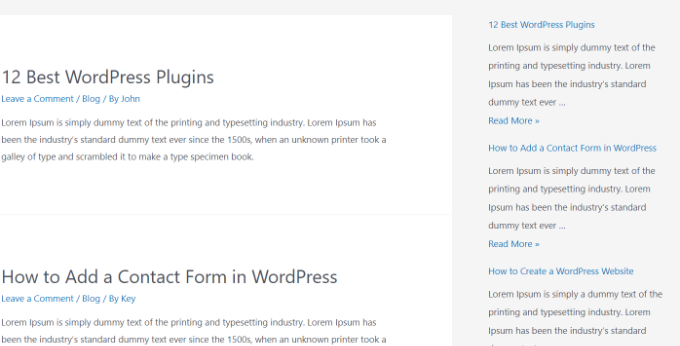
Methode 3: Verwenden Sie das Recent Posts Widget With Thumbnails Plugin
Das oben erwähnte integrierte Widget ist recht begrenzt.
Was ist, wenn Sie Vorschaubilder und Textauszüge Ihrer letzten Beiträge anzeigen möchten? Was, wenn Sie in Ihrer Seitenleiste nur Beiträge aus einer bestimmten Kategorie veröffentlichen möchten?
Da kommt das Plugin Recent Posts Widget With Thumbnails gerade recht. Es kann viel mehr als nur Thumbnails, und es ist kostenlos.
Zuerst müssen Sie das WordPress Recent Posts Widget With Thumbnails Plugin installieren und aktivieren.
Gehen Sie dann auf die Seite Darstellung ” Widgets und fügen Sie den Widget-Block “Neueste Beiträge mit Miniaturansichten” hinzu.
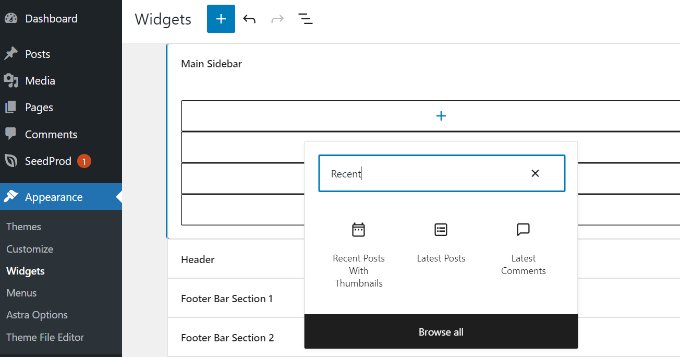
Das Recent Posts With Thumbnails Widget bietet eine Vielzahl von Optionen. Es gibt Ihnen die volle Kontrolle darüber, wie Sie die letzten Beiträge auf Ihrer WordPress-Website anzeigen möchten.
Sie können auch Auszüge anzeigen, Beiträge aus bestimmten Kategorien anzeigen, klebrige Beiträge ignorieren, die Anzahl der anzuzeigenden Beiträge auswählen, Autoren anzeigen und vieles mehr.
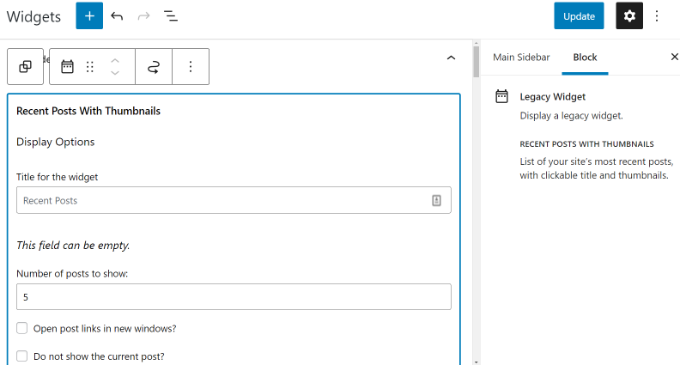
Wenn Sie fertig sind, vergessen Sie nicht, auf die Schaltfläche “Aktualisieren” zu klicken, um Ihre Einstellungen zu speichern.
Sie können nun Ihre Website besuchen, um Ihre letzten Beiträge mit Miniaturansichten zu sehen.
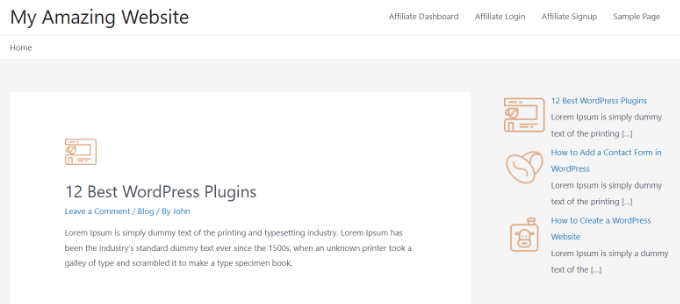
Methode 4: Neueste Beiträge mit einem Shortcode anzeigen
Die Verwendung des Blocks “Neueste Beiträge” ist definitiv der einfachste Weg, um neue Beiträge in WordPress-Beiträgen und -Seiten anzuzeigen. Wenn Sie sich jedoch dafür entscheiden, Gutenberg zu deaktivieren und den klassischen Editor beizubehalten, können Sie stattdessen Shortcodes verwenden.
Installieren und aktivieren Sie zunächst das relevante Plugin. Wenn Sie Hilfe benötigen, lesen Sie bitte unsere Anleitung zur Installation eines WordPress-Plugins.
Es ist eines der beliebtesten Post-Plugins für WordPress. Sie erhalten mehrere Optionen, um das Erscheinungsbild Ihrer neuesten Beiträge anzupassen, wie z. B. die Bearbeitung des Titels, die Anzahl der Beiträge, die Auswahl, ob Sie ein angezeigtes Bild, einen Auszug, das Beitragsdatum und mehr anzeigen möchten.
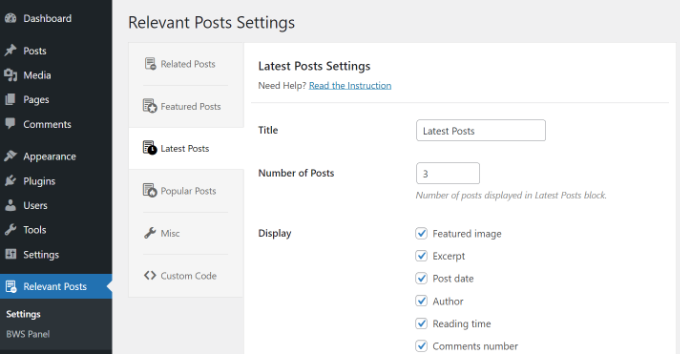
Als Nächstes bearbeiten Sie einfach einen Beitrag oder eine Seite, auf der Sie Ihre letzten Beiträge anzeigen möchten, und verwenden dann den Shortcode [bws_latest_posts].
So sieht unsere Liste der letzten Beiträge aus, wenn Sie diese Anweisungen befolgen:
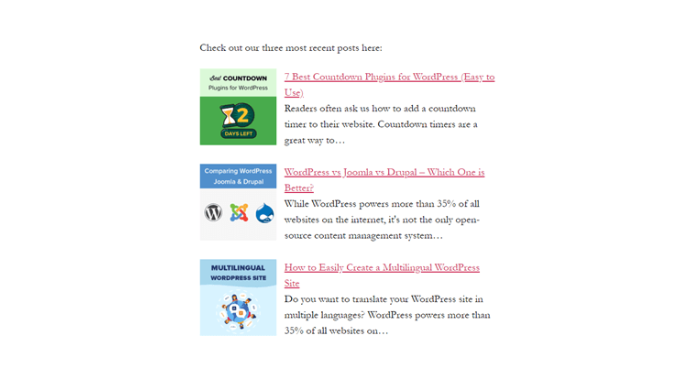
Methode 5: Manuelles Anzeigen der letzten Beiträge in WordPress
Fortgeschrittene WordPress-Benutzer möchten vielleicht die letzten Beiträge direkt in ihre WordPress-Theme-Dateien einfügen. Natürlich sollten Sie dafür ein Child-Theme verwenden, damit Ihre Änderungen nicht verloren gehen, wenn Sie Ihr Theme aktualisieren.
Es ist immer eine gute Idee, ein Backup zu erstellen, bevor Sie Ihre Theme-Dateien bearbeiten. Falls doch etwas schiefgeht, sollten Sie einen Blick auf unsere Liste der häufigsten WordPress-Fehler und deren Behebung werfen.
Der einfachste Weg, die letzten Beiträge manuell anzuzeigen, ist die Verwendung der eingebauten WP_Query-Klasse. Fügen Sie einfach diesen Code an der Stelle ein, an der Sie die letzten Beiträge anzeigen möchten:
1 2 3 4 5 6 7 8 9 10 11 12 13 14 15 16 17 18 19 20 21 22 23 24 | <ul> <?php// Define our WP Query Parameters$the_query = new WP_Query( 'posts_per_page=5' ); ?> <?php// Start our WP Querywhile ($the_query -> have_posts()) : $the_query -> the_post();// Display the Post Title with Hyperlink?> <li><a href="<?php the_permalink() ?>"><?php the_title(); ?></a></li> <li><?php// Display the Post Excerptthe_excerpt(__('(more…)')); ?></li> <?php// Repeat the process and reset once it hits the limitendwhile;wp_reset_postdata();?></ul> |
Dieser Code zeigt die fünf neuesten Beiträge mit ihren Titeln und Auszügen an. Die Klasse WP_Query verfügt über eine Vielzahl von Parametern, mit denen Sie den Code nach Belieben anpassen können. Weitere Informationen finden Sie in der WordPress-Entwicklerdokumentation.
Expertenanleitungen zum Empfehlen von Beiträgen in WordPress
Wir hoffen, dass dieser Artikel Ihnen geholfen hat, zu lernen, wie man die neuesten Beiträge in WordPress anzeigt. Vielleicht interessieren Sie sich auch für andere Artikel, in denen es darum geht, Ihren Besuchern Inhalte zu präsentieren:
- Wie man in WordPress beliebte Beiträge nach Ansichten anzeigt
- Beste Popular Posts Plugins für WordPress (Vergleich)
- Wie man verwandte Beiträge in WordPress anzeigt (Schritt für Schritt)
- Beste Related Posts Plugins für WordPress (Vergleich)
- Bewährte Methoden zur Förderung alter Beiträge in WordPress
- Wie man neue Beiträge für wiederkehrende Besucher in WordPress hervorhebt
- Wie man zufällige Beiträge in WordPress anzeigt (einfaches Tutorial)
- Wie man die meisten kommentierten Beiträge in WordPress anzeigt
- Wie man die letzten Beiträge einer bestimmten Kategorie in WordPress anzeigt
- Wie Sie Ihren Blog-Traffic erhöhen – der einfache Weg
Video-Anleitung
Wenn Ihnen dieser Artikel gefallen hat, dann abonnieren Sie bitte unseren YouTube-Kanal für WordPress-Videotutorials. Sie können uns auch auf Twitter und Facebook finden.





Louise
Hi,
Thank you for this post. Really helped a lot.
But then I have a problem. When I click on one of the recent posts – it directed me to the static page and not the post itself. Kindly help me resolved this issue. Thank you.
WPBeginner Support
Try updating your permalink structure. Simply visit Settings » Permalinks and then click on the save changes button without changing anything.
Admin
Ellen Allard (Gluten Free Diva)
So glad to have found you!
I’m confused – I can’t seem to get my most recent blog post to appear on my blog page. Can you advise please? Thank you so much!
best, Ellen Allard, Gluten Free Diva
Tim Zeman
So I was able to get the 5 latest post to show in the right sidebar but when I click on a post to read it I get the following error on Home Page Oops something went wrong
How do I get the selected post to display?
John Mason
Are links to the recent posts widget dofollow links?
Val Archer
Hi – thanks million for this manual method, very grateful. Please can you tell me how to add a thumbnail image to it? I’m referring to the method starting:
// Define our WP Query Parameters
Rajkumar
hello,
To display a thumbnail image u can ues
Andrew Wilkerson
Hi Val, Hope your doing well, I was just scrolling through this article and saw your name and thought straight away I know that name! It’s a small world.
I made one of your sprouters in the late 90’s I think it would have been.
Funny thing is I was just thinking about building another one a few days ago!
Crazy how things happen sometimes!
Weird that I then just stumbled across your comment on here today in 2018 while I’m working on my website for something totally unrelated.
I remember I really enjoyed reading about your life and the move to Sth Africa, your cures for tooth aces etc. I’ll have to have another look into it all again soon when I have time, anyway just thought I’d say Hi.
Farhad
Hello, I used the same shortcut in my site but it not show my recent posts at all, what is the probelm?
WPBeginner Support
This article shows several ways to display recent posts, which one you tried on your website?
Admin
Marcio
Hey, how to display recent posts from another wordpress site?
WPBeginner Support
You can fetch them using RSS feed. Please see, how to fetch feeds in WordPress.
Admin
Joe
Hi,
On my recent posts on the sidebar, when I click a specific post it brings me to the latest post and then displays everything. How do I get it so that when I click a specific post it only shows that post?
Thanks!
Sally
Is there a code I can add to activate pagination using the Recent Posts Extended widget?
Currently I have my home page widgetized so I’m using the widget.
Thanks!
alin dragoescu
Hello,
Please let me know if it’s posible to show the post list in dropdown?
Nick NEvsky
Hi! Great plugin, thank you!
Is it possible to have the author listed, instead of the post name?
Thanks!
Jason
The version I downloaded does not include the ability to display thumbnails…cant see the option anywhere. I am using version 0.9.9
Any clues?
andrea
Hi, my issue is to display the latest post full content in a static home page… and i was thinking that the last snippet was what i needed… but unfortunately it does not works properly. In effects it shows title but not the content. could u help me please
Tushar
Hi I am new on wordpress, I want to show Client Testimonial using post….How should I do it..? any suggestions please ?
WPBeginner Staff
Here is an easier way. Install Display Posts Shortcode plugin. Create a blank page and add the shortcode as described in plugins documentation. Publish the page. Go to Settings > Reading and select the page you just created as your static page. Redit the static page and add the slider just before the display posts shortcode. Hope this helps you.
philip
please how do decrease the number of words showed before the read more link i.e decrease the excerpt
WPBeginner Support
Please see our guide on How to customize WordPress excerpts (no coding required).
Admin
Emily
Hi, I am wanting to add a slider to the top of my homepage, but it will only allow me to do so if I use a static page. Right now when you go directly to my website, it is my latest posts in full length. If I change my homepage to a static page so that I can include the slider, will this work to add the recent posts below, just as it appears now? Where would I be posting this code? Into the static homepage?
Note– I recently tried messing with my php and broke my code and had some major issues.. so I’m pretty nervous messing with php.
Subrata
hi!…can anyone tell me how to display top rated blog posts (only 5) in increasing order (numeric order) by using PHP codes?
Oliver
Hi there. I am a designer so I’ve never been good at PHP. At least I can read and change it for my conditions most of the time. This time I’d like to call for the nine latest posts excluding the very last one inside my slideshow container.
For now I just set the first post on display none. This works fine; however the slideshow still counts to ten. That’s why you find the last page empty.
Is there any way to exclude the very last post when calling for recent posts? Thank you so much in advance!
KalanaDe
Hi, I want to display blog posts only from a category called ‘Blog’ only. (I want to exclude all other posts from other categories.) What should I add to this code.?
Oliver
Hi KalanaDe! I guess you already found a solution. In case you did not – here’s a widget that does the job:
https://wordpress.org/plugins/recent-posts-by-category-widget/
Bucur
showposts is deprecated. However, posts_per_page is perfect for use with query_posts(), or even more particularly, WP_Query::query().
numberposts may be the equivalent argument for get_posts().
Dan
This worked perfect! Thanks a lot to the author of this article.
Gabriel
The link to Limit-Post Plugin doesnt work!?
WPBeginner Support
Thanks for notifying us. We have updated the article with a new code snippet that does not require you to install any plugins. Hope this helps.
Admin
Art
Good article.
One piece of info that would increase it’s usefulness though, is how to (or a plugin that can) include an offset.
For example, I want my two most recent posts to be full text — got that.
But what if I want the next 10 to be excerpts, and maybe the next 10 older to be headlines only — the list?
So — how can you include an offset?
Cheers,
Art
Ryan
Hi there,
I want my latest 4 posts to display inline across the screen, how would I do this?
Currently they only display down the page.
Thanks
Ryan
Mike
Sounds like you need to create a container with the height/width you want the posts to appear as. Then allow them to wrap over.. make sure that the last piece of your “Post” code doesn’t have a line break.
Wilko
Great post! Thanks!
Just one question. Is it possible to hide the latest post out of 5? I mean on my website I display the latest post already with full content, so I would like to hide the first.
WPBeginner Support
Change your WP_Query like this:
<?php$the_query=newWP_Query('showposts=5&offset=1'); ?>1-click Use in WordPress
Admin
Captain Code
Exactly what I was looking for!
Thank You =)
Actors Alliance
Where do I input the code to change the number of full posts displayed?
Amanda
Lovely! Is there a way to make the headers of each post H2 ? And, can I hide a category?
Editorial Staff
Yes use the second method and wrap it around h2. Use wp_query codex page to look at the parameter for hiding categories.
Admin
Jeremy
Finally a quick and to the point tutorial on this topic. Other posts on calling in the recent blog posts were not as quick and too the point. Thanks
Ellery Davies
Hi Syed,
I use the WordPress Twenty-Eleven theme and have always displayed recent posts using the widget in Jetpack. But I want this list to show in the individual posts as well. Is there a way to do this? If it involves pasting code, into which file do I paste?
Editorial Staff
Where in the individual posts do you want to show that list? Below post? Sidebar?
Admin
Ellery Davies
The home page of AWildDuck -d0t- com, shows recent posts along the right side, along with subscribe and a tag cloud. But this appears only on the home page. If I send you a link to any individual post (or if you click on the title of any post), the right frame disappears. My visitors can no longer see a list of recent posts. I am very frustrated by this, and I want to know how to get that list of recent posts to appear on all pages. (Not just the home page).
Editorial Staff
Go to Appearance > Theme Options. Change the default Layout to content on left.
Ellery Davies
Hi Syed,
Indeed, this is my current setting. It has always been my setting. Twenty Eleven with “Content on left”.
Editorial Staff
Hmm that’s weird because that’s what I have and it is working fine.
Ellery Davies
I don’t understand… Do you see Recent Posts on the right, even when you are looking at an individual post? If you do, are you using JetPack/Recent Posts?
If the answer to both questions is “Yes”, would you please send me your phone number. You already have my email address. -Or call me: Area code “Five-Oh-EIght”, 485 ..695O.
Thanks, –Ellery
darknote
Thank you and with the_post_thumbnail ?
Editorial Staff
Simply add the_post_thumbnail(); and style it however you like.
Admin
darknote
thank you, yes, but I ask not only for me but thinking of other visitors, it can be more useful in your article, give an example of recent articles with thumbnails.
Kylie
Thanks so much for this tutorial! I used the code to display recent posts with a summary on my website’s homepage.
When adding the_post_thumbnail(); code could you please tell me what file and where in the file to add it? I tried looking it up and experimented by adding it to several files on my own and was not able to get the thumbnails to show up.
Any insight would be greatly appreciated.
Thank you,
Kylie
WPBeginner Support
In your Post Edit area, post thumbnails are called featured image. If you can not see a featured image meta box, then click on Screen Options button on the top right corner of your post edit screen and check Featured image.
vajrasar
Nice Post.
How can I achieve – Recent Posts in Menu. Like I have my category “Crime” on top-menu. Now whenever a user hover it, I want to show 5 recent posts from category “Crime” with their thumbnails?
muhabas
Spent a lot of time to find out this information which works for me 100%. Its very easy and to the point. Thanks…… God bless you.
wanted20
Hello. I have a website with 3 subdomains. It’s possible to display in a widget in the main domain the lastest posts from a subdomain?
cwdcreative
The link to the “limit-post” plugin does not work. Do you have a current link or an alternate?
Thank you!
broghanreilly
I have tried to use this code and it doesn’t seem to work? I am a beginner and am using a standard theme and not hosting. Therefore I can’t upload anything I can only use HTML.
doodark
Thanks so much for posting such a useful and concise article. Much appreciated!
YiLiu
very usefull for me.thanks
Tiago Araujo
Thank you very much for the post, I was looking for it for a while and found your explanation pretty simple and useful. Code worked just fine for me!
Panoz
My WP homepage has a footer displaying the titles of my 4 latest posts (Recent Posts). This makes no sense, as these posts are already displayed above.
My question is how can my footer display the range between 5th and 8th post ??
The code its currently using is
<?php wp_get_archives('type=postbypost&limit=5');
Many thanx in advance for your help
Editorial Staff
You can’t use wp_get_archives for that. You would have to run a loop and add the query_post function with the offset parameter.
Admin
Panoz
Thank you very much for your kind reply. Can you please let me know how I can do that? I know very few stuff and i definately need to have this done by the day after tomorrow that I’m launching my site.
Thanks
Phelan
I’ve been looking for this code for a few days now. I can’t believe it’s not more readily available in the Template Tags pages or any other blogs.
I changed the code to include tags and tags instead of the tags like the following:
<a href="”>
Thanks for posting!
Katie
One problem with the above code is when you call that function in your sidebar which is called before the start of the loop in single.php. Your single.php file will list down all the articles of your blog post irrespective of the one which is called.
In such cases, you can also use
Otherwise, calling query_posts(‘showposts=10’); function is fine.
Both of them will list down latest 10 posts in ul, li format. This is bit easier.
Mike
Hi, is it possible to show the date before the linked post title when using:
<?php get_archives('postbypost', '10', 'custom', '’, ”); ?>
Thanks
Editorial Staff
To do that, the better option would be to run a new loop.
Admin
ali
Hi Guys
I seem to be having some issues with this code. It works great on my index.php page but when I try adding it to either the page.php or single.php it prevents other content showing. For example when I click the ‘about us’ page it will display the latest article!
Hope this makes sense and any help anyone can offer would be greatly appreciated.
Thanks
Editorial Staff
Try reading this article: https://www.wpbeginner.com/wp-tutorials/how-to-create-a-separate-page-for-blog-posts-in-wordpress/
Admin
ravi
i want to display posts in order of post date.. recent one first with pagination i am able to do the pagination but the posts are displaying on each page in random order somebody please help………….:(
Editorial Staff
Don’t see why it wouldn’t display posts in the order of date. The loop method would only display the most recent ones at the top.
Admin
Abhijit V. Chaore
There were few articles around explaining the same thing. But you elaborated the topic with additional information which is very useful. Thanks for your efforts.
seminyak bali
How about on spesific page – example i make new page called blog, i have try the code but get error,
Mark
I want to know how to display rcenet posts with thimthumb thumbnial.
Unfortunately Google is being Google as usual and not giving me the results I want.
Thanks.
Editorial Staff
You can simply add timthumb codes anywhere in these codes, and it should work. The query will be run the exact same way. If you are looking for a step by step guide, we haven’t written one. Although we might write one in the future.
Admin
DaveK
I am so glad I found this, I have been trying to do this for days and I couldnt find exactly how to do this on the wordpress codex !!! the only sollution they seemed to offer screwed up the custom homepage I built, but this works perfect.
Thanks very much.
Editorial Staff
Glad we were able to help
Admin
Justin
Good info!
I’m trying to display the latest 5 posts using the last method you described, but I can’t figure out how to get page numbers. For example, the faux blog page displays the last five posts, but there is no way to go back in time from there.
I have not been able to find a solution for this. Any suggestions?
Thanks!
Editorial Staff
Use the Super WordPress loop tutorial instead. You would just need to add the pagination code in there.
Admin