Einige Besucher haben uns gefragt, wie man die WordPress-Adminleiste deaktivieren kann. Es ist zwar nur eine kleine Änderung, aber einige Benutzer bevorzugen dies aus verschiedenen Gründen, z. B. um die Benutzeroberfläche sauberer zu halten oder die Benutzererfahrung für Nicht-Admin-Benutzer zu verbessern.
Standardmäßig können Sie die WordPress Adminleiste für einzelne Benutzer einfach deaktivieren. Dies kann jedoch zeitaufwendig sein, wenn Sie eine große Anzahl von registrierten Benutzern auf Ihrer Website haben.
In diesem Artikel zeigen wir Ihnen, wie Sie die WordPress-Adminleiste ganz einfach für alle Benutzer außer Administratoren deaktivieren können.

Was ist die WordPress Admin Bar?
Standardmäßig zeigt WordPress für alle angemeldeten Benutzer eine Verwaltungsleiste am oberen Rand des Bildschirms an. Wenn Sie bei Ihrem Konto angemeldet sind, können Sie diese Symbolleiste im WordPress-Verwaltungsbereich und auf allen anderen Seiten sehen.

Die Werkzeugleiste des WordPress-Administrators enthält nützliche Verknüpfungen zu verschiedenen Backend-Bereichen von WordPress. Diese Verknüpfungen ändern sich je nach Rolle und Berechtigung eines Benutzers in WordPress.
Die Verwaltungsleiste kann jedoch ablenken, wenn Sie sich das Frontend Ihrer Website ansehen.
Es kann auch das Design Ihrer Website und die Benutzerfreundlichkeit beeinträchtigen. Dies kann ein Problem sein, wenn Sie eine WordPress-Website für einen Dritten erstellen oder verwalten, da dieser dadurch nicht mehr sehen kann, wie seine Website wirklich aussieht.
Glücklicherweise gibt es mehrere Möglichkeiten, die Admin-Leiste für alle Benutzer außer Administratoren zu deaktivieren. Verwenden Sie einfach die unten stehenden Links, um zu der gewünschten Methode zu gelangen:
Video-Anleitung
Wenn Sie eine schriftliche Anleitung bevorzugen, dann lesen Sie einfach weiter.
Methode 1: Ändern Sie die Berechtigungen der einzelnen Benutzer in WordPress
Sie können die Admin-Leiste für bestimmte Benutzer deaktivieren, indem Sie einfach deren Benutzerprofil bearbeiten. Dies ist eine schnelle und einfache Methode, wenn Sie die Leiste nur für eine kleine Anzahl von Personen entfernen möchten. Wenn Sie jedoch eine Mitgliederseite mit vielen Nutzern betreiben, empfehlen wir Ihnen, eine andere Methode zu wählen.
Um die Adminleiste manuell zu entfernen, gehen Sie einfach auf die Seite Benutzer “ Alle Benutzer im WordPress-Dashboard. Fahren Sie dann mit dem Mauszeigerkontakt über den WordPress Benutzer, der die Adminleiste nicht benötigt, und klicken Sie auf „Bearbeiten“, wenn sie erscheint.

Dadurch wird das Profil dieses Benutzers geöffnet.
Deaktivieren Sie hier das Kontrollkästchen neben der Option „Symbolleiste beim Anzeigen der Website anzeigen“.

Scrollen Sie dann zum unteren Ende des Bildschirms und klicken Sie auf „Benutzer aktualisieren“, um Ihre Änderungen zu speichern. Dadurch wird die Admin-Leiste nur für diese bestimmte Person deaktiviert.
Um die Symbolleiste für weitere Benutzer auszublenden, gehen Sie einfach wie oben beschrieben vor.
Methode 2: Verwenden Sie einen Code, um die Adminleiste für Nicht-Admin-Benutzer zu deaktivieren (empfohlen)
Wenn Sie die Admin-Leiste für viele verschiedene Personen ausblenden müssen, wäre es sehr zeit- und arbeitsaufwändig, die Einstellungen für jeden einzelnen Benutzer manuell zu ändern.
Aus diesem Grund empfehlen wir, die Adminleiste zu deaktivieren, indem Sie einen Code in die Datei functions.php einfügen, bei der es sich um eine WordPress Theme-Datei handelt.
In einigen Anleitungen wird empfohlen, die Dateien des Themes manuell zu bearbeiten. Dies kann jedoch zu häufigen Fehlern in WordPress führen und Ihre Website sogar komplett zerstören.
Aus diesem Grund empfehlen wir die Verwendung von WPCode. Es ist das beste Code-Snippet-Plugin und macht es einfach, benutzerdefinierten Code in WordPress hinzuzufügen, ohne Ihre Website zu gefährden.
Wir haben WPCode verwendet, um das Farbschema des Administrators zu ändern, den Text ‚Howdy Admin‘ zu entfernen, den Button Ansicht-Optionen zu deaktivieren und vieles mehr.
Zunächst müssen Sie das kostenlose WPCode-Plugin installieren und aktivieren. Weitere Informationen finden Sie in unserer Schritt-für-Schritt-Anleitung zur Installation eines WordPress-Plugins.
Sobald das Plugin aktiviert ist, gehen Sie zu Code Snippets “ Snippet hinzufügen.

Hier sehen Sie alle vorgefertigten Snippets, die Sie zu Ihrer Website hinzufügen können.
WPCode hat in seiner integrierten Snippet-Bibliothek genau das Codeschnipsel, das Sie zum Deaktivieren der Adminleiste benötigen. Gehen Sie einfach zu Code Snippets „ Library.

Suchen Sie hier nach ‚Disable The WP Admin Bar‘.
Wenn das richtige Snippet angezeigt wird, klicken Sie einfach auf die Schaltfläche „Snippet verwenden“.

Das Plugin fügt den Code automatisch zu Ihrer Website hinzu, gibt dem Code einen beschreibenden Titel, wählt die richtige Einfügemethode und fügt sogar Schlagwörter hinzu, die Ihnen helfen, das Snippet zu identifizieren.
So sieht der Code aus:
/* Disable WordPress Admin Bar for all users */
add_filter( 'show_admin_bar', '__return_false' );
Wenn Sie die Adminleiste für alle Benutzer deaktivieren möchten, müssen Sie nur den Schalter von „Inaktiv“ auf „Aktiv“ umstellen und dann auf „Aktualisieren“ klicken.

Da unser Ziel jedoch darin besteht, die WordPress-Adminleiste für Benutzer zu deaktivieren, die keine Administratoren sind, müssen wir einige kleine Änderungen am Code vornehmen.
Sie können den bestehenden Code durch den folgenden ersetzen:
/* Disable WordPress Admin Bar for all users except administrators */
add_filter( 'show_admin_bar', 'restrict_admin_bar' );
function restrict_admin_bar( $show ) {
return current_user_can( 'administrator' ) ? true : false;
}
Dieser Code identifiziert alle Nicht-Admin-Benutzer, die derzeit nicht das Admin-Dashboard sehen. Für diese Benutzer wird die WordPress-Adminleiste deaktiviert.
Blättern Sie dann auf der Seite nach unten zum Abschnitt „Einfügen“. Hier können Sie die Standardmethode „Automatisches Einfügen“ beibehalten, um sicherzustellen, dass der Code überall ausgeführt wird.

Scrollen Sie schließlich an den oberen Rand des Bildschirms und klicken Sie auf den Schieberegler „Inaktiv“, so dass er „Aktiv“ anzeigt.
Klicken Sie dann einfach auf die Schaltfläche „Snippet speichern“ oder „Aktualisieren“, um das Code-Snippet zu aktivieren.
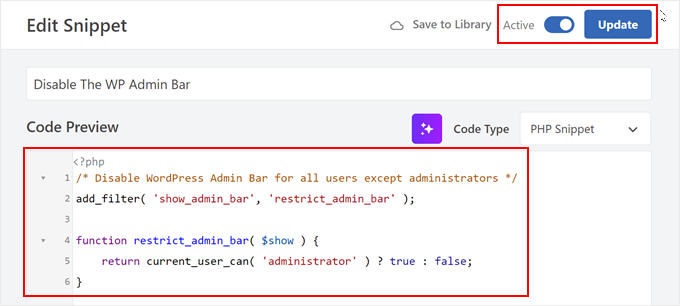
Das war’s! Vergessen Sie nicht, Ihre WordPress-Website zu überprüfen, um sicherzustellen, dass alles einwandfrei funktioniert.
Methode 3: Verwenden Sie ein kostenloses Plugin, um die Adminleiste für Nicht-Admin-Benutzer zu deaktivieren
Wenn Sie Ihrer Website keinen Code hinzufügen möchten, können Sie die Admin-Leiste mithilfe eines Plugins ausblenden. Mit dem Plugin Hide Admin Bar Based on User Roles können Sie die Symbolleiste je nach Benutzerrolle ausblenden. Dies ist also eine gute Wahl, wenn Sie die Leiste für alle Mitglieder, WooCommerce-Kunden oder eine andere Benutzerrolle deaktivieren möchten.
Zunächst müssen Sie das Plugin Hide Admin Bar Based on User Roles installieren und aktivieren. Weitere Details finden Sie in unserer Schritt-für-Schritt-Anleitung für die Installation eines WordPress-Plugins.
Nach der Aktivierung müssen Sie die Seite Einstellungen “ Einstellungen für die Adminleiste ausblenden aufrufen. Aktivieren Sie hier die Kästchen neben den Benutzerrollen, für die Sie die Admin-Leiste deaktivieren möchten.

Klicken Sie dann einfach auf „Änderungen speichern“, um Ihre Einstellungen zu speichern.
Wir hoffen, dass dieser Artikel Ihnen geholfen hat zu lernen, wie man die WordPress Adminleiste für alle Benutzer außer Administratoren deaktiviert. Vielleicht interessiert Sie auch unsere Anleitung, wie Sie E-Mail-Benachrichtigungen für Beitragsänderungen in WordPress erhalten, und unsere Expertenauswahl der besten WordPress-Aktivitätsprotokoll- und Tracking-Plugins.
Wenn Ihnen dieser Artikel gefallen hat, dann abonnieren Sie bitte unseren YouTube-Kanal für WordPress-Videotutorials. Sie können uns auch auf Twitter und Facebook finden.





Hussam H
Thank you and bless you.
WPBeginner Support
You’re welcome!
Admin
Paul
Using the after_setup_theme hook doesn’t always work. Try this instead:
function remove_admin_bar( $value ) {
return ( current_user_can( ‚administrator‘ ) ) ? $value : false;
}
add_filter( ’show_admin_bar‘ , ‚remove_admin_bar‘);
Matthew D Henderson
Thank you for providing four different ways to do this. Perfect
WPBeginner Support
Glad you found our recommendations helpful
Admin
Joey
What would be the code if I want to add Editor and Admin to show the Admin bar..
if (!current_user_can(‚administrator‘) && !is_admin())…
if (!current_user_can(‚editor‘) && !is_editor())…
would it be if (!current_user_can(‚administrator‘) && !is_admin() || !current_user_can(‚editor‘) && !is_editor())
would this work?
WPBeginner Support
For what you are wanting, you would want to remove: && !is_editor()
Then it should work how you are wanting.
Admin
Basia
Hi,
I hide admin bar with plugin You recommend, but when subscriber log in he can still click on „view my profile“ and see wp dashboard. Can I disable that?
WPBeginner Support
You can redirect users after login using the method from our guide below:
https://www.wpbeginner.com/plugins/how-to-redirect-users-after-successful-login-in-wordpress/
Admin
Deewinc
Thanks for the article but method 3 doesn’t work.
WPBeginner Support
If method 3 is not working for you, we would recommend trying one of the other methods to test.
Admin
Dipesh Vedak
what if theme upgrades?
WPBeginner Support
If you created a site-specific plugin it would remain.
Admin
Brandon Porter
Worked like a charm. Thank you!
WPBeginner Support
You’re welcome, glad our guide was helpful
Admin
Bryan E Jackson
Doesn’t seem to work for my Divi Theme
WPBeginner Support
You may want to try clearing your cache for the most common reason for the change not being visible.
Admin
Paul
What exactly does this disable? I still see an admin bar and I have access to menu options when I go to example.com/wp-admin when i’m logged into a subscriber account.
WPBeginner Support
You would want to ensure the code was properly added for the most likely cause of the admin bar not being hidden otherwise, you could also have a plugin that would be overriding this code.
Admin
Jürgen
Thanks. Just what I needed
WPBeginner Support
Glad our guide was helpful
Admin
khaoula
Thanks a lot ,but what to do if the user wants to logout ?
WPBeginner Support
You can add a logout link to your menu for one option, we have a guide on how to do that below.
https://www.wpbeginner.com/wp-tutorials/how-to-add-the-wordpress-logout-link-to-navigation-menu/
Admin
Kaetech
Thanks a lot. Just what I needed. It worked.
WPBeginner Support
You’re welcome, glad our guide was helpful
Admin
Marc Korden
Cannot add the admin code in my theme:
Communication with the site not possible to check for errors, the PHP adjustment has been reversed. The PHP file change needs to be changed in another way, for example using SFTP.
WPBeginner Support
That message means that WordPress was not able to check the code for errors and you would need to use an FTP tool to add the code. We have a guide you can follow below:
https://www.wpbeginner.com/beginners-guide/how-to-use-ftp-to-upload-files-to-wordpress-for-beginners/
Admin
Jailson Pacagnan Santana
Thanks! God bless you
WPBeginner Support
You’re welcome, glad our guide was helpful
Admin
Ciao
Where should i exactly insert the code, at the beginning, at the end of funcions.php? thx
WPBeginner Support
We normally recommend at the end so it is easy to find and remove if needed
Admin
Agha Mubasher
Hello there…!
First of all i simply love the work wpbeginner, as you always bring forward the simplest solutions to our wordpress issues. Your website and Youtube channel has always been helpful for me. Thumbs Up for that..
I had issue with hiding the admin bar for the subscribers only. Now after applying your code in the function.php it is hidden for my editors also.
Is there any way that my editors also can see the admin bar and only it should be hidden from the subscribers..!!
WPBeginner Support
For that, you would need to target another permission that your editor has instead of what we are targeting such as edit_others_posts
Admin
Felix
Thank you very much.
WPBeginner Support
You’re welcome
Admin
Dana Jewel
Thank you! This snippet has been really, really helpful.
WPBeginner Support
You’re welcome, glad our guide could be helpful
Admin
Faris
Great Help, It worked like a charm!
Thank You so much.
WPBeginner Support
You’re welcome
Admin
Jesaja
On my website it says:
„Unable to communicate back with site to check for fatal errors, so the PHP change was reverted. You will need to upload your PHP file change by some other means, such as by using SFTP.“
What to do now?
WPBeginner Support
It means the new WordPress safety features prevented you from editing the file, you would need to download and edit your theme’s files using FTP: https://www.wpbeginner.com/beginners-guide/how-to-use-ftp-to-upload-files-to-wordpress-for-beginners/
Admin
Jesaja
Oh.. can’t I just put it in the Custom CSS area?
WPBeginner Support
No, this is PHP not CSS so it wouldn’t go into there.
TaiRon
It does work like a chame, your code is perfect but I have to change in file manager directly.
Thanks.
WPBeginner Support
You’re welcome, glad our guide could help
Admin
Bongani
Thanks , very useful tutorial
WPBeginner Support
You’re welcome
Admin
Mike
Thank you!
WPBeginner Support
You’re welcome
Admin
Jim
Can this code be altered to allow the WordPress Admin bar for Admins AND moderators, but hide it for everyone else?
Thanks!
WPBeginner Support
You would need to add another && !current_user_can(“) inside the parentheses with the name of the role you are wanting it to appear on or use the plugin adminimize from our article: https://www.wpbeginner.com/wp-tutorials/what-everybody-ought-to-know-about-the-wordpress-admin-bar/
Admin
Andreas
If a user knows the URL structure of WordPress he can easily browser to /wp-admin/ and there the admin toolbar will be visible. Also, the easiest way is to deactivate it in the user setting if you have a small number of users.
Adam Pressman
Doesn’t work. Well, to be fair, works when you first use it but then something happens and it doesn’t anymore. nothing is overwriting the functions.php and the code is there but usually after the first login, logout cycle a subsequent login will see the admin bar return.
prashanth
It works but user cannot logout. How to logout?
Cesar
I have created a social media site using several plugins and everything works fine but for one issue. Pages are successfully restricted and redirected (Buddypress pages, blogs, etc) for non-logged in users.
However the main issue I am having is that non-logged in users can still have access to blog posts and user profile pages via widgets placed on side bar and footer and I cannot seem to find a solution anywhere.
Any ideas on the matter, plugins or code that I can insert in the child theme?
I have been looking for a solution for over a day and all there is there is how to restrict pages and partial content but nothing works on the widget links, they keep going thru the restrictions in place.
Thanks
WPBeginner Support
Hey Cesar,
There are several widgets and plugins that allow you to hide widgets from non-logged in users. However, if non-logged in users know the URL, then they would still be able to access those URLs directly. You need to review your plugin settings and see if you can find the option to hide profile pages from non-logged in users.
Admin
Shabz
This code or several others that I tried from the comments isn’t working. I’m trying to remove that dumb silver/black wordpress tab above my menu that shows up for all of my website’s users. How do I remove that? Please help
Humberto Buitrago
Is there any plugin we can use instead code?
Thanks in advanced!
Jack Hernandez
As mentioned in the article, you included a way for users to edit their profiles through the front end without the admin bar. How did you accomplish that.
Thanks
Paritosh Negi
Thank you so much! <3 it works well
Chouchouda
Hello, some issue , i have done everything but can’t hide toolbar for owner user in frontend , but can do this for admin user , incredible.
I’m using search& go theme wordpress , Thank for your help.
Alex
Hello,
Code needs a little updating. This is the code I would use to redirect by role.
/*Hide admin bar for certain roles*/
function hide_admin_bar() {
if(is_user_logged_in() ) {
$current_user = wp_get_current_user();
if ( in_array( ’subscriber‘, (array) $current_user->roles ) ) {
add_filter(’show_admin_bar‘, ‚__return_false‘);
}
}
}
Hope this helps.
Brandon
Thanks for this updated code, Alex. Simple and works great.
Put it in child theme functions.php and forget about it.
Yuki Zain
Thanks, Alex but I’m editing a bit
/*Hide admin bar for certain roles*/
if(is_user_logged_in() ) {
$current_user = wp_get_current_user();
if ( in_array( ’subscriber‘, (array) $current_user->roles ) ) {
add_filter(’show_admin_bar‘, ‚__return_false‘);
}
}
randalf
Very nice but what do I do if I have two roles as a result of bbpress plugin.. That is registered users have the subscriber role in whole site and participant role in bbpress.
but what do I do if I have two roles as a result of bbpress plugin.. That is registered users have the subscriber role in whole site and participant role in bbpress.
Please help
Scott
Hi,
I inserted your code to remove the Admin bar from my membership site. Unfortunately it also removed it from me, the Admin (even thought I used your first option above). I am using the Tesseract Pro theme. Do you have any suggestions? Thanks
Inder Singh
Dear Sir,
I have 2 admin user and i want to show admin bar for first user and remove admin bar for second user in wordpress.
How can i do it.
Thanks for support.
SG
I tried using this and I got that code Parse error: syntax error, unexpected ‚}‘ in /home/content/76/10323476/html/wp-content/themes/digitalscience-apex/functions.php on line 168 and I can’t get my site back even after deleting it.
Krzysiek Dróżdż
Well, I wouldn’t use current_user_can for that… Codex says, that you can use it for role checking, but in the code you can find:
* While checking against particular roles in place of a capability is supported
* in part, this practice is discouraged as it may produce unreliable results.
So… Much better and secure way to do this is:
$user = wp_get_current_user();
if ( ! in_array( ‚administrator‘, (array) $user->roles ) ) {
…
}
Rajdeep dey
This code not working on my website… Did any one have any other solutions for hiding admin bar.
Lyndal Sirit
i used it and it crashed my site, trying desperately to fix it now, i took the code back out and updated but I am getting an Error: Parse error: syntax error, unexpected ‚3‘ (T_LNUMBER) in /home/lyndalspirit/public_html/wp-content/themes/primer/functions.php on line 516
WPBeginner Support
Hi Lyndal,
Some times when users copy code from websites like WPBeginner, they also copy the line numbers which they are not supposed to copy. When they paste this code in their functions.php file it causes an error.
You need to connect to your site using an FTP client. Locate your functions.php go to the code you added and remove it. Save your changes.
Admin
SG
Even after deleting it, my site is coming back HELP!
Chris
This worked fine for me as-is, i stripped out the line numbers and stuck it at the end of my theme functions.php – instant success. thanks so much.
WPBeginner Support
Hey Chris,
Glad you found it useful. Don’t forget to join us on Twitter for more WordPress tips and tutorials.
Admin
Job
The Code works like charm. Thanks.
eli
if(!current_user_can(‚administrator‘)) {
add_filter(’show_admin_bar‘, ‚__return_false‘);
}
Gordon Cockburn
How do I remove an individual ex member from access to members only area of website
WPBeginner Support
Login to your WordPress admin area using an Administrator account. Click on the Users menu item from the admin sidebar. This will show you a list of users registered on your WordPress site. Locate the user you wish to remove. Click on the Delete link below the username of the person you want to remove.
Admin
Jguiss
Didn’t worked for me…
It’s worked with that : add_filter(’show_admin_bar‘, ‚__return_false‘);
JGUISS
JGUISS
Didn’t worked for me…
It’s worked with that : add_filter(‘show_admin_bar’, ‘__return_false’);
how does the code look like with this added I’m not familiar enough with php to add it in
The Little Binger
Hello!
Thank you so much for being such a great help! I installed this code on the function file but it does not seem to work. I loaded my page on a different browser but the Log In bar is still there. Why is that? I also read your article about adding codes to the PHP file.
I hope you could help me out on this. Thanks!!
Vic
Hi! First of all, thanks for these codes, it’s very helpful, provided I considered myself not a first timer anymore who remember to add after the codes!

I locked myself at the first time trying to add the php coding in my functions.php file as well, thanks to the „expert“ web developer who didn’t show the full set of codes for a function. And thanks to your „what to do when you are locked out of WordPress admin area“ site, I found out why I was locked out in the first place! But it took me a downtime of 3 days to figure out how to use the FTP, which at the end failed to function, but my webhost Helpdesk suggested me to use the File Manager in their Control Panel instead! Luckily it works! Lessons learnt the hard way, but worth it..
Just a kind suggestion, since this site was supposed meant for „WPBeginner“, I think all of the WP users beginner would appreciate if full set of codes are provided, rather than every other person „shouting“ in the comment section that „The codes didn’t work, and locked me out“, and then you have to advise them to read a full length of another tutorial how to unlock their website, even though yes, you wish to teach us „How to fish“ instead of „Fish for us“ every time!
Anyway, thanks again and appreciate your efforts here in guiding us, the WP Beginners!
WPBeginner Support
Thanks for the feedback. We try to make code easy to paste and use. However, usually there is already code in your functions.php file, which may affect the end result. We are glad you found your way out.
Admin
Louis
It works just perfect!
Easy and functional.
Thank u!
lucas
Yo your code line has ruined both of my sites I cannot acces the wp-admin at all I get a fatal error message.. how can I fix this please
WPBeginner Support
You need to remove the code you added. See our guide on what to do when locked out of WordPress admin area.
Admin
Peters A P
I did what was mentioned on the link you send me.
Now the entire site is gone
I cannot see anything, please check for yourself and see.
WPBeginner Support
Please see our guide what to do when you are locked out of WordPress admin area
Admin
lucas
Hi, did you manage to fix the problem? I had the exact same issue