Einige Leser haben uns gefragt, wie man die WordPress-Adminleiste deaktiviert. Obwohl es sich um eine kleine Anpassung handelt, ziehen es einige Benutzer aus verschiedenen Gründen vor, dies zu tun, z. B. um eine sauberere Benutzeroberfläche beizubehalten oder die Benutzererfahrung für Nicht-Admin-Benutzer zu verbessern.
Standardmäßig können Sie die WordPress-Admin-Leiste für einzelne Benutzer einfach deaktivieren. Dies kann jedoch zeitaufwändig sein, wenn Sie eine große Anzahl registrierter Benutzer auf Ihrer Website haben.
In diesem Artikel zeigen wir Ihnen, wie Sie die WordPress-Admin-Leiste für alle Benutzer außer Administratoren einfach deaktivieren können.

Was ist die WordPress Admin-Leiste?
Standardmäßig zeigt WordPress eine Admin-Leiste am oberen Bildschirmrand für alle angemeldeten Benutzer an. Wenn Sie in Ihrem Konto angemeldet sind, können Sie diese Symbolleiste im WordPress-Adminbereich und auf allen anderen Seiten sehen.

Die WordPress Admin-Toolbar bietet nützliche Verknüpfungen zu verschiedenen Backend-Bereichen von WordPress, und diese Verknüpfungen ändern sich je nach Benutzerrolle und Berechtigungen in WordPress.
Die Admin-Leiste kann jedoch ablenken, wenn Sie das Frontend Ihrer Website betrachten.
Dies kann sich auch auf das Design und die Benutzererfahrung Ihrer Website auswirken. Dies kann ein Problem sein, wenn Sie eine WordPress-Site für Dritte erstellen oder verwalten, da diese nicht sehen können, wie ihre Website wirklich aussieht.
Glücklicherweise gibt es mehrere Möglichkeiten, die Admin-Leiste für alle Benutzer außer Administratoren zu deaktivieren. Verwenden Sie einfach die Schnelllinks unten, um zu der Methode zu springen, die Sie verwenden möchten:
- Methode 1: Berechtigungen jedes Benutzers in WordPress ändern
- Methode 2: Code verwenden, um die Admin-Leiste für Nicht-Admin-Benutzer zu deaktivieren (empfohlen)
- Methode 3: Verwenden Sie ein kostenloses Plugin, um die Admin-Leiste für Nicht-Admin-Benutzer zu deaktivieren
Video-Tutorial
Wenn Sie schriftliche Anleitungen bevorzugen, lesen Sie einfach weiter.
Methode 1: Berechtigungen jedes Benutzers in WordPress ändern
Sie können die Admin-Leiste für bestimmte Benutzer deaktivieren, indem Sie einfach deren Benutzerprofil bearbeiten. Dies ist eine schnelle und einfache Methode, wenn Sie die Leiste nur für eine kleine Anzahl von Personen entfernen müssen. Wenn Sie jedoch eine Mitgliederseite mit vielen Benutzern betreiben, empfehlen wir eine andere Methode.
Um die Admin-Leiste manuell zu entfernen, gehen Sie einfach zur Seite Benutzer » Alle Benutzer im WordPress-Admin-Dashboard. Bewegen Sie dann den Mauszeiger über den WordPress-Benutzer, der die Admin-Leiste nicht benötigt, und klicken Sie auf „Bearbeiten“, wenn sie erscheint.

Dies öffnet das Profil dieses Benutzers.
Deaktivieren Sie von hier aus das Kontrollkästchen neben der Option „Symbolleiste beim Anzeigen der Website anzeigen“.

Scrollen Sie danach zum Ende des Bildschirms und klicken Sie auf „Benutzer aktualisieren“, um Ihre Änderungen zu speichern. Dadurch wird die Admin-Leiste nur für diese spezielle Person deaktiviert.
Um die Symbolleiste für weitere Benutzer auszublenden, folgen Sie einfach dem gleichen Prozess wie oben beschrieben.
Methode 2: Code verwenden, um die Admin-Leiste für Nicht-Admin-Benutzer zu deaktivieren (empfohlen)
Wenn Sie die Admin-Leiste für viele verschiedene Personen ausblenden müssen, würde das manuelle Ändern der Einstellungen jedes Benutzers viel Zeit und Mühe kosten.
Aus diesem Grund empfehlen wir, die Admin-Leiste zu deaktivieren, indem Sie Code zur functions.php-Datei hinzufügen, die eine WordPress-Theme-Datei ist.
Einige Anleitungen empfehlen, die Theme-Dateien manuell zu bearbeiten, dies kann jedoch zu häufigen WordPress-Fehlern führen und Ihre Website sogar komplett lahmlegen.
Aus diesem Grund empfehlen wir die Verwendung von WPCode. Es ist das beste Code-Snippet-Plugin und erleichtert das Hinzufügen von benutzerdefiniertem Code in WordPress, ohne Ihre Website zu gefährden.
Wir haben WPCode verwendet, um das Admin-Farbschema zu ändern, den Text „Hallo Administrator“ zu entfernen, die Schaltfläche „Bildschirmoptionen“ zu deaktivieren und mehr.
Zuerst müssen Sie das kostenlose WPCode-Plugin installieren und aktivieren. Weitere Informationen finden Sie in unserer Schritt-für-Schritt-Anleitung, wie Sie ein WordPress-Plugin installieren.
Sobald das Plugin aktiviert ist, gehen Sie zu Code Snippets » Snippet hinzufügen.

Hier sehen Sie alle vorgefertigten Snippets, die Sie zu Ihrer Website hinzufügen können.
Tatsächlich hat WPCode den benötigten Code-Snippet zum Deaktivieren der Admin-Leiste in seiner integrierten Snippet-Bibliothek. Gehen Sie einfach zu Code Snippets » Bibliothek.

Suchen Sie hier nach „WP Admin Bar deaktivieren“.
Wenn der richtige Ausschnitt erscheint, klicken Sie einfach auf die Schaltfläche „Ausschnitt verwenden“.

Das Plugin fügt den Code automatisch zu Ihrer Website hinzu, gibt dem Code einen beschreibenden Titel, wählt die richtige Einfügungsmethode und fügt sogar Tags hinzu, um Ihnen zu helfen, den Ausschnitt zu identifizieren.
So sieht der Code aus:
/* Disable WordPress Admin Bar for all users */
add_filter( 'show_admin_bar', '__return_false' );
Wenn Ihr Ziel nun darin besteht, die Admin-Leiste für alle Benutzer zu deaktivieren, müssen Sie nur den Schalter von 'Inaktiv' auf 'Aktiv' umlegen und dann auf 'Aktualisieren' klicken.

Da unser Ziel jedoch darin besteht, die WordPress-Adminleiste für Nicht-Admin-Benutzer zu deaktivieren, müssen wir den Code geringfügig anpassen.
Sie können den vorhandenen Code durch den folgenden ersetzen:
/* Disable WordPress Admin Bar for all users except administrators */
add_filter( 'show_admin_bar', 'restrict_admin_bar' );
function restrict_admin_bar( $show ) {
return current_user_can( 'administrator' ) ? true : false;
}
Dieser Code identifiziert alle Nicht-Admin-Benutzer, die sich nicht gerade im Admin-Dashboard befinden. Für diese Benutzer deaktiviert er die WordPress-Adminleiste.
Scrollen Sie danach auf der Seite nach unten zum Abschnitt „Einfügen“. Hier können Sie die Standardmethode „Automatisch einfügen“ beibehalten, um sicherzustellen, dass der Code überall ausgeführt wird.

Scrollen Sie schließlich zum oberen Bildschirmrand und klicken Sie auf den Schieberegler „Inaktiv“, sodass er „Aktiv“ anzeigt.
Klicken Sie dann einfach auf die Schaltfläche „Snippet speichern“ oder „Aktualisieren“, um den Code-Snippet live zu schalten.
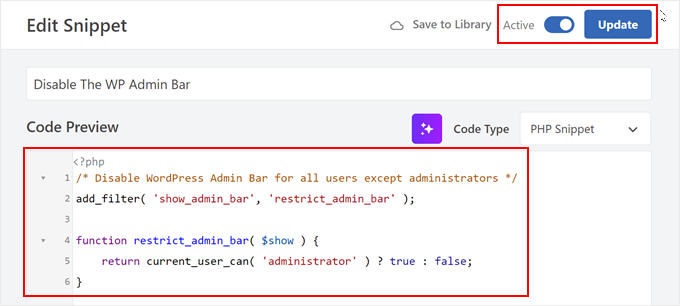
Das ist alles! Denken Sie daran, Ihre WordPress-Website zu überprüfen, um sicherzustellen, dass alles ordnungsgemäß funktioniert.
Methode 3: Verwenden Sie ein kostenloses Plugin, um die Admin-Leiste für Nicht-Admin-Benutzer zu deaktivieren
Wenn Sie keinen Code zu Ihrer Website hinzufügen möchten, können Sie die Admin-Leiste mit einem Plugin ausblenden. Hide Admin Bar Based on User Roles ermöglicht es Ihnen, die Symbolleiste basierend auf verschiedenen Benutzerrollen zu entfernen. Dies ist also eine gute Wahl, wenn Sie die Leiste für alle Mitglieder, WooCommerce-Kunden oder eine andere Benutzerrolle deaktivieren möchten.
Zuerst müssen Sie das Plugin Hide Admin Bar Based on User Roles installieren und aktivieren. Weitere Details finden Sie in unserer Schritt-für-Schritt-Anleitung, wie Sie ein WordPress-Plugin installieren.
Nach der Aktivierung müssen Sie zur Seite Einstellungen » Admin-Leiste ausblenden gehen. Von hier aus aktivieren Sie die Kontrollkästchen neben den Benutzerrollen, für die Sie die Admin-Leiste deaktivieren möchten.

Klicken Sie anschließend einfach auf „Änderungen speichern“, um Ihre Einstellungen zu speichern.
Wir hoffen, dieser Artikel hat Ihnen geholfen zu lernen, wie Sie die WordPress Admin-Leiste für alle Benutzer außer Administratoren deaktivieren. Möglicherweise möchten Sie auch unseren Leitfaden zum Thema So erhalten Sie E-Mail-Benachrichtigungen für Beitragsänderungen in WordPress und unsere Expertenauswahl der besten WordPress Activity Log und Tracking Plugins sehen.
Wenn Ihnen dieser Artikel gefallen hat, abonnieren Sie bitte unseren YouTube-Kanal für WordPress-Video-Tutorials. Sie finden uns auch auf Twitter und Facebook.





Jiří Vaněk
Das ist wirklich sehr nützlich für eine Website mit mehreren Autoren. Ich habe es fast sofort nach dem Lesen angewendet. Ich hatte diesem Problem vorher keine große Aufmerksamkeit geschenkt, aber da ich kürzlich eine Website mit mehreren Autoren fertiggestellt habe, war dieses Tutorial sehr zeitgemäß, und wieder einmal haben Sie mich zu einer interessanten Modifikation geführt, die die Sicherheit verbessert.
Livingstone
Verursacht einen Fehler bei der Aktivierung
WPBeginner Support
It would depend on what method you are using as well as the error for us to be able to assist. If you reach out using our contact form our support team should be able to assist you further
Admin
Dayo Olobayo
Danke für den Artikel, aber gibt es bitte eine Möglichkeit, die Admin-Leiste nach meiner Wahl zu gestalten?
WPBeginner Support
Dafür empfehlen wir Ihnen, sich unseren Artikel unten anzusehen!
https://www.wpbeginner.com/beginners-guide/how-to-customize-wordpress-admin-area-dashboard-for-beginners/#customizeadmintoolbar
Admin
Hajjalah
Ich habe ein Frage- und Antwort-Plugin auf meinem Blog, das automatisch die Admin-Leiste für alle Benutzer hinzufügt, wann immer ich ein Update darauf mache. Ich bin froh, dass WPCode diese nervige Funktion komplett deaktiviert hat. Danke WPBeginner für den hilfreichen Artikel.
WPBeginner Support
Gern geschehen!
Admin
Moinuddin Waheed
Dies ist sehr notwendig, um die Admin-Leiste für alle Benutzer außer dem Administrator auszublenden.
Ich habe schon mehrmals daran gedacht, dies zu tun, besonders als ich eine Nachrichten-Website betrieb und viele Autoren und Mitwirkende hatte.
Ihnen die Admin-Leiste anzuzeigen ist nicht nur unnötig, sondern auch ärgerlich.
Ich schätze die Schritte, um diese Admin-Leiste loszuwerden und sie nur für den Administrator beizubehalten, sehr.
Amos Showole
Wow… Das ist großartig, Sie haben ein Problem gelöst, mit dem ich auf einer meiner WordPress-Websites zu kämpfen hatte, auf der BuddyPress installiert war….
WPBeginner Support
Freut mich zu hören, dass unser Leitfaden hilfreich war!
Admin
Hussam H
Danke und Gott segne dich.
WPBeginner Support
Gern geschehen!
Admin
Paul
Die Verwendung des after_setup_theme-Hooks funktioniert nicht immer. Versuchen Sie stattdessen Folgendes:
function remove_admin_bar( $value ) { return ( current_user_can( ‘administrator’ ) ) ? $value : false; } add_filter( ‘show_admin_bar’ , ‘remove_admin_bar’);
Matthew D Henderson
Danke für die Bereitstellung von vier verschiedenen Möglichkeiten, dies zu tun. Perfekt
WPBeginner Support
Glad you found our recommendations helpful
Admin
Joey
Wie wäre der Code, wenn ich Editor und Administrator hinzufügen möchte, um die Admin-Leiste anzuzeigen..
if (!current_user_can(‘administrator’) && !is_admin())…
if (!current_user_can(‘editor’) && !is_editor())…
wäre es, wenn (!current_user_can(‘administrator’) && !is_admin() || !current_user_can(‘editor’) && !is_editor())
Würde das funktionieren?
WPBeginner Support
Für das, was Sie wünschen, sollten Sie Folgendes entfernen: && !is_editor()
Dann sollte es so funktionieren, wie Sie es möchten.
Admin
Basia
Hallo,
Ich habe die Admin-Leiste mit dem von Ihnen empfohlenen Plugin ausgeblendet, aber wenn sich ein Abonnent anmeldet, kann er immer noch auf „Mein Profil anzeigen“ klicken und das WP-Dashboard sehen. Kann ich das deaktivieren?
WPBeginner Support
Sie können Benutzer nach der Anmeldung mit der Methode aus unserem Leitfaden unten umleiten:
https://www.wpbeginner.com/plugins/how-to-redirect-users-after-successful-login-in-wordpress/
Admin
Deewinc
Danke für den Artikel, aber Methode 3 funktioniert nicht.
WPBeginner Support
Wenn Methode 3 für Sie nicht funktioniert, empfehlen wir Ihnen, eine der anderen Methoden zum Testen auszuprobieren.
Admin
Dipesh Vedak
Was ist mit Theme-Upgrades?
WPBeginner Support
Wenn Sie ein seitenspezifisches Plugin erstellt hätten, würde es bleiben.
Admin
Brandon Porter
Hat wie am Schnürchen funktioniert. Danke!
WPBeginner Support
You’re welcome, glad our guide was helpful
Admin
Bryan E Jackson
Doesn’t seem to work for my Divi Theme
WPBeginner Support
Sie sollten versuchen, Ihren Cache zu leeren, da dies der häufigste Grund dafür ist, dass die Änderung nicht sichtbar ist.
Admin
Paul
Was genau deaktiviert das? Ich sehe immer noch eine Admin-Leiste und habe Zugriff auf Menüoptionen, wenn ich zu example.com/wp-admin gehe, wenn ich als Abonnent angemeldet bin.
WPBeginner Support
Sie sollten sicherstellen, dass der Code ordnungsgemäß hinzugefügt wurde, da dies die wahrscheinlichste Ursache dafür ist, dass die Admin-Leiste nicht ausgeblendet wird. Andernfalls könnte auch ein Plugin diesen Code überschreiben.
Admin
Jürgen
Danke. Genau das, was ich brauchte.
WPBeginner Support
Glad our guide was helpful
Admin
khaoula
Vielen Dank, aber was mache ich, wenn der Benutzer sich abmelden möchte?
WPBeginner Support
Sie können einen Logout-Link zu Ihrem Menü hinzufügen, um eine Option zu erhalten. Wir haben eine Anleitung, wie Sie das unten tun können. https://www.wpbeginner.com/wp-tutorials/how-to-add-the-wordpress-logout-link-to-navigation-menu/
Admin
Kaetech
Vielen Dank. Genau das, was ich brauchte. Es hat funktioniert.
WPBeginner Support
You’re welcome, glad our guide was helpful
Admin
Marc Korden
Kann den Admin-Code nicht in mein Theme einfügen:
Kommunikation mit der Website nicht möglich, um Fehler zu überprüfen, die PHP-Anpassung wurde rückgängig gemacht. Die Änderung der PHP-Datei muss auf andere Weise vorgenommen werden, z. B. mit SFTP.
WPBeginner Support
Diese Meldung bedeutet, dass WordPress den Code nicht auf Fehler überprüfen konnte und Sie ein FTP-Tool verwenden müssten, um den Code hinzuzufügen. Wir haben hier eine Anleitung, der Sie folgen können:
https://www.wpbeginner.com/beginners-guide/how-to-use-ftp-to-upload-files-to-wordpress-for-beginners/
Admin
Jailson Pacagnan Santana
Danke! Gott segne dich
WPBeginner Support
You’re welcome, glad our guide was helpful
Admin
Ciao
Wo genau soll ich den Code einfügen, am Anfang, am Ende von funcions.php? Danke
WPBeginner Support
Wir empfehlen normalerweise, ihn am Ende zu platzieren, damit er leicht zu finden und bei Bedarf zu entfernen ist.
Admin
Agha Mubasher
Hello there…!
First of all i simply love the work wpbeginner, as you always bring forward the simplest solutions to our wordpress issues. Your website and Youtube channel has always been helpful for me. Thumbs Up for that..
Ich hatte Probleme, die Admin-Leiste nur für Abonnenten auszublenden. Nachdem ich Ihren Code in die function.php eingefügt habe, ist sie jetzt auch für meine Redakteure ausgeblendet.
Gibt es eine Möglichkeit, dass meine Redakteure die Admin-Leiste auch sehen können und sie nur für die Abonnenten ausgeblendet werden soll..!!
WPBeginner Support
Dafür müssten Sie eine andere Berechtigung anvisieren, die Ihr Editor hat, anstatt der, die wir anvisieren, wie z. B. edit_others_posts
Admin
Felix
Vielen Dank.
WPBeginner Support
You’re welcome
Admin
Dana Jewel
Danke! Dieser Schnipsel war wirklich, wirklich hilfreich.
WPBeginner Support
You’re welcome, glad our guide could be helpful
Admin
Faris
Großartige Hilfe, es hat wie am Schnürchen funktioniert!
Vielen Dank.
WPBeginner Support
You’re welcome
Admin
Jesaja
Auf meiner Website steht:
„Es konnte keine Verbindung zur Website hergestellt werden, um nach fatalen Fehlern zu suchen, daher wurde die PHP-Änderung rückgängig gemacht. Sie müssen Ihre PHP-Dateiänderung auf andere Weise hochladen, z. B. über SFTP.“
Was soll ich jetzt tun?
WPBeginner Support
Das bedeutet, dass die neuen WordPress-Sicherheitsfunktionen Sie daran gehindert haben, die Datei zu bearbeiten. Sie müssen die Dateien Ihres Themes über FTP herunterladen und bearbeiten: https://www.wpbeginner.com/beginners-guide/how-to-use-ftp-to-upload-files-to-wordpress-for-beginners/
Admin
Jesaja
Oh.. kann ich das nicht einfach in den benutzerdefinierten CSS-Bereich einfügen?
WPBeginner Support
Nein, das ist PHP, kein CSS, also würde es nicht dort hineinpassen.
TaiRon
Es funktioniert wie am Schnürchen, Ihr Code ist perfekt, aber ich muss ihn direkt im Dateimanager ändern.
Danke.
WPBeginner Support
You’re welcome, glad our guide could help
Admin
Bongani
Danke, sehr nützliches Tutorial
WPBeginner Support
You’re welcome
Admin
Mike
Danke!
WPBeginner Support
You’re welcome
Admin
Jim
Kann dieser Code so geändert werden, dass die WordPress Admin-Leiste für Administratoren UND Moderatoren angezeigt wird, aber für alle anderen ausgeblendet wird?
Danke!
WPBeginner Support
Sie müssten ein weiteres && !current_user_can(”) innerhalb der Klammern mit dem Namen der Rolle hinzufügen, auf der es erscheinen soll, oder das Plugin Adminimize aus unserem Artikel verwenden: https://www.wpbeginner.com/wp-tutorials/what-everybody-ought-to-know-about-the-wordpress-admin-bar/
Admin
Andreas
Wenn ein Benutzer die URL-Struktur von WordPress kennt, kann er leicht zu /wp-admin/ navigieren und dort wird die Admin-Leiste sichtbar sein. Der einfachste Weg ist auch, sie in den Benutzereinstellungen zu deaktivieren, wenn Sie eine kleine Anzahl von Benutzern haben.
Adam Pressman
Funktioniert nicht. Nun, um fair zu sein, es funktioniert, wenn man es zum ersten Mal benutzt, aber dann passiert etwas und es funktioniert nicht mehr. Nichts überschreibt die functions.php und der Code ist da, aber normalerweise nach dem ersten Login, Logout-Zyklus wird bei einem nachfolgenden Login die Admin-Leiste wieder angezeigt.
prashanth
Es funktioniert, aber der Benutzer kann sich nicht abmelden. Wie melde ich mich ab?
Cesar
Ich habe eine Social-Media-Seite mit mehreren Plugins erstellt und alles funktioniert gut, bis auf ein Problem. Seiten werden für nicht angemeldete Benutzer erfolgreich eingeschränkt und umgeleitet (Buddypress-Seiten, Blogs usw.).
Das Hauptproblem, das ich jedoch habe, ist, dass nicht angemeldete Benutzer über Widgets in der Seitenleiste und im Footer immer noch Zugriff auf Blogbeiträge und Benutzerprofilseiten haben und ich nirgends eine Lösung finden kann.
Irgendwelche Ideen zu dem Thema, Plugins oder Code, die ich in das Child-Theme einfügen kann?
Ich suche seit über einem Tag nach einer Lösung und alles, was es gibt, ist, wie man Seiten und teilweise Inhalte einschränkt, aber nichts funktioniert bei den Widget-Links, sie gehen immer durch die vorhandenen Einschränkungen.
Danke
WPBeginner Support
Hallo Cesar,
Es gibt mehrere Widgets und Plugins, mit denen Sie Widgets vor nicht angemeldeten Benutzern ausblenden können. Wenn nicht angemeldete Benutzer jedoch die URL kennen, können sie diese URLs immer noch direkt aufrufen. Sie müssen Ihre Plugin-Einstellungen überprüfen und sehen, ob Sie die Option finden können, Profilseiten vor nicht angemeldeten Benutzern auszublenden.
Admin
Shabz
This code or several others that I tried from the comments isn’t working. I’m trying to remove that dumb silver/black wordpress tab above my menu that shows up for all of my website’s users. How do I remove that? Please help
Humberto Buitrago
Gibt es ein Plugin, das wir stattdessen verwenden können?
Danke im Voraus!
Jack Hernandez
Wie im Artikel erwähnt, haben Sie eine Möglichkeit für Benutzer eingebaut, ihre Profile über das Frontend zu bearbeiten, ohne die Admin-Leiste. Wie haben Sie das erreicht?
Danke
Paritosh Negi
Vielen Dank! <3 es funktioniert gut
Chouchouda
Hallo, ein Problem, ich habe alles gemacht, aber ich kann die Toolbar für den Owner-Benutzer im Frontend nicht ausblenden, aber für den Admin-Benutzer schon, unglaublich.
Ich benutze das Such-&-Go-Theme von WordPress, danke für Ihre Hilfe.
Alex
Hallo,
Der Code muss ein wenig aktualisiert werden. Dies ist der Code, den ich verwenden würde, um nach Rolle umzuleiten.
/*Admin-Leiste für bestimmte Rollen ausblenden*/
function hide_admin_bar() {
if(is_user_logged_in() ) {
$current_user = wp_get_current_user();
if ( in_array( ‘subscriber’, (array) $current_user->roles ) ) {
add_filter(‘show_admin_bar’, ‘__return_false’);
}
}
}
Ich hoffe, das hilft.
Brandon
Danke für diesen aktualisierten Code, Alex. Einfach und funktioniert super.
Put it in child theme functions.php and forget about it.
Yuki Zain
Danke, Alex, aber ich bearbeite ein wenig
/*Admin-Leiste für bestimmte Rollen ausblenden*/
if(is_user_logged_in() ) {
$current_user = wp_get_current_user();
if ( in_array( ‘subscriber’, (array) $current_user->roles ) ) {
add_filter(‘show_admin_bar’, ‘__return_false’);
}
}
randalf
Very nice but what do I do if I have two roles as a result of bbpress plugin.. That is registered users have the subscriber role in whole site and participant role in bbpress.
but what do I do if I have two roles as a result of bbpress plugin.. That is registered users have the subscriber role in whole site and participant role in bbpress.
Please help
Scott
Hallo,
Ich habe Ihren Code eingefügt, um die Admin-Leiste von meiner Mitgliedschaftsseite zu entfernen. Leider wurde sie auch für mich, den Administrator, entfernt (obwohl ich Ihre erste Option oben verwendet habe). Ich benutze das Tesseract Pro Theme. Haben Sie Vorschläge? Danke.
Inder Singh
Sehr geehrter Herr, Ich habe 2 Admin-Benutzer und möchte die Admin-Leiste für den ersten Benutzer anzeigen und die Admin-Leiste für den zweiten Benutzer in WordPress entfernen. Wie kann ich das tun?
Danke für die Unterstützung.
SG
Ich habe versucht, dies zu verwenden, und ich habe diesen Code erhalten: Parse error: syntax error, unexpected ‘}’ in /home/content/76/10323476/html/wp-content/themes/digitalscience-apex/functions.php on line 168 und ich kann meine Seite nicht wiederherstellen, selbst nachdem ich sie gelöscht habe.
Krzysiek Dróżdż
Nun, ich würde current_user_can dafür nicht verwenden... Codex sagt, dass man es für die Rollenprüfung verwenden kann, aber im Code findet man:
* Während die Überprüfung gegen bestimmte Rollen anstelle einer Berechtigung unterstützt wird
* teilweise wird diese Praxis nicht empfohlen, da sie zu unzuverlässigen Ergebnissen führen kann.
Also… Viel besser und sicherer ist es so:
$user = wp_get_current_user();
if ( ! in_array( ‘administrator’, (array) $user->roles ) ) {
…
}
Rajdeep dey
Dieser Code funktioniert nicht auf meiner Website… Hat jemand andere Lösungen zum Ausblenden der Admin-Leiste?
Lyndal Sirit
Ich habe es benutzt und es hat meine Seite zum Absturz gebracht, ich versuche verzweifelt, es jetzt zu reparieren, ich habe den Code wieder herausgenommen und aktualisiert, aber ich bekomme einen Fehler: Parse error: syntax error, unexpected ‘3’ (T_LNUMBER) in /home/lyndalspirit/public_html/wp-content/themes/primer/functions.php on line 516
WPBeginner Support
Hallo Lyndal,
Manchmal kopieren Benutzer Code von Websites wie WPBeginner, und sie kopieren auch die Zeilennummern, die sie nicht kopieren sollten. Wenn sie diesen Code in ihre functions.php-Datei einfügen, verursacht dies einen Fehler.
Sie müssen sich mit einem FTP-Client mit Ihrer Website verbinden. Suchen Sie Ihre functions.php, gehen Sie zu dem von Ihnen hinzugefügten Code und entfernen Sie ihn. Speichern Sie Ihre Änderungen.
Admin
SG
Selbst nach dem Löschen kommt meine Seite zurück, HILFE!
Chris
Das hat bei mir einwandfrei funktioniert, ich habe die Zeilennummern entfernt und es am Ende meiner Theme functions.php eingefügt – sofortiger Erfolg. Vielen Dank.
WPBeginner Support
Hallo Chris,
Schön, dass Sie es nützlich fanden. Vergessen Sie nicht, uns auf Twitter für weitere WordPress-Tipps und Tutorials zu folgen.
Admin
Job
Der Code funktioniert wie Zauberei. Danke.
eli
if(!current_user_can(‘administrator’)) { add_filter(‘show_admin_bar’, ‘__return_false’); }
Gordon Cockburn
Wie entferne ich ein einzelnes ehemaliges Mitglied vom Zugang zum Mitgliederbereich der Website?
WPBeginner Support
Melden Sie sich mit einem Administrator-Konto in Ihrem WordPress-Adminbereich an. Klicken Sie im Admin-Sidebar auf den Menüpunkt Benutzer. Dies zeigt Ihnen eine Liste der auf Ihrer WordPress-Website registrierten Benutzer an. Suchen Sie den Benutzer, den Sie entfernen möchten. Klicken Sie unter dem Benutzernamen der Person, die Sie entfernen möchten, auf den Link Löschen.
Admin