WordPress verfügt standardmäßig über eine integrierte Suchfunktion, die jedoch nicht sehr gut ist. Sie können dies jedoch leicht ändern, indem Sie die Google-Suche an ihrer Stelle hinzufügen, um relevantere und genauere Ergebnisse zu erhalten.
Dies verbessert die Benutzerfreundlichkeit Ihres Blogs und erleichtert es den Besuchern, die gesuchten Inhalte zu finden. Wir haben festgestellt, dass dies zu einem stärkeren Engagement führt und die Chance erhöht, Gelegenheitsbesucher in treue Leser oder Kunden zu verwandeln.
In diesem Artikel zeigen wir Ihnen, wie Sie die Google-Suche ganz einfach zu einer WordPress-Website hinzufügen können.

Warum sollten Sie die Google-Suche in WordPress verwenden?
Die standardmäßige WordPress-Suchfunktion ist nicht sehr nützlich und findet oft keine relevanten Ergebnisse für Benutzeranfragen. Dies zwingt viele Website-Besitzer dazu, nach Alternativen zu suchen.
Sie können ein beliebtes WordPress-Such-Plugin verwenden. Das Problem ist jedoch, dass Sie dieses Plugin immer noch verwalten müssen und dass es sich auf Ihre Serverressourcen auswirken wird.
Andererseits können Sie stattdessen die zuverlässige und leistungsstarke Suchfunktion von Google verwenden. Sie ist kostenlos, erlaubt es Ihnen, die Suche auf Ihre Websites zu beschränken, und kann von Ihrer WordPress-Website aus ausgeführt werden.
Außerdem ist die Google-Suche schnell, die Nutzer vertrauen der Marke bereits, und Sie müssen sie nicht pflegen oder aktualisieren. Bei Bedarf können Sie den Nutzern sogar erlauben, externe Websites auf Google zu durchsuchen.
Sehen wir uns also an, wie Sie Ihrer WordPress-Website ganz einfach eine Google-Site-Suche hinzufügen können.
Hinzufügen der Google-Suche zu einer WordPress-Website
Sie können die Google-Suche ganz einfach zu Ihrer WordPress-Website hinzufügen, indem Sie die Website der programmierbaren Google-Suchmaschine besuchen.
Klicken Sie hier auf die Schaltfläche “Get Started”.

Sie werden auf die Seite “Neue Suchmaschine erstellen” weitergeleitet, wo Sie einen Namen für das Suchformular eingeben müssen, das Sie erstellen möchten.
Wählen Sie dann die Option “Bestimmte Websites oder Seiten suchen” im Abschnitt “Was soll gesucht werden?” und fügen Sie die URL Ihrer WordPress-Website hinzu.
Die Googe-Site-Suche indiziert nur den Inhalt Ihrer Website. Wenn Sie jedoch möchten, dass Google auch Suchergebnisse von anderen Websites anzeigt, können Sie die Option “Das gesamte Web durchsuchen” wählen.

Scrollen Sie dann nach unten und aktivieren Sie die Option “Bildersuche”, damit Ihr Google-Suchformular die Bilder auf Ihrer Website indizieren kann. Wir empfehlen diese Option, wenn Sie Fotos online verkaufen, eine Fotografie-Website haben oder einen Reiseblog betreiben.
Danach können Sie auch den Schalter “Sichere Suche” einschalten, damit den Nutzern keine ungeeigneten Ergebnisse für ihre Suchanfragen angezeigt werden.
Wenn Sie fertig sind, klicken Sie auf die Schaltfläche “Erstellen”.

Google wird nun Ihren Suchmaschinen-ID-Code für Sie generieren.
Kopieren Sie den Code und fügen Sie ihn in einen einfachen Texteditor oder ein Notepad-Programm ein.

Nun müssen Sie Ihr WordPress-Dashboard besuchen und Ihre Themendateien bearbeiten, um die Suche in den <body> Ihrer Website einzufügen. Dies kann jedoch riskant sein, und der kleinste Fehler kann Ihre Website zerstören.
Deshalb empfehlen wir stattdessen die Verwendung von WPCode. Es ist das beste WordPress Code Snippets Plugin auf dem Markt, das es sicher und einfach macht, benutzerdefinierten Code hinzuzufügen.
Zunächst müssen Sie das WPCode-Plugin installieren und aktivieren. Detaillierte Anweisungen finden Sie in unserem Leitfaden für Anfänger zur Installation eines WordPress-Plugins.
Hinweis: WPCode hat einen kostenlosen Plan, den Sie für dieses Tutorial verwenden können. Wenn Sie jedoch auf die Pro-Version upgraden, erhalten Sie Zugriff auf weitere Funktionen wie intelligente bedingte Logik, eine Cloud-Bibliothek mit Code-Snippets und mehr.
Rufen Sie nach der Aktivierung die Seite Code-Snippets ” + Snippet hinzufügen in der WordPress-Admin-Seitenleiste auf. Klicken Sie hier auf die Schaltfläche “Snippet verwenden” unter der Option “Eigenen Code hinzufügen (neues Snippet)”.

Dies führt Sie zur Seite “Benutzerdefiniertes Snippet erstellen”, wo Sie einen beliebigen Namen für das Snippet eingeben können. Wählen Sie dann “Universal Snippet” als Codetyp aus dem Dropdown-Menü auf der rechten Seite.
Fügen Sie dann einfach die Google Search Engine ID in das Feld “Code Preview” ein.

Scrollen Sie dann nach unten zum Abschnitt “Einfügen” und wählen Sie den Modus “Automatisch einfügen”. Nach der Aktivierung wird das Google-Suchformular automatisch zu Ihrer Website hinzugefügt.
Danach können Sie das Dropdown-Menü “Standort” erweitern, um auszuwählen, wo Sie Ihr Suchfeld anzeigen möchten.
Wenn Sie zum Beispiel das Suchformular oben auf allen Seiten und Beiträgen anzeigen möchten, können Sie die Option “Vor dem Beitrag einfügen” wählen.

Blättern Sie dann zurück nach oben und schalten Sie den Schalter “Inaktiv” auf “Aktiv” um.
Klicken Sie schließlich auf die Schaltfläche “Snippet speichern”, um Ihre Einstellungen zu speichern.

Sie haben erfolgreich ein Google Site-Suchformular manuell hinzugefügt.
Sie können nun Ihr WordPress-Blog besuchen, um es in Aktion zu sehen.

Alternative: Verwenden Sie SearchWP, um ein beeindruckendes Suchformular zu erstellen
Wenn Sie Schwierigkeiten haben, Google Site Search in Ihre Website einzubinden, oder wenn Sie eine Alternative suchen, können Sie SearchWP für die interne Suche verwenden.
Es ist das beste WordPress-Such-Plugin auf dem Markt, das automatisch das Standard-Suchformular ersetzt und es den Benutzern ermöglicht, alles zu finden, was sie auf Ihrer Website benötigen.
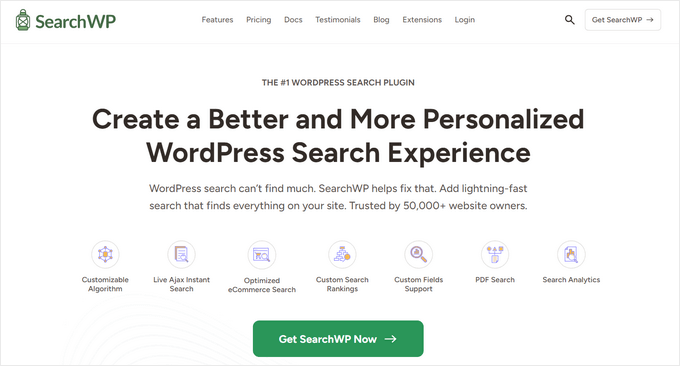
SearchWP wird von über 50.000 Websites verwendet und ermöglicht Ihnen die Erstellung einer benutzerdefinierten Relevanzskala zur Anpassung des Suchalgorithmus.
Sie können auch jeden Teil Ihrer Website durchsuchbar machen, einschließlich PDFs, Individuelle Inhaltstypen, Medien, Kommentare, individuelle Felder, WooCommerce-Produkte und mehr.
Wenn Sie eine mehrsprachige Website haben, dann können Sie mit dem Plugin auch eine mehrsprachige Suche erstellen.

Sie müssen jedoch bedenken, dass das Plugin im Gegensatz zur Google-Suche nur die auf Ihrer Website verfügbaren Inhalte indizieren und Ergebnisse anzeigen kann.
Weitere Details finden Sie in unserem Tutorial über die Verbesserung der WordPress-Suche mit SearchWP.
Video-Anleitung
Kein Fan vom Lesen von Anleitungen? Kein Problem! Wir haben ein praktisches Video-Tutorial erstellt, das Sie durch den Prozess führt:
Wir hoffen, dass dieser Artikel Ihnen geholfen hat, zu erfahren, wie Sie die Google-Suche ganz einfach zu einer WordPress Website hinzufügen können. Vielleicht interessiert Sie auch unsere Anleitung für Einsteiger, wie Sie Ihrer WordPress Website eine Berechtigung für die Sprachsuche hinzufügen können, und unser Tutorial, wie Sie Kommentare zu Blogbeiträgen in WordPress durchsuchbar machen.
Wenn Ihnen dieser Artikel gefallen hat, dann abonnieren Sie bitte unseren YouTube-Kanal für WordPress-Videotutorials. Sie können uns auch auf Twitter und Facebook finden.





Ivo
Hi there, thanks for the well-explained method. The only problem I had was after activate and save the snipped I was taken to a page: “403 Forbidden Access to this resource on the server is denied!”. How, I guess I have to do something in my cPanel or have to contact the hosting provider to fix this?
Regards
WPBeginner Support
You could contact your hosting provider or try the steps in our guide below!
https://www.wpbeginner.com/wp-tutorials/how-to-fix-the-403-forbidden-error-in-wordpress/
Admin
Dennis Muthomi
Great guide!
Finding relevant information quickly on a WordPress site can be frustrating with the default search. I’ve been considering integrating either the Google Programmable Search Engine or the SearchWP plugin to improve the search experience for my visitors.
I’m leaning towards SearchWP for better control over relevancy, but I’m curious if anyone has tips for optimizing its performance on larger sites?
WPBeginner Support
It would depend on the size of the site, SearchWP has documentation on the plugin’s site for it’s different site size recommendations.
Admin
Jiří Vaněk
I have tested SearchWP and can recommend it for larger sites as well. Specifically tested on a website with more than 1300 articles and many categories.
Jiří Vaněk
This sounds like a very handy alternative to the classic WordPress search. Does it also have any impact on better indexing of the site?
WPBeginner Support
Indexing of your content would be handled through things like SEO plugins, these search options would not affect your indexing.
Admin
Cammy
Is there a way to set it up so the search results are served on a custom page of my website – i.e. the search results page or one with my sites header and footer?
WPBeginner Support
That is what the plugin should allow if we understand what you’re looking for correctly
Admin
Ram
How to replace WordPress theme Search with Google Custom Search instead of adding a widget?
WPBeginner Support
That would depend on your theme. If you reach out to your theme’s support they should be able to assist.
Admin
Josh
How did you get your WordPress search icon via the header to show Google search results? That is actually what I am trying to do and it seems impossible with my scope of skillset. A tutorial would be great but I am sure it wouldn’t be as easy to give a tutorial on something like that. Thank you for this article, though!
WPBeginner Support
If your theme does not have the option to add a search widget to your header, you would want to reach out to your theme’s support for hot to add it to your specific theme.
Admin
Josh
I actually figured it out 10 minutes after sending my comment, of course. It involved two things of code from Google. One code replaced what was in my searchform.php file while placing the other code on the search results page. Super easy, but now I just have to customize the looks so that it looks better with my theme.
Thanks and regards,
J
WPBeginner Support
Glad you were able to figure it out
Ruhul Mashbu
When I insert the google engine id the plugin automatically creates a page where the search result will be displayed. But what I need is to change the link of the page where the search result will be displayed. How can I do that?
Yohan Perera
I am using the WP Google Search Plugin. I was so frustrated because I couldn’t get the search icon show. Your tip on customizing the search box through the dashboard in Google Custom Search solved the problem.
Graham FB
Cool artricle but what I wanted to have a the custom search box in the centre of a blank page as if it was a google search page. I found the plugin Blank Slate which gives the blank page just not sure how to either center and limit the width of the search box either by code or shortcode any ideas ??
Saurabh Saneja
Thanks wpbeginner your articles have always helped me a lot. I wanted to do it manually because that way wherever I have search form it’ll be replace by custom google search and your article did work for me as always
When i tried it first it didn’t work because I registered website as http(s) or didn’t enclose the code within a div so it really gave e a hard time. Anyway i am all thanks for your help!!
Thanks again
Dwi Okta N
oh.. use the plugin. Iam just know it.
thx for info..
Craig
I figured it out. My Search Result page wasn’t published yet.
Craig
It works exactly how I want it to, searching 2 different web sites, as long as I am logged into WP Admin. Once I’m no longer logged in to the WP Admin I get
Not Found
Apologies, but the page you requested could not be found. Perhaps searching will help.
What step did I miss?
Dibyandu Pal
I don’t have much idea about web designing and further customizing. I am learning wordpress blogging from last 5 months, and I think it may be due to a problem while publishing your search result page. There is a visibility option in edit page mode. If that page is private or password protected, this problem you said may arise. If it is done so, make it public..
Ankit Yadav
Works great.
Koala
Thank you very helpful!
Stacey
Can the Google Search be used on Internal company websites?
If so how is this accomplished?
Shri
Plugin method works well for me. But I am trying to replace theme’s native menu bar search functionality with CSE. Its wordpress native search only. So manual editing searchform.php method should work for me.
But after editing searchform.php my search widget vanishes from sidebar. I am using Colormag theme by themegrill.
Looking out for a help.
I am also keen to see mentioned in above comment but this site is offline now. I tried to fetch it from wayback machine but couldn’t found in its past impressions.
Dana
The same thing happens to me when I paste that code into searchform.php. Not sure this is proper as searchform.php by default is an HTML form. The code copied from Custom Google Search is a JavaScript tag…. should this even work??
Waleed Younas
Really Helpful topic as always.
I am using a Plugin in my Site. How can I exclude ads from Search Results
Jackson
Hi Wpbeginner,
This worked like charm! The manual method is just as awesome as you wrote. Google custom search now showing on my site!
Thank you so much.
Claire Brotherton
Can you only implement custom search when the site is live and indexed by Google? If it’s hidden or password protected, can it be added then?
WPBeginner Support
It can be added but will not be able to show any results.
Admin
Claire Brotherton
That’s what I thought. Thanks for your reply!
Susanna
I am trying to add Google Search with the Plugin to my website. I got as far as the step where I am supposed to paste the search engine ID into the WP Google Search’s settings page. My settings page does not seem to have any place where I can do this. Can you tell me where the ID should be pasted and what it is called?
Thanks.
fdecicco
the manual way of doing this is poorly described and a total waste of time. If you gonna do something do it right ir dont do it at all.
WPBeginner Support
If you are having difficulty using the manual method, then please try the first method. It is easier to add Google Search with the help of a plugin. If you need to do it manually, then please let us know which part isn’t clear and we will try to explain it here.
Admin
saajan bedi
Manually Adding Google Search doesn’t work (I’m using colormag theme), U need to Update the article
phil davis
By using this search plug-in will I be able to see a report on what words were typed in the box to search for?
I want to know what people are searching for, so I can create content based on their search.
Ameer Shaik
I have updated through plugin method. Only search button is not displayed properly. Please suggest(The text “Search” is moved down, only top portion is visible). Pl suggest
Bruno Bezerra
Beautiful tool! Having a search field is more than necessary.
Jennifer
Another awesome tutorial – I didn’t even know it was possible to use Google Search like this! I’ve now got this running on my website, thanks so much!
Imran Khan
Nice post, very helpful as well as easily understandable. I have also created my custom search bar by following your steps. Thanks for sharing this great post with us.
Angelo
Hi!
Do we have to choose among among the 5 font options available or we can import a font we like better?
wiziwiz
how to set it so the results when clicked open in the content area?
wiziwiz
otherwise thanks and awesome post
Eric Kazda
Can somebody tell me why this is a more beneficial search than using the standard WordPress search form? Are there SEO implications? I’m just not sure why anyone would use this over the standard search.
Adam Connell
I generally find that whenever I search a website for a topic, and it’s using WordPress default search – I’ll get VERY poor results.
They’ll lack relevance.
By using Google’s custom search, you won’t get any SEO benefits but your readers will find it easier to get what they’re looking for.
Priti
In “Search by Google” how to we specify the our google search id ? In widget don’t we have to keep the google search engine id?
Carol Long
Hi – can you tel me please how to remove this? I have just seen it appear on all my pages and I don’t want it at all!
Many thanks
Richard Bishop
Hello, and thank you for creating this post and video. I really found it to be helpful in terms of providing better search results for my site WarCraft Press.
I would however say that you should have pointed out at the beginning of the lesson there are 2 ways to accomplish this task. I did it once with out the plugin then later realized there was a plugin for it.
That said thanks again for a great lesson and I certainly look forward to future lessons!
Kombear
WarCraft Press
cowboy Mike
Howdy,
I have seen you recommend editing wp files and wp theme template files like you have in this article for the searchform.php file.
My concern is when there is a theme update or wordpress update wouldnt the changes to the searchform.php suggested here be lost after for example a theme update?
Happy trails, Mike
Shahadat Hossain
can i use google custom search box and wp normal box all together in my site. or i will have to use only one search box between two of this search box
WPBeginner Support
You can use both if you want. This will be a bit confusing for users though.
Admin
Nasser
How to make a search bar that join to google? Not just a small windows as Custom google search. Exactly work as google search.
Thanks.
Caroline
The search results opens up in a new window, how can I open them in my search.php?
Ramesh Tatipigari
Hi ,
I want to add google search bar to every post of my wordpress site or i want to add google search bar to below main menu could you please help me regarding this.
boooka
my search terms cannot be seen. what happened
Day Milovich
i prefer to change wordpress search completely with google custom search engine to get better traffic from google.
Rahul Yadav
Hi, I would like to know how to use google custom search in menus like you use……..
Vipul Behl
Thanks for the tutorial i was able to create a search for my blog.
Javed Ahmadzai
Well, I have done the same procedure. my theme does not contain searchform.php i created it but it contain searchresults.php i think its theme’s search. but after creating the searchform.php and pasting the code there. another search widget not appeared. Only sahifa search which is theme’s so please can you tell me what the problem.
tony greene
This doesn’t work for Genesis sites with child themes.
Raghu
Hi, I would like to know if I can use google custom search for my intranet portal. I have setup wikipedia for internal purpose and I would like to integrate google custom search for this, however I am not getting result when I integrate.
So the question is: Is google custom search meant only for public websites?
Rajnish
Really helpful post. I integrated search box for my Website successfully. Thanks WPBeginner
Chris
Hi, I went through these steps exactly for my WordPress site, but the search box doesn’t appear anywhere. There are no .js errors in the console. I put a border around the containing div and the border appears, but there’s nothing inside it. I pasted the code I generated from Google inside searchform.php. As a test I also tried pasting the google code on a test page, but still no luck.
Any ideas on troubleshooting?
WPBeginner Support
Chris, try regenerating code by creating a new custom search engine.
Admin
Deepak Singh
Can you please guide me how we cana dd Custom Search in genesis child theme. I tried many tutorials but none of them work.
WPBeginner Support
Genesis is a theme framework, you should check out their documentation or use support forums.
Admin
Joy Baker
Oops. Guess the form requires pre tags or something.
Joy Baker
Forgive my newbie status, but when pasting the code into the search.php of my theme’s search page, do I replace the code in the page with Google’s code? I am an idiot when it comes to php code. I know what it looks like, what the opening/closing tags look like, but I have no idea what you mean when you say paste the code in the page.
Where? Replace it all or between the opening/closing tags or… ???
Current code looks like this:
So, do I replace the entire code in the page with the custom Google Search I’ve created?
Google code:
Thanks for any help you can give.
WPBeginner Support
yes replace the entire code with just the code for your Google CSE.
Admin