Viele Websites aktualisieren ihre Beiträge regelmäßig, aber wenn die Leser nicht wissen, wann der Inhalt zuletzt aktualisiert wurde, vertrauen sie ihm vielleicht nicht so sehr. Die Anzeige des letzten Aktualisierungsdatums kann dazu beitragen, Vertrauen bei Ihrem Publikum aufzubauen und Ihre Suchmaschinenoptimierung zu verbessern.
Das Datum der letzten Aktualisierung zeigt den Besuchern, dass die Informationen aktuell sind, und regt sie dazu an, sich mit Ihren Inhalten zu beschäftigen. Das Hinzufügen dieser Funktion zu Ihrer WordPress-Website ist jedoch nicht immer ganz einfach, vor allem, wenn Sie neu in der Anpassung von Themes sind.
Nach dem Testen verschiedener Plugins haben wir festgestellt, dass WPCode die einfachste und effektivste Lösung für diese Aufgabe ist. In dieser Anleitung zeigen wir Ihnen, wie Sie ganz einfach das Datum der letzten Aktualisierung in Ihren WordPress-Beiträgen anzeigen können.

Warum wird das Datum der letzten Aktualisierung Ihrer Beiträge in WordPress angezeigt?
Wenn Besucher einen Beitrag oder eine Seite in Ihrem WordPress-Blog aufrufen, zeigt Ihr WordPress-Theme das Datum an, an dem der Beitrag veröffentlicht wurde. Das ist für die meisten Blogs und statischen Websites in Ordnung.
WordPress wird jedoch auch von Websites verwendet, auf denen alte Artikel regelmäßig aktualisiert werden. Bei diesen Veröffentlichungen ist es wichtig, das Datum und die Uhrzeit der letzten Änderung des Beitrags anzuzeigen.
Auf WPBeginner zum Beispiel aktualisieren wir unsere Tutorials regelmäßig und zeigen das Datum der letzten Aktualisierung auf jedem Beitrag an. Wenn wir nur das Veröffentlichungsdatum anzeigen würden, würden unsere Leser den Beitrag überspringen, weil sie annehmen, dass die Informationen nicht mehr aktuell sind.
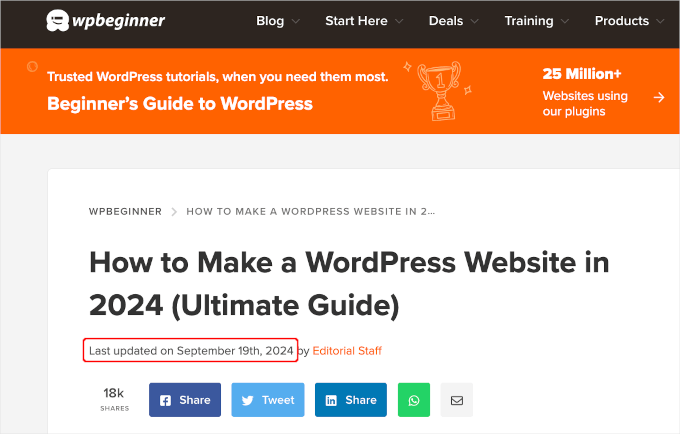
Ein weiteres Beispiel sind Nachrichten-Websites. Sie aktualisieren häufig alte Artikel, um neue Entwicklungen zu zeigen, Korrekturen hinzuzufügen oder Mediendateien einzufügen. Würden sie nur das Veröffentlichungsdatum anzeigen, würden ihre Nutzer diese Aktualisierungen verpassen.
Darüber hinaus ranken Google und andere Suchmaschinen gerne die aktuellsten Informationen. Die Anzeige des Aktualisierungsdatums hilft Googlebot und anderen, herauszufinden, wann der Beitrag das letzte Mal berührt wurde.
Wie Sie das Datum der letzten Aktualisierung Ihrer Beiträge in WordPress anzeigen
Für dieses Tutorial müssen Sie Code zu Ihren WordPress-Dateien hinzufügen. Wenn Sie dies noch nicht getan haben, empfehlen wir Ihnen, einen Blick auf unsere Anleitung zum Kopieren und Einfügen von Code in WordPress zu werfen.
In diesem Sinne zeigen wir Ihnen 2 Methoden, mit denen Sie das Datum der letzten Aktualisierung für Ihre Beiträge in WordPress leicht anzeigen können. Sie können auf die Links unten klicken, um Ihre bevorzugte Methode zu verwenden.
Fangen wir an!
Methode 1: Anzeige des letzten Aktualisierungsdatums vor dem Beitragsinhalt
Für dieses Tutorial werden wir WPCode verwenden, da es der sicherste und einfachste Weg ist, benutzerdefinierten Code zu WordPress hinzuzufügen.
Die Bearbeitung der WordPress-Kerndateien Ihrer Website kann gefährlich sein, denn selbst kleine Fehler oder Tippfehler können Ihre Website zerstören. Daher empfehlen wir Ihnen, WPCode zu verwenden, um Codefragmente hinzuzufügen.
Zunächst müssen Sie das kostenlose WPCode-Plugin installieren und aktivieren. Weitere Informationen finden Sie in unserer Schritt-für-Schritt-Anleitung für die Installation eines WordPress-Plugins.

Hinweis: Die Premium-Version von WPCode hat mehr Funktionen! Wenn Ihnen also die kostenlose Version gefällt, können Sie ein Upgrade durchführen und eine private Cloud-Bibliothek, ein Pixel-Addon für Konvertierungen, integrierte Zugriffskontrollen und Unterstützung für mehrere Websites genießen. Um mehr über das Plugin zu erfahren, können Sie unsere vollständige WPCode Bewertung durchgehen.
Sobald das Plugin aktiviert ist, navigieren Sie in Ihrem WordPress-Dashboard zu Code Snippets ” + Snippet hinzufügen. Suchen Sie nach “Letztes Aktualisierungsdatum” und fahren Sie mit der Maus über das Ergebnis mit dem Titel “Letztes Aktualisierungsdatum anzeigen”.
Der Code prüft, ob das Veröffentlichungsdatum und das Datum der letzten Änderung eines Beitrags unterschiedlich sind. Wenn dies der Fall ist, wird das Datum der letzten Änderung vor dem Inhalt des Beitrags angezeigt. (Das ist die Art und Weise, wie wir es hier bei WPBeginner machen).
Anschließend können Sie einfach auf die Schaltfläche “Snippet verwenden” klicken.
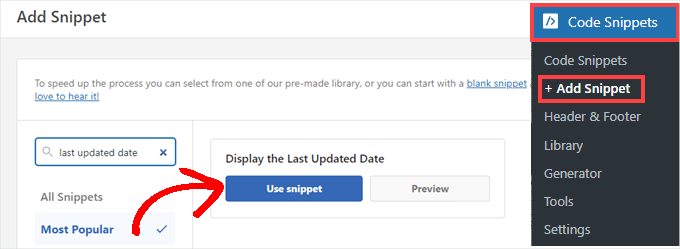
Als nächstes sehen Sie den Bildschirm “Snippet bearbeiten”. WPCode hat das Snippet bereits für Sie konfiguriert.
Sie müssen nur den Schalter auf “Aktiv” umlegen und auf “Aktualisieren” klicken, wenn Sie bereit sind.
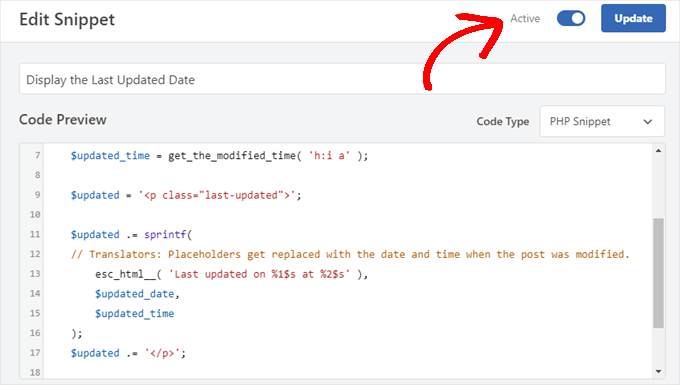
Da das Codeschnipsel das Aktualisierungsdatum unter Verwendung der Textstile Ihrer Website anzeigt, können Sie benutzerdefinierte CSS hinzufügen, um das Erscheinungsbild des zuletzt aktualisierten Datums zu gestalten.
Hier ist ein kleines CSS-Snippet, das Sie als Ausgangspunkt verwenden können:
1 2 3 4 5 | .last-updated { font-size: small; text-transform: uppercase; background-color: #fffdd4;} |
Und so sieht es auf unserer WordPress-Demo-Website aus:
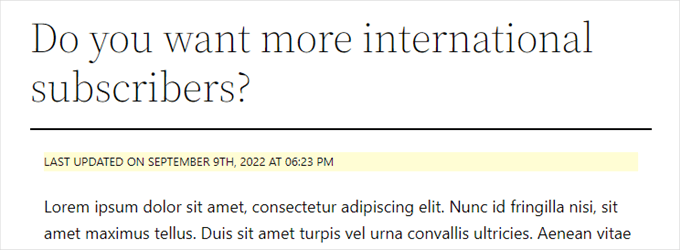
Wenn Sie ein fortgeschrittener Benutzer sind und sich damit wohl fühlen, können Sie außerdem Folgendes in die Datei functions.php Ihres Themes einfügen.
Verbinden Sie sich einfach mit Ihrer Website per FTP oder über den Dateimanager Ihres WordPress-Hostings und suchen Sie die Datei im Ordner /wp-content/themes/yourthemename/ Ihrer Website.
1 2 3 4 5 6 7 8 9 10 11 12 13 14 15 16 17 18 19 20 | $u_time = get_the_time( 'U' );$u_modified_time = get_the_modified_time( 'U' );// Only display modified date if 24hrs have passed since the post was published.if ( $u_modified_time >= $u_time + 86400 ) { $updated_date = get_the_modified_time( 'F jS, Y' ); $updated_time = get_the_modified_time( 'h:i a' ); $updated = '<p class="last-updated">'; $updated .= sprintf( // Translators: Placeholders get replaced with the date and time when the post was modified. esc_html__( 'Last updated on %1$s at %2$s' ), $updated_date, $updated_time ); $updated .= '</p>'; echo wp_kses_post( $updated );} |
Methode 2: Hinzufügen des Datums der letzten Aktualisierung in Themenvorlagen
Sie können das aktualisierte Datum auch anstelle des Veröffentlichungsdatums oder direkt darunter anzeigen.
Bei dieser Methode müssen Sie bestimmte WordPress-Theme-Dateien bearbeiten. Die Dateien, die Sie bearbeiten müssen, hängen von Ihrem Theme ab.
Viele WordPress-Themes verwenden ihre eigenen Template-Tags, um die Metadaten eines Beitrags wie Datum und Uhrzeit anzuzeigen. Andere Themes verwenden Inhaltsvorlagen oder Vorlagenteile. Einfachere Themes verwenden single.php, archive.php und andere Vorlagendateien, um Inhalte und Metadaten anzuzeigen.
Sie müssen nach der Datei suchen, die den Code für die Anzeige von Datum und Uhrzeit enthält. Dann können Sie diesen Code entweder durch den folgenden Code ersetzen oder ihn direkt nach dem Code für Datum und Uhrzeit Ihres Themes einfügen.
1 2 3 4 5 6 7 8 | $u_time = get_the_time('U'); $u_modified_time = get_the_modified_time('U'); if ($u_modified_time >= $u_time + 86400) { echo "<p>Last modified on "; the_modified_time('F jS, Y'); echo " at "; the_modified_time(); echo "</p> "; } |
Wenn Sie den Zeitpunkt der Aktualisierung des Beitrags nicht anzeigen möchten, können Sie die Zeilen 6 und 7 löschen.
So sah es auf unserer Demo-Website aus. Beim Twenty Twenty-One-Theme haben wir den Codeschnipsel in die Datei template-tags.php im Ordner inc eingefügt.

Bonustipp: Wie Sie das Datum der letzten Aktualisierung Ihrer Beiträge verwalten können
Jetzt, wo wir das Datum der letzten Aktualisierung für jeden Beitrag hinzugefügt haben, wird es automatisch aktualisiert, wenn Sie eine Änderung an einem Beitrag vornehmen. Aber was ist, wenn Sie nur eine kleine Korrektur und keine vollständige Aktualisierung vornehmen, z. B. einen Rechtschreibfehler korrigieren oder ein Tag hinzufügen?
Bei kleinen Änderungen ist es in der Regel am besten, das Änderungsdatum aus SEO-Sicht unverändert zu lassen. Ihre Leser sehen dann das Datum, an dem die letzte größere Aktualisierung des Beitrags vorgenommen wurde.
AIOSEO, auch bekannt als All in One SEO, ist das beste WordPress SEO Plugin auf dem Markt. Es hilft Ihnen, die Suchergebnisse zu verbessern, ohne komplizierten Jargon zu lernen, so dass Sie den Traffic Ihrer Website erhöhen können.

Wenn Sie AIOSEO bereits nutzen, um Ihr Suchmaschinenranking zu verbessern, können Sie damit auch das Änderungsdatum Ihrer Beiträge verwalten.
Wenn nicht, dann müssen Sie AIOSEO zunächst installieren und aktivieren. Mehr dazu erfahren Sie in unserer Anleitung zur korrekten Einrichtung von All in One SEO für WordPress.
Hinweis: Sie können die kostenlose Version von AIOSEO verwenden, um diese Aufgabe zu erledigen. Wenn Sie jedoch die Pro-Version kaufen, erhalten Sie Zugriff auf erweiterte Funktionen wie ChatGPT AI-Tools, Content Decay Tracking, einen Redirection Manager und einen Assistenten für interne Links. Weitere Informationen finden Sie in unserem vollständigen AIOSEO Testbericht.
Nach der Aktivierung finden Sie ein neues Kontrollkästchen mit der Bezeichnung “Das Änderungsdatum nicht aktualisieren”, wenn Sie Beiträge bearbeiten. Sie können das Kästchen ankreuzen, wenn Sie kleinere Änderungen an einem Beitrag vornehmen.
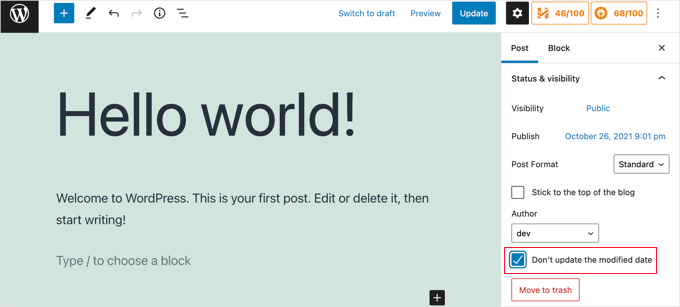
Dies ist nützlich, wenn Sie Tipp- oder einfache Fehler korrigieren möchten, und Sie können das Kontrollkästchen deaktivieren, wenn Sie Änderungen vornehmen, von denen Ihre Leser und Suchmaschinen wissen sollen.
Video-Anleitung
Brauchen Sie eine visuelle Anleitung? Dann könnte Ihnen unser kurzes Videotutorial mit WPCode gefallen:
Wir hoffen, dass dieses Tutorial Ihnen geholfen hat zu lernen, wie Sie das Datum der letzten Aktualisierung Ihrer Beiträge in WordPress anzeigen können. Vielleicht möchten Sie auch erfahren , wie Sie überprüfen können, ob Ihre Website suchmaschinenoptimiert ist, oder unsere Experten-Checkliste für die Durchführung eines WordPress-SEO-Audits zur Verbesserung Ihrer Rankings lesen.
Wenn Ihnen dieser Artikel gefallen hat, dann abonnieren Sie bitte unseren YouTube-Kanal für WordPress-Videotutorials. Sie können uns auch auf Twitter und Facebook finden.





Jamie Brower
Can you please tell me how to post the modified date AFTER the content. I tried using a in the footer.php but then it just displays before the content AND in the footer. I would just like the footer to display.
Daniele
Thanks guys, it works like a charm! A so so cool tip!
If you want to add the last modified ONLY ON POSTS, that works for me (I’m Italian and I edited it not showing the hour and modified the date order):
function wpb_last_updated_date( $content ) {
$u_time = get_the_time(‘U’);
$u_modified_time = get_the_modified_time(‘U’);
if ($u_modified_time >= $u_time + 86400) {
$updated_date = get_the_modified_time(‘d F Y’);
$updated_time = get_the_modified_time(‘H:i’);
$custom_content .= ‘Articolo aggiornato il ‘. $updated_date . ”;
}
if(is_single()){
$custom_content .= $content;
return $custom_content;
}
return $content;
}
add_filter( ‘the_content’, ‘wpb_last_updated_date’ );
David Aguirre
Dude, this is gold, I don’t know why anyone has thanked you before.
Thank you
PET
Yeah, good stuff! Thanks bro!
David
I have applied above all settings on my website and its working fine.
But I have one question that when two dates shown above content then which date will be shown in google search engine result page? Please provide answer because I have done all this only for showing last update date in google search engine result page.
ahmed
i like this it is very good and easy to install with genesis child theme function.php thank you
Vishal Mukherjee
Hi,
Added the following code to functions.php
function wpb_last_updated_date( $content ) {
$u_time = get_the_time(‘U’);
$u_modified_time = get_the_modified_time(‘U’);
if ($u_modified_time >= $u_time + 86400) {
$updated_date = get_the_modified_time(‘F jS, Y’);
$updated_time = get_the_modified_time(‘h:i a’);
$custom_content .= ‘Last updated on ‘. $updated_date . ‘ at ‘. $updated_time .”;
}
$custom_content .= $content;
return $custom_content;
}
add_filter( ‘the_content’, ‘wpb_last_updated_date’ );
Works fine for posts but … the same is displayed in Pages also.
I want it only for post. or if pages then at a different place eg End og the page article.
Best Wishes
Vishal Mukherjee
Victor Step
Thank you for the code.
However, there is a common problem that Google pulls the date of the embedded youtube video instead of the updated blog post date. In your case, I see that the search results do in fact show the correct date, and not the embedded video’s upload date. How did you achieve this? Thank you.
RUWAN
hello, I want only show updated date like your website, not both(updated and published date), when I add your code to site then its shows that both dates, please guide me to show only that updated date. thanks
Ludwig Sörmlind
Thank you for this post, I tried it and it works like a charm. I went for the site-specific plugin-option.
Ebuka
Thanks a lot it worked perfectly. but for the custom CSS only the “text-transform” worked on my theme. Other CSS like; color, text-weight, background-color etc. did not work. Please is there any possible way around it?
peter
hi syed ,am peter. the code work on my theme, but when i tried to add css style , i mean this code .last-updated {
font-size: small;
text-transform: uppercase;
background-color: #fffdd4;
}
my site goes blank. please what do i do to restore my website…
WPBeginner Support
Hi Peter,
We are not sure what may cause this. Just to be on the safe side, please take a look at our guide on how to add custom CSS in WordPress.
Admin
Steve W
Thank you for this tip. I actually turned it into a shortcode so that it only shows up where I want it, and not on every page or post. [last_updated]
Velyz Zhang
Hi,
Actually the code is work, but the result showing some numbers before “last update”
1494555840LAST UPDATED ON JUL 9, 2017
Every single post that I updated showing different numbers like that. Any one can help me?
Thank you
mathhew
Can you please explain how to apply it for genesis framework. i tried it but it didn’t worked
Adarsh Sahu
Hey I just tried this method it worked fine for me but the problem is that now my post is not showing any date in google search please help me i also want to show last updated date in Google search when anyone searches my content.
Filip
Hi
The code work great, thank you!
Can you tell us how to edit published time and add Published by “author” like in your images?
Chuks Ibe
I tried using this for my blog but it is also showing the “Last Updated” in the latest post page and its making it look like Last updated is part of the post content.
i need help to correct this thanks.
Rui Oliveira
Hi,
I tried this on my website and it didn’t worked.
Gaston
Hi, i want to show last update date/time but of the entire web. How can i do this?
Andy Trigg
By the way I preferred not to have the time displayed, which I think is completely unecesssary so I deleted the following –
at ‘. $updated_time .’
I hope I did it right, it seems to work OK.
Andy Trigg
Excellent. This works great on my site. I too update articles all the time. Constantly improving them. I’m just completely rewriting and improving every article from day 1. Now instead of it showing my article is 10 years old people can see it has recently been updated.
vishnu narayan v
This adds a new section showing modified date, but I would like to show updated date instead of published date as you have done in wpbeginner.
i would also like to know will this preserve seo and shows updated date in search engines??
Paul
Yes I’d like to know re above.
Especially the SEO impact of removing the original publication date.
Thanks!
– Paul
Jason G.
One question I have: After pasting in the function in the article, I noticed that only my home page displayed the updated date / time. What if I do not want it to run on the home page? I tried adding an additional condition, ! is_home(). That did not work as it still showed up. Is there a way to only display this on posts (and not on any pages). Nothing has worked so far. Thanks for any help!
WPBeginner Support
Hi Jason,
You can try the second method and add the code directly to each template where you want the updated date to be displayed.
Admin
J M Das
This plugin works. But, Last Updated is showing in the Home Page also. How to add the code to the Post Template alone? Thanks for help
samsor ithnin
This working on me
function wpb_last_updated_date( $content ) {
$u_time = get_the_time(‘U’);
$u_modified_time = get_the_modified_time(‘U’);
if ($u_modified_time >= $u_time + 86400) {
$updated_date = get_the_modified_time(‘j F, Y’);
$updated_time = get_the_modified_time(‘h:i a’);
$custom_content .= ‘Last updated on ‘. $updated_date . ‘ at ‘. $updated_time .”;
}
if(is_single()){
$custom_content .= $content;
return $custom_content;
}
return $content;
}
add_filter( ‘the_content’, ‘wpb_last_updated_date’ );
Green Yang
@SAMSOR ITHNIN
You are the man! The correct solution for show it only on posts exclude pages.
Good if(is_single()){ way, thanks!
SHELLEY R ZUREK
If you update the post, will it go out in RSS feed again? I assume no?
Roger
The code that you display in this article shows the last updated date only but with no text explaining what that displayed date is in the post. It shows it like this:
March 4th, 201701:29
That is not very useful to my readers. Why won’t it display the $custom_content of line 7 of the code?
WPBeginner Support
Hi Roger,
Thanks for pointing this out. We have updated the article, please try the new code.
Admin
Matus
I’ll be really grateful, if you could update your post about showing Related articles below posts. Or maybe recommend me plugin you’re using right now
Ashoksinh Gohil
Sorry but after used i find that if your article not updated that it shows blank, i.e not shows the date of published article
it shows only when article updated or modified otherwise shows blank
WPBeginner Support
Hey Ashoksinh,
It’s working fine on our end. Please try again, see our guide on how to copy paste code in WordPress if you need help.
Admin
Ashoksinh
Is SEO Shows This Modified Date ?
Markus Martin
My theme uses the wordpress default date in its theme and these modifications don’t work. Any help?
Mohan Manohar Mekap
Nice code and nice explanation. It is implemented on my site mohanmekap.com and working nicely, I have been seaching this code for internet though know it from wordpress codex but the instructions given here absolutely help for me kudos.
Karan
Hello WPBeginner Team,
Can you please state your SEO point of view about displaying last updated date instead of published date?
I have just successfully applied the changes and my blog posts are showing last updated date.
What would be your opinion? Is it better to show last updated rather than published?
Thank You,
Karan
Hardhik
Hi Buddy,
If I am not wrong, I have to replace this code in index, single and page.php pages.
Amar
Hello sir ,
I wanna know that is there any way to find out when a article was published first time ??
WPBeginner Support
Most sites show the publish date instead of last updated date. However, if a site does not show it, then you can still try viewing the source code. They may or not have a meta tag for published date and time.
Admin
ld
Can you recommend a plugin that accomplishes this?
Also, if I simply type “Last updated on XXXX”, will search engines recognize this and give appropriate credit for the freshness of the content?
Milt Klingsporn
The plugin “Last Modified Timestamp” seems to get the same results. I added it to a widget in the footer. Now that date the page was updated is shown.
And I didn’t have to enter any code in any of the files.
Hardhik K Chitalia
Code is always better than plugin bro. Code will not slow down your site, but plugins will.
WPBeginner Support
Not exactly true. Plugins are code too, and the functions file where users usually paste code also acts as a plugin.
Admin
Roger
Wow this is new. I always thought using code was better than adding a plugin any day. Guess I was wrong – at least to a certain extent. I will say tho that you really have to watch out installing slow or badly coded plugins because they have been proven to cause security issues, which is one big reason why I tend to stay away from them as much as possible.
parvez
I changed post date from created to modified,its working fine,How to show DESC order modiefied date posts on wordpress.
right now order of posts based on posted date.
ryan
What if I still want to keep teh original publish date?
Something like :
Jan. 1, 2015, last edited | published on Dec. 15, 2014 by Ryan Hipp
Cezar
Same Q here
WPBeginner Support
Both methods will show your published date as well, as shown in the screenshots.
Admin
Cezar
Did you manage to add the code to show like in your example ?
Gabrielle
I’m using _s / Underscores theme, and in my inc/temlate-files.php
have the all time functions, how to show only posted on or only updated on time?
Sasanga
Why you are using this type of long code?
We can use just “Last modified: “.
Am I wrong?
Sameer Panda
You want to change the text or the date?
If you want to the modified date then, retrieve the date. And add text whatever you want before the date
Sagar Patil
is there any plugin available for last updated date.
because im using ipin these and its hard to find code or related code in that.
Thank You
Hardhik K Chitalia
Last Modified Timestamp”
Damith
I have a question.
Assume that I have written a post in 2014-01-01.
Then, a person has copied enter article on 2014-02-01 and paste it own his blog.
I updated one or two line in 2014-03-01.
Then what happens?
I mean, Is Google think my article is copied article and copied article is original article? ( Because now date of my article is 2014-03-01 and copied article date is 2014-02-01).
Your reply is highly appreciated.
Govind
i think google is smart enough…it also consider post indexing date along with published date.
Nitin Maheta
Users have to look for the code : “<?php the_time(‘F jS, Y’);?>”
NOT “<?php the_modified_time(‘F jS, Y’);?>”
TecBrat
I did it a little bit differently, but it is the same concept. Thanks for pointing me in the right direction.
For the twentyten theme, you edit the functions.php file, replacing the contents of the twenty_ten_posted_on() function with the following code:
$verb=’Posted’;
$postdate = get_the_date();
$u_time = get_the_time(‘U’);
$u_modified_time = get_the_modified_time(‘U’);
if ($u_modified_time >= $u_time + 86400) {
$verb=’Updated’;
$postdate=get_the_modified_time(‘F jS, Y’);
}
echo ‘<span class="meta-prep meta-prep-author">’.$verb.’ on</span>
<a href="’.get_permalink().’" rel="bookmark">
<span class="entry-date">’.$postdate.'</span></a>’;
echo ‘ <span class="meta-sep">by</span> <span class="author vcard"><a class="url fn n" href="’.get_author_posts_url( get_the_author_meta( ‘ID’ ) ).’"
title="’.esc_attr( sprintf( __( ‘View all posts by %s’, ‘twentyten’ ), get_the_author() ) ).’">’.get_the_author().'</a></span>’;
Barzrul
This code doesn’t work for me. Had tried put in the theme but nothing showed up.
Adriano
The code is missing the most important part: else …
the code compares the creation date of the update date, whichever is later then insert the date of update, but if the post does not have an update would not display anything, at least in my case.
so it would be useful to add a:
else the_time (‘F jS, Y’);
Crunchedd
Thanks Adriano, your input worked!
Elena Nacci
It’s me again:-) just another question: if I change to the “last updated on” date, the order in which my posts appear in my homepage will change?
For ex. I publish a new article today, then later I update another older post, will the last updated post show as first in my home?
Thanks again for your help!
elena
WPBeginner Support
No last updated post will not appear as the first post in your home page. Your home page will display posts by publish date not by update date.
Admin
Elena Nacci
Thanks a lot!
Elena Nacci
hello, I’ve tried to find the code in any of the files index.php, single.php, page.php, but there is no trace of it.
Where else should I look for it? Does it depend on the wp theme?
Thanks a lot,
elena
WPBeginner Support
Yes there are many different WordPress Themes, Theme Frameworks, and child themes. You should ask in the support forums for your theme and they will let you know how you can add your custom code to the theme.
Admin
GeraldoFilho
This code doesn’t work for me, I search in codex and
in Modified: at
works.
Arafin Shaon
Hlw Syed I’ve been using genesis framework like you. So you know that genesis don’t have the following files and I guess this code snippet is not for gesesis. So it I’d be so nice of you if you kindly share the method you implemented with your child theme to show last modified date below post title instead of published date.
Arafin Shaon
Still waiting for your response @Syed
Editorial Staff
Hey Arafin,
We do not offer Genesis specific support on this site. But for this specific case, I’ve already answered this question:
https://www.wpbeginner.com/opinion/why-you-should-not-remove-dates-from-your-wordpress-blog-posts/comment-page-1/#comment-175597
-Syed
Admin
Arafin Shaon
Thanks a lot for your response. One more question do you think that search engine will display my post last modified date if i added that code snippet.
Editorial Staff
That depends on the search engine. We can’t guarantee that. In some cases, yes it does.
Samedi Amba
Just a small correction. It should be the genesis_before_post_content Hook, and NOT the genesi_before_content Hook, as I had earlier mentioned.
jan geronimo
Wow, you have many useful posts here on WordPress. You’ve forced my hand. I’m subscribing now to your feed. What a useful site you have here. I’m very impressed.