Die Organisation Ihrer WordPress-Inhalte ist mit Kategorien und Schlagwörtern einfach. Aber durch die jahrelange Erstellung von WordPress Websites haben wir gelernt, dass die Standard Kategorien und Schlagwörter nicht immer ausreichen, um die perfekte Inhaltsstruktur zu erstellen.
Hier kommen individuelle Taxonomien ins Spiel. Mit individuellen Taxonomien können Sie Ihre eigenen Möglichkeiten zum Sortieren und Gruppieren von Inhalten erstellen.
Wir haben sie verwendet, um alles zu organisieren, von Rezeptzutaten bis zu Immobilienangeboten, und sie bieten eine unglaubliche Kontrolle und Flexibilität darüber, wie Ihre Beiträge, Produkte oder andere Inhalte kategorisiert werden.
In diesem Leitfaden zeigen wir Ihnen, wie Sie individuelle Taxonomien in WordPress erstellen, unabhängig davon, ob Sie ein Plugin verwenden oder dies lieber manuell tun.

Was ist eine WordPress-Taxonomie?
Eine WordPress-Taxonomie ist eine Möglichkeit, Gruppen von Beiträgen und individuellen Inhaltstypen zu organisieren.
Standardmäßig verfügt WordPress über 2 Taxonomien: Kategorien und Schlagwörter. Sie können sie verwenden, um Ihre Beiträge zu organisieren.
Wenn Sie jedoch einen individuellen Inhaltstyp verwenden, sind Kategorien und Schlagwörter möglicherweise nicht für alle Inhalte geeignet.
Sie können zum Beispiel einen individuellen Inhaltstyp mit dem Namen “Bücher” erstellen und ihn anhand einer benutzerdefinierten Taxonomie mit dem Namen “Themen” sortieren. Dann können Sie Begriffe wie “Abenteuer”, “Romantik”, “Horror” und andere gewünschte Buchthemen hinzufügen.
So können Sie und Ihre Besucher die Bücher leicht nach Themen sortieren und filtern.
Taxonomien können auch hierarchisch aufgebaut sein, d. h. Sie können Haupt- oder übergeordnete Themen wie “Belletristik” und “Sachbücher” haben. Unter jeder Kategorie gibt es dann Unterthemen oder Unterkategorien.
Die übergeordnete Kategorie “Belletristik” könnte zum Beispiel “Abenteuer”, “Romantik” und “Horror” als Kinder haben.
Nun, da Sie wissen, was eine benutzerdefinierte Taxonomie ist, lernen wir, wie man benutzerdefinierte Taxonomien in WordPress erstellt.
Das Erstellen individueller Taxonomien ist zwar leistungsstark, aber es gibt viel zu beachten. Um Ihnen bei der Einrichtung zu helfen, haben wir unten ein einfaches Inhaltsverzeichnis erstellt:
Sind Sie bereit? Fangen wir an!
Benutzerdefinierte Taxonomien mit einem Plugin erstellen (der einfache Weg)
Als Erstes müssen Sie das Custom Post Type UI-Plugin installieren und aktivieren. Einzelheiten finden Sie in unserer Anleitung zur Installation eines WordPress-Plugins.
In diesem Lernprogramm haben wir bereits einen benutzerdefinierten Beitragstyp erstellt und ihn “Bücher” genannt. Stellen Sie also sicher, dass Sie einen benutzerdefinierten Beitragstyp erstellt haben, bevor Sie mit der Erstellung Ihrer Taxonomien beginnen.
Als Nächstes gehen wir zu CPT UI ” Add/Edit Taxonomies im WordPress-Adminbereich, um Ihre erste Taxonomie zu erstellen.
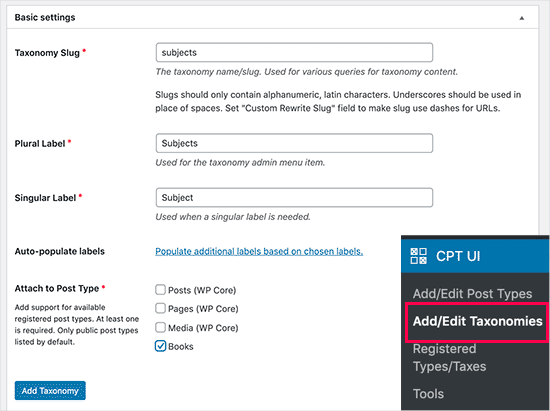
Auf diesem Bildschirm müssen Sie Folgendes tun:
- Erstellen Sie Ihre Titelform für die Taxonomie (diese wird in Ihre URL eingefügt)
- Erstellen Sie die Pluralbezeichnung
- Erstellen Sie das singuläre Etikett
- Automatisches Ausfüllen von Etiketten
Der erste Schritt besteht darin, eine Titelform für die Taxonomie zu erstellen, die in der URL und in WordPress-Suchabfragen verwendet wird. Beachten Sie, dass eine Titelform nur Buchstaben und Zahlen enthalten darf und automatisch in Kleinbuchstaben umgewandelt wird.
Als nächstes geben Sie die Plural- und Singularnamen für Ihre benutzerdefinierte Taxonomie ein.
Dort haben Sie die Möglichkeit, auf den Link “Zusätzliche Beschriftungen basierend auf den gewählten Beschriftungen ausfüllen” zu klicken. Wenn Sie dies tun, füllt das Plugin den Rest der Beschriftungsfelder automatisch für Sie aus.
Nun können Sie zum Abschnitt “Zusätzliche Etiketten” hinunterblättern.
In diesem Bereich können Sie eine Beschreibung Ihres Inhaltstyps für Beiträge veröffentlichen.
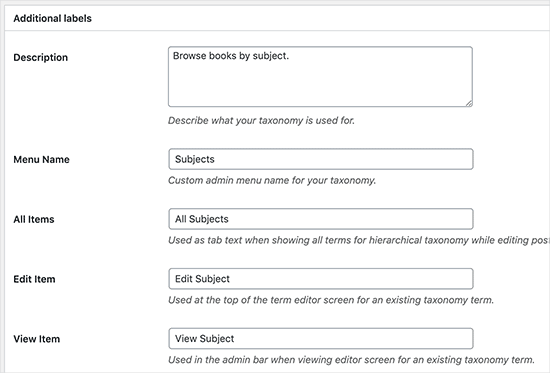
Diese Bezeichnungen werden in Ihrem WordPress-Dashboard verwendet, wenn Sie Inhalte für die jeweilige individuelle Taxonomie bearbeiten und verwalten.
Als Nächstes folgt die Option “Einstellungen”. In diesem Bereich können Sie für jede Taxonomie, die Sie erstellen, verschiedene Attribute einrichten. Zu jeder Option gibt es eine Beschreibung, in der die Funktion beschrieben wird.
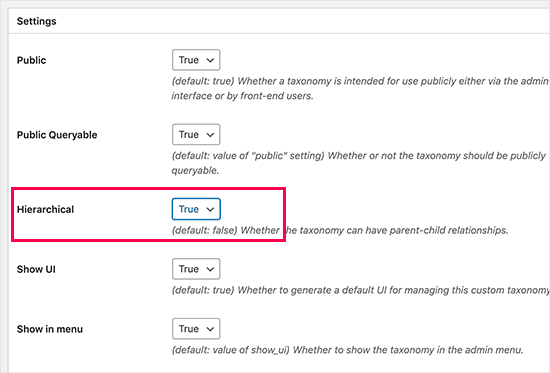
Im obigen Screenshot sehen Sie, dass wir diese Taxonomie hierarchisch aufgebaut haben.
Das bedeutet, dass unsere Taxonomie “Themen” Unterthemen haben kann. Zum Beispiel kann ein Thema namens “Belletristik” Unterthemen wie “Fantasy”, “Thriller”, “Mystery” und mehr haben.
Es gibt noch viele andere Einstellungen weiter unten auf dem Bildschirm in Ihrem WordPress-Dashboard, aber für dieses Tutorial können Sie sie so lassen, wie sie sind.
Sie können nun auf die Schaltfläche “Taxonomie hinzufügen” am unteren Rand klicken, um Ihre benutzerdefinierte Taxonomie zu speichern.
Danach können Sie den Inhaltstyp, der mit dieser Taxonomie verknüpft ist, im WordPress Editor bearbeiten, um sie zu verwenden.
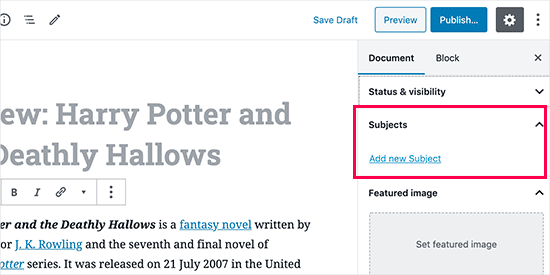
Manuelles Erstellen von benutzerdefinierten Taxonomien (mit Code)
Bei dieser Methode müssen Sie Code zu Ihrer WordPress-Website hinzufügen. Wenn Sie dies noch nicht getan haben, empfehlen wir Ihnen, unsere Anleitung zum einfachen Hinzufügen von Code-Snippets in WordPress zu lesen.
Wir raten davon ab, Ihre WordPress-Dateien direkt zu bearbeiten, denn jeder kleine Fehler kann Ihre gesamte Website zerstören. Deshalb empfehlen wir jedem, WPCode zu verwenden, das einfachste und sicherste Code-Snippet-Plugin auf dem Markt.
Zu Beginn müssen Sie das kostenlose WPCode-Plugin installieren und aktivieren. Eine detaillierte Anleitung finden Sie in unserer Schritt-für-Schritt-Anleitung zur Installation eines WordPress-Plugins.
1. Erstellen einer hierarchischen Taxonomie
Beginnen wir mit einer hierarchischen Taxonomie, die wie Kategorien funktioniert und übergeordnete und untergeordnete Begriffe haben kann.
Sobald Sie WPCode installiert und aktiviert haben, können Sie in Ihrem WordPress-Dashboard zu Code Snippets ” + Snippet hinzufügen navigieren.
Von hier aus können Sie mit der Mauszeigerkontakt auf “Fügen Sie Ihren individuellen Code (neues Snippet) hinzu” fahren und auf den Button “+ Individuelles Snippet hinzufügen” klicken.

Anschließend müssen Sie einen Codetyp aus der Liste der Optionen auswählen, die auf der Ansicht erscheint.
Für dieses Tutorial wählen Sie “PHP Snippet”.

Als Nächstes werden Sie auf die Seite ‘Individuelles Snippet erstellen’ weitergeleitet.
Geben Sie zunächst einen Namen für Ihr neues Codeschnipsel ein, der Ihnen helfen kann, sich zu merken, wofür der Code bestimmt ist.
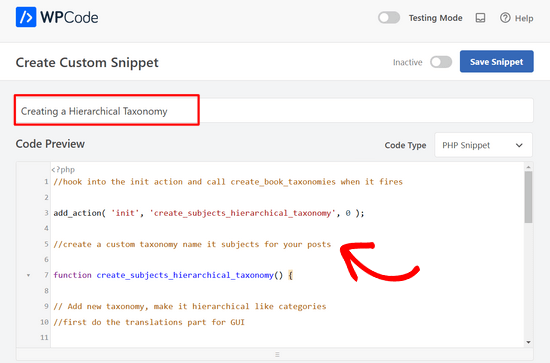
Danach fügen Sie einfach den folgenden Code in den Bereich “Codevorschau” ein:
1 2 3 4 5 6 7 8 9 10 11 12 13 14 15 16 17 18 19 20 21 22 23 24 25 26 27 28 29 30 31 32 33 34 35 36 37 | //hook into the init action and call create_book_taxonomies when it fires add_action( 'init', 'create_subjects_hierarchical_taxonomy', 0 ); //create a custom taxonomy name it subjects for your posts function create_subjects_hierarchical_taxonomy() { // Add new taxonomy, make it hierarchical like categories//first do the translations part for GUI $labels = array( 'name' => _x( 'Subjects', 'taxonomy general name' ), 'singular_name' => _x( 'Subject', 'taxonomy singular name' ), 'search_items' => __( 'Search Subjects' ), 'all_items' => __( 'All Subjects' ), 'parent_item' => __( 'Parent Subject' ), 'parent_item_colon' => __( 'Parent Subject:' ), 'edit_item' => __( 'Edit Subject' ), 'update_item' => __( 'Update Subject' ), 'add_new_item' => __( 'Add New Subject' ), 'new_item_name' => __( 'New Subject Name' ), 'menu_name' => __( 'Subjects' ), ); // Now register the taxonomy register_taxonomy('subjects',array('books'), array( 'hierarchical' => true, 'labels' => $labels, 'show_ui' => true, 'show_in_rest' => true, 'show_admin_column' => true, 'query_var' => true, 'rewrite' => array( 'slug' => 'subject' ), )); } |
Vergessen Sie nicht, den Namen der Taxonomie und die Bezeichnungen im Snippet durch Ihre eigenen Taxonomie-Bezeichnungen zu ersetzen. Sie werden auch feststellen, dass diese Taxonomie mit dem Inhaltstyp Bücher verknüpft ist. Ändern Sie diesen in den Inhaltstyp, mit dem Sie die Taxonomie verwenden möchten.
Als nächstes müssen Sie nach unten blättern und sicherstellen, dass in der Box “Einfügen” die Optionen “Automatisch einfügen” und “Überall ausführen” ausgewählt sind.
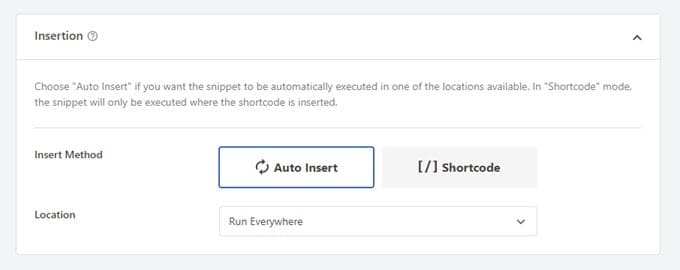
Nun können Sie zum Anfang der Seite zurückblättern und den Schalter von “Inaktiv” auf “Aktiv” umschalten.
Klicken Sie abschließend auf den Button “Snippet speichern”, um Ihre Änderungen zu übernehmen.

2. Erstellen einer nicht-hierarchischen Taxonomie
Um eine nicht-hierarchische, individuelle Taxonomie wie Schlagwörter zu erstellen, verwenden Sie WPCode und befolgen genau die gleichen Schritte wie oben.
Nur, Sie werden stattdessen diesen Code verwenden:
1 2 3 4 5 6 7 8 9 10 11 12 13 14 15 16 17 18 19 20 21 22 23 24 25 26 27 28 29 30 31 32 33 34 35 36 37 38 39 | //hook into the init action and call create_topics_nonhierarchical_taxonomy when it fires add_action( 'init', 'create_topics_nonhierarchical_taxonomy', 0 ); function create_topics_nonhierarchical_taxonomy() { // Labels part for the GUI $labels = array( 'name' => _x( 'Topics', 'taxonomy general name' ), 'singular_name' => _x( 'Topic', 'taxonomy singular name' ), 'search_items' => __( 'Search Topics' ), 'popular_items' => __( 'Popular Topics' ), 'all_items' => __( 'All Topics' ), 'parent_item' => null, 'parent_item_colon' => null, 'edit_item' => __( 'Edit Topic' ), 'update_item' => __( 'Update Topic' ), 'add_new_item' => __( 'Add New Topic' ), 'new_item_name' => __( 'New Topic Name' ), 'separate_items_with_commas' => __( 'Separate topics with commas' ), 'add_or_remove_items' => __( 'Add or remove topics' ), 'choose_from_most_used' => __( 'Choose from the most used topics' ), 'menu_name' => __( 'Topics' ), ); // Now register the non-hierarchical taxonomy like tag register_taxonomy('topics','books',array( 'hierarchical' => false, 'labels' => $labels, 'show_ui' => true, 'show_in_rest' => true, 'show_admin_column' => true, 'update_count_callback' => '_update_post_term_count', 'query_var' => true, 'rewrite' => array( 'slug' => 'topic' ), ));} |
Beachten Sie den Unterschied zwischen den beiden Codeschnipseln. In der Funktion register_taxonomy() wird der Wert für das hierarchische Argument für kategorieähnliche Taxonomien auf true und für tagähnliche Taxonomien auf false gesetzt.
Außerdem haben wir im Array labels für nicht-hierarchische Taxonomien Null für die Argumente parent_item und parent_item_colon hinzugefügt, was bedeutet, dass in der Benutzeroberfläche nichts angezeigt wird, um ein übergeordnetes Element oder eine Taxonomie zu erstellen, die Unterthemen haben kann.
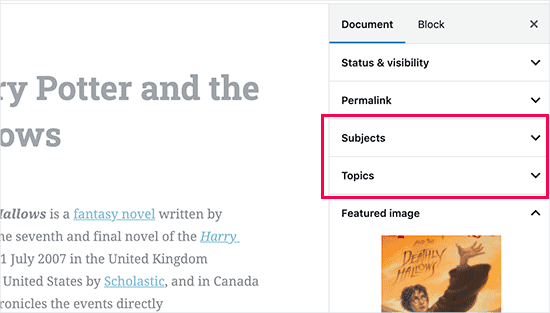
Auch hier müssen Sie den Code so bearbeiten, dass er Ihre eigenen benutzerdefinierten Taxonomiebezeichnungen enthält.
Benutzerdefinierte Taxonomien anzeigen
Nachdem wir nun benutzerdefinierte Taxonomien erstellt und einige Begriffe hinzugefügt haben, werden diese in Ihrem WordPress-Theme immer noch nicht angezeigt.
Um sie anzuzeigen, müssen Sie Code zu Ihrem WordPress Theme oder Child-Theme hinzufügen. Insbesondere muss dieser Code zu den Template-Dateien hinzugefügt werden, in denen Sie die Begriffe anzeigen möchten.
Sie können dieses Snippet manuell in Ihre Theme-Dateien einfügen, z. B. in die Dateien single.php, content.php, archive.php oder index.php. Um herauszufinden, welche Datei Sie bearbeiten müssen, finden Sie in unserem Leitfaden zur Template-Hierarchie von WordPress eine schrittweise Anleitung.
Wenn dies jedoch nicht richtig gemacht wird, kann es Ihre Website zerstören, daher empfehlen wir erneut die Verwendung des kostenlosen WPCode Plugins.
Sie müssen den folgenden Code an der Stelle einfügen, an der Sie die Begriffe anzeigen möchten:
1 | <?php the_terms( $post->ID, 'topics', 'Topics: ', ', ', ' ' ); ?> |
Dann können Sie einfach die oben genannten Schritte ausführen, um das Snippet in WPCode einzufügen.
Unter “Einfügen” klicken Sie auf das Dropdown-Menü neben “Position” und wählen aus, wo die Taxonomie angezeigt werden soll, z. B. vor dem Beitrag, nach dem Beitrag oder sogar zwischen Absätzen.
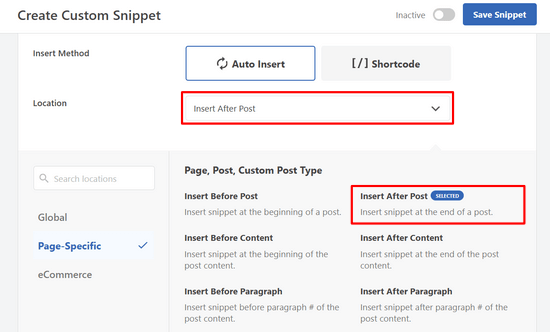
Für dieses Tutorial wählen wir “Nach dem Beitrag einfügen”.
In der Abbildung unten sehen Sie, wie es auf Ihrer Live-Site aussehen wird.
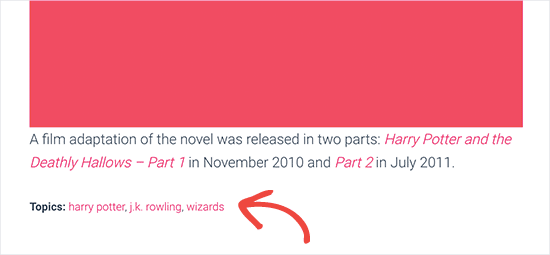
Hinzufügen von Taxonomien für benutzerdefinierte Beiträge
Nachdem Sie nun wissen, wie Sie benutzerdefinierte Taxonomien erstellen können, lassen Sie uns diese anhand eines Beispiels anwenden.
Wir erstellen eine Taxonomie und nennen sie “Sachbuch”. Da wir einen individuellen Inhaltstyp mit dem Namen “Bücher” haben, ist es ähnlich, wie wenn Sie einen normalen Blog-Beitrag erstellen würden.
In Ihrem WordPress-Dashboard können Sie zu Bücher ” Themen navigieren, um einen Begriff oder ein Thema hinzuzufügen.
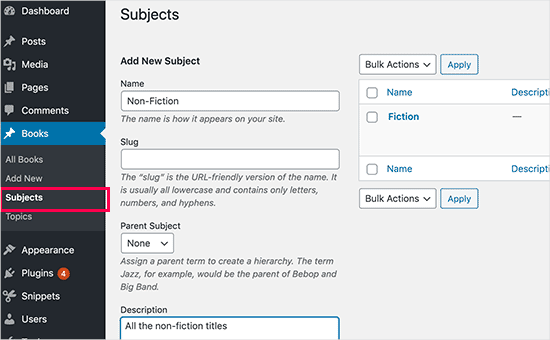
Auf diesem Bildschirm sehen Sie 4 Bereiche:
- Name
- Schnecke
- Elternteil
- Beschreibung
In das Namensfeld geben Sie den Begriff ein, den Sie hinzufügen möchten. Sie können die Titelform weglassen und eine Beschreibung für diesen Begriff eingeben.
Klicken Sie abschließend auf die Schaltfläche “Neues Thema hinzufügen”, um Ihre neue Taxonomie zu erstellen.
Ihr neu hinzugefügter Begriff sollte dann in der rechten Spalte erscheinen.
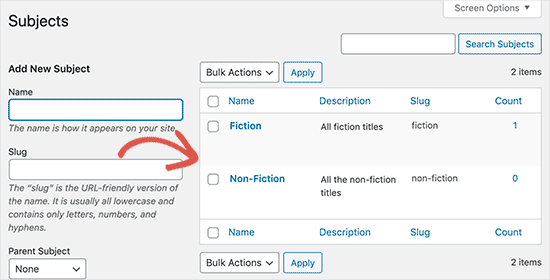
Jetzt haben Sie einen neuen Begriff, den Sie in Ihren Beiträgen verwenden können. Sie können Begriffe auch direkt beim Bearbeiten oder Schreiben von Inhalten unter diesem bestimmten Beitragstyp hinzufügen.
Gehen Sie einfach auf Bücher ” Neu hinzufügen, um einen Beitrag zu erstellen.
Im Editor für Beiträge finden Sie in der rechten Spalte die Option, neue Begriffe auszuwählen oder zu erstellen.
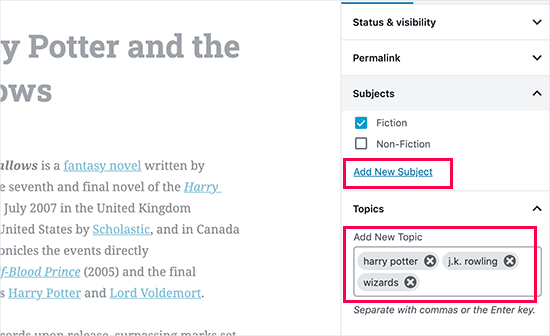
Nachdem Sie Begriffe hinzugefügt haben, können Sie den Inhalt veröffentlichen.
Alle Beiträge, die unter diesem Begriff veröffentlicht werden, sind auf Ihrer Website unter ihrer eigenen URL zu finden. Beiträge, die unter dem Thema “Fiktion” veröffentlicht werden, erscheinen zum Beispiel unter folgender URL:
https://example.com/subject/fiction/
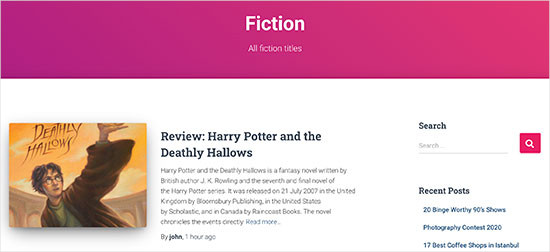
Hinzufügen von individuellen Taxonomien zum Navigationsmenü
Nachdem Sie nun benutzerdefinierte Taxonomien erstellt haben, möchten Sie diese vielleicht im Navigationsmenü Ihrer Website anzeigen.
Gehen Sie zu Design ” Menüs und wählen Sie die Begriffe aus, die Sie unter Ihrem individuellen Tab für Taxonomien hinzufügen möchten, der auf der linken Seite der Ansicht erscheint.
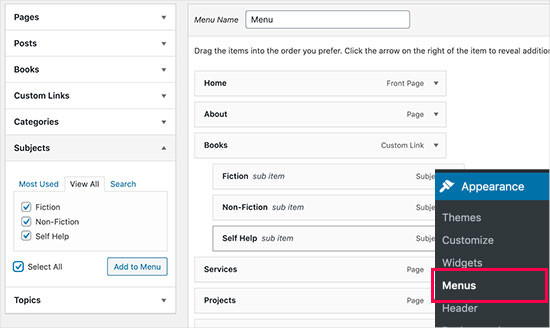
Vergessen Sie nicht, auf die Schaltfläche “Menü speichern” zu klicken, um Ihre Einstellungen zu speichern.
Sie können nun Ihre Website besuchen, um Ihr Menü in Aktion zu sehen.

Weitere Einzelheiten finden Sie in unserer Schritt-für-Schritt-Anleitung zum Erstellen eines Dropdown-Menüs in WordPress.
Video-Anleitung
Wenn Sie lieber zusehen und lernen möchten, wie man individuelle Taxonomien erstellt, sehen Sie sich unser Video-Tutorial an:
Bonus: WordPress Taxonomien weiterentwickeln
Individuell angepasste Taxonomien ermöglichen Ihnen eine Vielzahl von Möglichkeiten. Zum Beispiel können Sie sie in einer Seitenleiste anzeigen oder Bildsymbole für jeden Begriff hinzufügen.
Sie können auch individuelle Taxonomien erstellen und den Benutzern erlauben, einzelne Begriffe zu abonnieren. Auf diese Weise erhalten Ihre Besucher nur Aktualisierungen zu den spezifischen Inhalten, die für sie von Bedeutung sind.
Wenn Sie das Layout Ihrer individuellen Taxonomie-Seiten anpassen möchten, sollten Sie sich SeedProd ansehen. Es ist der beste Drag-and-drop WordPress Page-Builder und Theme-Builder, mit dem Sie individuelle Layouts ohne jegliche Programmierung erstellen können.
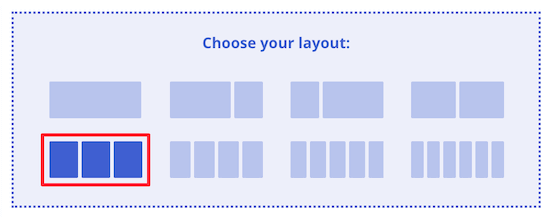
Weitere Informationen finden Sie in unserem Artikel über das Erstellen einer individuellen Seite in WordPress.
Wir hoffen, dass dieser Artikel Ihnen geholfen hat zu lernen, wie man individuelle Taxonomien in WordPress erstellt. Vielleicht interessieren Sie sich auch für unsere Anleitungen zum Hinzufügen von Taxonomie-Bildern (Kategorie-Symbolen) in WordPress und zum richtigen Ändern, Verschieben und Löschen von WordPress-Kategorien.
Wenn Ihnen dieser Artikel gefallen hat, dann abonnieren Sie bitte unseren YouTube-Kanal für WordPress-Videotutorials. Sie können uns auch auf Twitter und Facebook finden.





joe barrett
Don’t forget to add ‘show_in_rest’ => true,
if you want to use your custom items in rest api to $args
WPBeginner Support
Thanks for sharing this for those wanting to add this functionality.
Admin
Michael Morad-McCoy
I tried putting this in a site-specfic plug-in and get the following in a box at the top:
y() expects parameter 1 to be a valid callback, function ‘create_topics_hierarchical_taxonomy’ not found or invalid function name in /home2/kaibabpr/public_html/wp-includes/class-wp-hook.php on line 286
Warning: Cannot modify header information – headers already sent by (output started at /home2/kaibabpr/public_html/wp-includes/class-wp-hook.php:286) in /home2/kaibabpr/public_html/wp-admin/includes/misc.php on line 1198
as this is the first time I tried this, I’m at a loss.
WPBeginner Support
You may want to ensure your site-specific plugin is a php file after you added the code as sometimes your operating system can try to edit the file type.
Admin
Naji Boutros
Do you have a different plugin to recommend?
Ajeet singh
this is very helpful tutorial …..thnks a lot.
Suresh
Thanks for sharing this code. I used non-hierarchy code, and admin part is working fine. I have created a separate template as well like taxonomy-[taxoName]-.php But while trying to access the URL, giving HTTP error 500. I have tried multiple things, like new cache starts, permalink re-save, new .htaccess and memory increase. even then page is not working. kindly help
Rabby
WOW, Amazing and helpful details. I’ve created my custom taxonomy using manual rules. Thanks
Joseph Peter
Hi,
than you for this useful information, iam new to wordpress and i wanted to know the meaning thats i landed here, it was actually helpful.
Best Regards
Joseph Peter
Cindi Gay
I used the code for adding a tag to a custom post type. Luckily Topics is exactly the label I needed so all I needed to change was post to lesson (I am modifying the LifterLMS lesson post type).
Now I want to display the tags. I tried using the default WordPress Tag Cloud but it does not change to the newly added tag. It continues to show all my post tags even when I choose Topics
Is there a step I am missing? How do I display the new tag: Topics?
Ero
Taxonomies don’t behave exactly like default posts’ categories. They don’t appear in the URL (especially for nested taxonomies). Is there any way to set a custom taxonomy associated to a custom post type to behave like posts’ categories ?
Rangan Roy
I have used this code in my gallery custom post type for category support. It shows the name of the category but when i click on the category name it shows 404:error not found. Please help me to solve it. I want the category posts to show on my archive.php page.
Utshab Roy
I got this same problem that you are facing. The way I solved it is very easy. Go to your permalink settings and click the save button. Refresh the page. This simple step will save the issue.
Carol
This worked! Thank you so much.
Russell
Hi, I created custom meta box with new category. I can also show it to the post page. But when I click to the newly created category item it gives a 404 page. I wan it to work like tags, default category or author. So that If I click it shows all the post under that category.
Olivier
Hello,
I am new to WordPress and coding in general. This tutorial is very well explained, thank you.
However I don’t understand how to display the terms of my taxonomy on my pages.
Where do I have to go to “Add this single line of code in your single.php file within the loop” ?
Thank you for your help
Best,
Olivier
Azamat
Thank you so much for this great tutorial!
I created custom taxanomy on my website dedicated to books and now I’m able to filter books by authors!
James Angel
The trouble with some plugins is that they may not be compatible with all themes. I have found that it pays to have a qualified developer do his/her part and test and troubleshoot any Web site alteration after adding a plugin or updating WordPress to a newer version to ensure everything works as it should.
paul
Man you are a legend,
i struggled 3 days to get this, which i found in many websites, but not as clear as this.
Thanks!
WPBeginner Support
Hey Paul, glad you found it helpful. Don’t forget to follow us on Facebook for more WordPress tips and tutorials.
Admin
Rangan Roy
I have used this code in my gallery custom post type for category support. It shows the name of the category but when i click on the category name it shows 404.php page. Please help me to solve it. I want the category posts to show on my archive.php page.
Ayla
I’ve created a custom post type and a taxonomy to go with it, but when I create a custom post and add tags to it they don’t show up like normal tags do on normal posts. How do I get them to display at the bottom of the post like normal so people can click on them and find more like it?
Thank you!
-Ayla
WPBeginner Support
You will need to create a new template to display your custom post type and edit that template to show your custom taxonomy.
Admin
Giulia
Hi everybody! First of all thank you for this article!
I’ve found that “Simple Taxonomies” plugin is kind of out of date, since it hasn’t been updated since 2 years…. do you have any other plugin to suggest to create custom taxonomies?
thanks
Giulia
Mario
I’m not the author of this post, but I use “Custom Post Type UI” to create custom taxonomies. With 300k installs, I’m pretty sure this plugin is as close as you can get to industry standard.
Hope this helps!
Ryan Hall
Amazing. thank you!
Ryan
How do you disassociate the posts with the “regular” categories?
WPBeginner Support
Please see our guide on how to merge and bulk edit categories and tags in WordPress.
Admin
Sunny
Hello,
The description is not prominent by default; however, some themes may show it. But still show on front.
How to hide taxonomy description from front ?
I want to add description on taxonomy but i don’t want they show on front .
Please tell me about what i can do.
Thank You
ajax
How do one automate the population of the taxonomy value with the value in a custom field.
Charles Hall
The article is OK, but the video is very poor. The sound quality is bad, she talks way too fast, obvious things are elaborated on but the explanation of what you’re doing and why is missing, as is the other content in the lower portion of the article.
Jennifer
I am working on a WordPress website. I created categories using a plugin called “Categories Images”. One of the categories is named “Videos” so there is one folder/category that is supposed to show videos but images. The problem is, because the plugin is designed to upload images only, the YouTube videos do not show up. How can I edit the PHP files (create a custom taxonomy, edit single.php, edit taxonomy-{taxonomy-slug}.php, etc.) so that the post can show and play YouTube videos??
Jamie Wallace
If you want more control over how things are pulled from the backend to the frontend look into using the Advanced Custom Fields plugin. This is a plugin for developers (so some code is involved) but its very powerful for things like what you ask
Muhammad
Hi I have followed the manual way of creating custom taxonomy and i just used Ads/Ad instead of Topics/Topic . But i don’t see any custom taxonomy in post editor though i checked the custom taxonomy form Screen Options.
though the custom taxonomy(Ads) is showing in admin submenu under Posts.
Muhammad
Here is my code snipped in functions.php file
_x( ‘Ads’, ‘taxonomy general name’ ),
‘singular_name’ => _x( ‘Ad’, ‘taxonomy singular name’ ),
‘search_items’ => __( ‘Search Ads’ ),
‘all_items’ => __( ‘All Ads’ ),
‘parent_item’ => __( ‘Parent Ad’ ),
‘parent_item_colon’ => __( ‘Parent Ad:’ ),
‘edit_item’ => __( ‘Edit Ad’ ),
‘update_item’ => __( ‘Update Ad’ ),
‘add_new_item’ => __( ‘Add New Ad’ ),
‘new_item_name’ => __( ‘New Ad Name’ ),
‘menu_name’ => __( ‘Ads’ ),
);
// Now register the taxonomy
register_taxonomy(‘ads’,array(‘post’), array(
‘hierarchical’ => true,
‘labels’ => $labels,
‘show_ui’ => true,
‘show_admin_column’ => true,
‘query_var’ => true,
‘rewrite’ => array( ‘slug’ => ‘ad’ ),
));
}
?>
Robert Herold
How to show the number of posts on taxonomy-{taxonomy-slug}.php?
Robert Herold
How can I display my custom taxonomies list like the category list
WPBeginner Support
Please see our guide How to display custom taxonomy terms in WordPress sidebar widgets.
Admin
Robert Herold
Wow! Thanx! Superb!!!!!! :))
Abdul Rauf Bhatti
Hy Dear WPBEGINNER SUPPORT,
I have learned many things in this tutorial next time will you please elaborate functions parameter which you have used some time i got in trouble or confused with parameters.
Thanks a lot Nice tutorial 5 rating
WPBeginner Support
Thanks for the feedback, we will try to improve our code explanation in the future.
Admin
lee
Is there a way to get multiple custom taxonomy to use the same slug or same url? Please show us how if you or anyone knows.
pdepmcp
It may sound obvious, but…remember to refresh the permalink cache or you can waste some hours trying to figure out why archive pages don’t work…
Ilya
Thank you very much!!!
I wasted hours in debug mode, but cannot determine why my permalink redirects to 404 page! But after flushing “permalink cache” all works fine.
Thank you again!
winson
Hello.
How can I get a different Posts Link? I mean I want to get 2 different links after I published a New Post.
E.G:
Category Name – > Facebook (theme template A)
Topic Name – > Twitter (theme template B)
Then I submit a post to these 2 Categories. I want get 1 link for “Facebook” and 1 Link for “Twitter”.
Best Regards
foolish coder
how to create single pages / templates for taxonomies?
I mean like single.php not like category.php
Alex
Try taxonomy.php ()
WPBeginner Staff
Yes, you can do that.
fatima
what if we want to create more than 2 taxonomies, categories style (hierarchy true)
Aalaap Ghag
I’m building a site which has multiple item thumbnails, each of which leads to a page with multiple images for that item (i.e. product). Are taxonomies the way to go or should I be looking at something else?
leona
Hi This is a great tutorial. But what if I want to display a custom taxonomies as posts in my menu? for instance I have a custom post type called ‘poems’ and custom taxomies classic, modern, new wave. each poem post is assigned one of these taxonomies. In the menu I want to see a menu entitled poems with 3 subheadings (classic, modrn, new wave). Each will display only the poems tagged with one taxonomy. Is this possible?
angel1
This is great! How do I create “related posts” for the custom taxonomy?
I’m assuming I need to put a conditional php code to display related posts for the new custom taxonomy to appear only when it’s a new taxonomy post and to hide when it is a basic category/tag post since they are both sharing the same content.php file.
Any suggestions would be greatly appreciated.
SteveMTNO
I used the code above to create the custom taxonomy – everything worked great. The field was added to all of my posts, and I populated it accordingly.
I’m using the “Taxonomy Dropdown Widget” plugin – that works too.. sort of.
The dropdown is populated correctly, but when you click on one of the items to display those posts, I get a 404. However the plugin works for displaying tags.
Any ideas? I’ll be happy to post my code, just wasn’t sure if I paste it in here or somewhere and link to it here instead.
Let me know.. thanks!
SteveMTNO
Ruben
Go to Setting > Permalinks > Save Changes
(don’t need to make any changes, this just rewrites your .htaccess file so the link works)
This step should be included in the post?
David
Bad tutorial. You just expect people to copy/paste the code and don’t explain how it works.
WPBeginner Support
No, we don’t want people to just copy paste the code, we want them to study it and modify if they want.
Admin
Cletus
Hi, can you recommend a different taxonomy plugin that works?
Even a premium version, the one you’ve posted hasn’t been updated in months and the author seems to have done one.
WPBeginner Support
The plugin works great, and the author has 19 other plugins. It also has great reviews and we have personally tested and used it. However, if you would still like to try some other plugin, then you can look at GenerateWP which will allow you to generate the code for your custom taxonomy. You can then paste this code in your theme’s functions.php file or a site-specific plugin.
Admin
Dineshkumar
I am beginner using classifieds wordpress theme my taxonomy list is not working correctly
when i select country it shows correct bt when i select state it shows state list with city list when i select city i doesnot show below the parent how can i solve it without using plugin please help me
Joe
This is probably a newbie question, but I can’t find the answer anywhere. I want to display the hierarchical path of each page at the top of the page. This page for example has “WPBEGINNER» BLOG» TUTORIALS» HOW TO CREATE CUSTOM TAXONOMI…” at the top and each item is a link. I lack the web vocabulary to know what this is called. If anyone can tell me what terms to search for to figure out how to do this that would be excellent.
WPBeginner Support
Joe these are called breadcrumbs. You can add breadcrumbs to your site using Yoast’s WordPress SEO Plugin. You can also search for breadcrumbs on WordPress plugin directory to find other plugins.
Admin
Mark
I was getting 404 after manually setting up a custom taxonomy with your instructions and code. For anybody else who does, below is the solution I found on Codex.
“If your site uses custom permalinks, you will need to flush your permalink structure after making changes to your taxonomies, or else you may see a “Page Not Found” error. Your permalink structure is automatically flushed when you visit Settings > Permalinks in your WordPress dashboard. “
SteveMTNO
I was getting the same 404 issue after making the taxonomy change. Flushing the permalinks worked perfectly.. thanks!
Pepper
Hi,
thank you so much for your awesome tutorials!
Jordan
Hello, thank you for the great article.
Is there anyway to create a page for a custom taxonomy?
Right now my custom taxonomy is called “issue” and I want to display all issue 1 posts on the home page. The problem is, the link looks like this example.com/issue/1 which is fine. Except that there is no way to make wordpress register this as the home page
Thanks
WPBeginner Support
You can replace your default index template with home.php inside home.php add this line just before the loop
$query = new WP_Query( array( ‘issues’ => ‘issue 1’ ) );
Admin
Keisa
How can I display each taxonomy on separate pages?
For example//
PSDS (page)
—Vampire Diaries
——–Elena Gilberts
——–Stephen
——–Damon
——–Klaus
—Teen Wolf
——–Derek Hale
——–Scott McCall
——–Stiles Stilinski
——–Lydia Martin
How could I display each character on their own page using taxonomies?
I used “psd_categories” for the taxonomy, then I added “Teen Wolf” as a category.
I found a way to display links to the show’s page, but I have no idea on how to display all posts under each characters name…
I’m extremely new to this so please bare with me lol.
Can I send an email perhaps? >.<
WPBeginner Support
If you are using permalinks then you should automatically have separate pages for each term in a taxonomy.
For example if you create a taxonomy called characters, and mark some posts with term Stephen, then those posts will appear on
http://example.com/characters/stephen/
Admin
JNorell
The archive-{taxonomy-slug}.php template did not work for me in WordPress 3.6 .. it needs to be taxonomy-{taxonomy-slug}.php instead (see http://codex.wordpress.org/Template_Hierarchy).
Thanks for the tutorial, it was helpful!
Editorial Staff
Fixed it Thanks
Thanks
Admin
Kiki
Is there a way to make the categories not hyperlinks? I just want them listed. I don’t want them to link anywhere.
Photoreview
Then consider creating custom fields instead of custom taxonomies.
Azis
thanks for the easy-to-understand tutorial
and could you help me to insert those custom taxonomies into the post class? like, for example… when we put a category named ‘tutorial’ into the post, the category would normally get inserted in the post class as ‘category-tutorial’, right? but it seems the example from this article doesn’t do that.
Once again, thanks for this great article.
P.S: I choose the manual way to create the custom taxonomies, since I prefer not to use additional plugins for my site if possible.
Robby Barnes
Hello and thanks for this information.
I am using the Responsive Child Theme on WP 3.5.1 on DreamHost.
I am building a WordPress site for a small print publication. I am trying to get my WordPress pages (not posts) to display the names of authors of articles that are on the pages. I installed the Simple Taxonomy plugin and created a custom taxonomy. I set it to work on pages and media, but not on posts. Using the widget for Simple Taxonomies I was able to have the author names show up on the right sidebar.
The custom taxonomy shows up on the Edit Page admin panel and seems to permit me to select authors to associate with a page… But, after updating the page the authors don’t appear on the HTML page.
I followed your suggestion and pasted some code into what I believe is the Loop (not sure if pages have the loop) and it didn’t change anything.
I would appreciate any suggestions for dealing with this. / Robby, Seattle, USA
Editorial Staff
The pages do have loop, and yes you would have to paste the code to make sure the taxonomy appears on the HTML page. Email us the page.php file or where you added the code. Use our contact form.
Admin
Mattia
Hi, in the code example, I am missing how you link the “topic” custom taxonomy to the “books” custom post type… Should I replace “post” with “books”?
Editorial Staff
Yes that is correct.
Admin
Arpit
How can i target categories of taxonomy?
Just like i want to execute a function when products of only Books > Fiction category is shown…