Are you looking for an Ultimate Blocks review to help you decide whether it’s the right block plugin for you?
This popular plugin comes with 26 new blocks, so you can add all sorts of content to your site with ease. This includes click to tweet boxes, countdown timers, reviews and testimonials, image sliders, and even schema.
In this Ultimate Blocks review, we’ll see whether it’s the right Gutenberg plugin for your WordPress website.
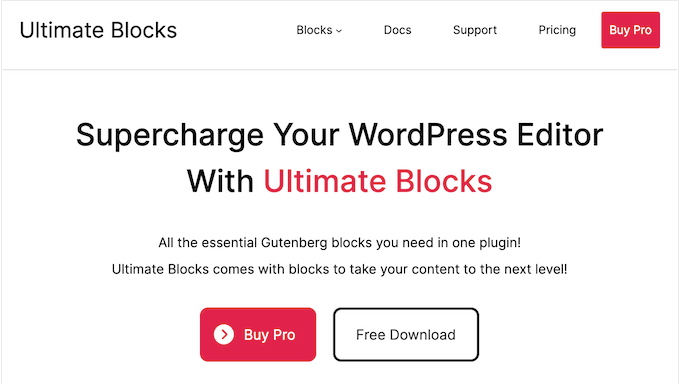
Ultimate Blocks Review: Why Use It in WordPress?
Ultimate Blocks is a block collection plugin that adds 26 additional blocks to the WordPress content editor.
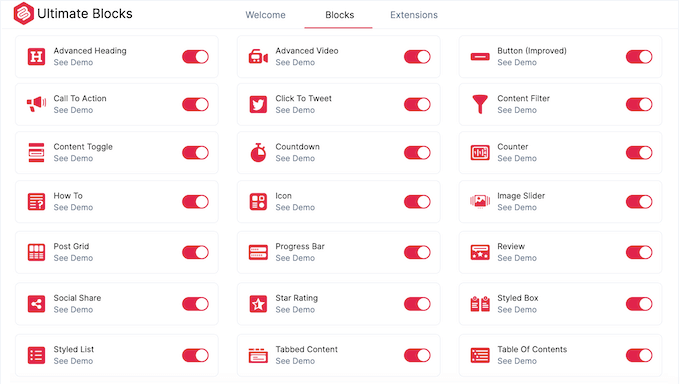
These blocks include Table of Contents, Testimonial, Social Share, and Countdown.
This popular Gutenberg plugin integrates seamlessly with the WordPress editor, so you can insert and edit its blocks just like any of the built-in WordPress blocks.
If you’re just getting started or have a limited budget, then you can download the lite version of Ultimate Blocks from WordPress.org.
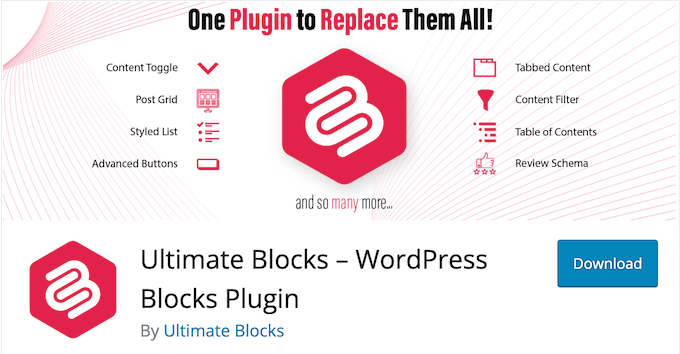
This free plugin comes with 24 blocks, including Post Grid, Progress Bar, Image Slider, and Star Rating. However, if you upgrade to the premium plugin then you’ll also get access to the Timeline and Coupon blocks.
You can also boost your WordPress SEO by adding pros and cons to the Review block, experiment with transition effects and animations, add clickable buttons to your content tabs, and much more.
Ultimate Blocks Review: Is It the Right Blocks Plugin for Your WordPress Website?
The WordPress block editor comes with a ton of built-in blocks that allow you to add images, videos, text, buttons, and other content to your website. However, at some point you may want to go beyond these default blocks.
That said, let’s see if Ultimate Blocks is the right Gutenberg plugin for your WordPress website.
1. Display Customer Reviews
If you sell products online, then customer reviews can help you get more sales and conversions.
With that said, this plugin’s Review block is the perfect way to highlight positive user feedback. Simply add the product or service name, a list of features, a summary, plus your choice of a star or percentage rating.
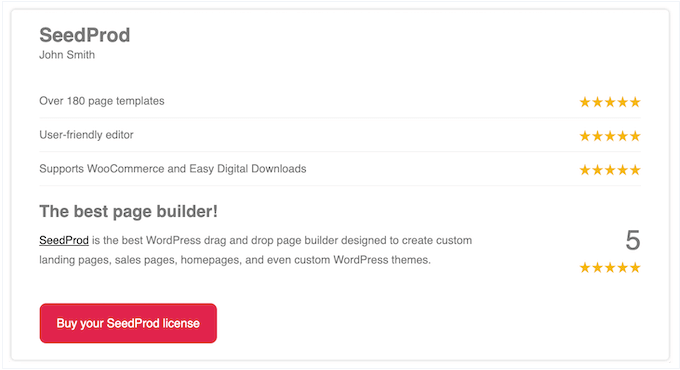
You can even include a call to action button. For example, you might encourage visitors to buy this product on your WooCommerce store.
Alternatively, you can use this block to review third-party services and items. For example, you might create a niche review site where you post about books, music, WordPress plugins, events, or any other product or service.
In that case, you can use the customer review block to create a list of pros and cons, so readers can get key information at a glance.
No matter how you use this block, it has full schema markup to help you get rich snippets in the Google search results.
2. How To Schema
By adding ‘how to’ schema to your content, you can show images, videos, and detailed step-by-step instructions directly in the search results. This can make your content stand out and get you more clicks and visitors.
Ultimate Blocks allows you to add HowTo schema to your site via a user-friendly block. After adding this block, you can type in a heading and introduction, and then add steps and images.
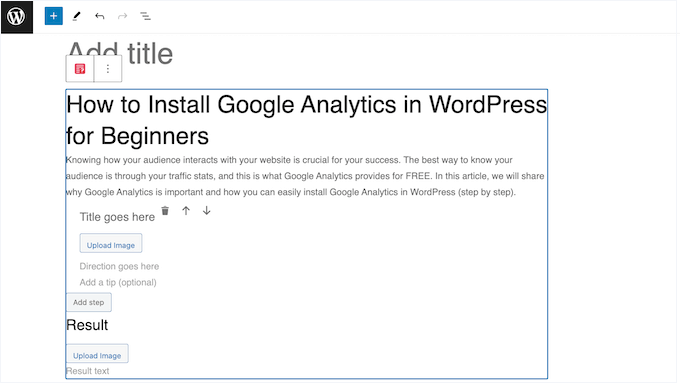
With that done, search engines such as Google may use this ‘how to’ schema to create rich snippets. To give your content the best chance of appearing in rich snippets, Ultimate Blocks even has a ‘Use additional recommended attributes’ section.
Simply enable this section, and you’ll be able to add a list of supplies and tools. This is particularly useful when you’re writing recipes, DIY guides, or similar tutorials.
3. Fully Customizable Headlines
WordPress comes with a basic Heading block, but if you want more customization options then you can use the plugin’s Advanced Heading block. For example, you can change the heading level, alignment, background color, typography, spacing, and much more.
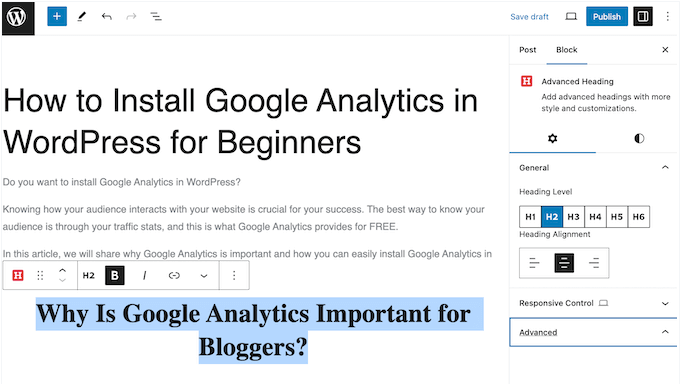
4. Promote Your Videos and YouTube Channel
With the Advanced Video block, you can easily embed videos in your posts and pages, and then customize the viewing experience. To start, you can adjust the aspect ratio, change the border and radius, and add a shadow.
You can then set the video to autoplay, or display player controls. If you do opt for player controls, then you can choose a video thumbnail, to encourage visitors to click the ‘Play’ button.
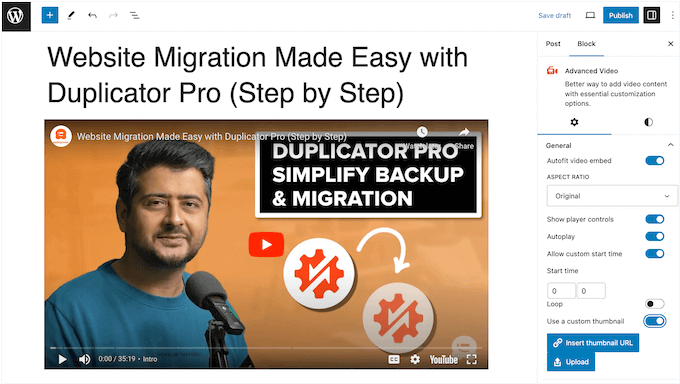
Alternatively, you can set a custom start time. This is a great way to highlight a video’s most important content, so it works particularly well for longer clips.
Do you want to add a background video, or a shorter clip? Ultimate Blocks supports looping, so you can set the video to repeat continuously.
When you’re happy with how the video is set up, you may want to promote your YouTube channel, by adding a ‘Subscribe’ button. This is a great way to grow your YouTube following, especially when used alongside other plugins such as Smash Balloon YouTube Feed.
For more on this topic, please see our detailed guide on how to show the latest videos from your YouTube channel.
5. Easily Create a Table of Contents
A table of contents can help visitors navigate long articles, and provide useful information to the search engines. However, they can be difficult to create, and may even require you to write custom code.
With Ultimate Blocks, you can quickly and easily create a table of contents from the headings in your article. You can even hide individual headlines, or edit the text within your table of contents.
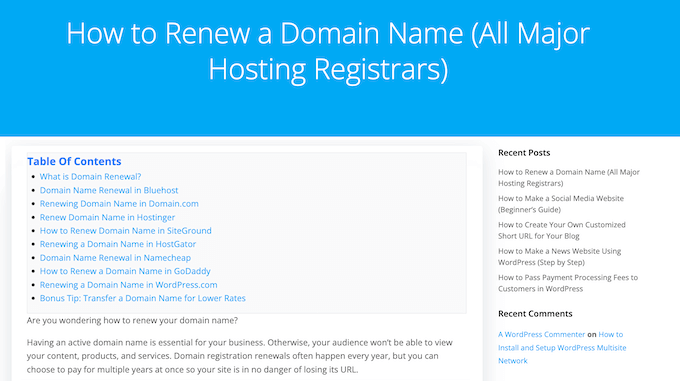
After adding the block, you can choose between bullet, numbered, or plain layouts, or even upload your own icons. You can also split the headings into multiple columns.
Do you want to make sure the table of contents is always within easy reach? In that case, you can make the table sticky so it follows the visitor as they scroll down the page.
6. Organize Content into Tabs
With tabs, you can add lots of content to a small amount of space. In particular, tabbed content can help visitors learn about your products and services without having to visit multiple pages.
With the Tabbed Content block, you can easily organize text, images, videos, pricing tables, and other content into tabs. You can choose between 3 different tab styles and then rearrange these tabs using simple drag and drop.
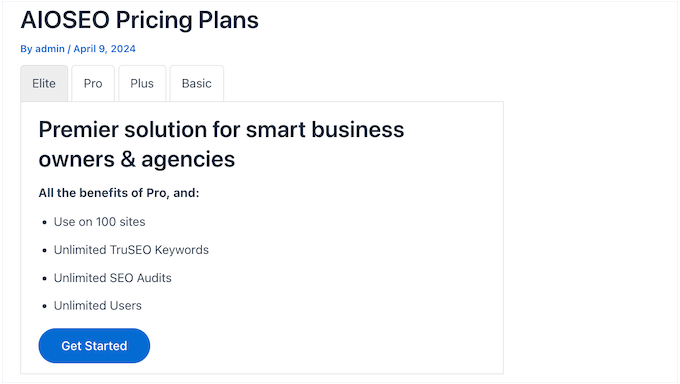
7. Add Content Filters
This block allows visitors to filter content by clicking a button. In this way, visitors can find exactly the information they need without having to visit separate pages.
With Ultimate Blocks’ filters, you can add as many categories as you want, and even allow visitors to select multiple filters at once.
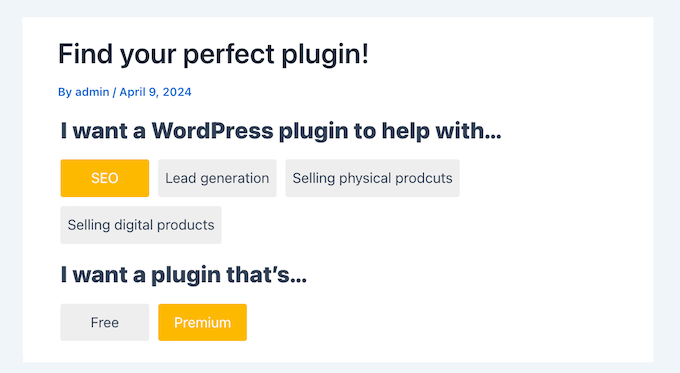
With that said, the Content Filter block is particularly useful for WordPress blogs and websites that have lots of content.
8. Create Engaging Call to Actions
Call to action buttons are a great way to boost conversions. For example, you might send users to a pricing page, product page, or services page. You can also use call to action buttons on your landing pages, to promote special offers, new products, or affiliate links.
With Ultimate Blocks, you can create a call to action box with a heading, description, and button.
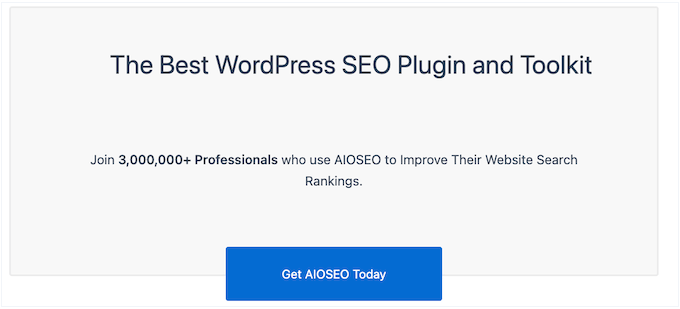
This block is completely customizable, so you can fine-tune it to suit all kinds of landing pages, sales pages, and other types of content.
After adding the button to your page, you can change its background color, headline size, content alignment, and much more.
9. Add Tweetable Quotes
Click to Tweet buttons allow readers to share quotes from your posts with a single click. Visitors can simply click the button to create a tweet containing your chosen text, plus a link to the page or post where the quote is featured.
With this plugin’s Click to Tweet block, you can easily add tweetable content to your website.
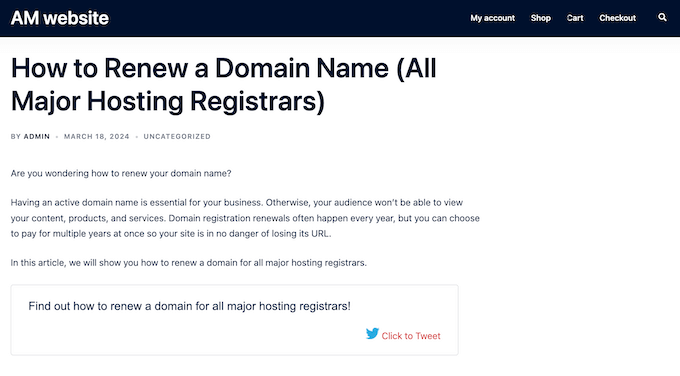
You can also add an optional Twitter username that Ultimate Blocks will tag in the tweet.
10. Searchable, SEO-Friendly FAQs
This plugin comes with a Content Toggle block with sections that visitors can expand and collapse with the click of a button. This makes Ultimate Blocks ideal for creating FAQ sections where visitors must click to see the answer to each question.

If you want to display lots of information, then you can add multiple blocks within each toggle. This is ideal for answering any follow-up questions that visitors might have.
If you do add lots of content to Ultimate Blocks, then we recommend enabling its search bar so visitors can quickly find the information they need within the Content Toggle.
Even better, Content Toggle has full FAQ schema support, so it helps search engines such as Google find and display your FAQs correctly.
11. Notification and Number Boxes
With Ultimate Blocks, you can add a styled Notification box to any page or post. This is a great way to share important or time-sensitive information, similar to an alert bar.
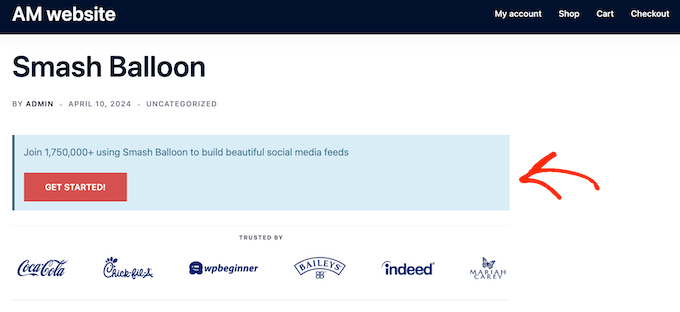
Alternatively, you can use this block to create a Number box. We recommend this option if you’re sharing step-by-step instructions with the people who visit your website.
12. Completely Custom Lists
Breaking your text into lists makes it easier to read, but the default WordPress bullet point and numbered lists have limited customization options.
Instead, you can use Ultimate Blocks to create lists with completely custom icons.
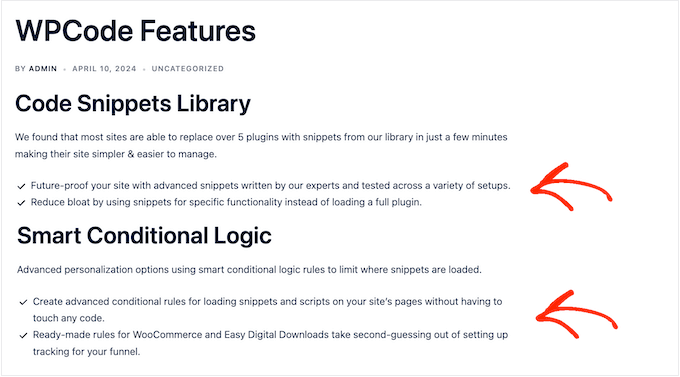
You can even change the color of each icon to perfectly match your WordPress theme or branding. Beyond that, you can change the spacing, number of columns, and more.
13. ‘Show More’ and ‘Read More’ Content
Sometimes, you may want to hide certain parts of your content until the visitor clicks a ‘Show More’ or ‘Read More‘ link. To help you achieve this, Ultimate Blocks provides an Expand block that can hide content by default.
Alternatively, you can show a preview of each content block, so the visitor must click to see the entire block.
In this way, you can encourage visitors to engage with your content. For example, they might click to reveal different coupon codes or discounts on a sales page, or offers in a pricing table.
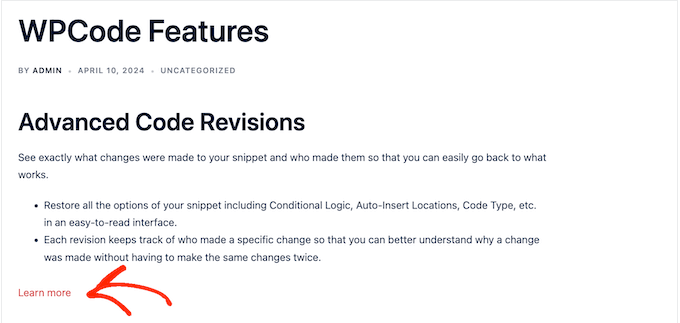
This block also allows you to add lots of content to a single page without overwhelming the user.
14. Add Animated Counters
With a number count, you can display milestones, total users, successful projects completed, and other important statistics in an eye-catching way.
With Ultimate Blocks, you can easily add an animated counter to your website. You can set a starting and ending number, and specify how long the animation will last. In this way, you can control exactly how the animation appears on your WordPress website.
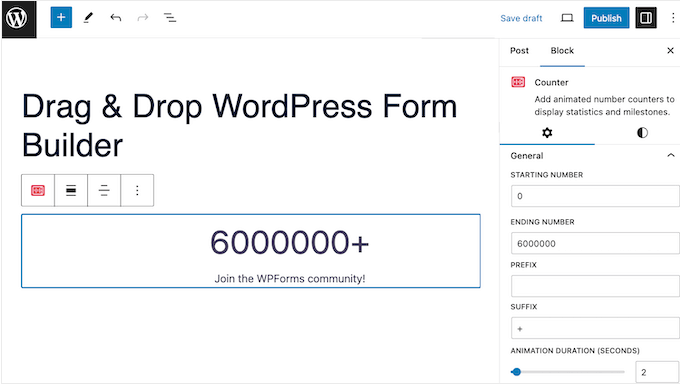
15. Highlight Customer Testimonials
Testimonials are a great way to build trust among your users and can help you win new customers and boost sales.
With Ultimate Blocks, you can add positive customer reviews to your website with ease. After adding the Testimonial block to a page or post, you can add the customer’s name, job description, quote, and author image.
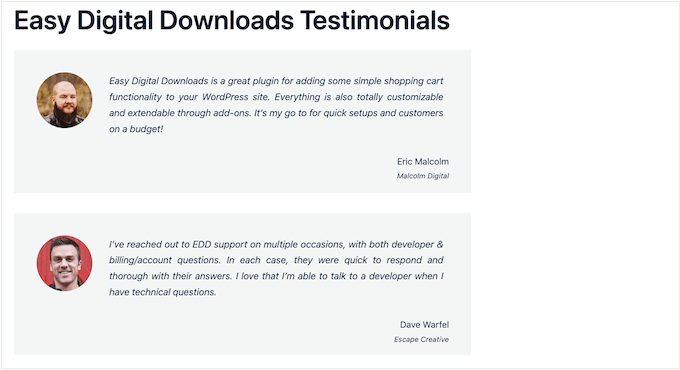
You can also change the font color and background color within the block.
16. Encourage Social Shares
By adding sharing buttons to your site, you can encourage visitors to share your content across social media. With that done, their friends and family can see your content, and possibly even engage with it by adding comments, liking it, or re-sharing it.
With Ultimate Blocks, you can add Facebook, Twitter, LinkedIn, Pinterest, Reddit, and Tumblr buttons to any page or post.
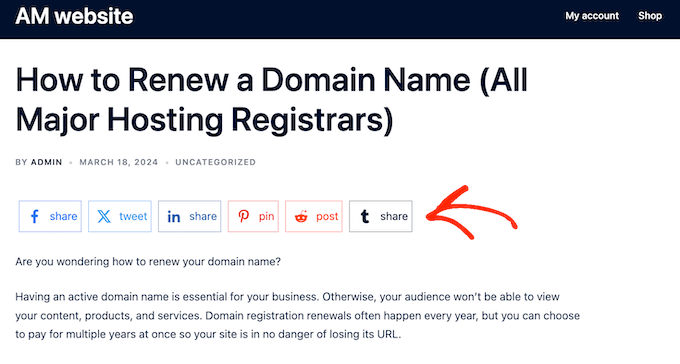
17. Dynamic Countdown Timers
Countdown timers are an easy way to build anticipation and excitement among your audience. They can even create a FOMO effect when used on sales pages, Google Ad landing pages, and similar types of content.
With Ultimate Blocks, you can add a standard, odometer, or circular countdown to your site.
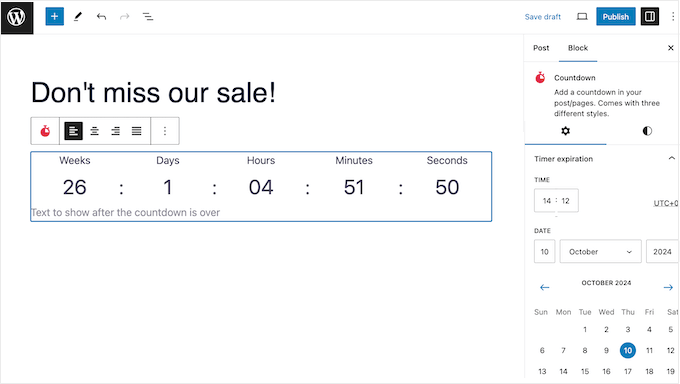
You can display the units that best suit your event’s timeframe, from minutes right through to weeks. For more on this topic, please see our guide on how to add a countdown timer widget.
18. Customizable Progress Bars
A progress bar can help you track all kinds of promotions and activities, such as fundraising campaigns, project milestones, and upcoming product launches.
With Ultimate Blocks, you can add a circle or horizontal progress bar to your site. You can also add a description, and choose whether to show the progress as a percentage.
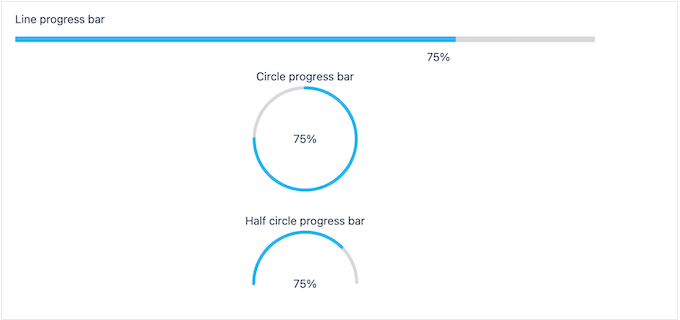
19. Create a Custom Blog Layout
A post grid gives you more flexibility when displaying your WordPress posts, and is particularly useful when creating custom pages.
You can use Ultimate Blocks to display your posts in a list or grid layout. You can arrange your posts into multiple columns, and then filter that content based on specific authors, tags, or categories. In this way, you can control exactly what content appears on your site.
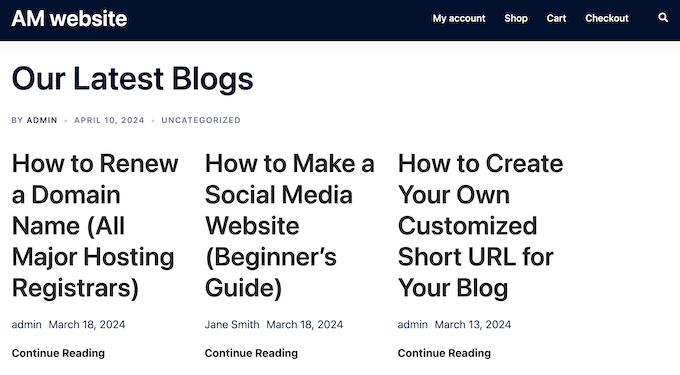
After that, you can choose what content to include, such as the post excerpt, publication date, and author.
If you’re displaying lots of content, then you can add pagination. This can improve WordPress speed and performance, and prevent visitors from getting overwhelmed by a wall of content.
20. Easy-to-Understand Star Ratings
A star rating allows you to quickly and easily score a product, digital download, service, blog post, or any other content. With Ultimate Blocks, you can easily add these star ratings to your pages and posts.
You can also customize the size of the stars and the color, to perfectly match your company or personal branding.
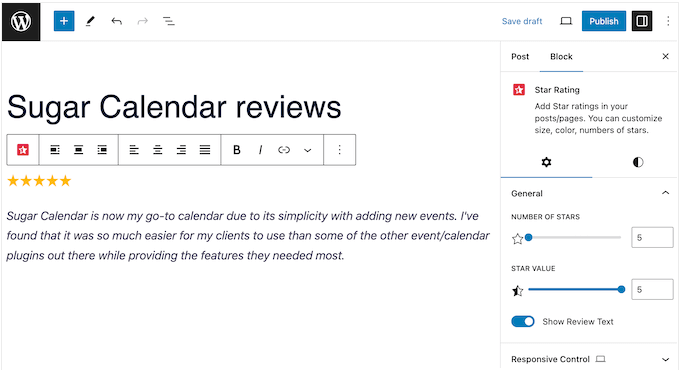
21. Photo and Artwork Sliders
Sliders can show lots of images in a small amount of space, so they’re a great option if you’re creating a photography portfolio or selling digital artwork online.
With Ultimate Blocks, you can display multiple images in different pagination styles, including fractions and progress bars.
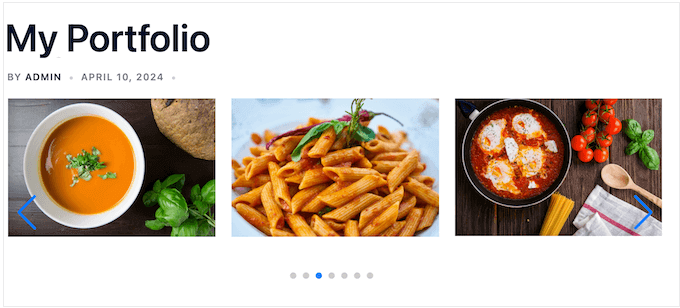
You can also choose how many images to show at once, and decide whether to add navigation arrows or image thumbnails.
Alternatively, you can set the image slider to autoplay so that it loops constantly.
22. More Eye-Catching Buttons
WordPress comes with a default button block, but it has limited customization options. With Ultimate Blocks, you can choose between 4 different button sizes, add icons, and even create rounded buttons.
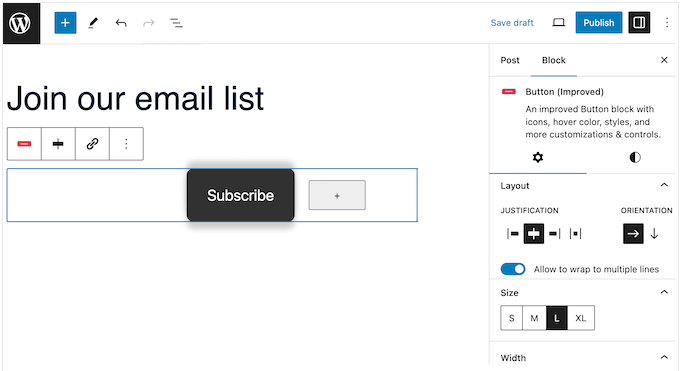
Another option is adding a transparent background so the button blends seamlessly with the rest of the page design.
Alternatively, you can use different colors for the button’s default and hover states, or add a transition effect. In this way, Ultimate Blocks can make the basic WordPress buttons more eye-catching and engaging.
23. Over 1700 Icons
Many different websites use icon fonts. For example, you might use icons to highlight your shopping cart, download buttons, feature boxes, giveaway contests, or similar content. Even better, icon fonts are resizable and load just like web fonts, so they won’t slow down your WordPress website.
With Ultimate Blocks, you can access a library of over 1700 icons. After adding an icon to the page or post, you can change its size, rotation, border, and radius. You can also choose a default color and an optional hover color, to make your icon font really stand out.
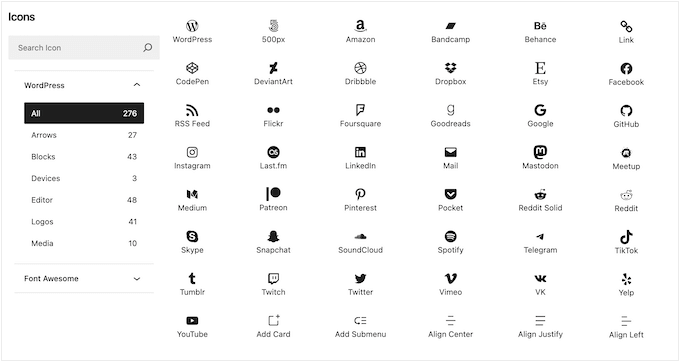
24. Divide Your Content
Dividers are perfect for breaking long posts into smaller chunks, highlighting special announcements, and separating different parts of a page.
With this plugin, you can easily add a custom line separator between any two blocks. You can then change the divider’s height and color, so it perfectly compliments your WordPress theme or color scheme.
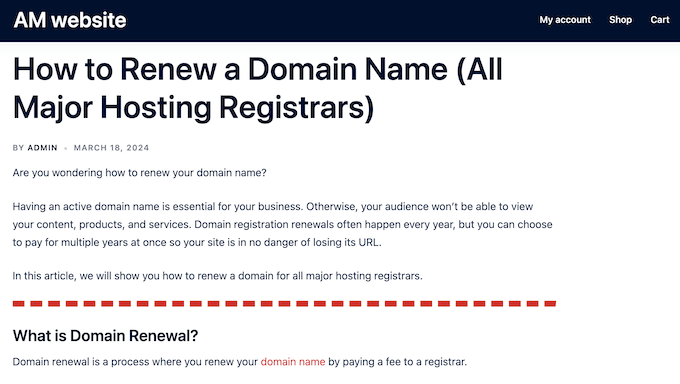
25. Display Your Coupons and Discounts
Do you want to offer coupon codes for your online marketplace or store? With the Coupon block, you can present your offers in an eye-catching and engaging way.
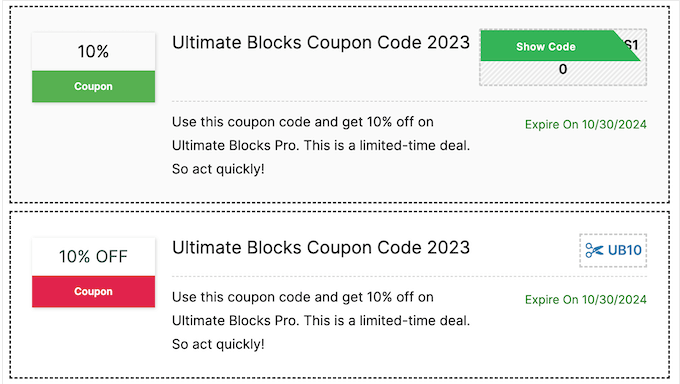
You can also use FOMO to increase conversions, by adding an expiration date and scheduling your coupons.
Despite the name, you can also use the Coupons block to highlight deals.
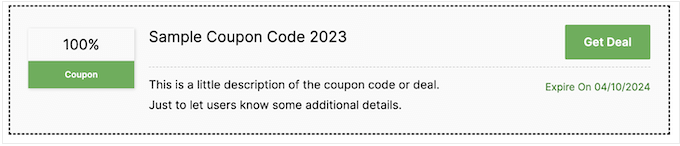
No matter whether you use this block to promote coupons or deals, you have the option to add an affiliate link. In this way, you can make money online every time someone uses your code, or buys a product after clicking your ‘Get Deal’ button.
26. Create an Informative Timeline
Understanding chronological events can be difficult, especially when there are lots of different dates, facts, and other information to remember.
The good news is that Ultimate Blocks comes with a user-friendly Timeline block. With this block, you can show your company’s history, personal timeline, or any other event timeline in an engaging way.
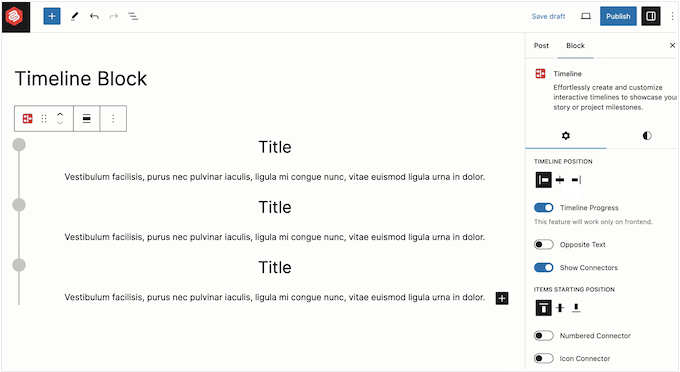
You can choose between multiple different layouts, and even add numbers and icons to help visitors understand your timeline at a glance.
When you’re happy with the layout, you can start adding events. You can add multiple blocks to each event, and even create nested items.
With that done, you can adjust the padding, add borders, change the radius, and add colors. Even better, you can add unique styling to each event, so you have lots of flexibility when it comes to telling your story.
27. Community and Professional Support
Ultimate Blocks integrates seamlessly with the WordPress content editor. This means you can add blocks using the tools you’re already familiar with.
However, with 26 new blocks to master, you may need some additional help. With that said, Ultimate Blocks has detailed online documentation you can access 24/7.
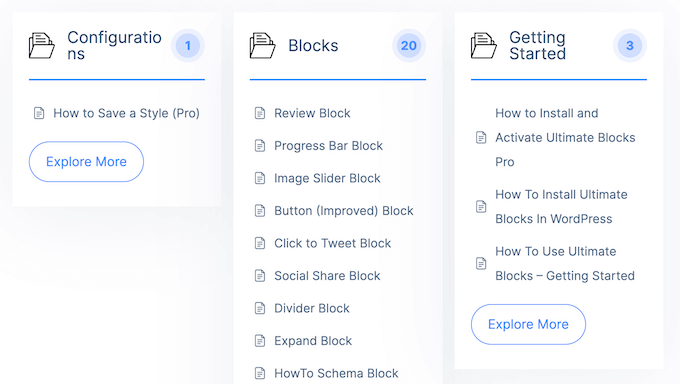
There’s also a blog where they cover a wide range of topics related to the plugin. For example, Ultimate Blocks has published their pick of the best web hosts, a guide on how to disable comments in WordPress, and much more.
If you upgrade to a premium license, then you’ll also get access to professional support. Simply submit a support ticket and a member of the Ultimate Blocks team will get back to you.
For more on this topic, please see our guide on how to properly ask for WordPress support.
Ultimate Blocks Review: Pricing and Plans
If you’re just getting started or have a limited budget, then you can download the lite version of Ultimate Blocks from WordPress.org. However, if you want to use the Timeline or Coupon block, then you’ll need to upgrade to a premium plan.

These plans all include the full set of blocks, plus additional features such as the option to add custom post types and pagination to a Post Grid, and transition effects for several different blocks. The license that’s right for you, will vary depending on the number of sites where you plan to use Ultimate Blocks:
- For $49 per year, you can use Ultimate Blocks on a single website, blog, online store, or digital marketplace.
- For $99 annually, you can install this plugin on up to 10 websites. This may be a good option if you run or host multiple websites.
- For $149 per year, you can use Ultimate Blocks on up to 100 websites. With that said, we recommend this plan to WordPress development agencies, freelance developers, or anyone else who runs a portfolio of client sites.
Ultimate Blocks Review: Is It the Right Blocks Plugin for Your WordPress Website?
After looking at the features, support options, and pricing, we’re confident that Ultimate Blocks is a great Gutenberg block plugin.
It adds 26 extra blocks to the WordPress content editor, so you can create all kinds of content without installing multiple WordPress plugins. For example, if you run a news website then you might organize your articles using blocks such as Tabbed Content, Content Filter, and Dividers.
Meanwhile, if you’re creating a fashion blog then you might use Image Slider, Review, and Testimonial blocks to create more visually engaging and eye-catching content.
We hope this Ultimate Blocks review helped you decide whether it’s the right Gutenberg block plugin for you. Next, you may want to see our guide on how to set up Google Analytics goals for your WordPress website, or see our expert pick of the best drag and drop page builders.
Wenn Ihnen dieser Artikel gefallen hat, dann abonnieren Sie bitte unseren YouTube-Kanal für WordPress-Videotutorials. Sie können uns auch auf Twitter und Facebook finden.

Ultimate Blocks User Reviews
Please share your Ultimate Blocks review to help others in the community.