Soziale Medien sind eine der Hauptmethoden, mit denen Menschen neue Inhalte finden.
Da Millionen von Menschen auf Plattformen wie Facebook und Instagram angewiesen sind, um neue Ideen und Informationen zu entdecken, ist es unerlässlich, dass Sie eine starke Social-Media-Strategie haben.
Hier kommen wir ins Spiel. Mit einer florierenden Community von über 94.000 Mitgliedern in unserer WPBeginner Engage Facebook-Gruppe wissen wir ein oder zwei Dinge über Social Sharing.
Im Laufe der Jahre haben wir unzählige Plugins getestet, um die besten sozialen Tools für uns und unsere Leser zu finden. Heute nehmen wir ein weiteres Plugin unter die Lupe: Novashare.
In dieser Novashare-Bewertung werden wir seine Funktionen, seinen Support und seine Preise untersuchen, um zu sehen, ob es das richtige Social-Sharing-Plugin für Sie ist.
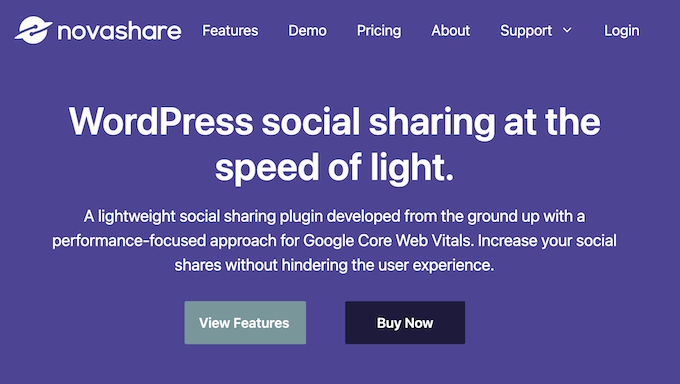
Novashare-Bewertung: Warum es in WordPress verwenden?
Novashare ist ein beliebtes Plugin, das Social-Sharing-Buttons zu Ihrer WordPress-Website hinzufügen kann. Es unterstützt alle gängigen sozialen Plattformen, einschließlich LinkedIn, Facebook und Twitter.
Mit diesem Plugin können Sie mit nur wenigen Klicks Social-Media-Buttons zu all Ihren Seiten und Beiträgen hinzufügen. Sie können diese Buttons auch so anpassen, dass sie perfekt zu Ihrem WordPress-Theme passen.
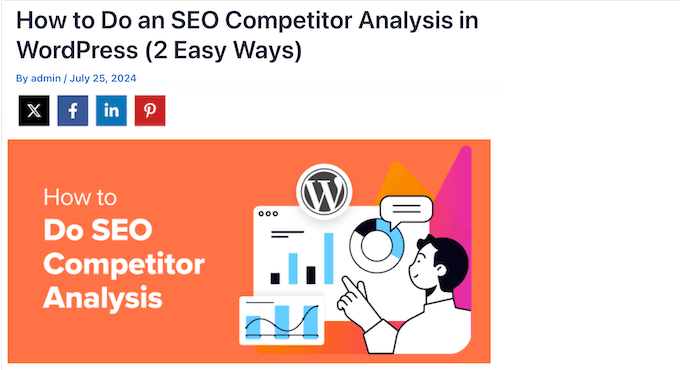
Darüber hinaus kann Novashare Click To Tweet-Boxen erstellen, damit Besucher wichtige Zitate aus Ihren Artikeln einfach teilen können. Es verfügt auch über einen Follow-Block, der alle Ihre Social-Media-Profile bewerben und Ihnen helfen kann, Ihr Publikum zu vergrößern.
Novashare-Bewertung: Ist es das richtige Social-Sharing-Plugin für Sie?
Social-Sharing-Plugins ermutigen Leser, Ihre Inhalte zu teilen, damit Sie ein breiteres Publikum erreichen können. Angesichts der vielen verfügbaren Optionen kann es jedoch schwierig sein, die richtige auszuwählen.
In dieser Novashare-Bewertung tauchen wir tief in die Funktionen, Benutzerfreundlichkeit und Leistung des Plugins ein, um zu sehen, ob es für Ihre WordPress-Website geeignet ist.
1. Einfach einzurichten und zu verwenden
Novashare ist einfach einzurichten und zu verwenden. Um zu beginnen, können Sie es wie jedes WordPress-Plugin installieren und aktivieren. Danach besuchen Sie einfach die Einstellungen des Plugins und wählen die Schaltflächen aus, die Sie verwenden möchten.
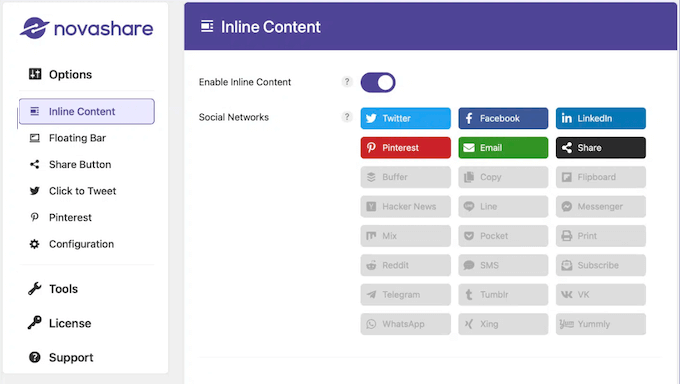
Sie können auch wählen, wo diese Schaltflächen angezeigt werden sollen, und ihr Aussehen feinabstimmen, einschließlich der Änderung von Größe, Farbe, Form und mehr.
2. Über 25 Sharing-Icons
Novashare verfügt über eine integrierte Bibliothek mit 26 Freigabe-Icons. Dazu gehören Schaltflächen für beliebte Netzwerke wie Reddit, Threads, X und Facebook sowie Schaltflächen für beliebte Aktionen wie E-Mail, Drucken und Kopieren.
Wählen Sie einfach die Schaltflächen aus, die Sie hinzufügen möchten, und konfigurieren Sie sie dann mit den benutzerfreundlichen Einstellungen des Plugins.
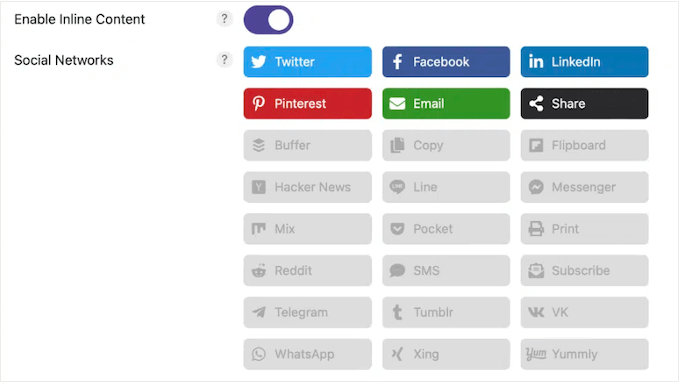
3. Mobile Responsive Buttons
Laut unseren Internetnutzungsstatistiken macht der mobile Internetverkehr fast 55 % des gesamten Webverkehrs aus. Vor diesem Hintergrund sollten Ihre Schaltflächen auf Smartphones und Tablets genauso gut aussehen wie auf Desktop-Computern.
Glücklicherweise ist Novashare standardmäßig mobilfreundlich, sodass Ihre Schaltflächen unabhängig vom verwendeten Gerät des Besuchers gut aussehen und korrekt funktionieren. Wenn Sie mehr Kontrolle benötigen, können Sie eindeutige Breakpoints festlegen, die Novashare auf Mobilgeräten verwendet.
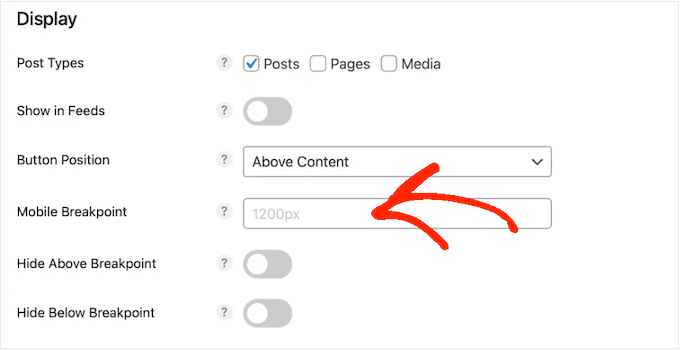
Sie können auch verschiedene Schaltflächen basierend auf dem Gerät des Besuchers anzeigen. Zum Beispiel können Sie auf Desktops schwebende Schaltflächen anzeigen, aber auf Smartphones und Tablets Inline-Schaltflächen verwenden.
4. Optimiert für Leistung
Novashare wurde mit Blick auf die Leistung entwickelt, sodass es Ihre Website nicht verlangsamt. Im Hintergrund lädt es keine Drittanbieter-Ressourcen und verwendet SVG-Icons, sodass keine zusätzlichen DNS-Abfragen oder Bibliotheken erforderlich sind.
Novashare verwendet auch benutzerdefinierte Tabellen, die für die Skalierung großer Websites mit hohem Traffic ausgelegt sind, sodass die Leistung Ihrer Website nicht beeinträchtigt wird, indem Ihrewp_options -Tabelle gefüllt wird.
Darüber hinaus ist Novashare für Google Web Vitals optimiert und bietet eine Auswahl an Optionen zur Aktualisierungsrate für Freigabezähler. Es gibt drei integrierte Optionen, die Sie verwenden können, einschließlich eines gestaffelten Ansatzes, der den größten Leistungsschub verspricht.
Wenn Sie jedoch Entwickler sind, können Sie den integrierten Filter verwenden, um Ihre eigenen Aktualisierungsraten zu übergeben und genau zu steuern, wie Novashare Ihre Share-Anzahl aktualisiert.
5. Wählen Sie zwischen mehreren Schaltflächenstilen
Novashare unterstützt Inline-Buttons, die es am Anfang oder Ende all Ihrer Inhalte hinzufügen kann.
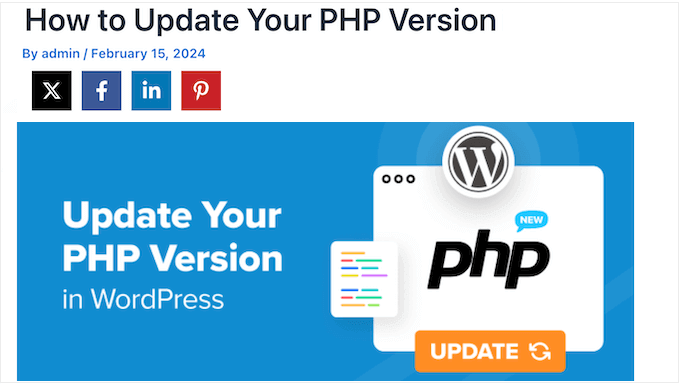
Alternativ können Sie schwebende Buttons verwenden, die dem Leser beim Scrollen folgen und immer leicht erreichbar sind.
Unabhängig vom gewählten Stil können Sie die Größe, Form und Farbe des Buttons feinabstimmen.
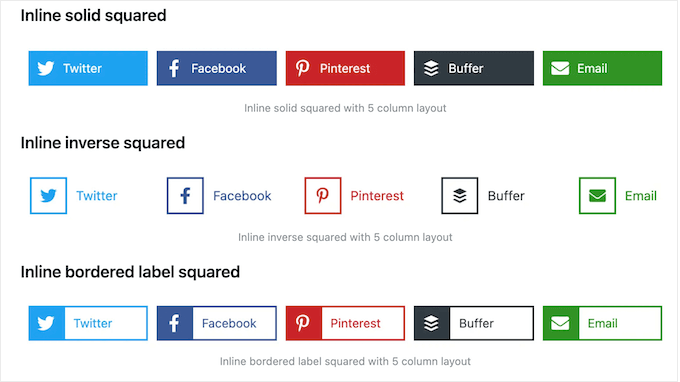
6. Platzieren Sie Schaltflächen überall auf Ihrer Website
Mit Novashare können Sie Social-Buttons überall auf Ihrer Website hinzufügen, einschließlich Ihrer Seiten, Beiträge, Archive, WooCommerce-Produkte und benutzerdefinierte Beitragstypen. Sie können beispielsweise einen Inline-Button zu jedem Beitrag hinzufügen, indem Sie einfach ein Kontrollkästchen in den Plugin-Einstellungen aktivieren.
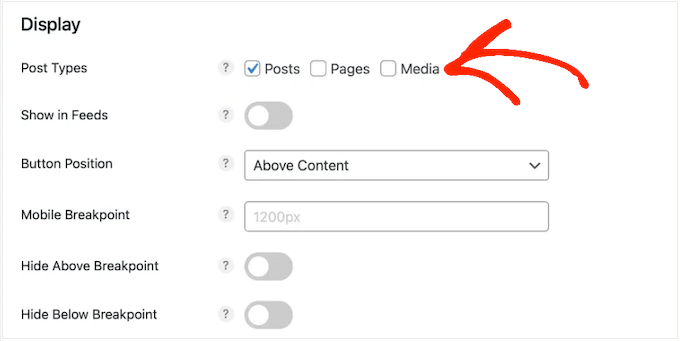
Nachdem Sie einen Schaltflächenstil ausgewählt haben, können Sie genau einstellen, wo diese Schaltfläche auf der Seite erscheint, z. B. oberhalb oder unterhalb des Beitragsinhalts.
Alternativ können Sie Ihre Social-Media-Buttons mit den Blöcken „Share Buttons“, „Follow Buttons“ oder „Click to Tweet“ zu einer bestimmten Seite oder einem bestimmten Beitrag hinzufügen.
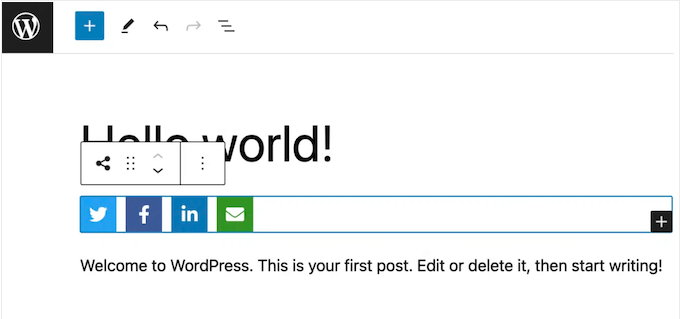
Dies gibt Ihnen die Flexibilität, verschiedene Schaltflächen auf verschiedenen Seiten anzuzeigen. Sie können auch genau steuern, wo jede Schaltfläche erscheint. Sie könnten beispielsweise eine Schaltfläche unter dem sichtbaren Bereich auf einer Landing Page hinzufügen, damit sie nicht vom Haupt-Call to Action ablenkt.
Nach dem Hinzufügen des Blocks können Sie diese Schaltflächen direkt im WordPress-Inhaltseditor gestalten, z. B. die Breite, Ausrichtung und Farben ändern. Dies ist eine gute Option, wenn Sie das Design für eine bestimmte Seite feinabstimmen müssen, wie z. B. Ihre neueste Verkaufsseite.
7. Social-Media-Share-Zähler hinzufügen
Eine hohe Anzahl von Shares ist eine mächtige Form von Social Proof, die mehr Menschen dazu ermutigt, Ihre Inhalte zu teilen. Mit Novashare haben Sie die Möglichkeit, einzelne oder gesamte Share-Counts für Facebook, Pinterest, Buffer, Reddit, Tumble, VK und Yummly anzuzeigen.
Noch besser, Novashare verfügt über eine Funktion zur Wiederherstellung der Freigabezahl. Damit können Sie Ihre vorherige Freigabezahl wiederherstellen, wenn Sie sie bei der Migration von HTTP zu HTTPs oder beim Umzug auf eine neue Domain verlieren.
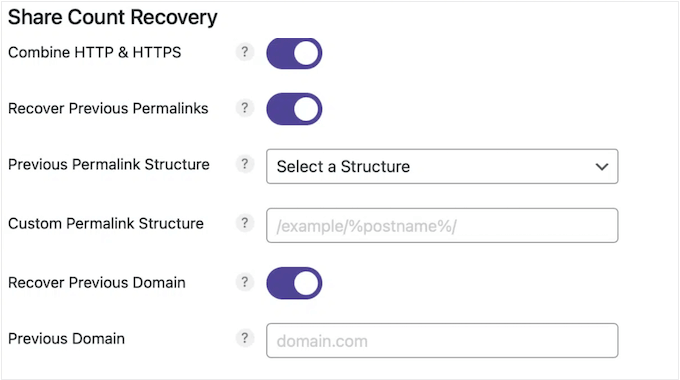
Sie können auch alle Social-Media-Zählungen wiederherstellen, die Sie verloren haben, als Sie URLs geändert oder Ihre WordPress-Permalink-Struktur geändert haben.
8. Erweitern Sie Ihre Social-Media-Follower
Novashare bietet neben Freigabe-Icons auch einen Follow-Block und ein Widget, das über 60 Schaltflächen und Netzwerke unterstützt. So können Sie Ihre verschiedenen Profile bewerben und Ihre Follower über mehrere Kanäle hinweg vergrößern.
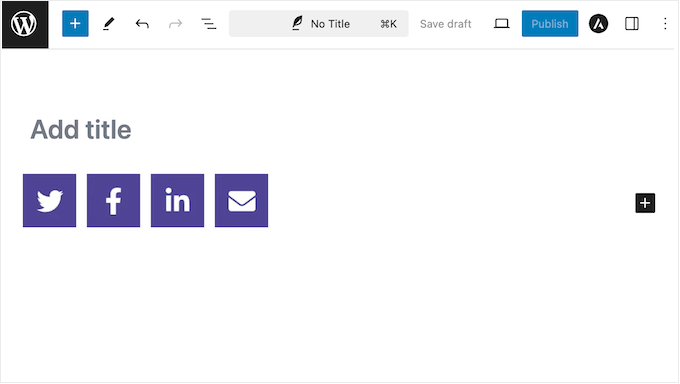
Sie können diesen Block zu jeder Seite oder jedem Beitrag oder jedem Widget-fähigen Bereich hinzufügen, wie z. B. der WordPress-Seitenleiste oder einem ähnlichen Bereich.
Egal, wo Sie diese Symbole platzieren, Sie können zwischen quadratischen, abgerundeten und kreisförmigen Symbolen wählen, die Schaltflächengröße und -ausrichtung ändern und die Farben ändern. Auf diese Weise können Sie Schaltflächen erstellen, die Ihr Unternehmen oder Ihr persönliches Branding perfekt ergänzen.
9. Pinterest Pin It Button
Pinterest ist eine fantastische Plattform, um den Traffic Ihres Blogs zu erhöhen, insbesondere wenn Sie visuelle Inhalte wie Fotos, Infografiken und digitale Kunstwerke veröffentlichen.
Um Ihnen zu helfen, auf Pinterest für Aufsehen zu sorgen, kann Novashare Pinterest Pin It-Buttons zu Ihrer WordPress-Website hinzufügen. Dies ermöglicht es Besuchern, jedes Bild von Ihrem Blog zu pinnen.
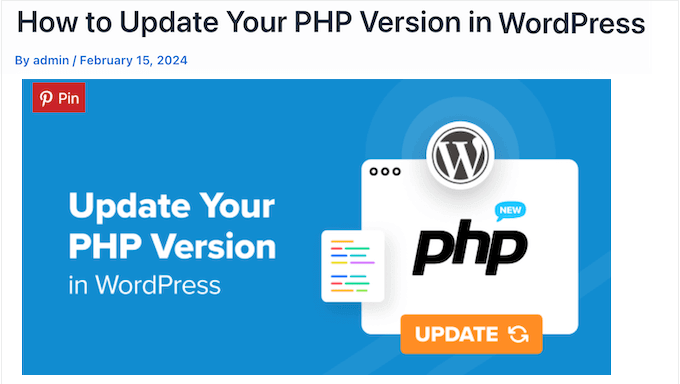
Sie können diese Schaltflächen zu all Ihren Beiträgen, Seiten oder benutzerdefinierten Beitragstypen hinzufügen und sie dann optional für bestimmte Bilder deaktivieren. Danach können Sie feinabstimmen, wie diese „Pin It“-Schaltflächen aussehen, einschließlich der Änderung von Form, Farbe und Position der Schaltfläche.
Alternativ können Sie mit Novashare Bilder hochladen, die für Pinterest optimiert sind. Auf diese Weise können Sie sicherstellen, dass Ihre Bilder beim Teilen in sozialen Medien gut aussehen.
Es gibt jedoch ein Problem: Die Bildabmessungen von Pinterest sind lang und schmal (3:2), was in Ihren WordPress-Blog-Layouts und Bildgalerien seltsam aussehen kann.
Diese großen Bilder können sogar Ihre Website verlangsamen, was sich auf die Benutzererfahrung auswirkt und sogar Ihre Bild-SEO beeinträchtigen könnte.
Glücklicherweise hat Novashare erneut die Lösung. Es ermöglicht Ihnen, diese Pinterest-Bilder zu verbergen, damit sie nicht auf Ihrer Website erscheinen. Das bedeutet, dass Leser Ihre für Pinterest optimierten Bilder teilen können, ohne dass diese die Leistung Ihrer Website oder das WordPress-SEO negativ beeinflussen.
10. Klick-zu-Tweet-Block
Mit Click-to-Tweet-Blöcken können Leser auf eine Schaltfläche klicken und sofort einen Tweet erstellen, der das Zitat plus einen Link zur Seite oder zum Beitrag enthält, auf dem das Zitat zu sehen ist. Dies ist eine großartige Möglichkeit, mehr Interaktion zu erzielen und Ihren Blog-Traffic zu erhöhen.
Mit diesem Gedanken im Hinterkopf werden Sie sich freuen zu erfahren, dass Novashare einen Click-to-Tweet-Block enthält, den Sie jeder Seite oder jedem Beitrag hinzufügen können.
Dieser Block funktioniert sofort, aber wenn Sie möchten, können Sie ihn anpassen, indem Sie in den Novashare-Einstellungen zwischen verschiedenen Designs wechseln.
11. Hilft bei der DSGVO-Konformität
Die DSGVO ist ein Gesetz der Europäischen Union, das darauf abzielt, EU-Bürgern mehr Kontrolle über ihre Daten zu geben. Wenn Sie dieses wichtige Datenschutzgesetz verletzen, droht Ihnen möglicherweise eine Geldstrafe oder sogar eine Gefängnisstrafe.
Um Ihnen bei der Einhaltung der DSGVO zu helfen, sammelt Novashare keine persönlich identifizierbaren Informationen und platziert keine Cookies oder Tracker auf dem Gerät des Besuchers. Weitere Informationen zu diesem Thema finden Sie in unserem ultimativen Leitfaden zur DSGVO-Konformität von WordPress.
12. Link-Kürzung
Novashare verfügt über eine URL-Verkürzungsfunktion, mit der Sie mit Bitly sauberere, übersichtlichere URLs erstellen können.
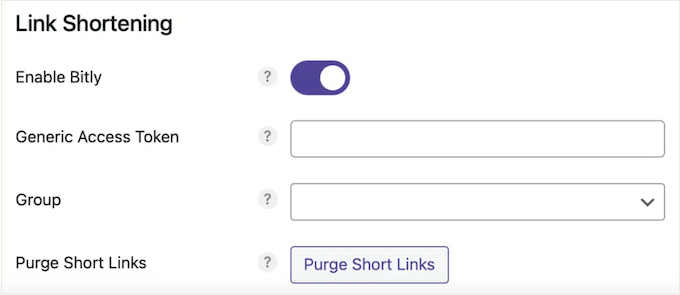
Als zusätzlichen Bonus können Sie nach der Aktivierung dieser Novashare-Funktion Ihre Links und Klickdaten im Bitly-Dashboard analysieren.
13. Unterstützung für UTM-Parameter
UTM-Parameter sind spezielle Tags, die Sie URLs hinzufügen können, um wichtige Informationen an Google Analytics zu übergeben. Wenn Sie jedoch Google Analytics auf Ihrer WordPress-Website installiert haben, werden Sie sich freuen zu erfahren, dass Novashare UTM-Parameter unterstützt.
Dies ermöglicht es Ihnen, die sozialen Netzwerke zu verfolgen, die die meisten Besucher auf Ihre Website leiten. Sie können dann mehr Zeit und Mühe in diese Social-Media-Kanäle investieren oder sich entscheiden, sich auf Kanäle zu konzentrieren, die derzeit unterdurchschnittlich abschneiden.
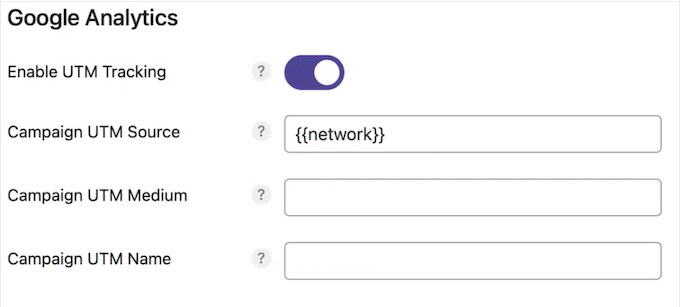
Weitere Informationen zu diesem Thema finden Sie in unserem Leitfaden WordPress-Tracking ganz einfach.
14. WordPress Multisite-Unterstützung
Betreiben Sie ein WordPress Multisite-Netzwerk?
Wenn Sie auf eine Unlimited-Lizenz upgraden, funktioniert Novashare mit WordPress Multisite, sodass Sie problemlos dieselben Einstellungen auf alle Ihre Unterseiten übertragen können.
15. Community- und professioneller Support
Unabhängig von Ihrem technischen Fachwissen ist der Zugang zu detaillierter und tiefgehender Dokumentation unerlässlich, wenn Sie ein WordPress-Plugin verwenden.
Die gute Nachricht ist, dass Novashare eine detaillierte Wissensdatenbank hat, die die Einrichtung und Verwendung des Plugins abdeckt, einschließlich der Verwendung von Novashare mit Open Graph Metadaten und Ihren bevorzugten Analyse-Lösungen.
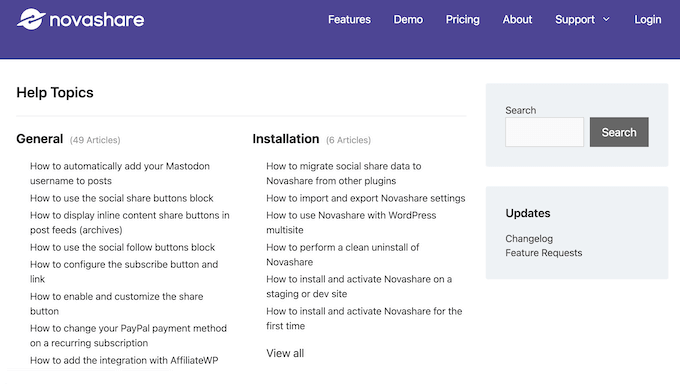
Bevorzugen Sie persönliche Hilfe? Alle Novashare-Pläne beinhalten professionellen Support, sodass Sie sich bei Fragen oder Problemen an den Entwickler wenden können.
Wenn Sie sich an einen Entwickler wenden, ist es immer eine gute Idee, so viele Informationen wie möglich anzugeben, damit die Experten Ihr Problem verstehen und eine hilfreiche Antwort posten können. Weitere Informationen zu diesem Thema finden Sie in unserem Leitfaden zur richtigen Anfrage nach WordPress-Support.
Novashare-Bewertung: Preise und Pläne
Wenn es um die Preisgestaltung geht, erhalten Sie Zugriff auf dieselben Funktionen, unabhängig davon, welchen Novashare-Plan Sie kaufen. Die Preise variieren jedoch je nach Anzahl der Websites, auf denen Sie Novashare nutzen möchten.
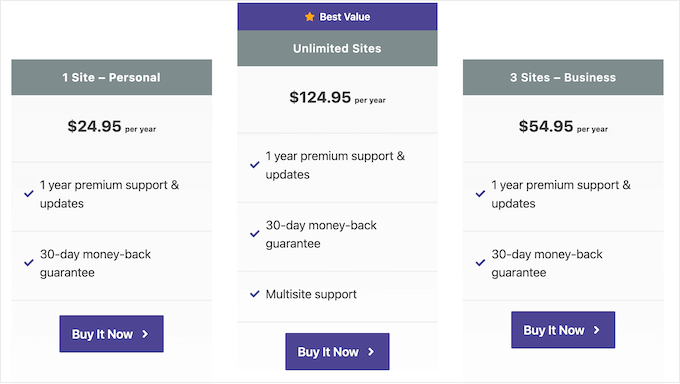
Es stehen 3 Tarife zur Auswahl:
- Für 24,95 $ pro Jahr können Sie Novashare auf einem einzelnen Blog, einer Website oder einem Online-Shop verwenden.
- Für 54,95 $ können Sie das Plugin auf bis zu 3 Websites installieren und aktivieren. Das ist ein großartiger Plan, wenn Sie mehrere Websites besitzen, wie z. B. mehrere Blogs in einem Affiliate-Marketing-Netzwerk.
- Betreiben Sie eine WordPress-Entwicklungsagentur? Für 124,95 USD pro Jahr können Sie Novashare auf einer unbegrenzten Anzahl von Websites verwenden. Dieser Plan beinhaltet auch Multisite-Unterstützung, sodass er eine großartige Option ist, wenn Sie ein WordPress-Multisite-Netzwerk verwalten.
Novashare-Bewertung: Ist es das richtige Social-Sharing-Plugin für Sie?
Um diese Novashare-Bewertung zusammenzufassen, sind wir zuversichtlich, dass es sich um ein großartiges Social-Sharing-Plugin handelt. Aktivieren Sie einfach das Plugin und Sie sind bereit, Social-Sharing-Buttons für Ihr WordPress-Blog zu erstellen und diese dann inline oder als schwebende Leiste anzuzeigen.
Darüber hinaus können Sie eine Click-to-Tweet-Box zu jeder Seite oder jedem Beitrag hinzufügen und alle Ihre Social-Media-Profile mit dem Follow-Block bewerben. Auf diese Weise können Sie Besucher ermutigen, Ihre Inhalte zu teilen und gleichzeitig Ihre Follower auf allen wichtigen sozialen Plattformen zu vergrößern.
Unabhängig davon, welche Schaltflächen und Blöcke Sie verwenden, bietet Novashare viele Anpassungseinstellungen, sodass Sie problemlos ein Design erstellen können, das perfekt zu Ihrem WordPress-Theme, Ihrem Branding und Ihrem Gesamtdesign passt.
Wir hoffen, dass diese Novashare-Bewertung Ihnen bei der Entscheidung geholfen hat, ob es das richtige Social-Sharing-Plugin für Sie ist. Als Nächstes möchten Sie vielleicht unseren Leitfaden zum Erstellen eines E-Mail-Newsletters lesen oder unsere Expertenauswahl der besten Web-Push-Benachrichtigungssoftware sehen.
Wenn Ihnen dieser Artikel gefallen hat, abonnieren Sie bitte unseren YouTube-Kanal für WordPress-Video-Tutorials. Sie finden uns auch auf Twitter und Facebook.

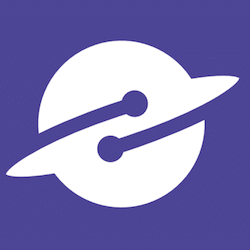

Novashare Benutzerbewertungen
Bitte teilen Sie Ihre Novashare-Bewertung, um anderen in der Community zu helfen.